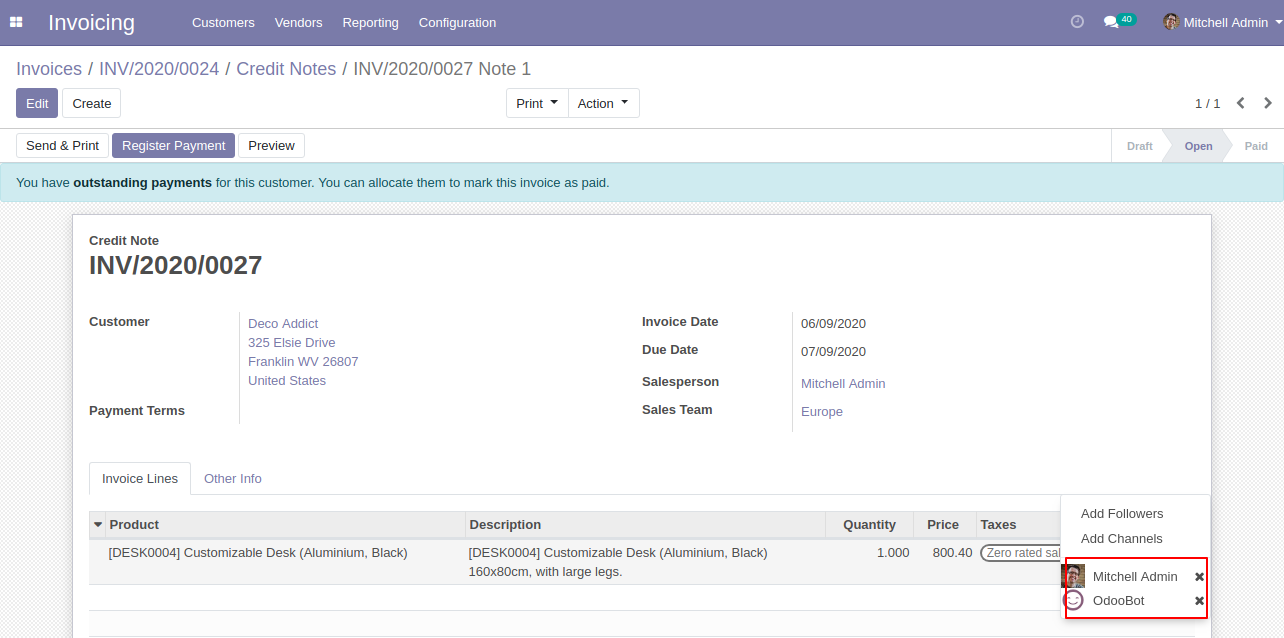Generally in the odoo automatically partners(customers, vendors, contacts) added as the followers. so our module restricts that.This module disables the partners automatically added as followers. This module includes,
1) Confirmation Quotation: When you confirm the quotation the partners not added as the followers.
2) Validate Invoice/Bill/Credit Note/Debit Note: When you validate the invoice/bill/credit note/debit note the partners not added as the followers.
3) Send By Email: When you press send by email button in the sale order/quotation, purchase order/request for quotation & invoice/credit note the partners not added as the followers.
Features
You can restrict the salesperson, purchase representative & the responsible person to add as followers in the sales, purchase, account & stock. New
You can restrict to add the partners(customers, vendors, contacts) as the followers.
Restrict the customer's add as the followers in the confirmation of the quotation.
Disable the customer's add as the followers in the validation of the invoice/credit note.
Disable the vendor's add as the followers in the validation of the bill/debit note.
Restrict the partners add as the followers in the send by email button in the sale order/quotation, purchase order/request for quotation & invoice/credit note.
No special configuration required, install it, use it.
This module saves your important time.
It reduces human efforts.
Version
- New Disable salesperson, purchase representative, a responsible person to add as followers in the sales, purchase, stock & account.
- Small Bug Fixed.
- Initial Release
v 12.0.3
In the sales, settings tick the tickbox "Disable to add salesperson as followers" to restrict the salesperson automatically added as followers.
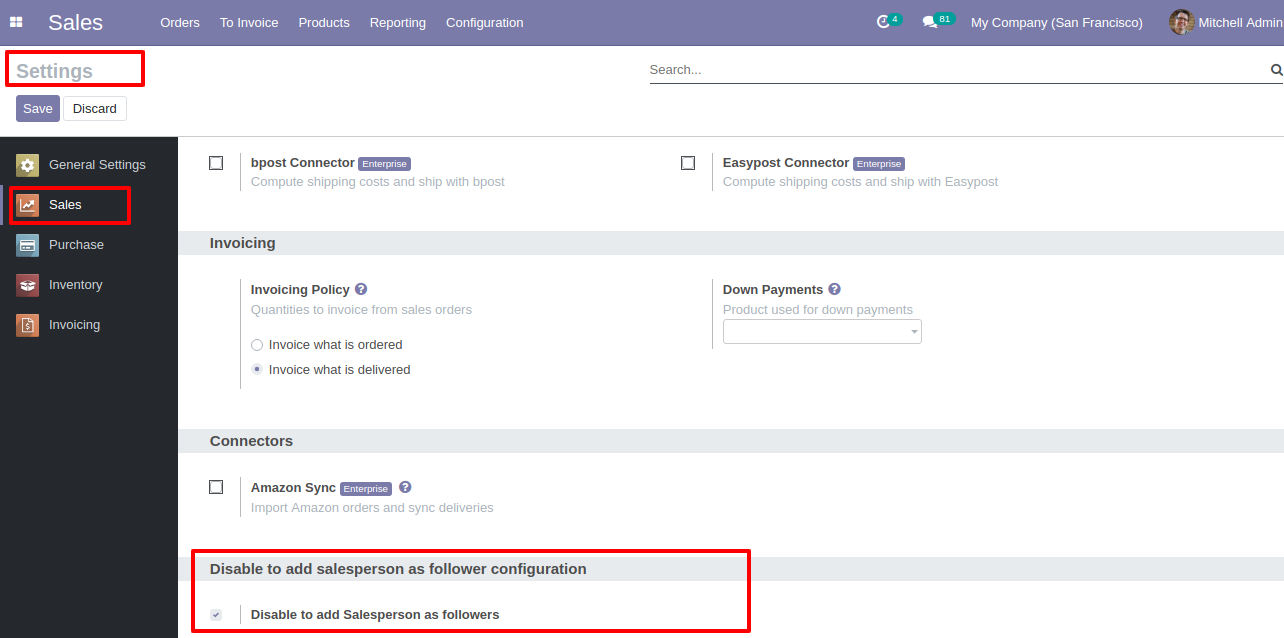
Now, confirm the quotation.
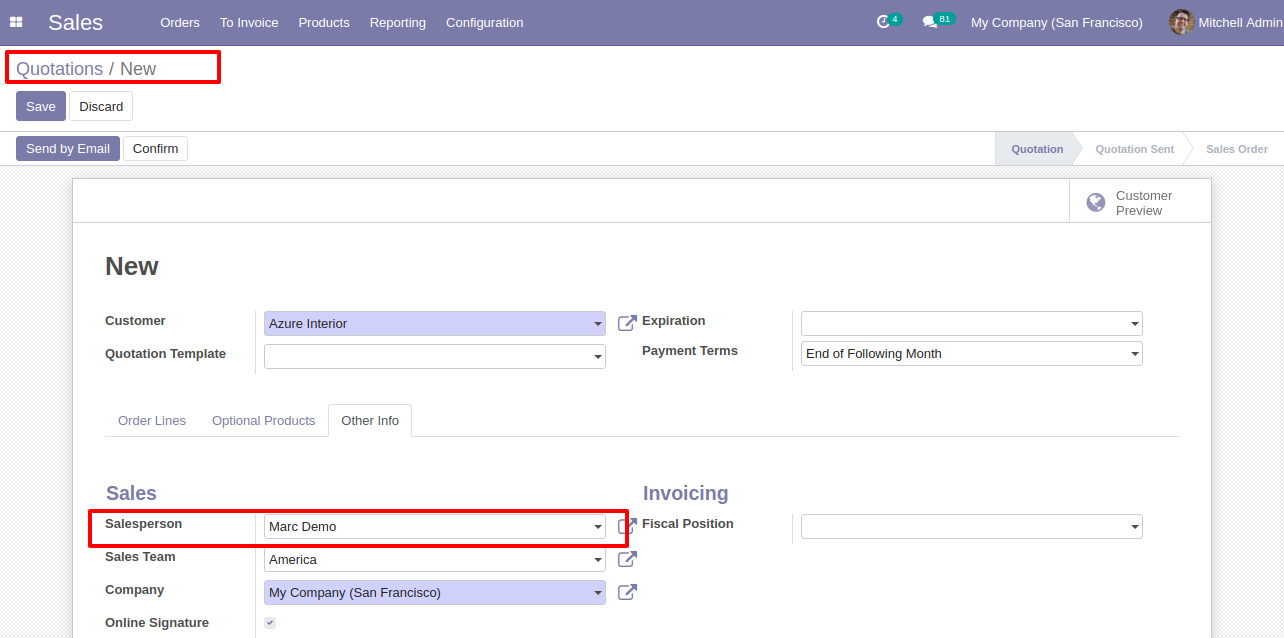
In the follower's list salesperson not add as the followers in the sale order.
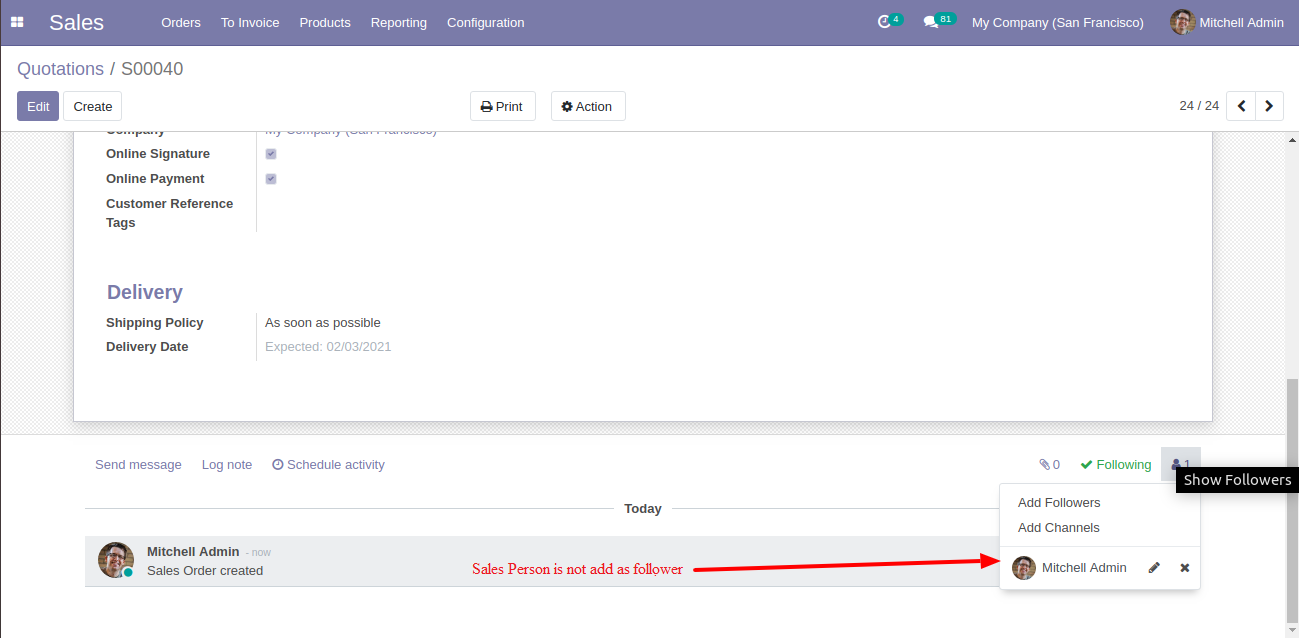
In the purchase, settings tick the tickbox "Disable to add purchase representative as followers" to restrict the purchase representative automatically added as followers.
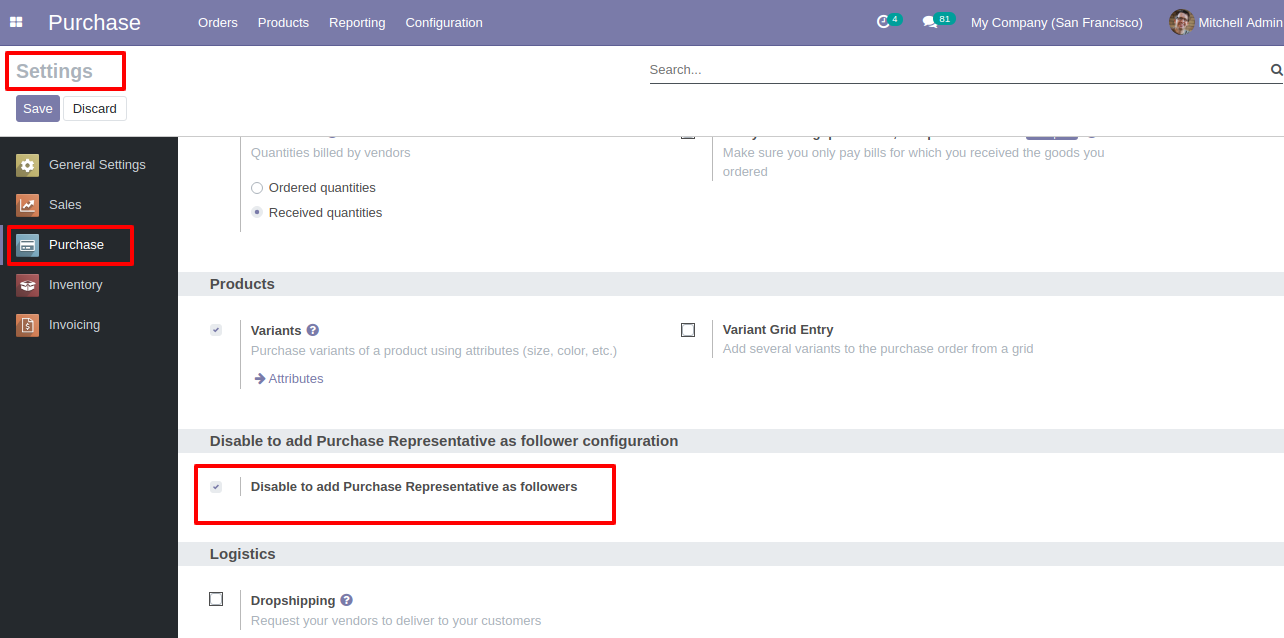
Now, confirm the RFQ.
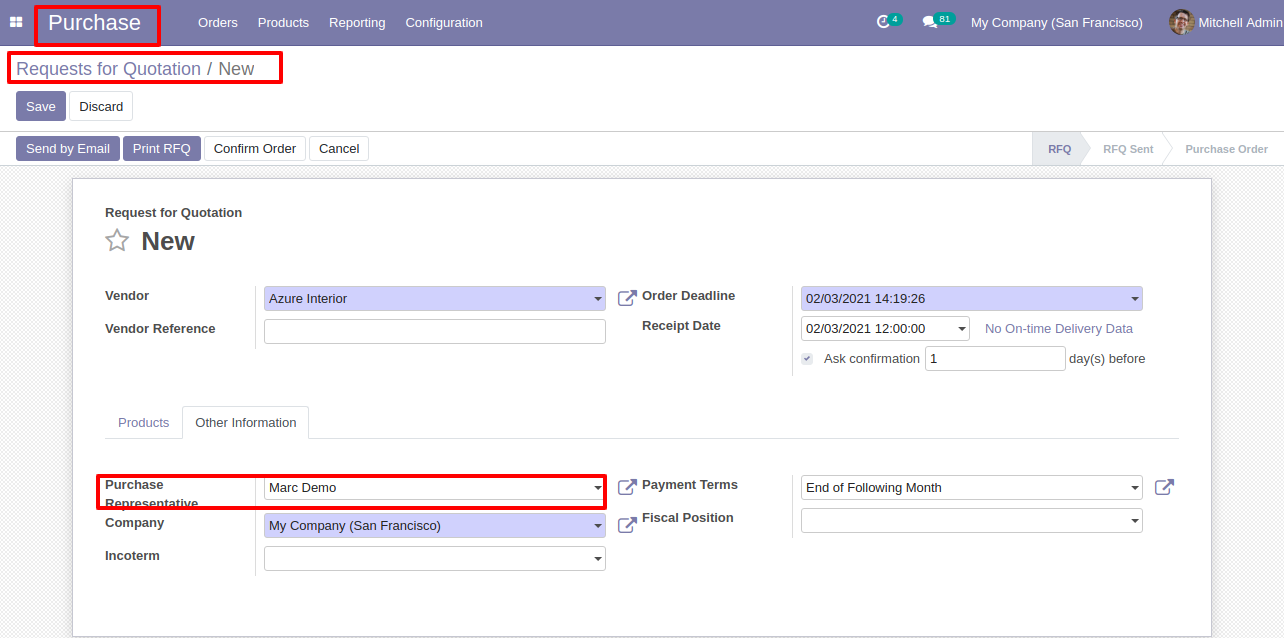
In the follower's list purchase representative not add as the followers in the purchase order.
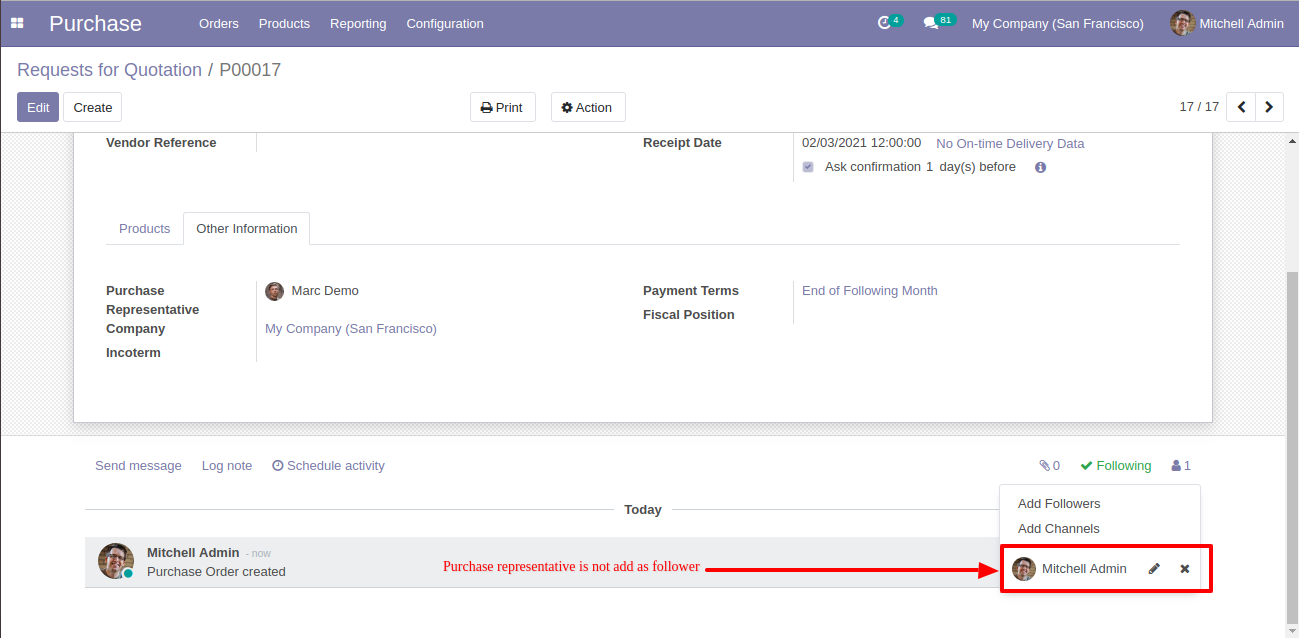
In the invoicing, settings tick the tickbox "Disable to add salesperson as followers" to restrict the salesperson automatically added as followers.
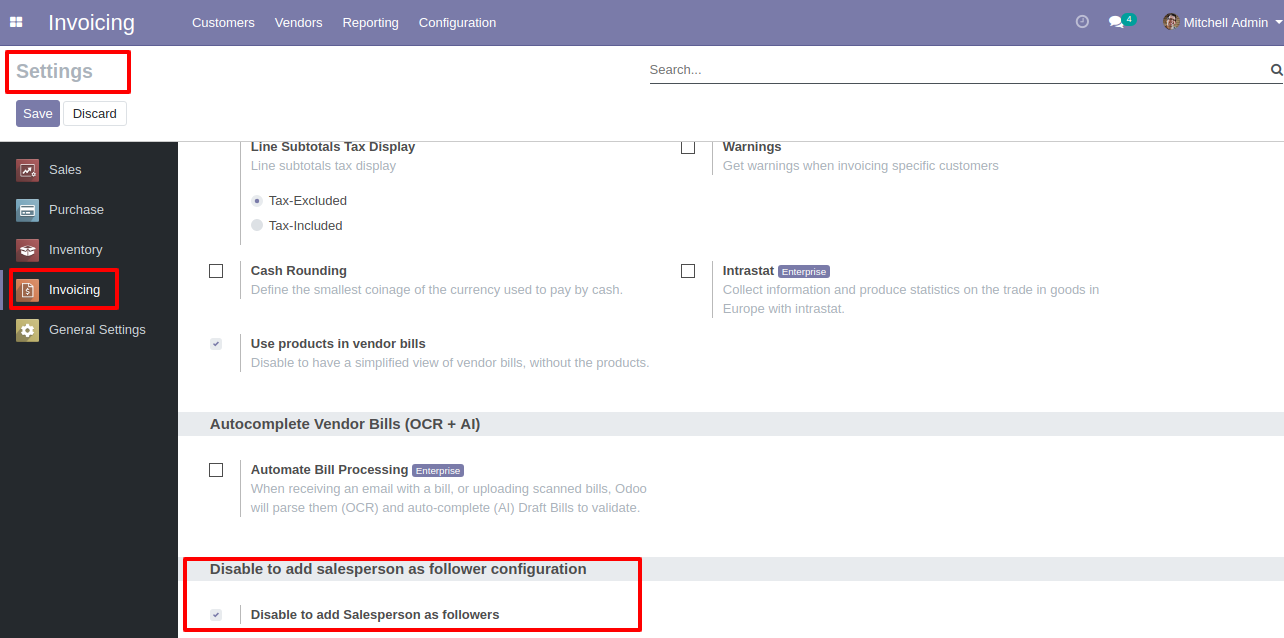
Now, validate the invoice.
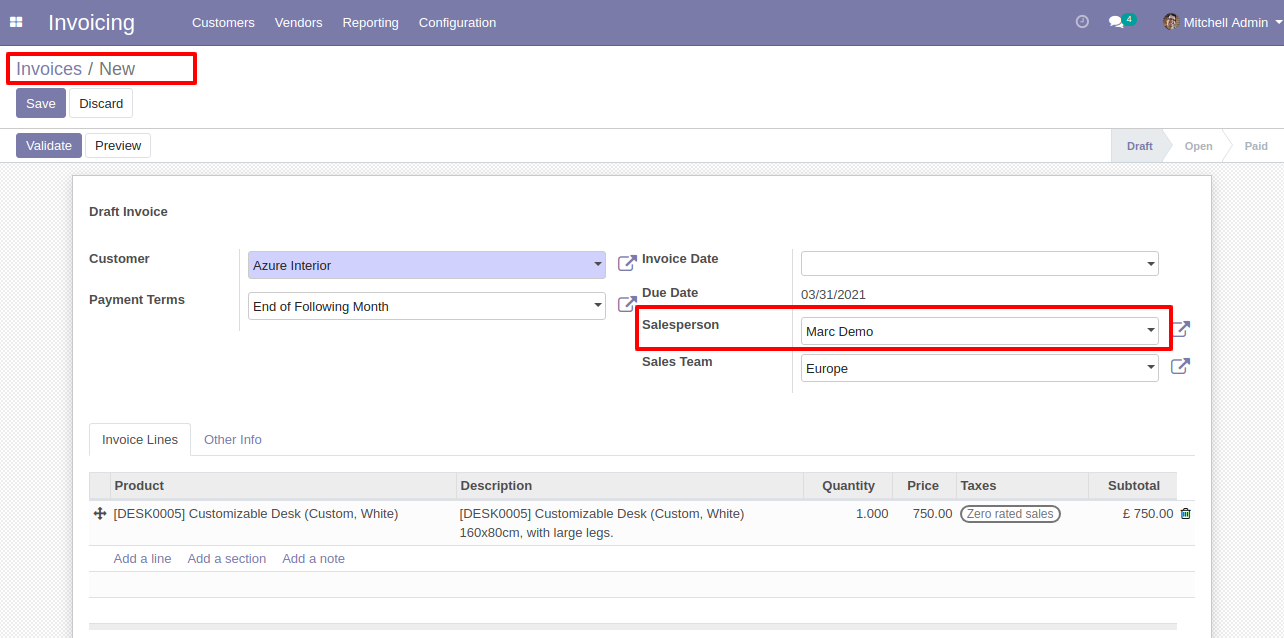
In the follower's list salesperson not add as the followers in the invoice.
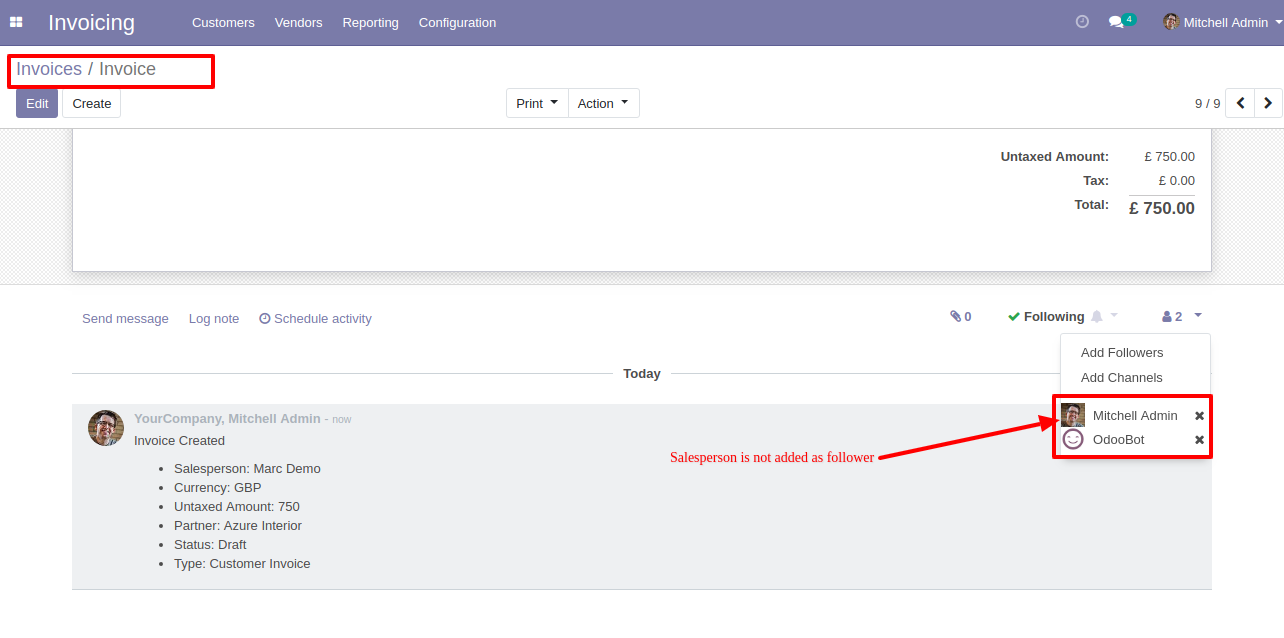
In the inventory, settings tick the tickbox "Disable to add responsible as followers" to restrict the responsible person automatically added as followers.
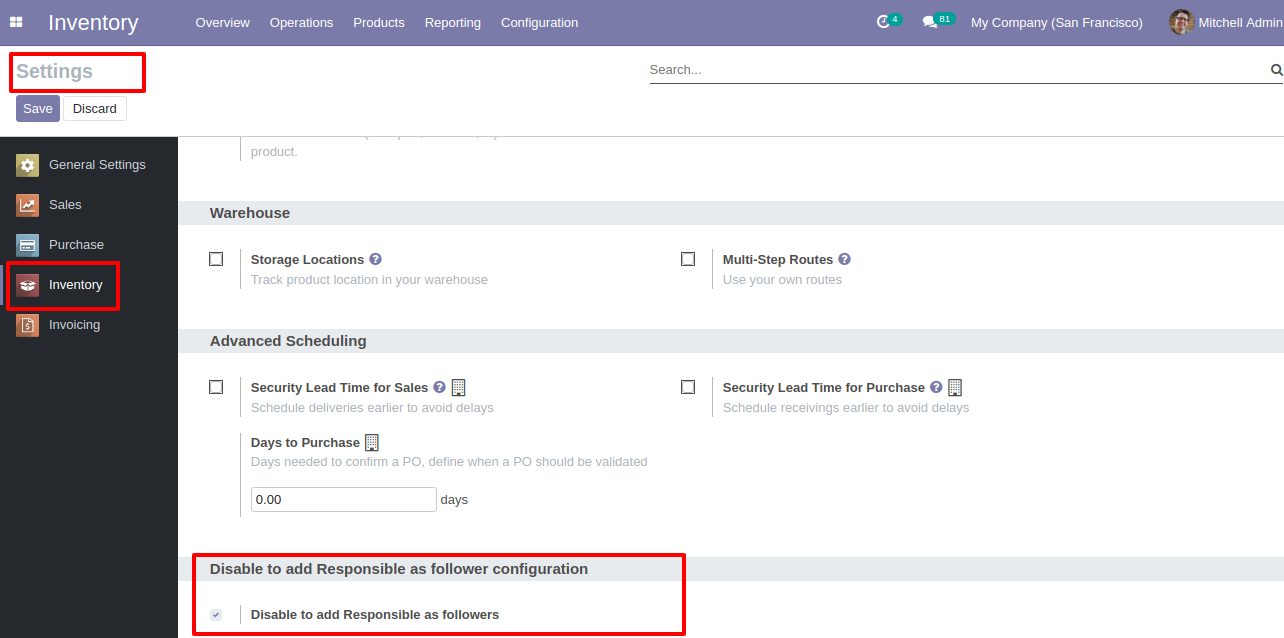
Now, create the transfer.
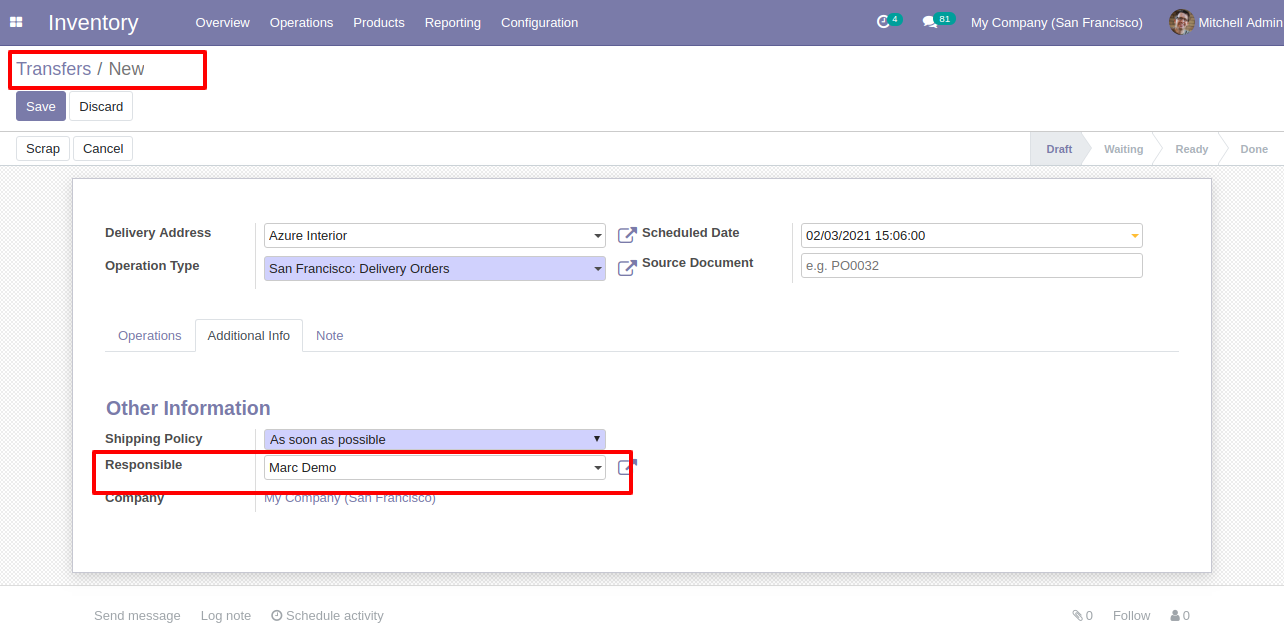
In the follower's list the responsible person not add as the followers in the inventory.
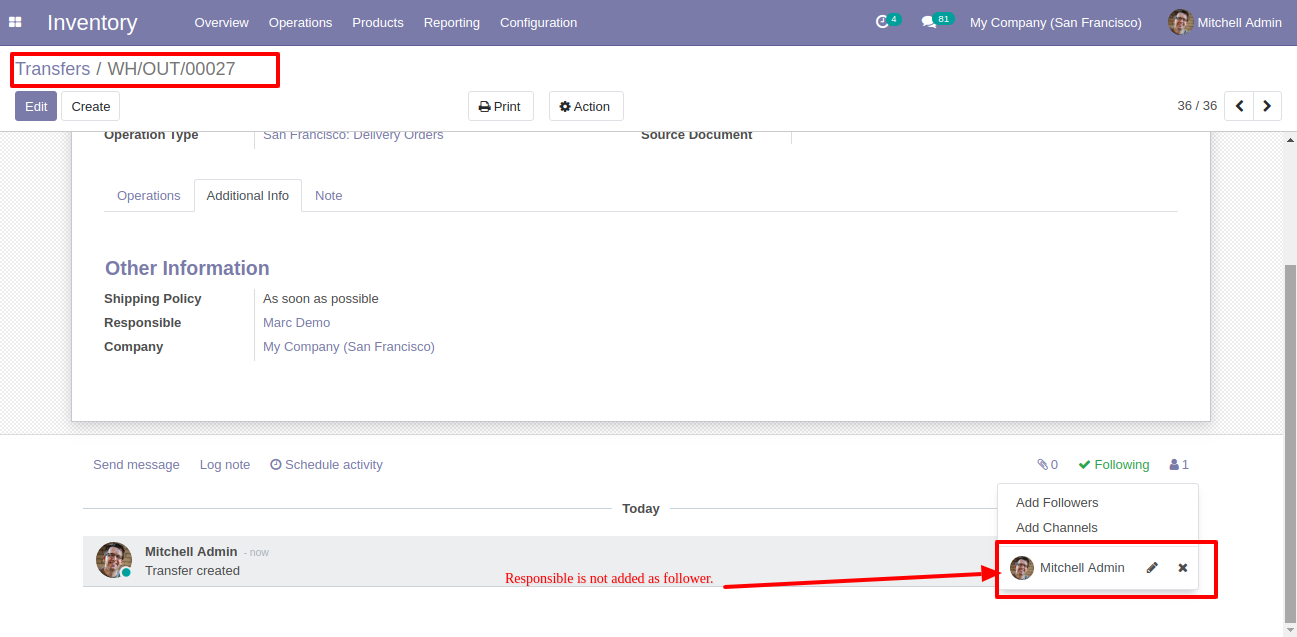
v 12.0.1
Confirmation Quotation Workflow
Go to settings => general settings to restrict the partners automatically added as followers.
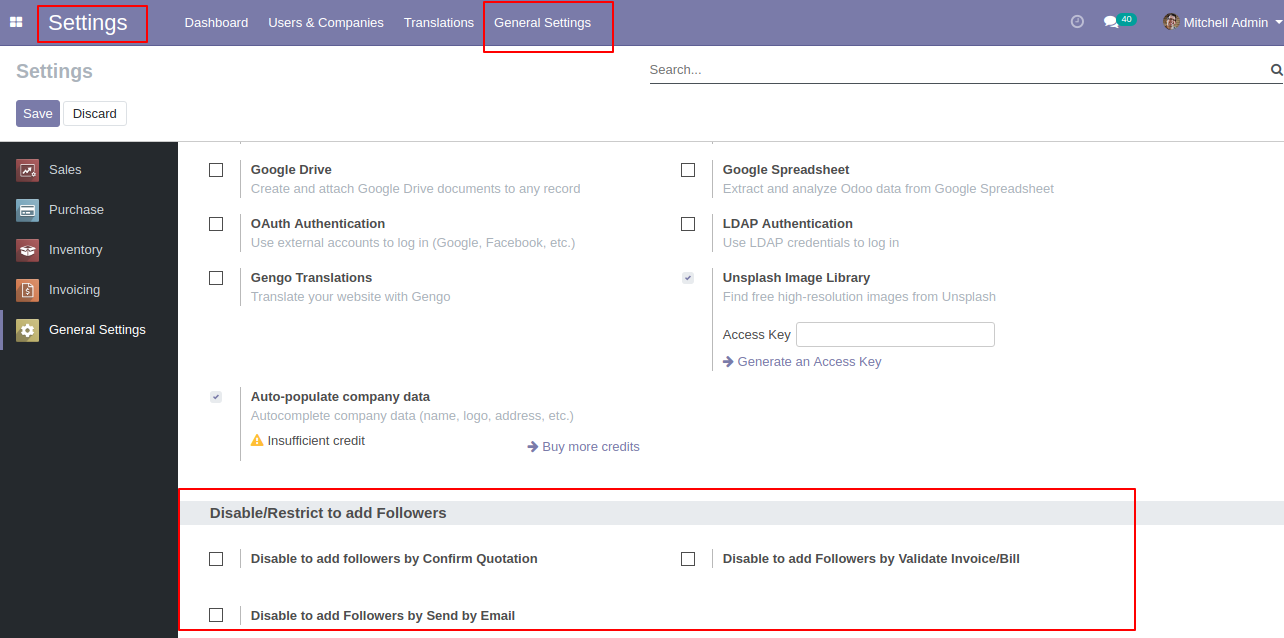
In the quotation, you can see the followers list.
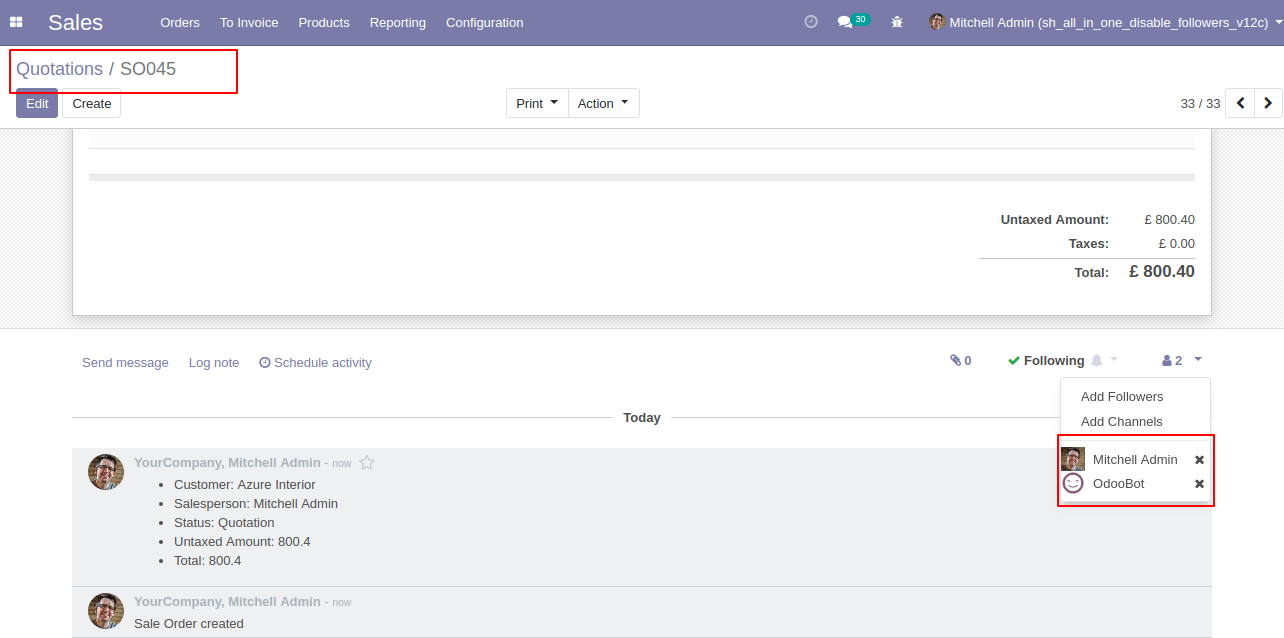
Now, confirm the quotation.
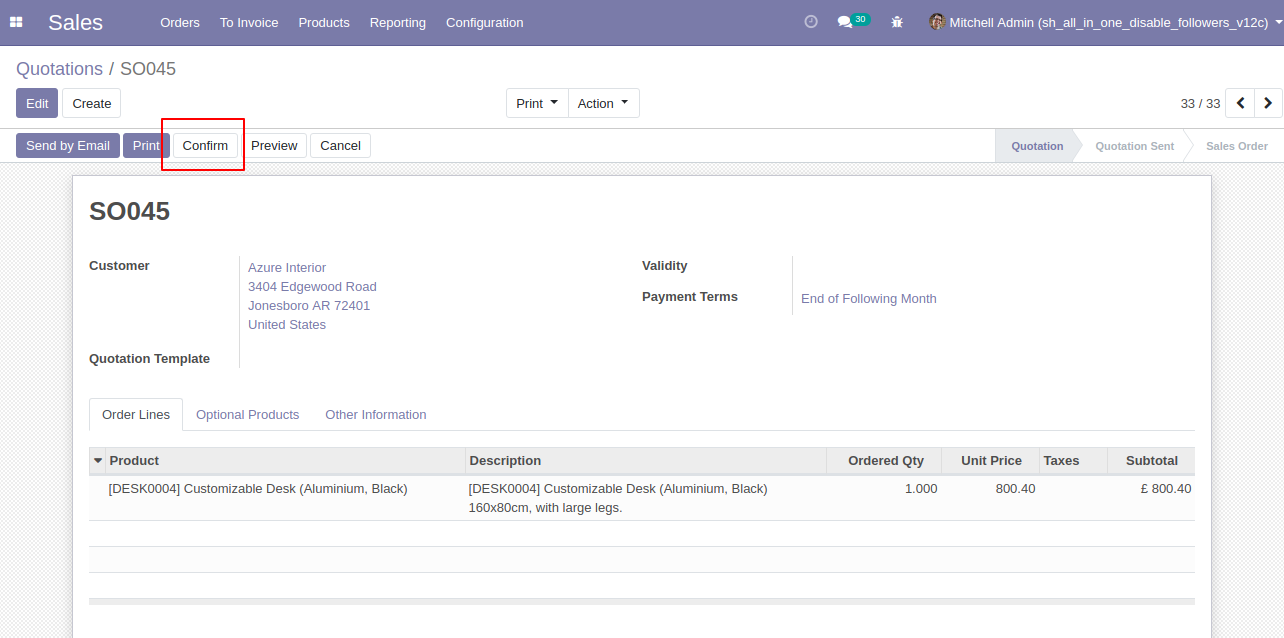
The sale order is created.
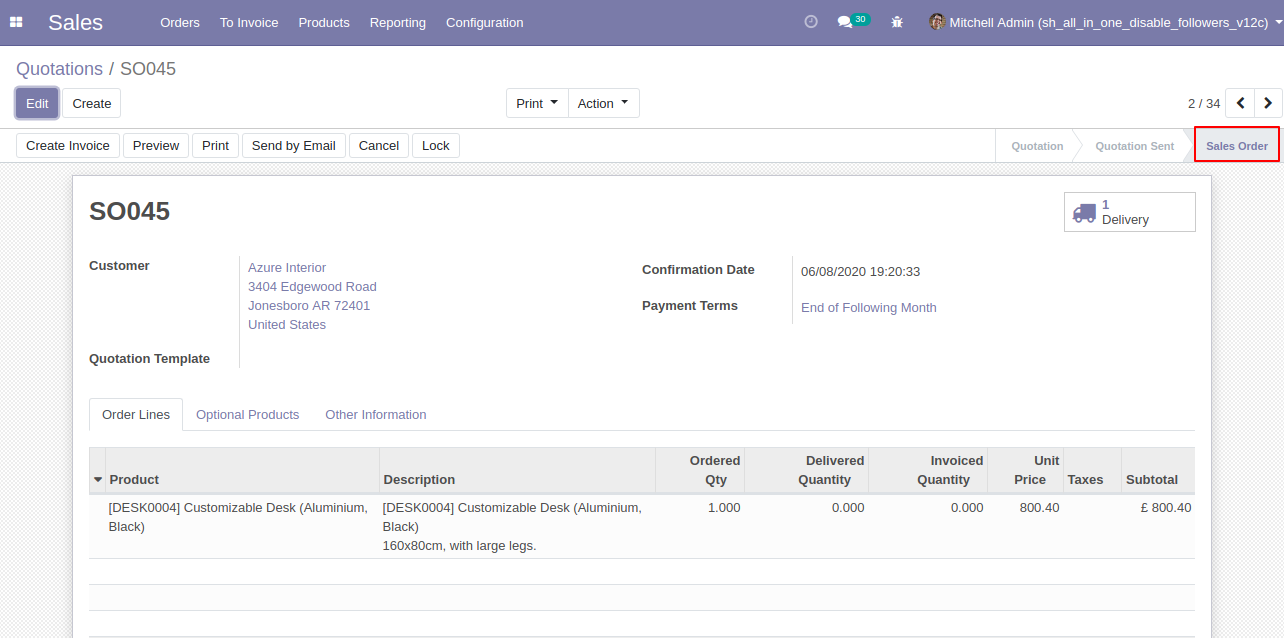
In the follower's list customers add as the followers in the sale order.
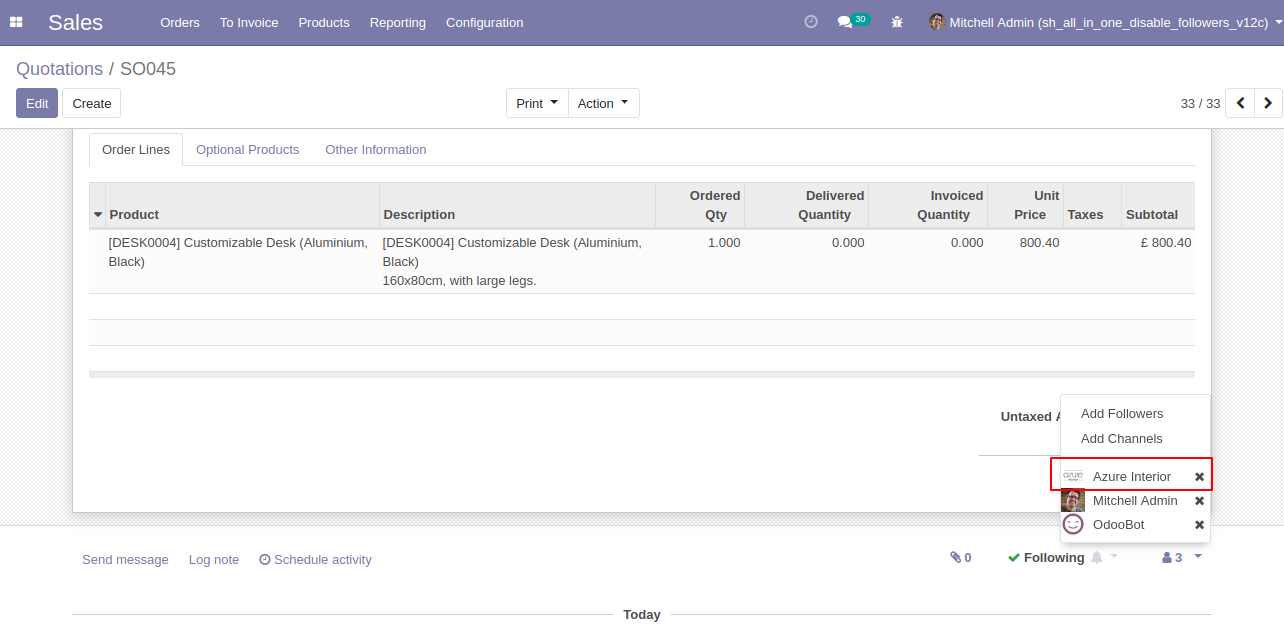
In the settings => general settings tick the tickbox "Disable to add followers by confirm Quotation" to restrict the partners automatically added as followers.
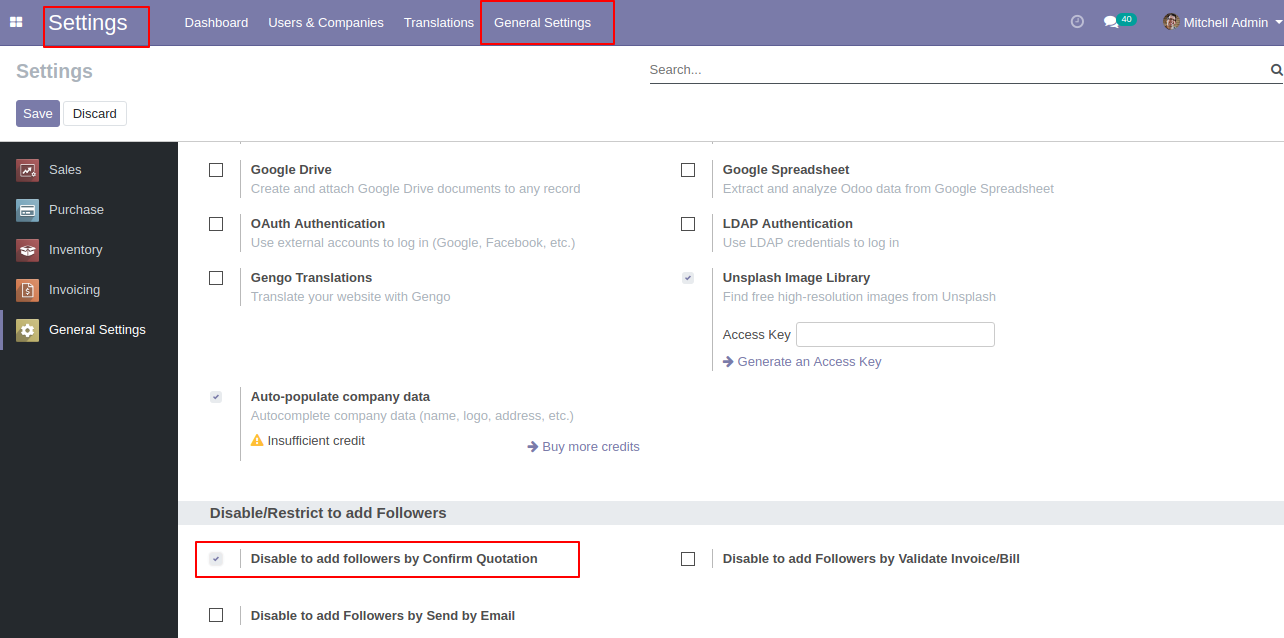
In the quotation, you can see the followers list.
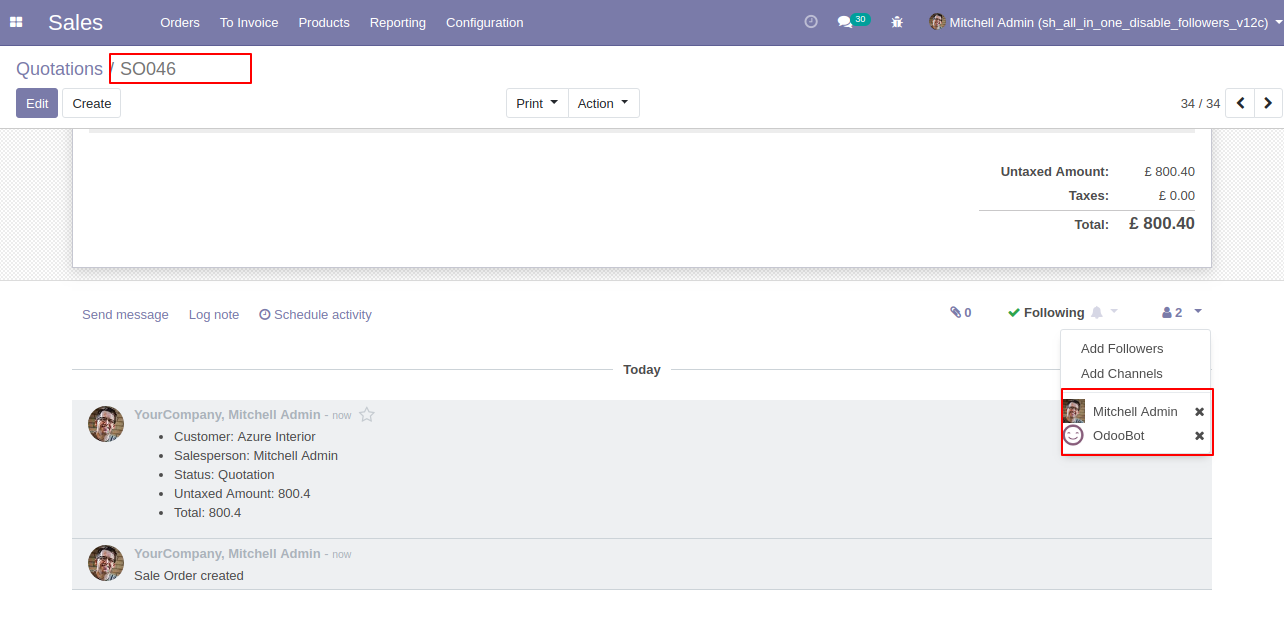
Now, confirm the quotation.
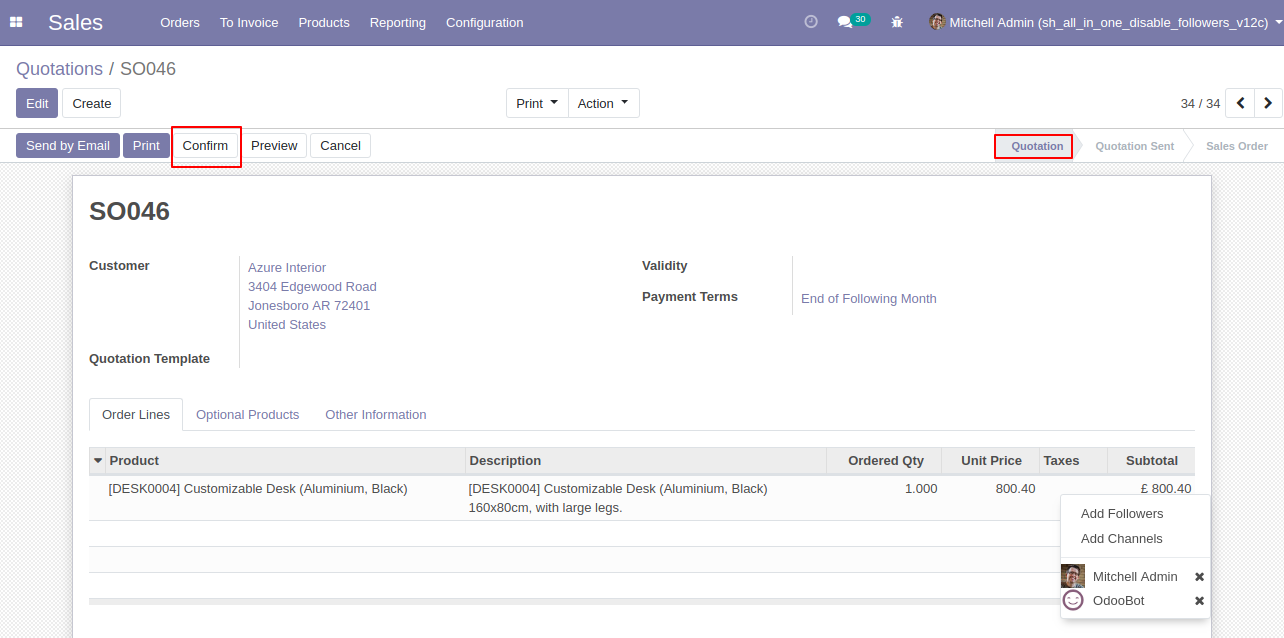
The sale order is created.
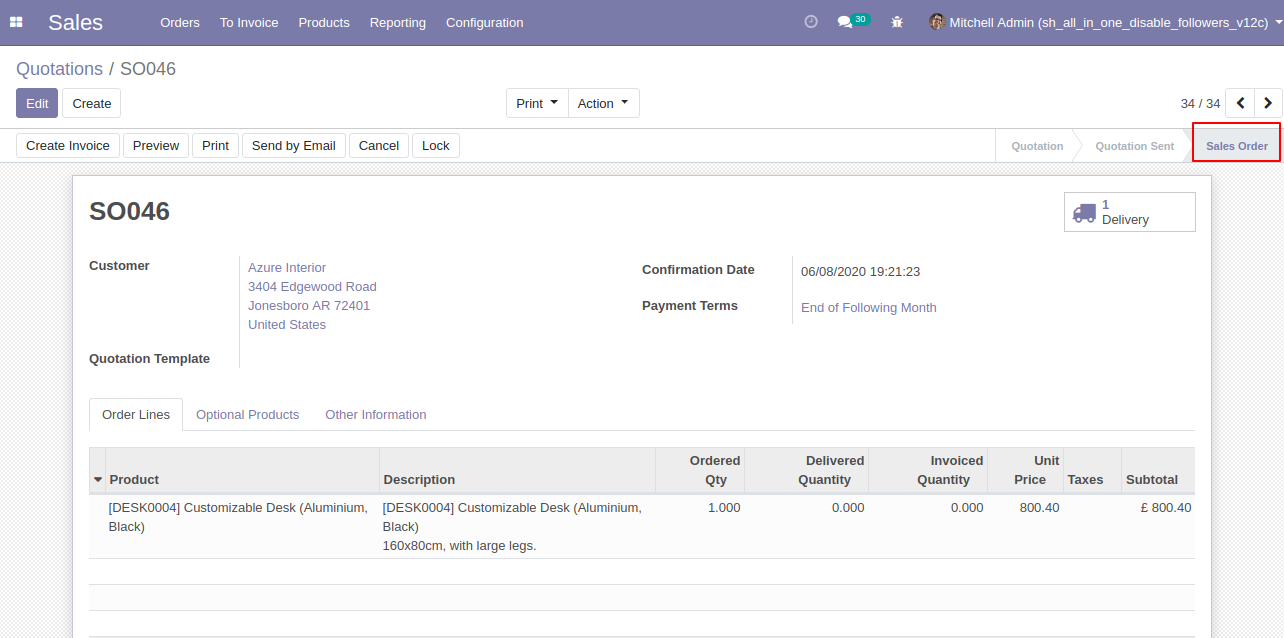
In the follower's list customers not add as the followers in the sale order.
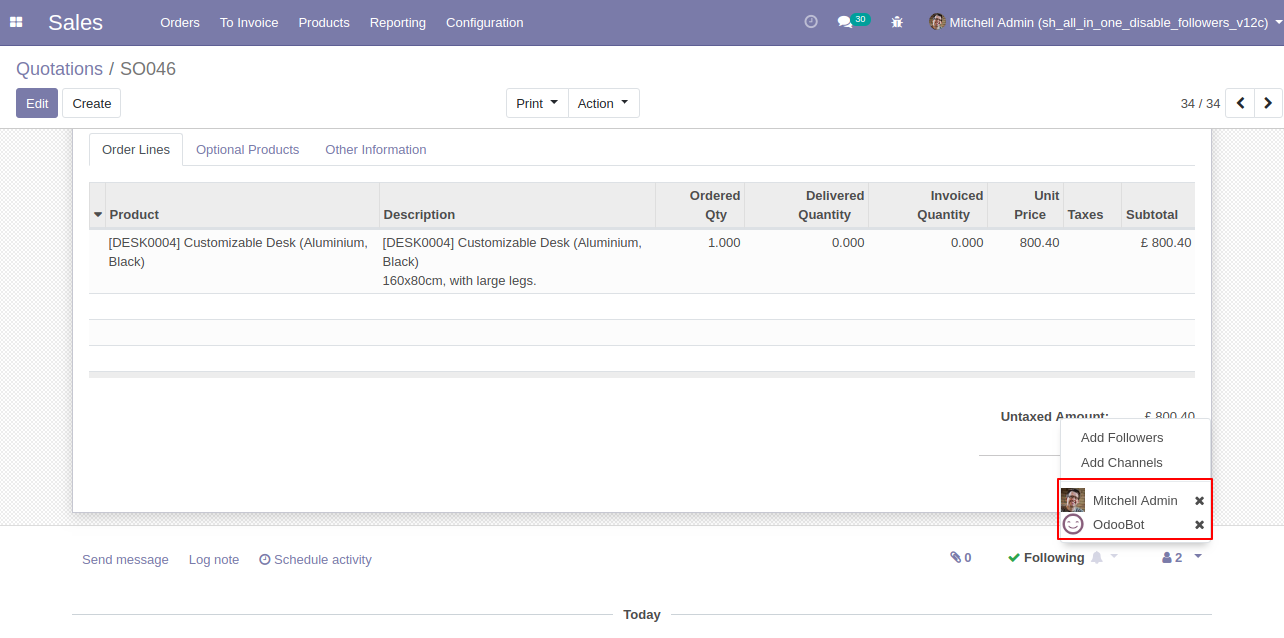
Validate Invoice/Bill/Credit Note/Debit Note Workflow
In the invoice, you can see the followers list.
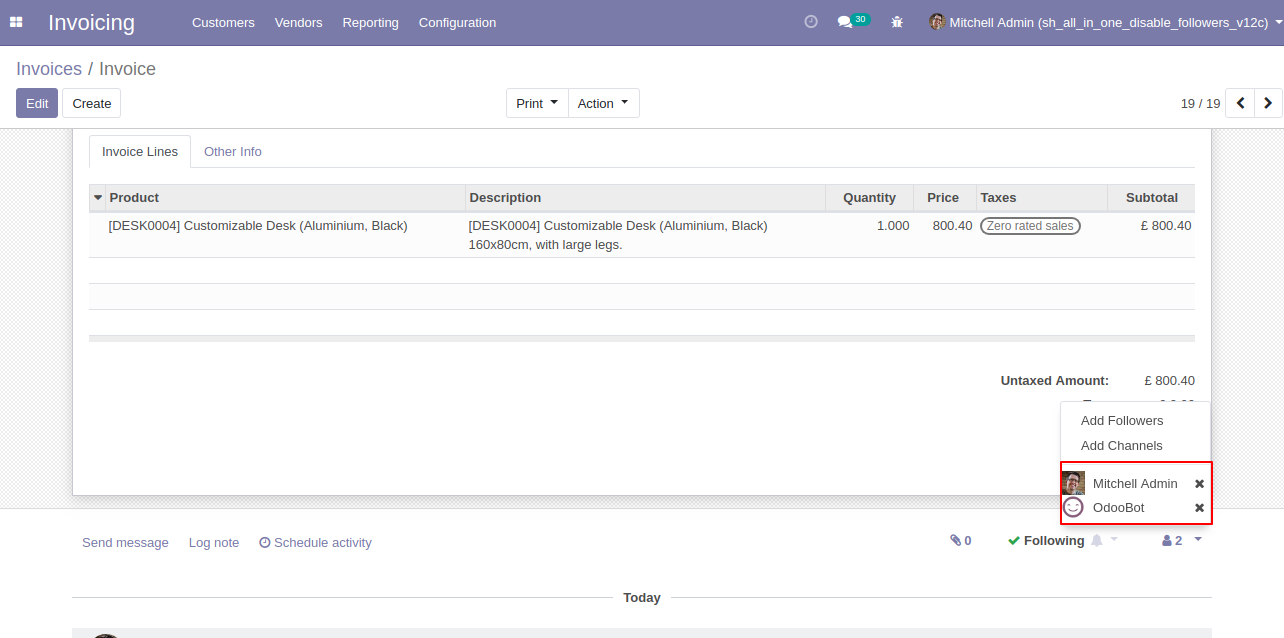
Now, validate the invoice.

In the follower's list customers add as the followers in the invoice.
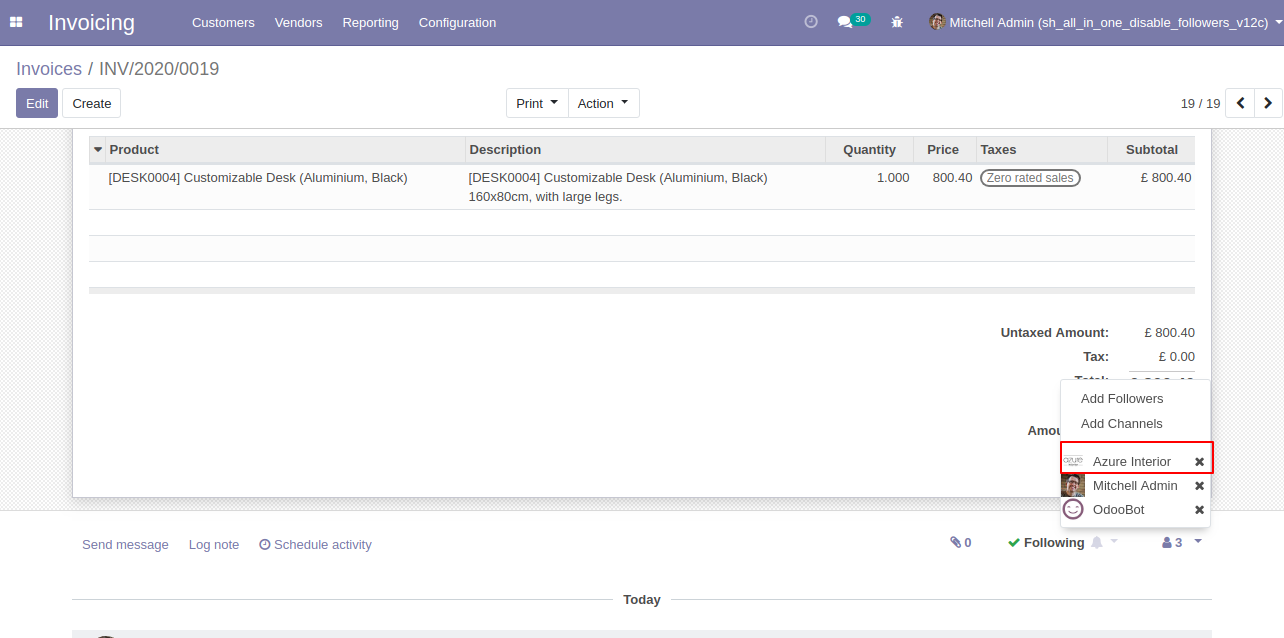
In the settings => general settings tick the tickbox "Disable to add followers by validate Invoice/Bill" to restrict the partners automatically added as followers.
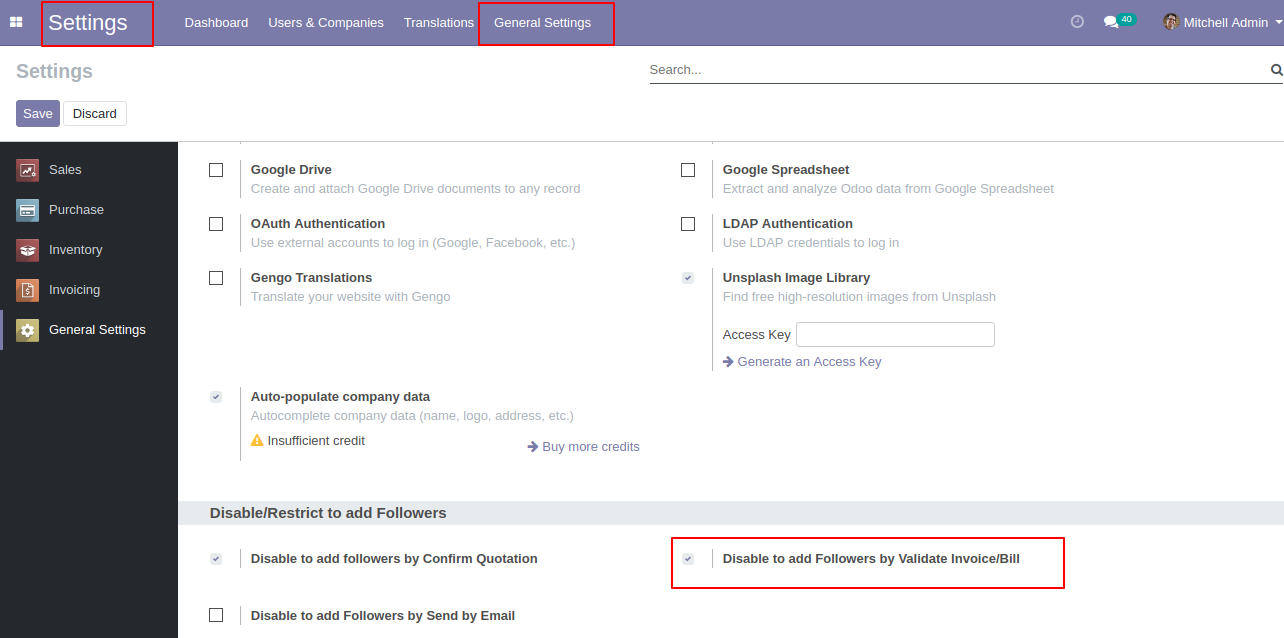
In the invoice, you can see the followers list.
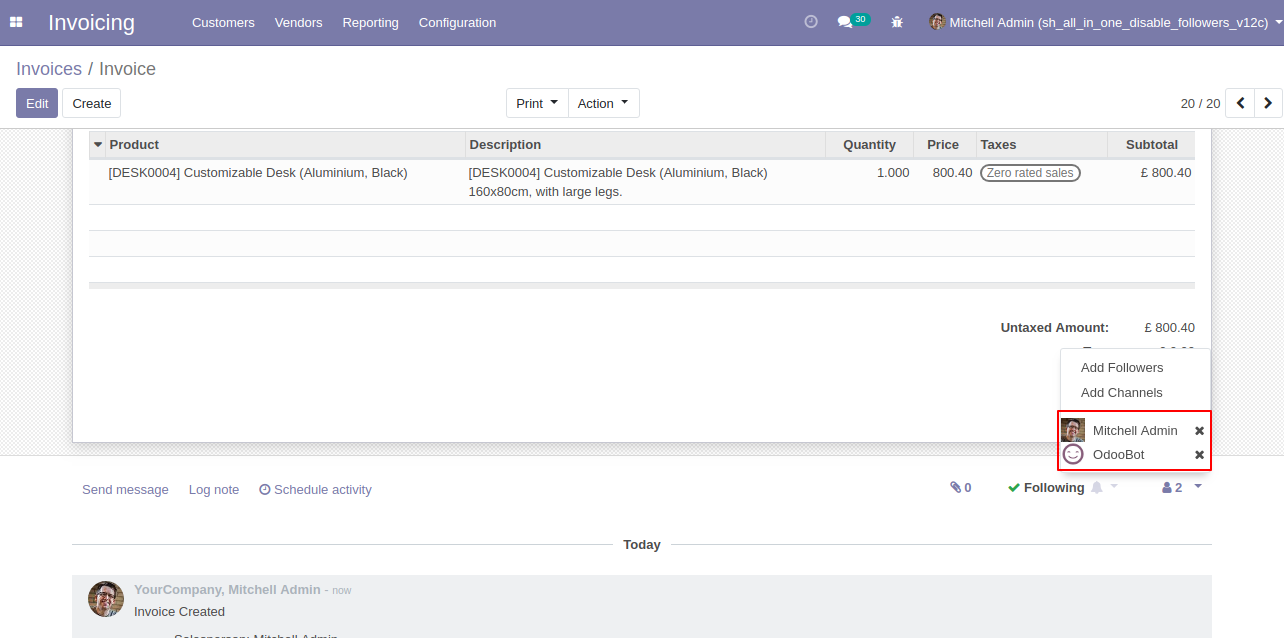
Now, validate the invoice.

Now, the invoice in the "Open" state.
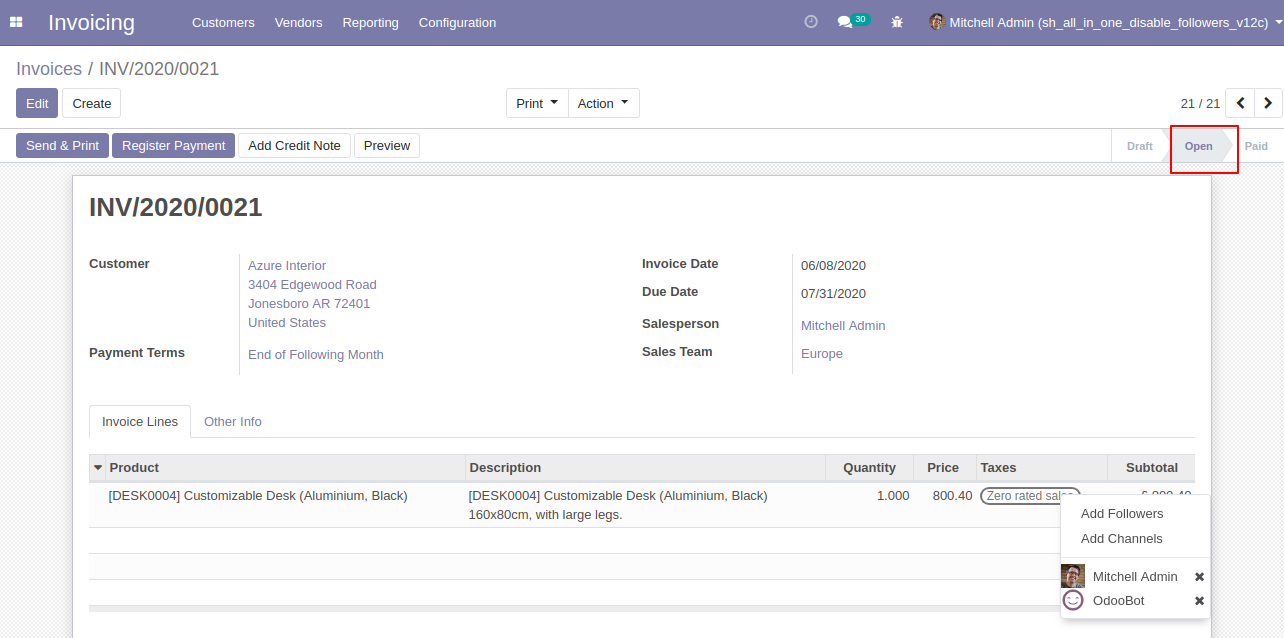
In the follower's list partners not add as the followers in the invoice.

Now, validate the credit note, you can see the followers list.
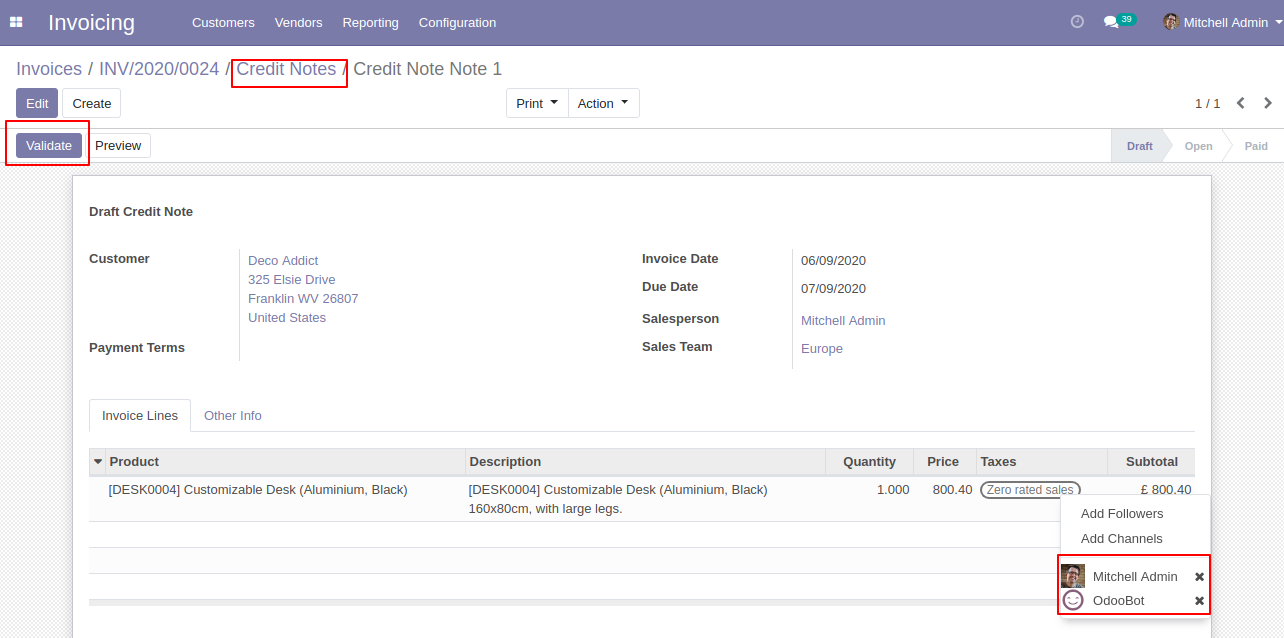
In the follower's list partners not add as the followers in the credit note.
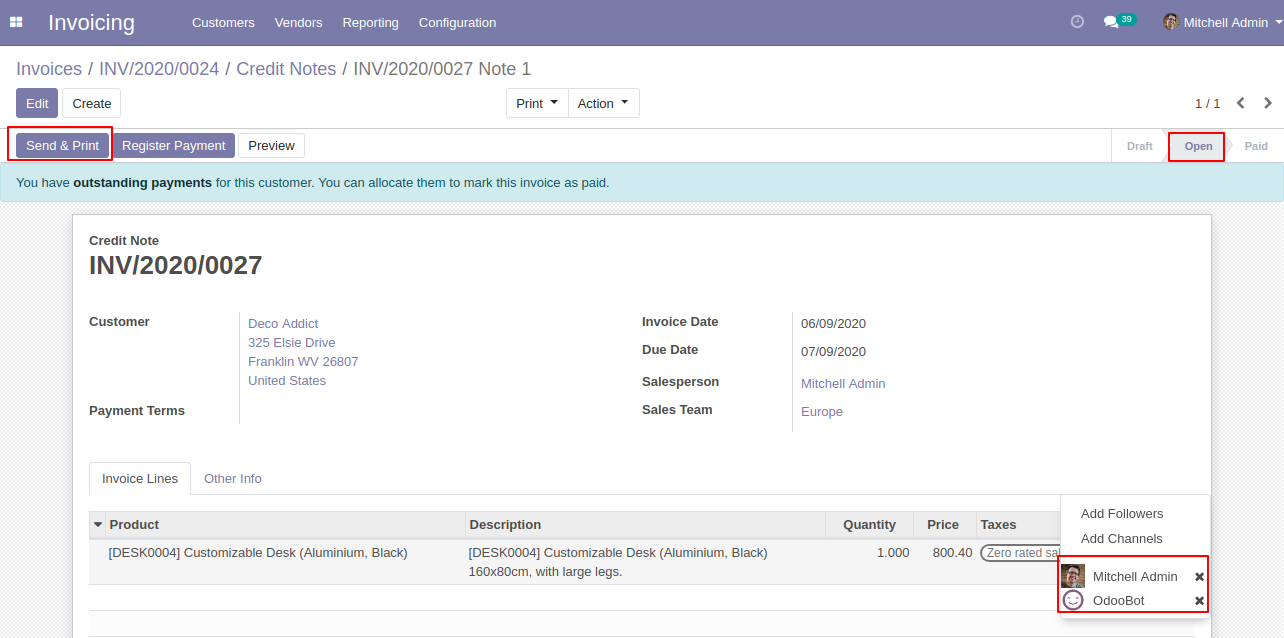
Now, validate the bill, you can see the followers list.
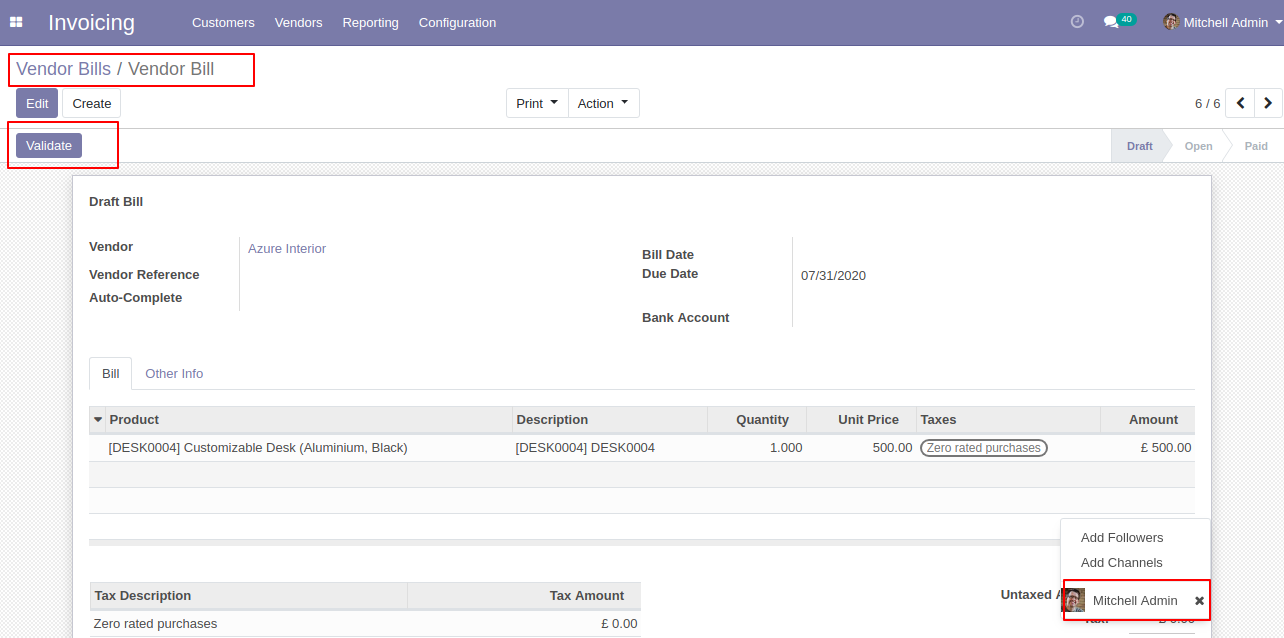
In the follower's list partners not add as the followers in the bill.
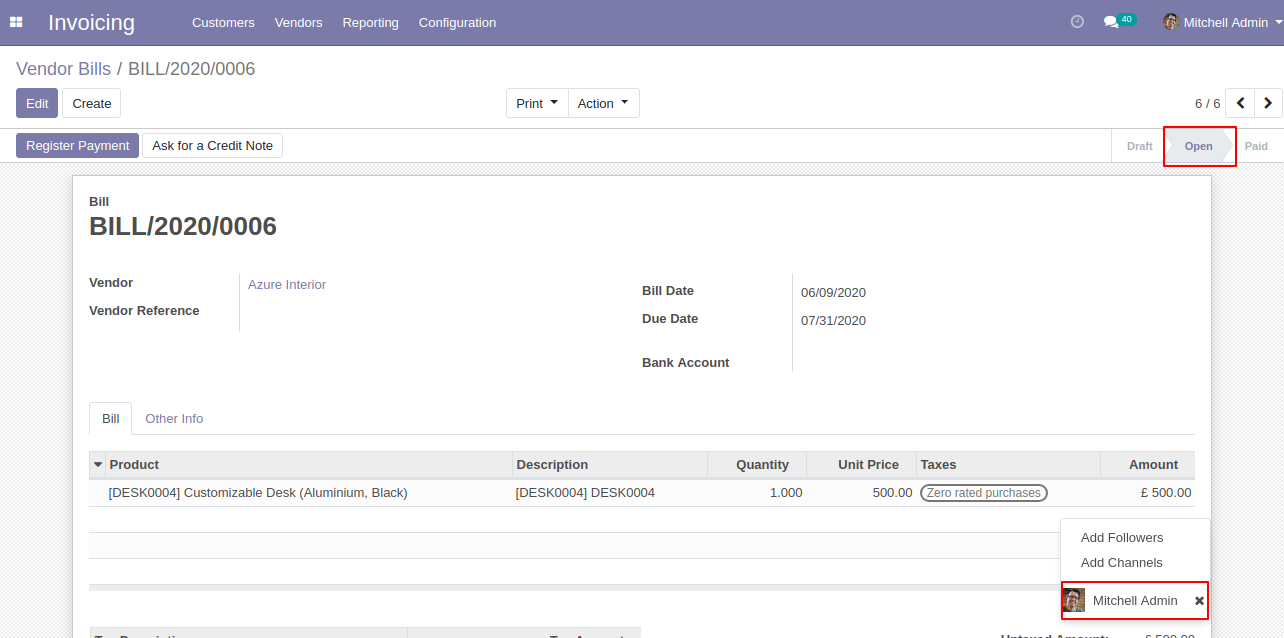
Now, validate the vendor credit note, you can see the followers list.
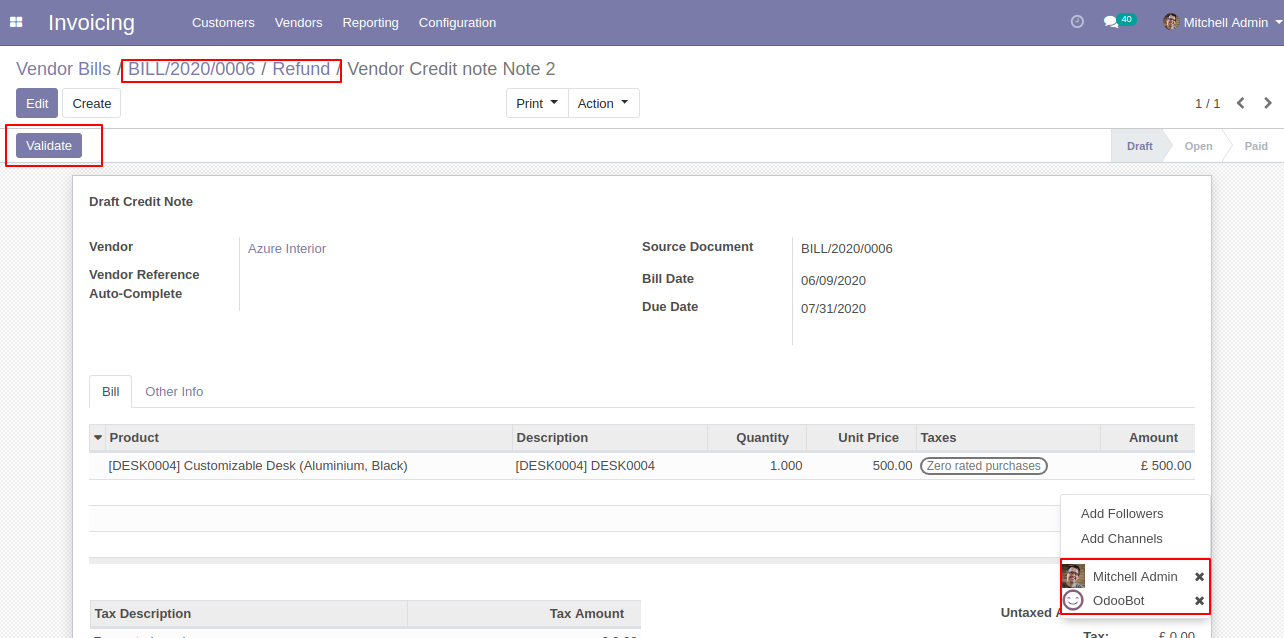
In the follower's list partners not add as the followers.
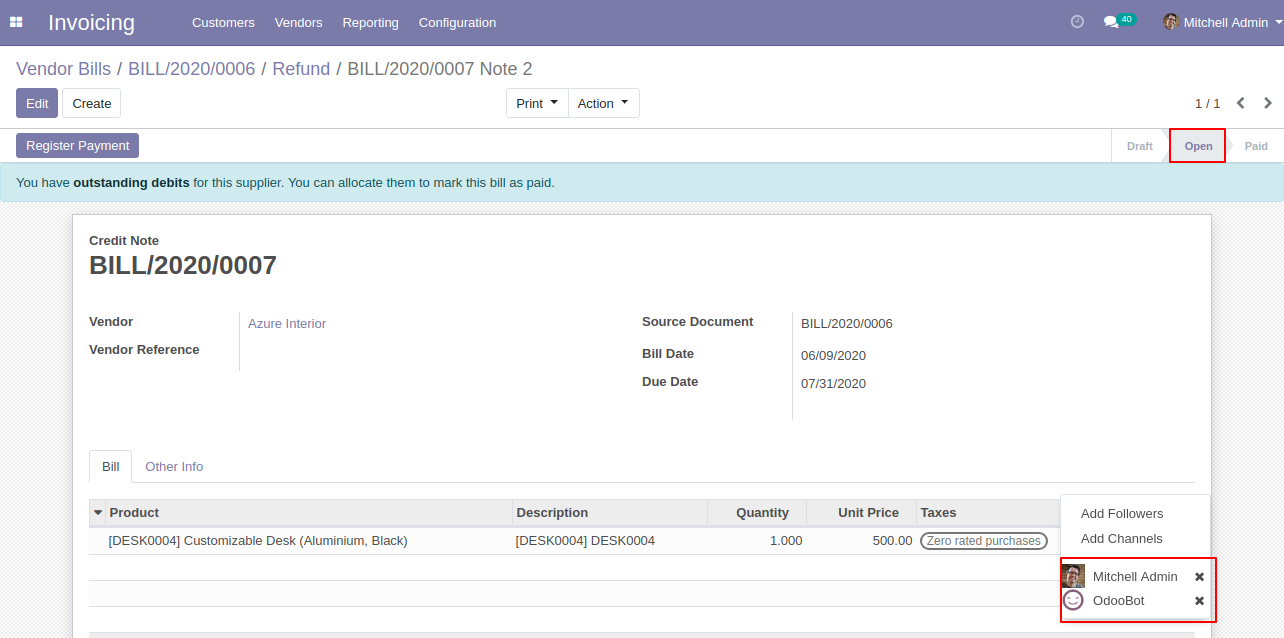
Send By Email Workflow
In the quotation/sale order, we press "Send By Email".
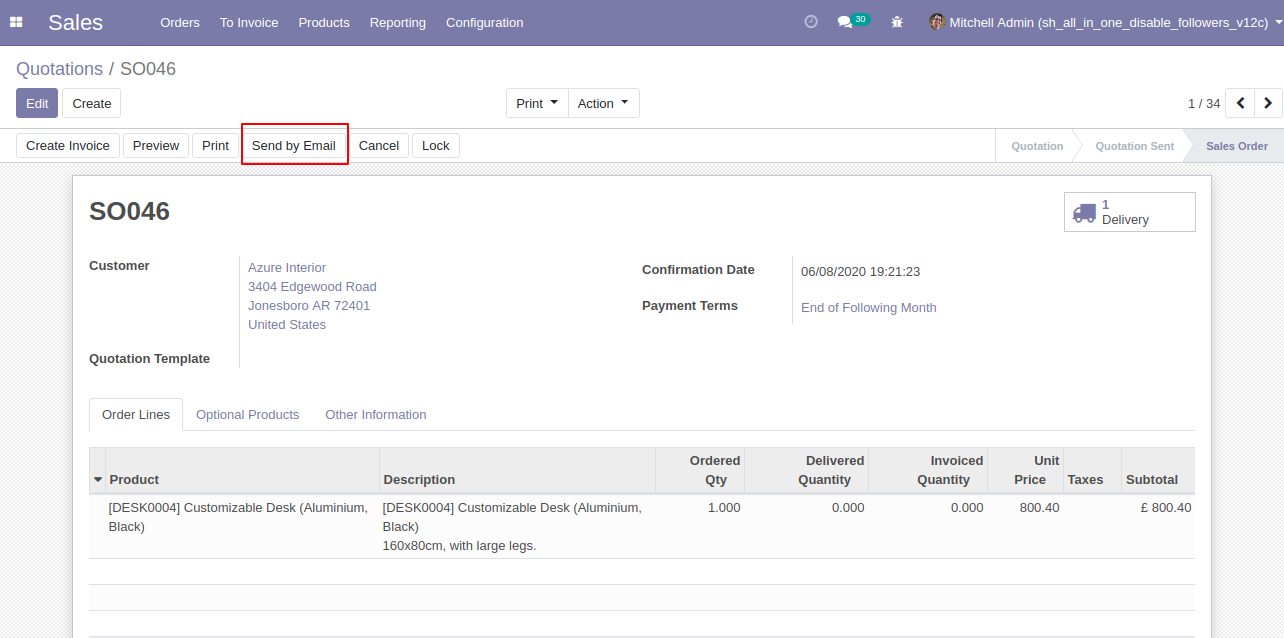
Now we send the email, you can see the recipient's/customer's name.
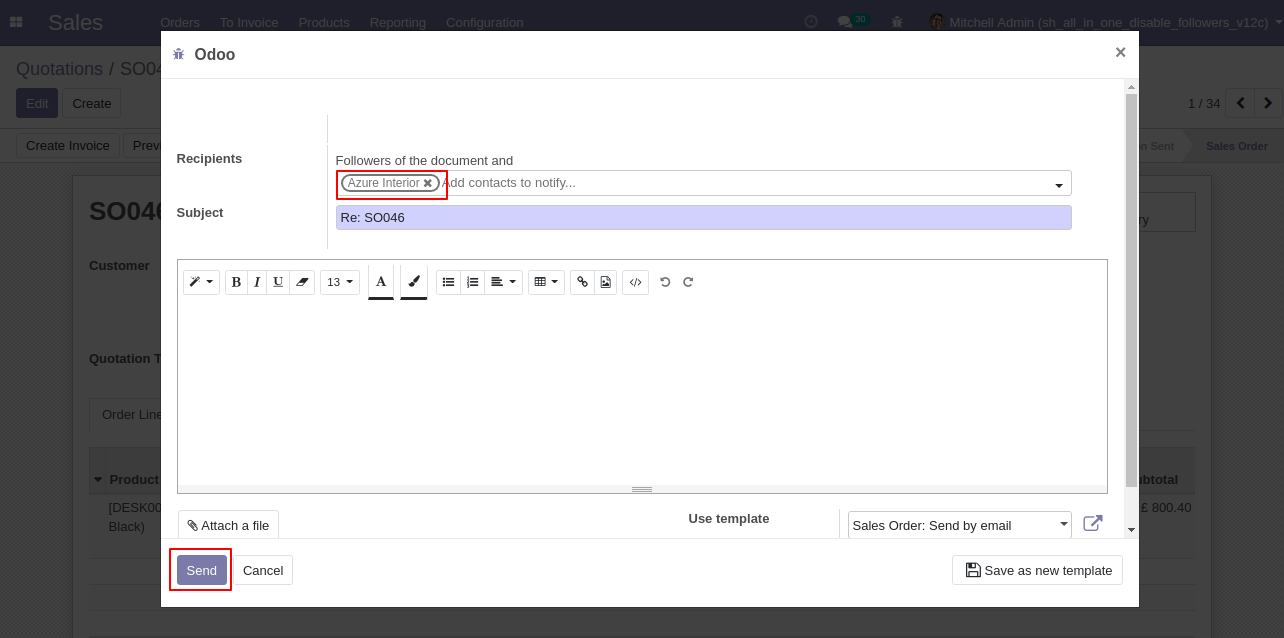
In the follower's list customers add as the followers.
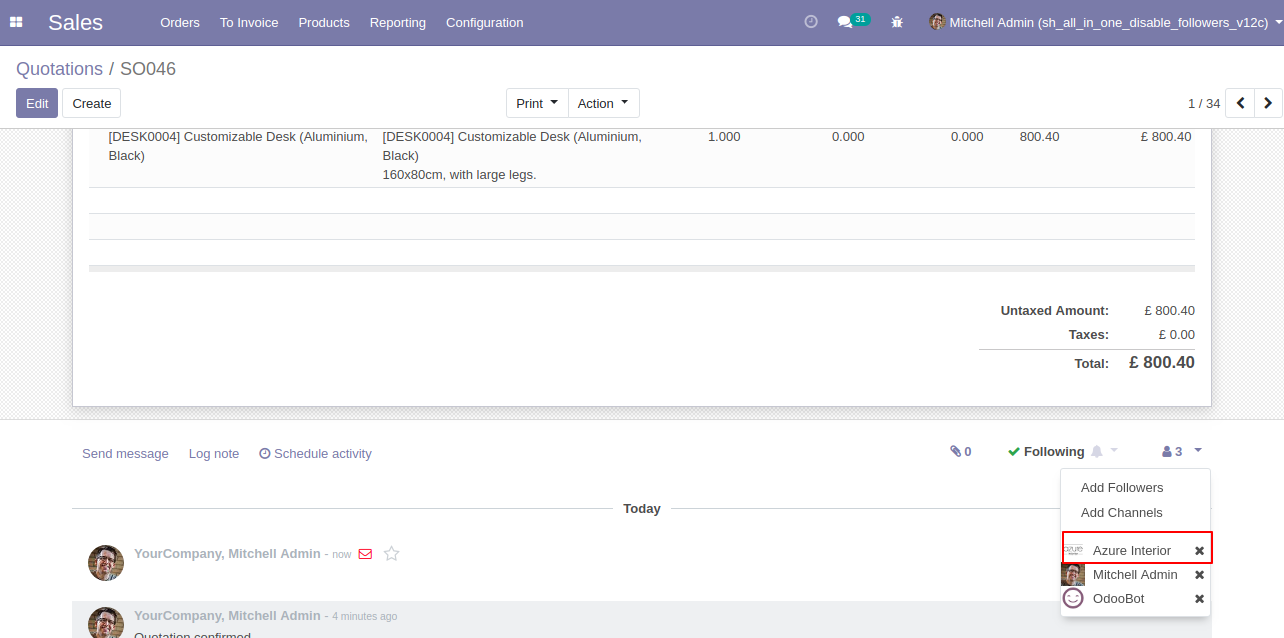
In the settings => general settings tick the tickbox "Disable to add followers by send by email" to restrict the partners automatically added as followers.
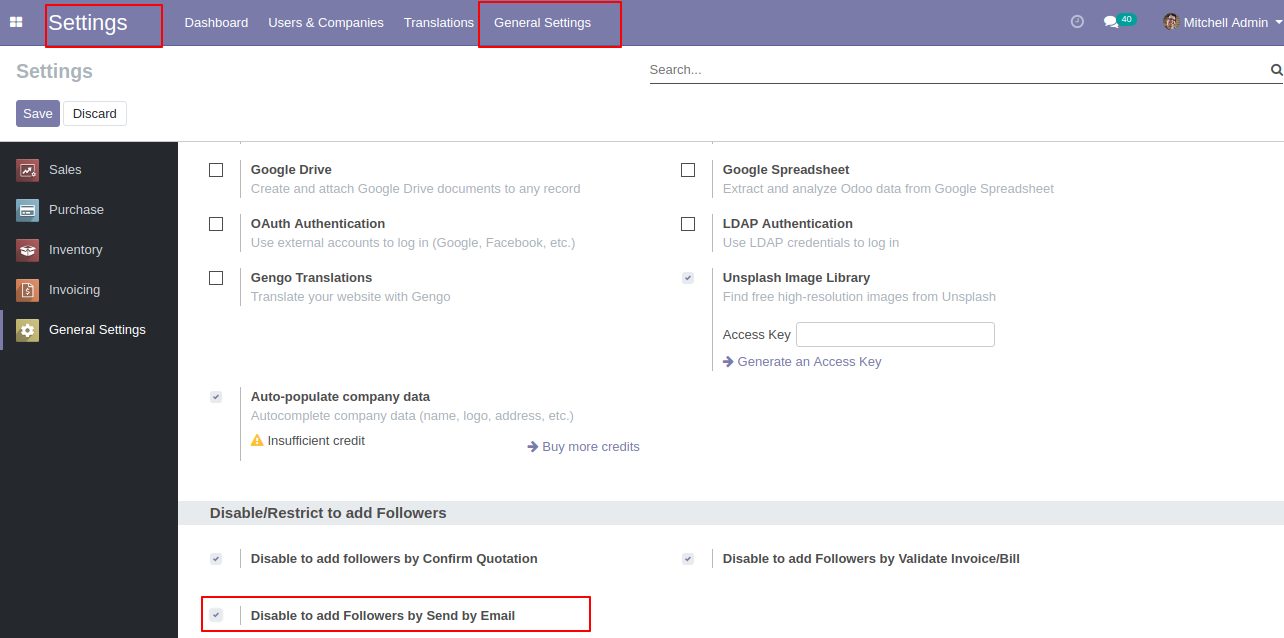
In the quotation/sale order, you can see the followers list.
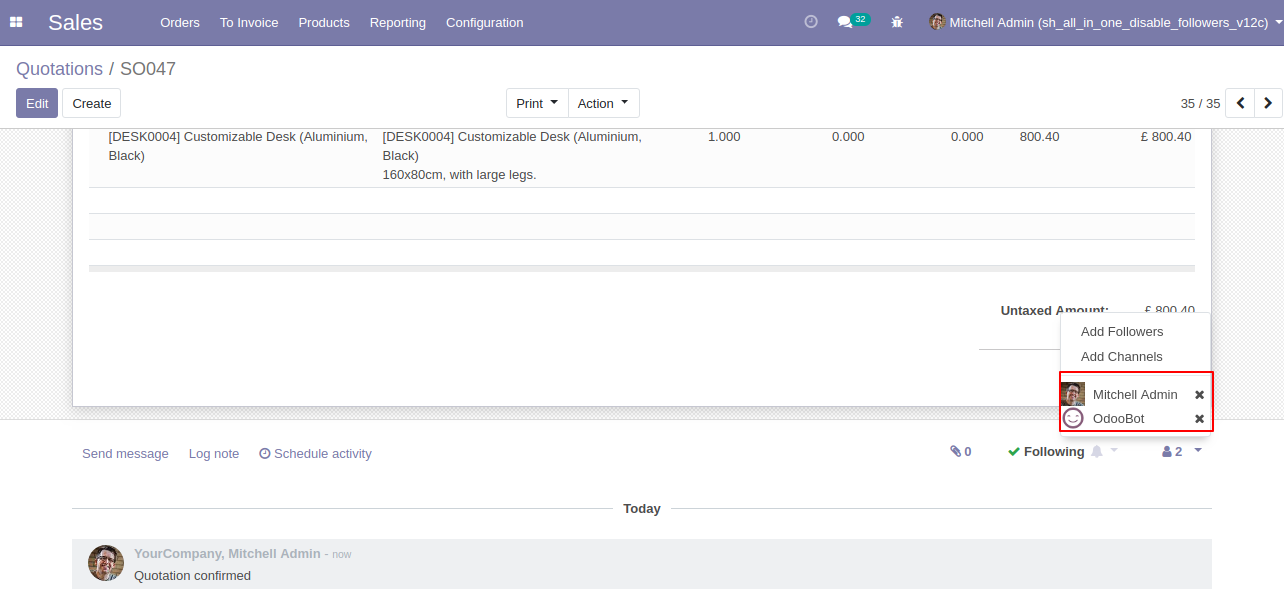
We press "Send By Email".
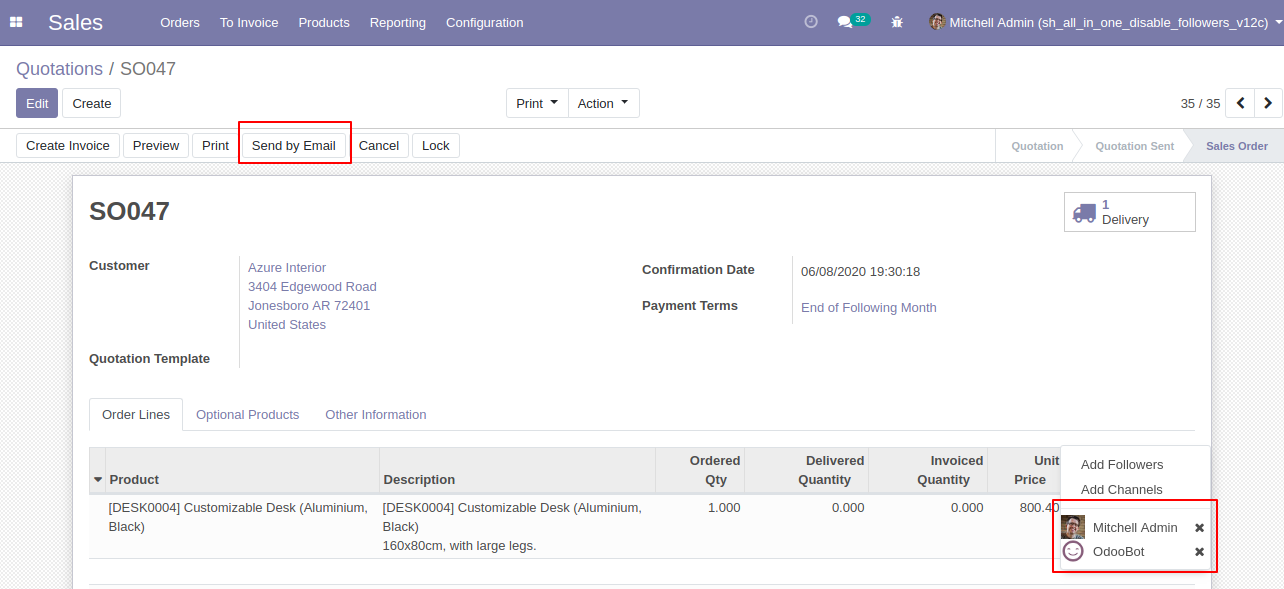
Now we send the email, you can see the recipient's/customer's name.
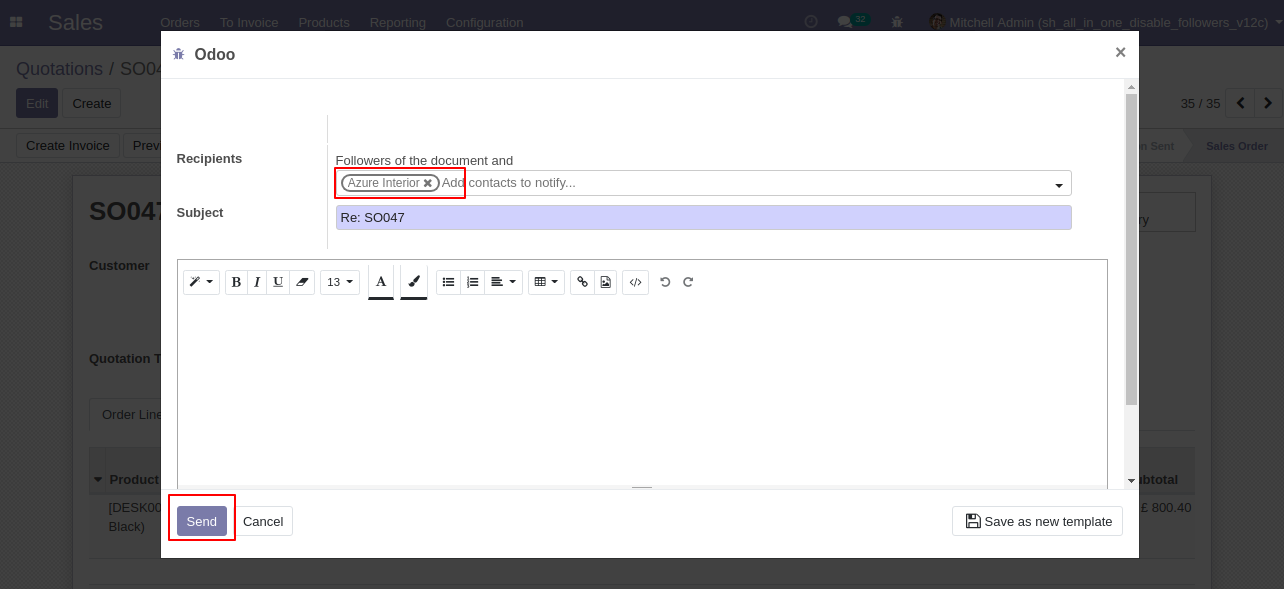
In the follower's list customers not add as the followers.
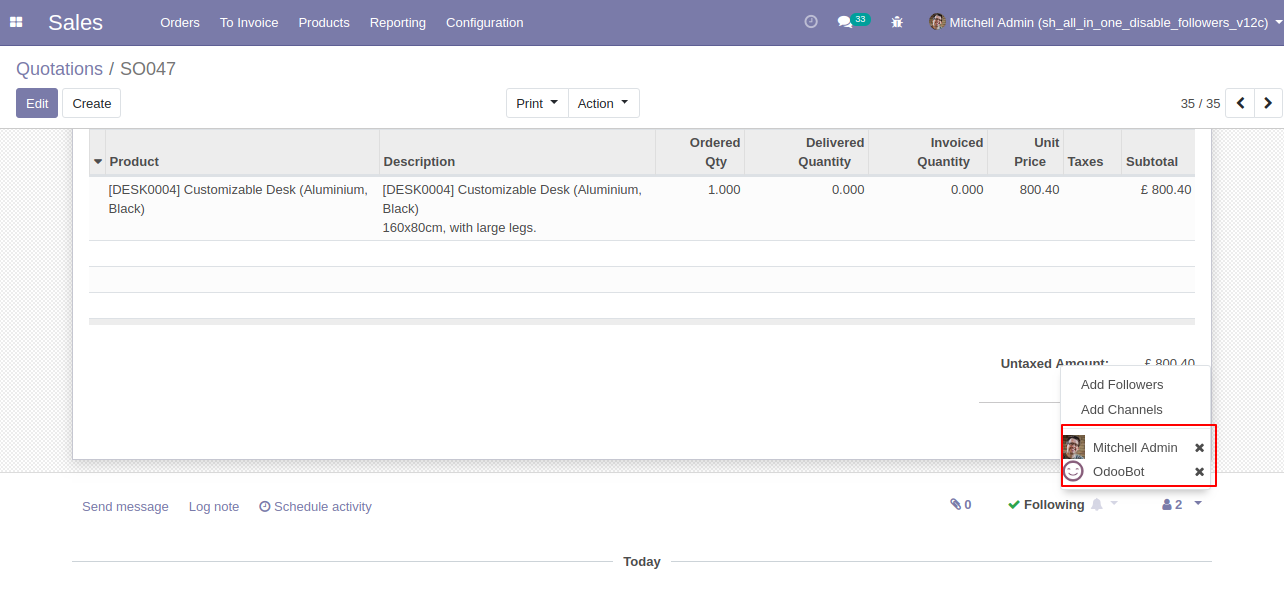
In the request for quotation/purchase order, you can see the followers list.
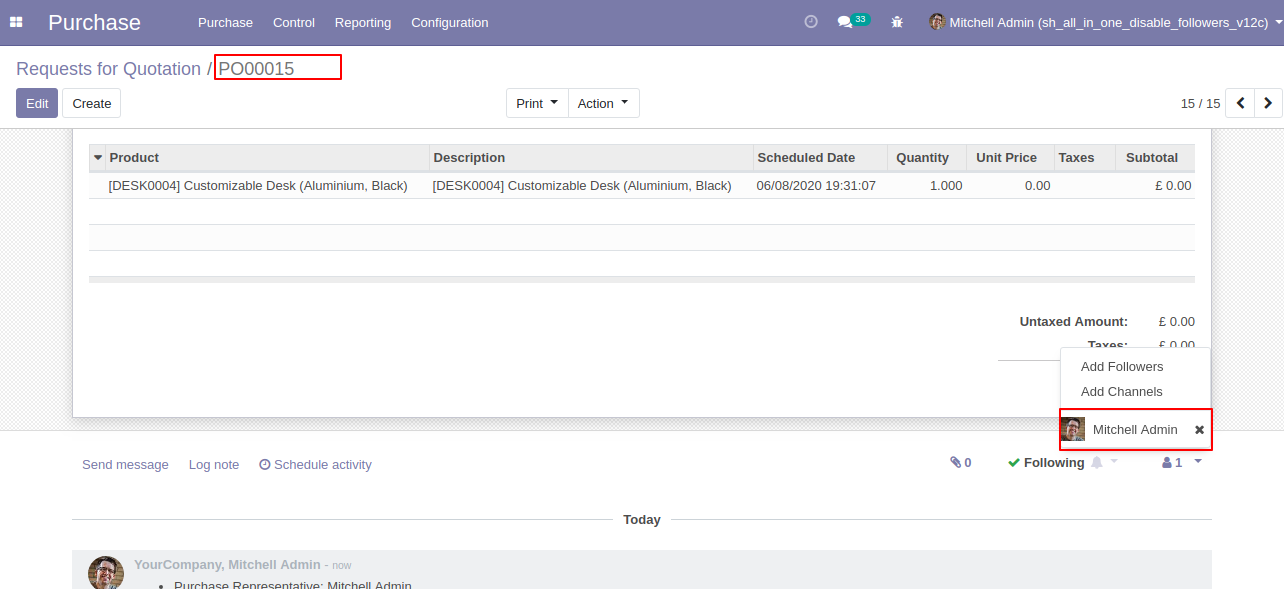
We press "Send By Email".
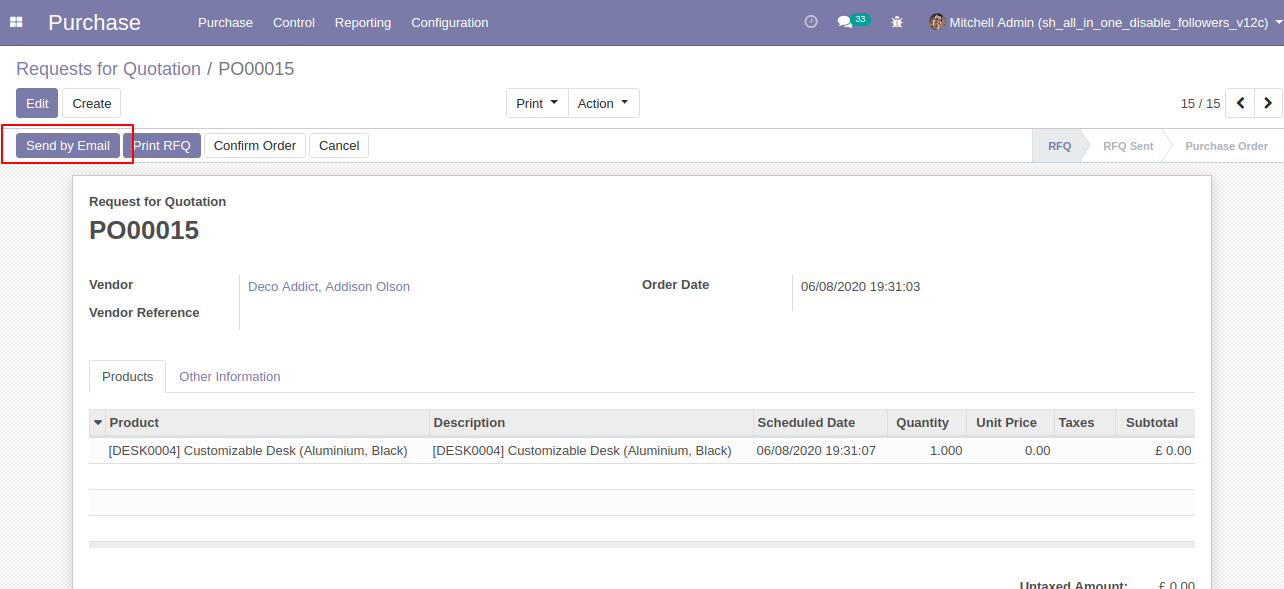
Now we send the email, you can see the recipient's/partner's name.
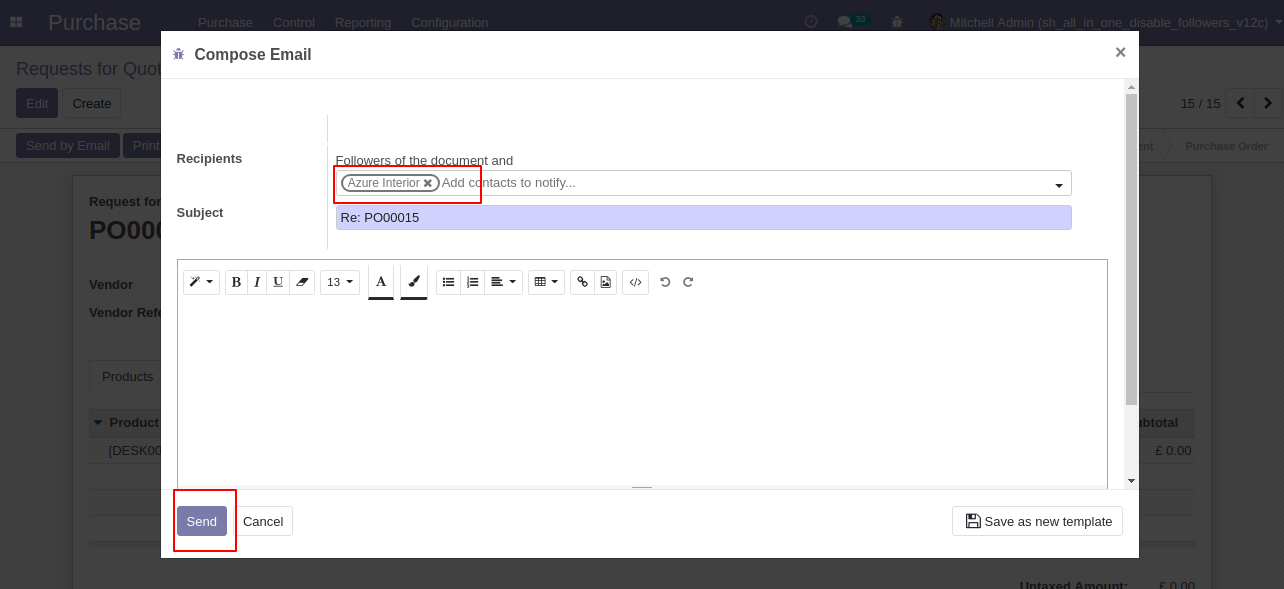
In the follower's list partners not add as the followers.
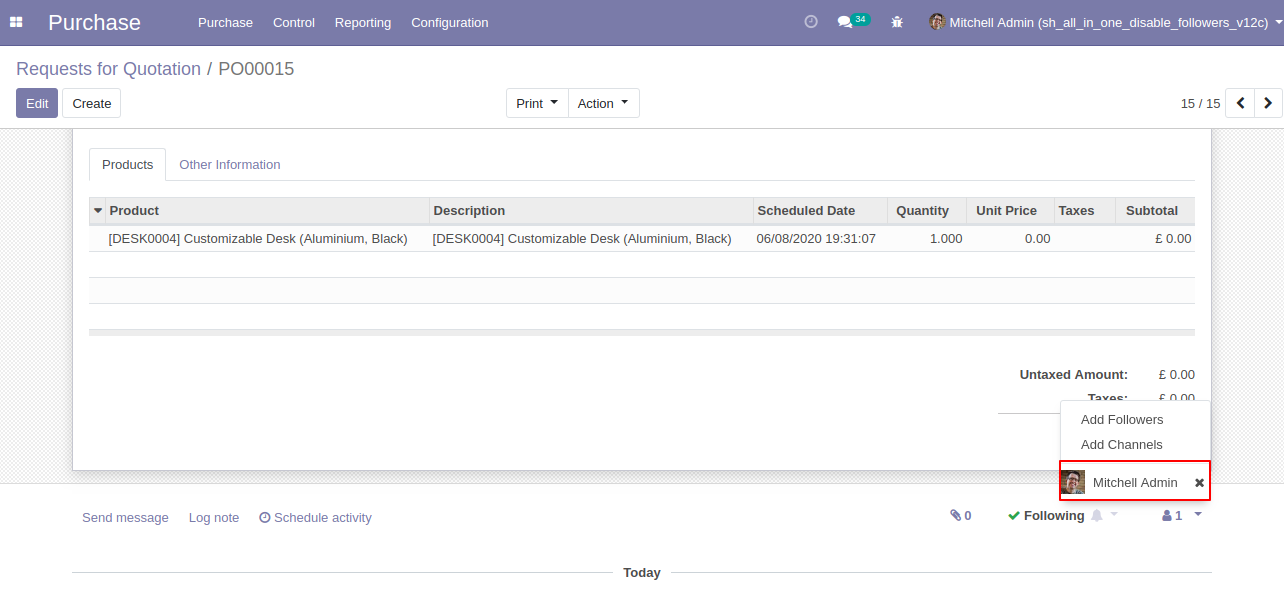
In the invoice, we press "Send & Print".
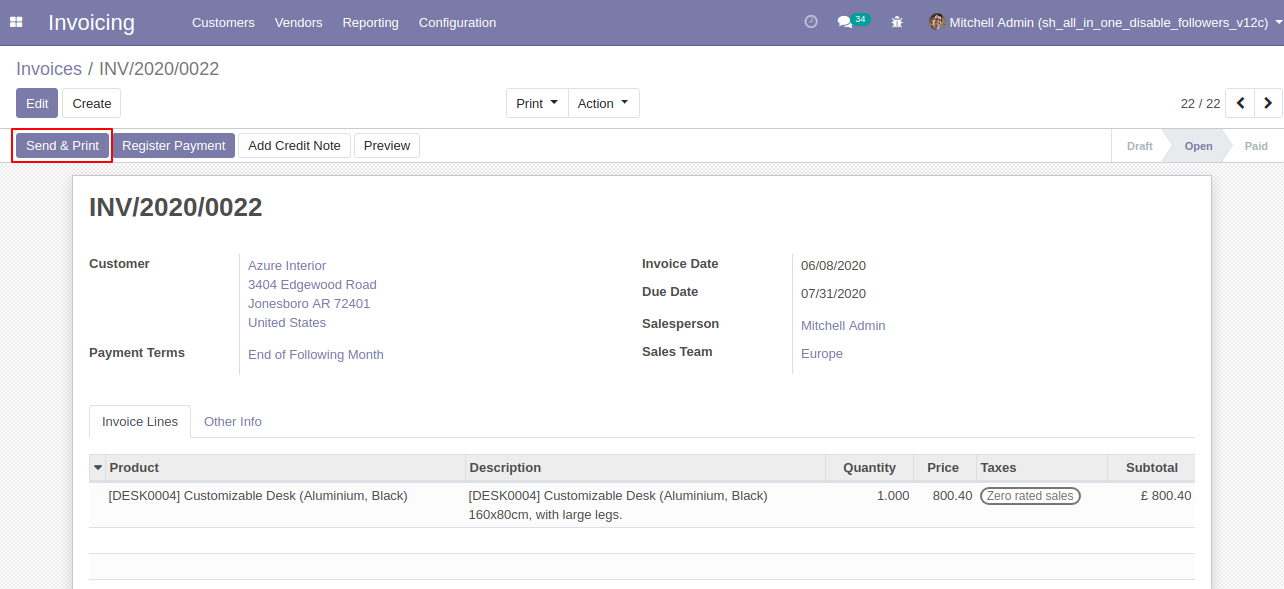
Now we send the email, you can see the recipient's/partner's name.
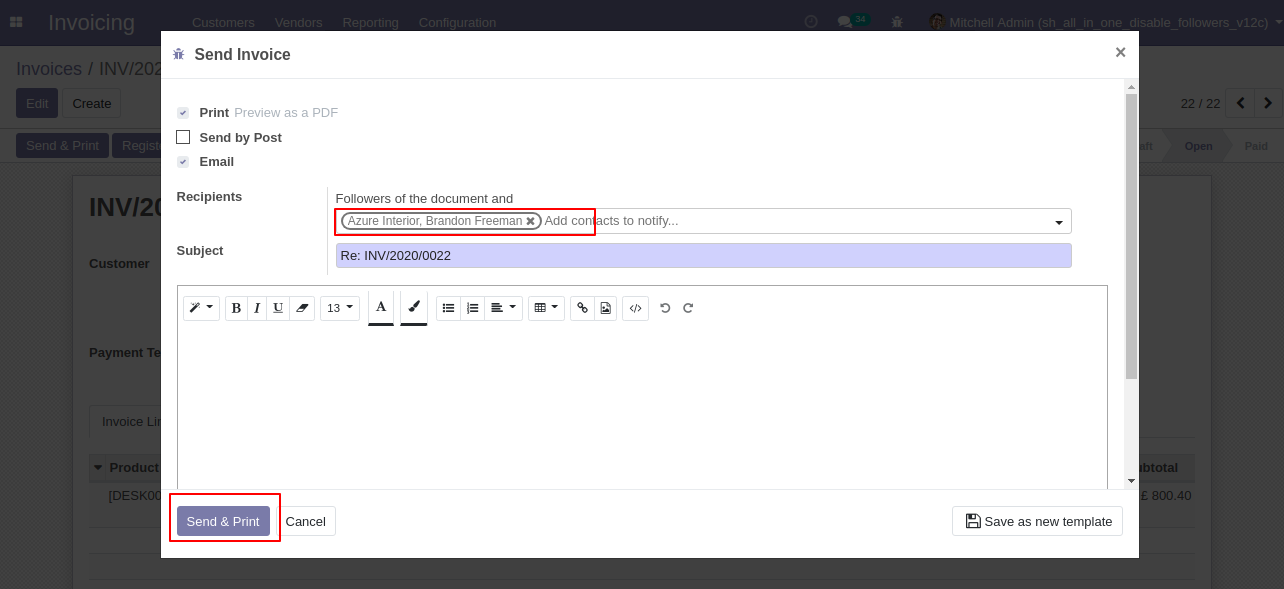
In the follower's list partners not add as the followers.
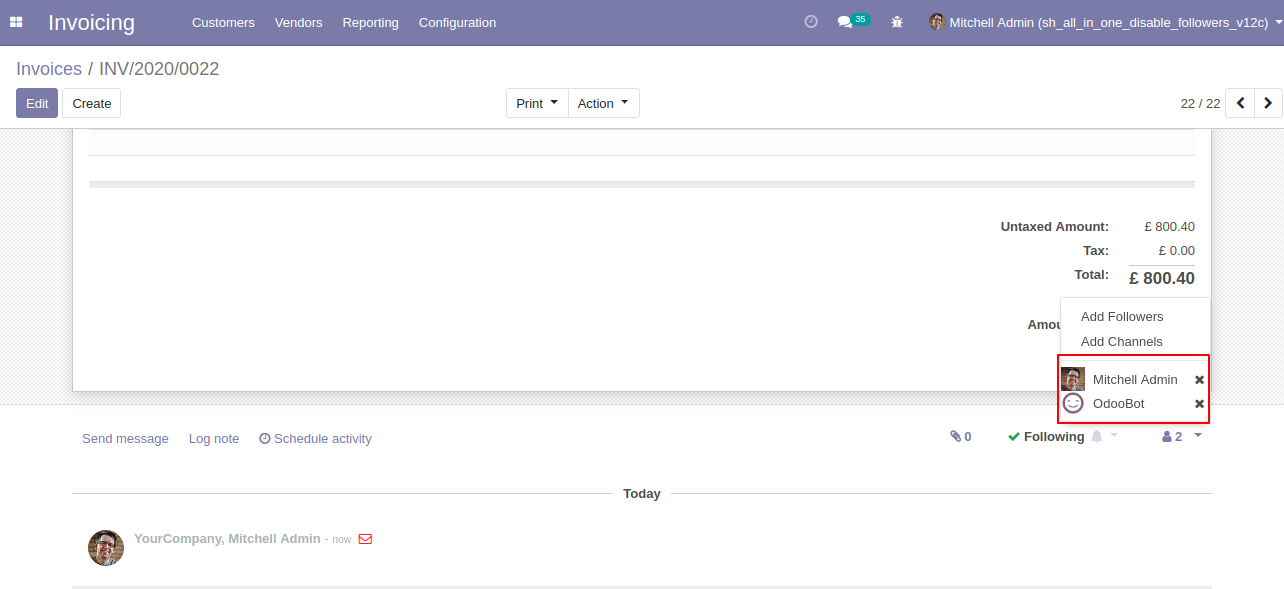
In the credit note, we press "Send & Print", you can see the followers list.
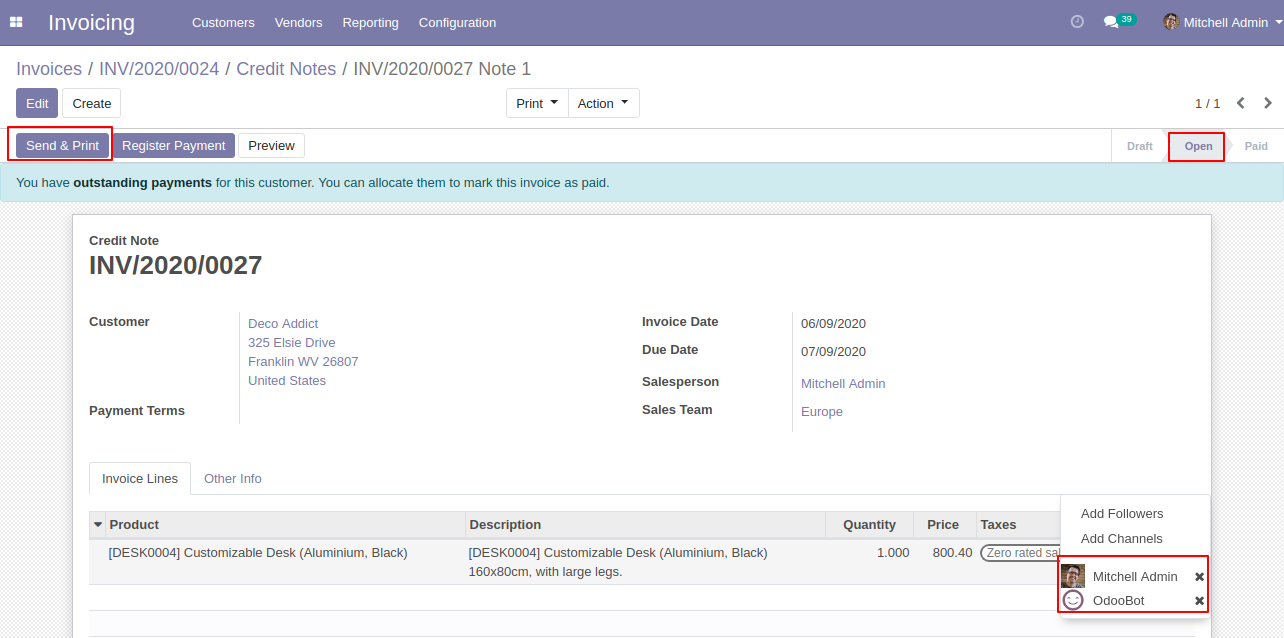
Now we send the email, you can see the recipient's/partner's name.
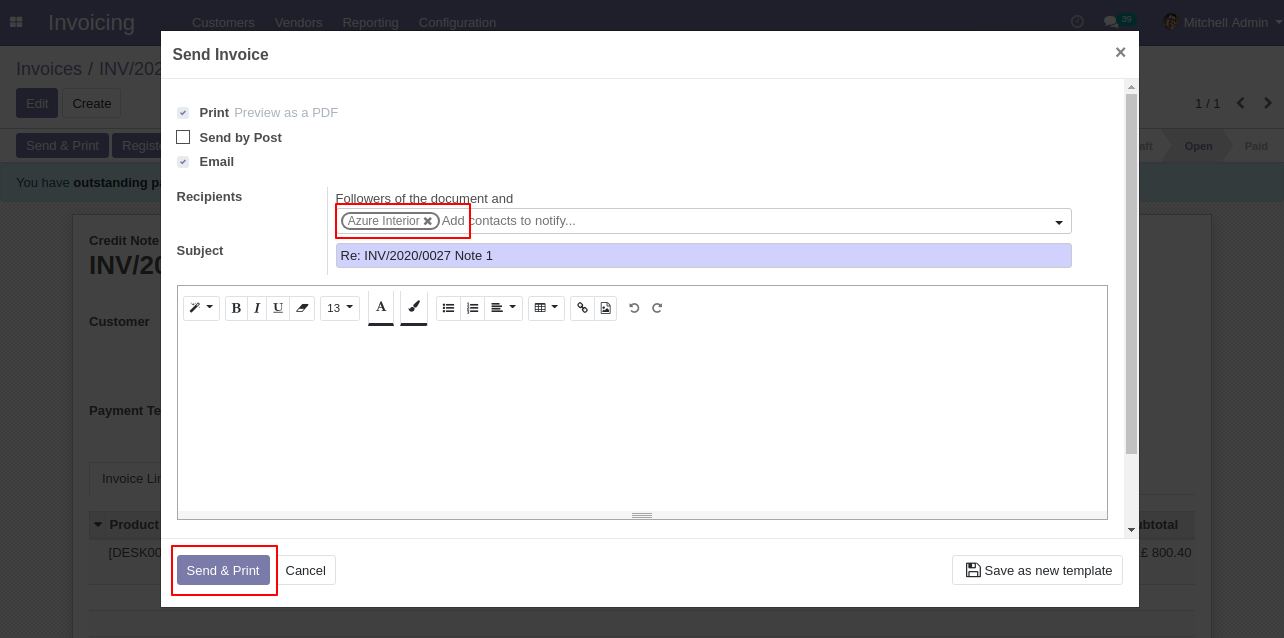
In the follower's list partners not add as the followers.