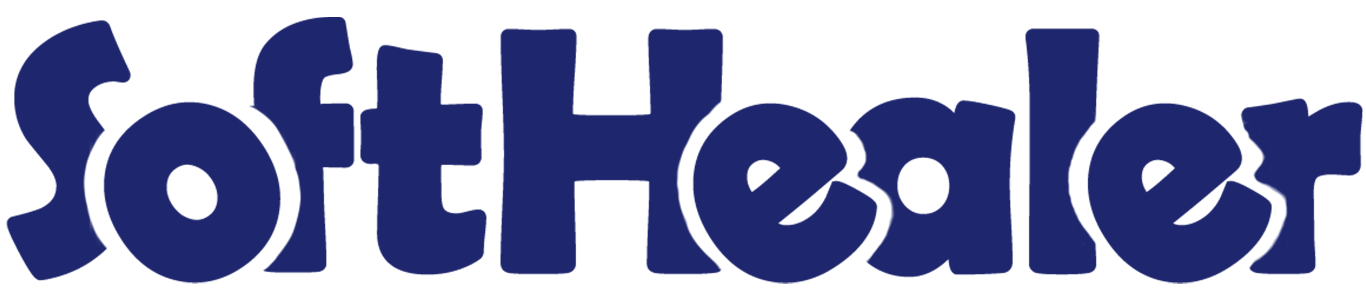
Dynamic Product Labels

Every company has its own label standard. so our module helps to make dynamic product labels. We provide 3 predefined templates for product labels. You can generate dynamic product label templates. You can add customizable extra fields in the product label. We provide label print options for the products, sales/quotation, purchase/request for quotation, inventory/incoming order/delivery order/internal transfer, invoice/bill/credit note/debit note. You can print the bulk quantity of labels. Cheers!
Hot Features



Notes

- We support fields types boolean, char, date, datetime, float, html, integer, many2one, monetary, selection, text in the label template.
- We support fields types binary, boolean, char, date, datetime, float, html, integer, many2one, monetary, selection, text in the label template line.
Features

- You can display strike price in the label.
- You can select customer & product fields to print in the label.
- Added dynamic company logo in label.
- Added pricelist field in label template.
- Added sale price with tax field in product and variant tree & form view.
- Added cost price with tax in product and variant tree & form view.
- You can generate dynamic product labels.
- We provide 3 predefine templates for product label.
- You can make dynamic product label template by name, barcode/qrcode height-width, page orientation, page height-width.
- You can add extra fields in the product label.
- You can customize extra fields using margin, position(center, left, right), font (size, color, bold, italic, underline), price field bold, currency, currency symbol.
- Add fields dynamically like you want.
- You can print product label from the product, sales, purchase, invoice & inventory.
- You can print sample text in the label.
- You can print image in the label.
- You can print multiple labels.
- You can print labels with Barcode/QRCode.
- Multiple barcode types are supported.
- You can print product label from the product, sales, purchase, invoice & inventory.
- You can print Lot/Serial number as a Barcode/QRCode. New
- You can set the configuration to print the barcode quantity under the product barcode label configuration in the dynamic product label. New
Tick "Product Barcode Label Template" group.
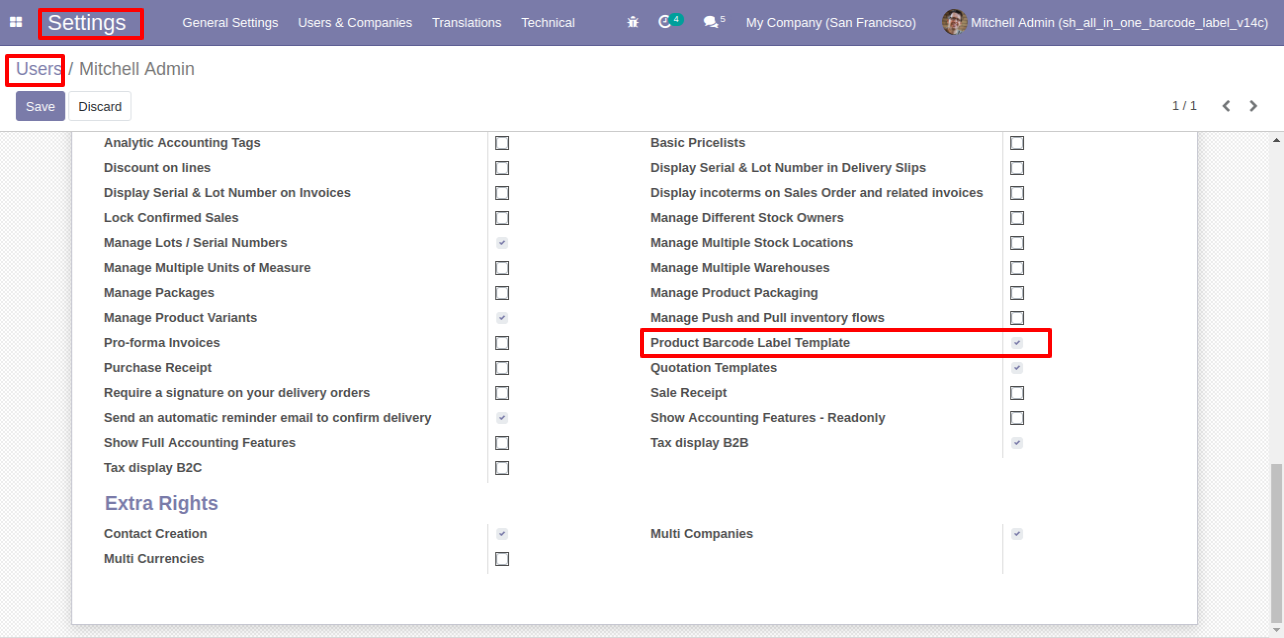
"Product Barcode Label Template" menu and tree view.
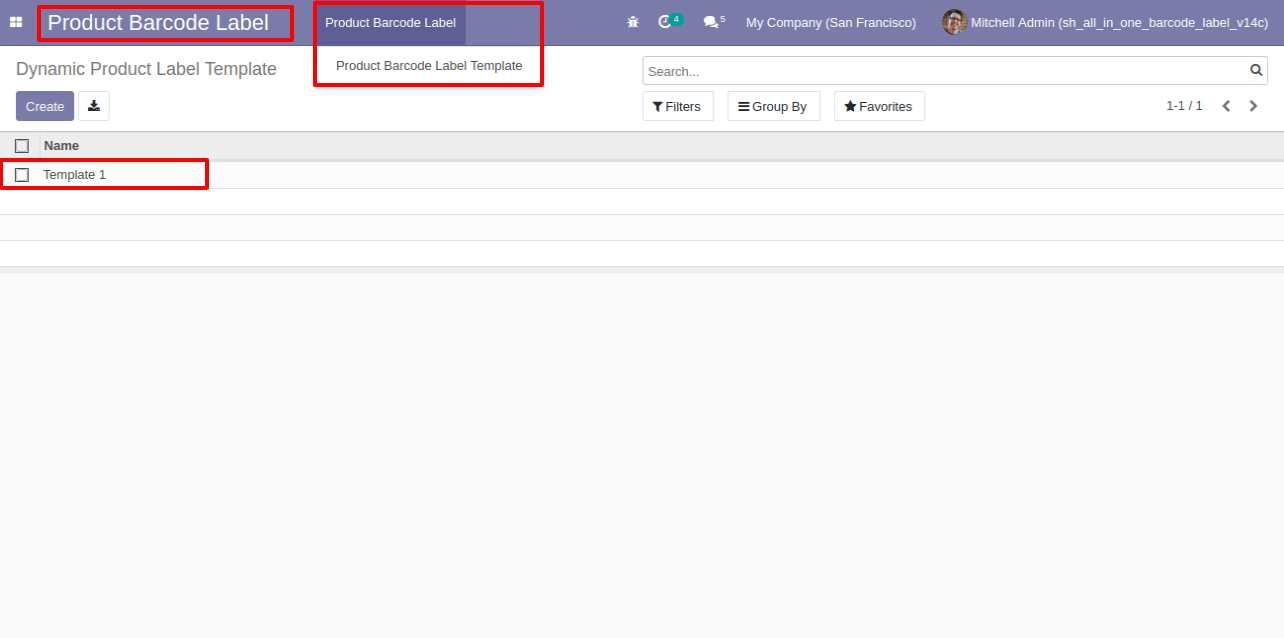
Template-1 form view, You can customize the template as per requirement.
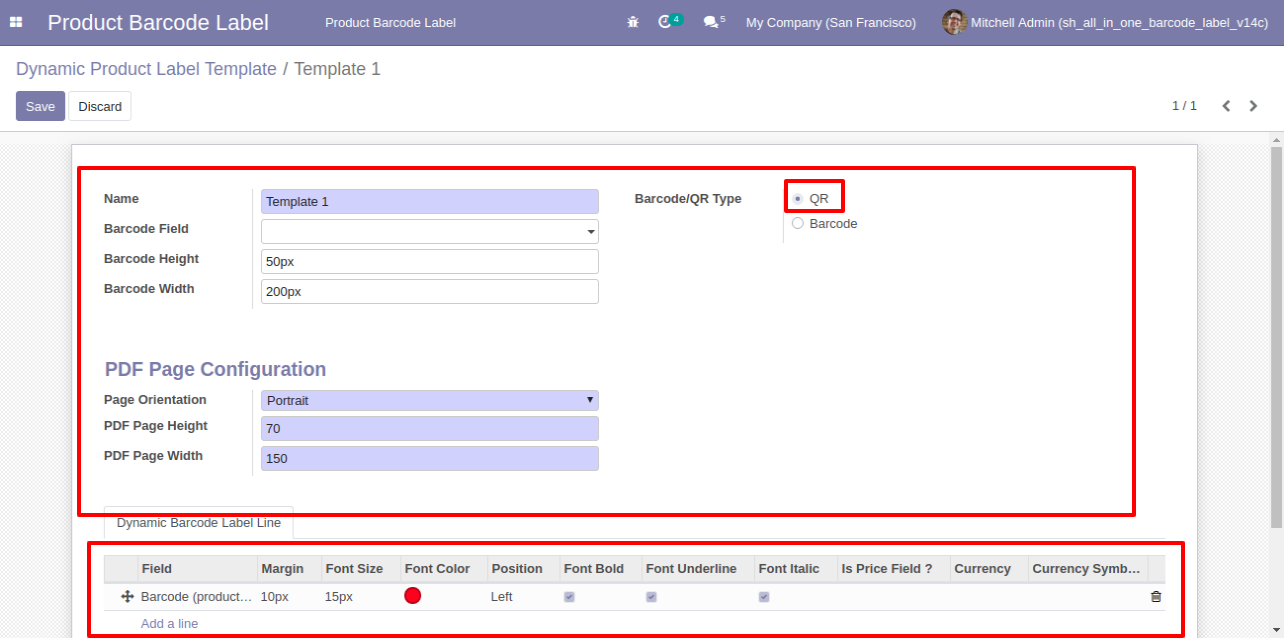
We support these barcode types.
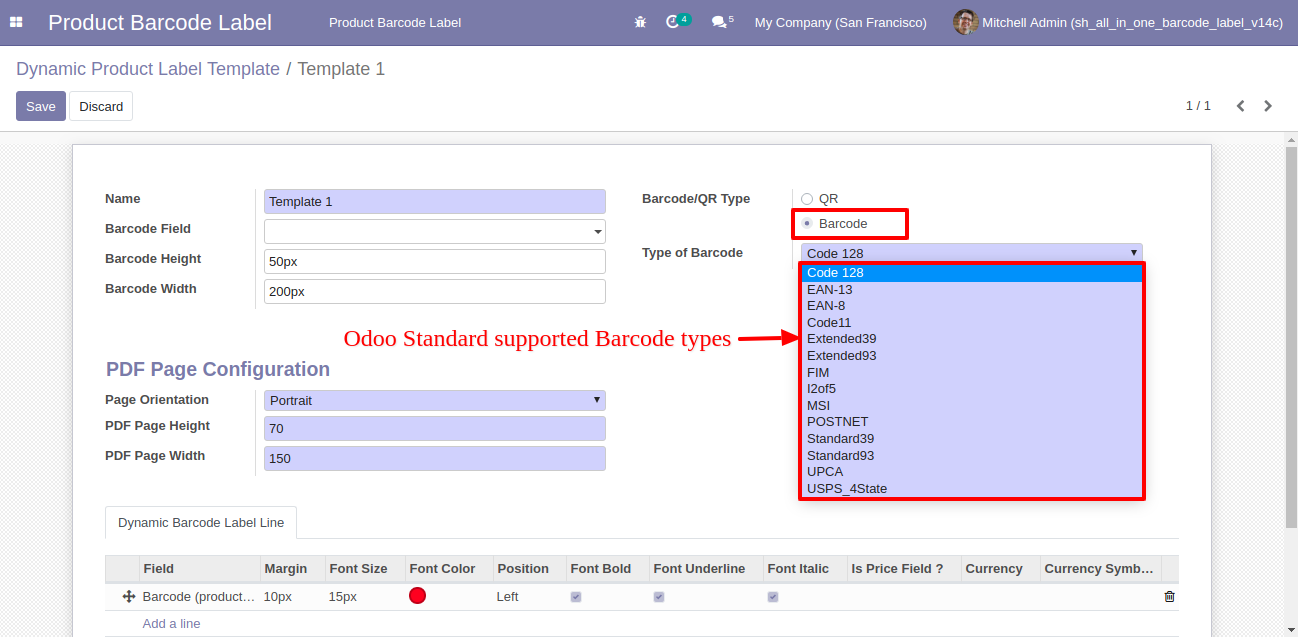
Press "Add a line" in the "Dynamic Barcode Label Line" to create a label line. Tick "Is Price Field?" for price field. When you choose float & monetary type then only the currency field comes.
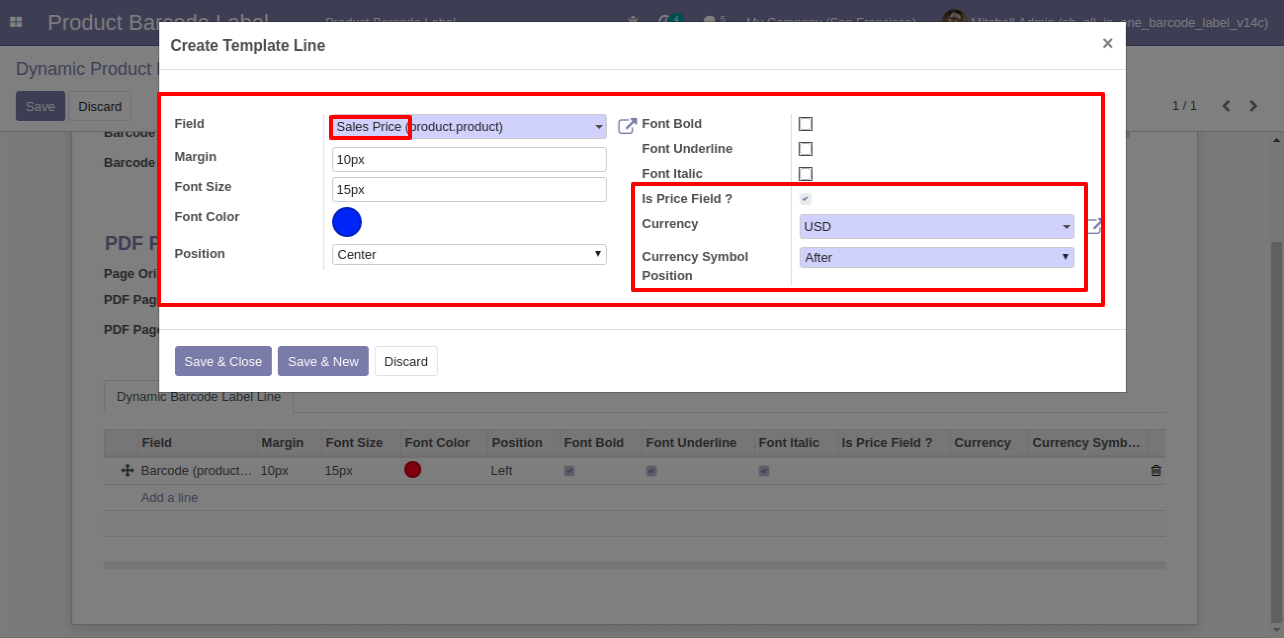
Now we enter the barcode field in the template and in the line barcode field is not created.
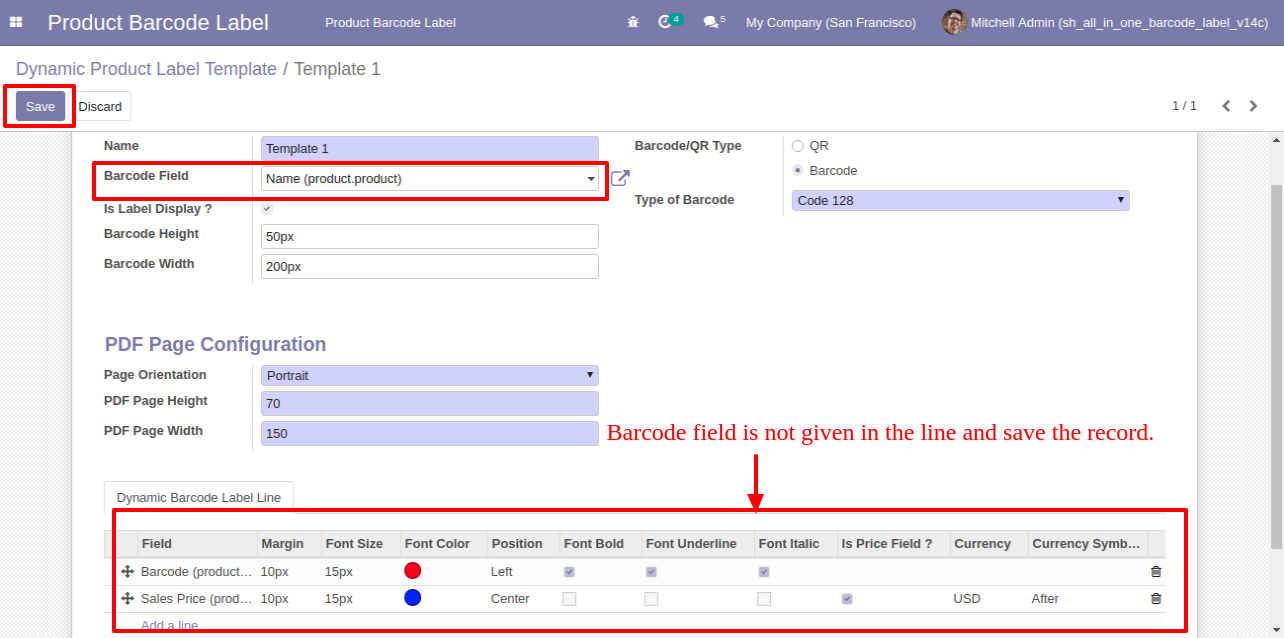
So it generates an alert for that.
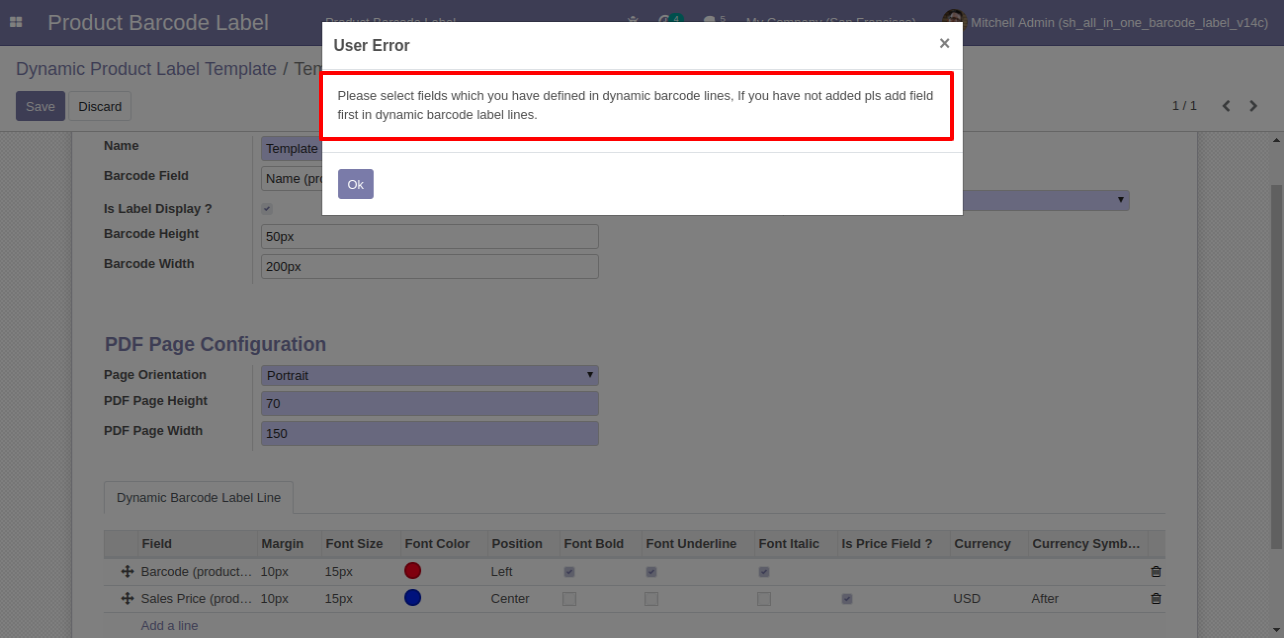
So we create a barcode field in the line.
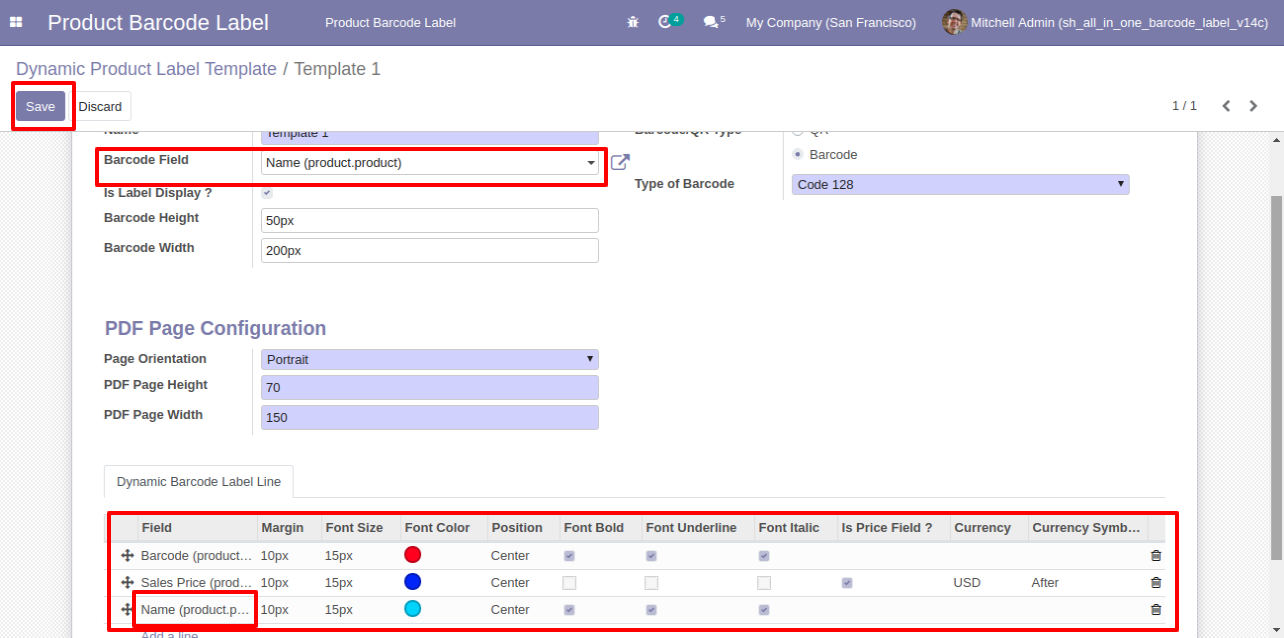
If a barcode field is given in the template and you have not entered any line related to that then it generates an alert.
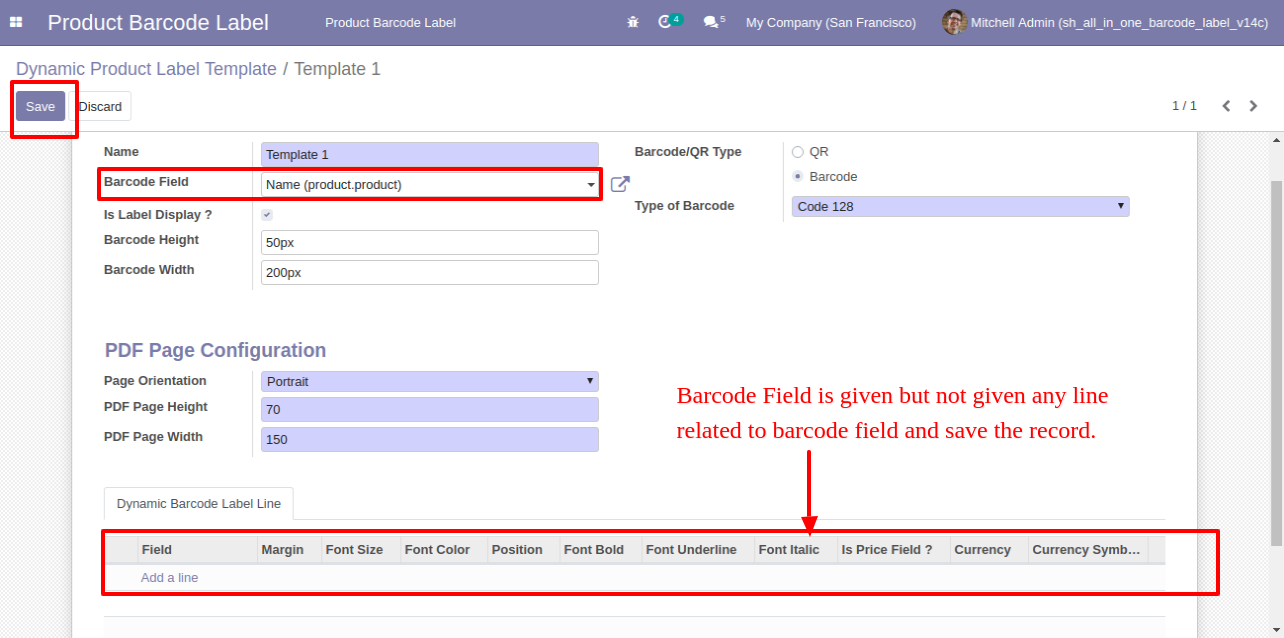
Alert looks like this.
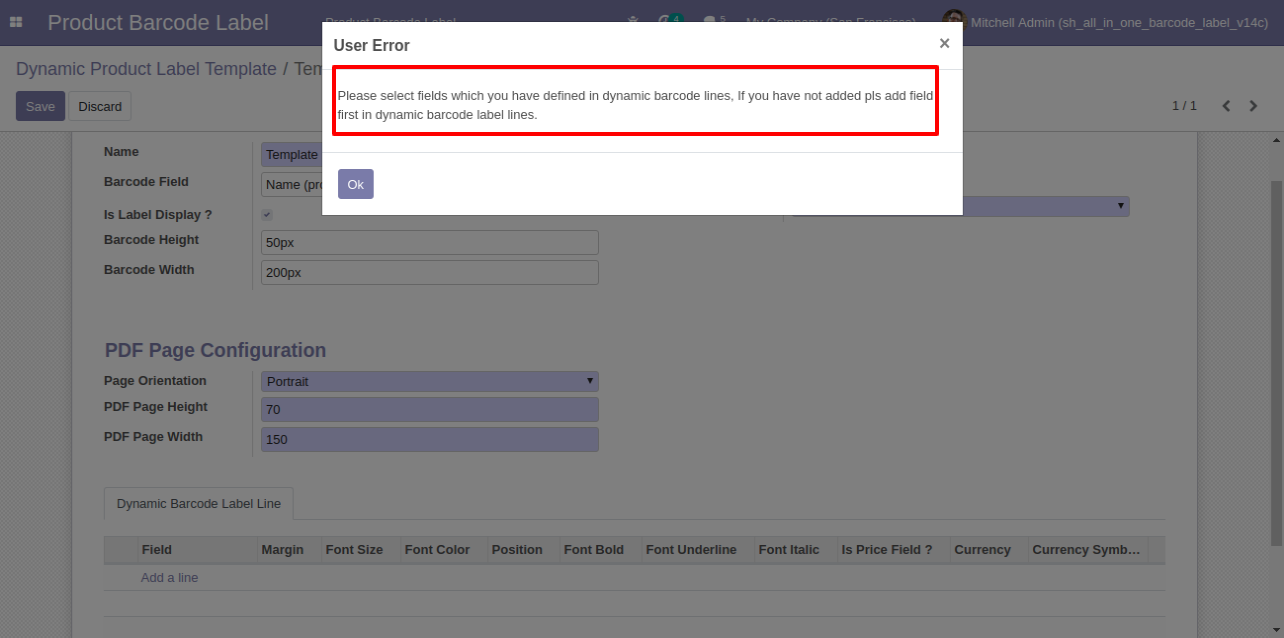
You can print product labels from the product tree view.
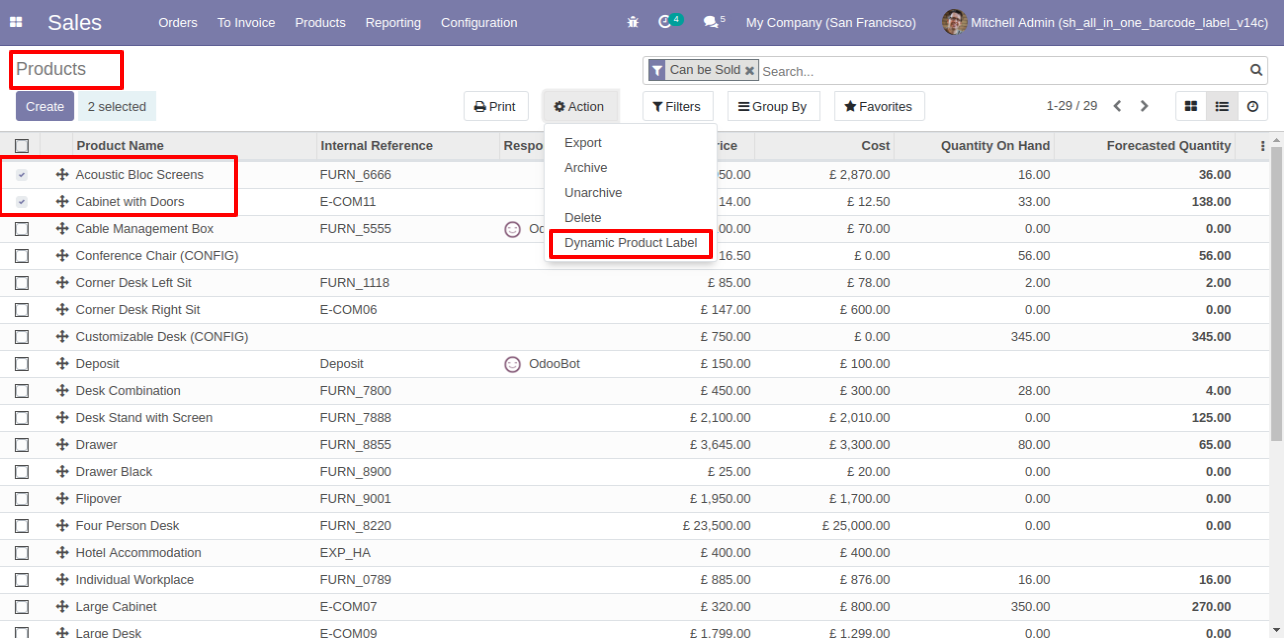
You can print product labels from the product form view also.

After that one wizard opens, you can choose predefined templates or create a dynamic template. You can print multiple labels also.
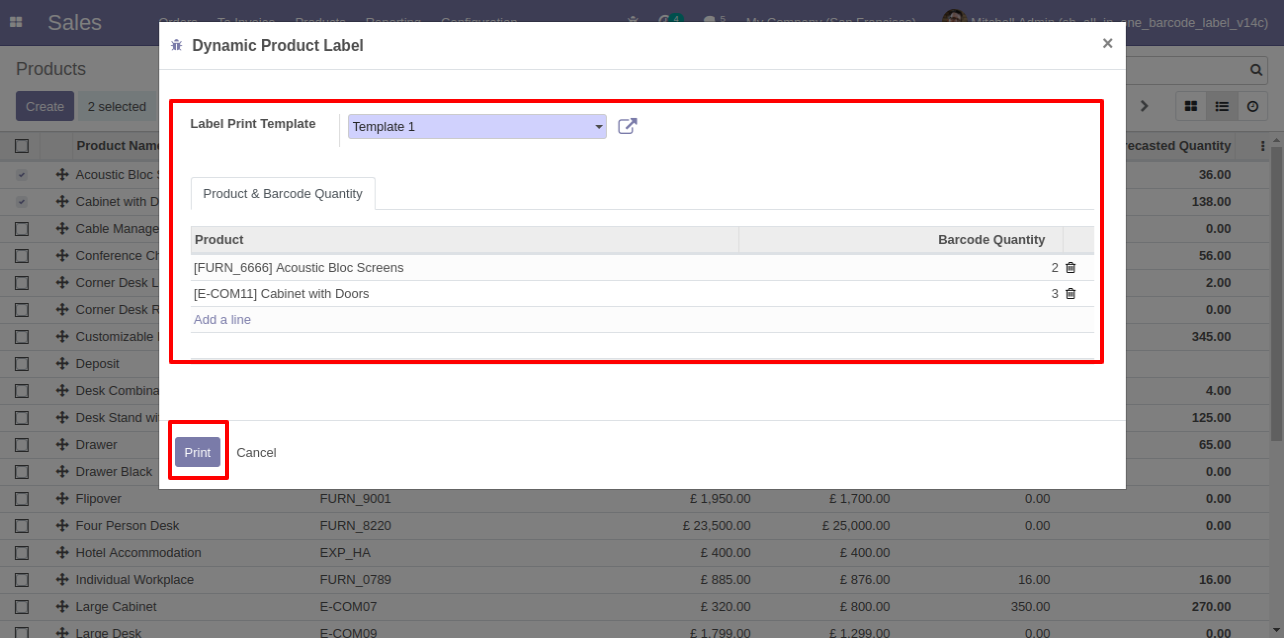
Product labels look like this.
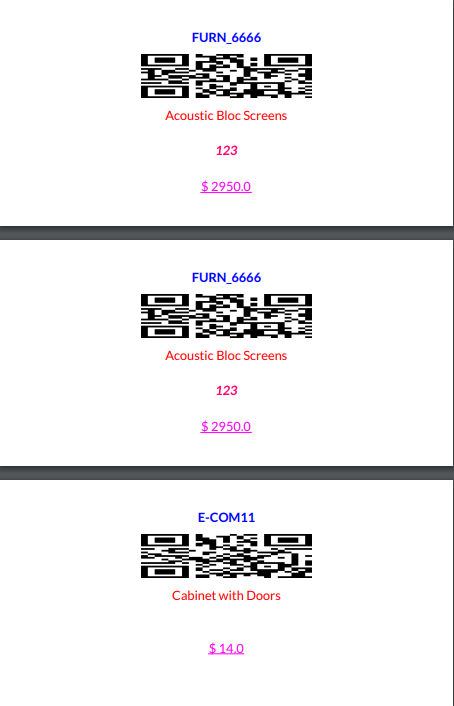
Predefine template-1 form view.
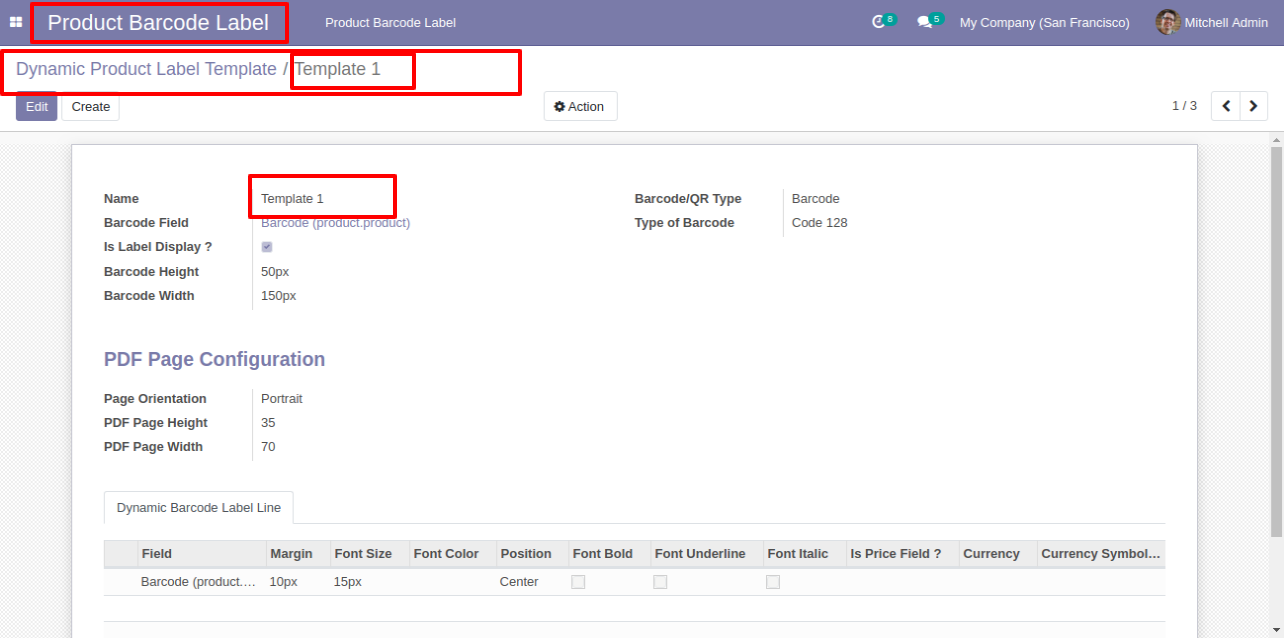
Predefine template-1 product labels look like this.
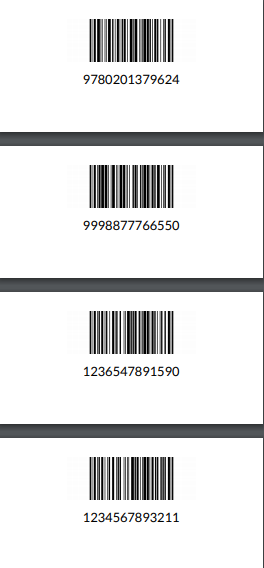
Predefine template-2 form view.
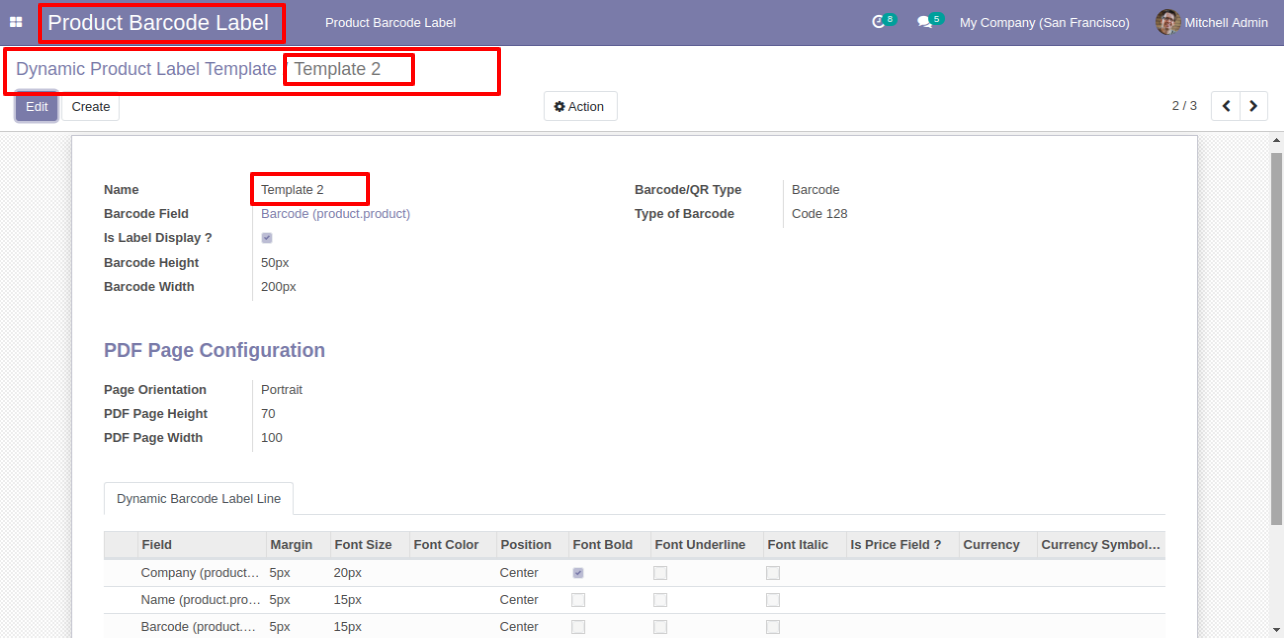
Predefine template-2 form view with dynamic barcode label line.
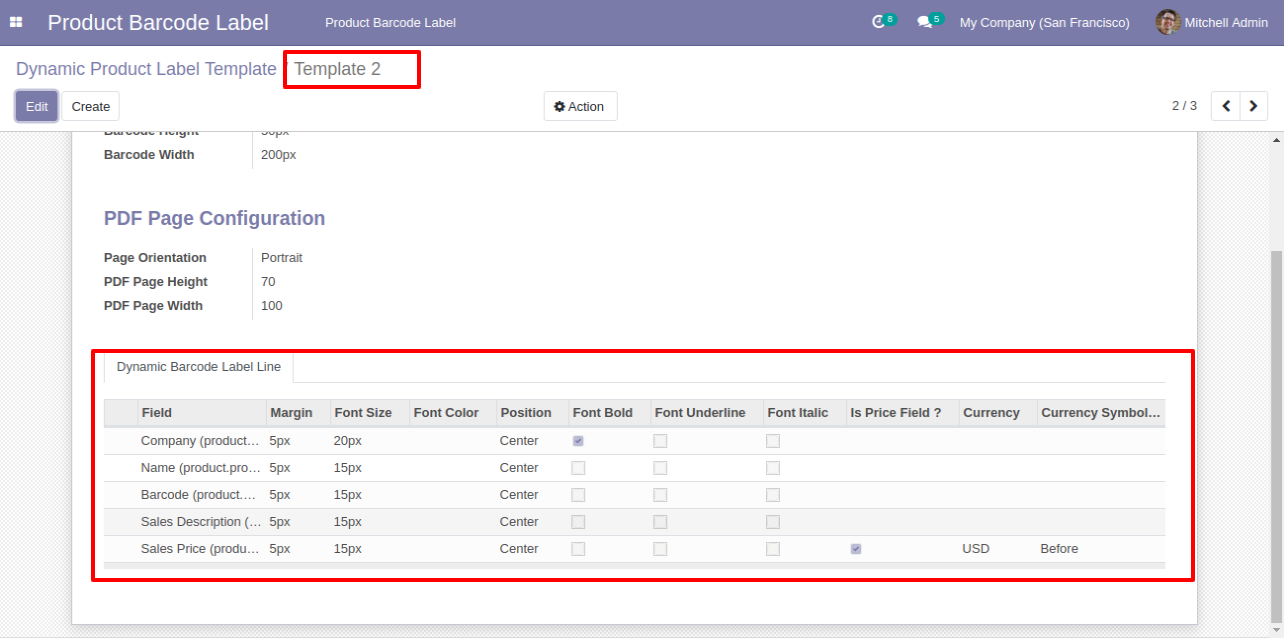
Predefine template-2 product labels look like this.
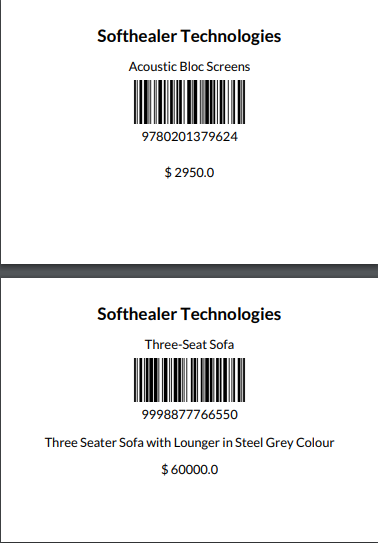
Predefine template-3 form view.

Predefine template-3 form view with pdf page configuration and dynamic barcode label line.
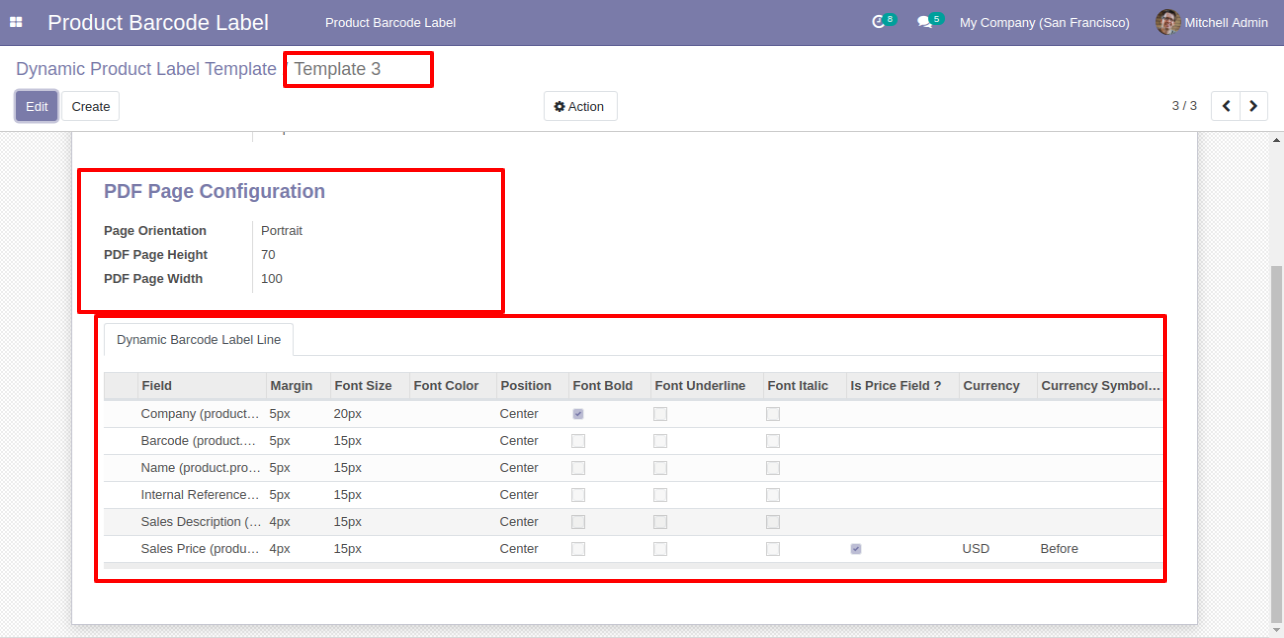
Predefine template-3 product labels look like this.
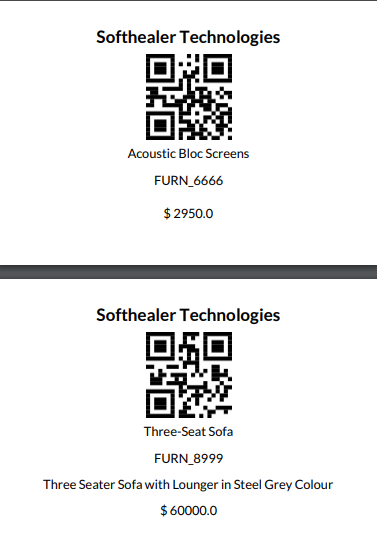
You can print product labels from the product variants.
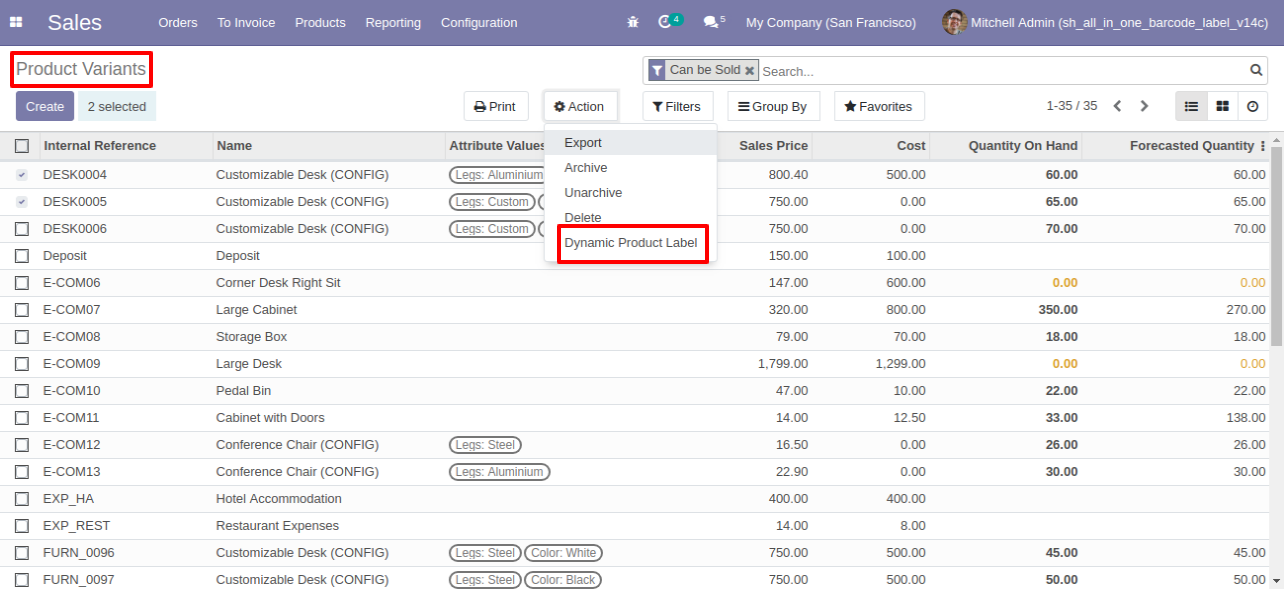
You can print product labels from the sales/quotation.
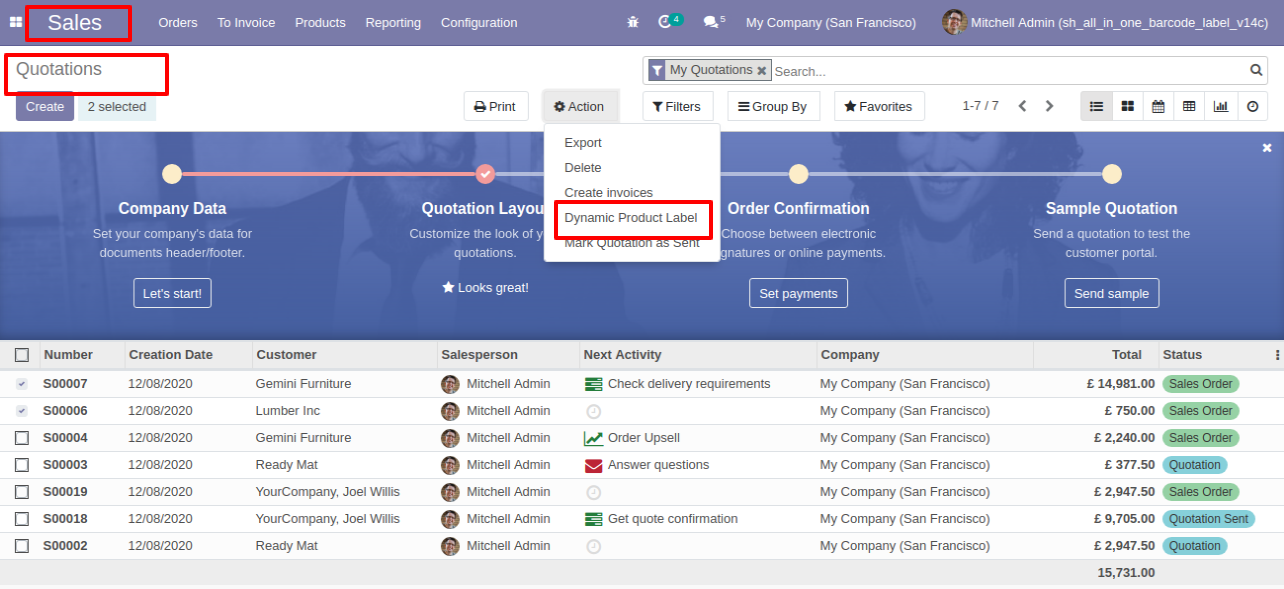
You can print product labels from the sales/quotation form view also.

You can print product labels from the purchase order/request for quotation.
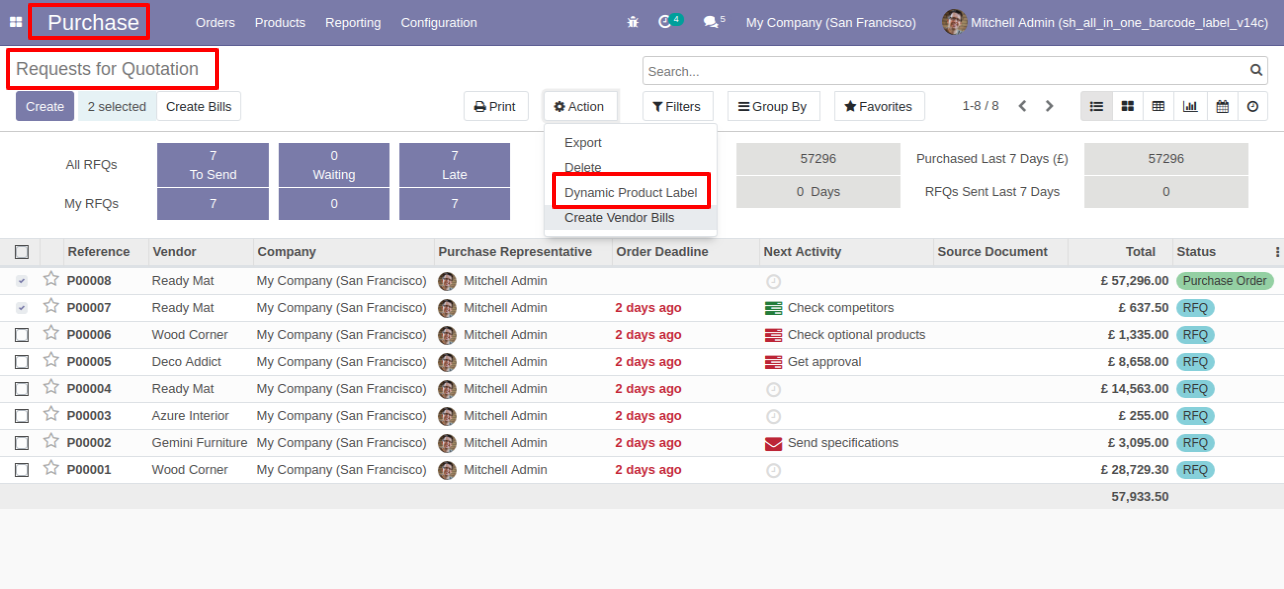
You can print product labels from the purchase order/request for quotation form view.
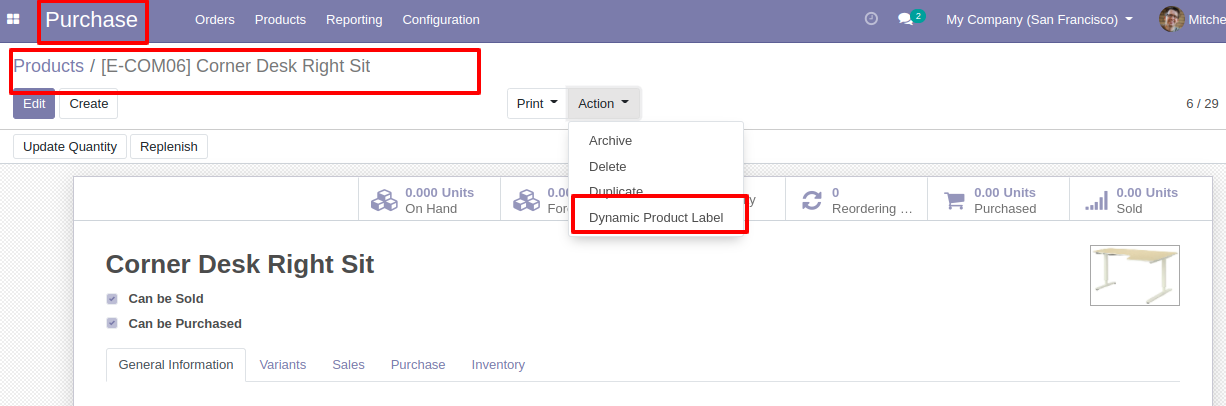
You can print product labels from the inventory.
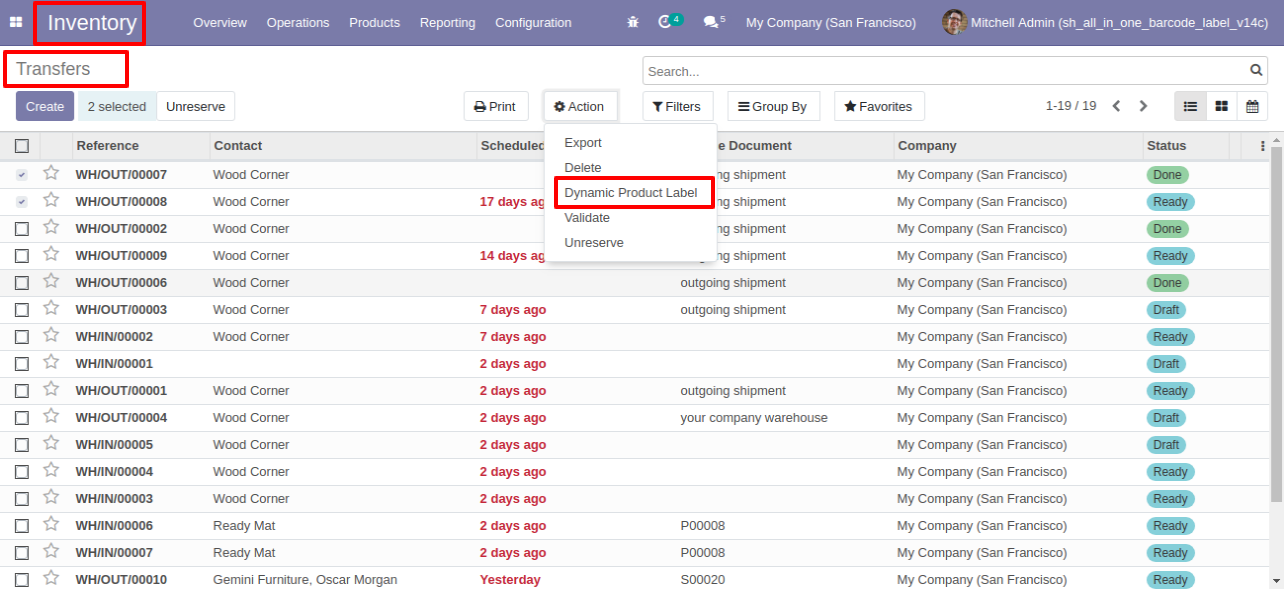
You can print product labels from the inventory form view also.

You can print product labels from the invoice.
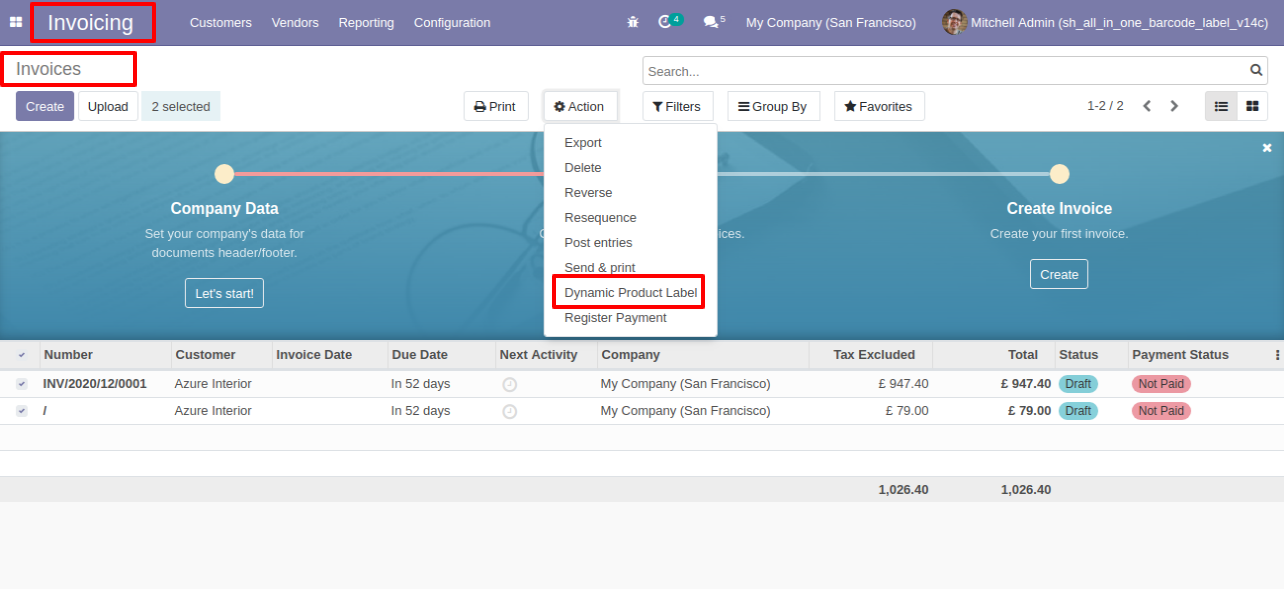
You can print product labels from the invoice form view.
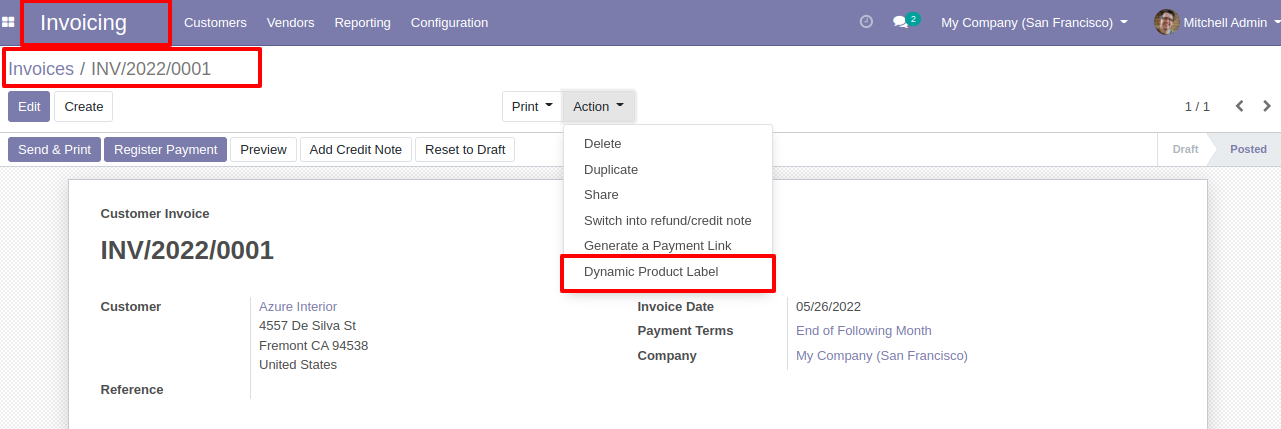
You can print product labels from the credit note.
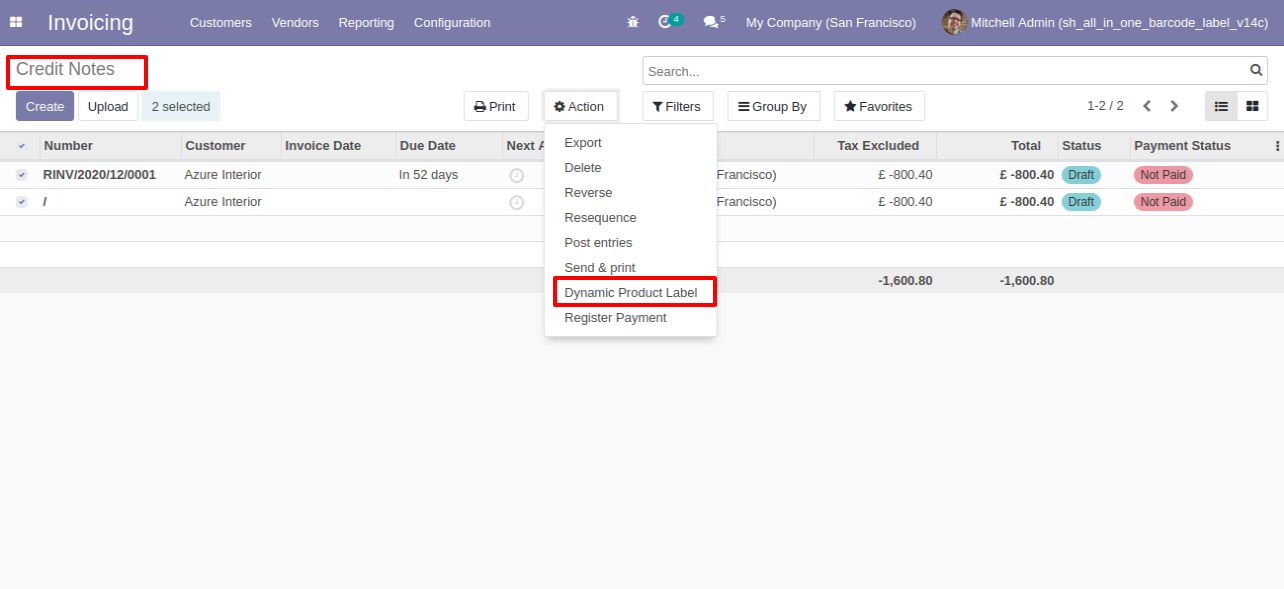
You can print product labels from the bills.
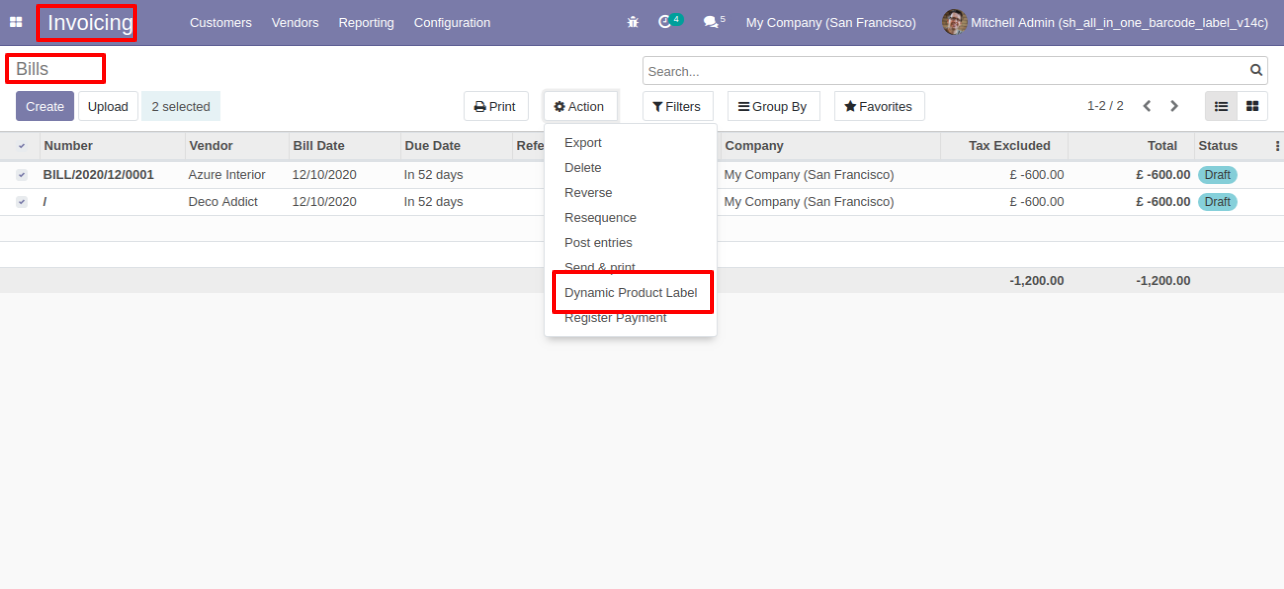
You can print product labels from the bills form view.
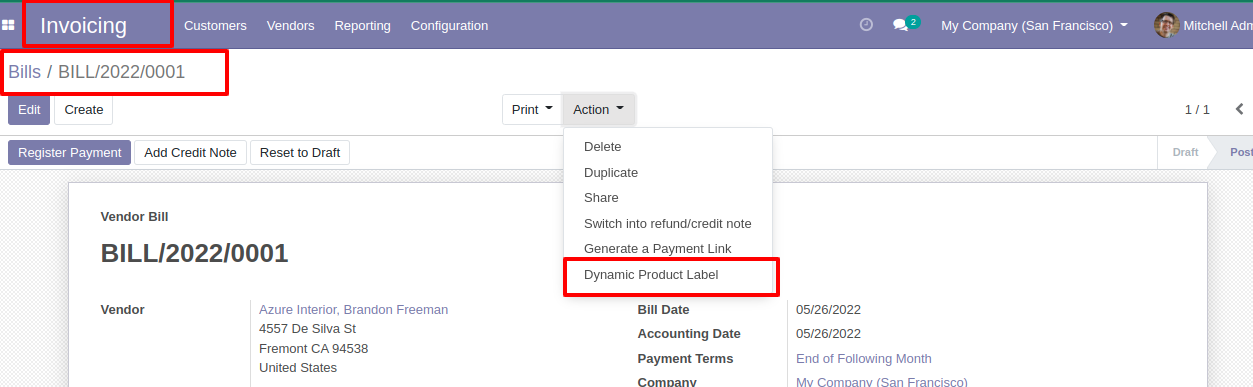
You can print product labels from the refunds.
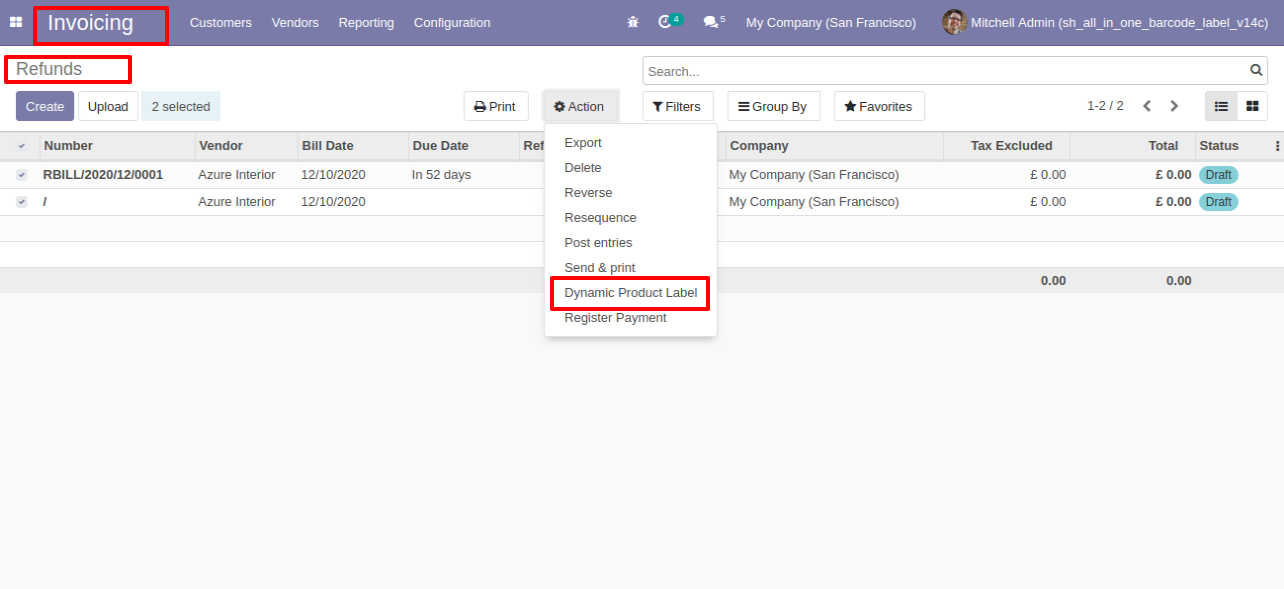
Product labels with barcodes look like this.
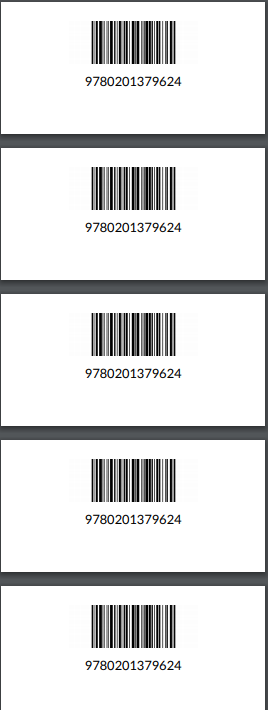
Product labels with barcodes and other fields look like this.
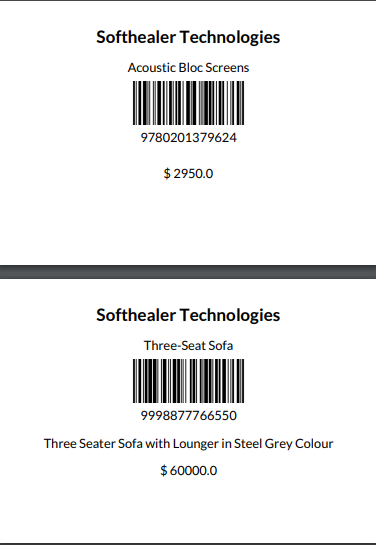
Product labels with the QRCode and other fields look like this.
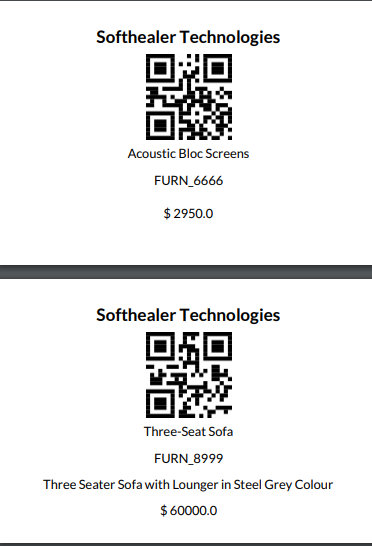
You can add binary field type in the template line to print the image in the label and sample text field to print sample text in the label.
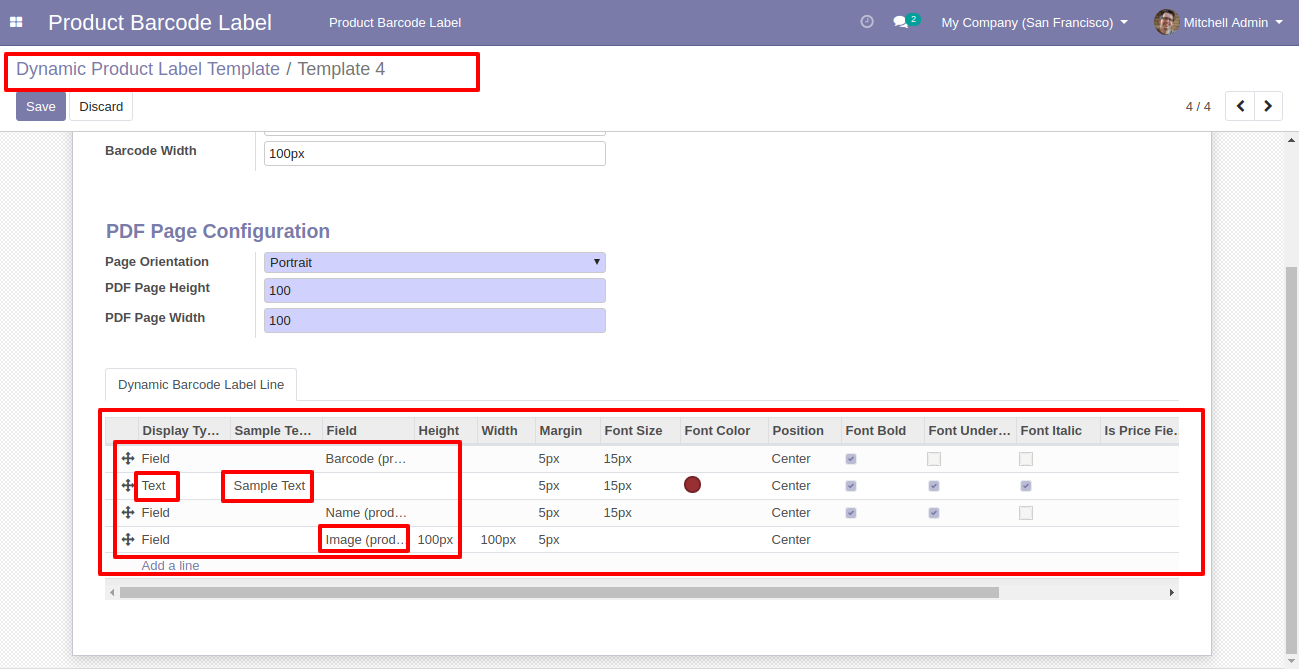
In the wizard, you can choose display-type text or field.
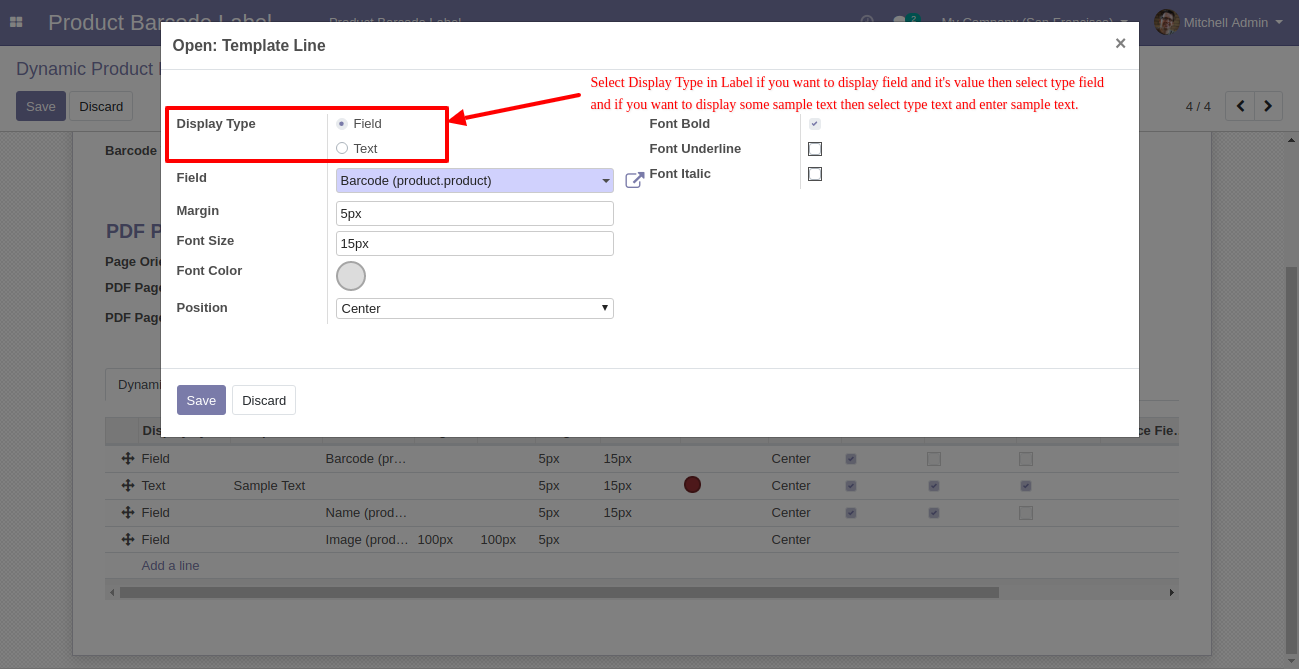
If you choose text then you can print sample text in the product label.

If you choose a field then you can print the product image in the product label.
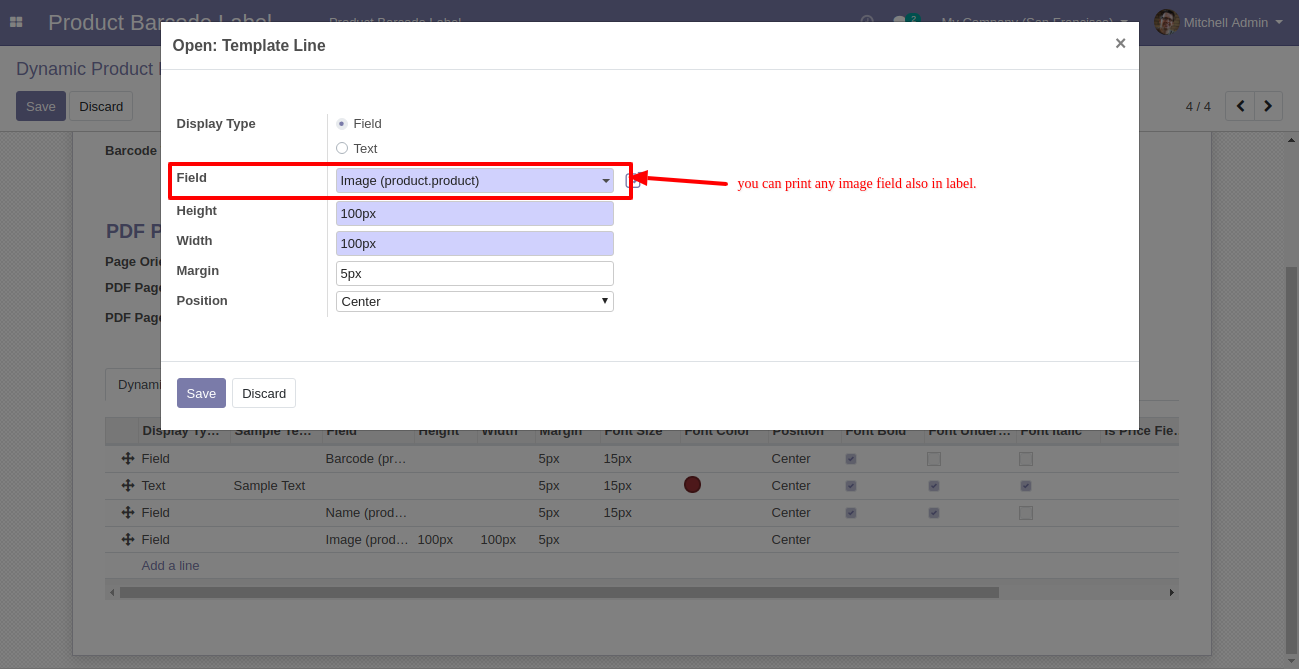
The product label with the product image and sample text looks like this.
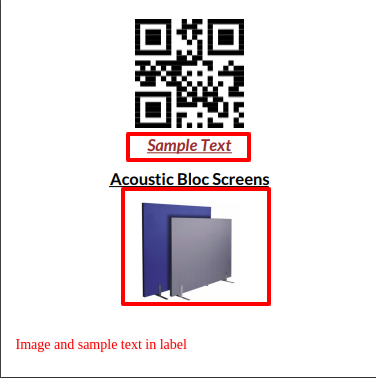
Decimal point digit based on currency decimal places.
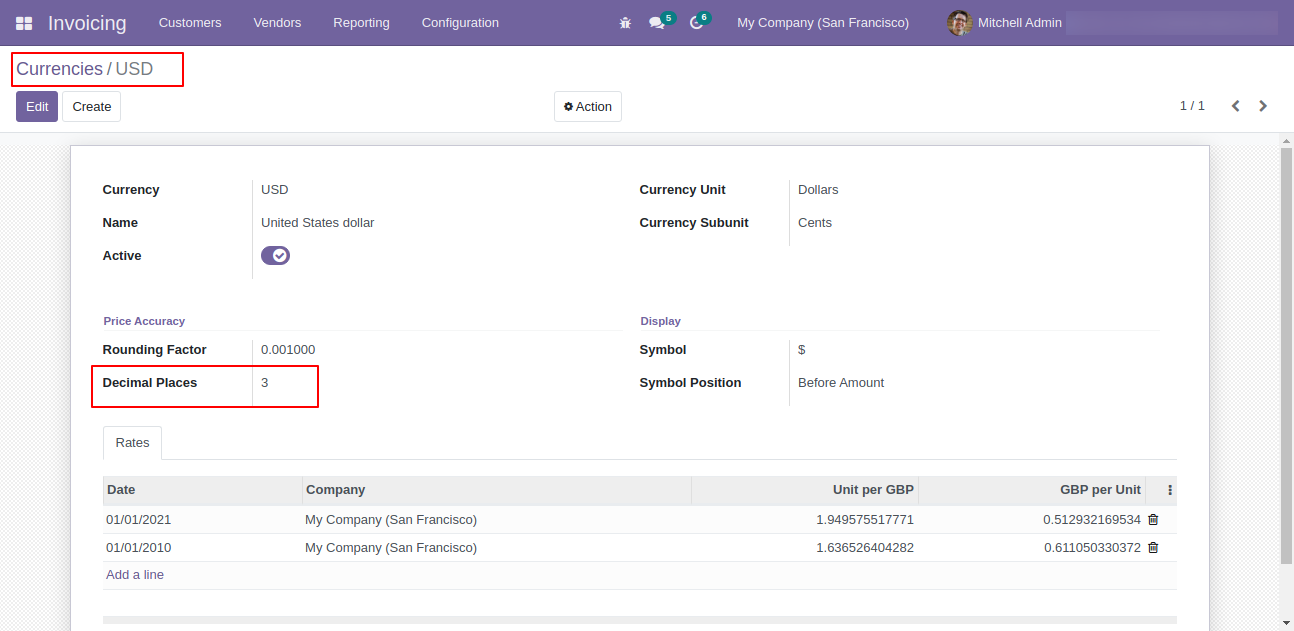
Sale Price With Tax & Cost Price With Tax
Sale price with tax and cost price with tax in products tree view.
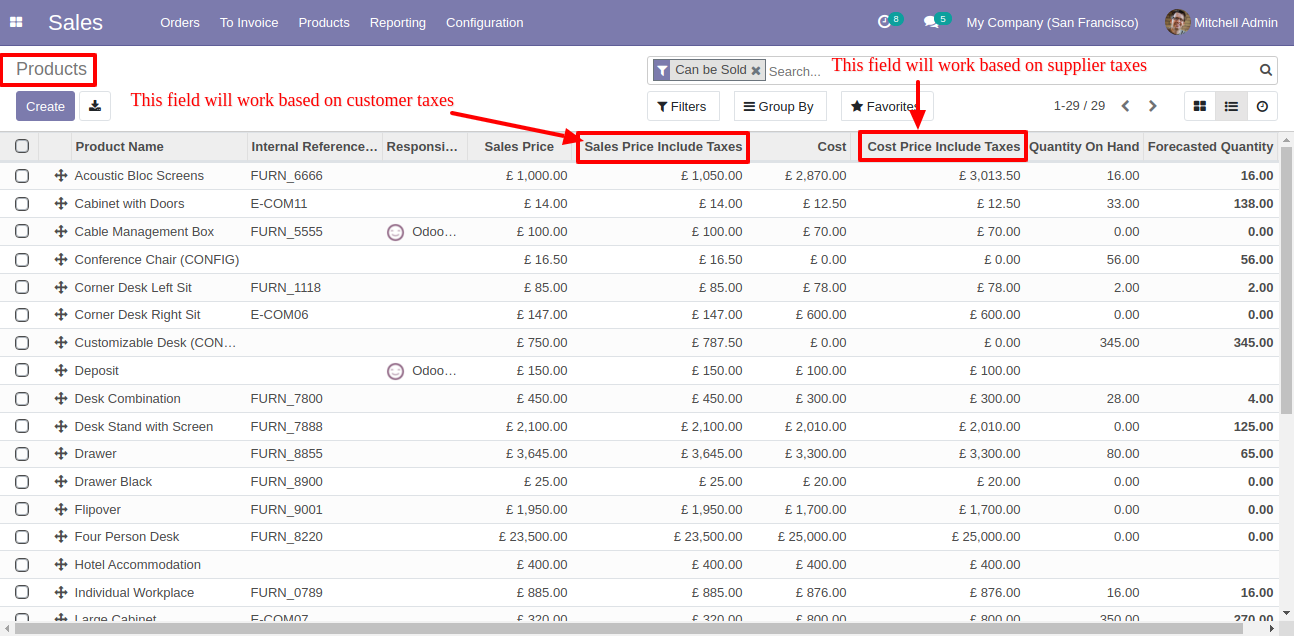
Sale price with tax and cost price with tax in products form view.
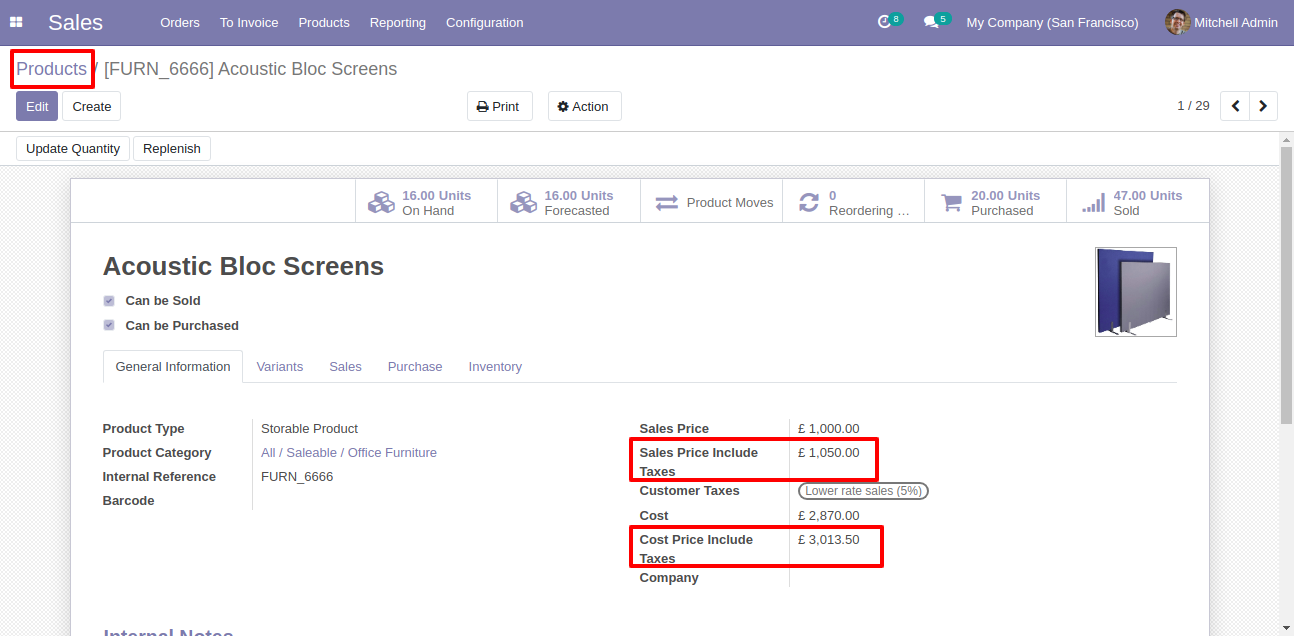
Sale price with tax and cost price with tax in product variants tree view.
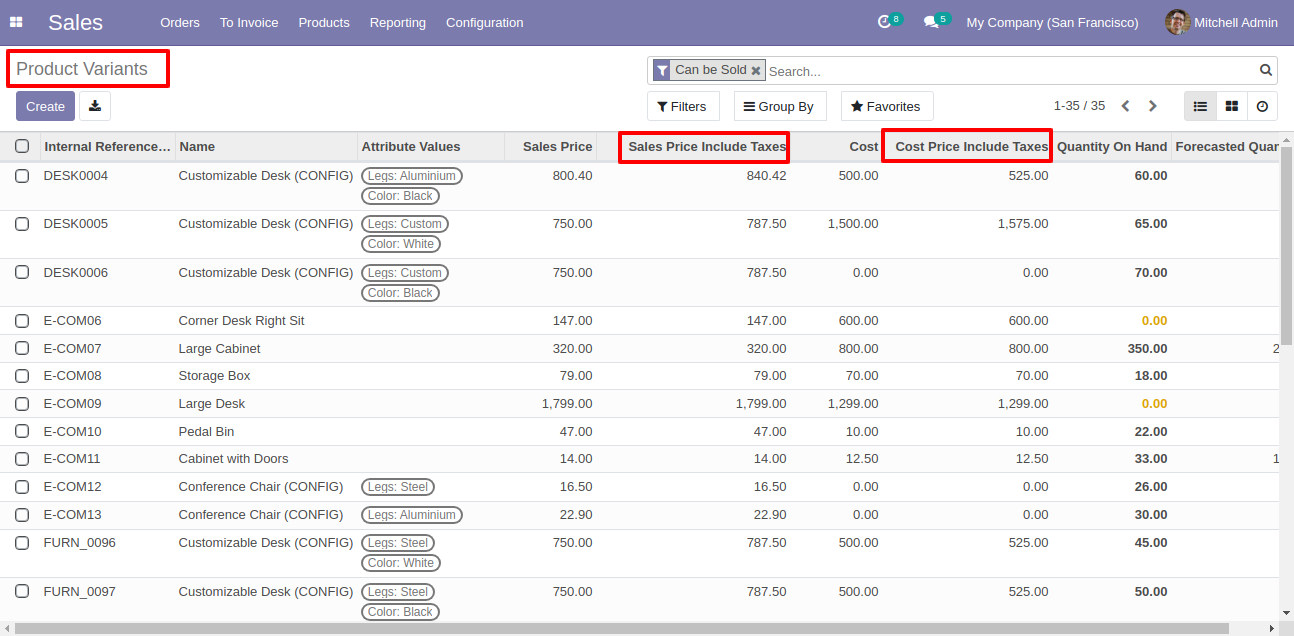
Sale price with tax and cost price with tax in product variants form view.
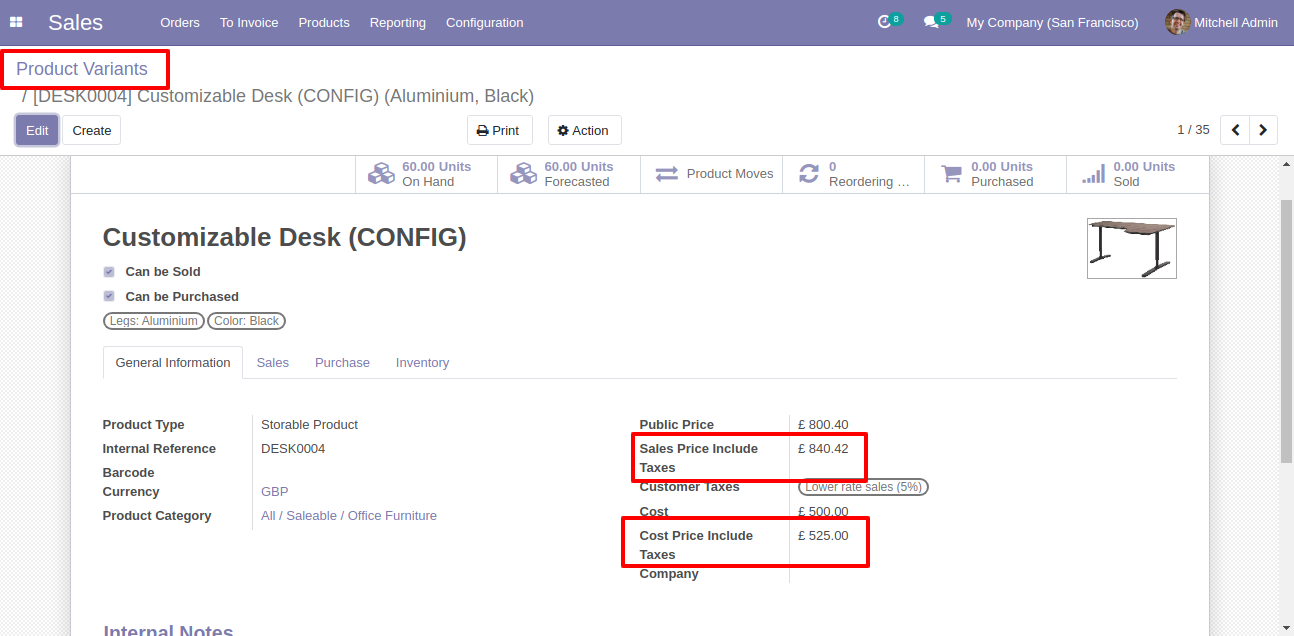
You can add sale price with tax and cost price with tax field in the template line.
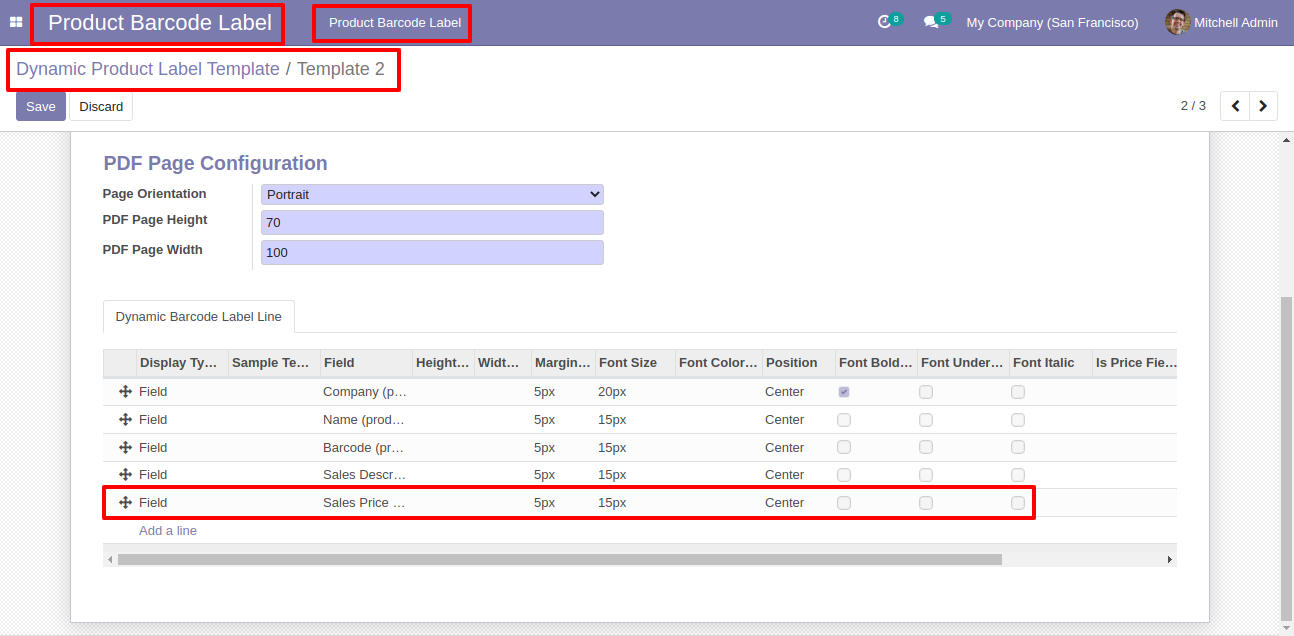
In the wizard, you can choose sale price with tax field.
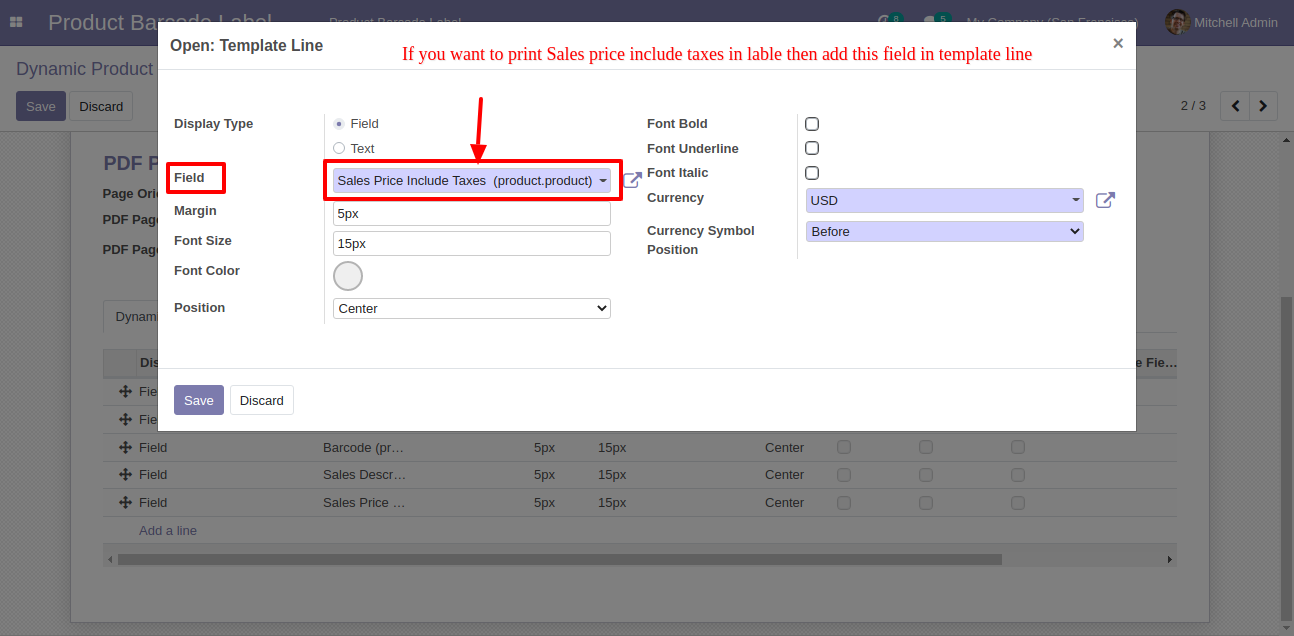
In the wizard, you can choose sale price without tax field.
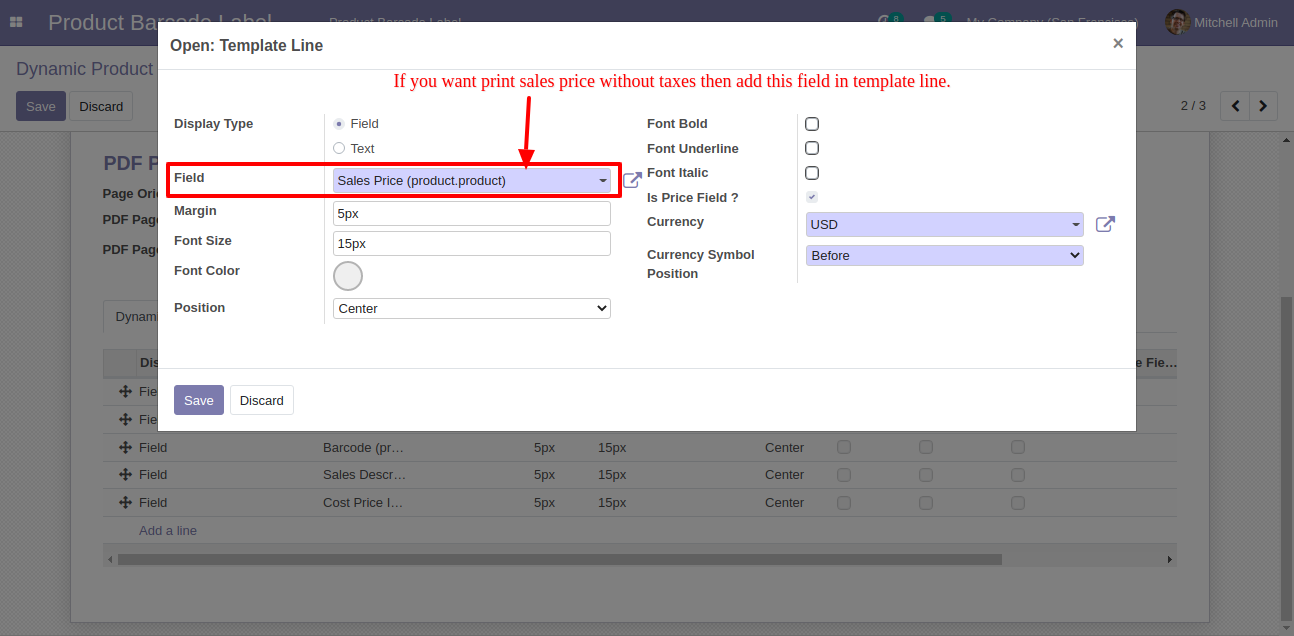
In the wizard, you can choose cost price with tax field.
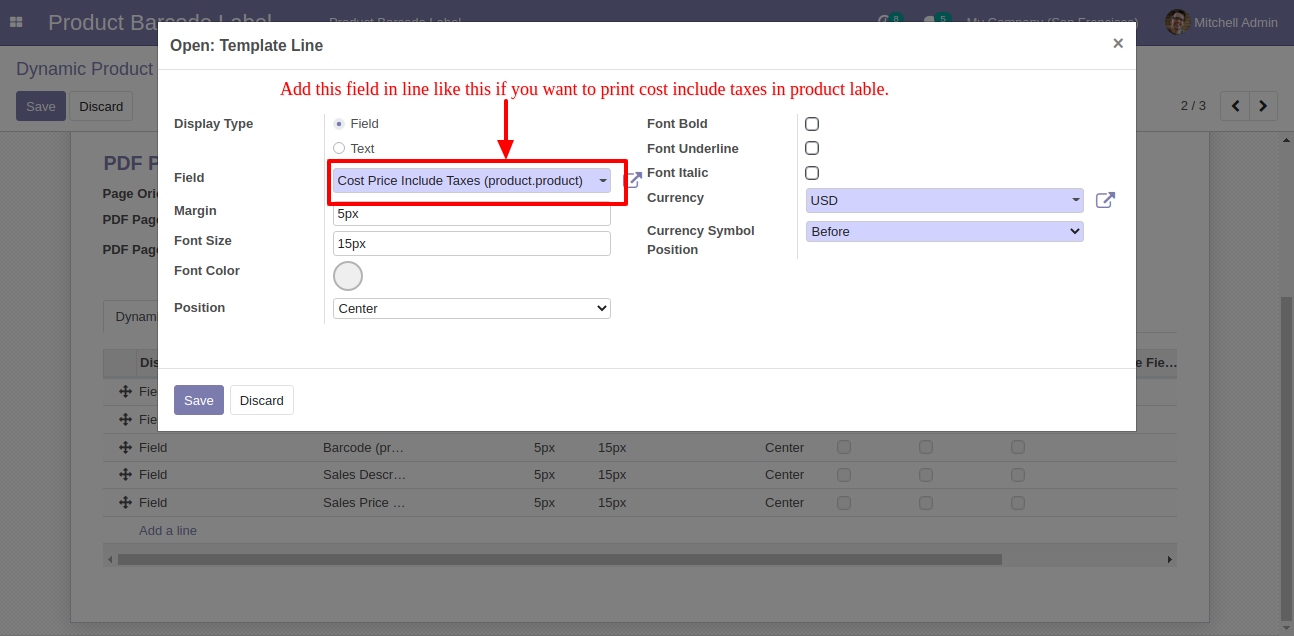
In the wizard, you can choose cost price without tax field.
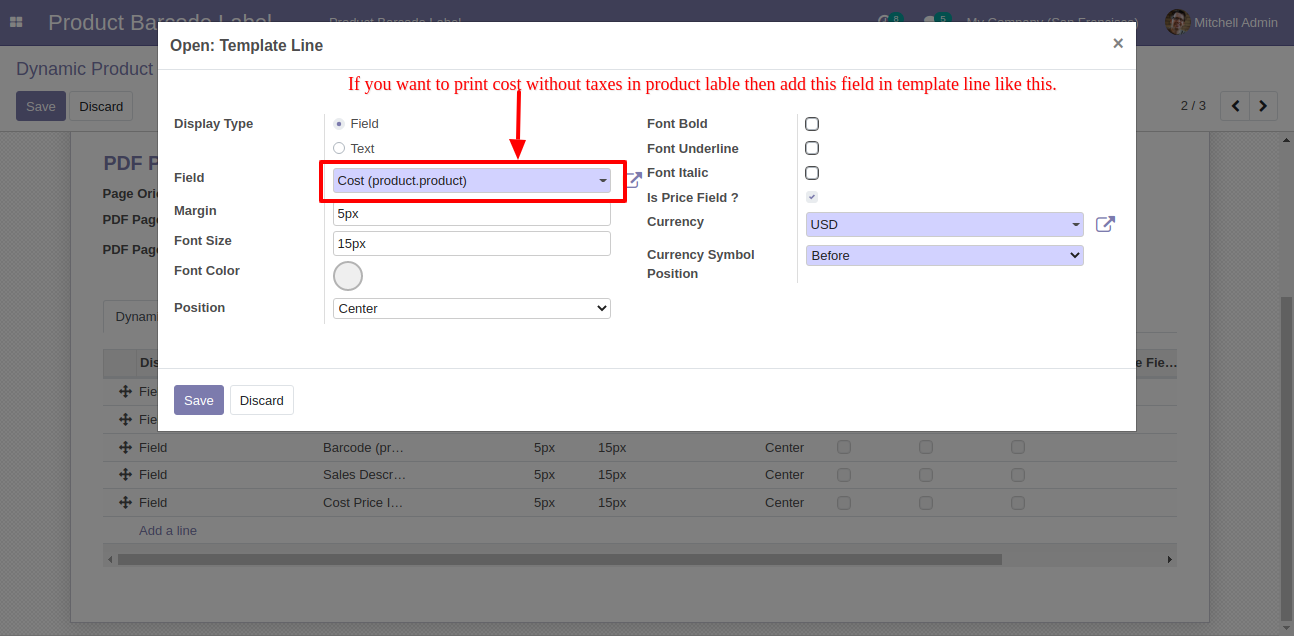
Pricelist Field In Product Label
Enable pricelists inside settings.
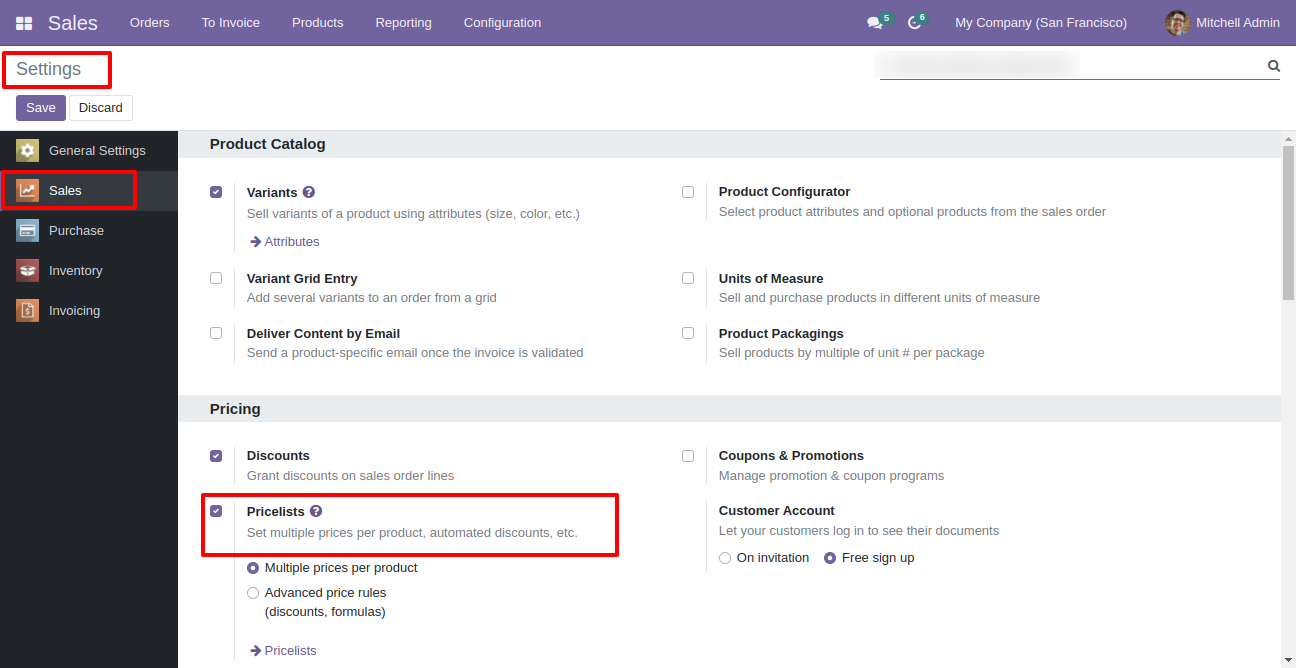
Go to the pricelist and set product & price.
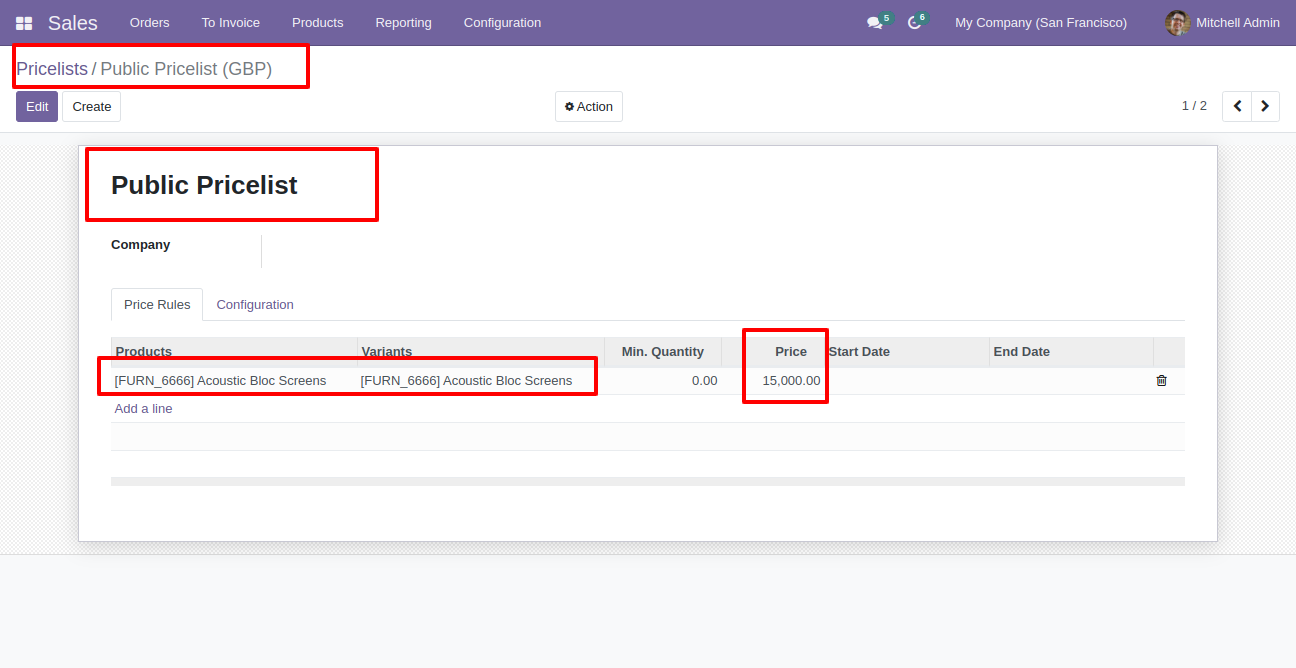
Set product sales price & sales price include tax.
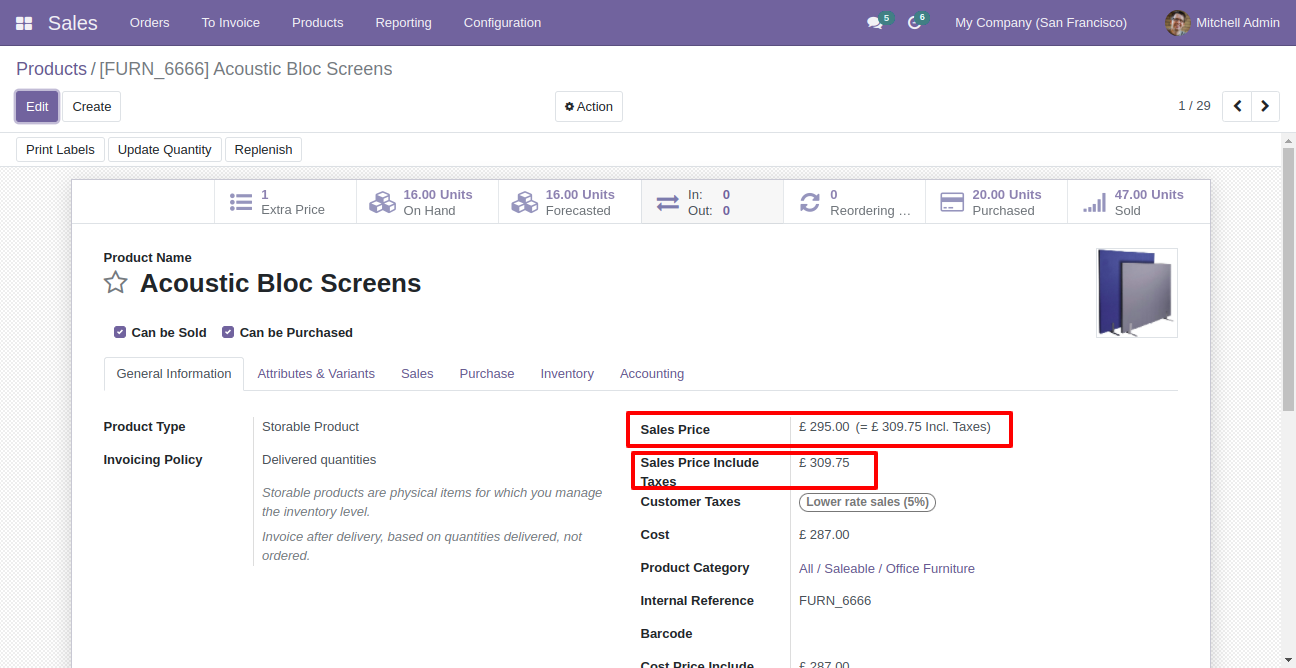
Product template with pricelist field.
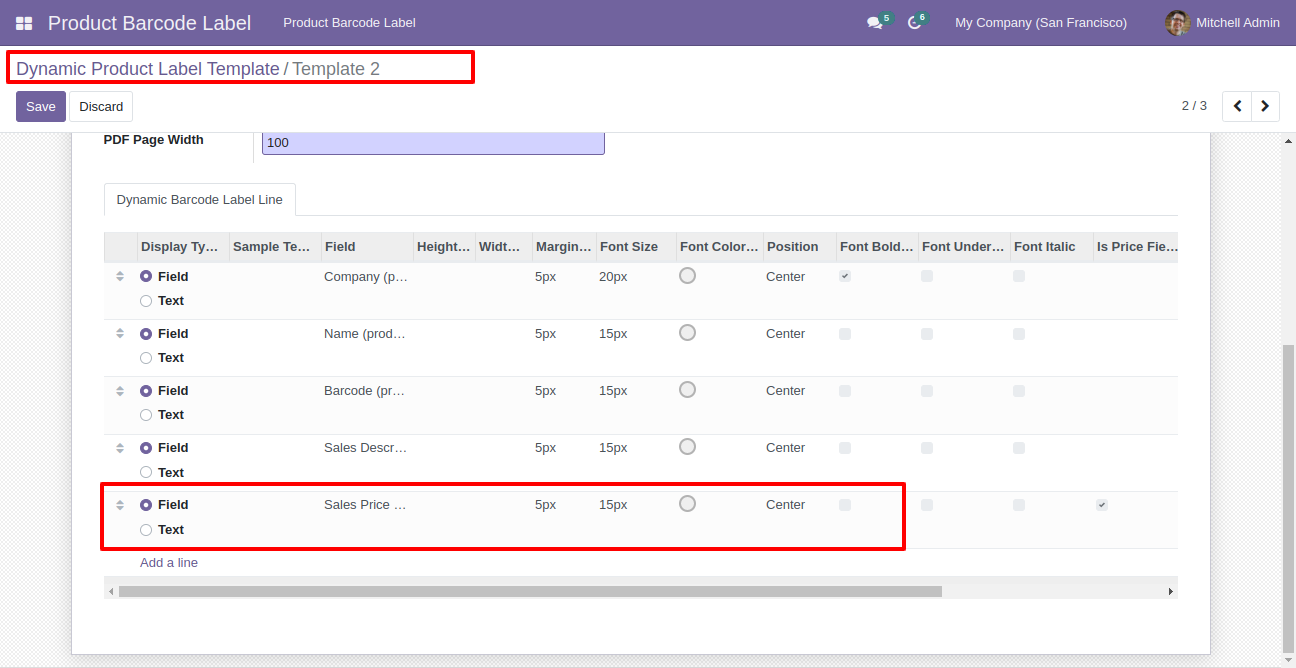
When you click on order line this wizard opens, select pricelist field, pricelist & tick "Is Pricelist Field".
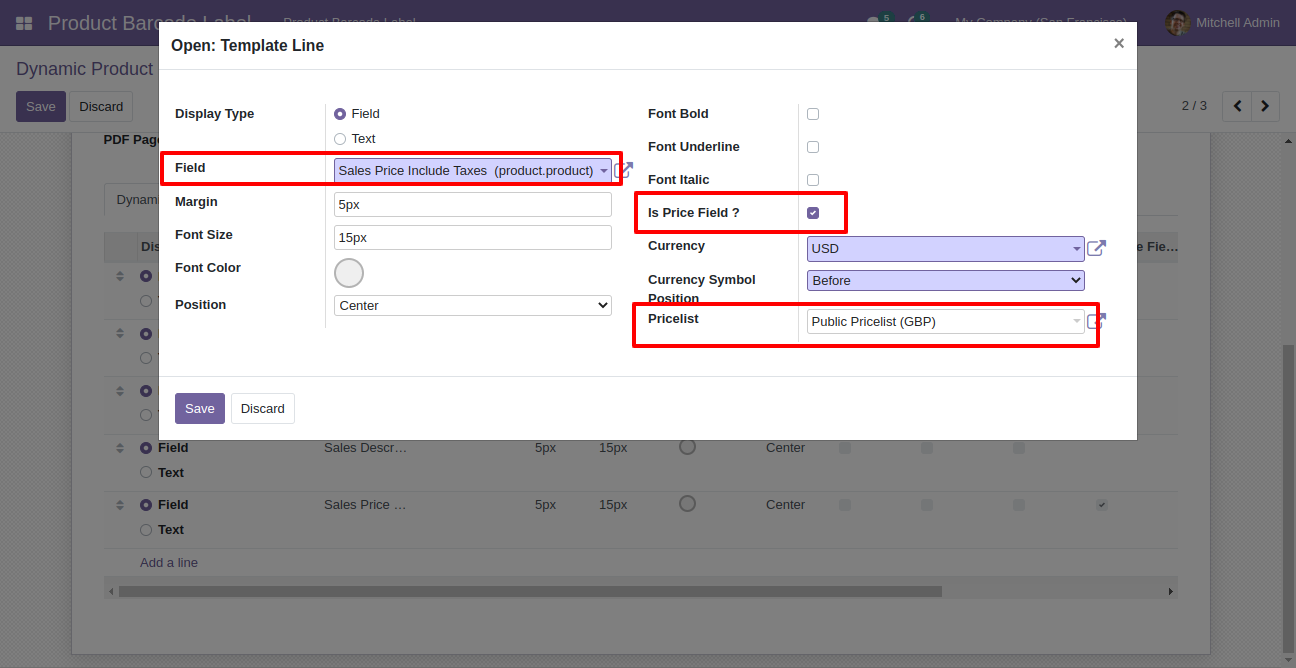
Now we print label.
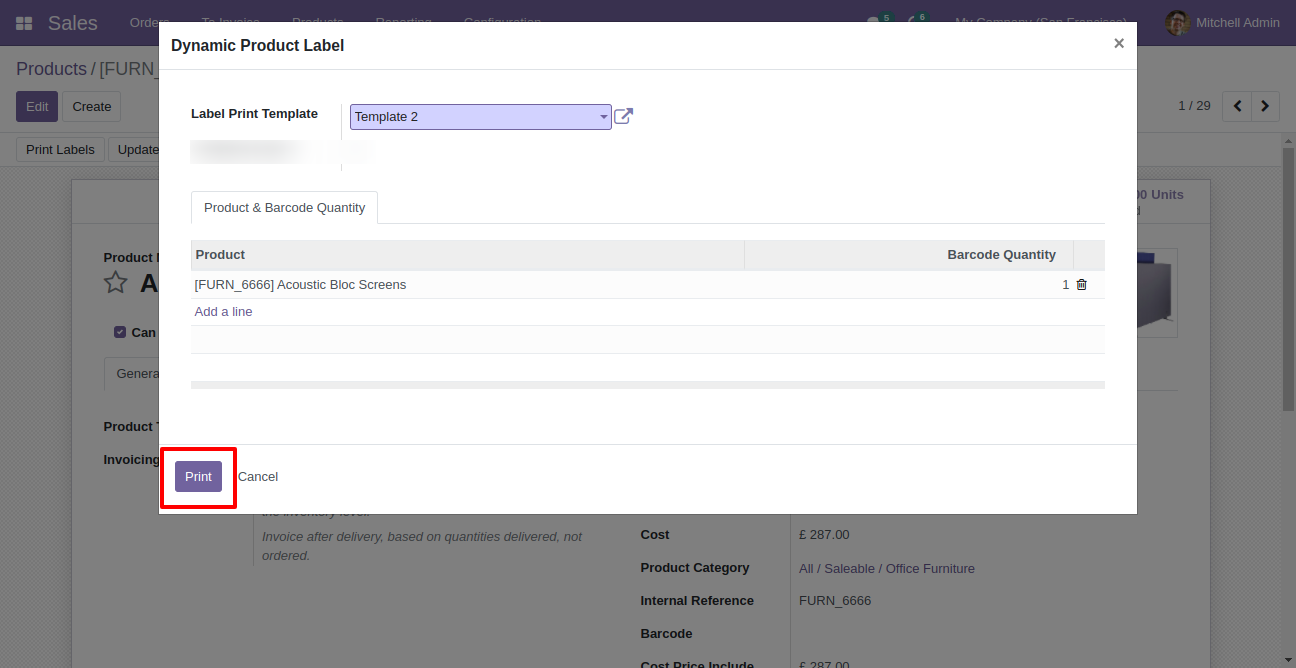
Printed label looks like this.
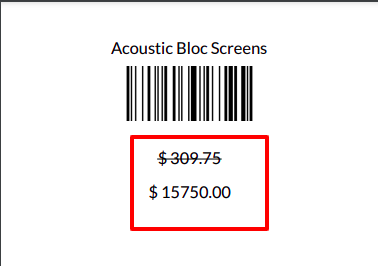
Strike field in wizard.
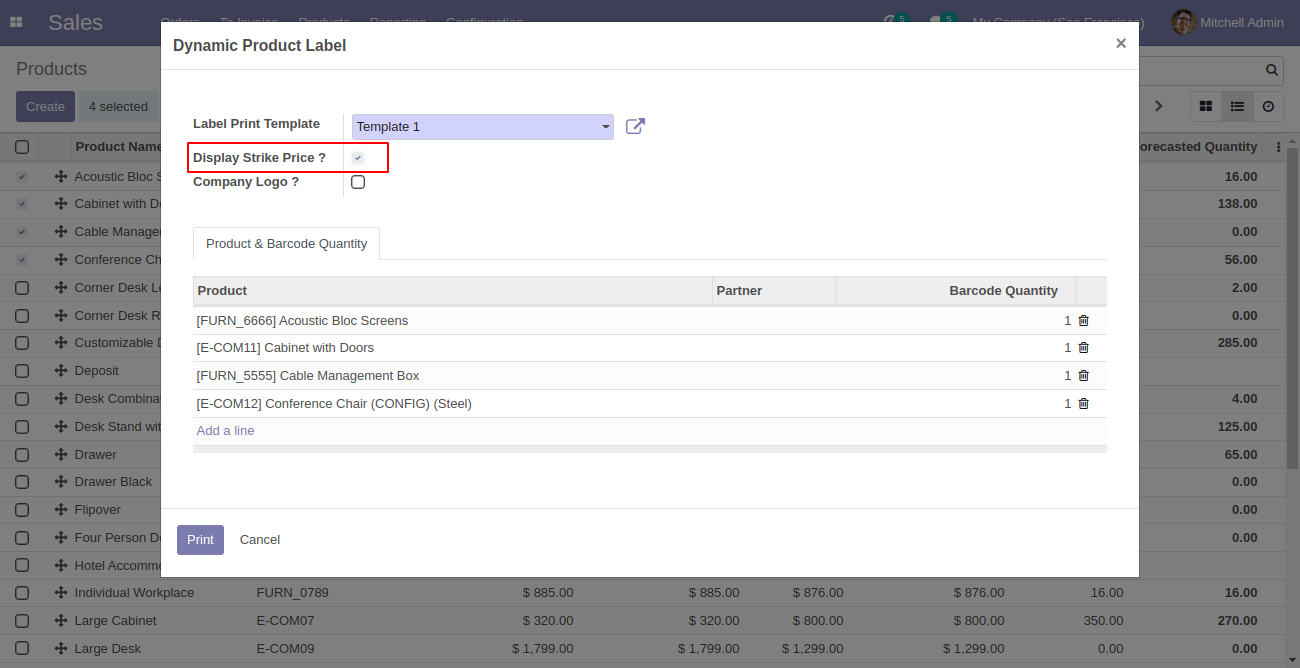
User can add pricelist of the product as shown in the below image for strike flow.
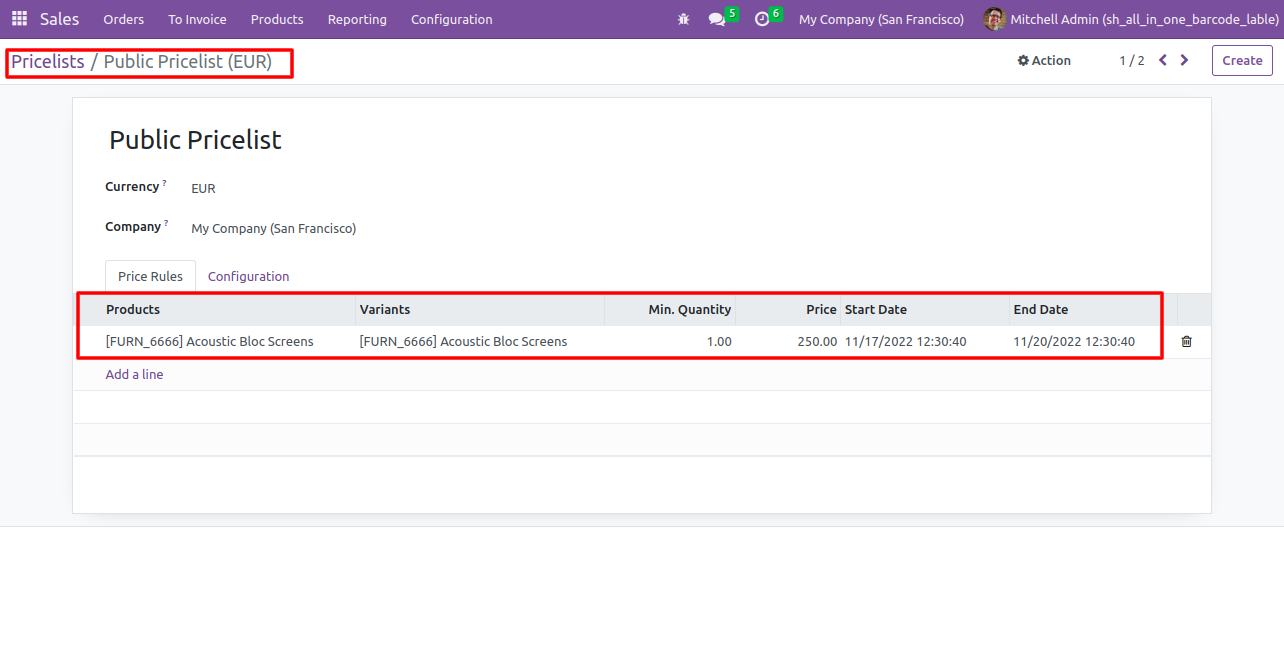
In template tick mark the highlighted boolean and user can add pricelist below.
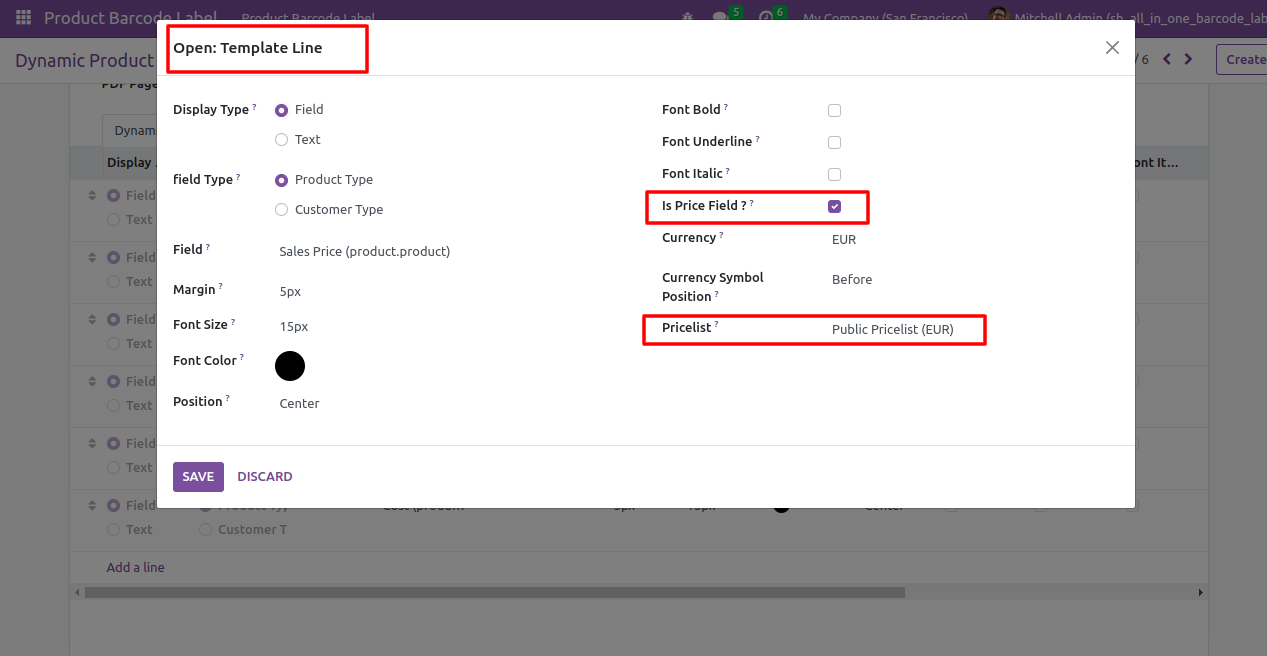
Printed label looks like this.
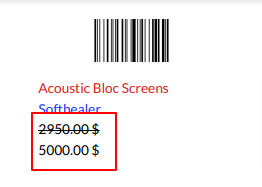
v 16.0.6

Go to sales settings and select the invoiced quantity under the barcode label configuration label.
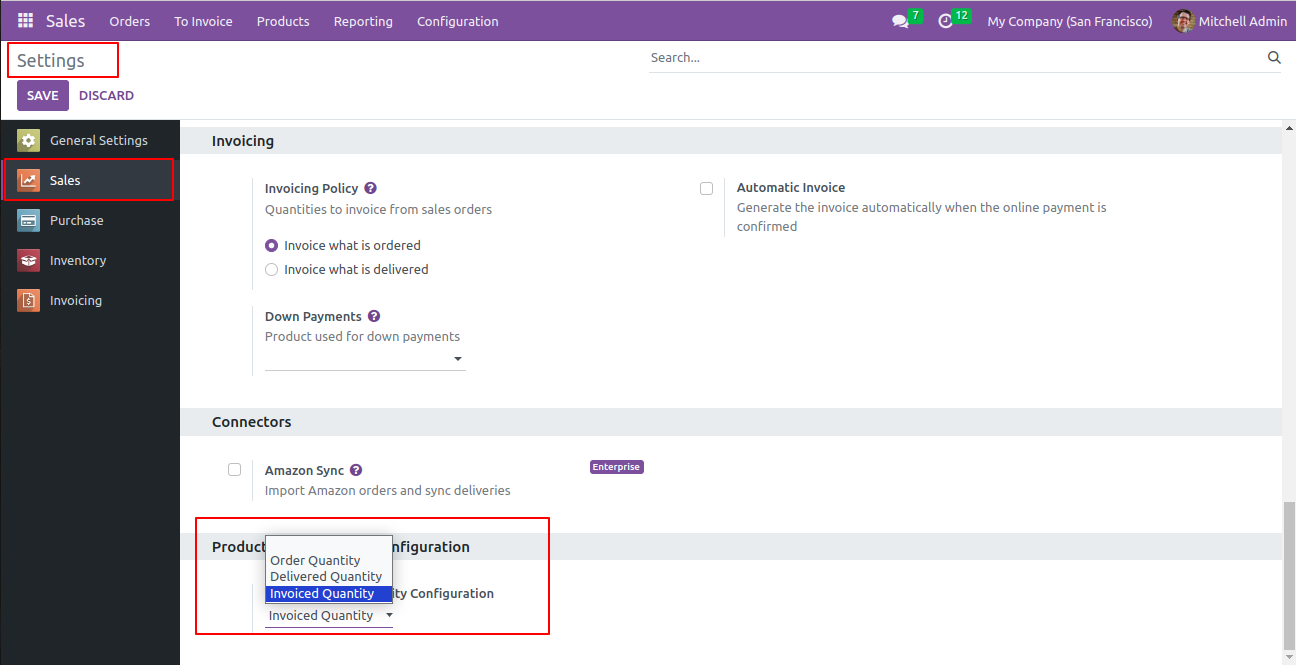
Go to purchase settings and select the received quantity under the barcode label configuration label.
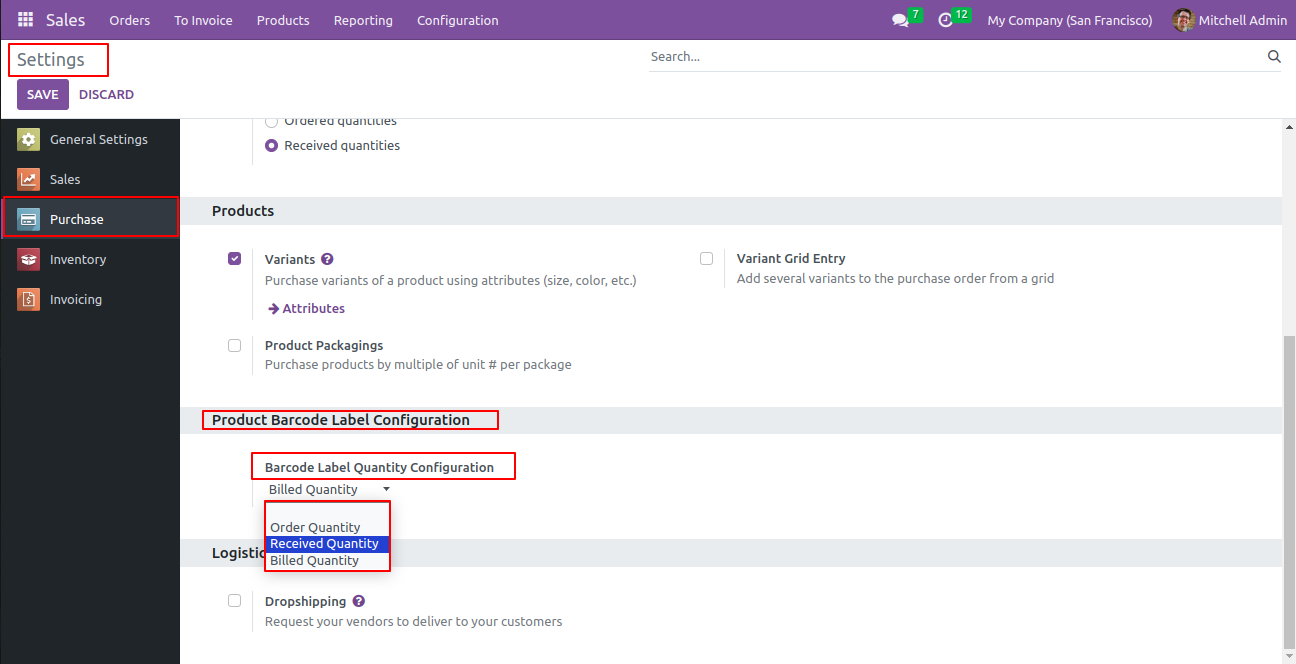
Go to inventory settings and select the done quantity under the barcode label configuration label.
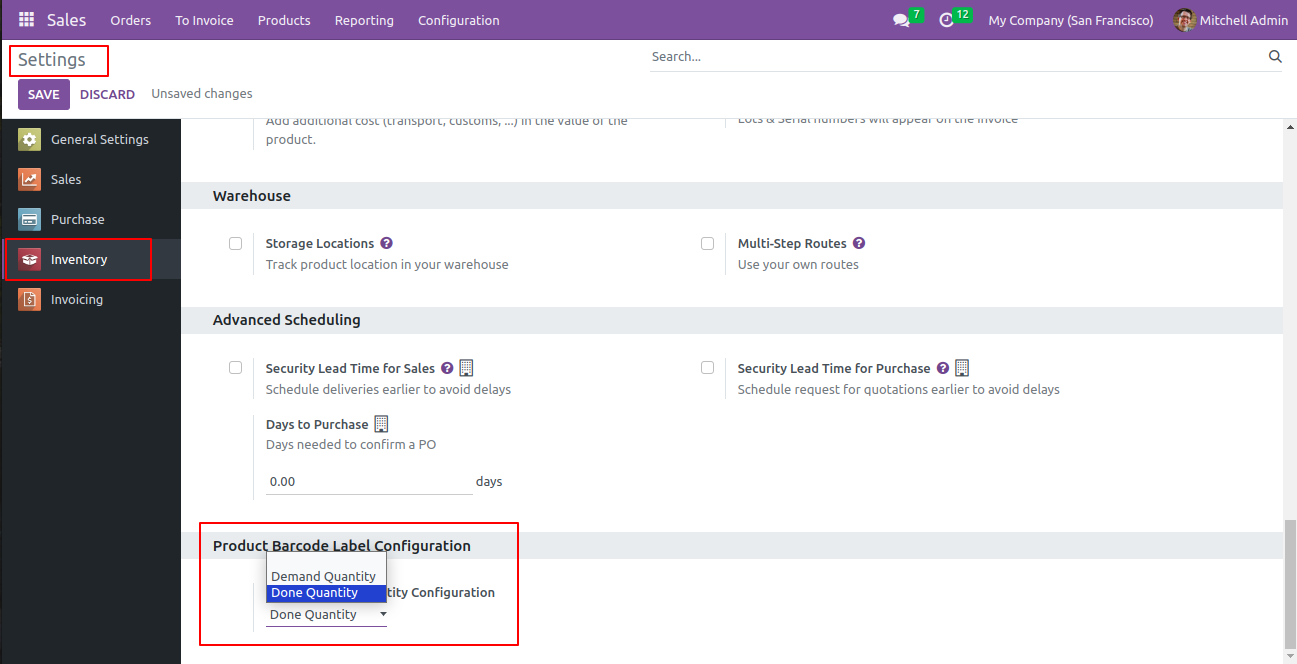
Based on the configuration, this invoiced quantity will be considered a barcode quantity in the dynamic product label.
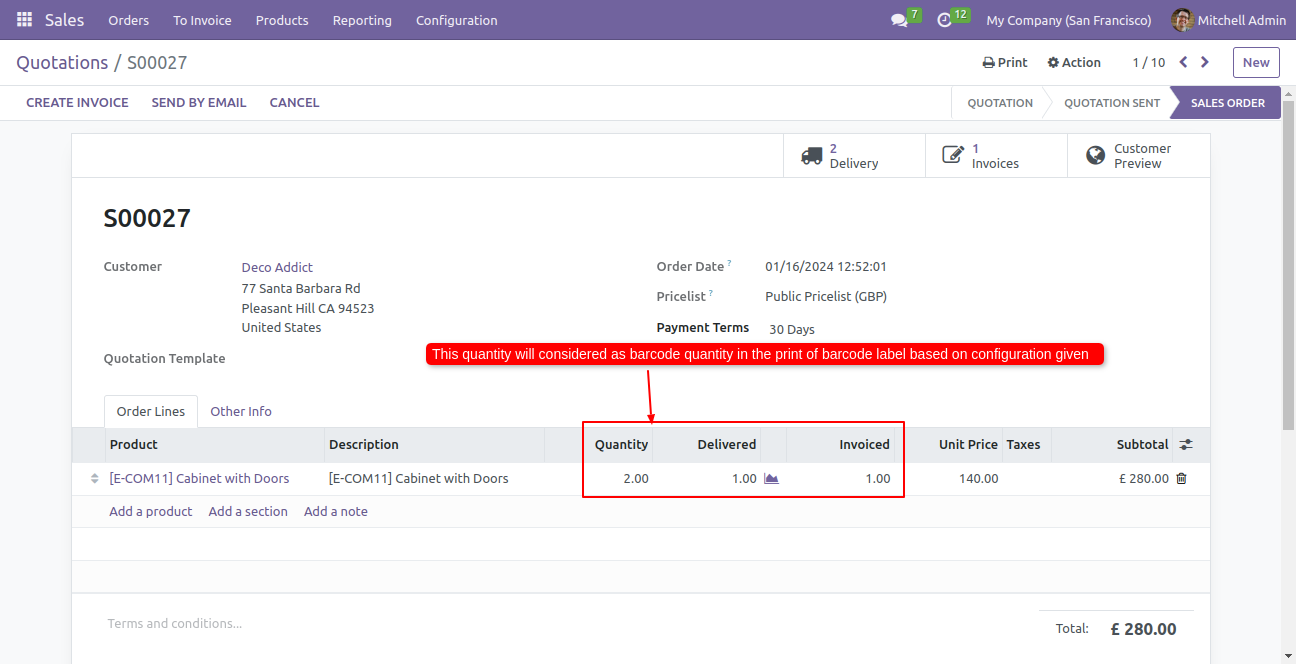
Based on the configuration, this received quantity will be considered a barcode quantity in the dynamic product label.
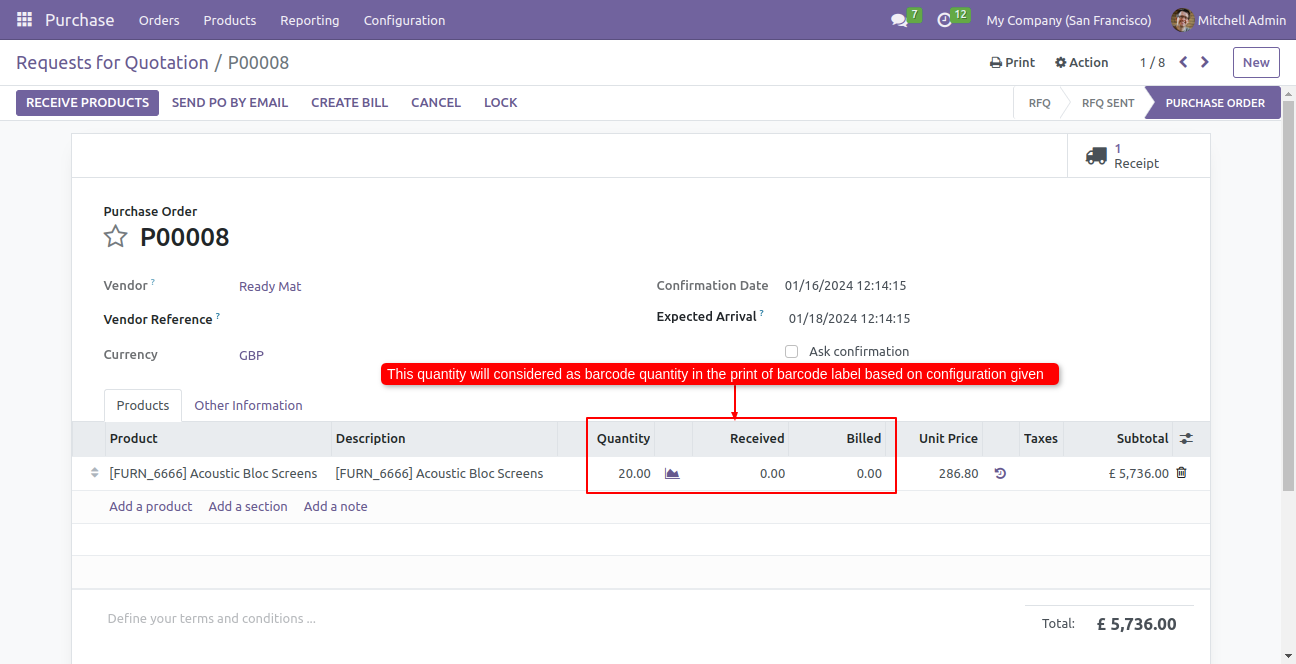
Based on the configuration, this done quantity will be considered a barcode quantity in the dynamic product label.
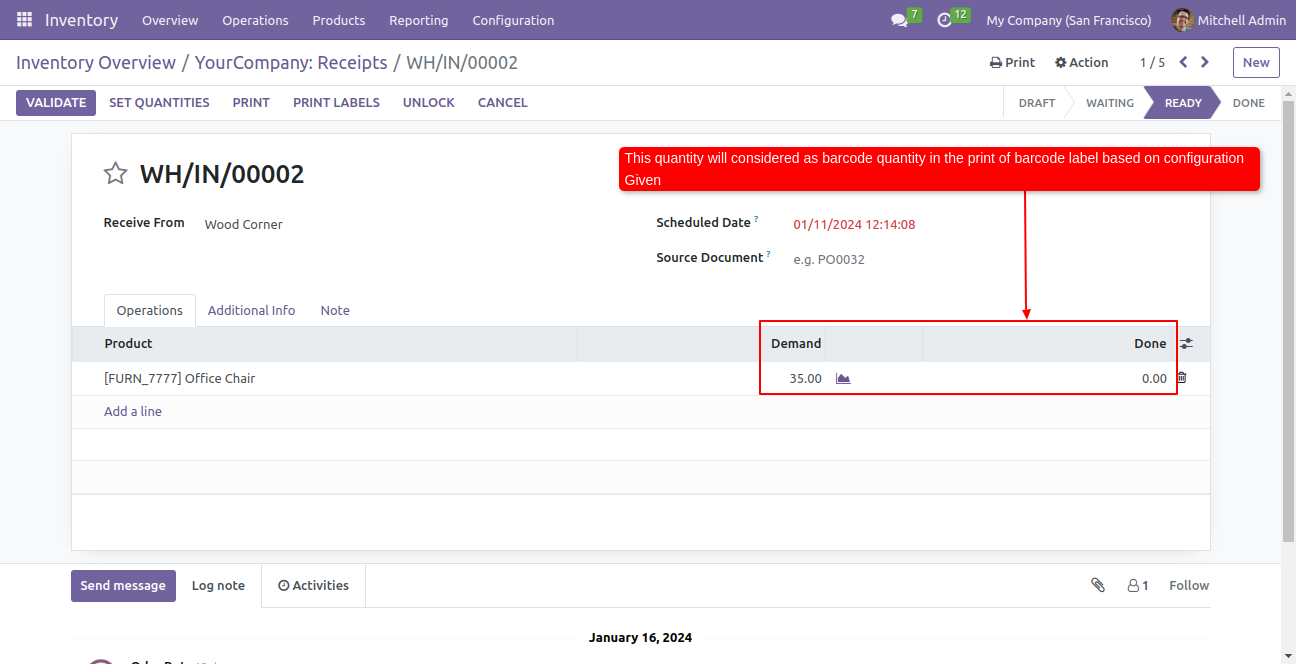
The barcode quantities will automatically be added based on the configuration given, and the label will print with the quantity.
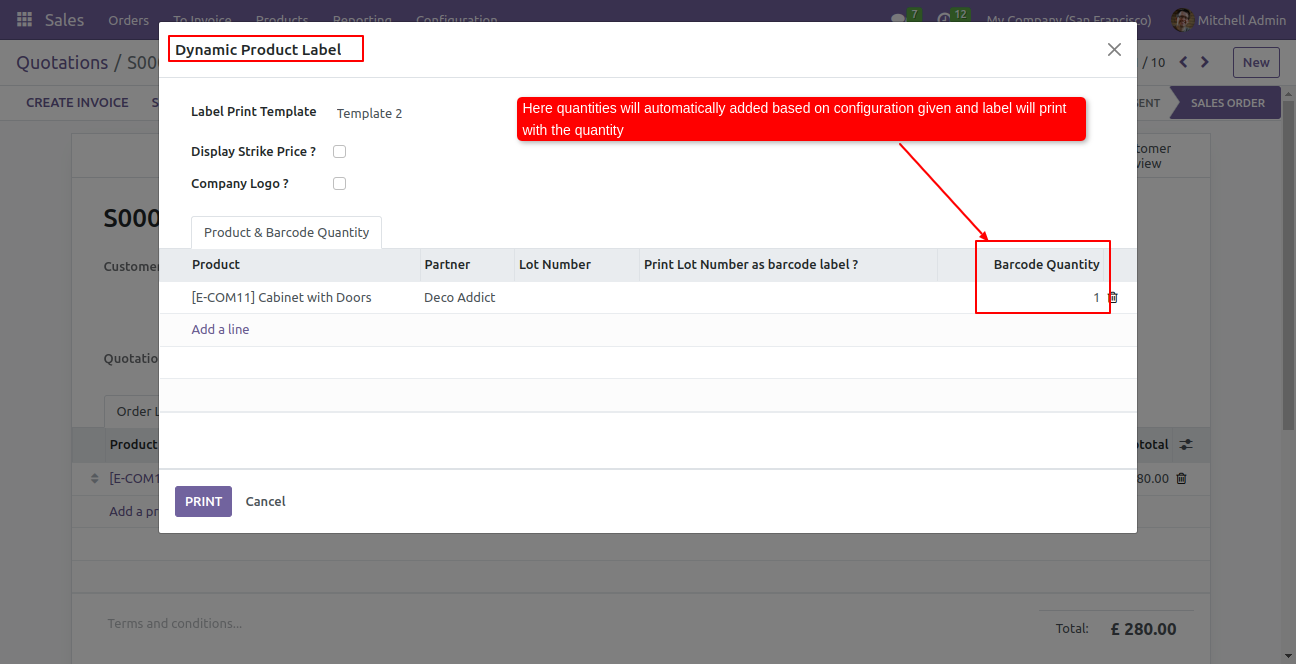
v 16.0.2

Lot/serial tracking of products.
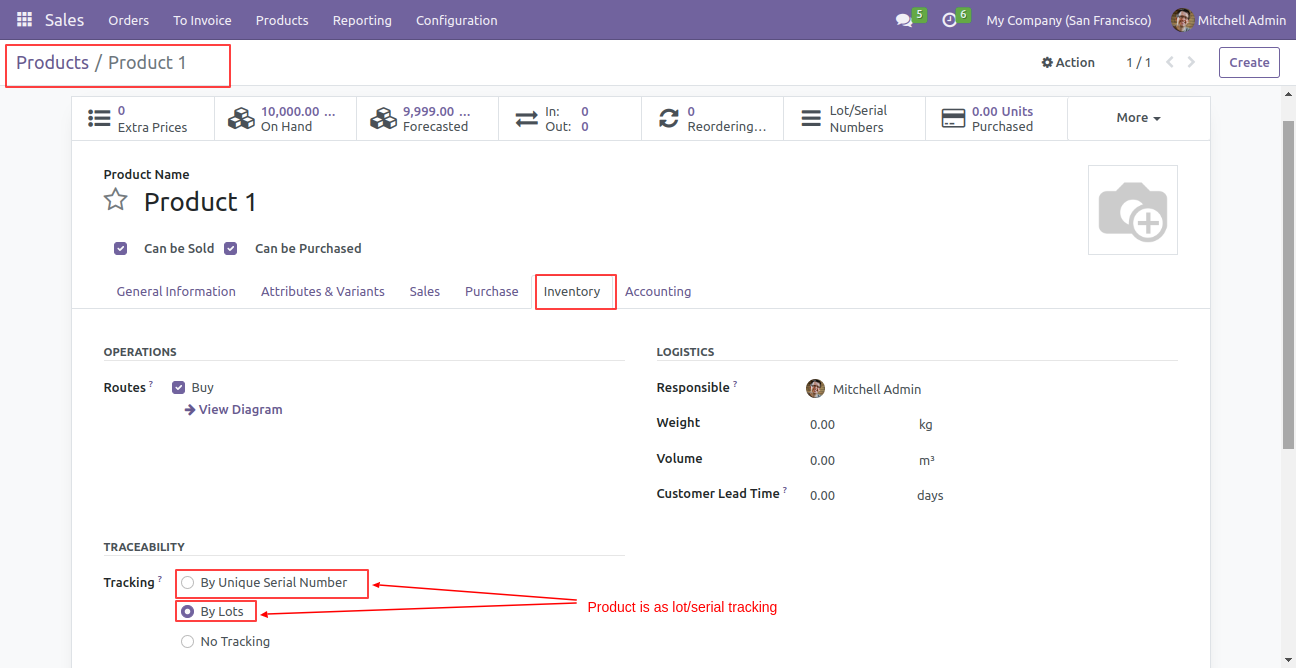
One product without lot/serial is added here, as well as some products with lot/serial.
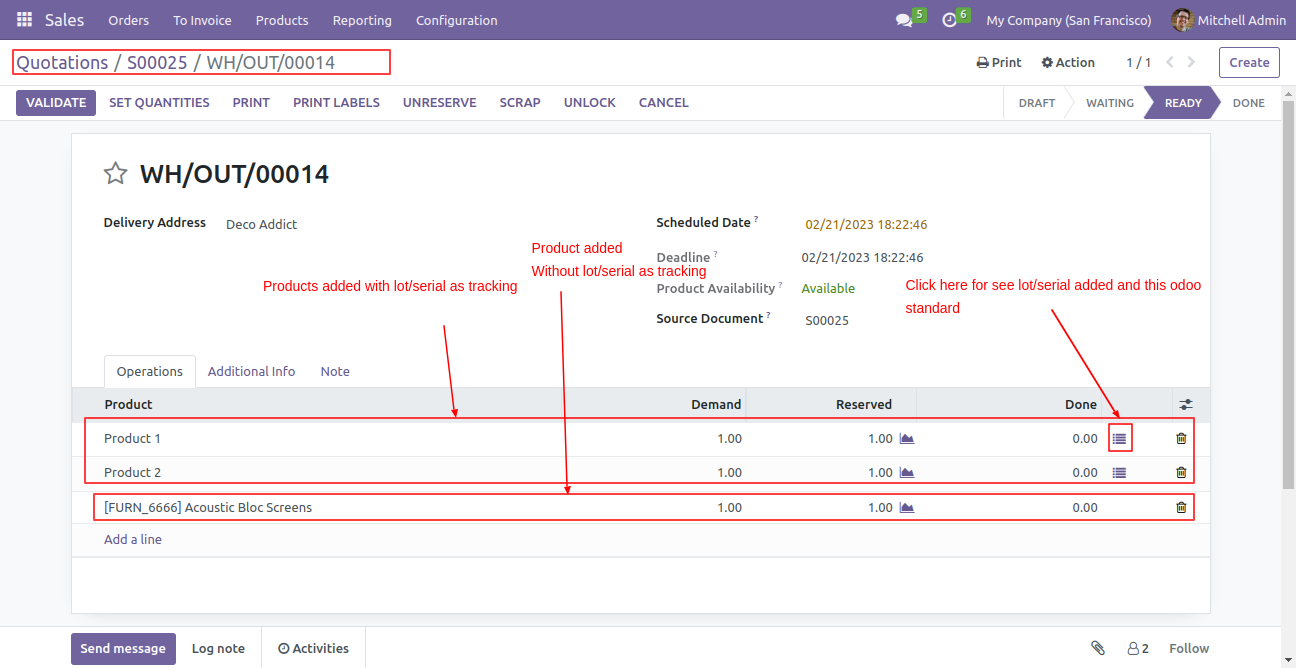
The product has a lot/serial number and a done quantity of zero(0).
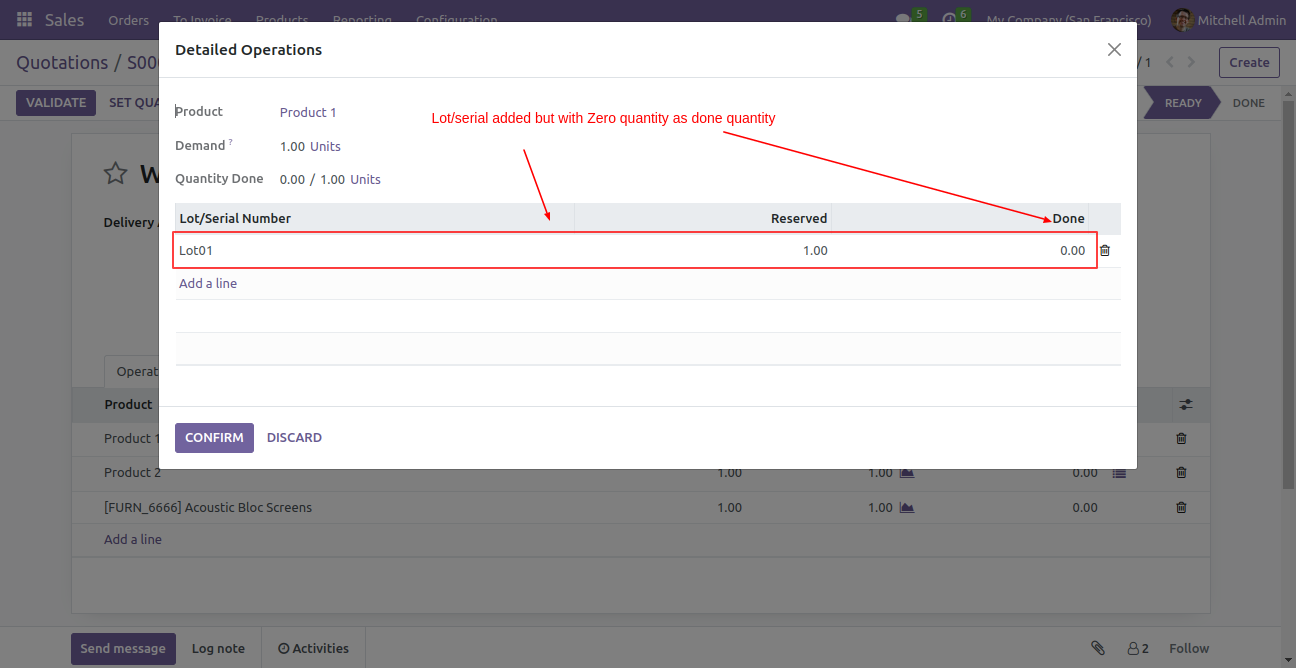
Using the zero(0) done quantity, we print the product label.
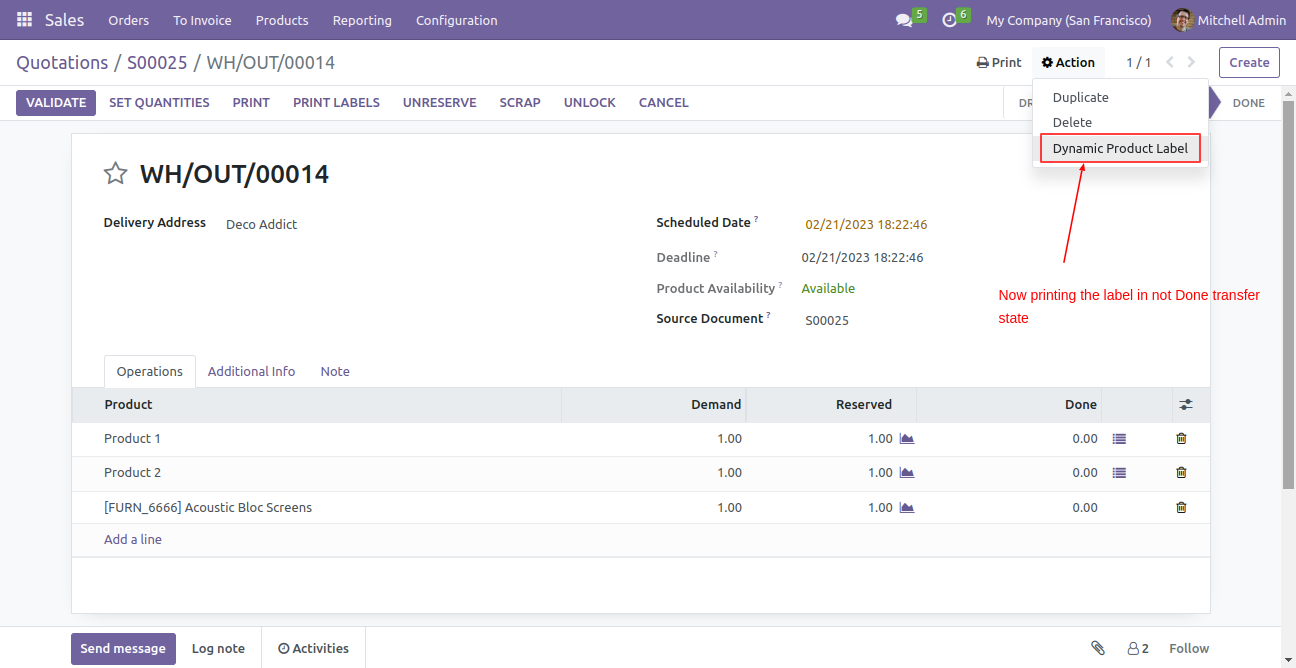
Click "Print Lot Number as barcode label?" if you want to print lot/serial as barcode/qrcode.
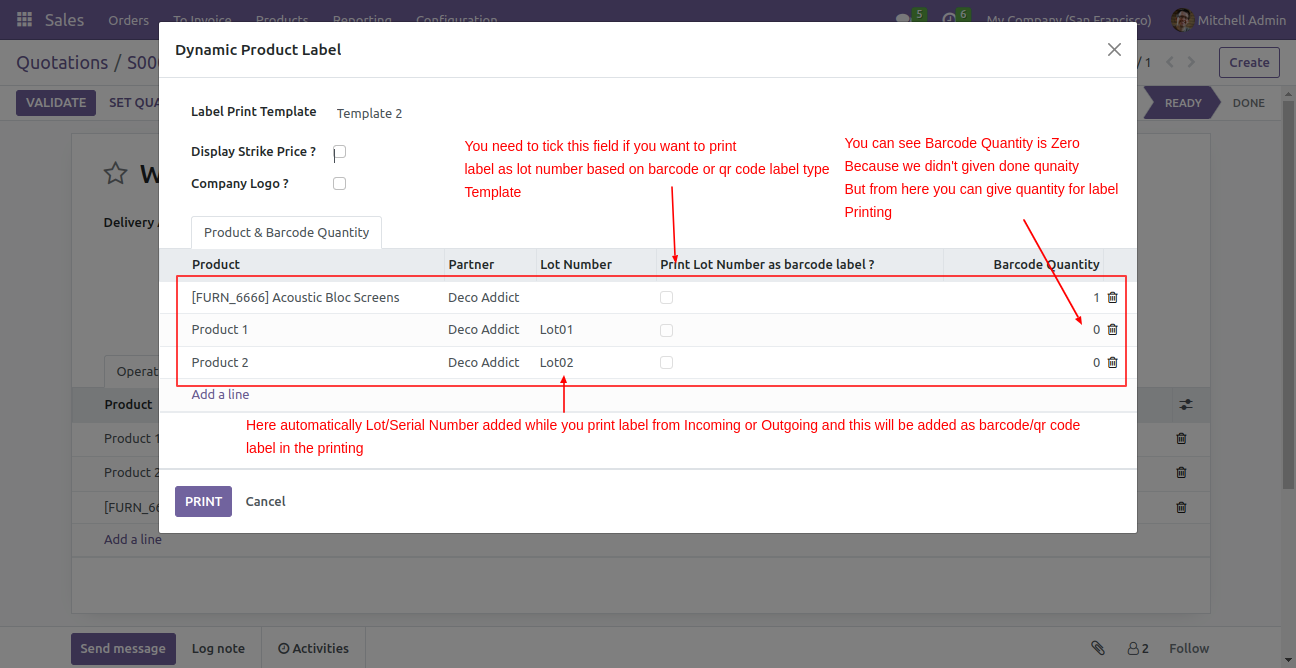
Now product qty is done as demanded qty.
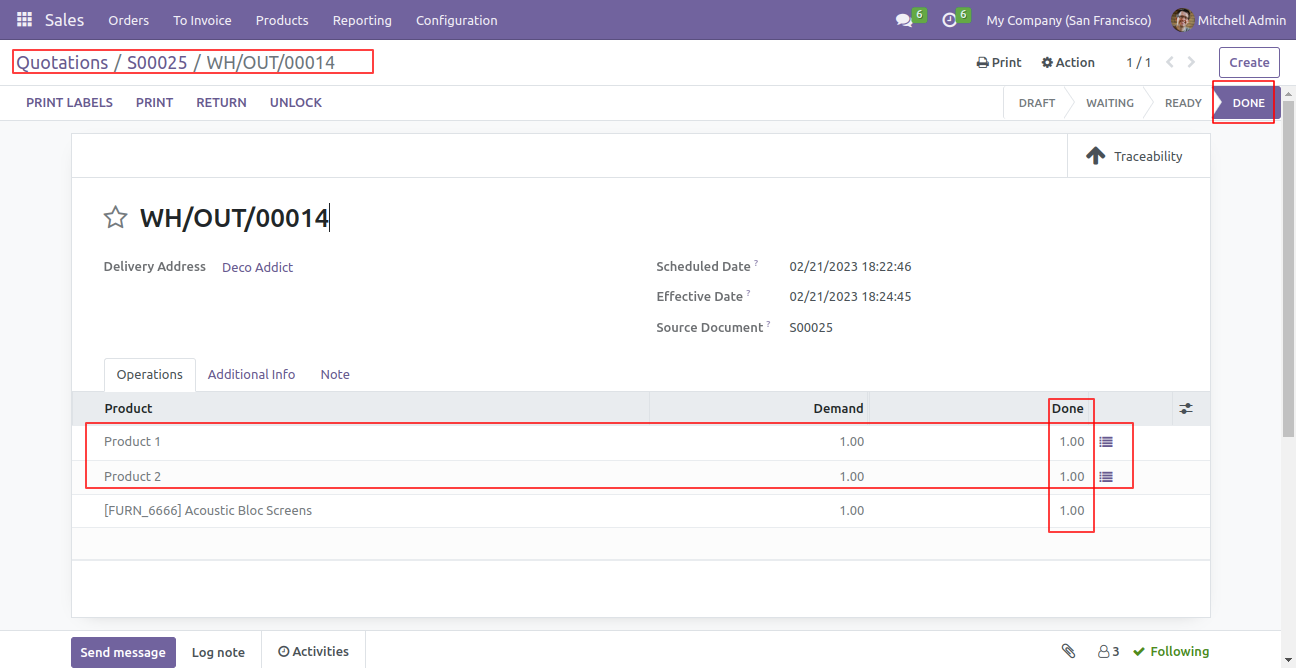
We have ticked "Print Lot Number as barcode label?" only in product 1 and product 2.
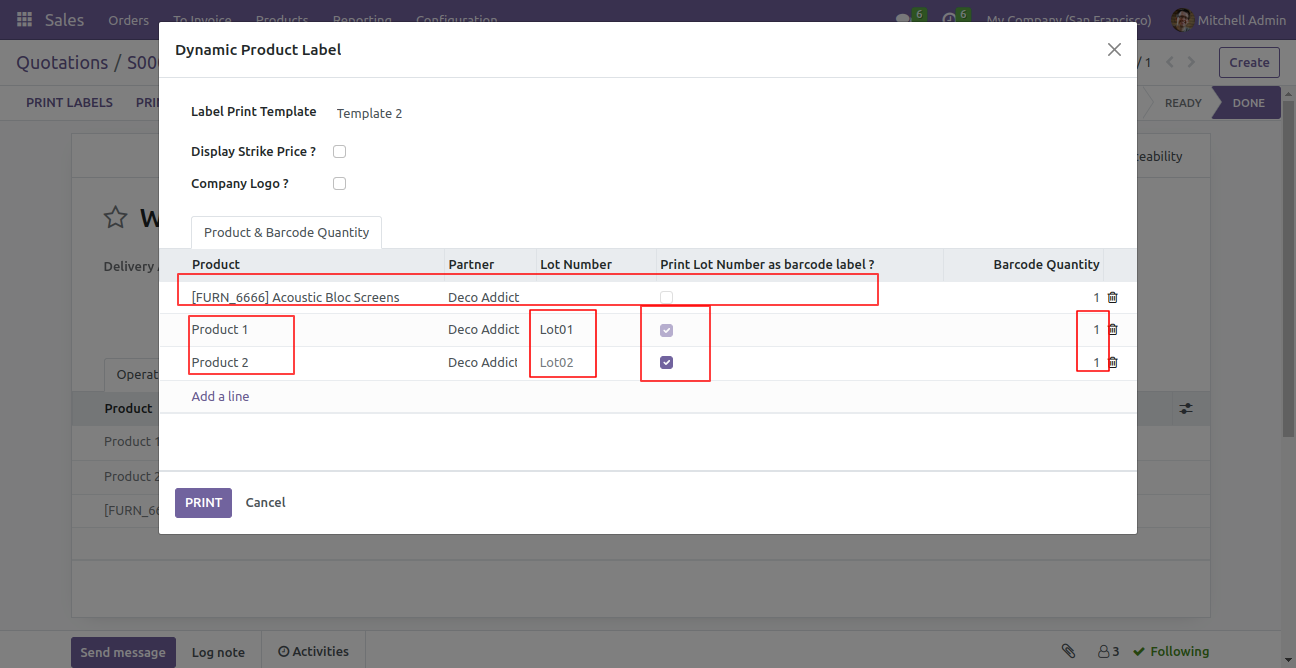
Product labels with lot/serial as barcode/qrcode.
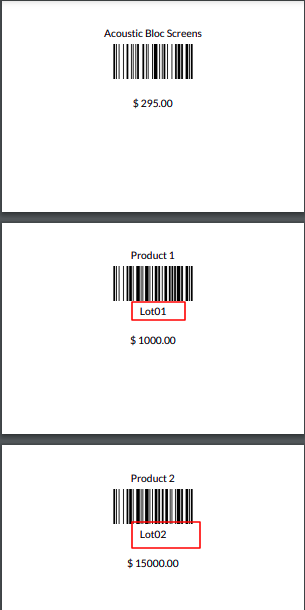
Version 16.0.6 | Released on : 26thFebruary 2024
Version 16.0.5 | Released on : 11thSeptember 2023
Version 16.0.4 | Released on : 13thJuly 2023
Version 16.0.3 | Released on : 25thApril 2023
Version 16.0.2 | Released on : 6thMarch 2023
Version 16.0.1 | Released on : 18th November 2022
- Yes, this app works perfectly with Odoo Enterprise (Odoo.sh & Premise) as well as Community.
- No, this application is not compatible with odoo.com(odoo saas).
- Please Contact Us at sales@softhealer.comto request customization.
- Yes, we provide free support for 100 days.
- Yes, you will get free update for lifetime.
- No, you don't need to install additional libraries.
- Yes, You have to download module for each version (13,14,15) except in version 12 or lower.
- This app creates PDF of Barcode labels, You can print them to your printer. Output can depend on the printer also so it's possible it's not 100% accurate in some printers. That will be not considered in support. If need changes according to your printer will consider additional efforts & cost to do that.
- No, We do not provide any kind of exchange.

