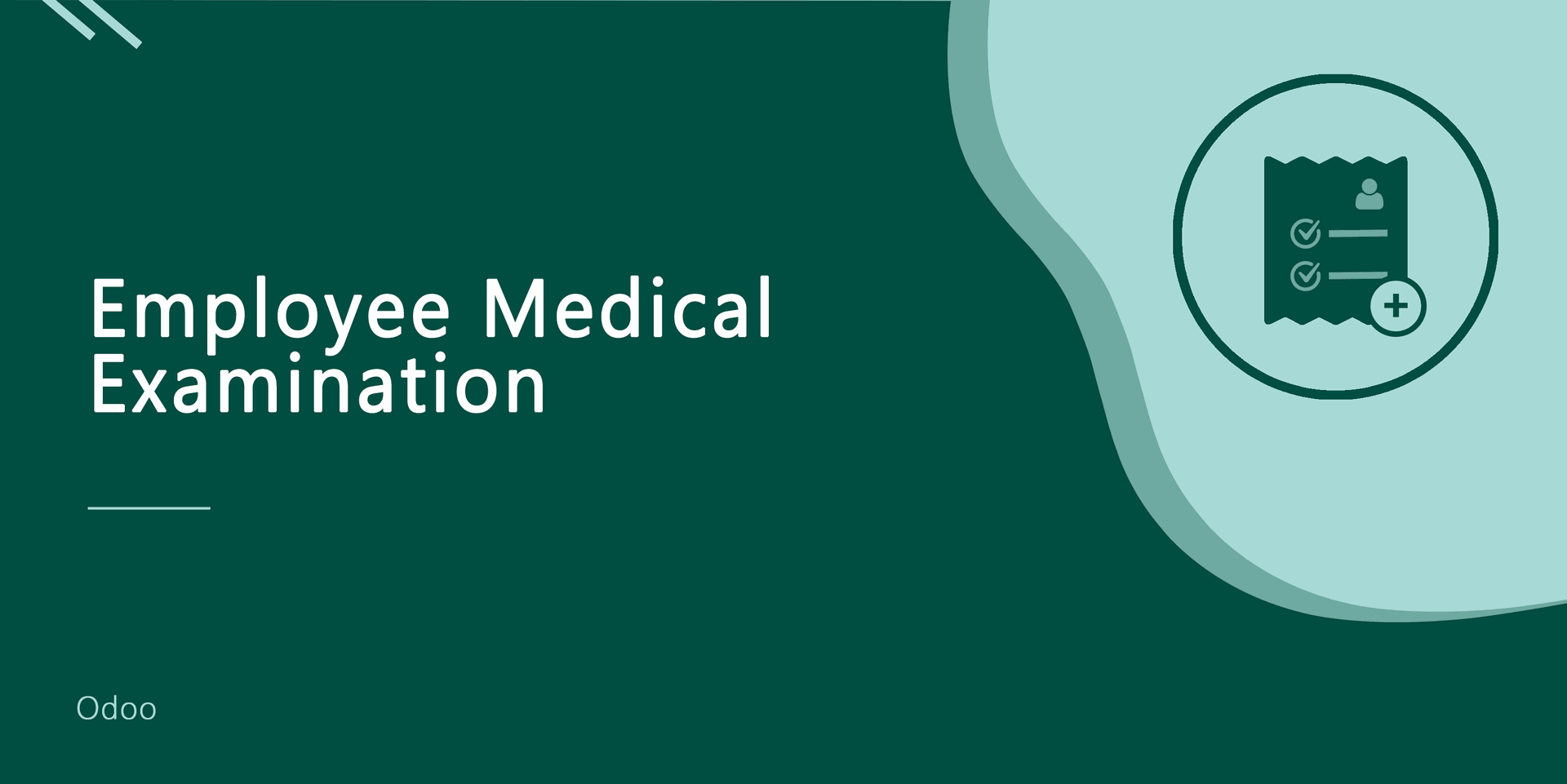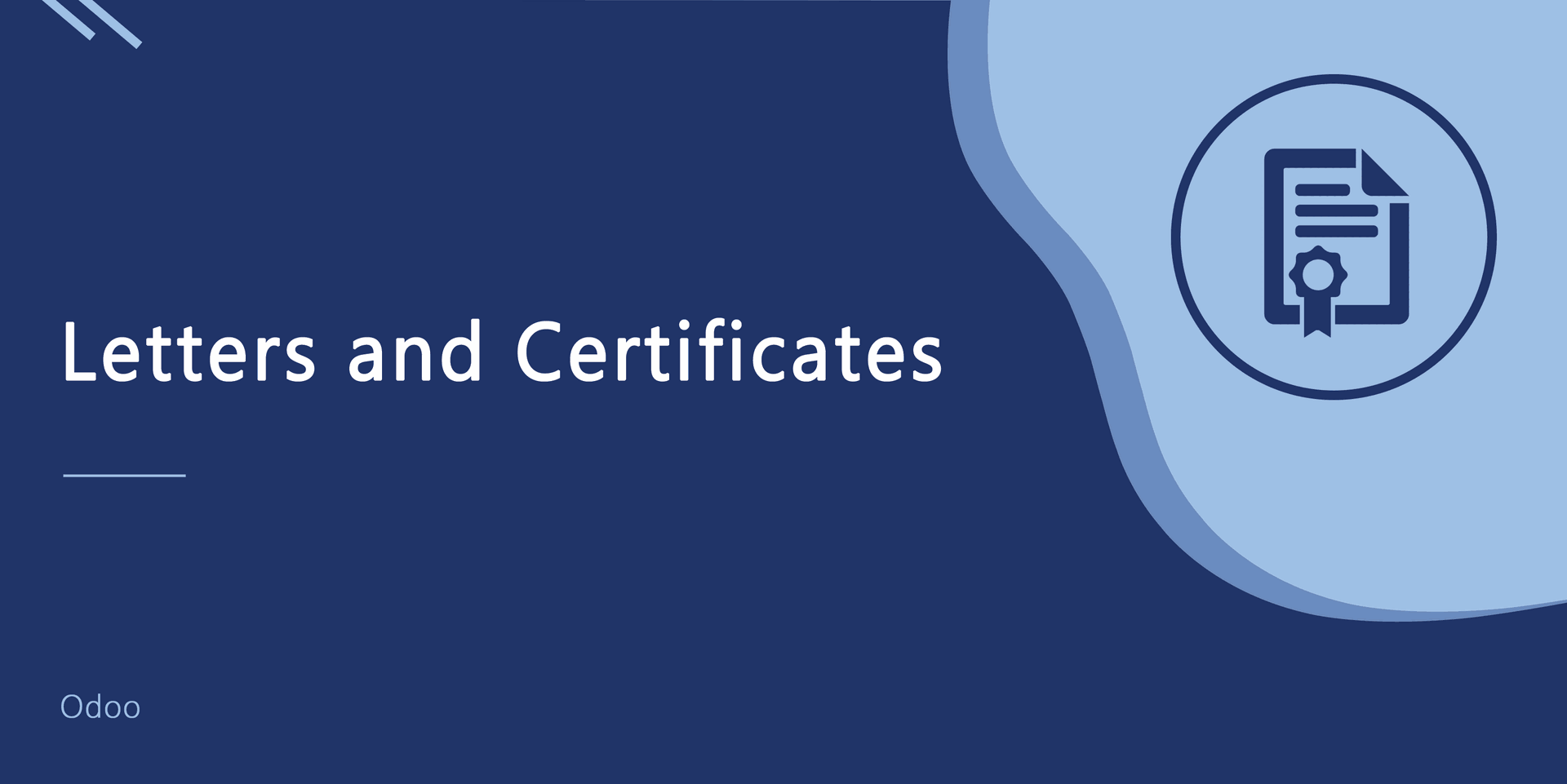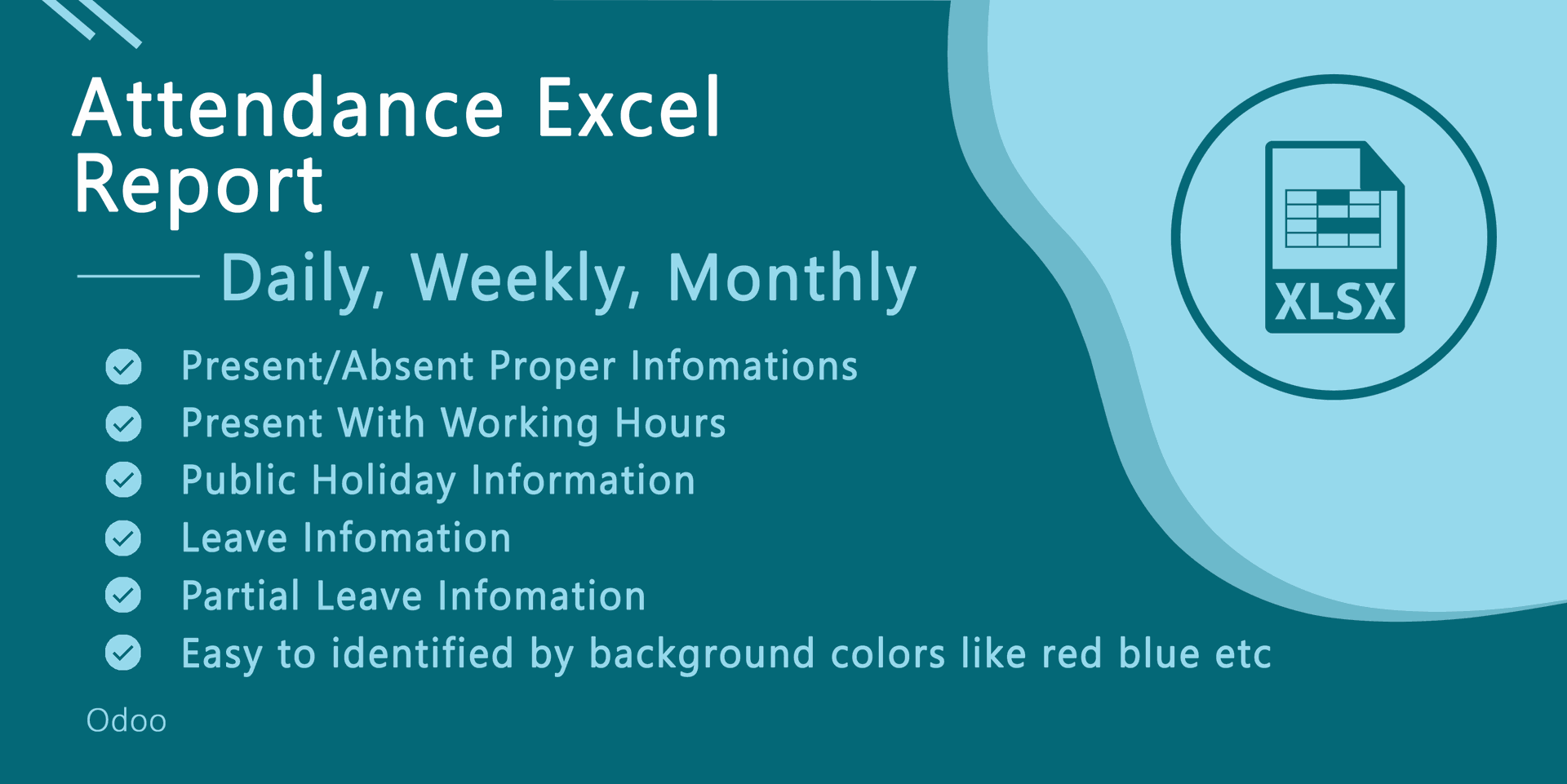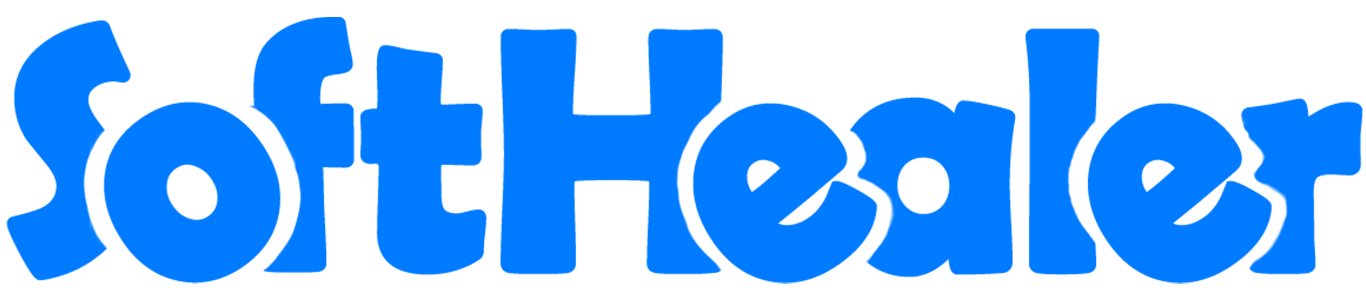
Examination System

This module is useful for the basic examination system. You can easily create questions and define marks(correct answer marks, wrong answer marks & skipped answer marks) for the questions. The examinee can log in and perform an exam from the separate exam page (survey page). You can also create image type questions. Easily define notes for the questions which will be displayed after submitting the exam as a hint.
Hot Features






Appreciation list view, appreciation manage from here.
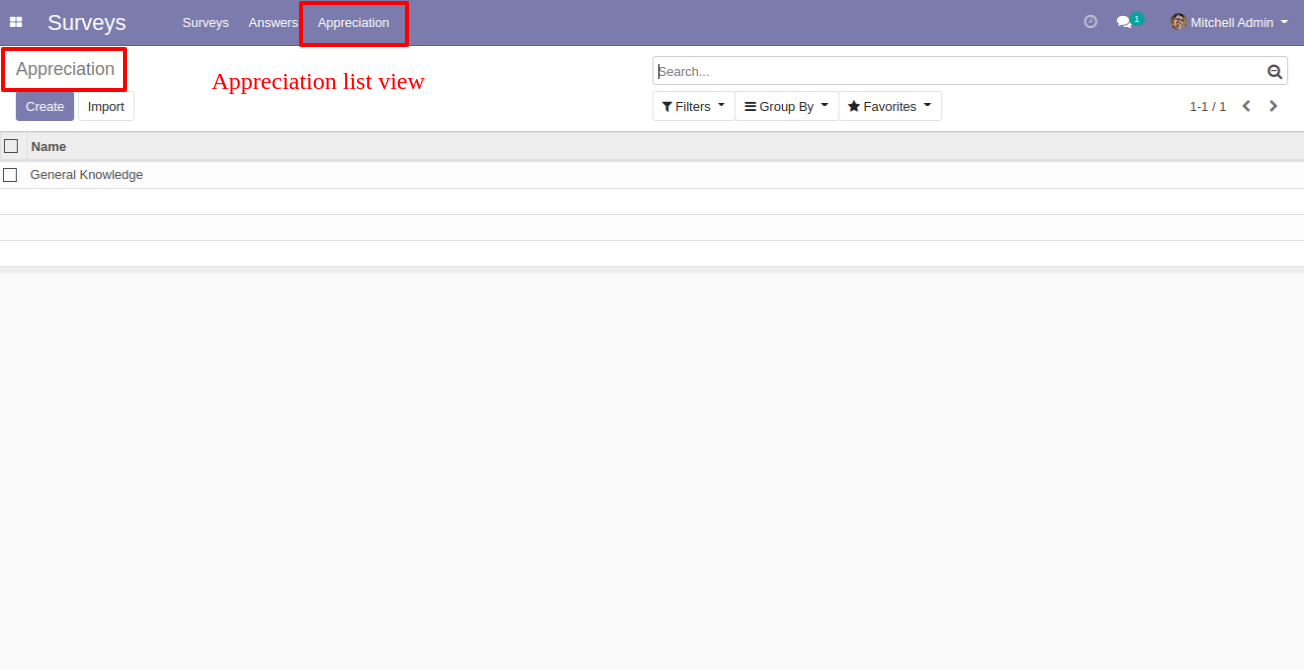
The appreciation form view looks like this.
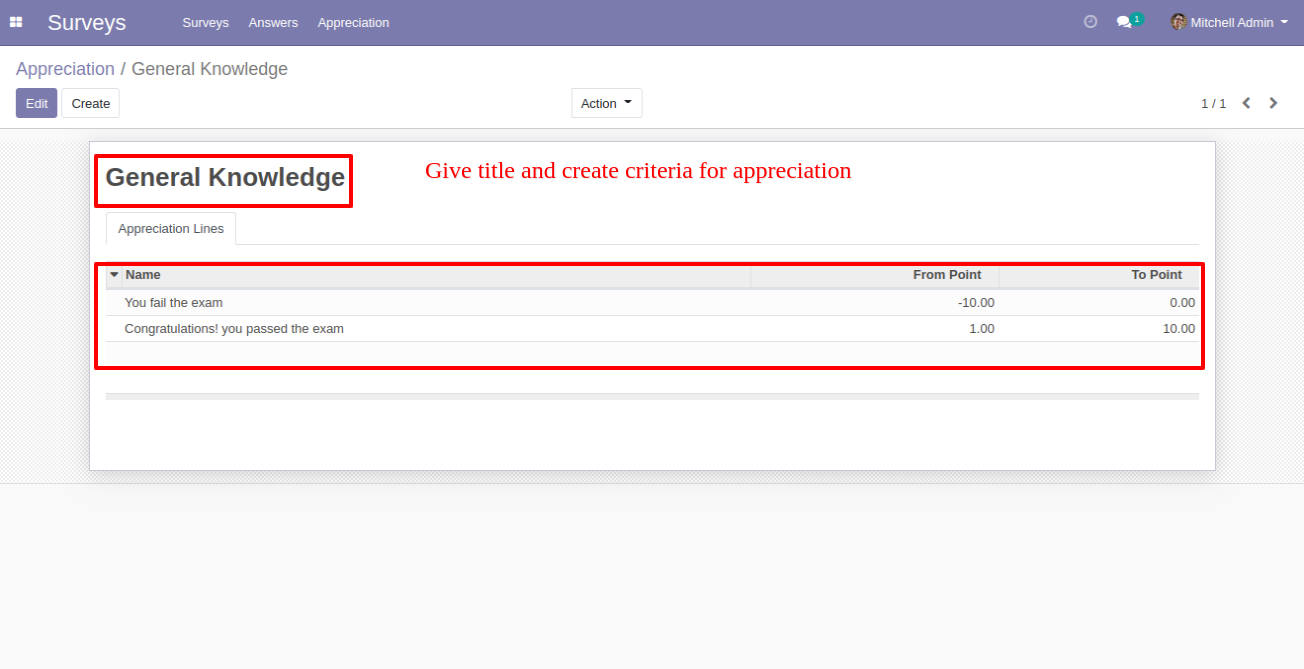
Survey pages kanban view.
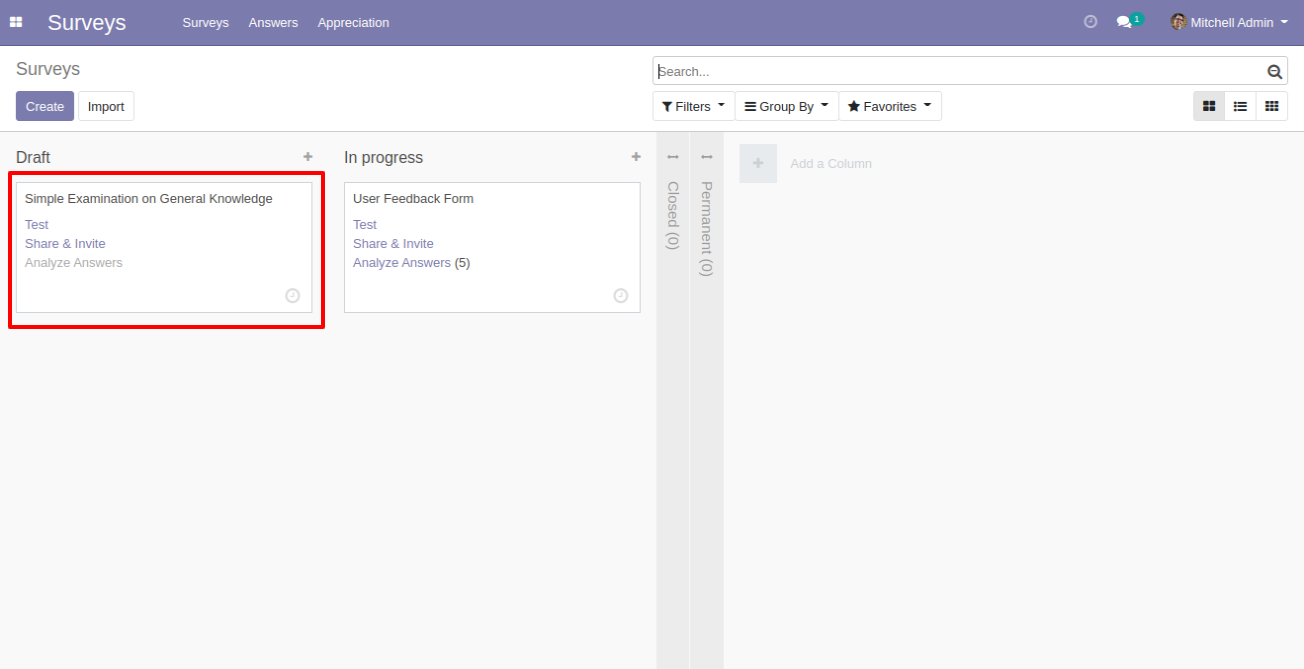
In the exam form view, you can create pages and questions from here.
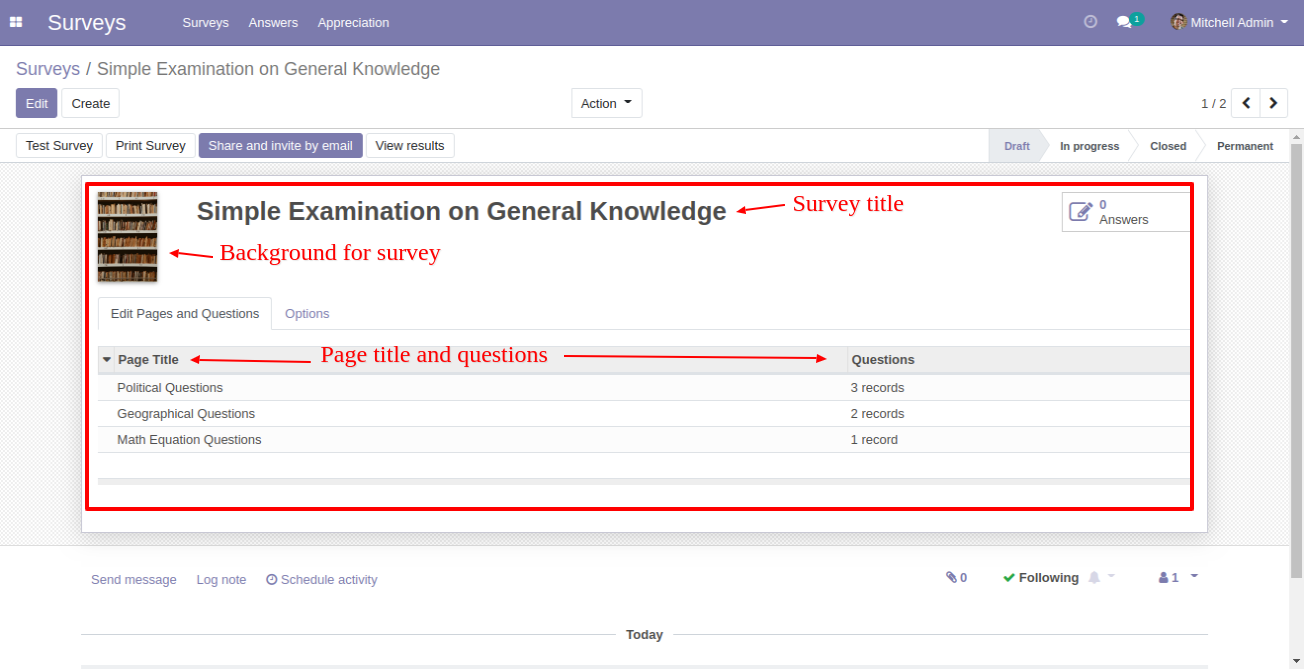
You can set questions according to pages.
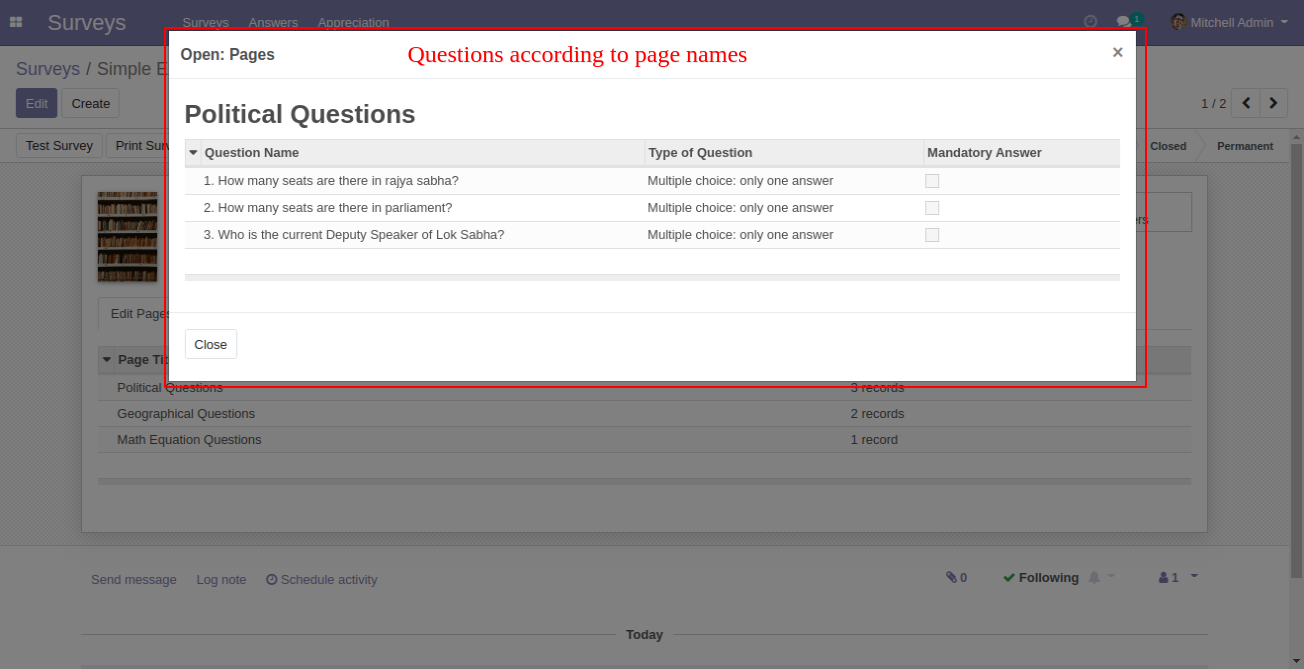
The questions popup, In the question type, multiple choice: only one answer supported.
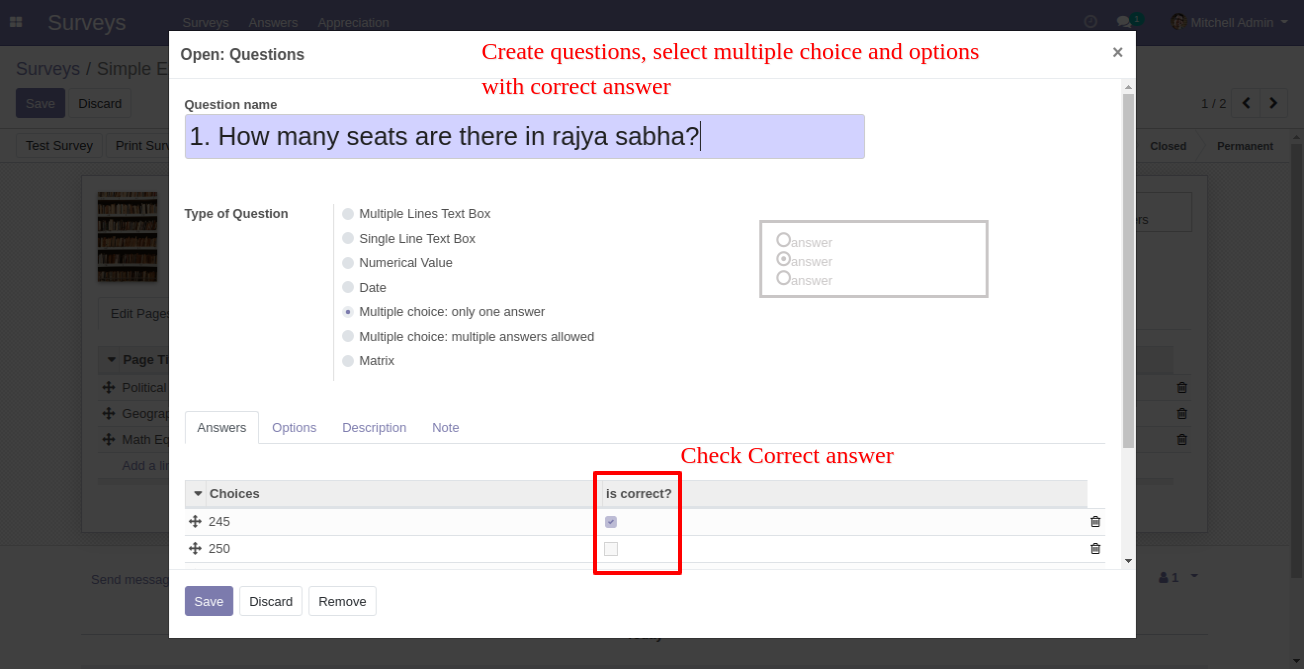
You can set image type question or write question description in the description tab & In the "Note" tab you can set a hint of that question that will be displayed after submitting the exam.
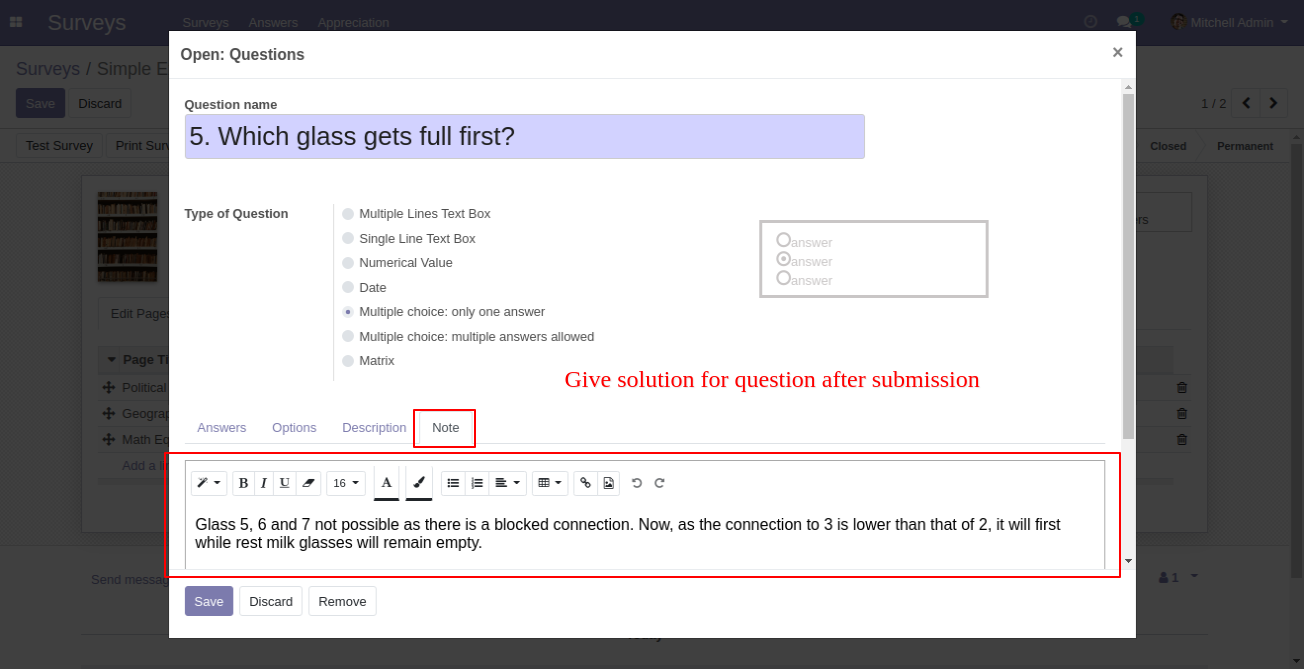
Examination page on the website.
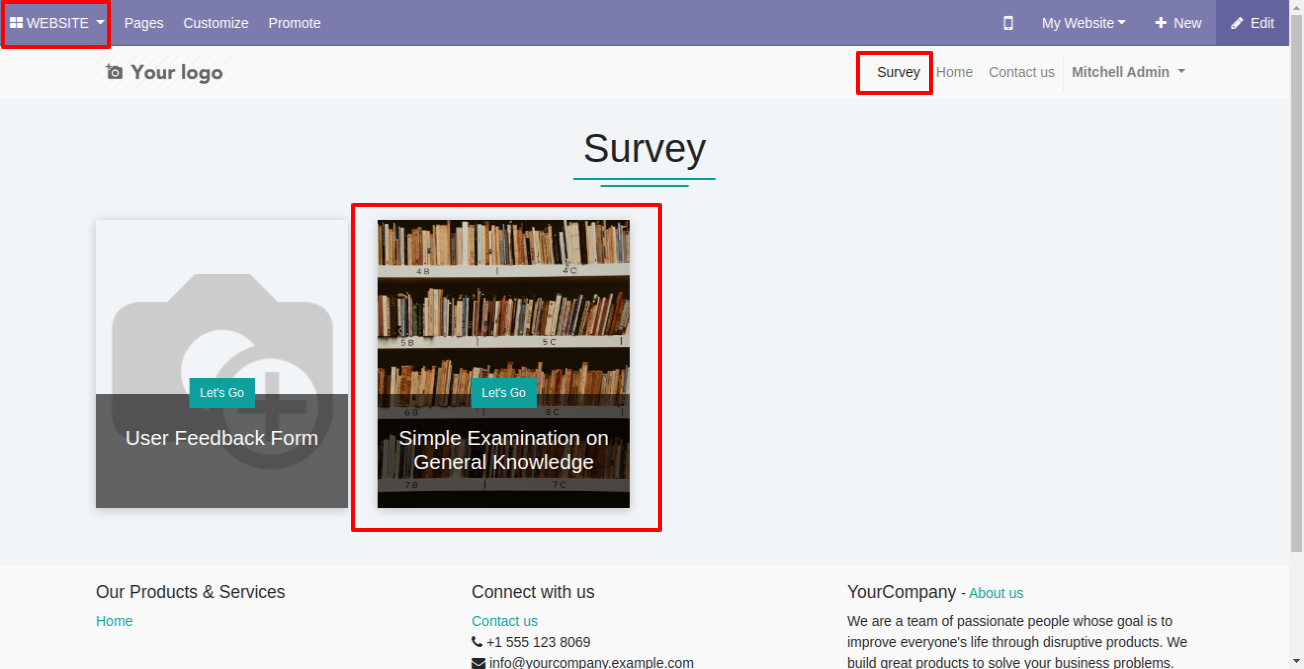
Click "Start Survey" to start the examination.
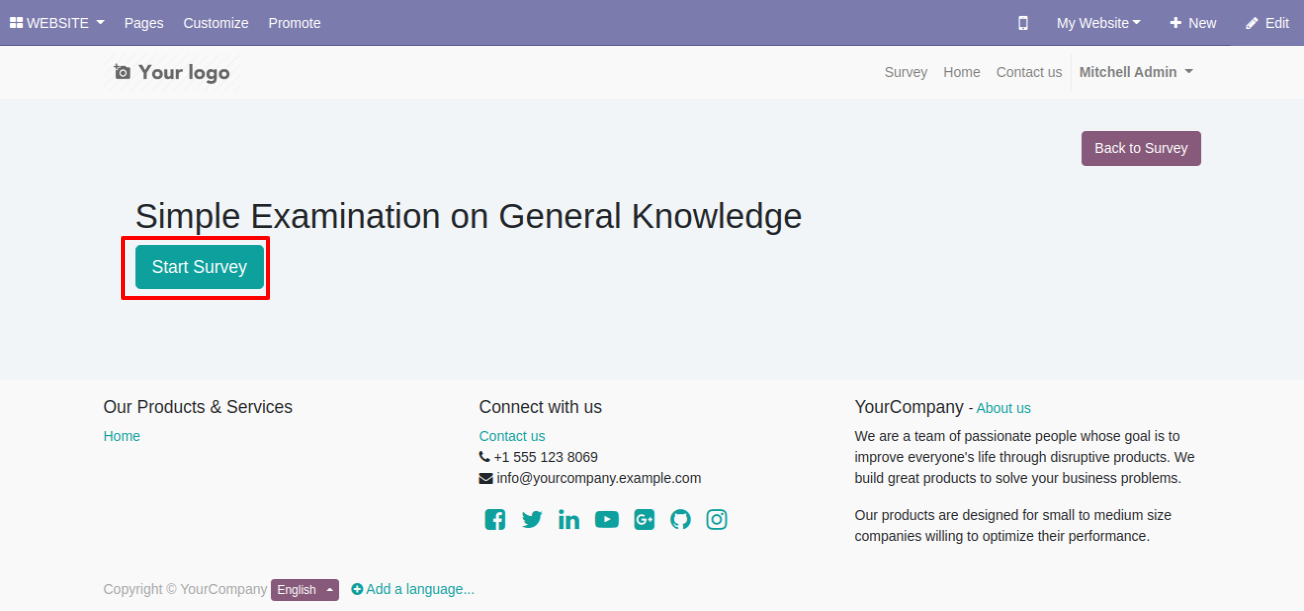
Fill the answers and click "Next Page" for the next questions.
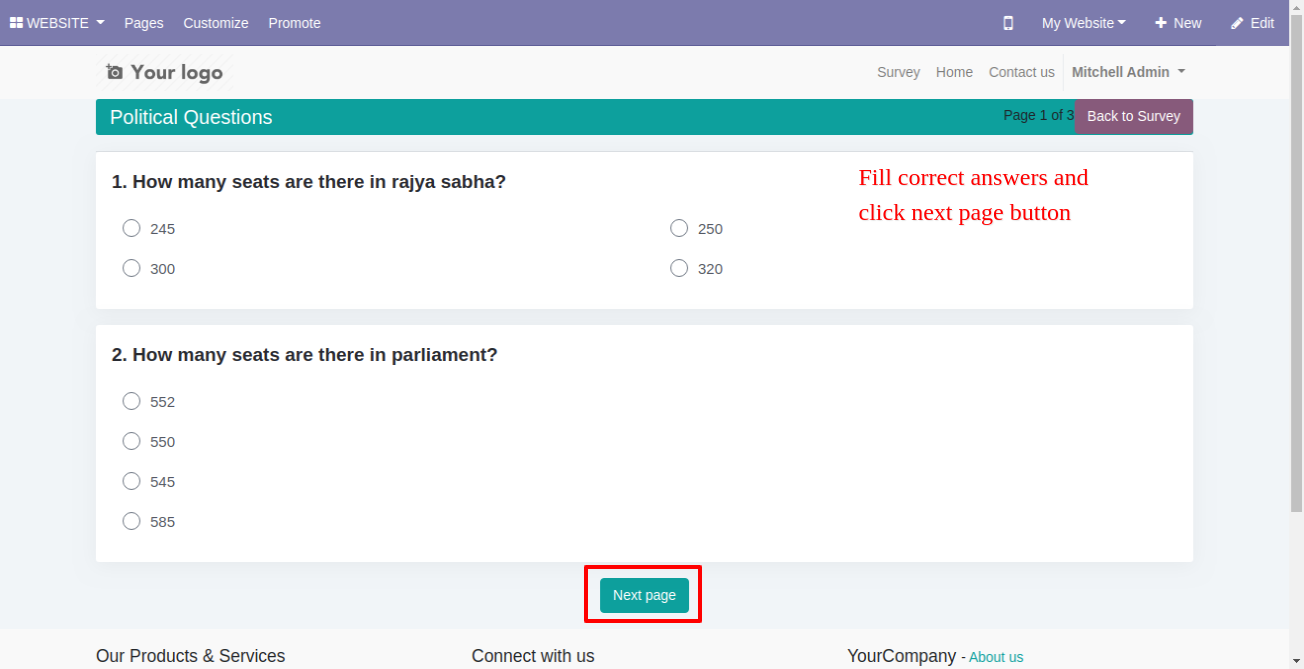
The examinee has to press the "Submit" button after finish the exam.
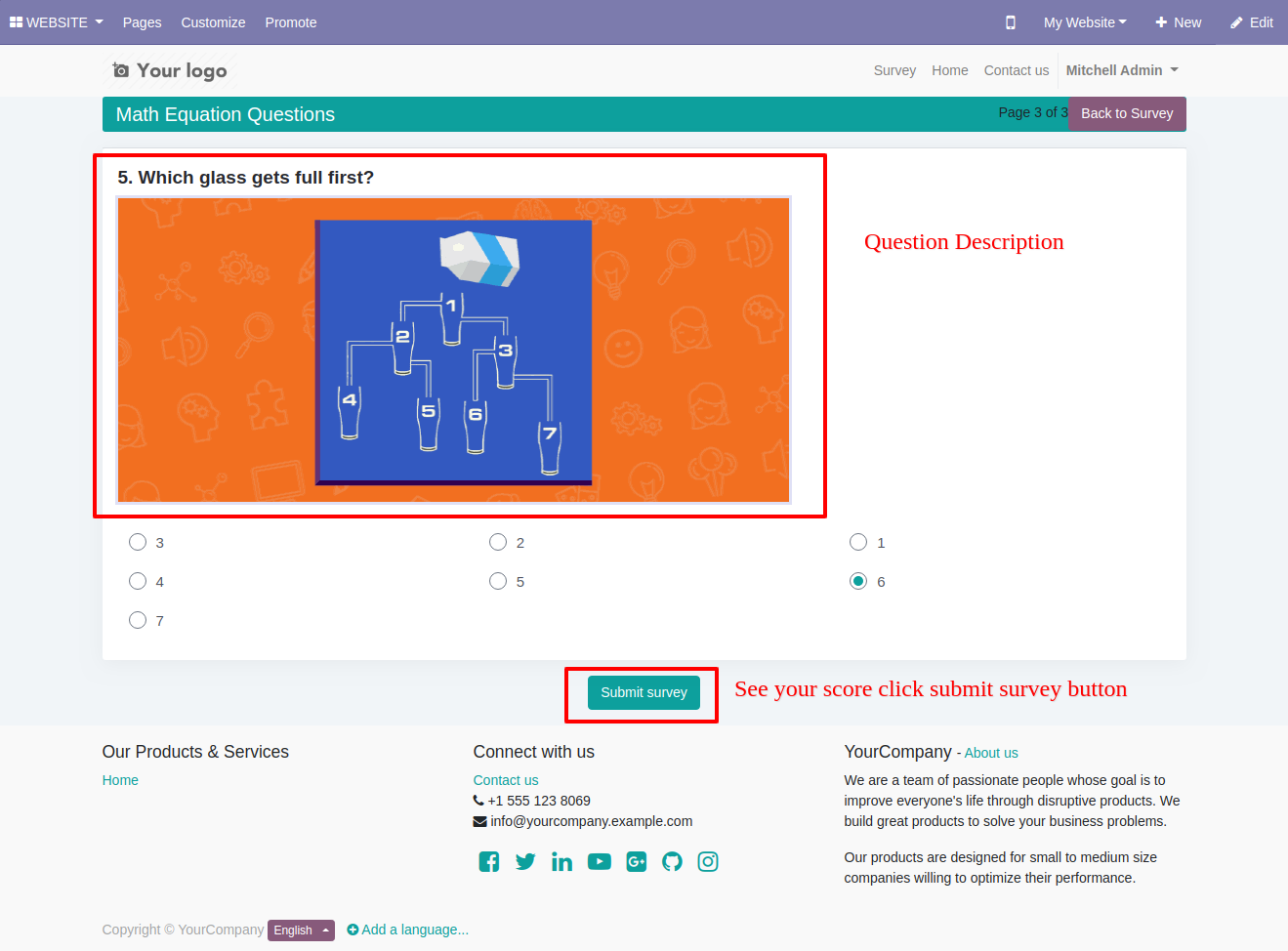
The examinee can review question-answers from the review.
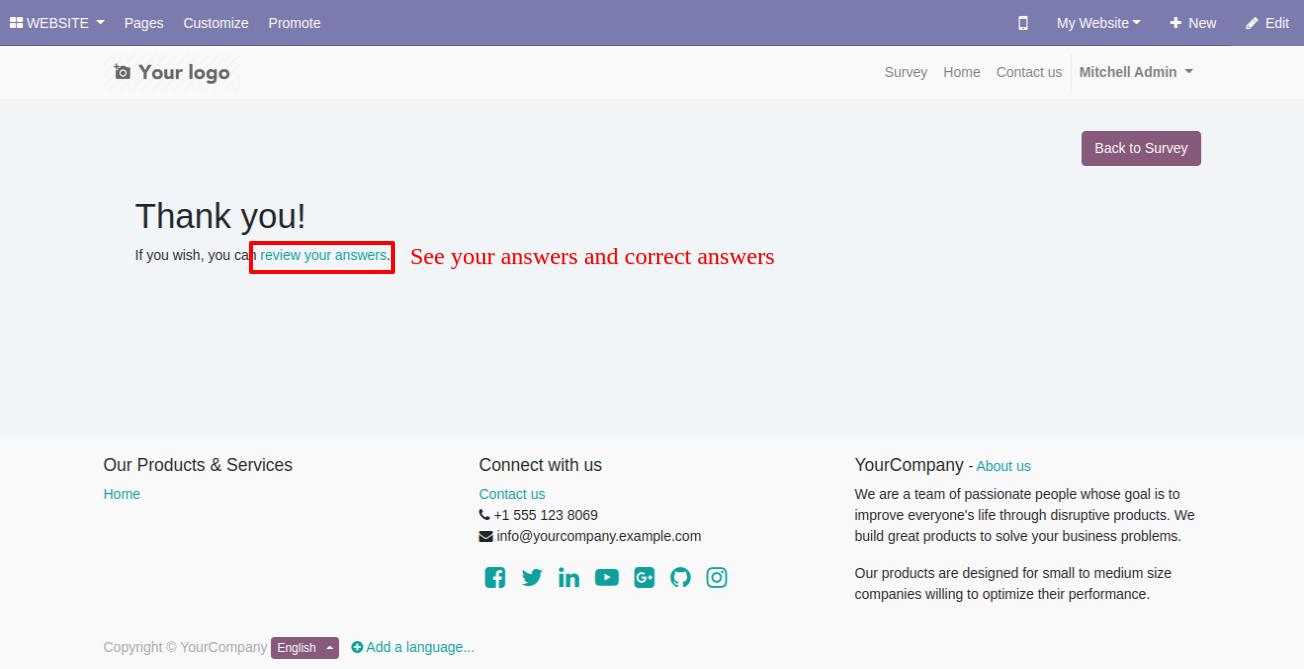
The review page looks like this, The examinee can give feedback from the survey page.
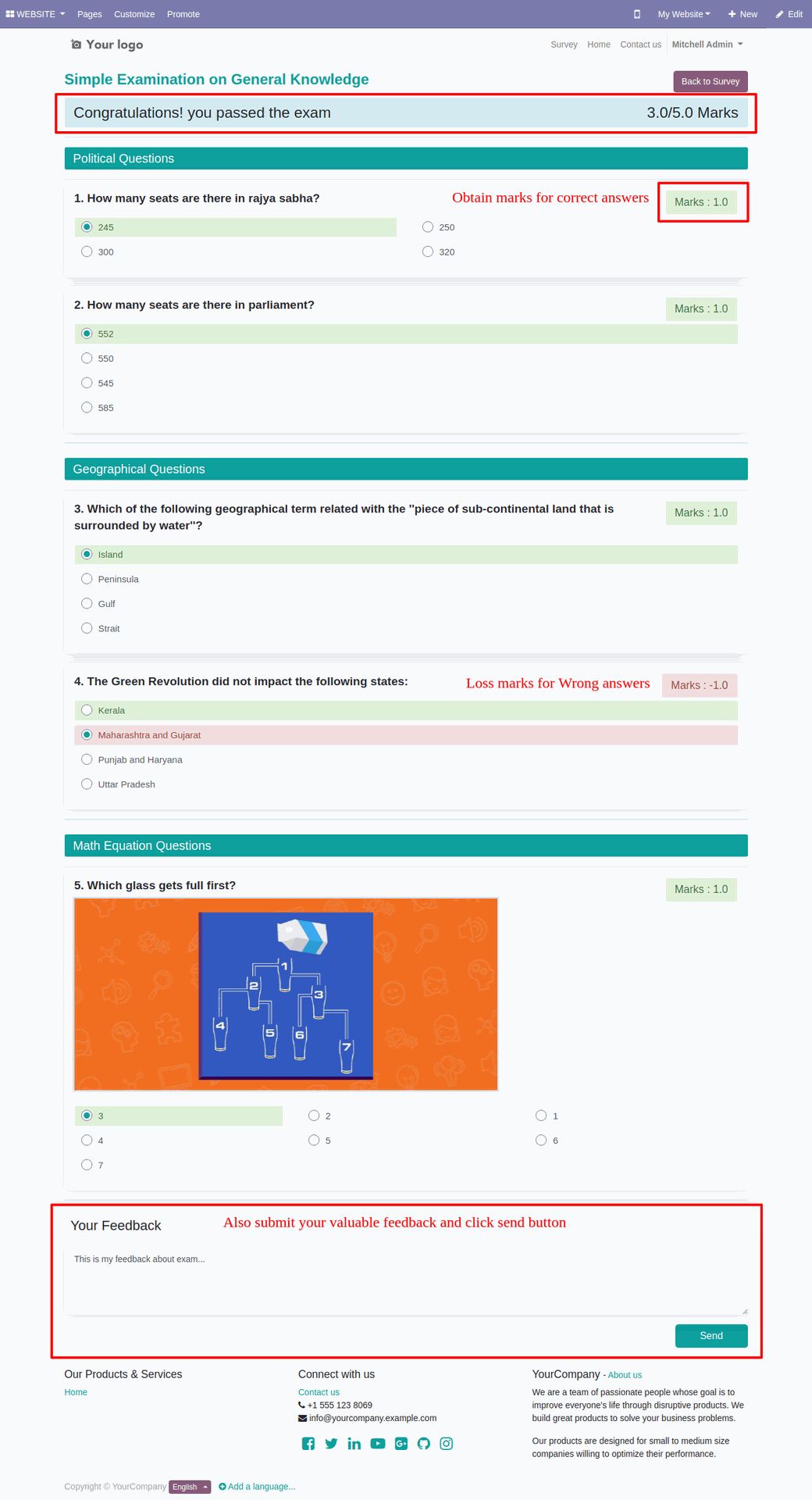
After sent the feedback it shows the success message.
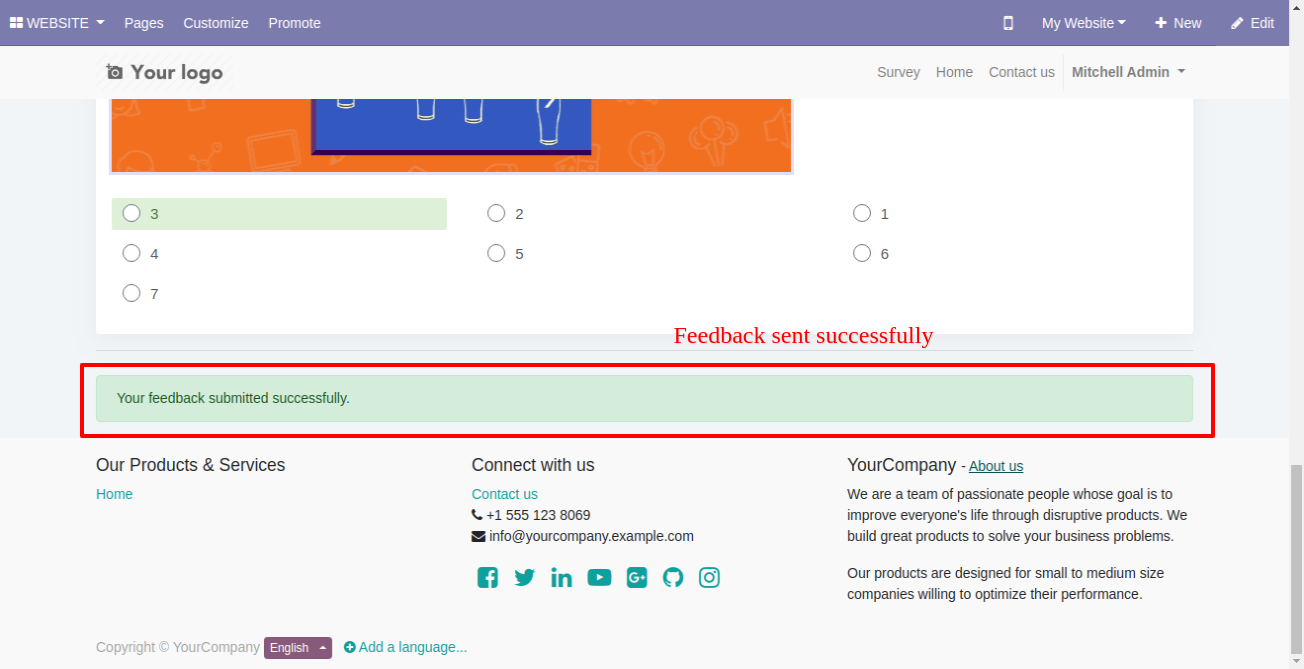
The examinee can see the hint for the particular question.
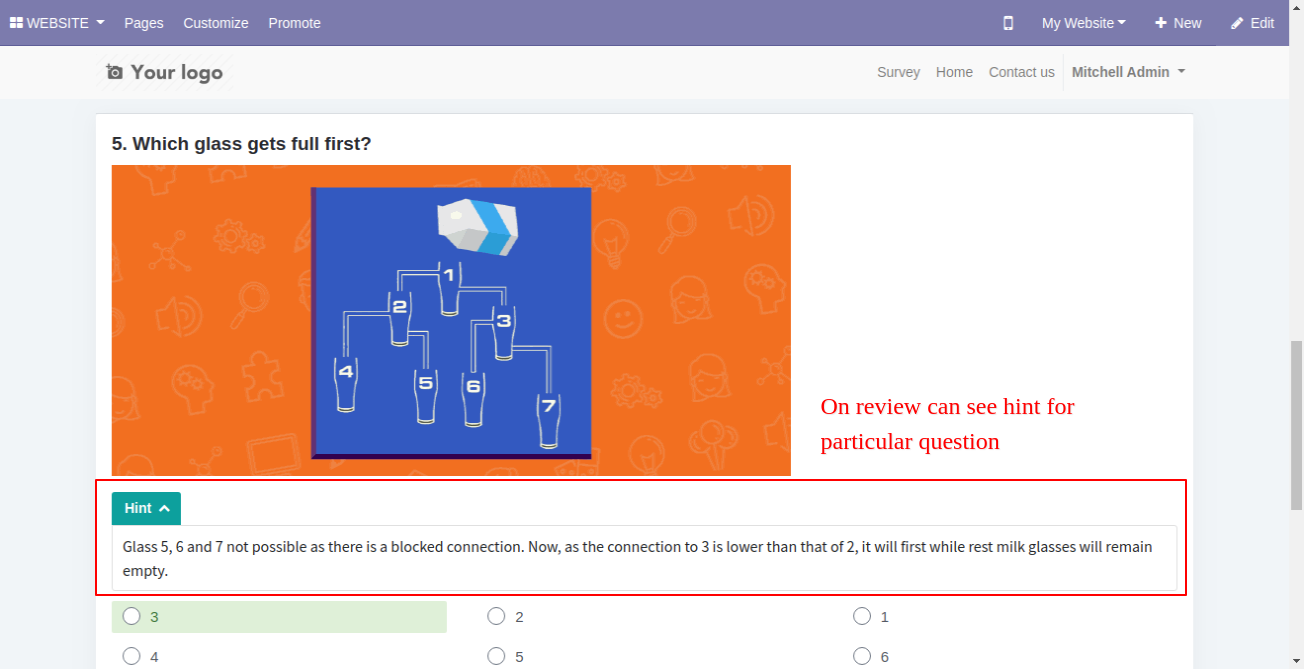
The answer can view from the "Answers" smart button.
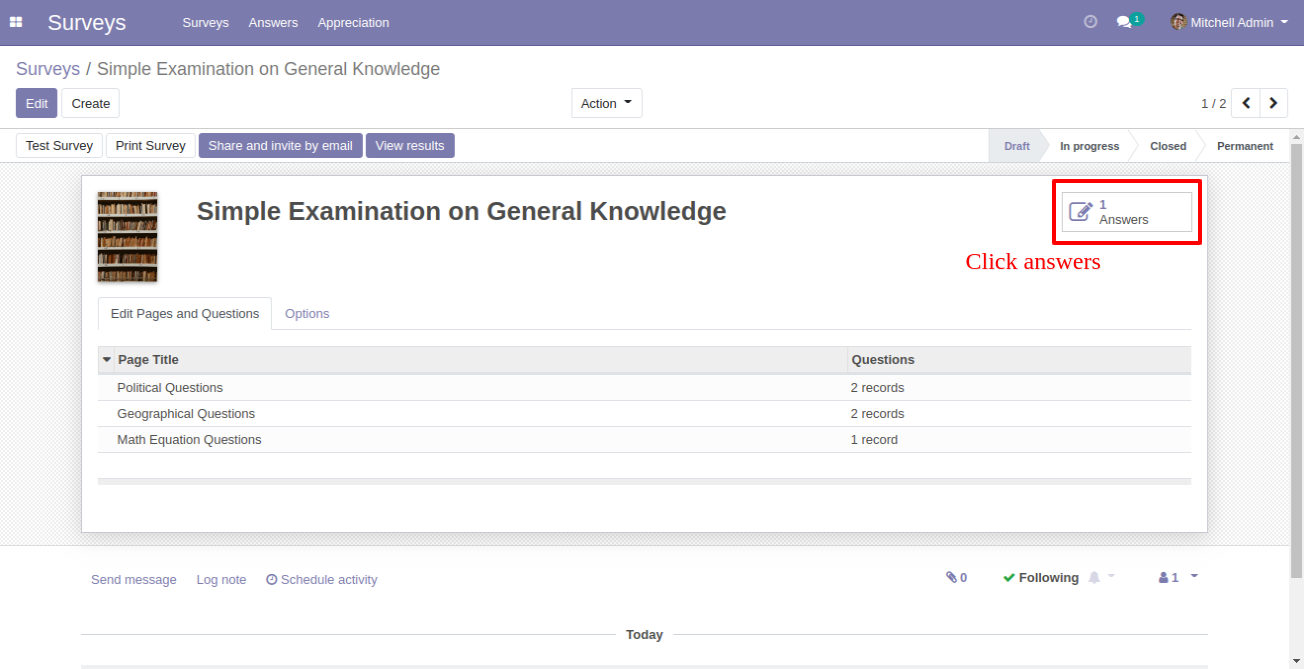
The examinee answer at the backend with the feedback.
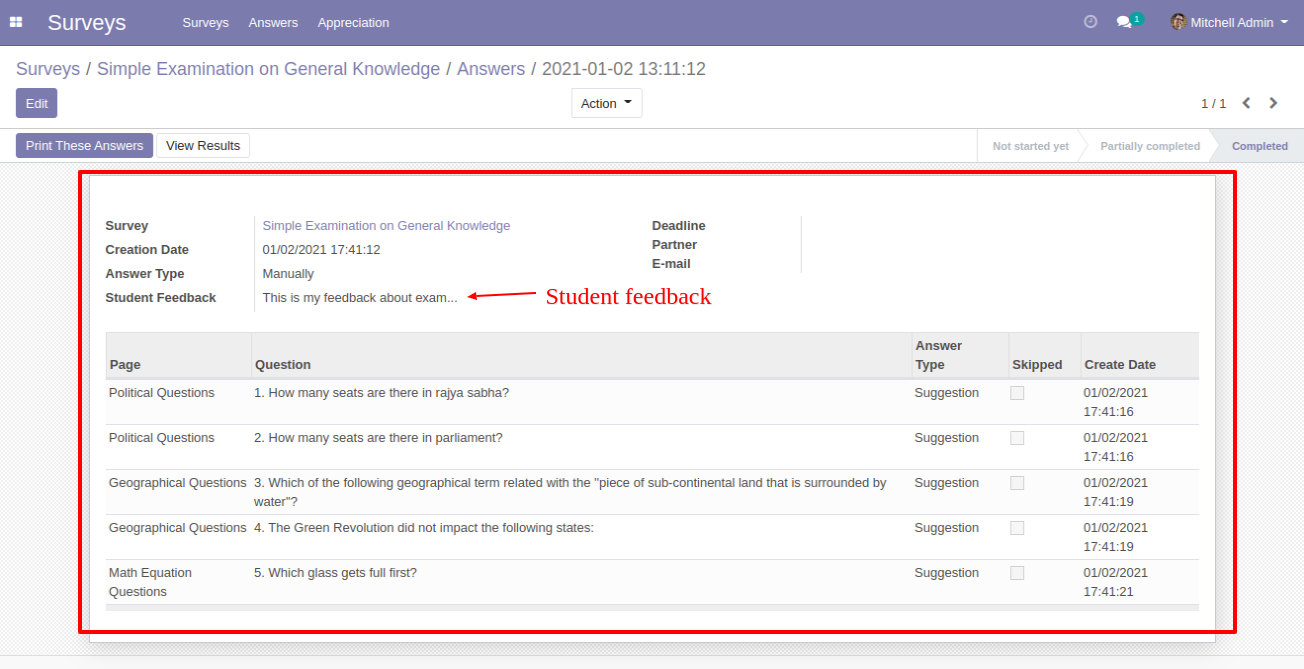
You can hide/show the review answer link from enabling this.
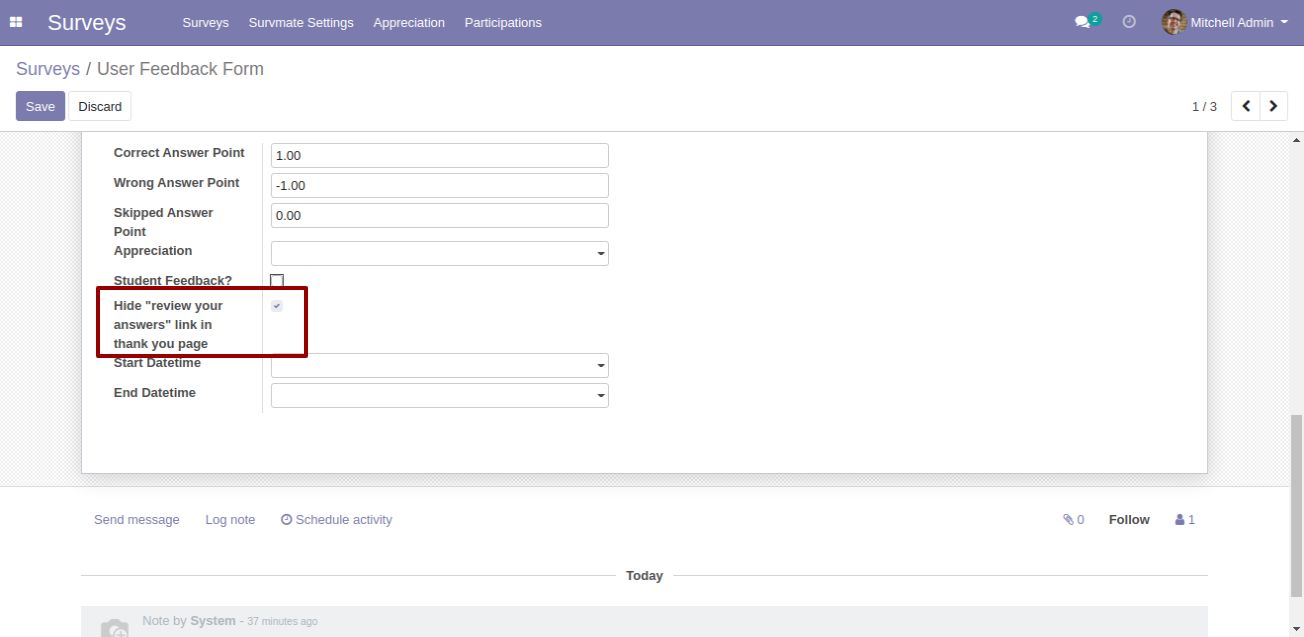
The review question-answers link is hidden from the review page.
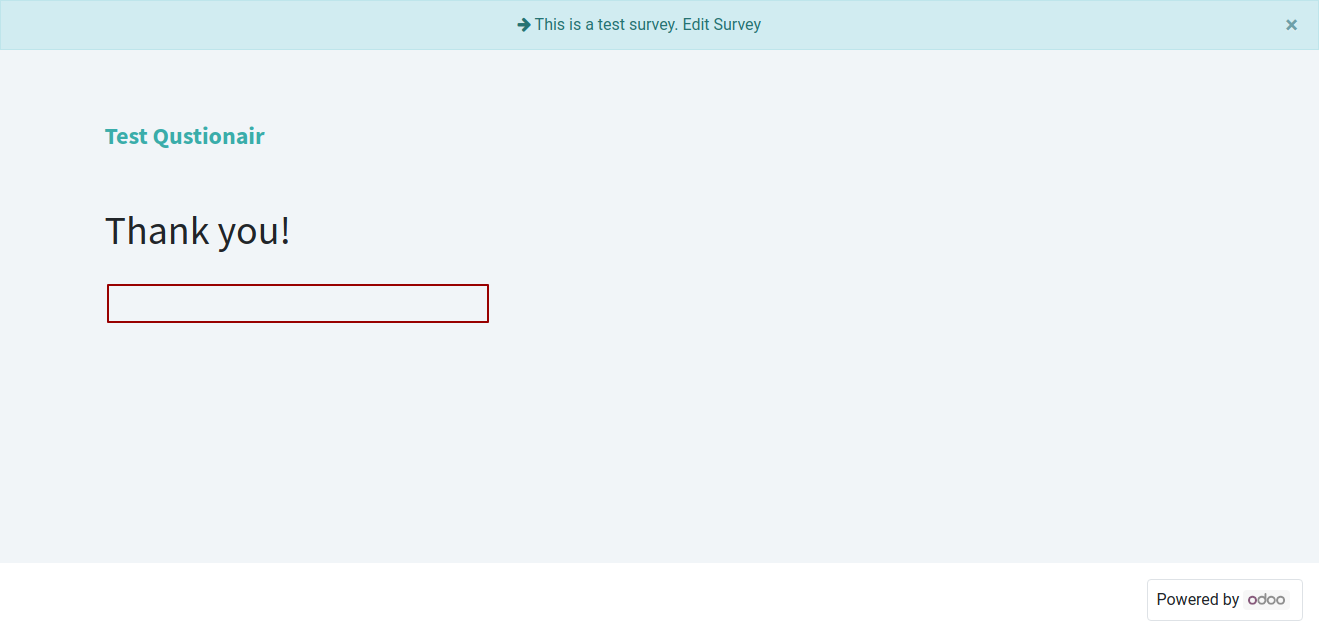
You can show survey start & end datetime on the survey page.

It shows survey start & end datetime on the survey page like this.
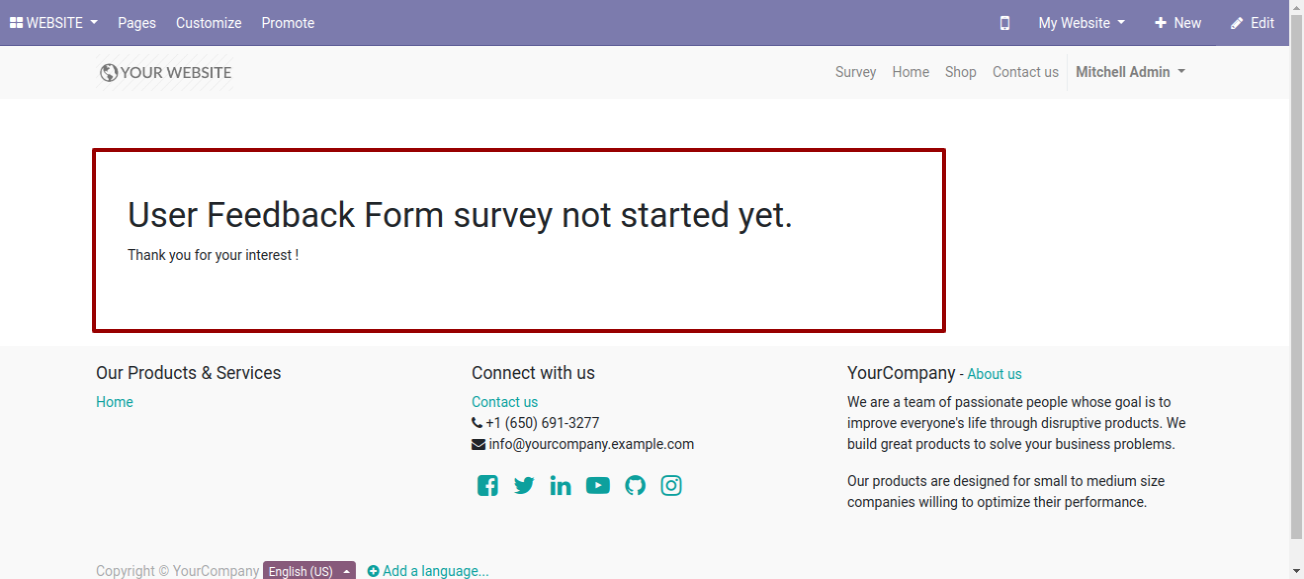
You can print the participant result report.
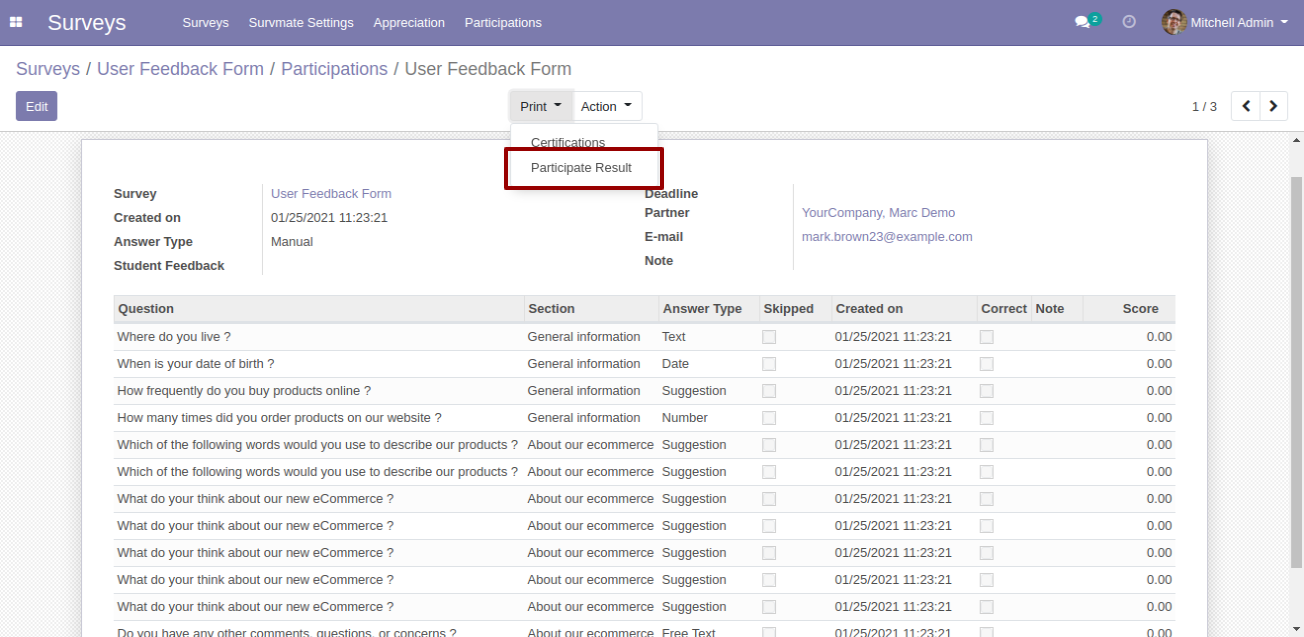
The participant result report looks like this.
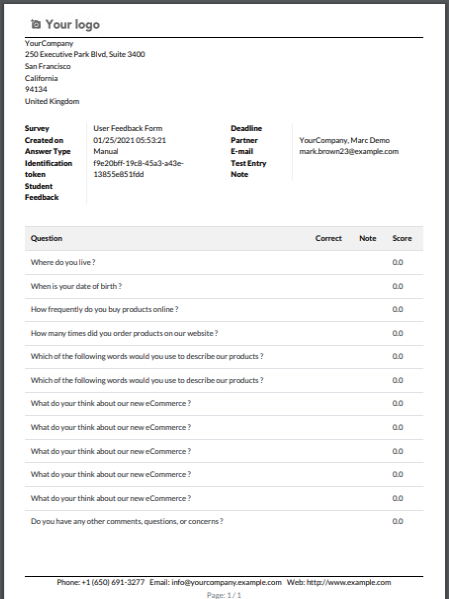
You can print participant results from the tree view.
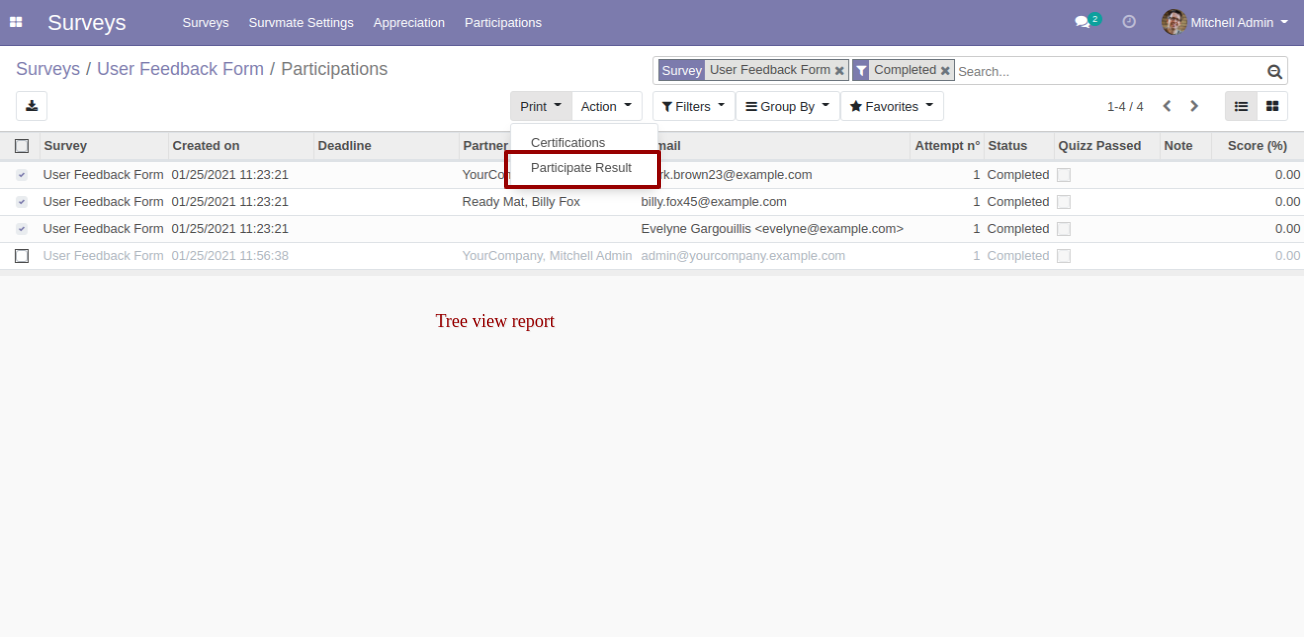
The participant's result report looks like this.
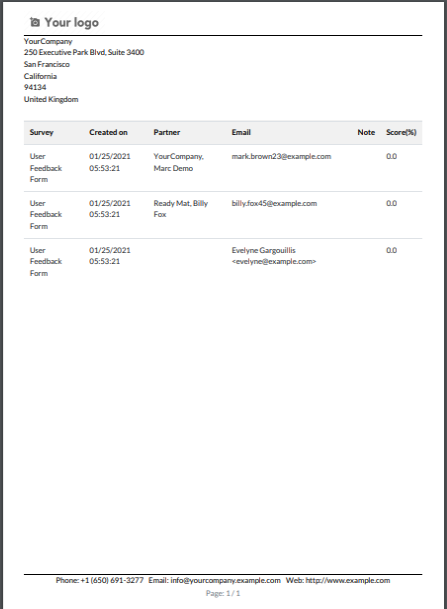
You can send participant results from the email.
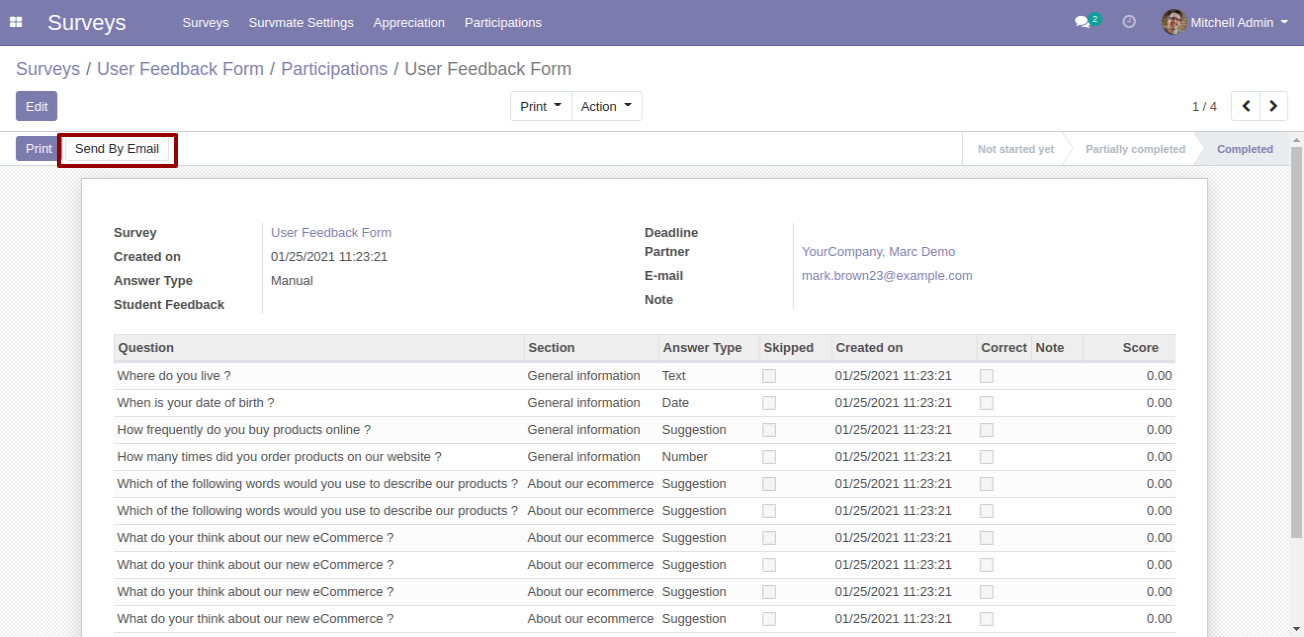
After pressing the "Send By Email" button you can send the participant result by email.
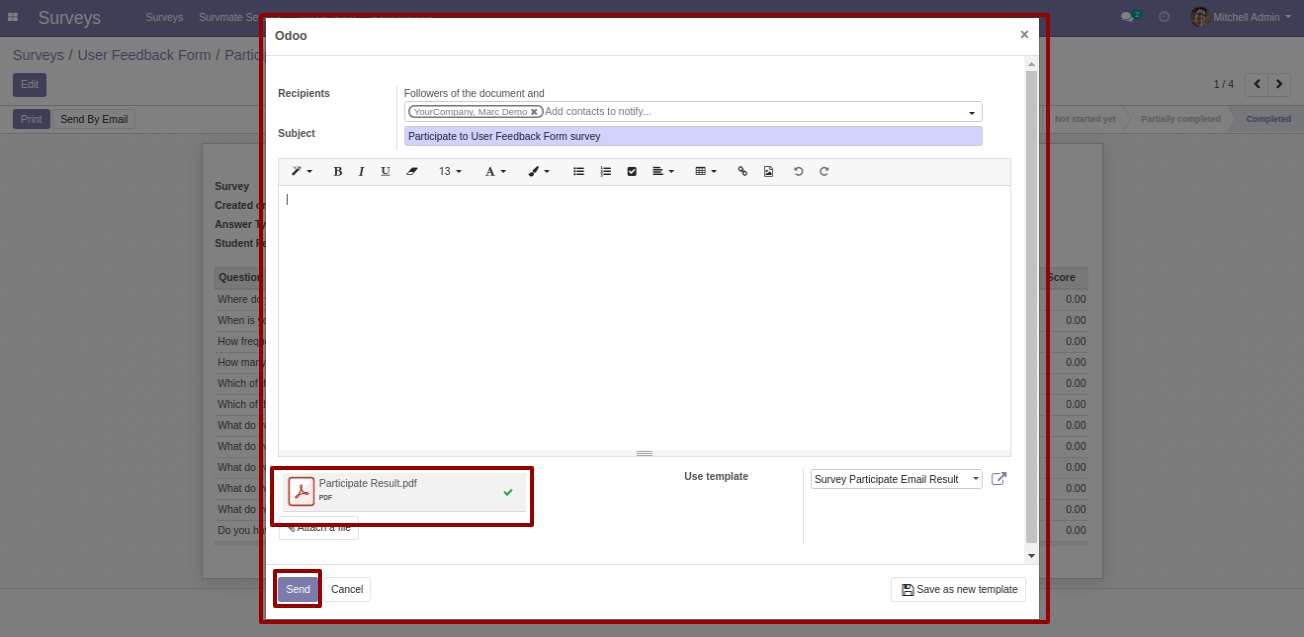
The participant result sent by email.
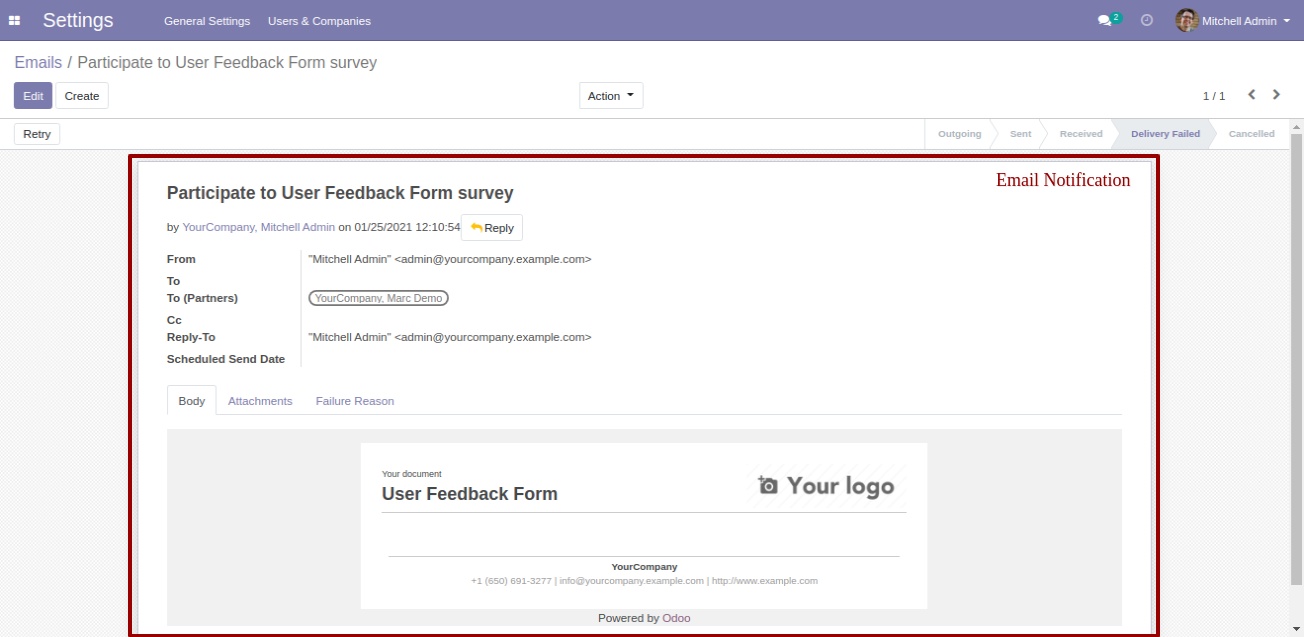
You can send a survey by WhatsApp.
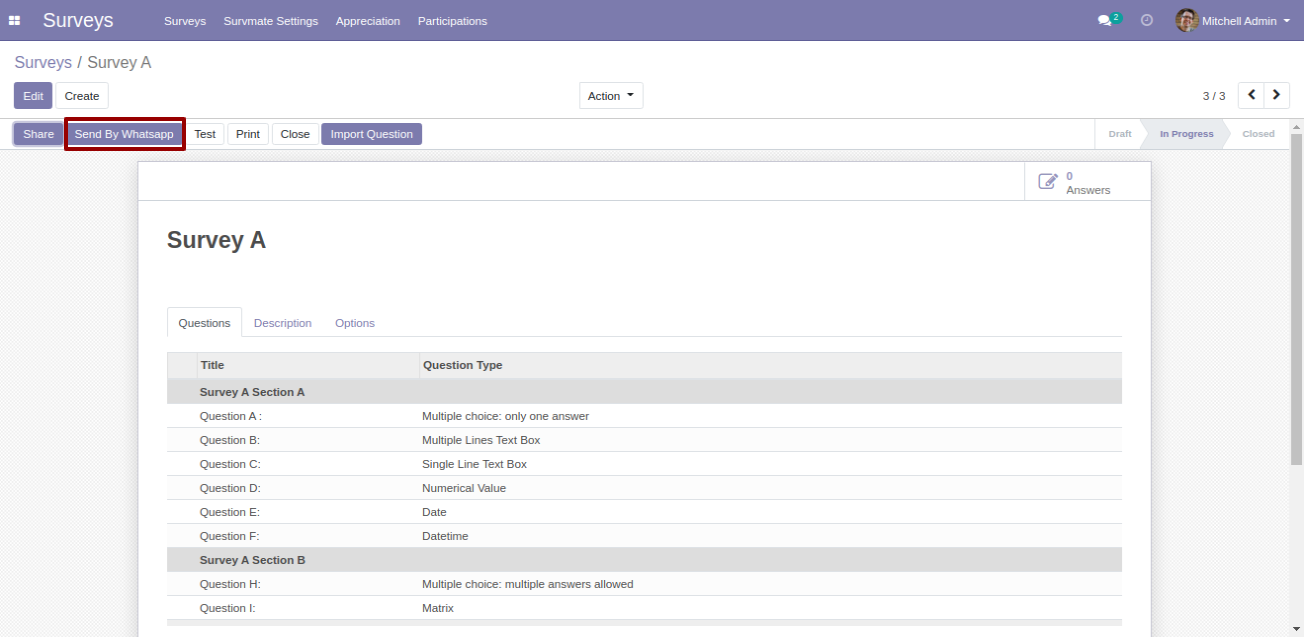
After pressing the "Send By WhatsApp" button, this wizard opens, selects the recipients and enters details, and then sends the survey by WhatsApp.
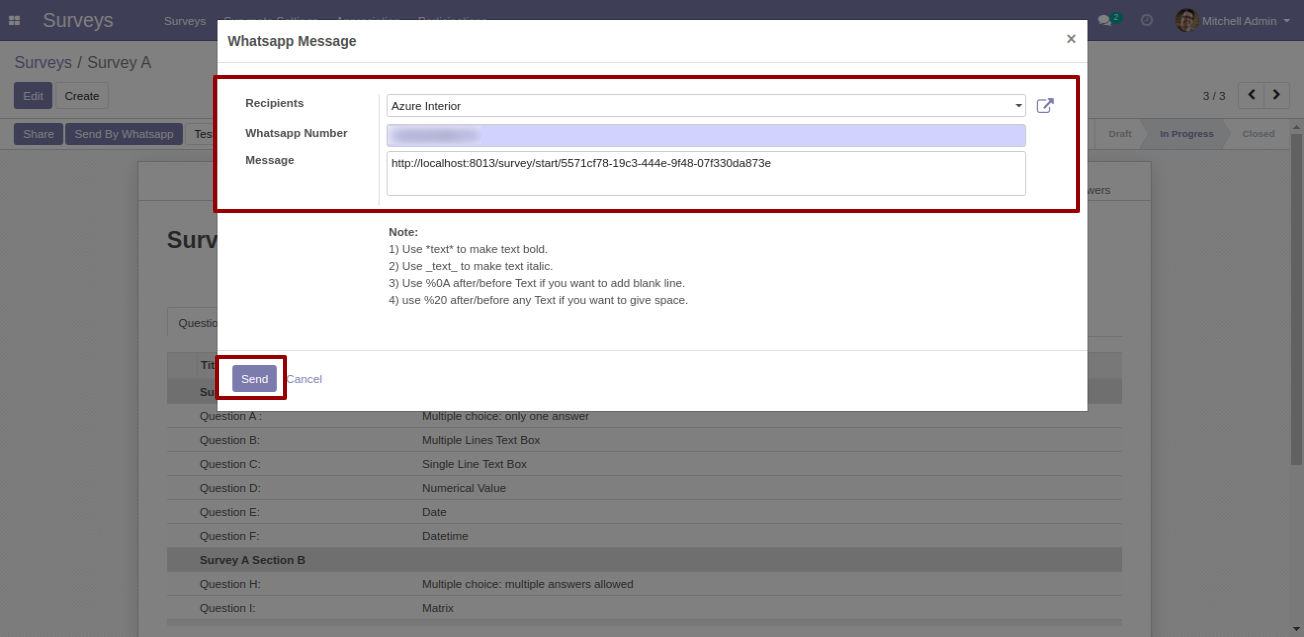
The survey sent by WhatsApp.
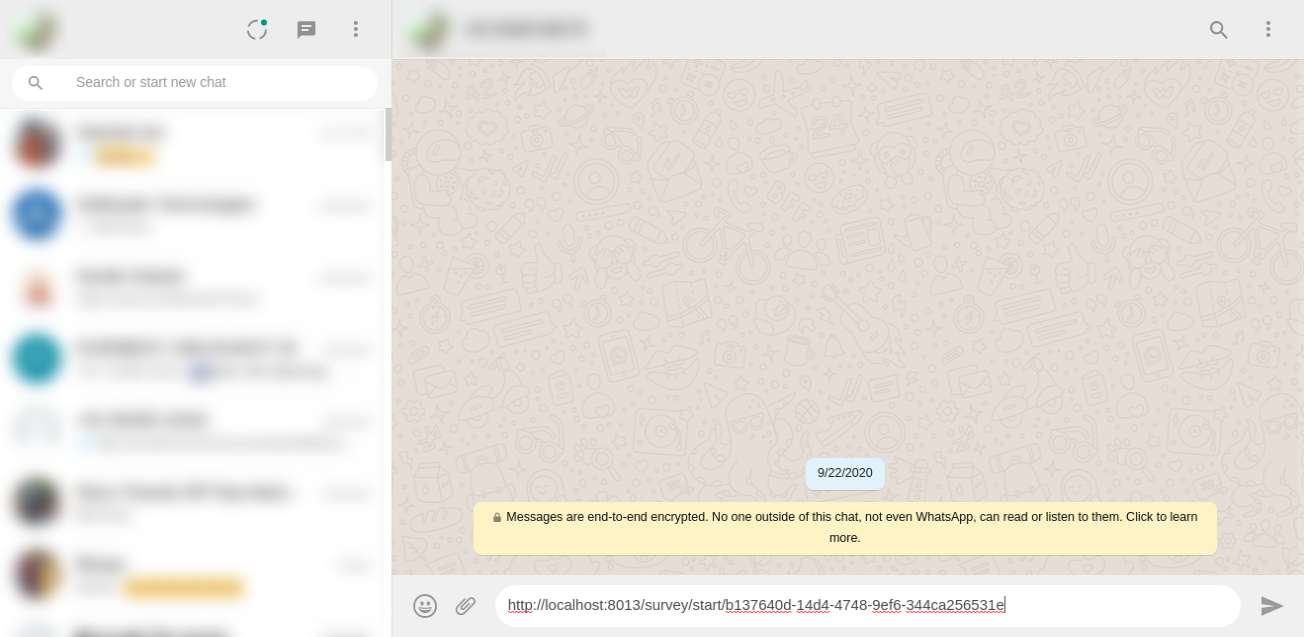
You can import questions from the Excel/XLS/XLSX file using the "Import Question" button.
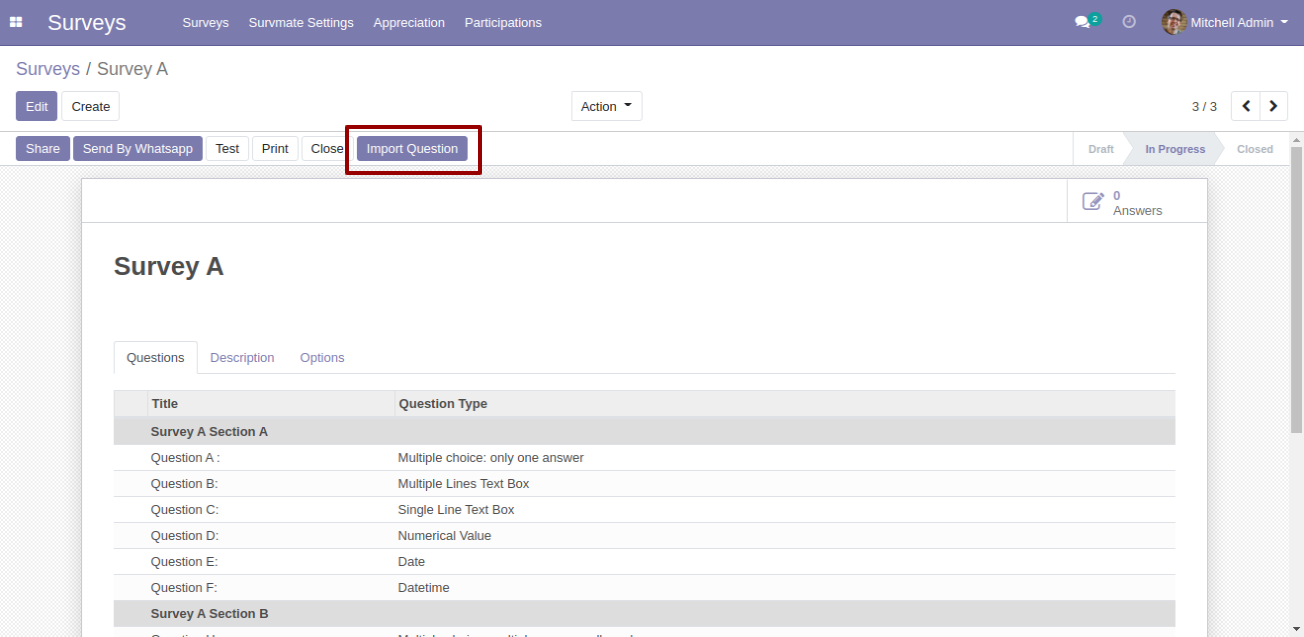
Select the file and then press the "Apply" button, you can download the file using the "Download" button.
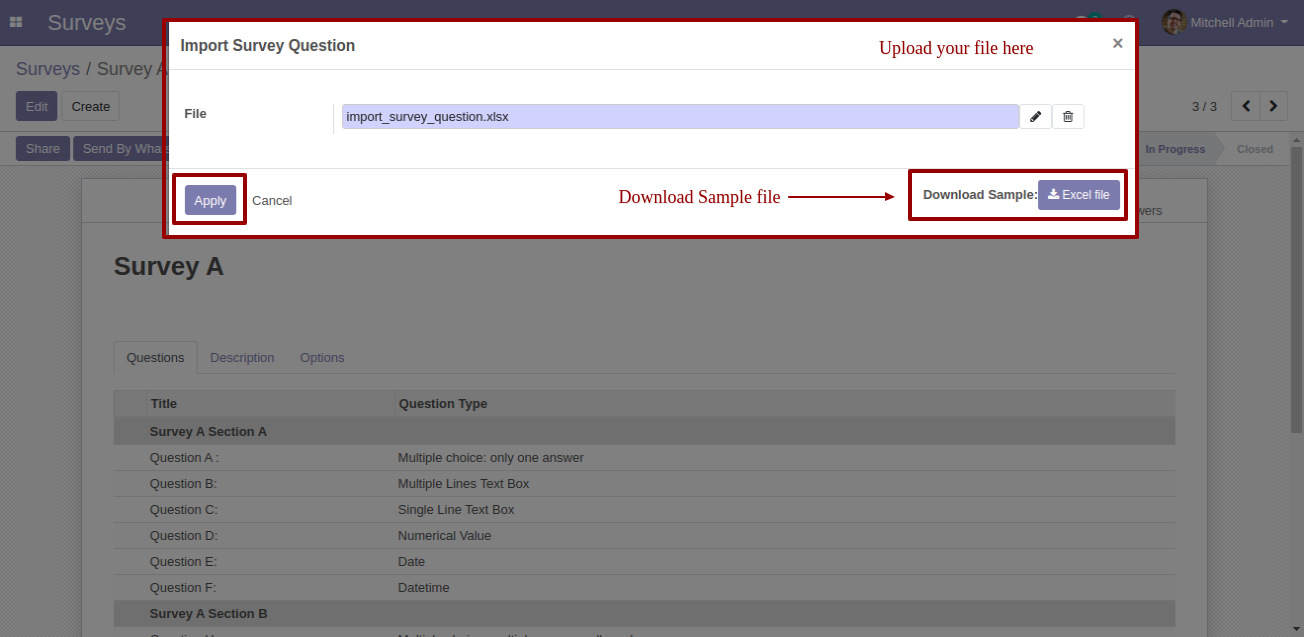
Success message looks like this.
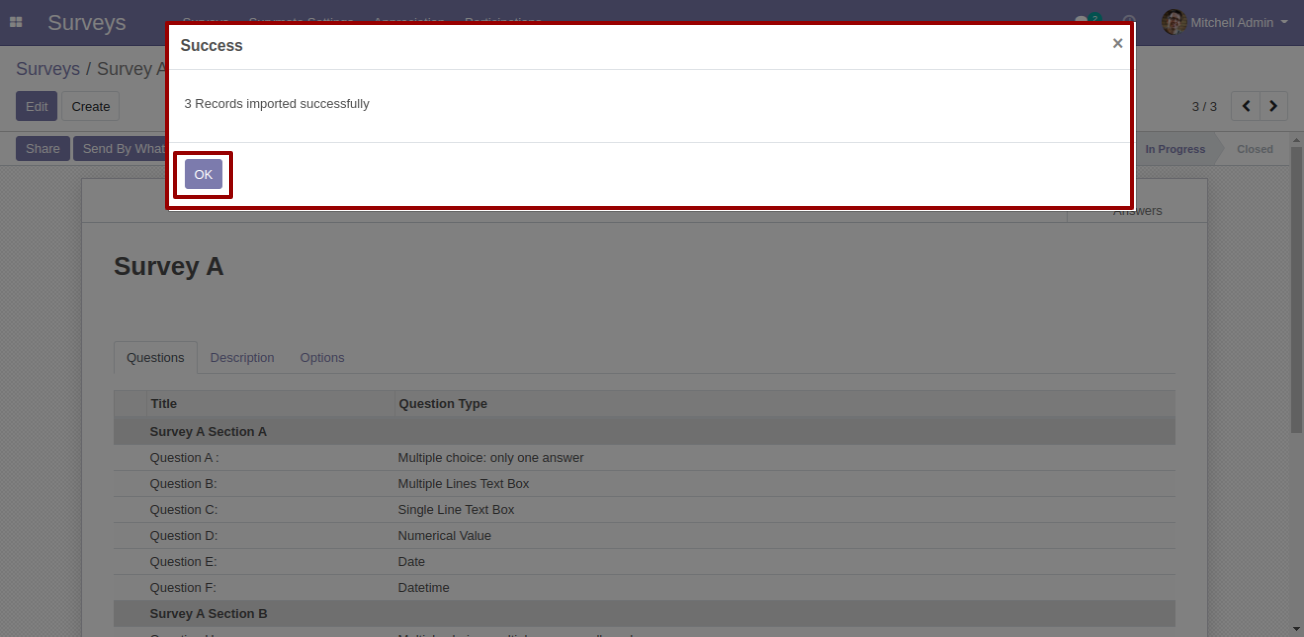
Questions imported.
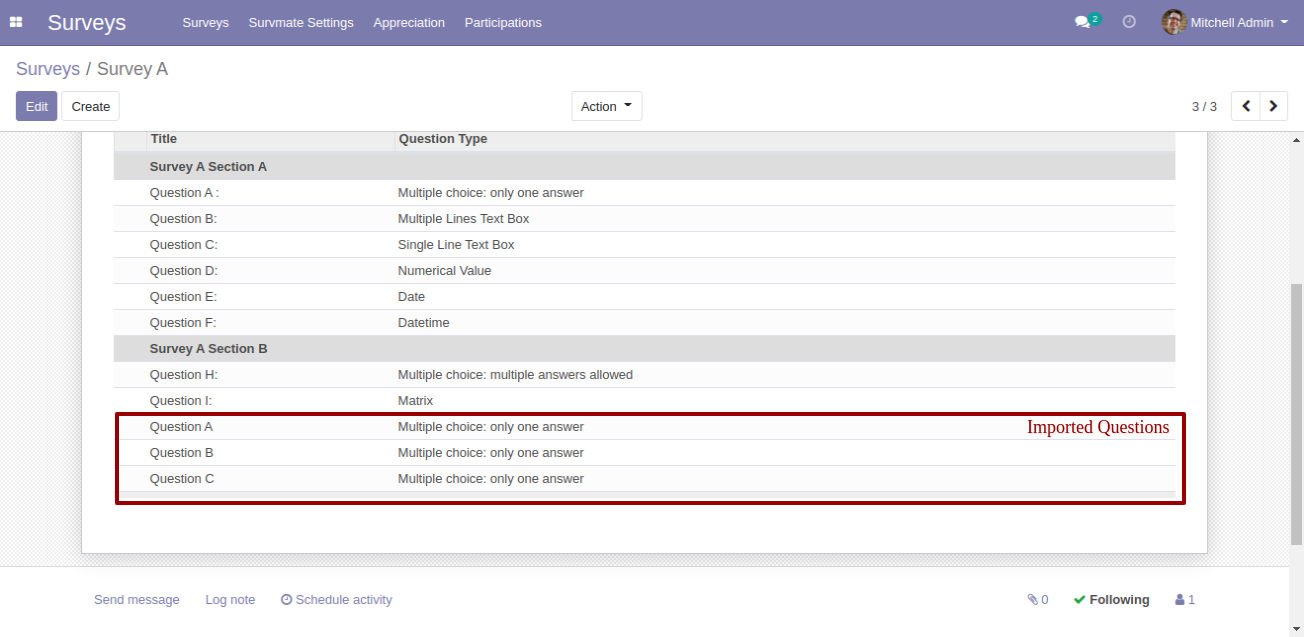
Version 12.0.2 | Released on : 26 March 2021
- New Hide/Show Review Link.
- New Set Survey Start & End Datetime.
- New Show Participate Result Report.
- New Send By Email Button To Send Participate Result.
- New Send By Whatsapp Feature Added.
- New Import Question From XLS File.
Version 12.0.1 | Released on : 6 January 2021
- Initial Release.
- Please Contact Us at sales@softhealer.comto request customization.
- Yes, we provide free support for 90 days.