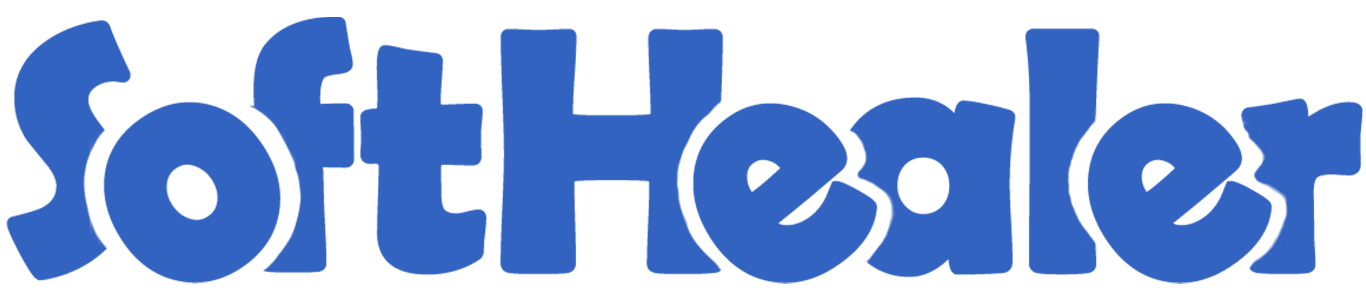
Import Customers/Suppliers from CSV/Excel file

This module is useful to import Customers/Suppliers from CSV/Excel. You can import custom fields from CSV or Excel.
Hot Features

Features

- You can update customers/suppliers with name, email, phone, mobile field.
- Easy to import customers/suppliers/vendors from CSV/Excel file.
- Easy to import custom fields.
- Easy to import custom fields from CSV or Excel.
- Easy to import Text, Integer, Float, Character, Boolean, Selection, Many2one, Many2many custom fields.
- Easy to import image by path/URL.(Local URL means URL of your odoo server files location, please note it is not your odoo user local system path.)
- No special configuration required, install it, use it.
- This module saves your important time.
- It reduces human efforts.
First, you need to tick the "Import Customers/Suppliers" group to import the customers/suppliers.
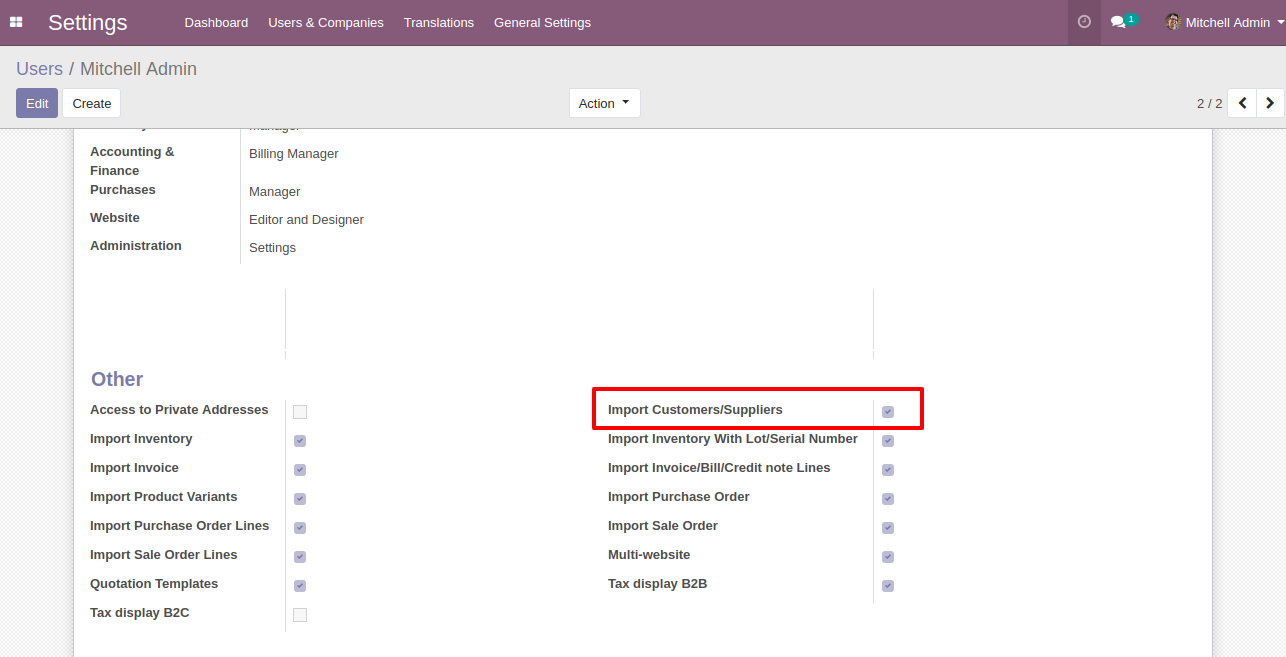
"Import Customers/Suppliers" menu in the orders.
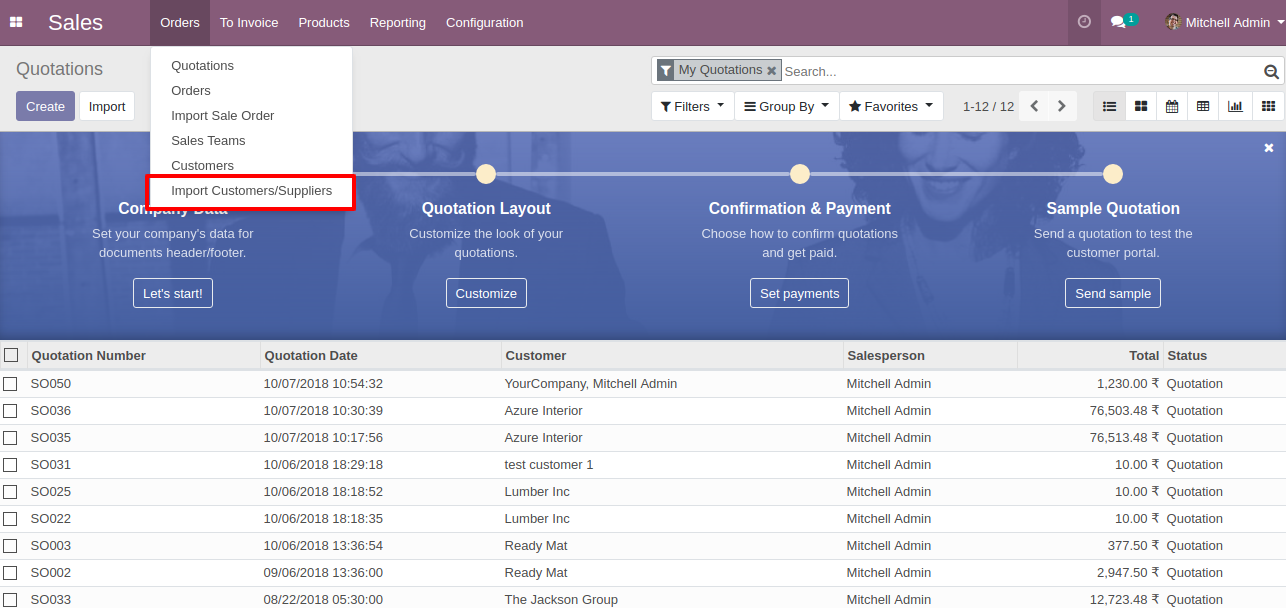
When you click the "Import Customers/Suppliers" menu, the wizard will open and it looks like below.
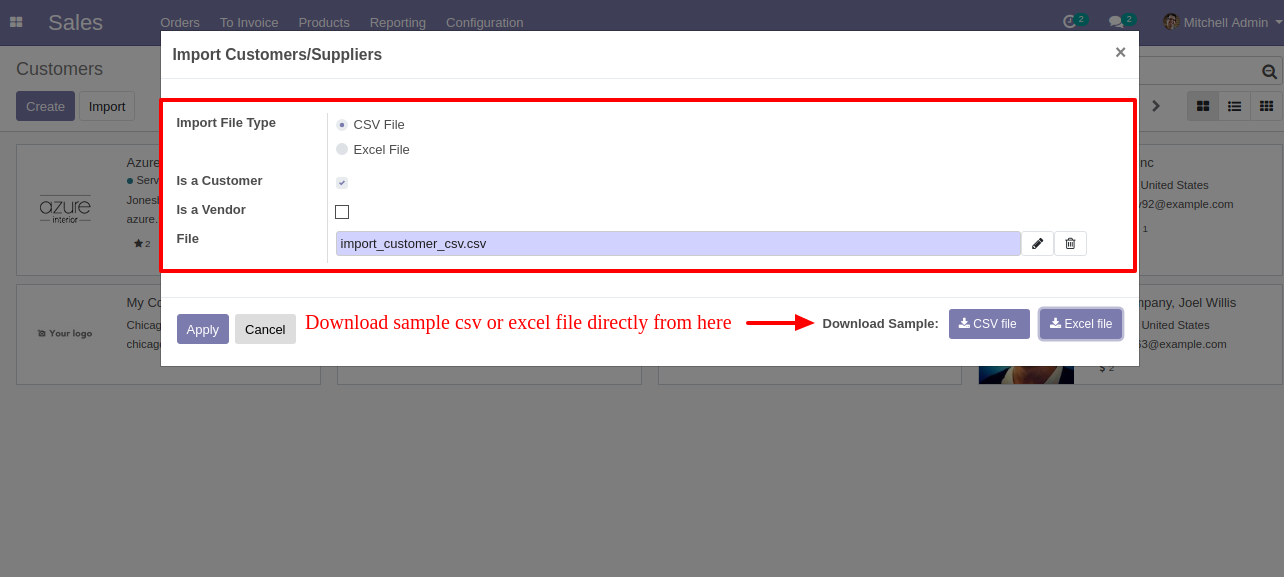
Success message looks like below it shows successfully imported records and also provides a list of unimported records with row number in sheet and relative details of data invalidation.
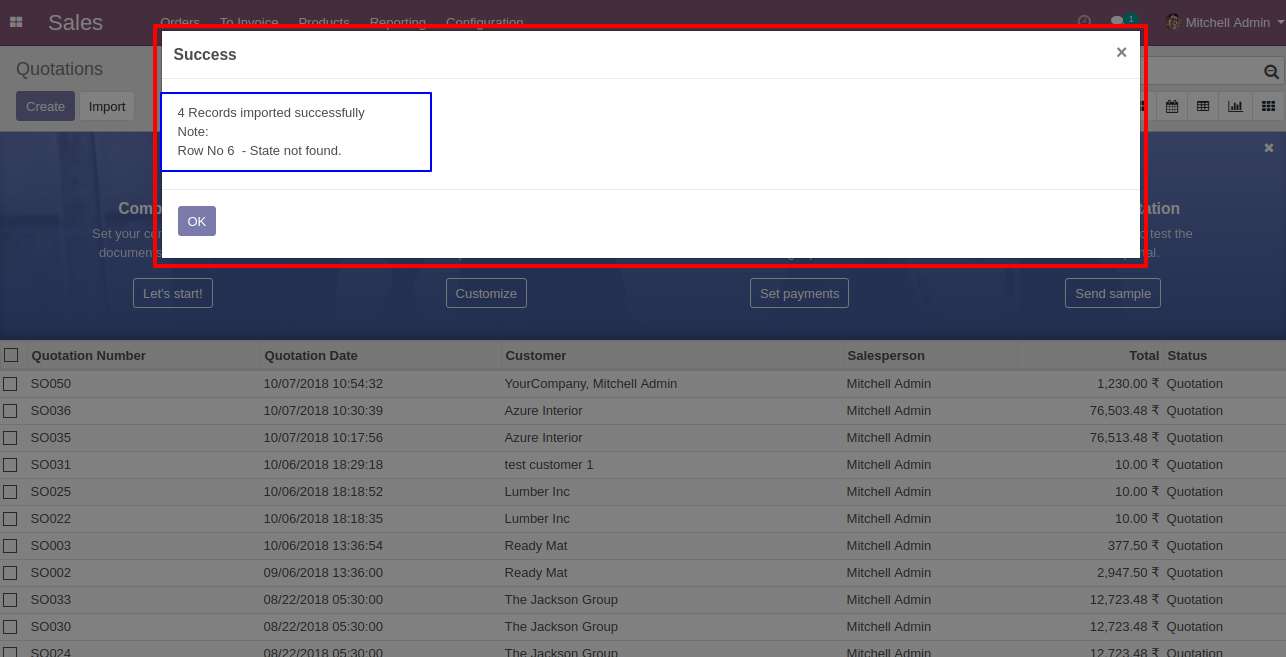
The following fields are imported.
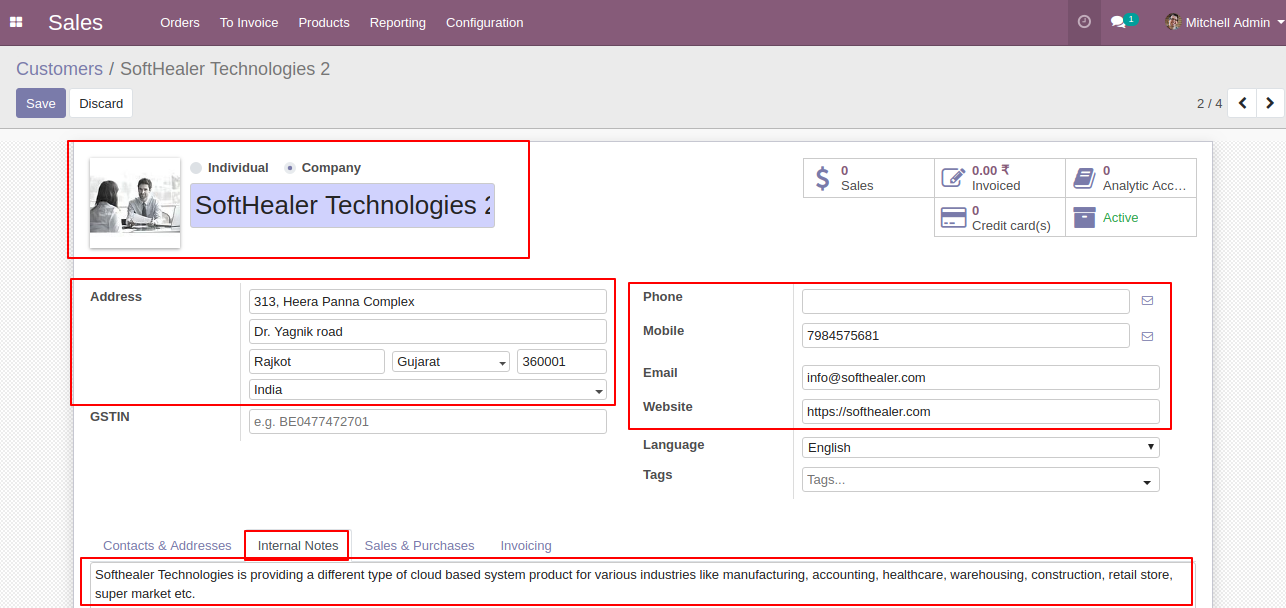
The following fields are imported.
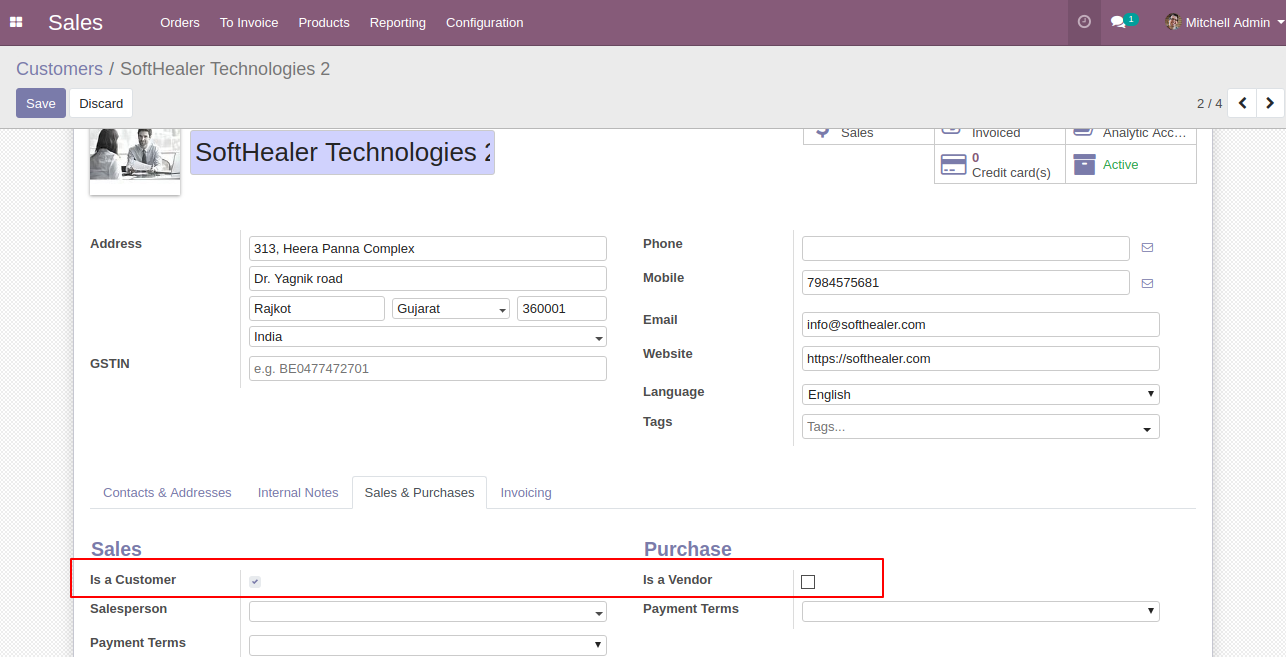
About Fields

| Column | Partner Model | Field Name | Description | Required |
|---|---|---|---|---|
| A | Customer (res.partner) | Company Type | Define the Company Type. | Yes |
| B | Customer (res.partner) | Name | You have to write a Partner Name here. | Yes |
| C | Customer (res.partner) | Street 1 | You have to write a street address here. | No |
| D | Customer (res.partner) | Street 2 | You have to write a street address here. | No |
| E | Customer (res.partner) | City | You have to write a City here. | No |
| F | Customer (res.partner) | State | Define the State here. | No |
| G | Customer (res.partner) | Zip | You have to write a Zip Code here. | No |
| H | Customer (res.partner) | Country | Define the Country here. | No |
| I | Customer (res.partner) | Job Position | You have to write a Job Position here. | No |
| J | Customer (res.partner) | Phone | You have to write a Phone number here. | No |
| K | Customer (res.partner) | Mobile | You have to write a Mobile number here. | No |
| L | Customer (res.partner) | You have to write a Email Address here. | No | |
| M | Customer (res.partner) | Website Link | You have to write a website Link here. | No |
| N | Customer (res.partner) | Title | Define the Title here. | No |
| O | Customer (res.partner) | Internal Notes | You have to write a Internal notes here. | No |
| P | Customer (res.partner) | Image path/url | Enter the complete URL or local path in the "Image path/URL". | No |
| Q | Customer (res.partner) | Custom Fields | You can import custom fields from here. Please go to the "Custom Fields" tab for more details. | No |
General Notes:

1)
Don't
remove
the
column
from
the
sample
sheet
given,
you
can
leave
an
empty
column
if
the
column
is
not
the
required
type.
You
can
see
the
table
above
for
that.
2)
Don't
change
the
sample
sheet
column
sequence.
3)
Please
don't
use
excel
if
you
don't
know
the
very
well
sheet
formatting
which
is
given
in
the
sample
sheet.
Use
CSV
for
hassle-free
import
without
format
issue.
If
you
want
to
use
excel
and
want
to
clear
the
format
then
please
check
this
video.
4)Add
Custom
Fields
or
Non-Exist
Standard
odoo
fields
at
the
end,
For
adding
those
fields
pls
check
the
custom
fields
section.
Your CSV file format must match like below.
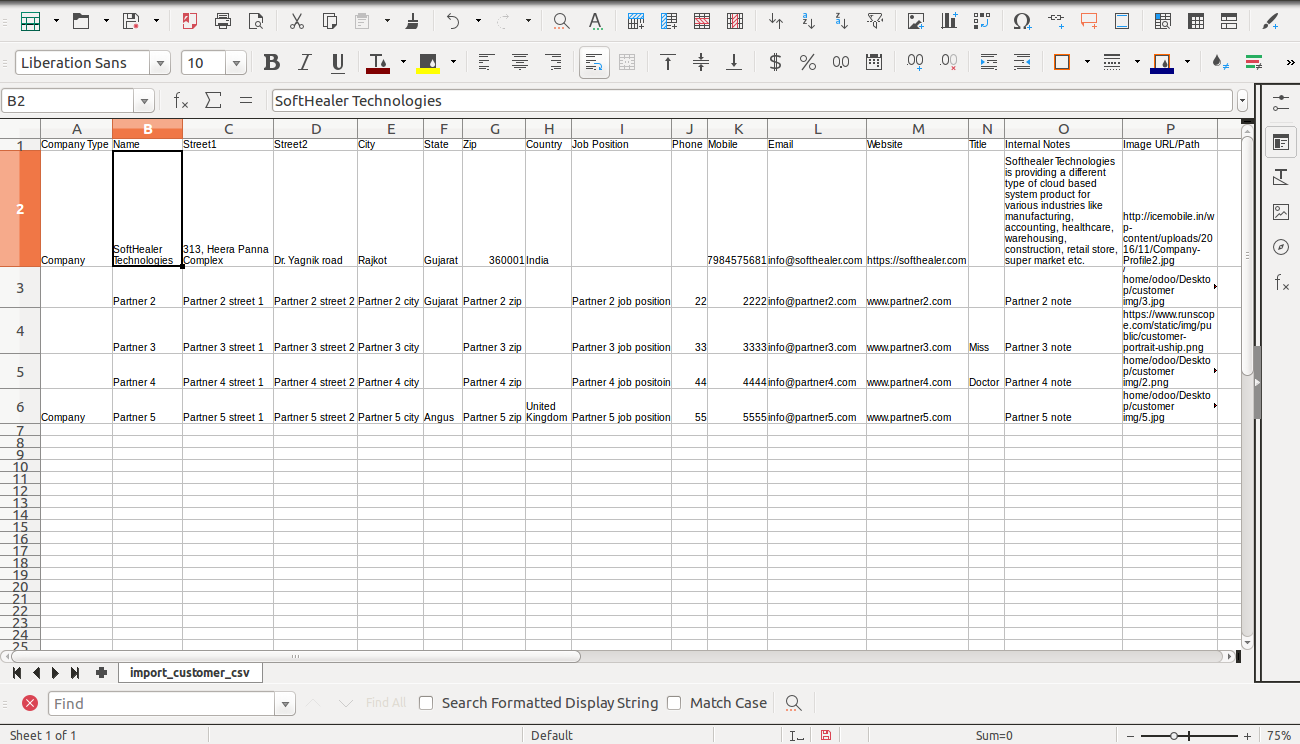
Your Excel file format must match like below.

The "GSTIN" & "Tags" custom fields are imported.
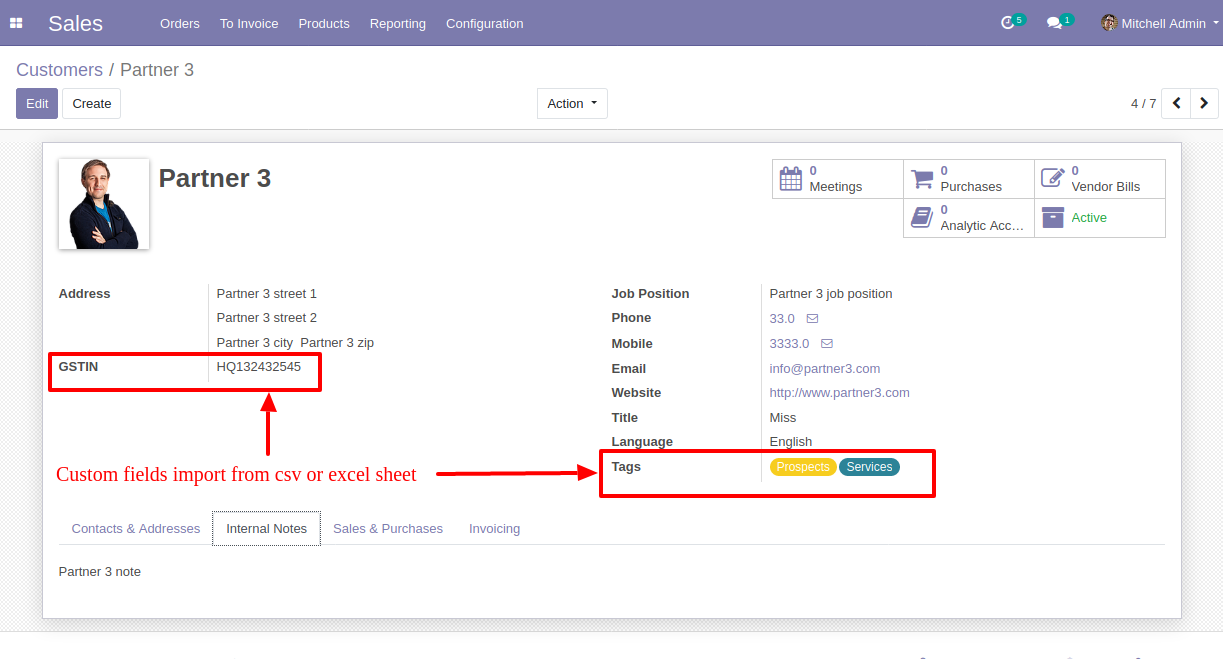
Your CSV file must match like below and You can add custom fields column after the last column as shown in the below image.
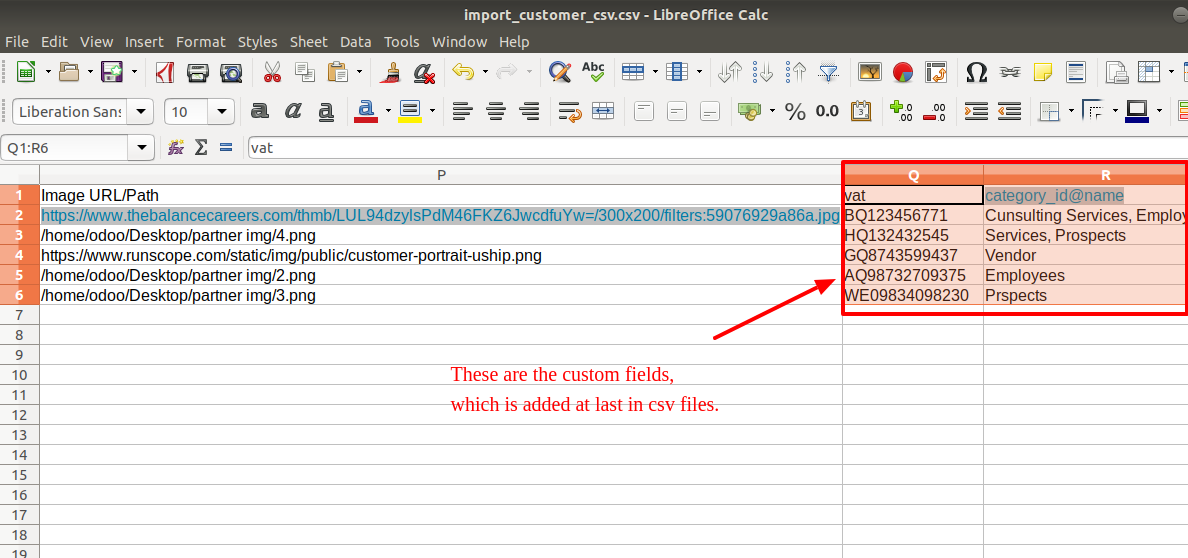
Your Excel file format looks like below.
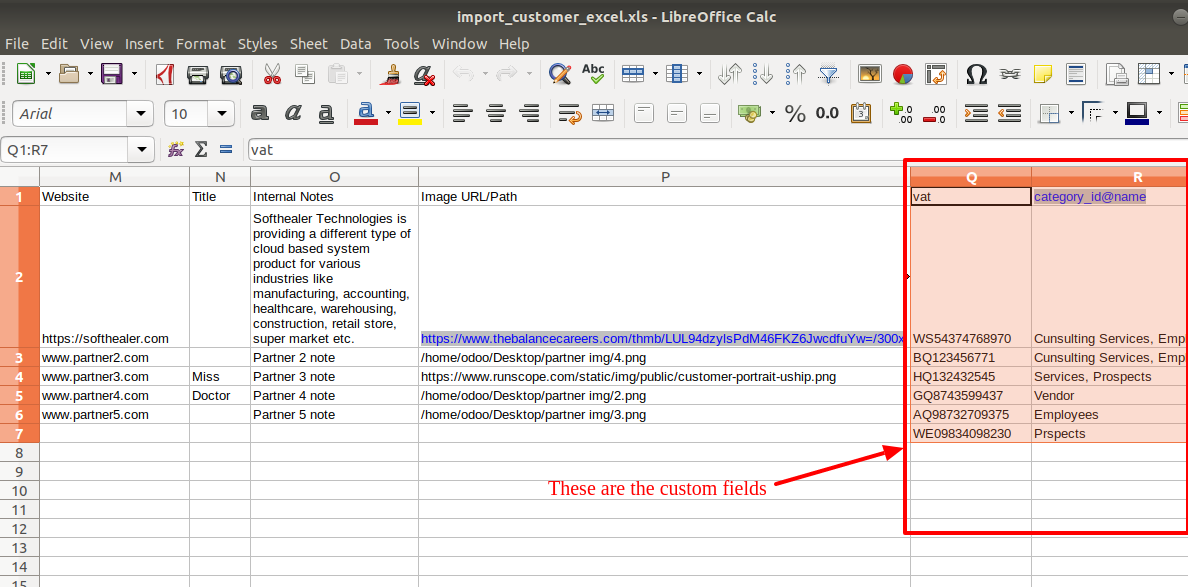
You can choose the customers/suppliers method, if you want to create new customers/vendors then choose "create customer/vendor" & if you want to update customers/suppliers then choose "create or update customer/vendor", You can update customers/suppliers by(name, email, phone, mobile).
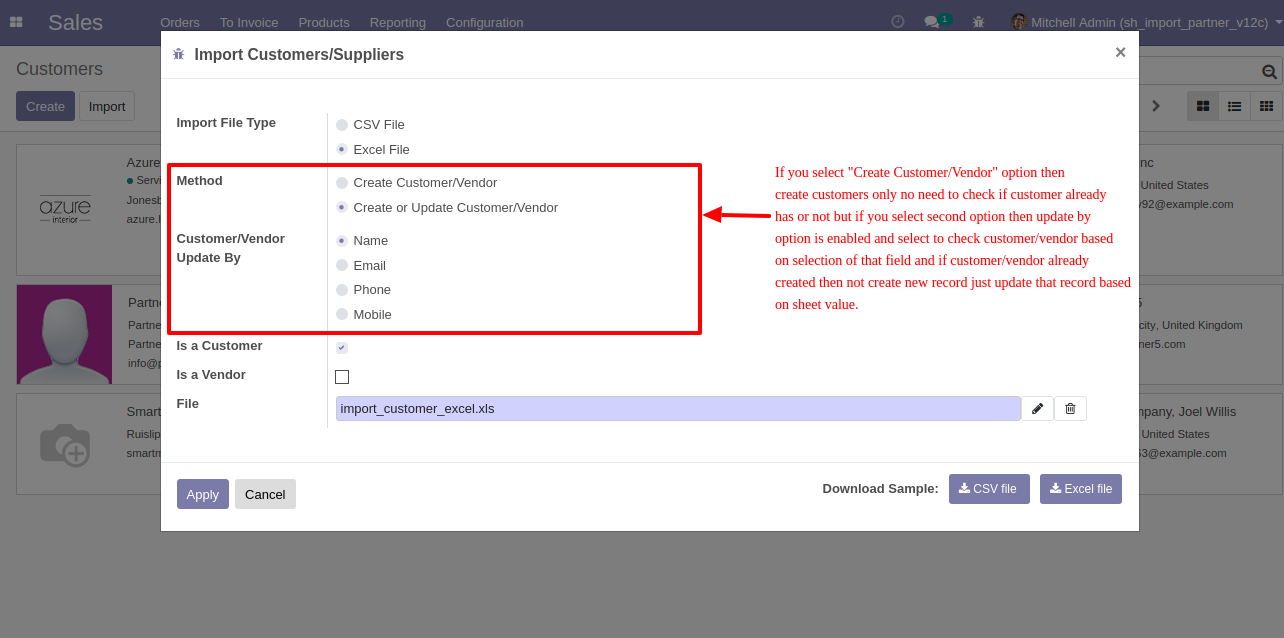
Custom Fields / Non Existing Standard Fields

Do you want to import fields which is created by any custom modules, odoo studio, or standard odoo fields which are not present inside the sample sheet provided in the module? You can add all those kinds of fields in the sheet at the end after the sample sheet fields it means from column "Q".
Videos

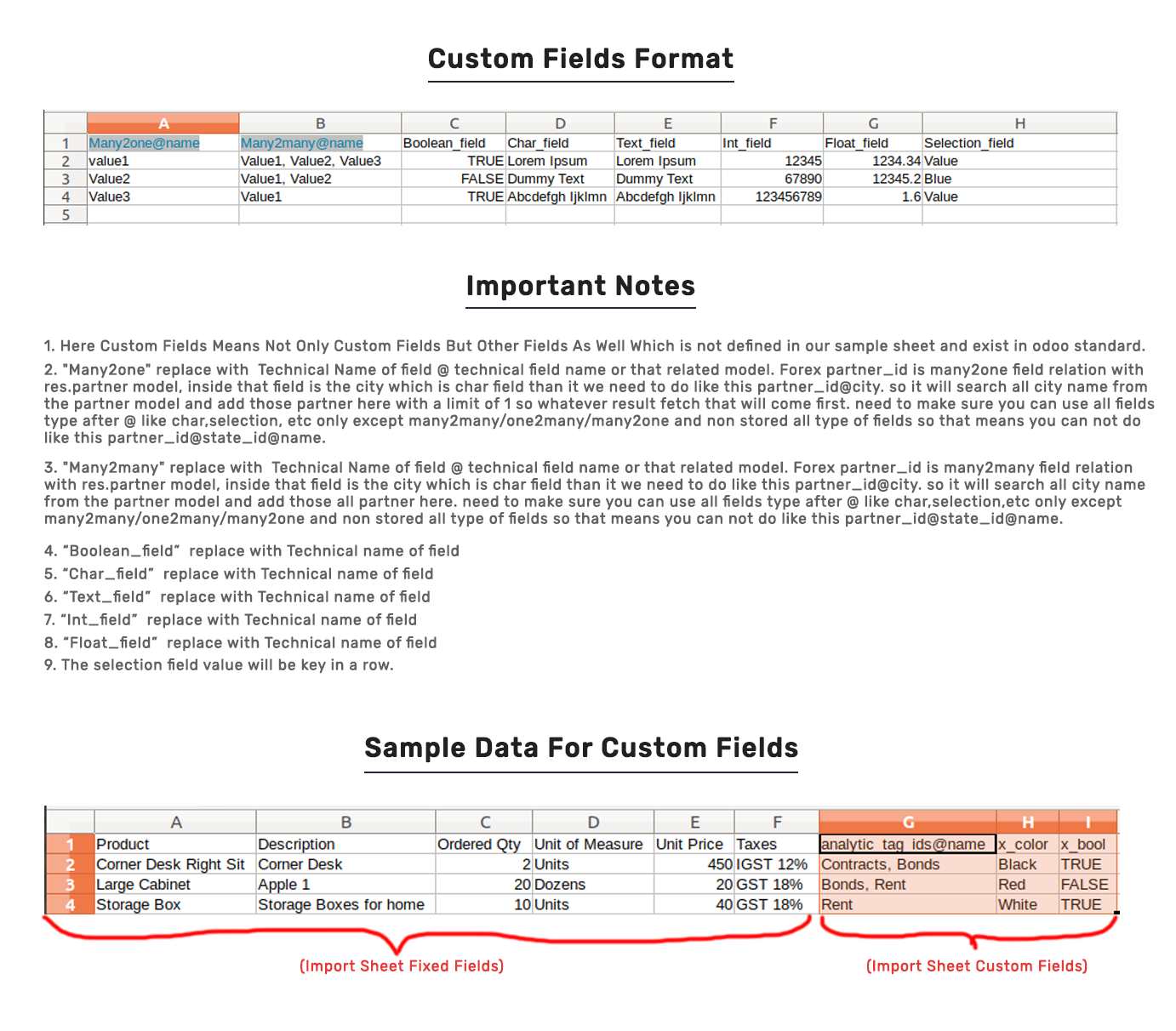
Version 16.0.2 | Released on : 11thJuly 2023
Version 16.0.1 | Released on : 28thOctober 2022
- Yes, this app works perfectly with Odoo Enterprise (Odoo.sh & Premise) as well as Community.
- Please Contact Us at sales@softhealer.comto request customization.
- Yes, we provide free support for 100 days.
- Yes, you will get free update for lifetime.
- No, you don't need to install addition libraries.
- Yes, You have to download module for each version (13,14,15) except in version 12 or lower.
- No, We do not provide any kind of exchange.
- No, this application is not compatible with odoo.com(odoo saas).
