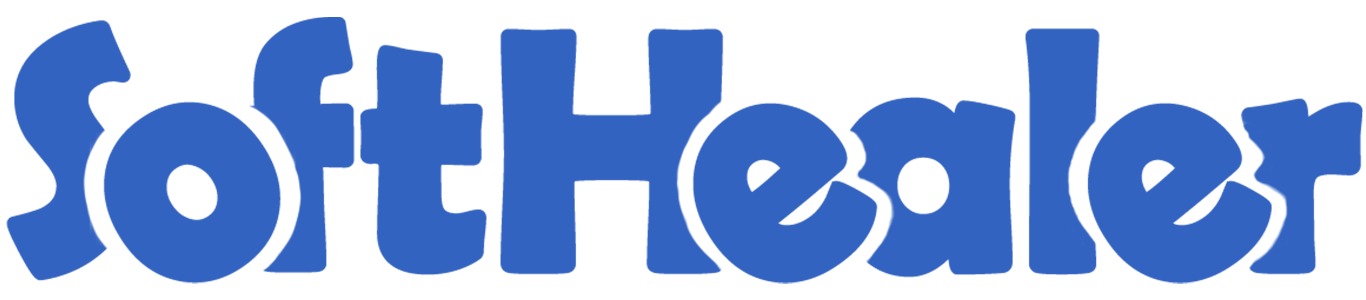
Import Invoice/Bill Lines from CSV/Excel file

This module is useful to import invoice/bill lines with from CSV/Excel file. You can import custom fields from CSV or Excel.
Hot Features

Features

- Import invoice/bill lines.
- Import From CSV or Excel.
- Import product by Name, Barcode, Internal Reference.
- Import Customer/Vendor Credit Notes lines.
- Easy to import Text, Integer, Float, Character, Boolean, Selection, Many2one, Many2many custom fields.
- No special configuration required, install it, use it.
- This module saves your important time.
- It reduces human efforts.
First, you need to tick the "Import Invoice/Bill/Credit note Lines" group to import invoice/bill/credit note lines.

"Import Invoice/Credit note Lines" button in customer invoice form view.
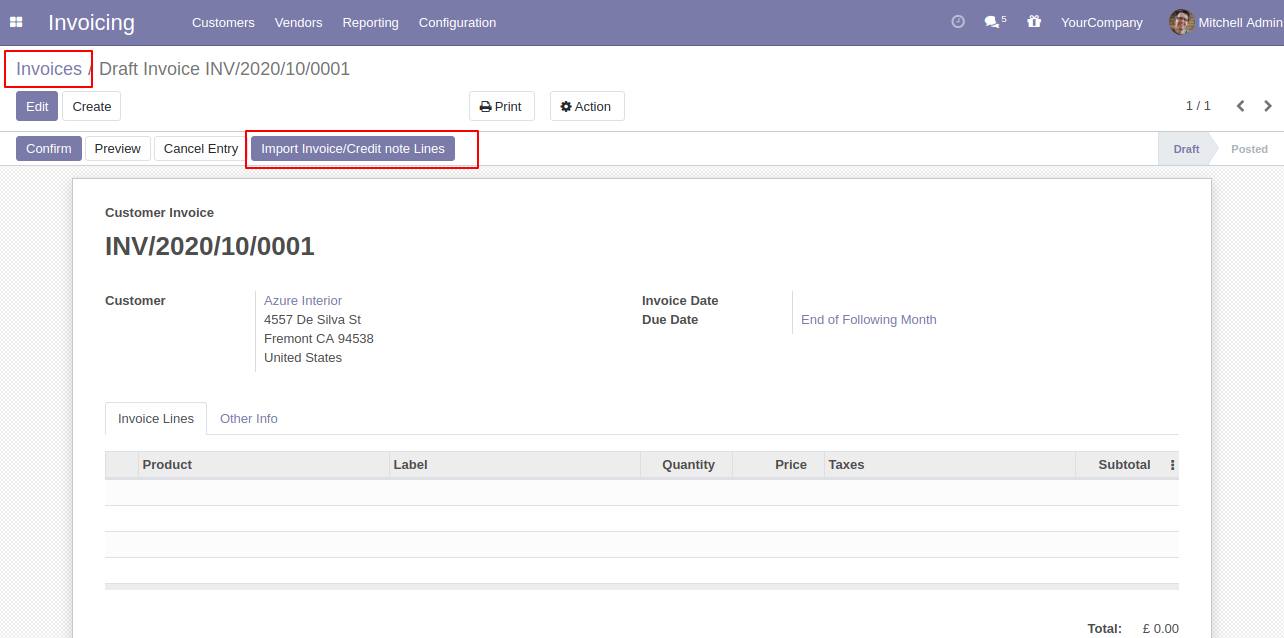
When you click the "Import Invoice/Credit note Lines" button, the wizard will open that looks like below.
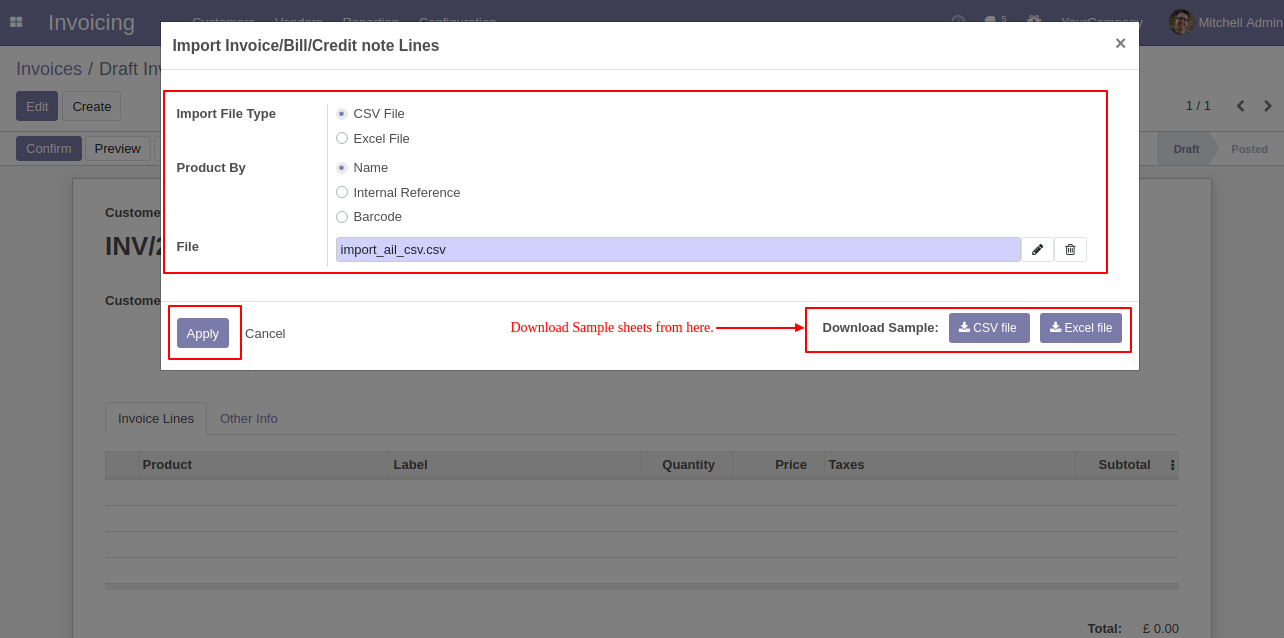
Success message looks like below it shows successfully imported records and also provides a list of unimported records with row number in sheet and relative details of data invalidation.
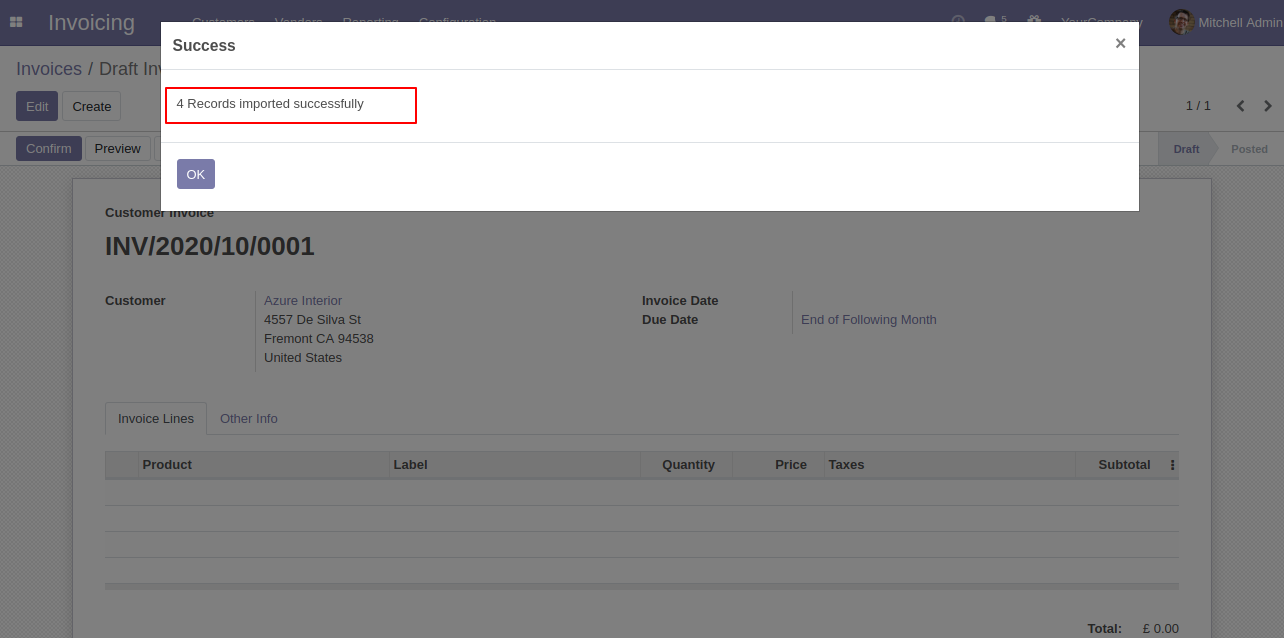
The following invoice lines are imported.
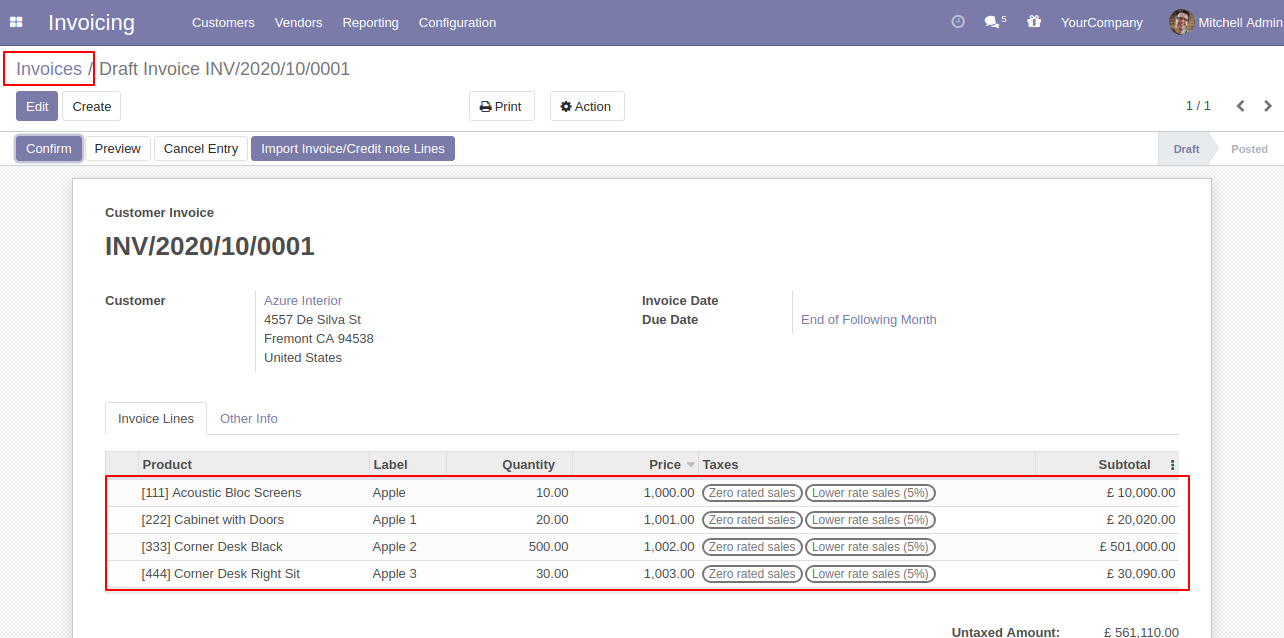
You can also import customer credit note lines.
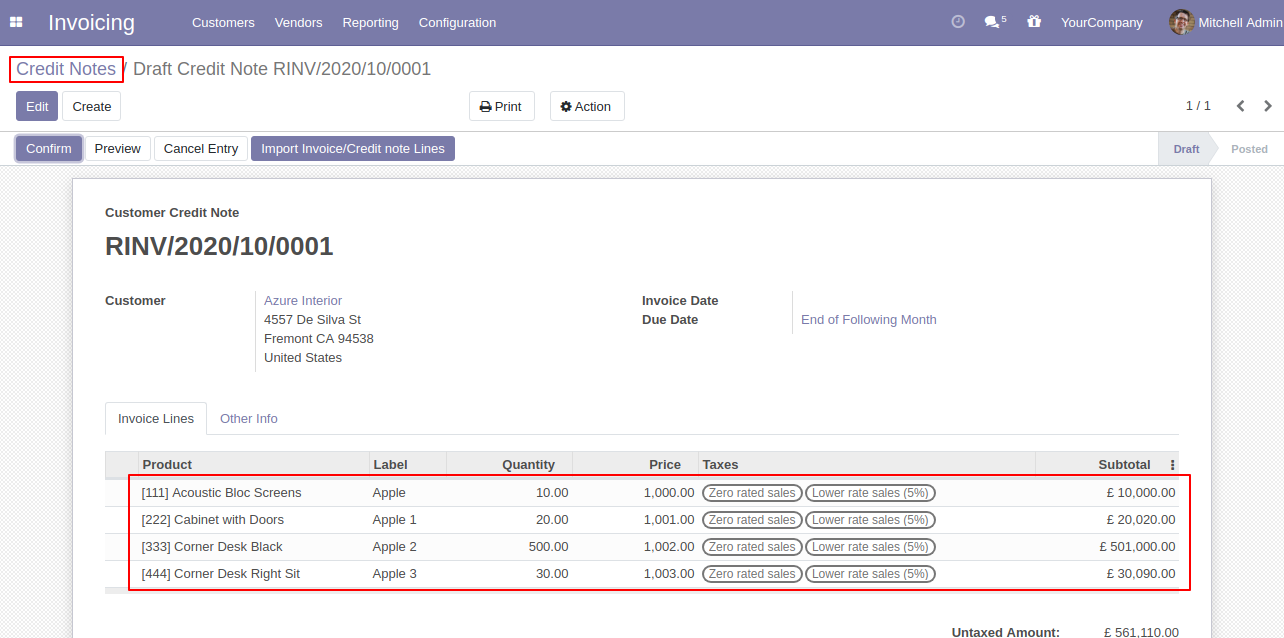
You can also import Vendor Bill lines.
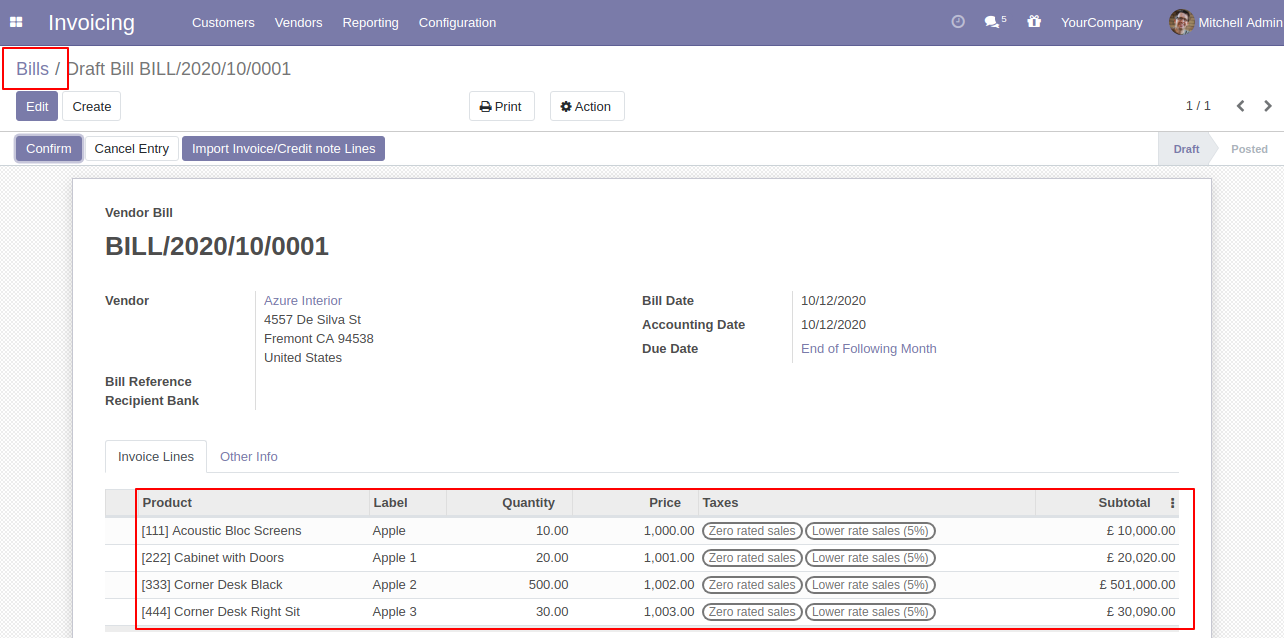
You can also import vendor credit note lines.
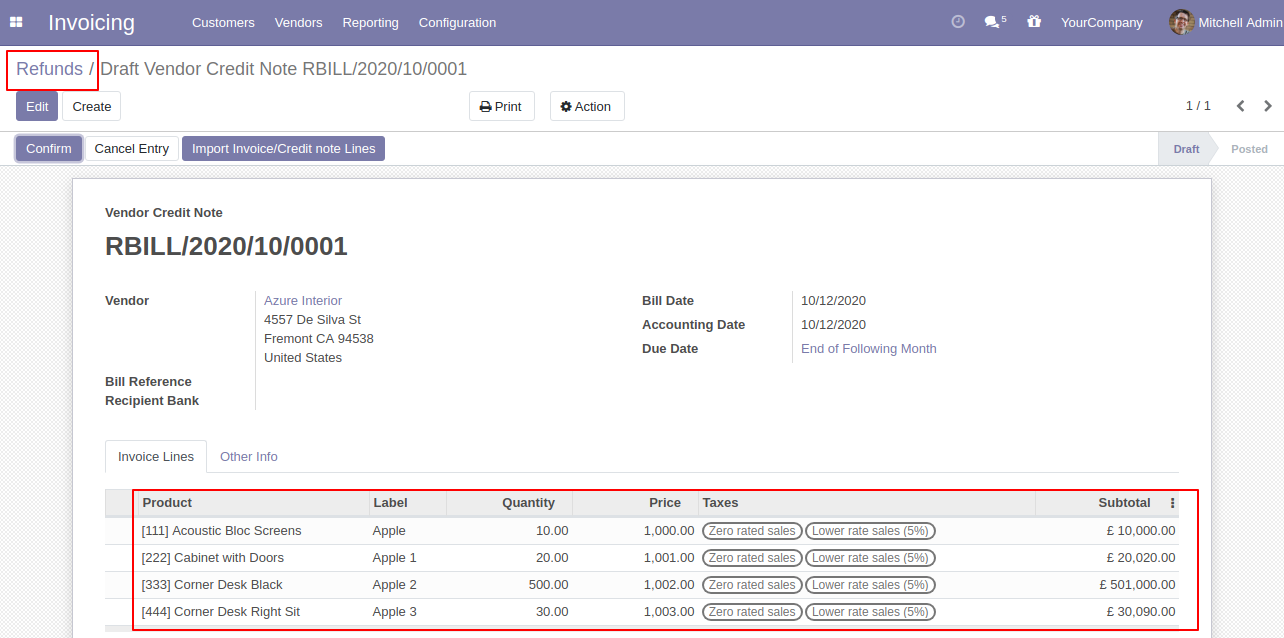
Your CSV file must match like below.
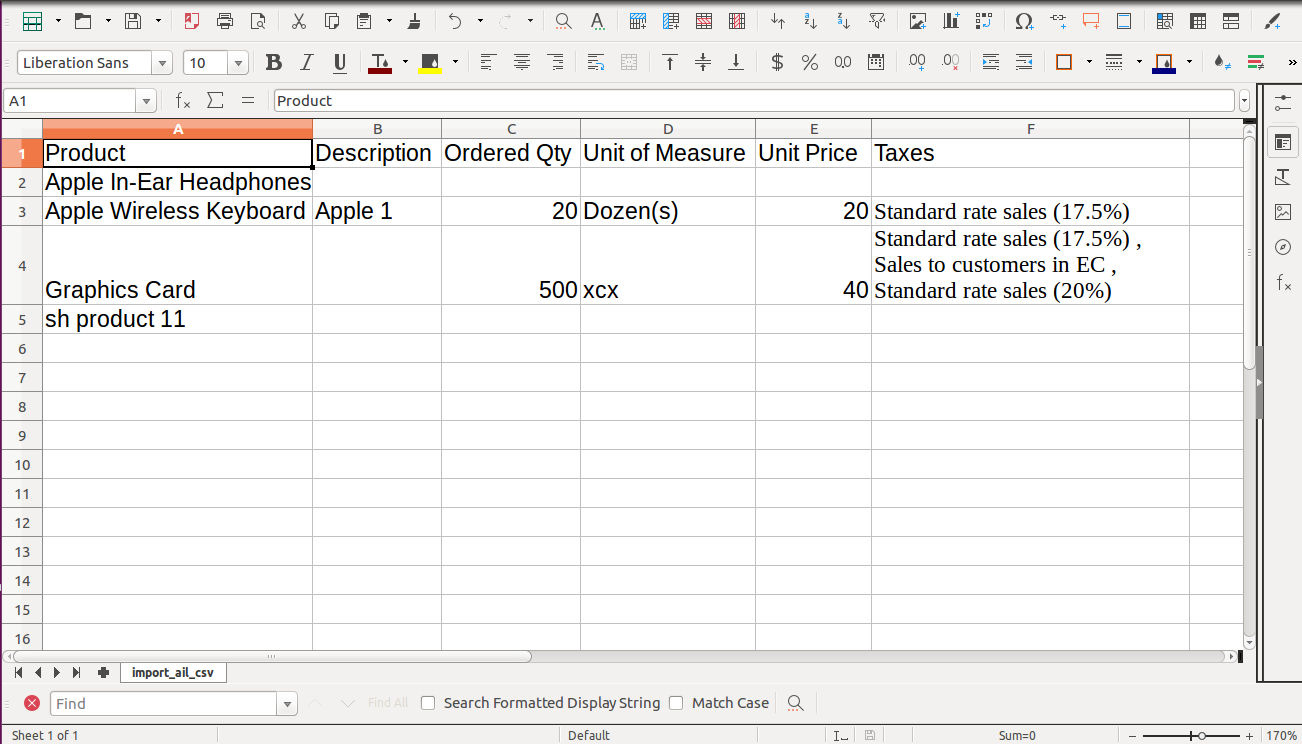
Your Excel file must match like below.
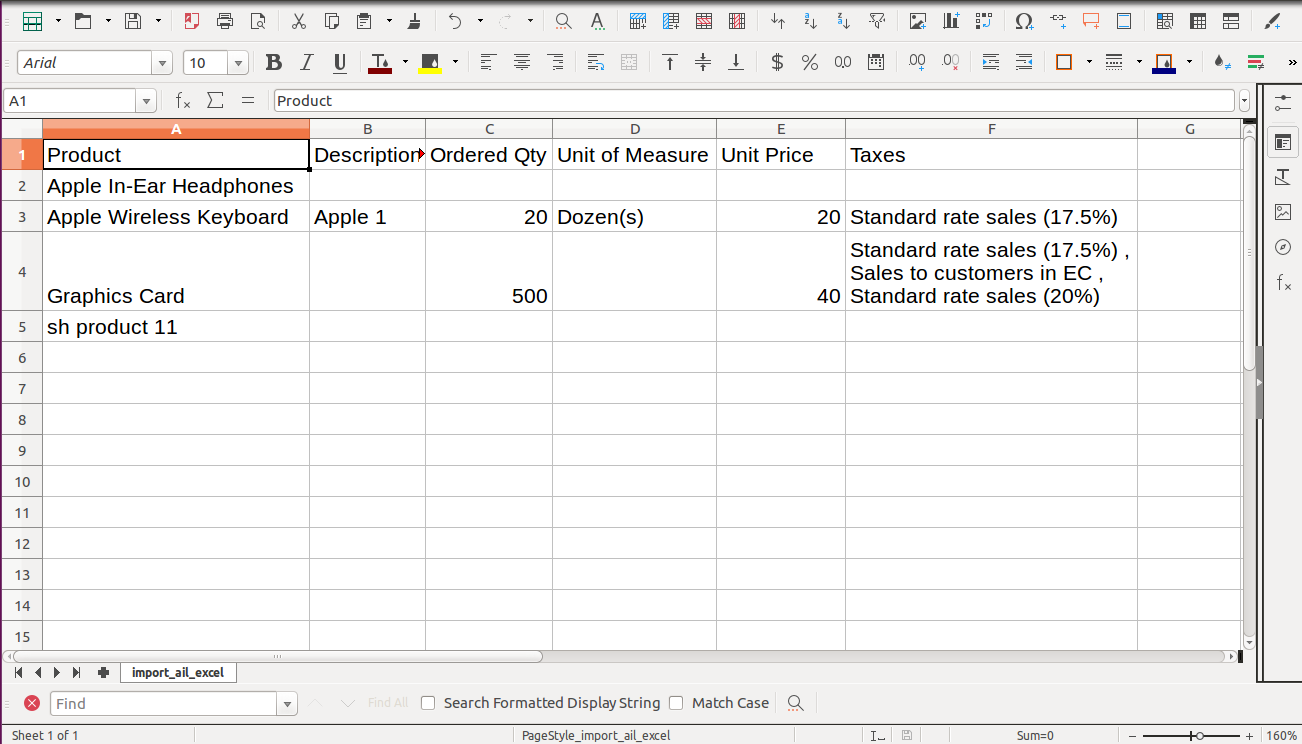
Account Move Line Import from CSV sheets with many2many fields.
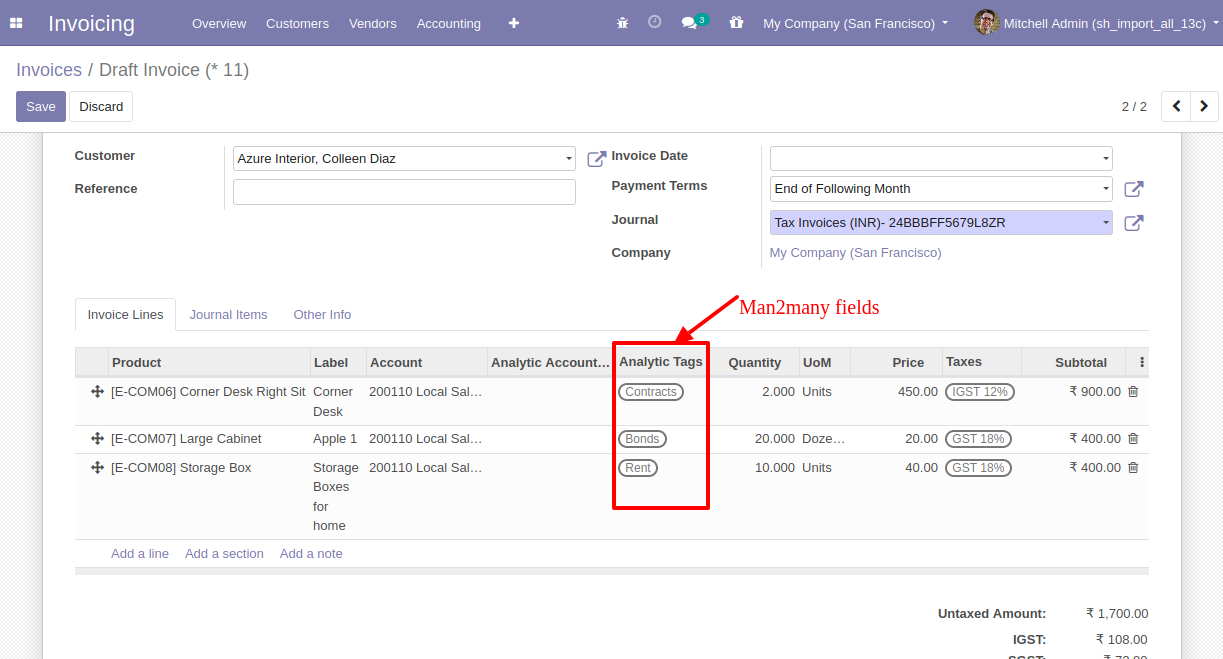
Your CSV file must match like below and You can add custom fields column after 'Taxes' column as shown in the below image.
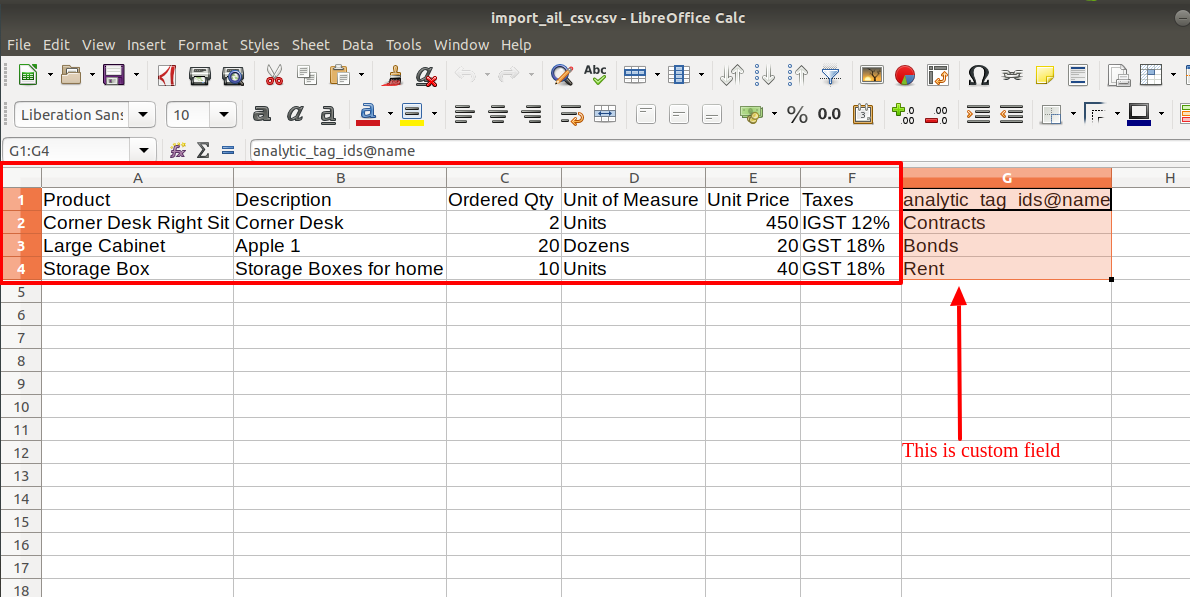
Import custom fields for Bills.
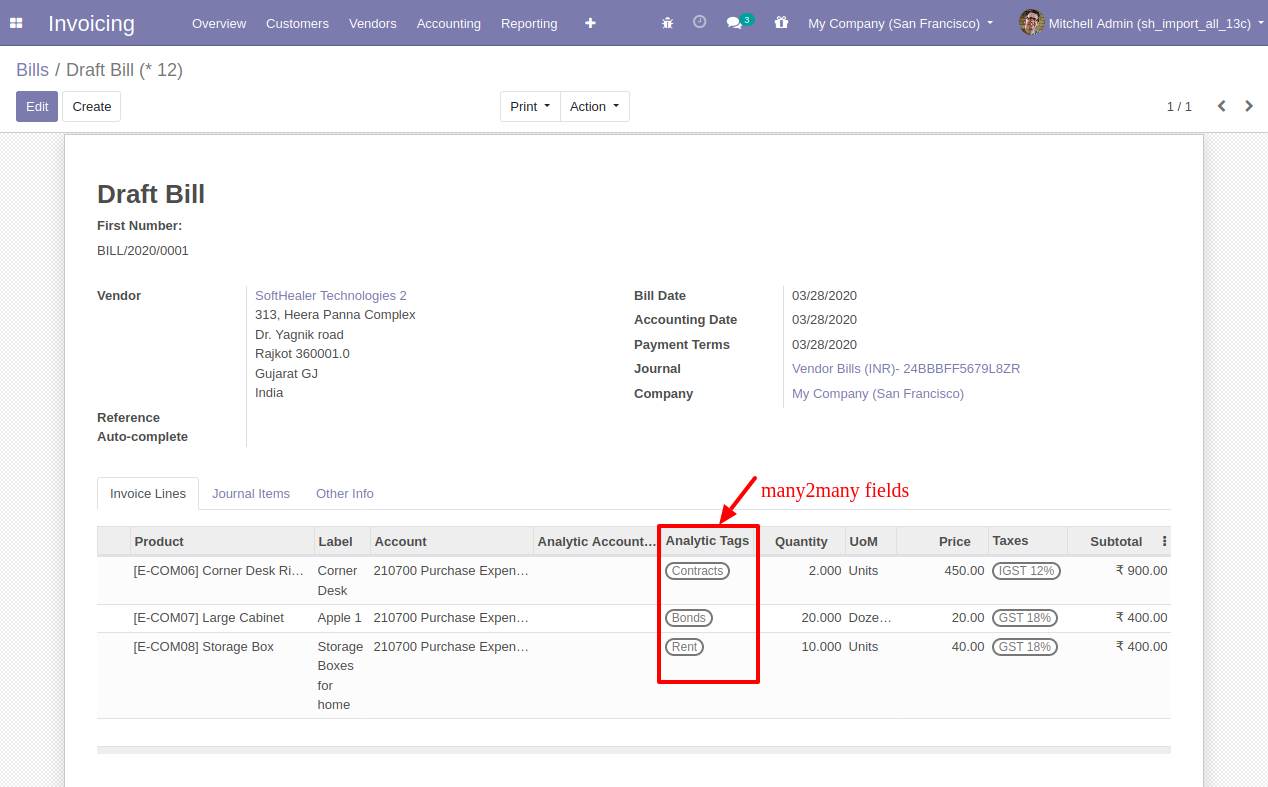
Your Excel file must match like below and add custom fields after the 'Taxes' column.
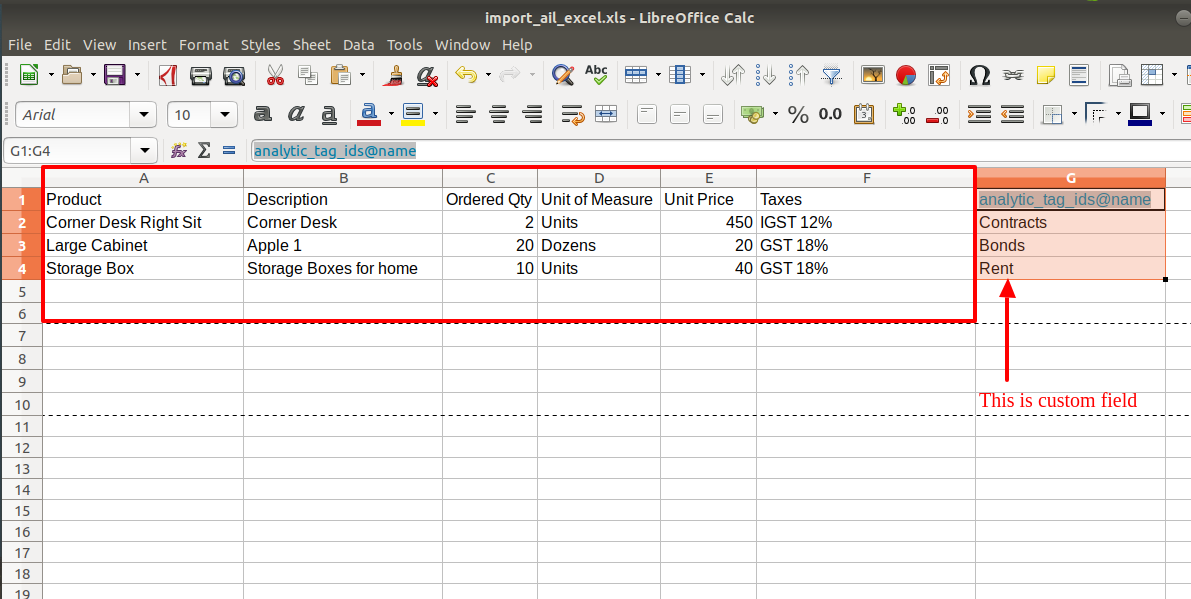
Custom Fields
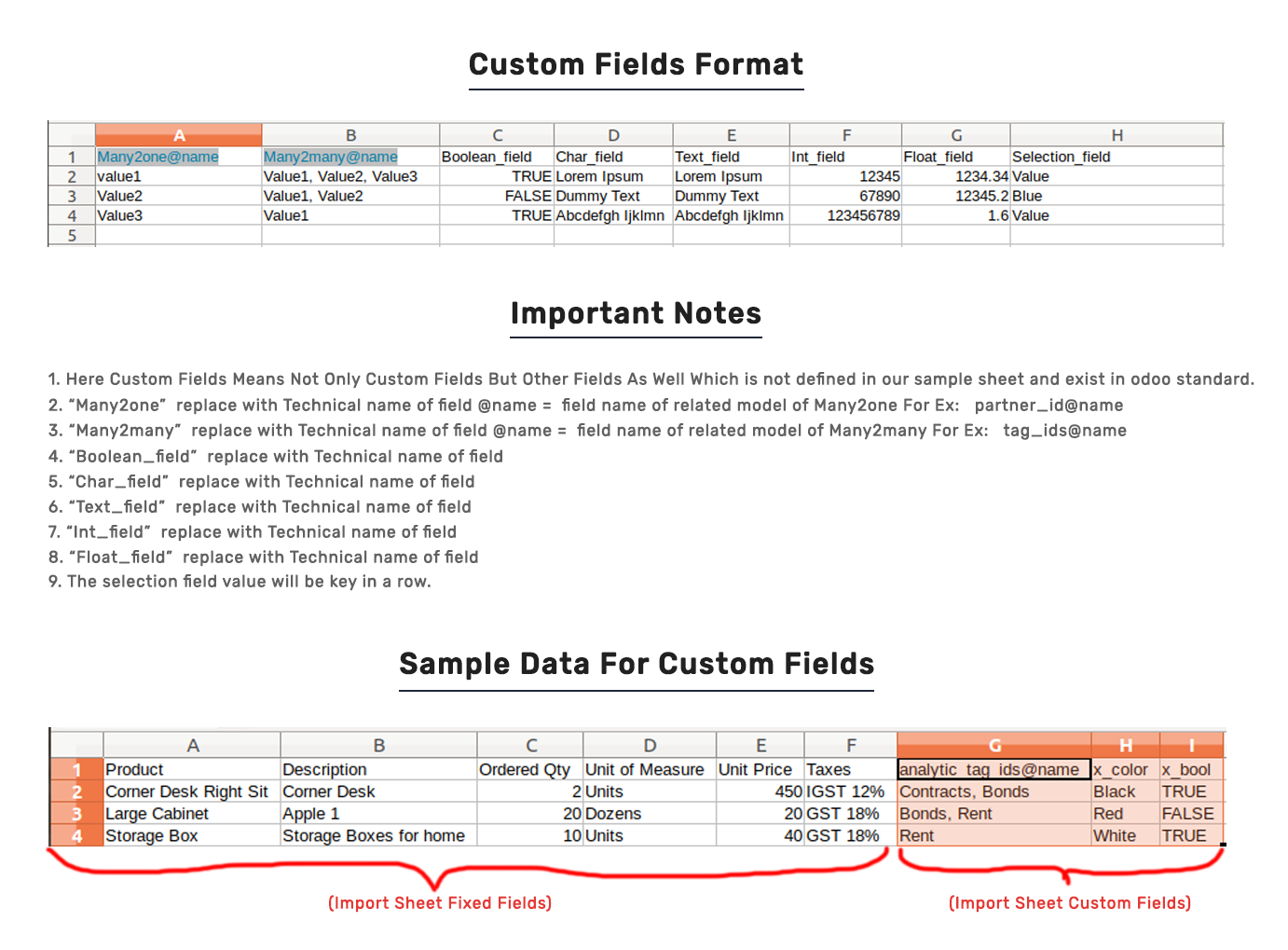
Important Notes:
Don't remove the column from the sample sheet given, you can leave an empty column if the column is not the required type. You can see the table above for that.
Don't change the sample sheet column sequence.
Don't use excel if you don't know the column formatting part which is given in the sample sheet. Use CSV in this case.
Add Custom Fields or Non-Exist Standard odoo fields at the end, For adding those fields pls check the custom fields section.
Version 16.0.1 | Released on : 28thOctober 2022
- Yes, this app works perfectly with Odoo Enterprise (Odoo.sh & Premise) as well as Community.
- No, this application is not compatible with odoo.com(odoo saas).
- Please Contact Us at sales@softhealer.comto request customization.
- Yes, we provide free support for 100 days.
- Yes, you will get free update for lifetime.
- No, you don't need to install addition libraries.
- Yes, You have to download module for each version (13,14,15) except in version 12 or lower.
- No, We do not provide any kind of exchange.
