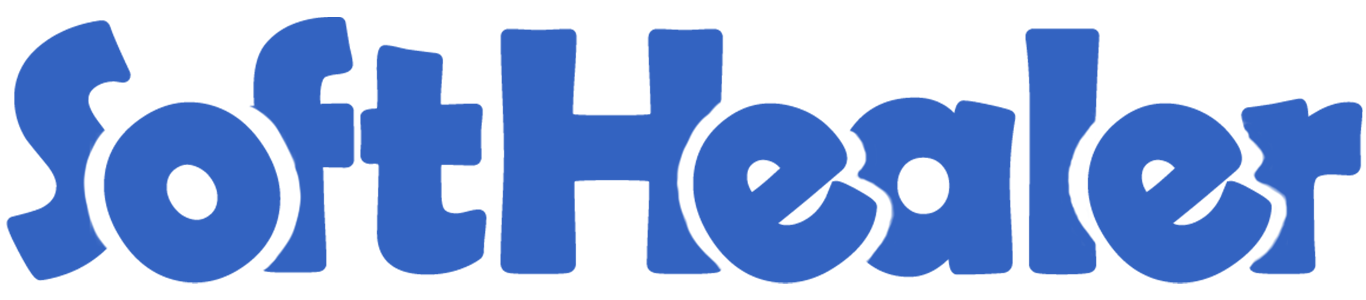
Import purchase pricelist vendor details in product from csv/excel file

This module is useful to import vendor details in product from CSV/Excel. You can import custom fields from CSV or Excel.
Hot Features



Features

- You can import vendor details using schedule import. New
- Easy to import records manually or usign cron. New
- You can set default values for import records. New
- Easy to import.
- Import CSV or Excel.
- Easy to import product by Name, Barcode, Internal Reference.
- Support both "Product Variants" and "Product Template" models.
- Easy to import custom fields.
- Easy to import custom fields from CSV or Excel.
- Easy to import Text, Integer, Float, Character, Boolean, Selection, Many2one, Many2many custom fields.
- No special configuration required, install it, use it.
- This module saves your important time.
First, you need to tick the "Import Supplier Info" group to import the Import Supplier Info.
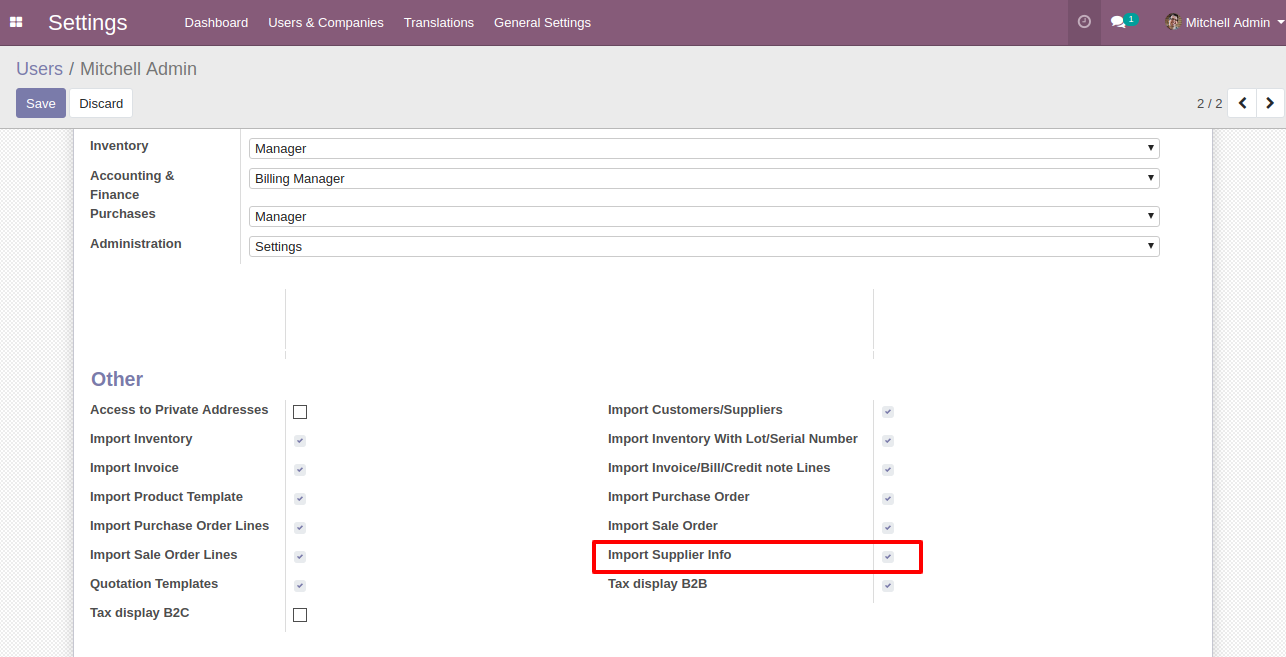
"Import Supplier Info" menu in the purchase.
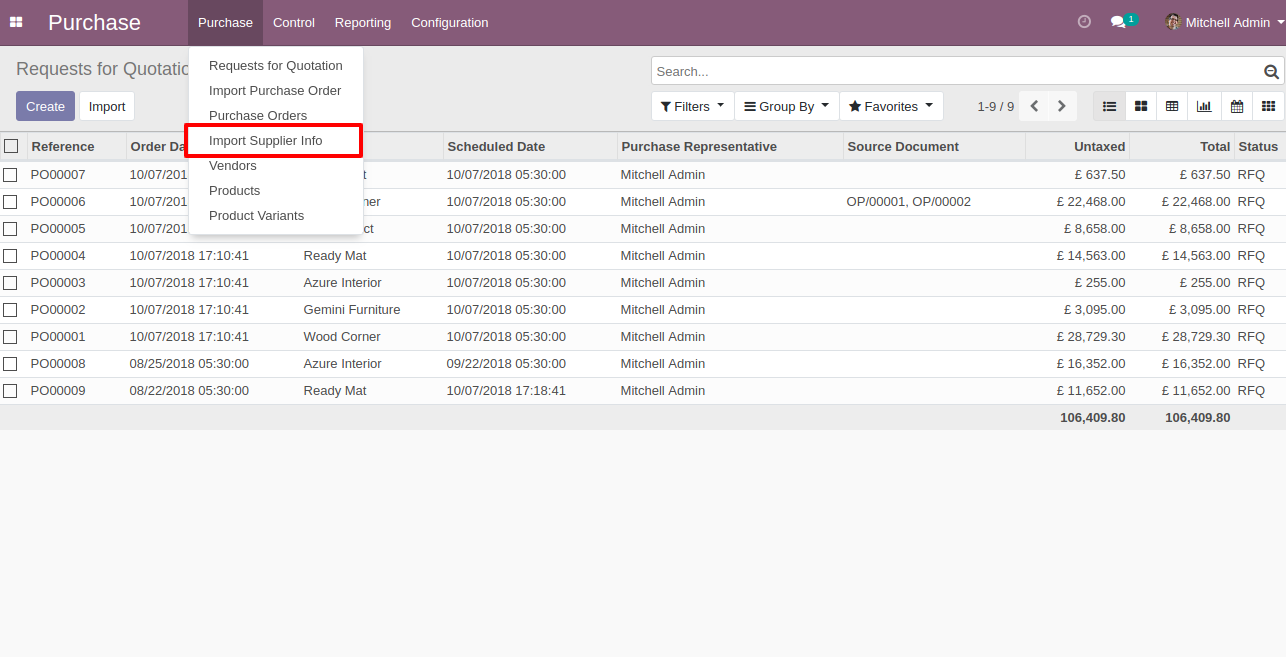
When you click the "Import Supplier Info" menu, the wizard will open and it looks like below.
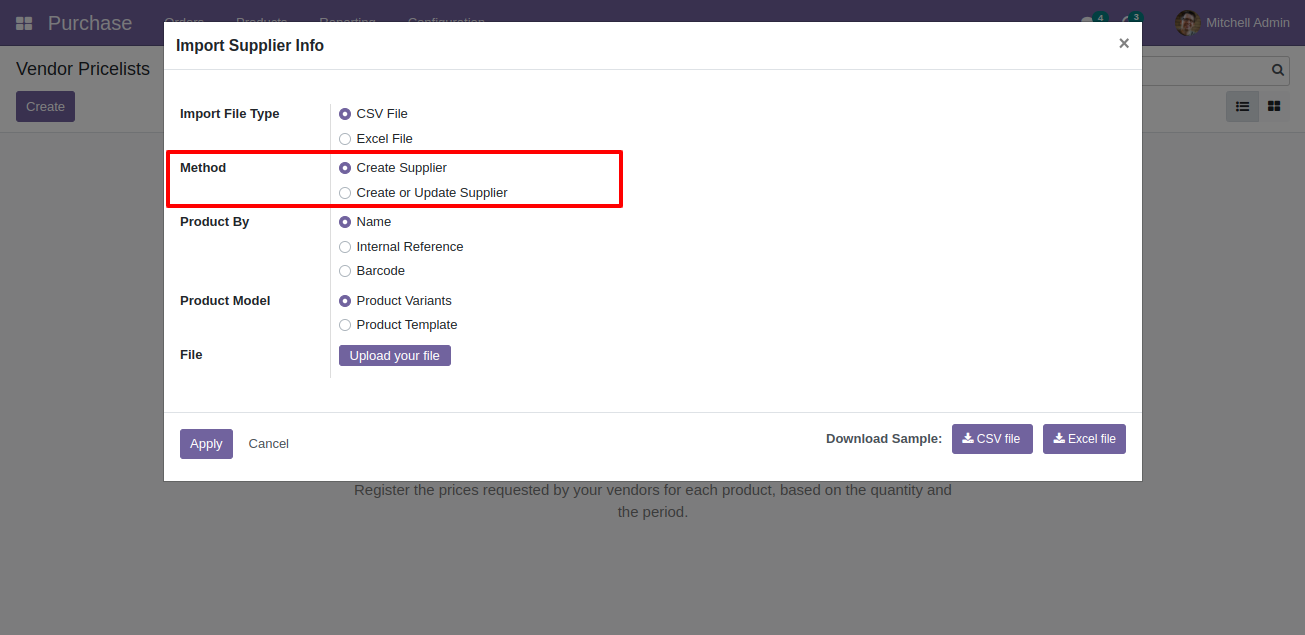
When you apply a pricelist on the product variant by "Name" then you have to enter a name like below.
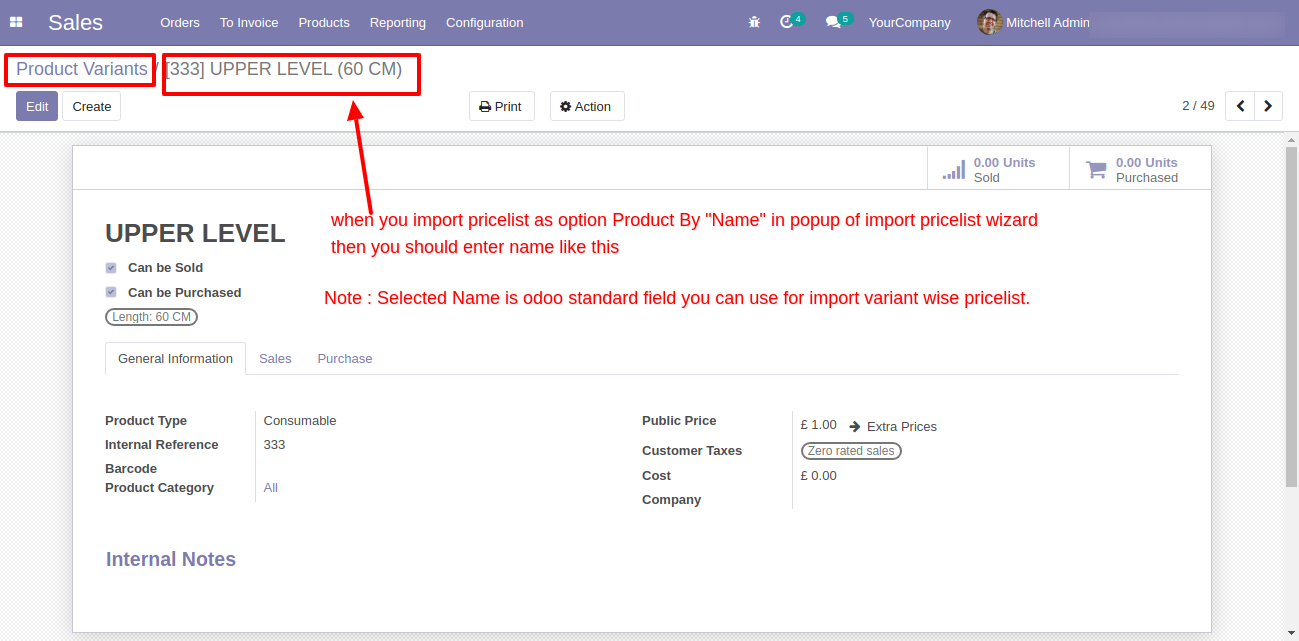
Success message looks like below it shows successfully imported records and also provides a list of unimported records with row number in sheet and relative details of data invalidation.
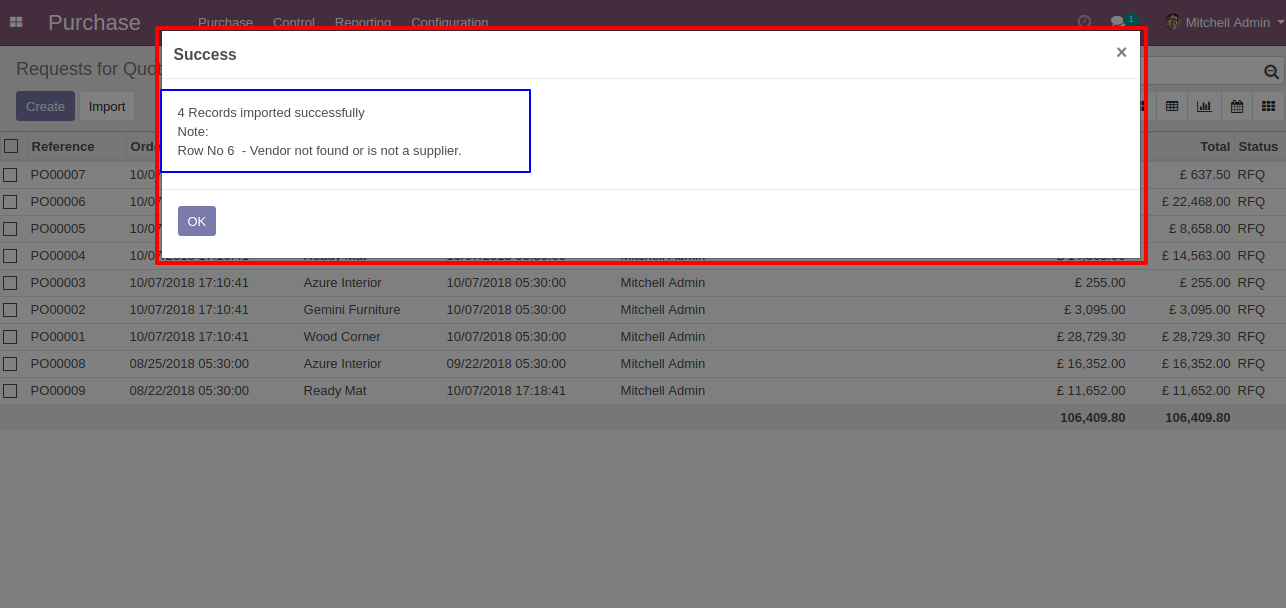
The following fields are imported.
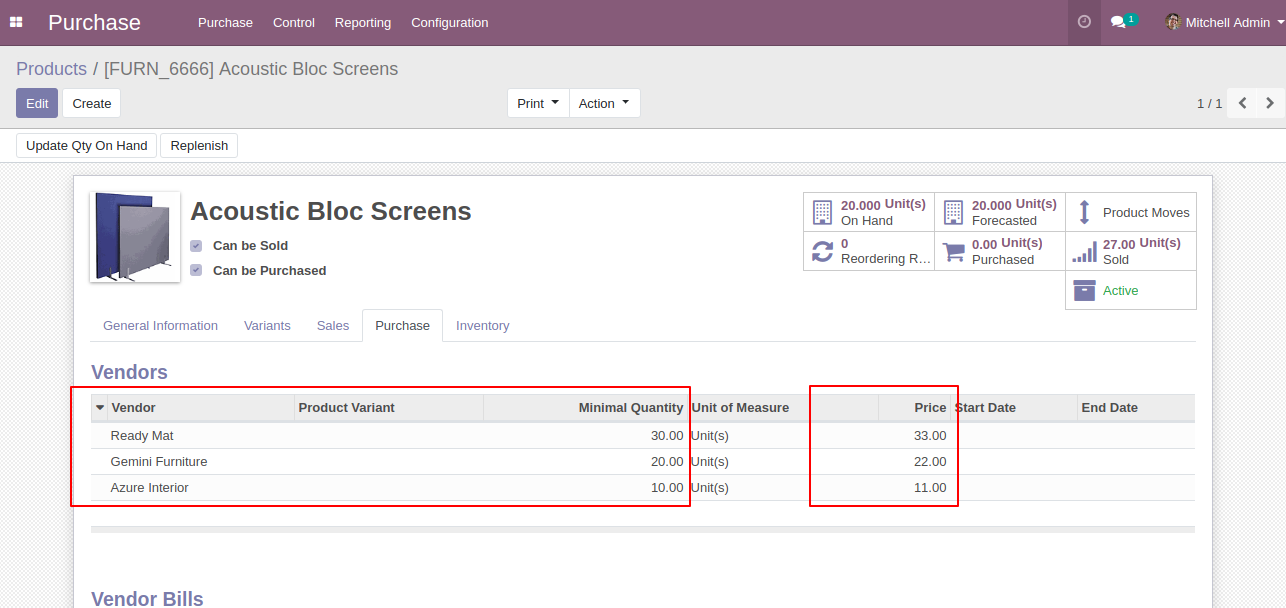
The following fields are imported.
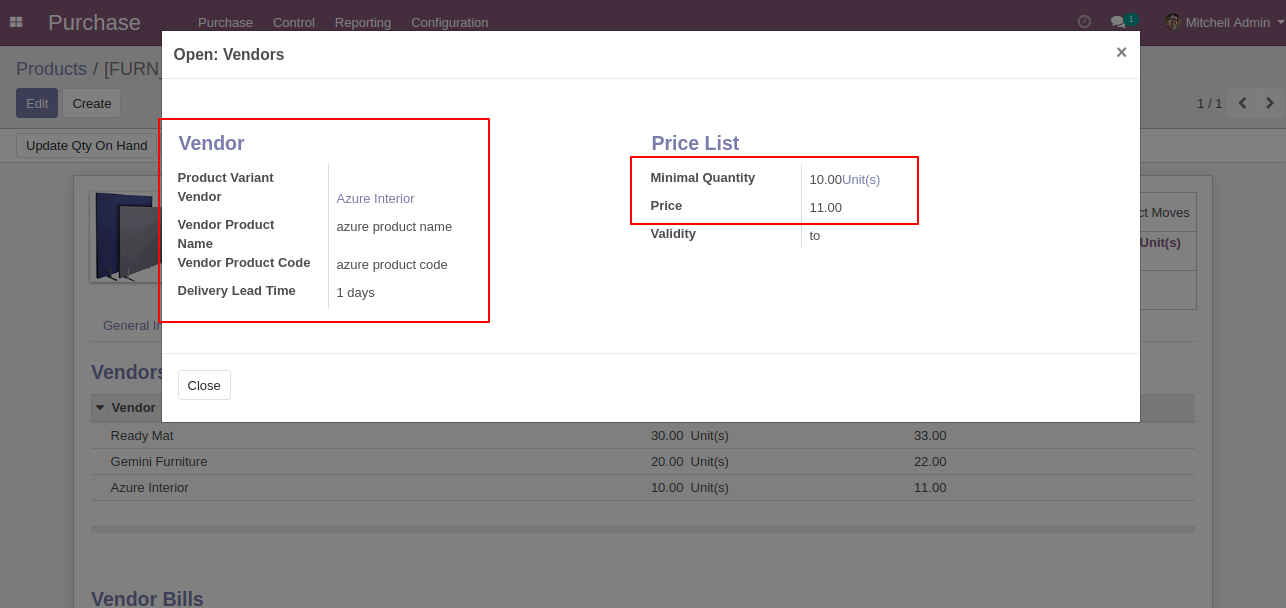
About Fields
| Column | Product Model | Field Name | Description | Required |
|---|---|---|---|---|
| A | Vendor Pricelists (product.supplierinfo) | Product | Define the Product. | No |
| B | Vendor Pricelists (product.supplierinfo) | Vendor | Define the Vendor. | Yes |
| C | Vendor Pricelists (product.supplierinfo) | Vendor Product Name | You have to write a Vendor Product Name here. | No |
| D | Vendor Pricelists (product.supplierinfo) | Vendor Product Code | You have to write a Vendor Product Code here. | No |
| E | Vendor Pricelists (product.supplierinfo) | Delivery Lead Time | You have to write a Delivery Lead Time here. | Yes |
| F | Vendor Pricelists (product.supplierinfo) | Quantity | You have to write a Minimal Quantity here. | Yes |
| G | Vendor Pricelists (product.supplierinfo) | Unit Price | You have to write a Unit Price here. | Yes |
| H | Vendor Pricelists (product.supplierinfo) | Validity Start Date | Define the Start Date. | No |
| I | Vendor Pricelists (product.supplierinfo) | Validity End Date | Define the End Date. | No |
| J | Vendor Pricelists (product.supplierinfo) | Custom Fields | You can import custom fields from here. Please go to the "Custom Fields" tab for more details. | No |
General Notes:
1)
Don't
remove
the
column
from
the
sample
sheet
given,
you
can
leave
an
empty
column
if
the
column
is
not
the
required
type.
You
can
see
the
table
above
for
that.
2)
Don't
change
the
sample
sheet
column
sequence.
3)
Please
don't
use
excel
if
you
don't
know
the
very
well
sheet
formatting
which
is
given
in
the
sample
sheet.
Use
CSV
for
hassle-free
import
without
format
issue.
If
you
want
to
use
excel
and
want
to
clear
the
format
then
please
check
this
video.
4)
Add
Custom
Fields
or
Non-Exist
Standard
odoo
fields
at
the
end,
For
adding
those
fields
pls
check
the
custom
fields
section.
Your CSV/ Excel file format must match like below.
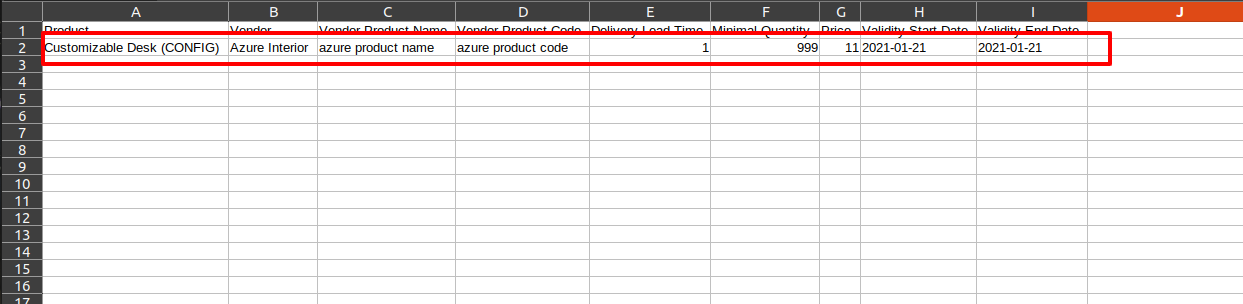
Import custom character field "Information".
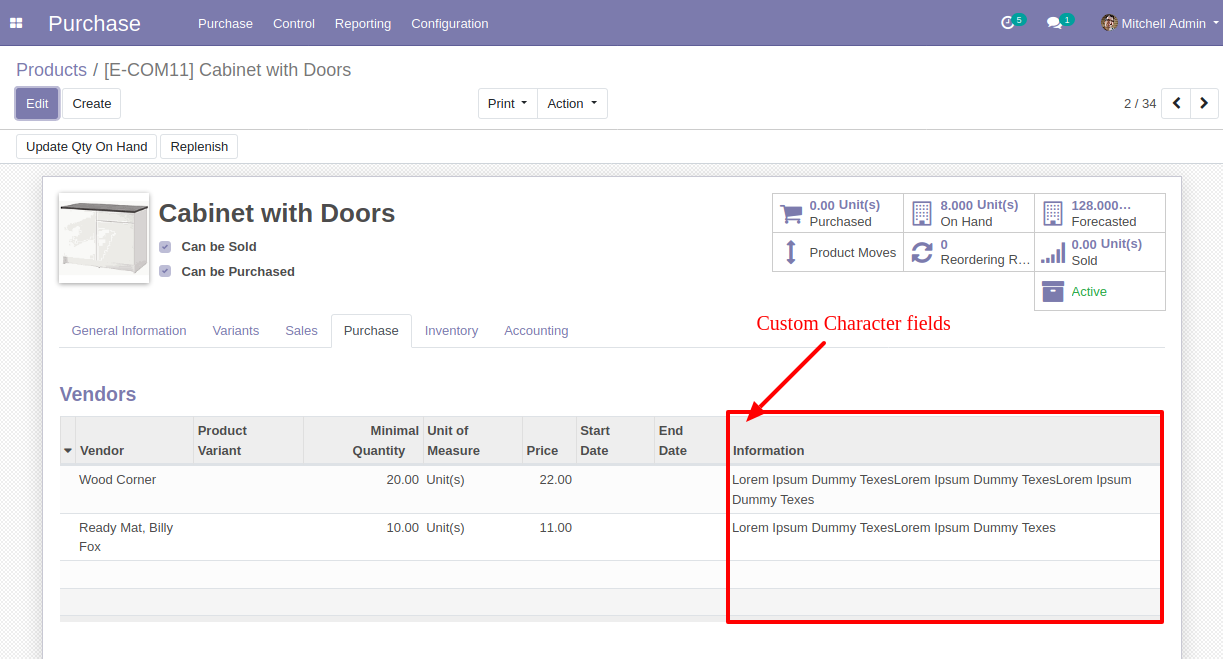
Your CSV file must match like below and add custom fields after the last column.
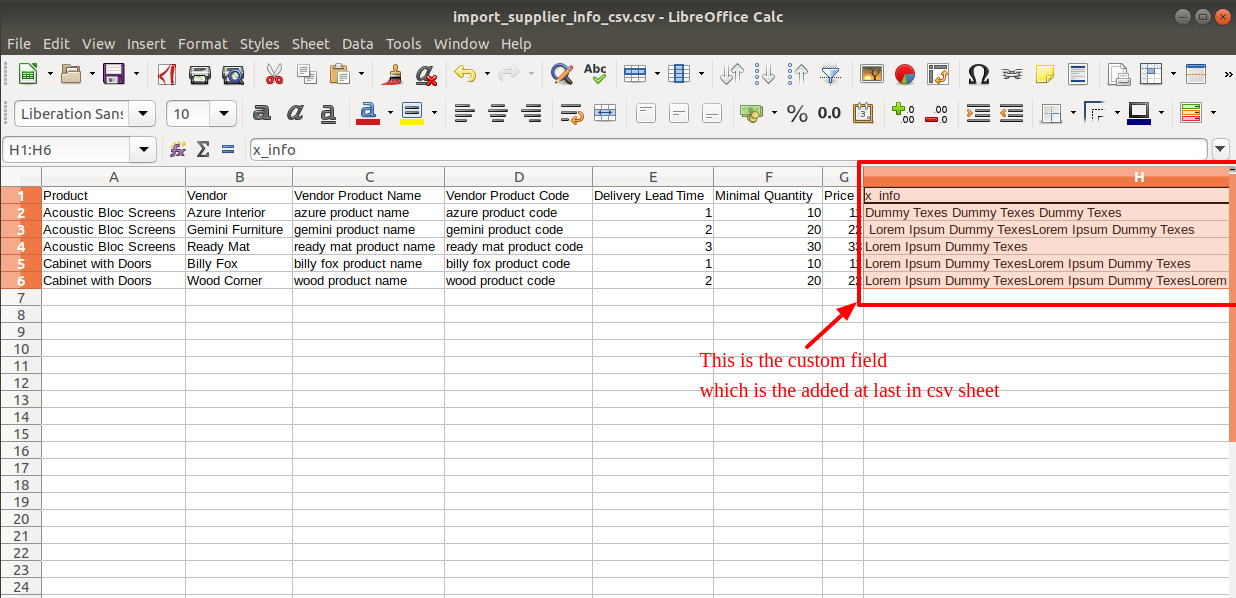
Your Excel file must match like below and add custom fields after the last column.
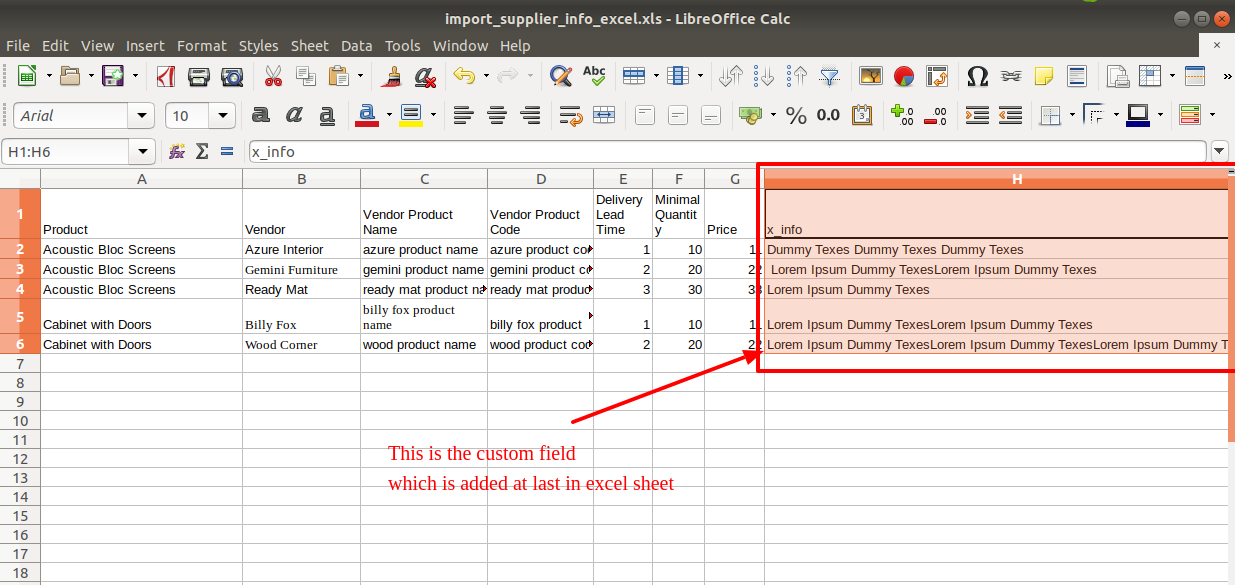
Custom Fields / Non Existing Standard Fields

This Do you want to import fields which is created by any custom modules, odoo studio, or standard odoo fields which are not present inside the sample sheet provided in the module? You can add all those kinds of fields in the sheet at the end after the sample sheet fields it means from column "J".
Videos

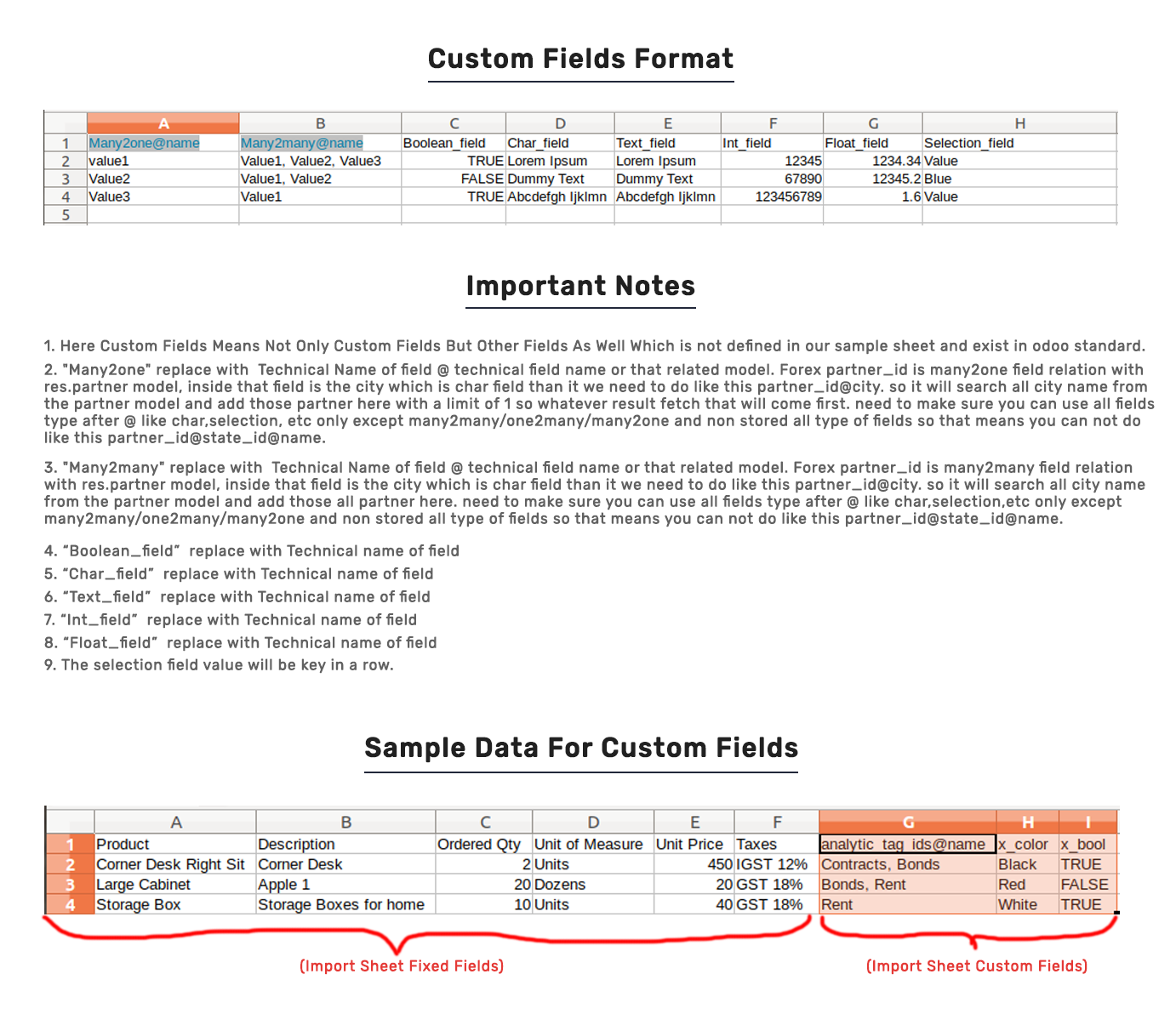
Schedule Import Flow

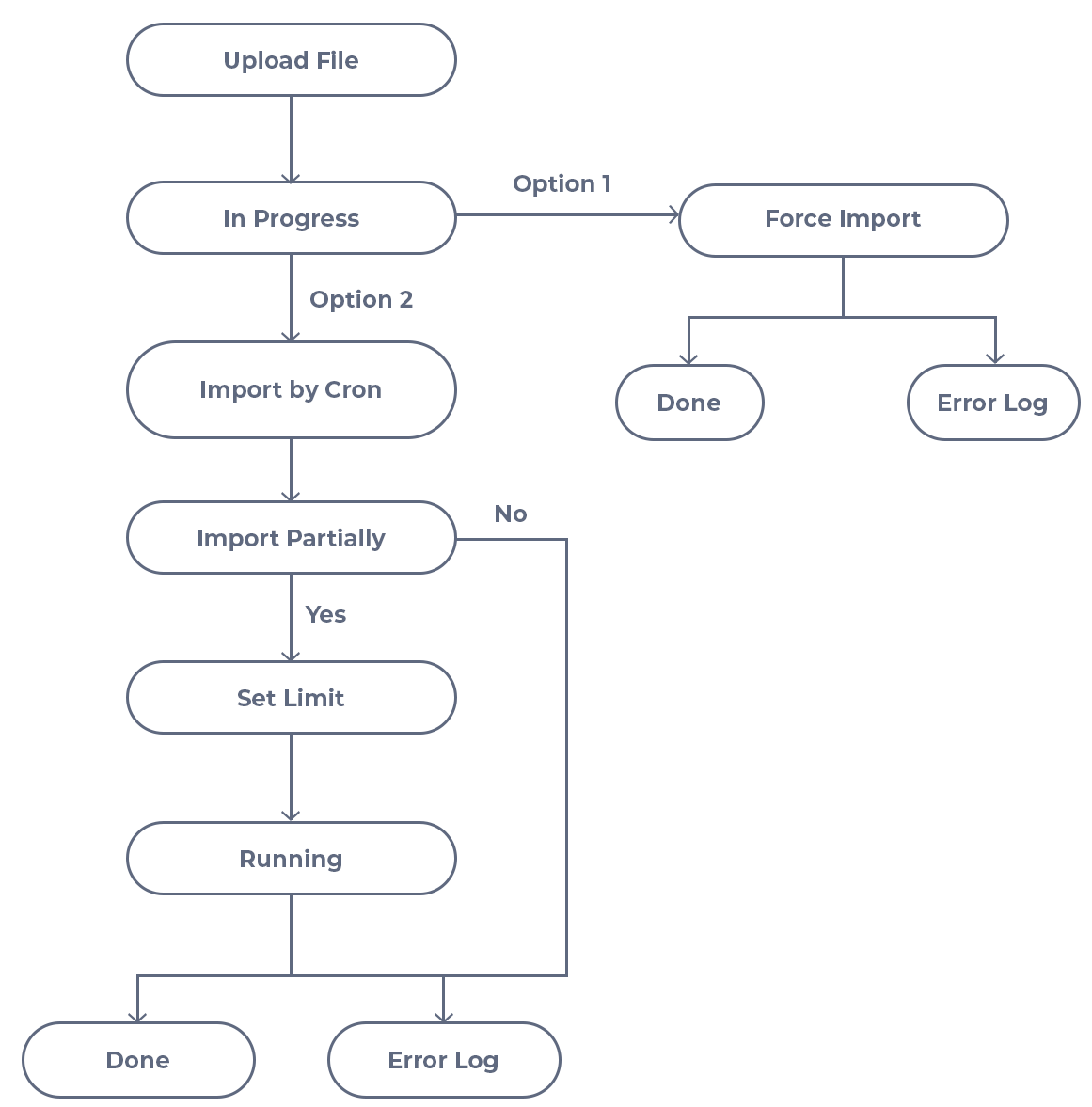
Hot Features

Videos

Workflow

Option-1

Go to the "Scheule Import".
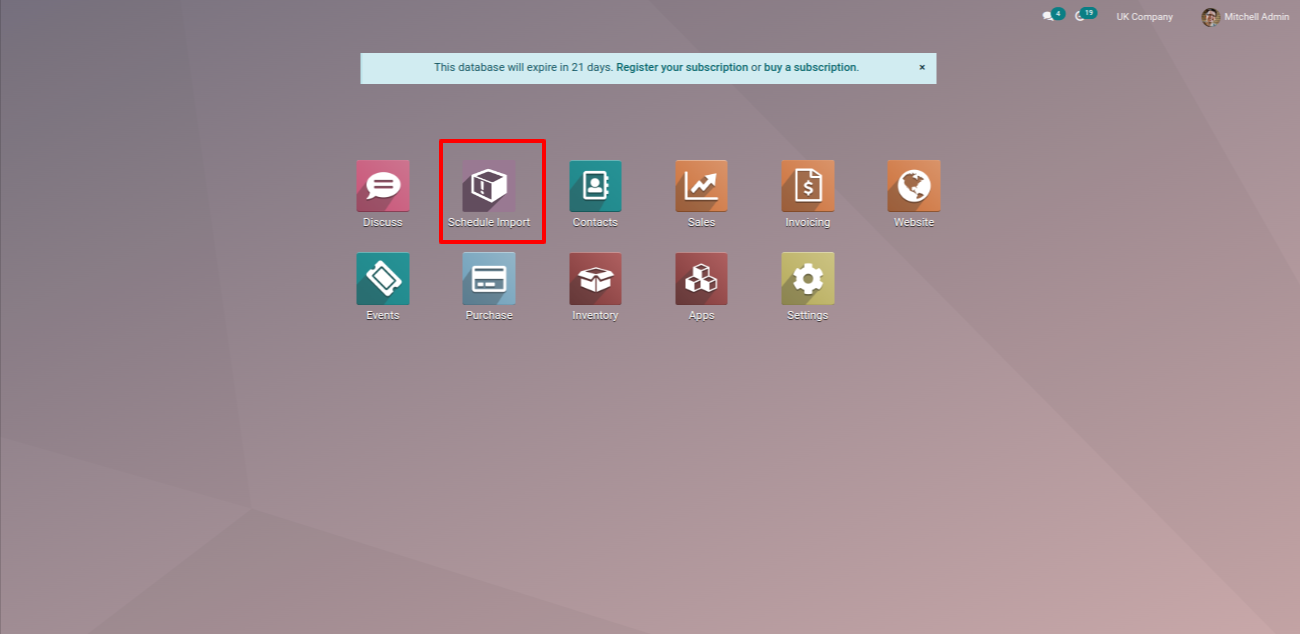
The schedule import dashboard looks like this, you can add default values from here.
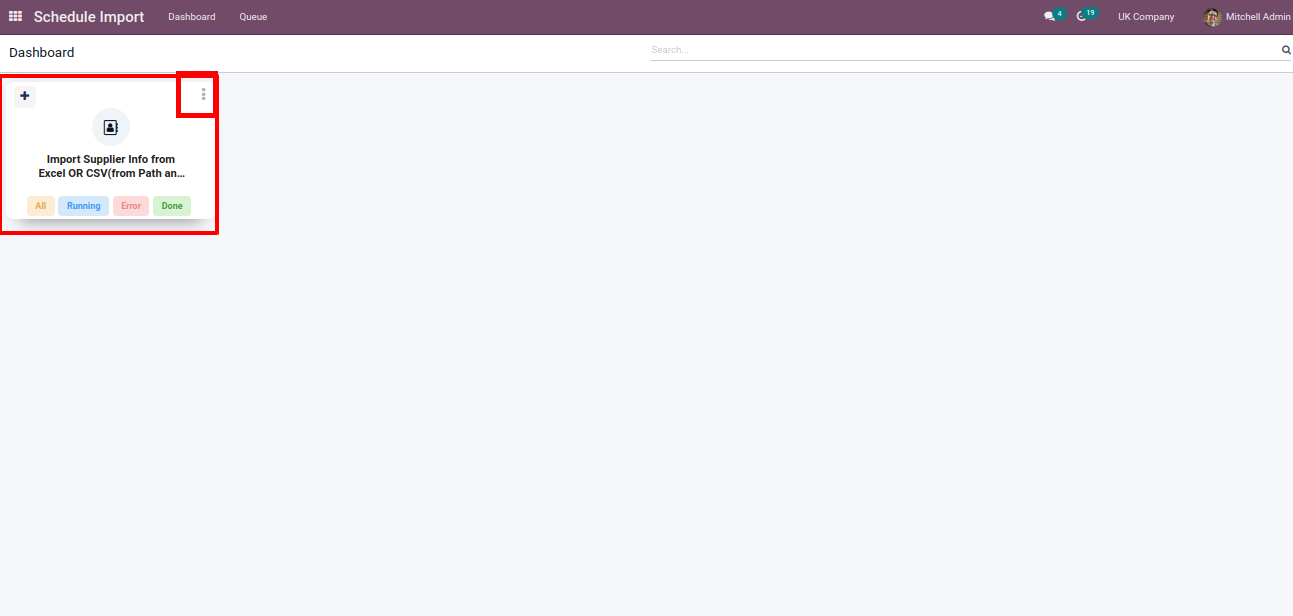
Default value wizard looks like below, you can set import limit, on error(continue or break), and choose other values.
If set "0" (Zero), all records will be considered.
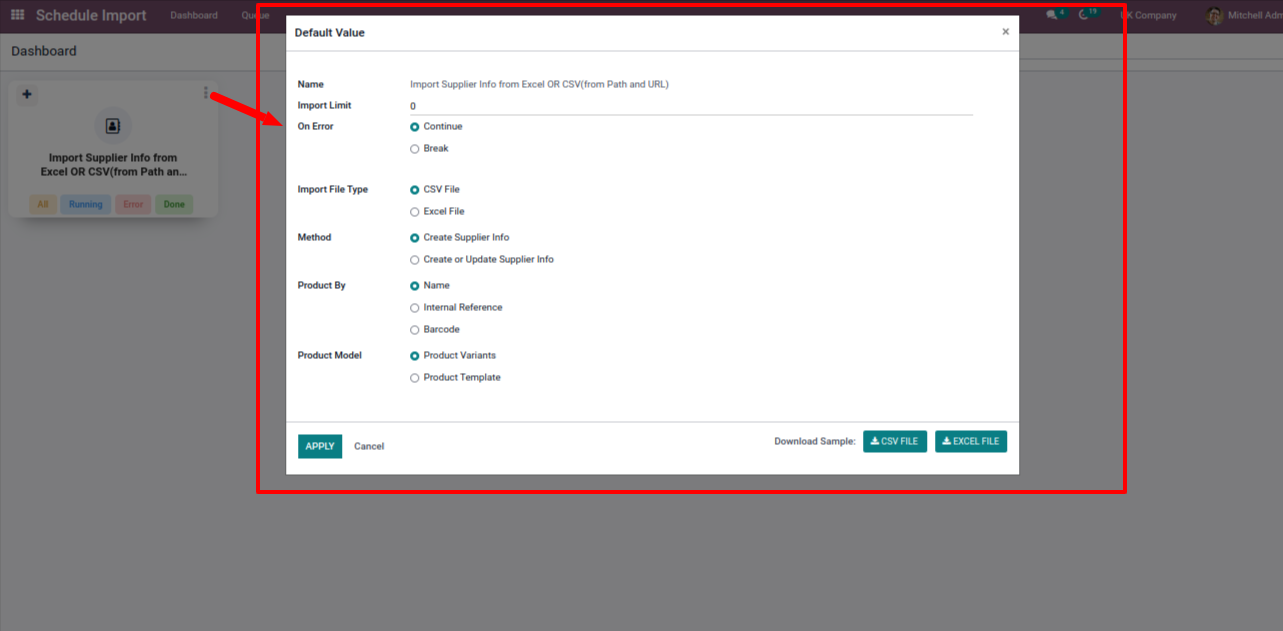
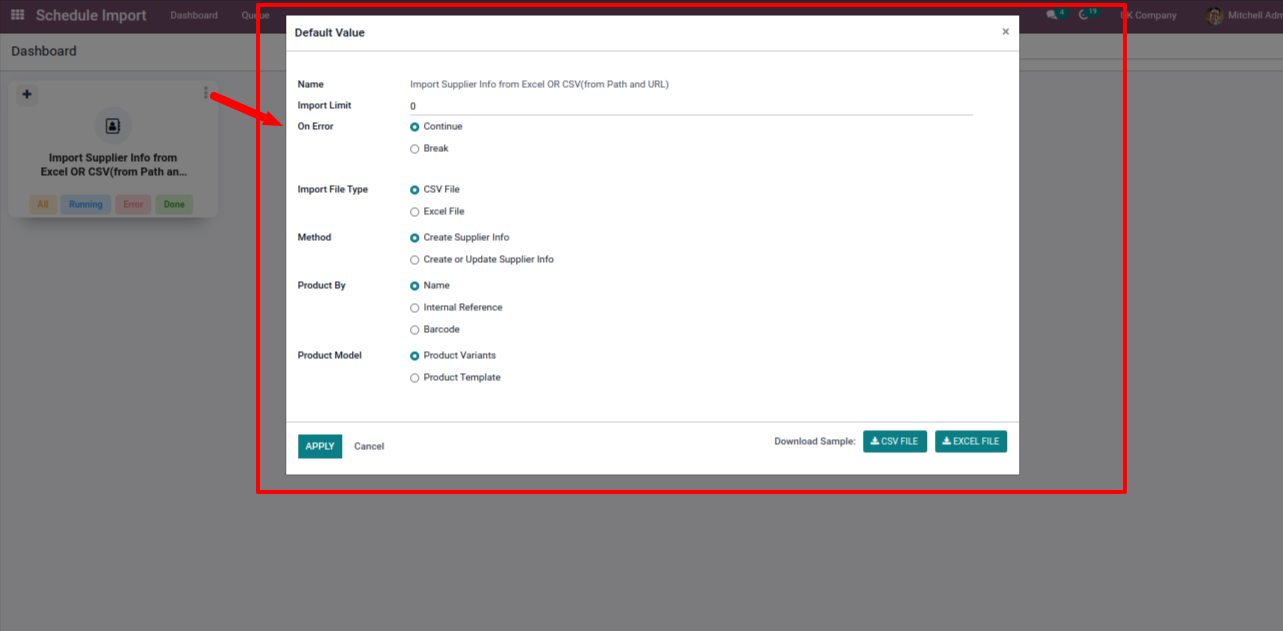
You can create new record from "+" icon.
Upload file, you can change default values.
You can move draft to in progress stage from here.
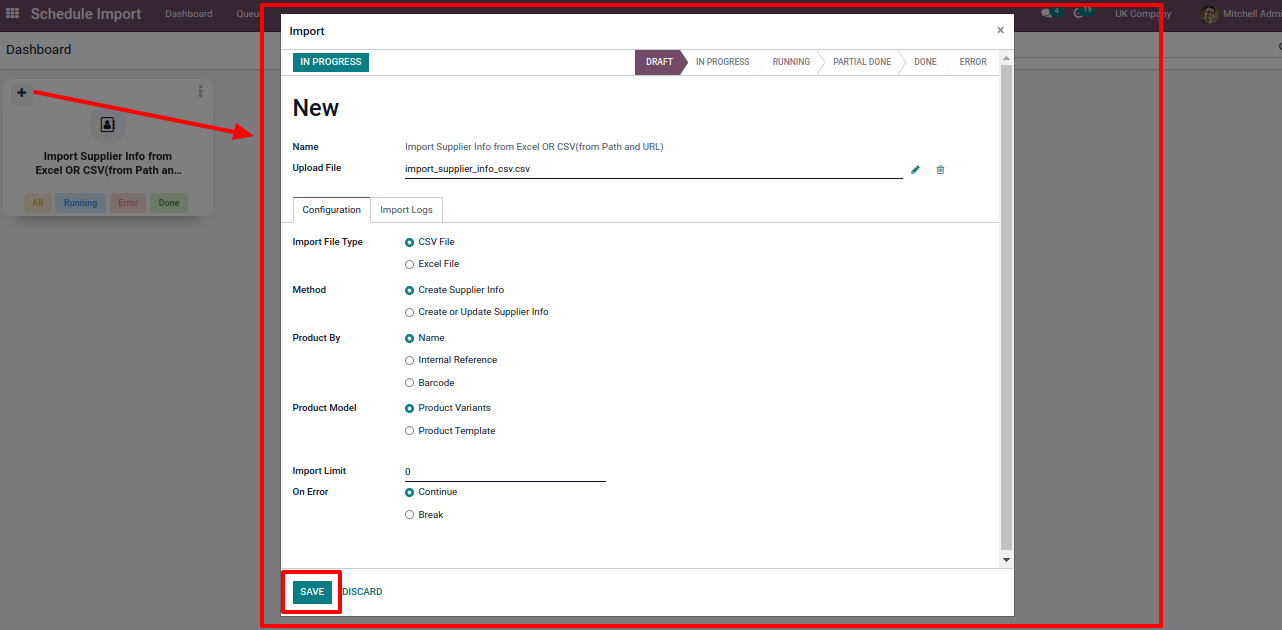
You can see status of records from both place.
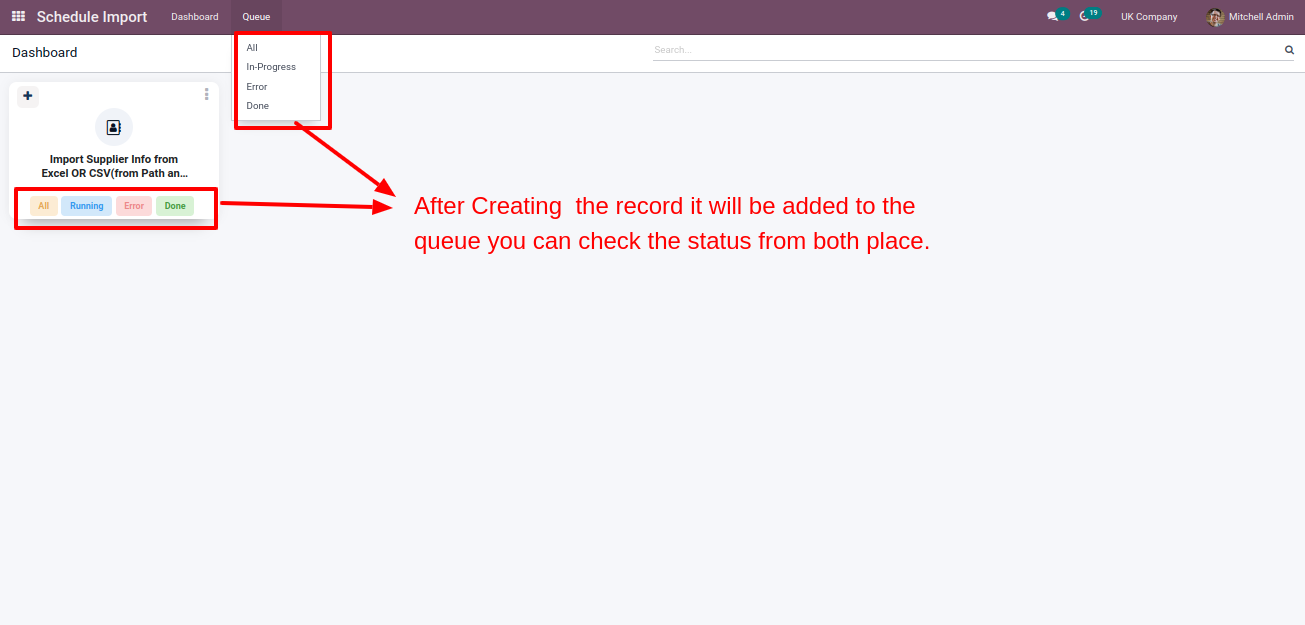
You can see all stages records from "Queue => All".
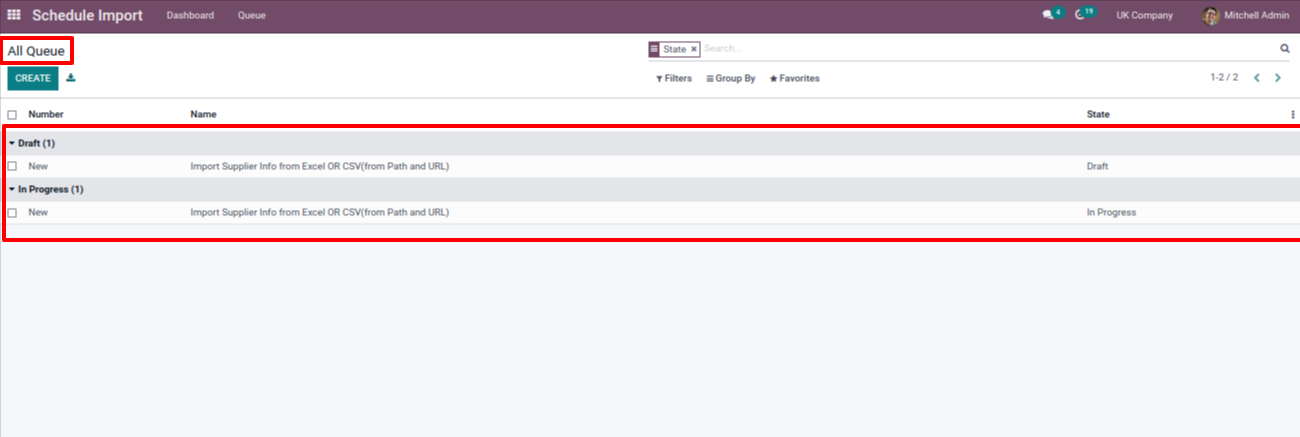
Records will imports using cron.
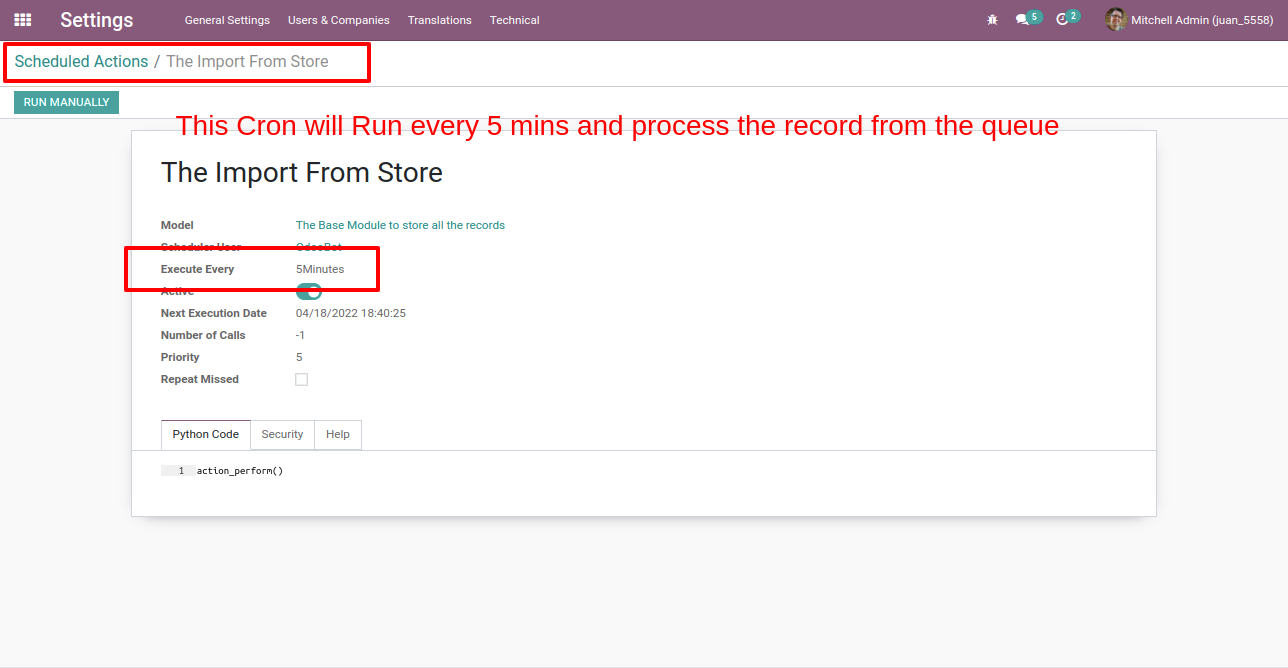
Successfully imported records with "Done" stage and import logs.
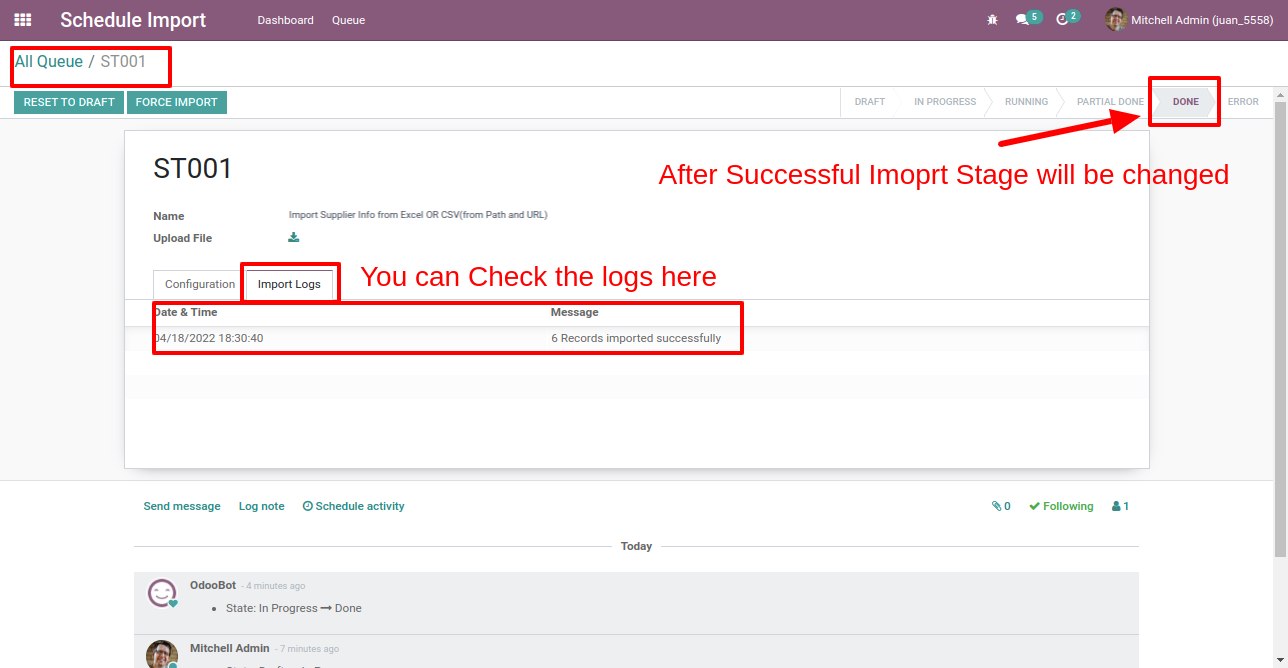
If error comes while import then move to "Error" stage and import logs look likes this.
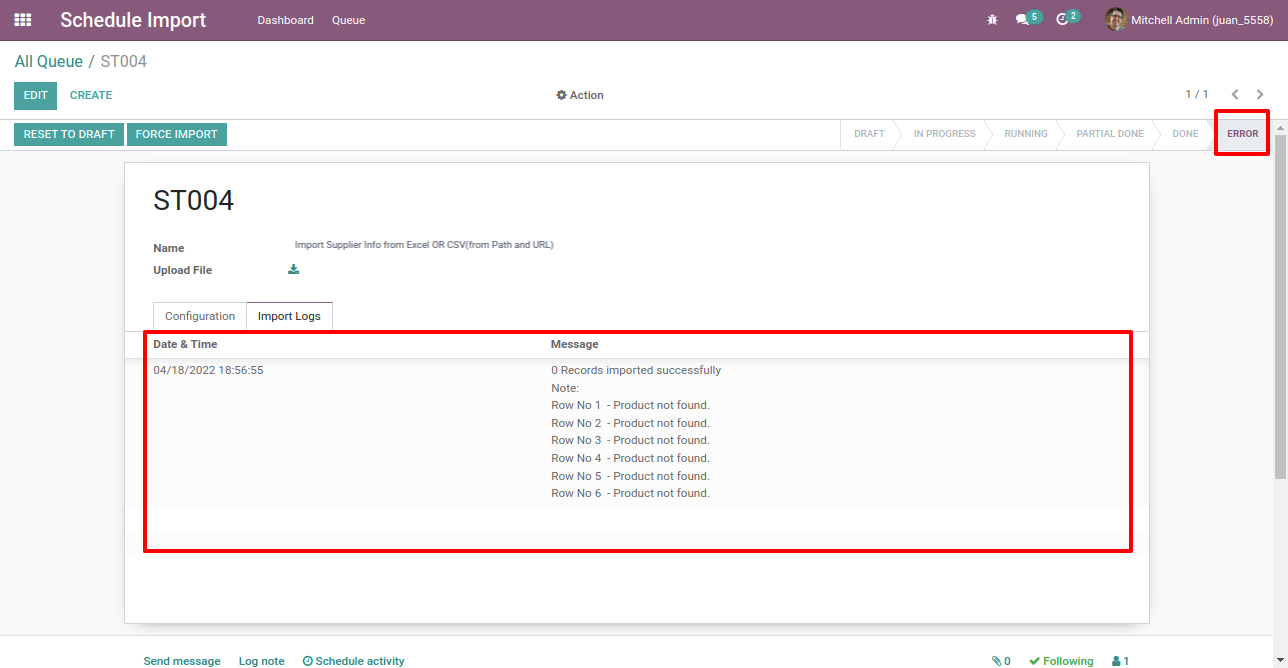
Option-2

Go to the "Scheule Import".
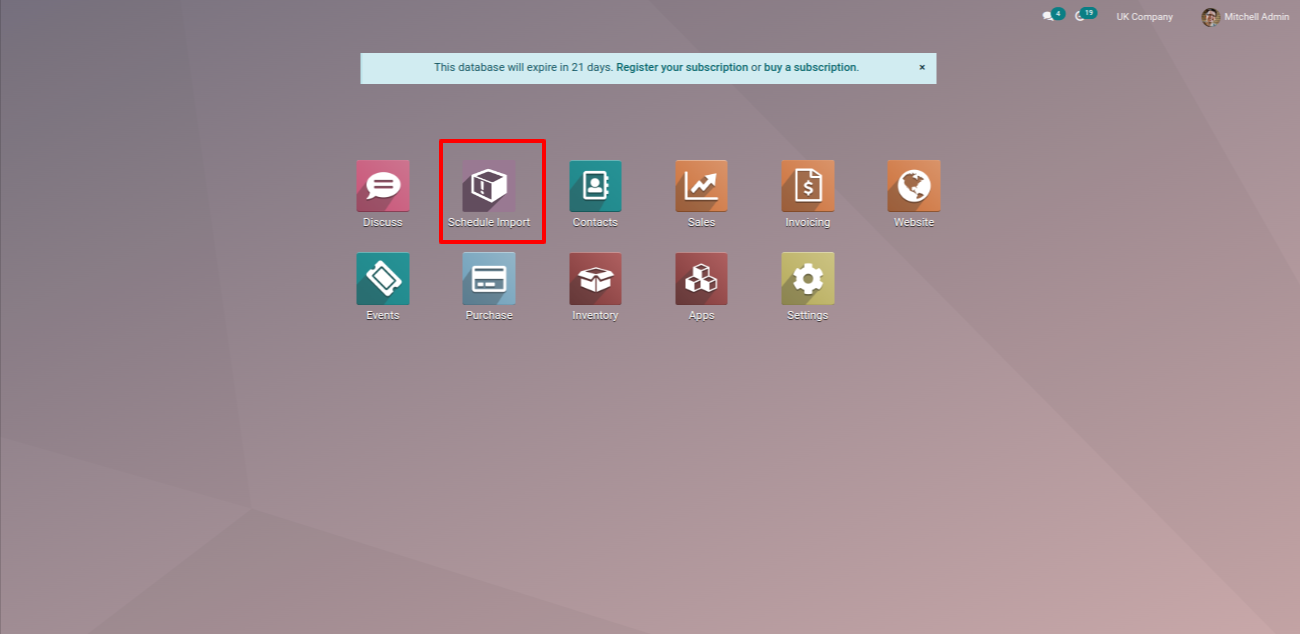
The schedule import dashboard looks like this, you can add default values from here.
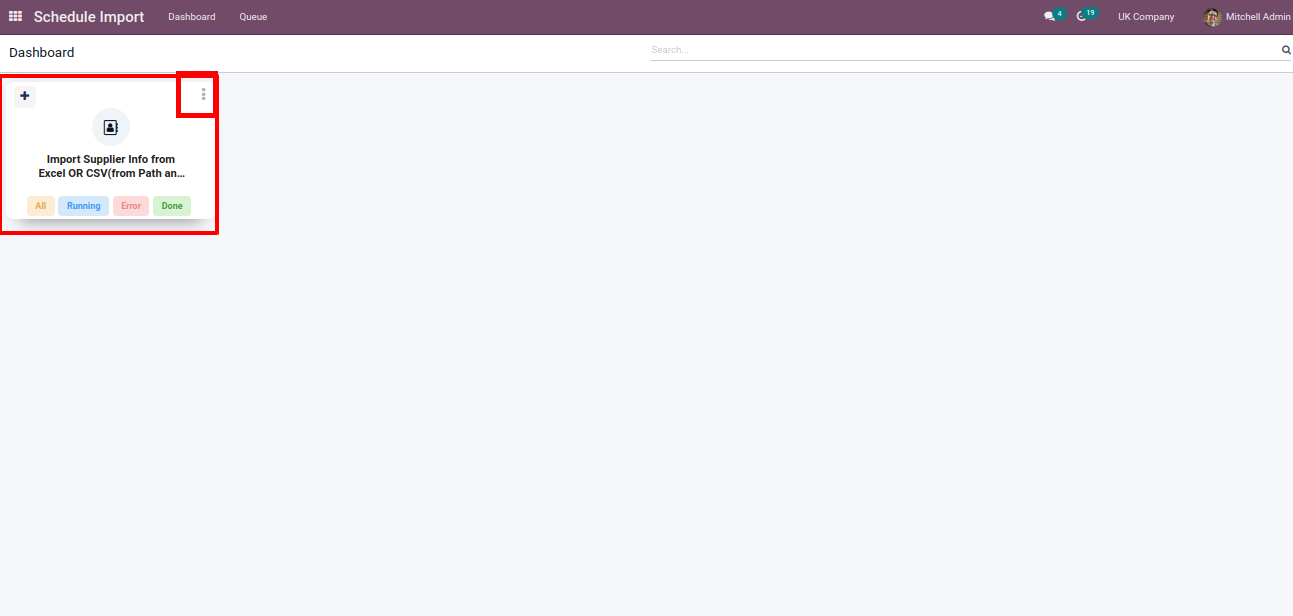
Upload file, you can change default values.
You can move draft to in progress stage from here.
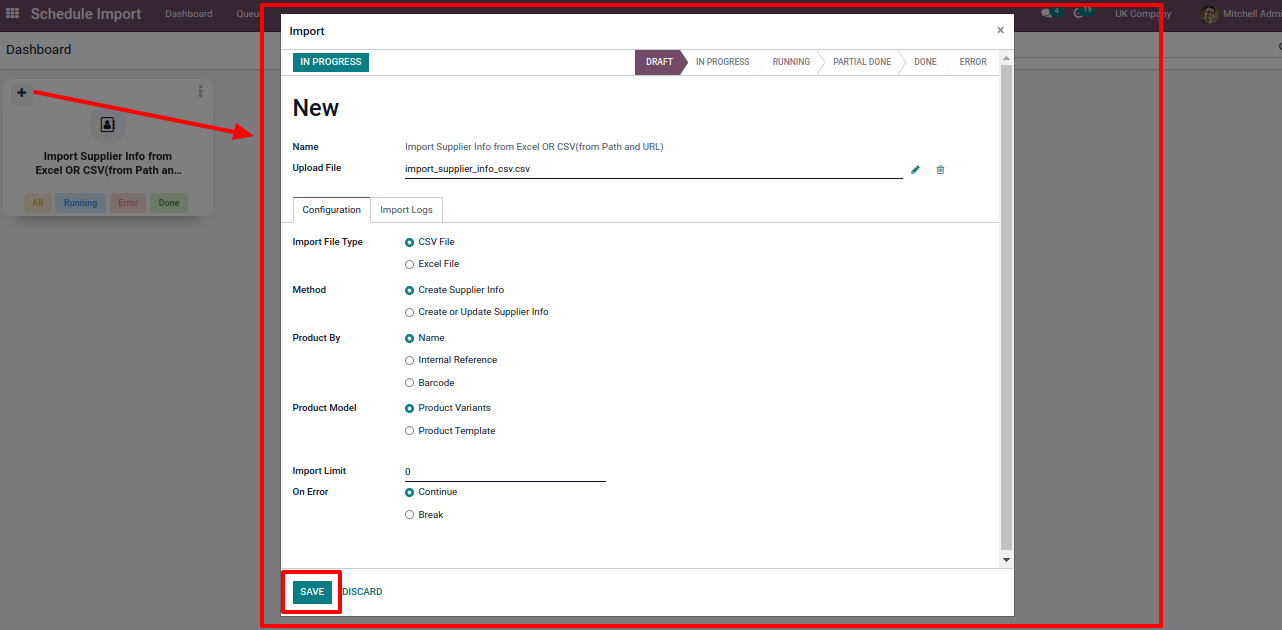
You can see status of records from both place.
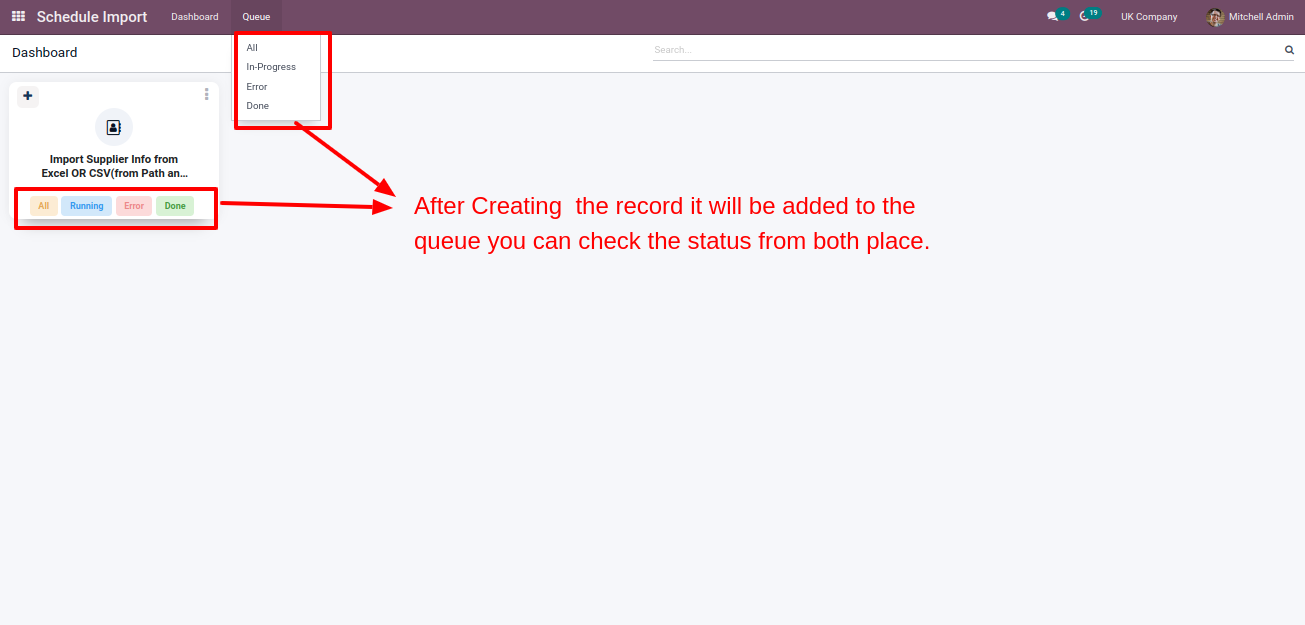
You can see all stages records from "Queue => All".
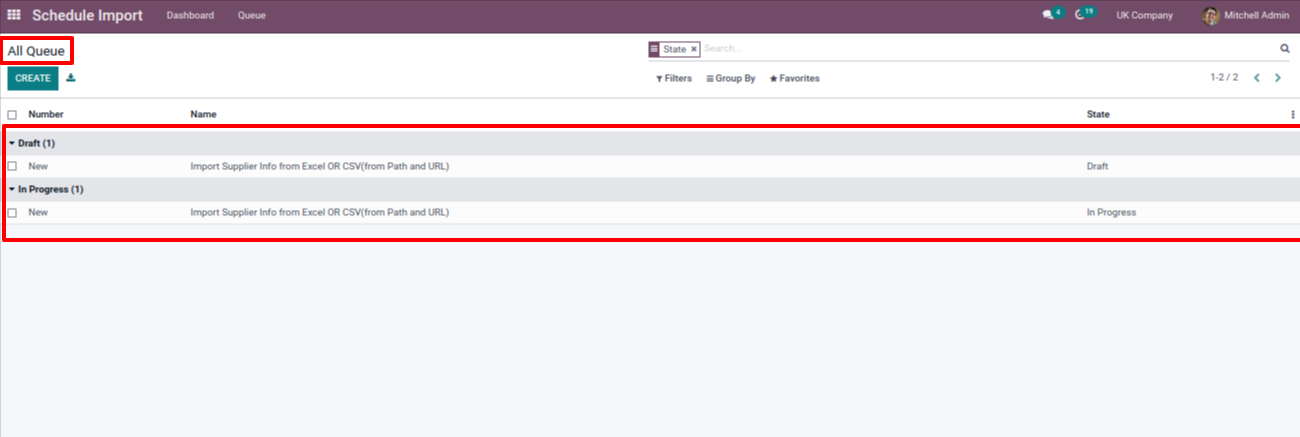
Press "Force Import" button to import records manually.
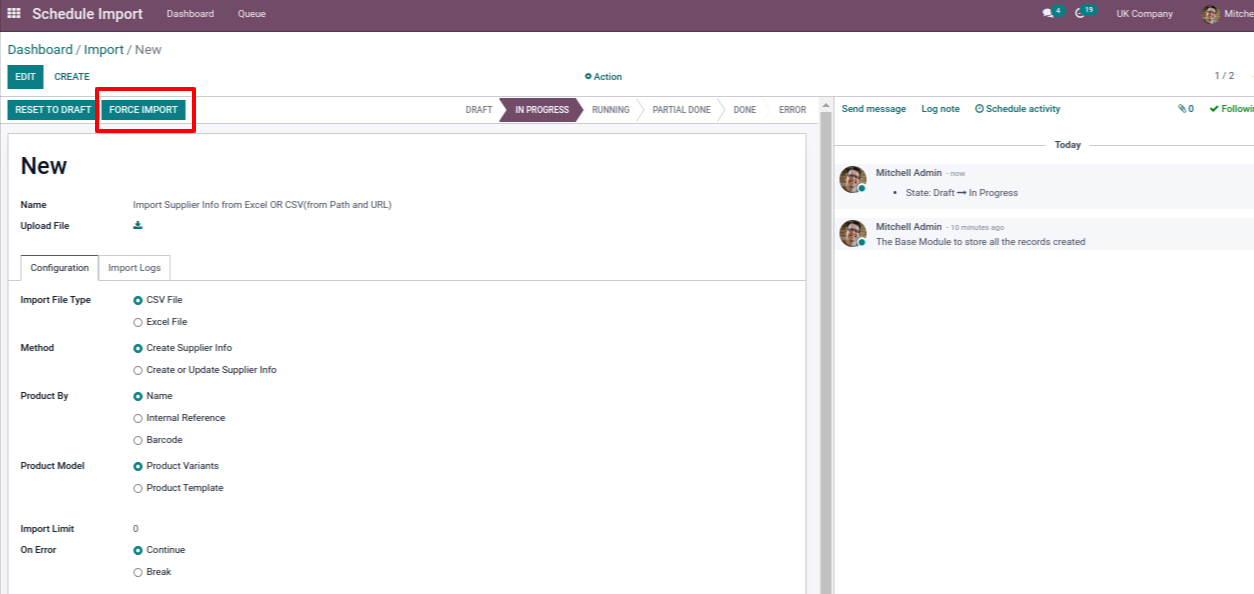
Successfully imported records with "Done" stage and import logs.
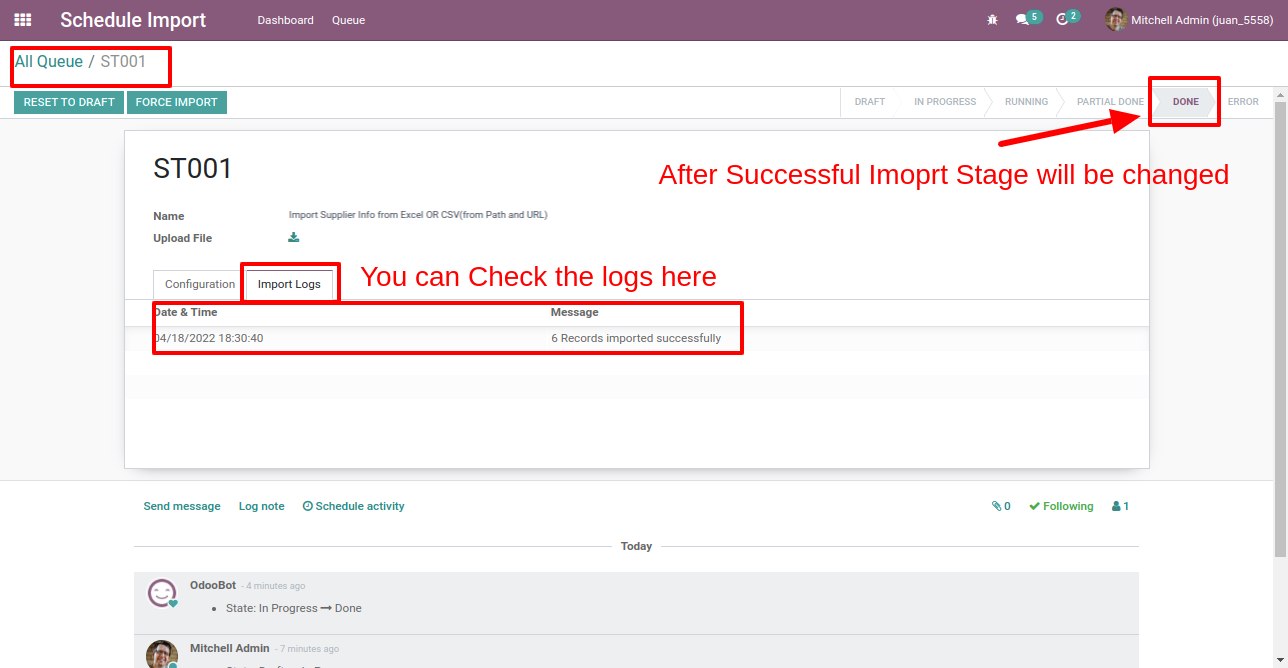
If error comes while import then move to "Error" stage and import logs look likes this.
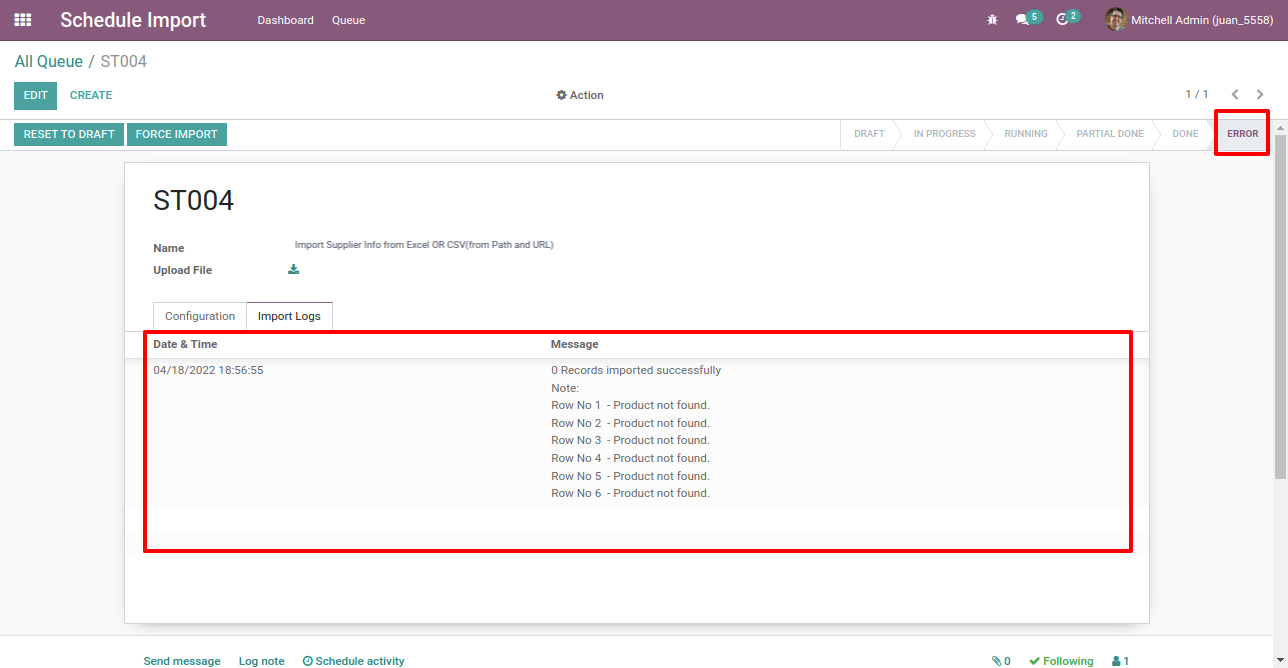
Version 15.0.4 | Released on : 19thMay 2023
Version 15.0.3 | Released on : 23rdJune 2022
Version 15.0.2 | Released on : 9thMay 2022
Version 15.0.1 | Released on : 10 October 2021
- Yes, this app works perfectly with Odoo Enterprise (Odoo.sh & Premise) as well as Community.
- Yes, This app is compatible with Odoo's Multi-Company Feature.
- Please Contact Us at sales@softhealer.comto request customization.
- Yes, we provide free support for 100 days.
- Yes, you will get free update for lifetime.
- No, you don't need to install addition libraries.
- Yes, You have to download module for each version (13,14,15) except in version 12 or lower.
- No, We do not provide any kind of exchange.


