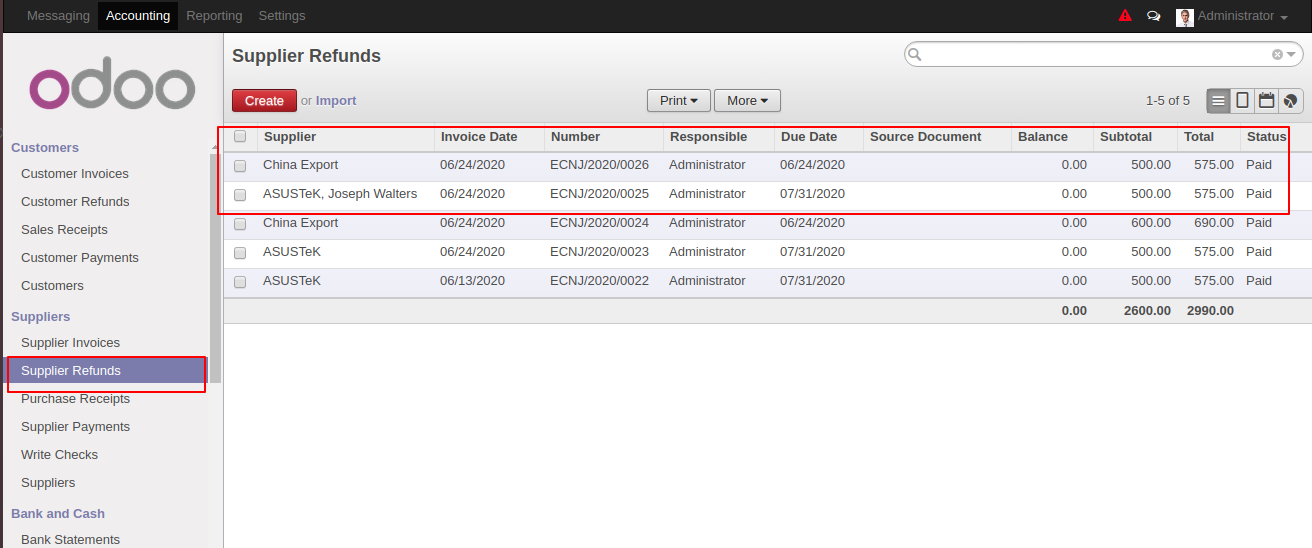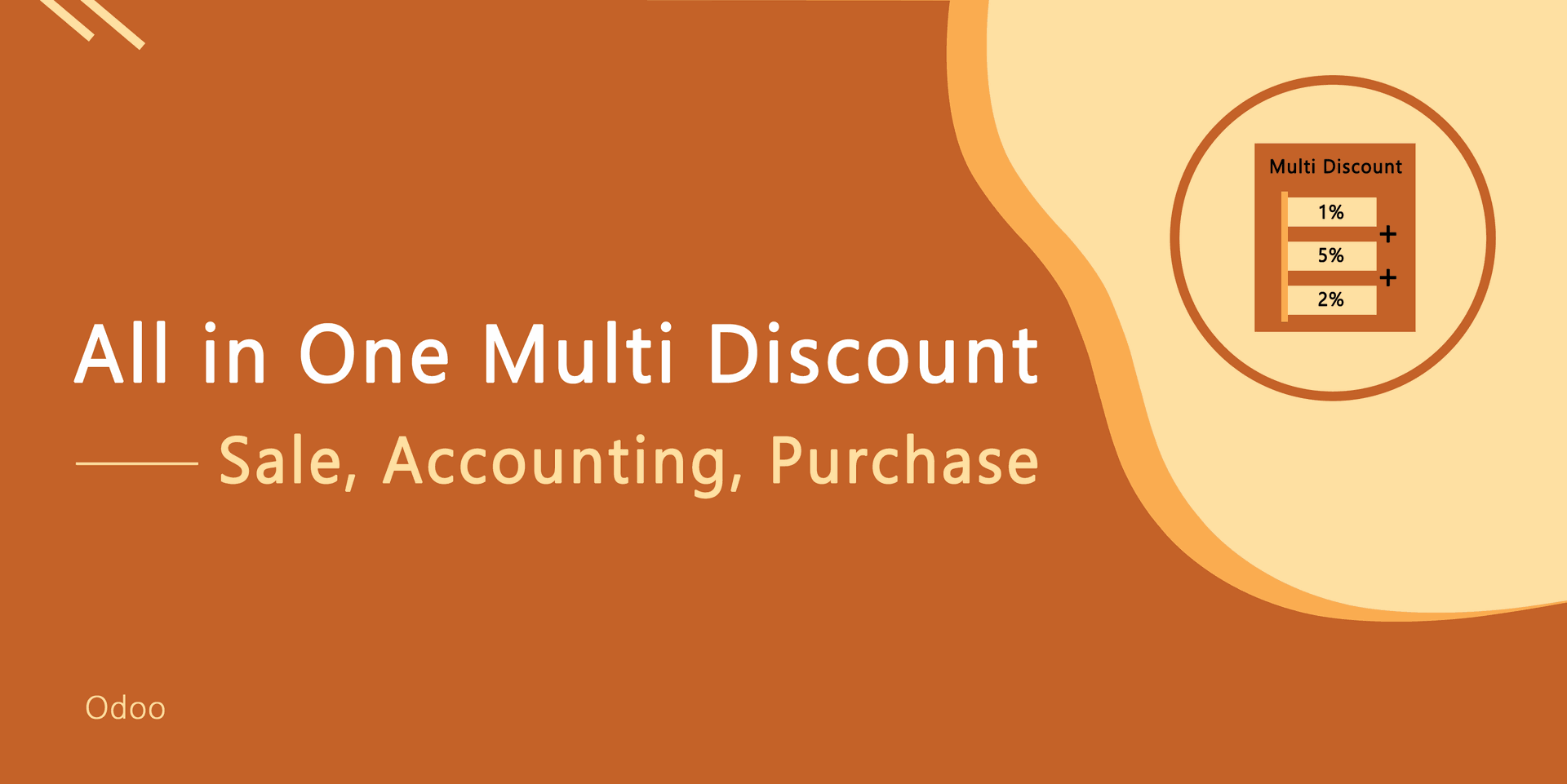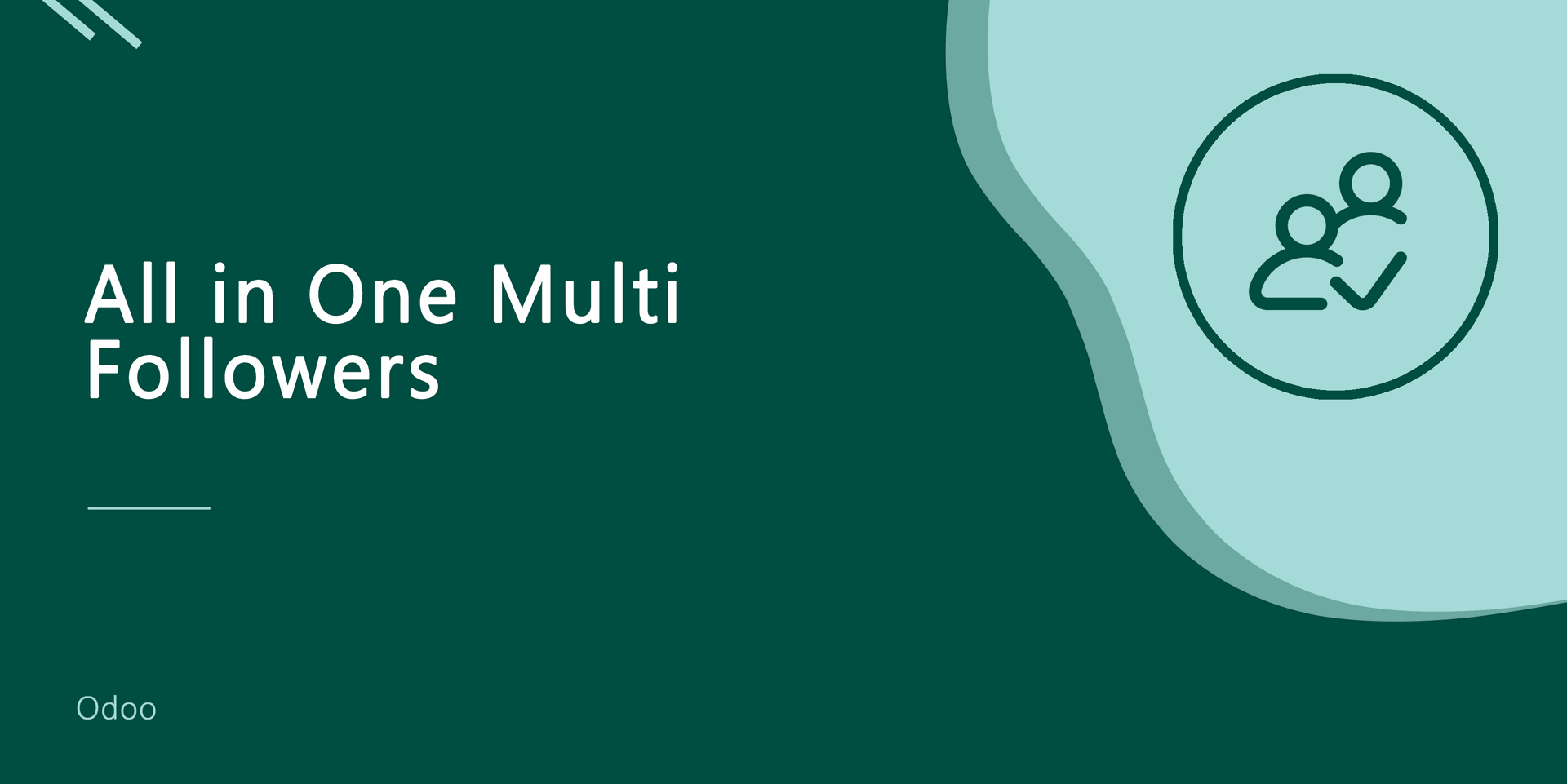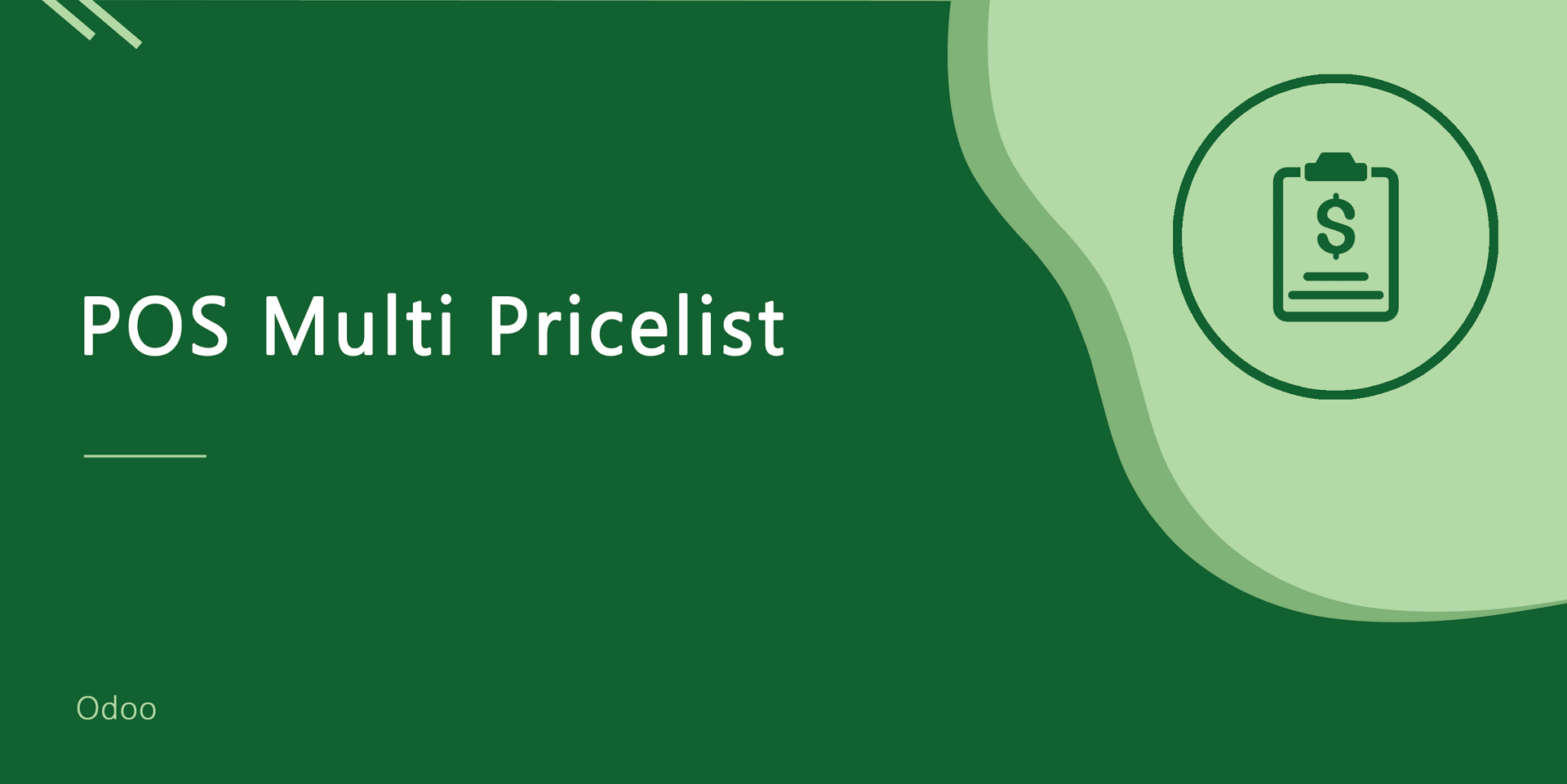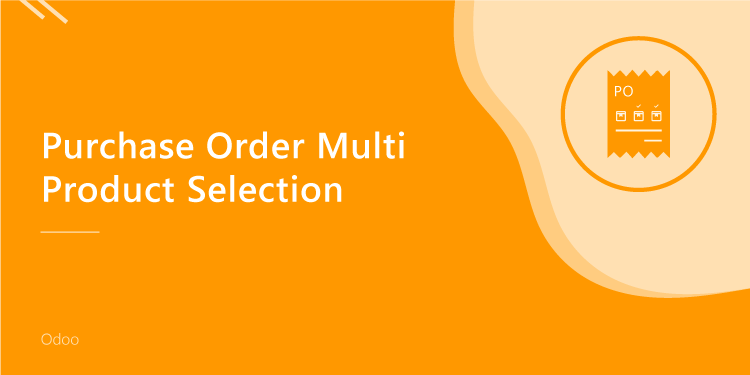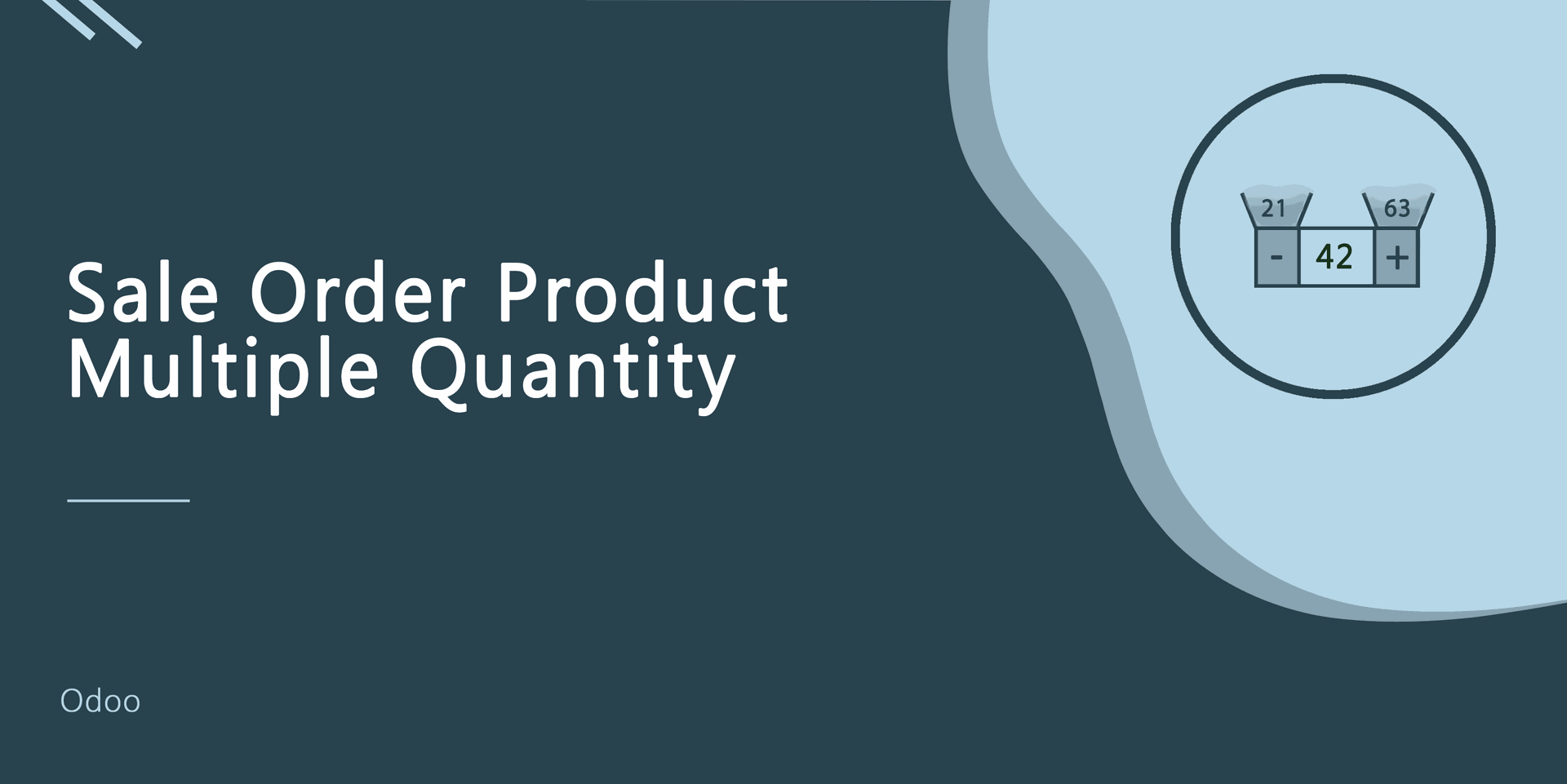Are you wasting your time by register payment one by one? This module will use to register payment for multiple invoices on a single click. Select multiple invoices and add payment info and you do! This module will register payment for customer invoices, vendor bills, debit notes, credit notes.
Features
Easy to register multiple invoice payments on a single click.
You can register multiple payments for the invoice, debit note, bills, credit note.
Reduce manual payment.
No special configuration required just install it and cheers!
This module saves your important time.
It reduces human efforts.
Version
- Initial Release
Customer Invoices Workflow
Select the customer invoices and choose the "Multiple Register Payment".
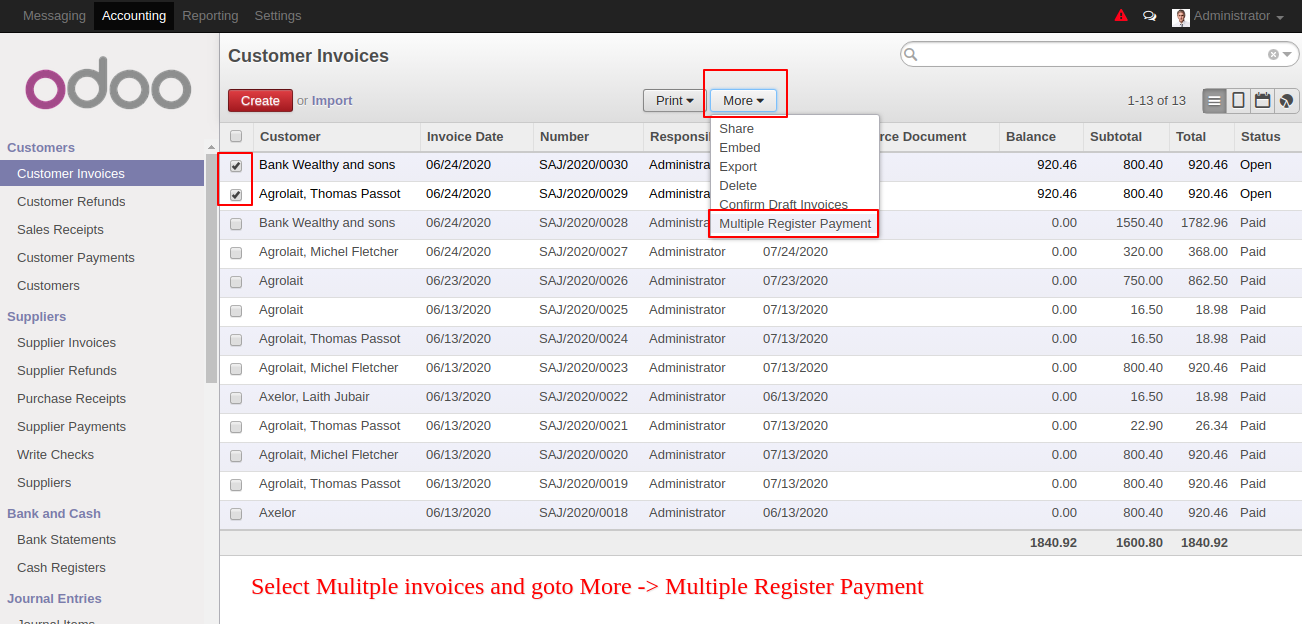
Selected invoices automatically added in the wizard and in the wizard, you can set payment amount for individual invoice and select payment journal and payment date and hit validate button.
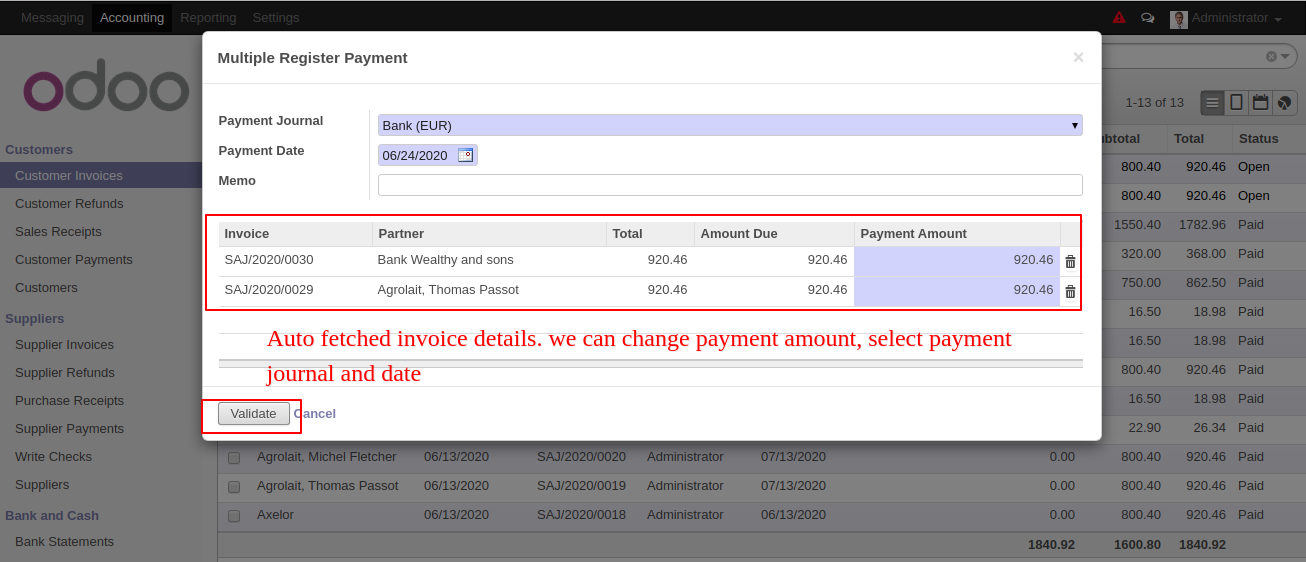
finally, payment registered and tree view looks like below.
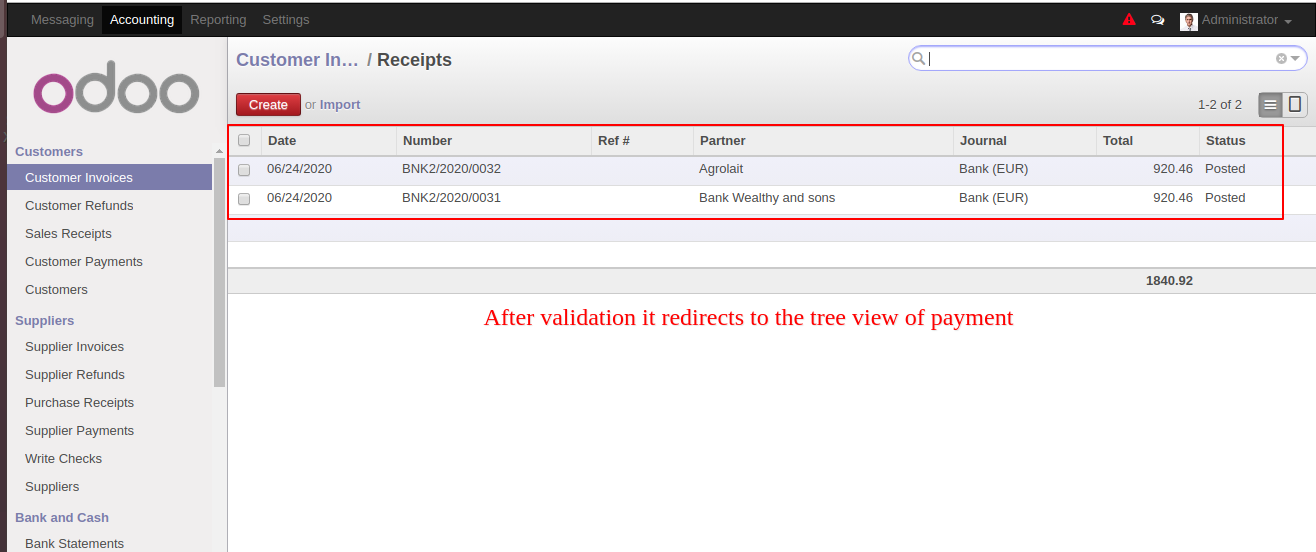
The payment entries look like below.
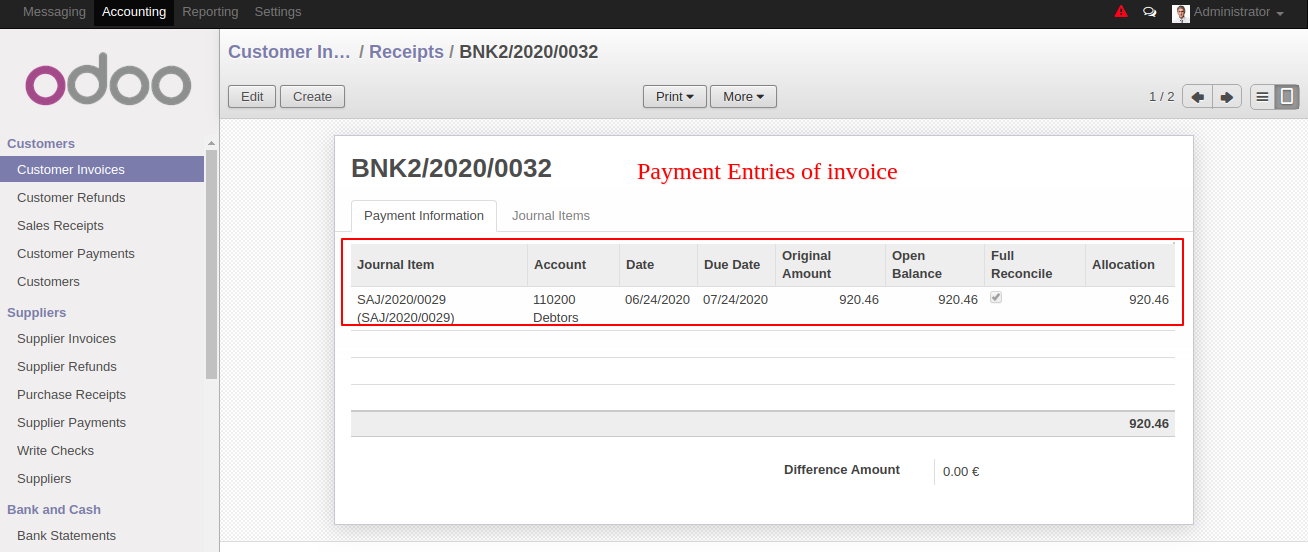
The invoices status change to the "Paid".
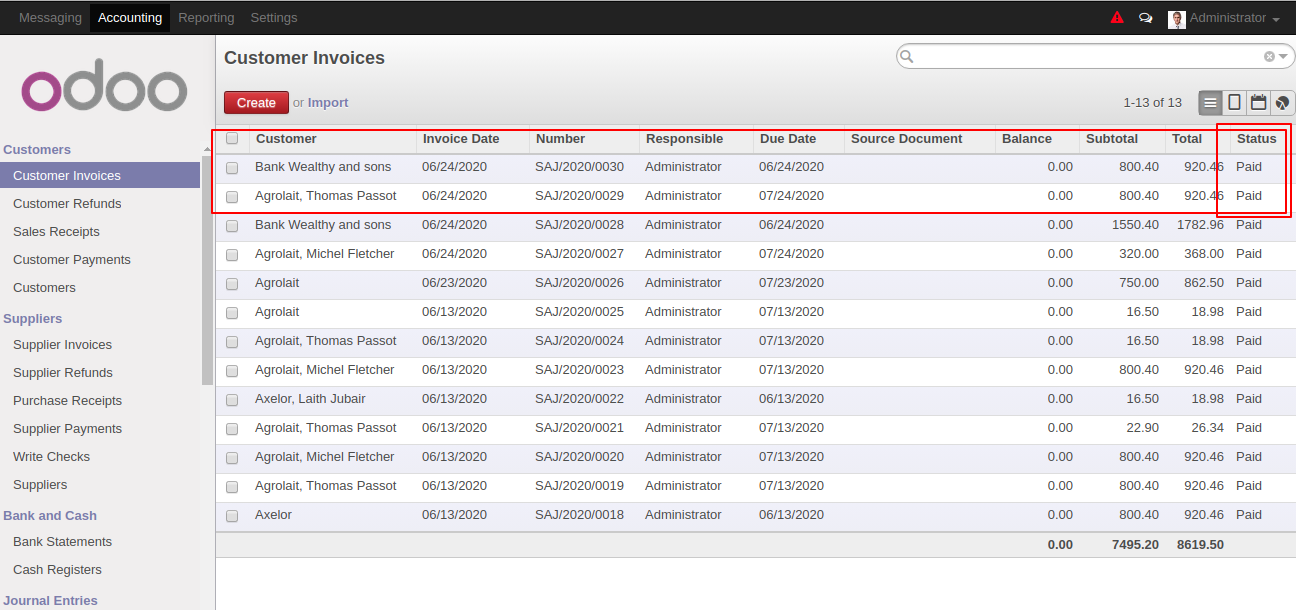
Fully payment is done and the invoice is marked as done.
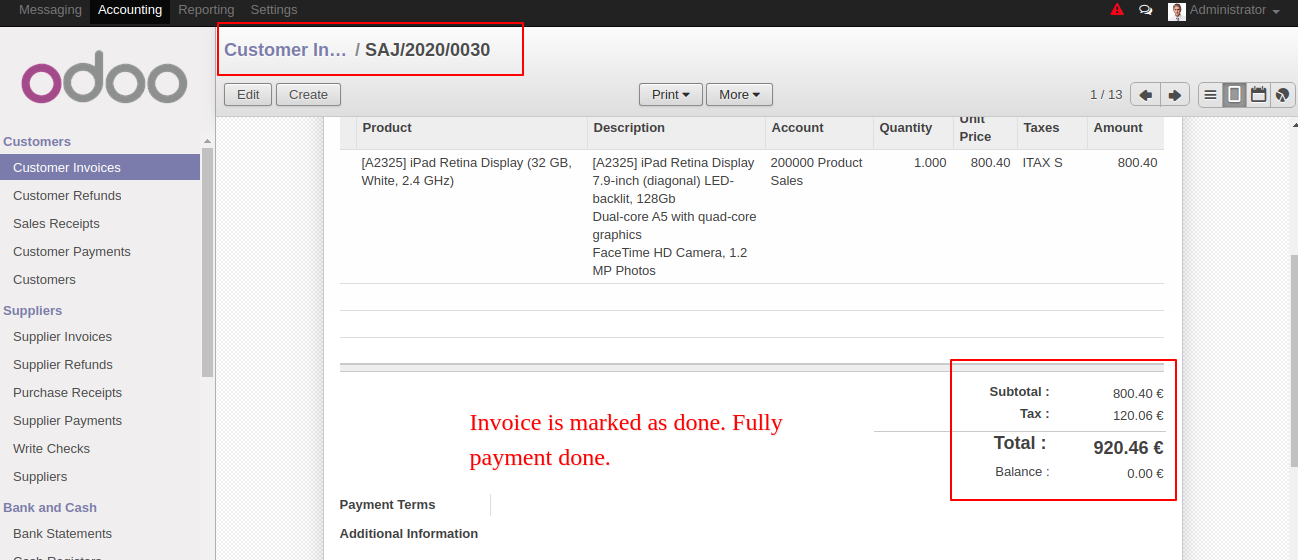
Supplier Invoices Workflow
Select the supplier invoices and choose the "Multiple Register Payment".
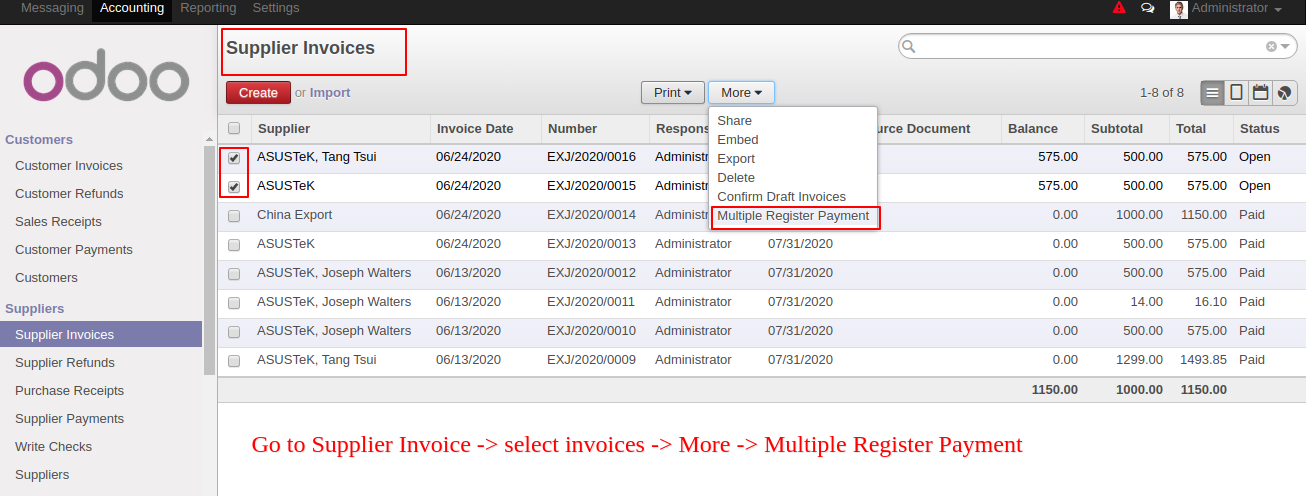
selected invoices automatically added in the wizard and in the wizard, you can set payment amount for individual invoice.
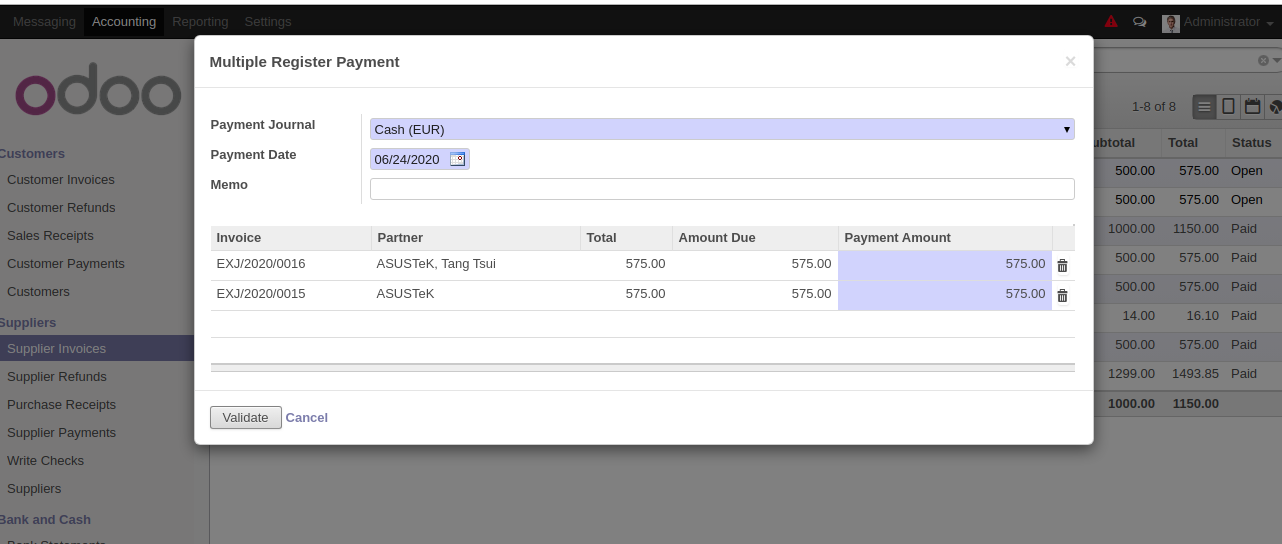
Update the payment and hit the validate button.
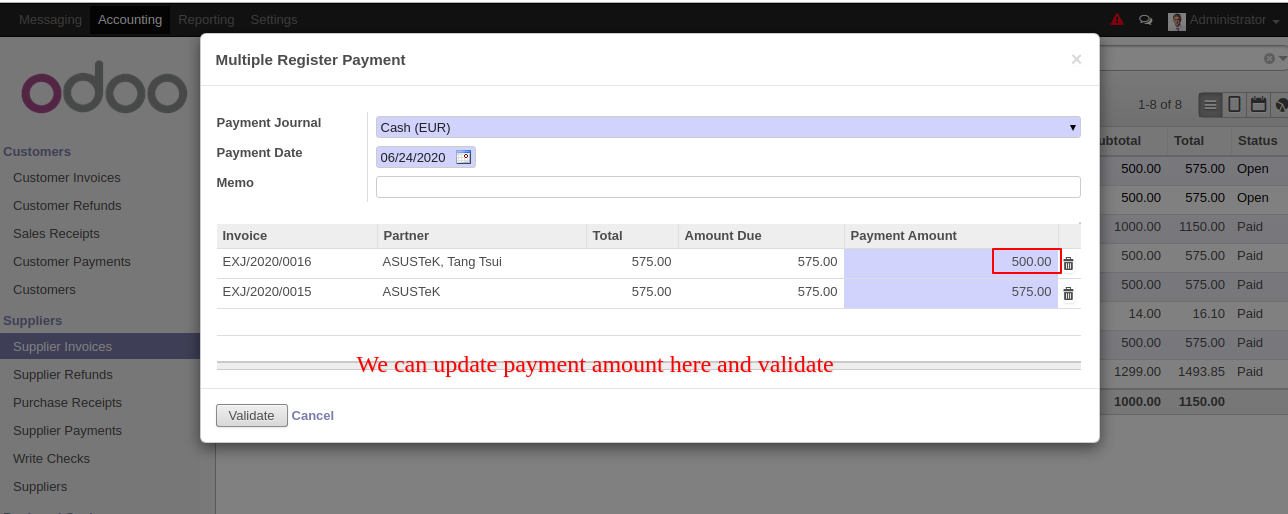
The payment status change to the "Posted".
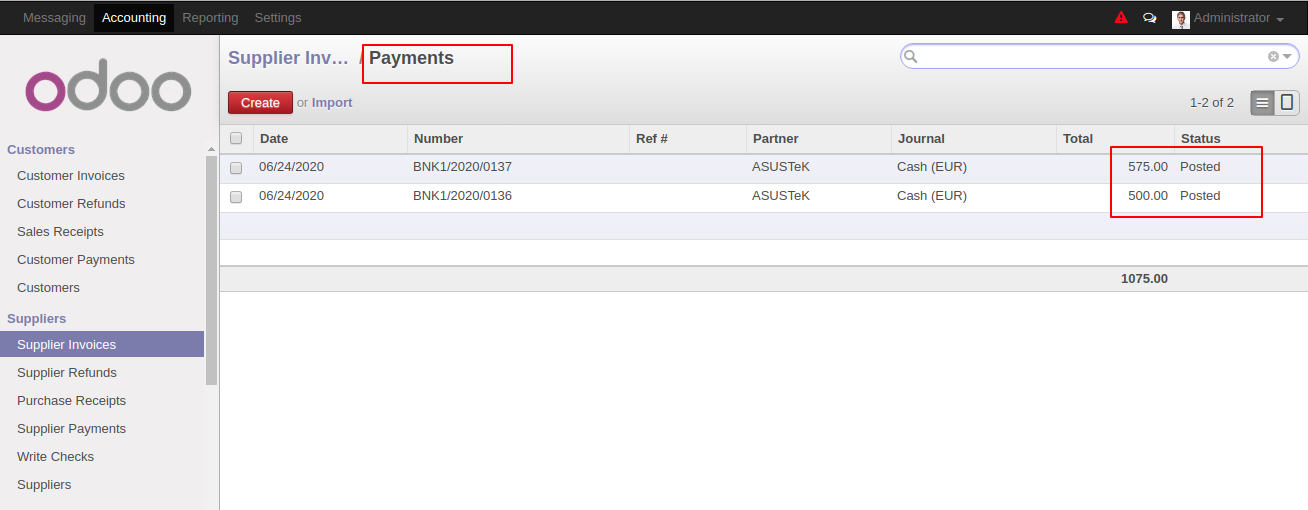
1 Payment is remaining and 1 payment is done so it shows status based on the payment.
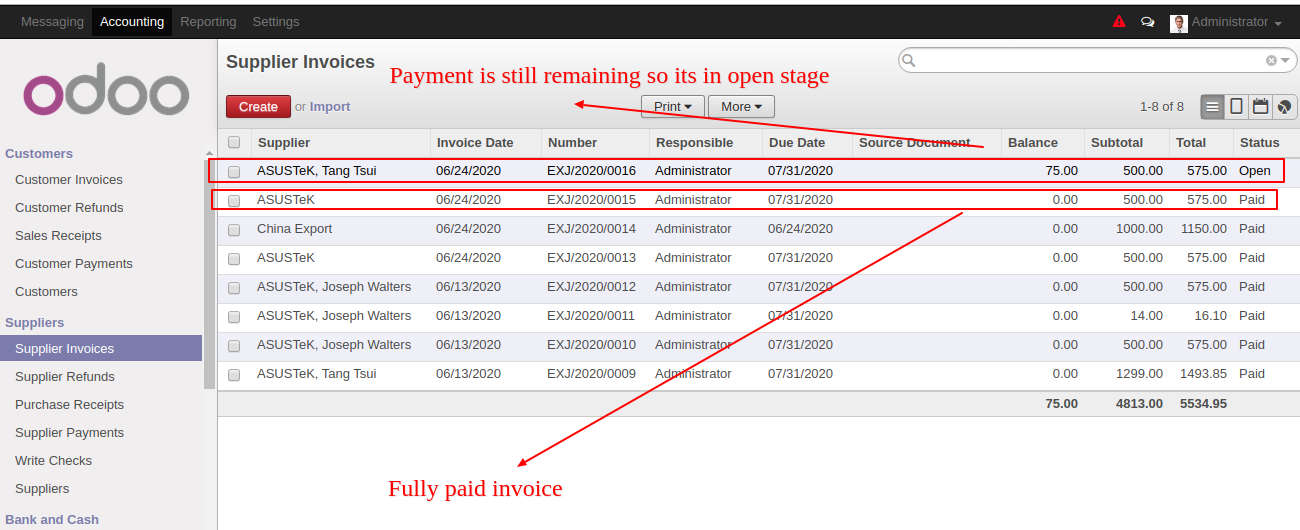
Customer Refund Workflow
Select the customer refunds and choose the "Multiple Register Payment".
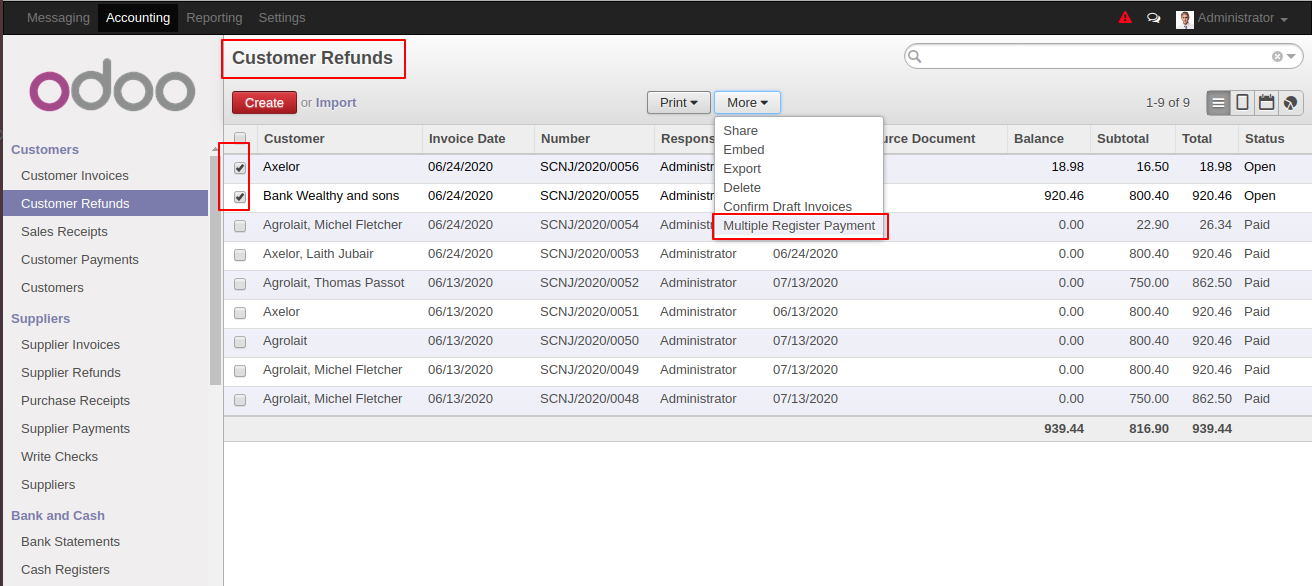
Selected refunds automatically added in the wizard and in the wizard, you can select journal and date and hit validate button.
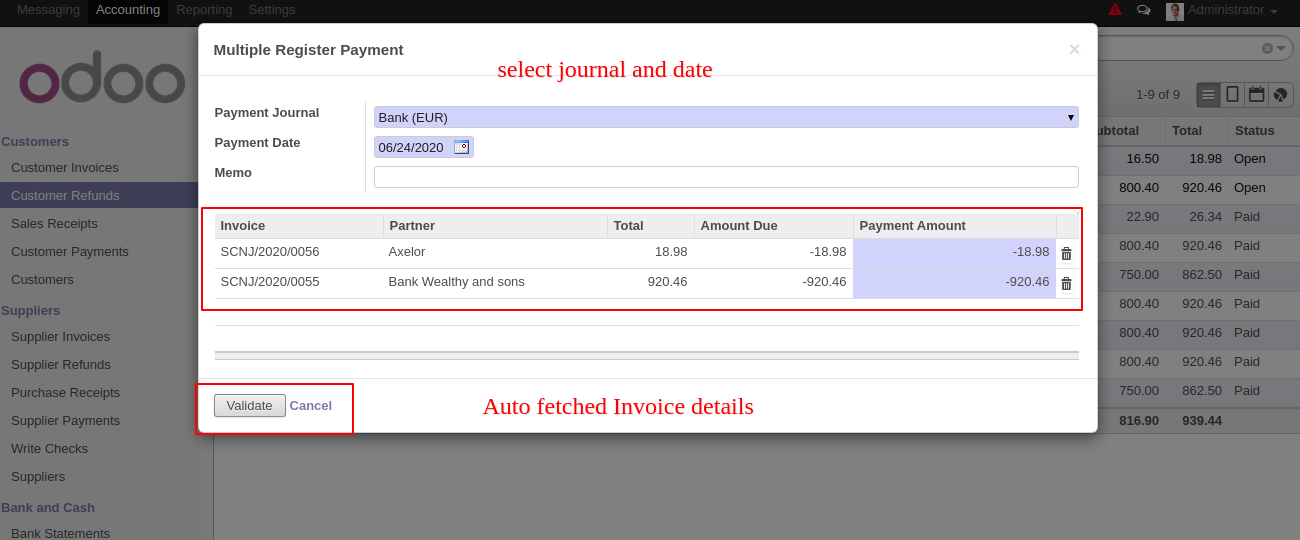
The tree view of the receipt looks like below and status change to the "Posted".

After that customer refunds status change to the "Paid".
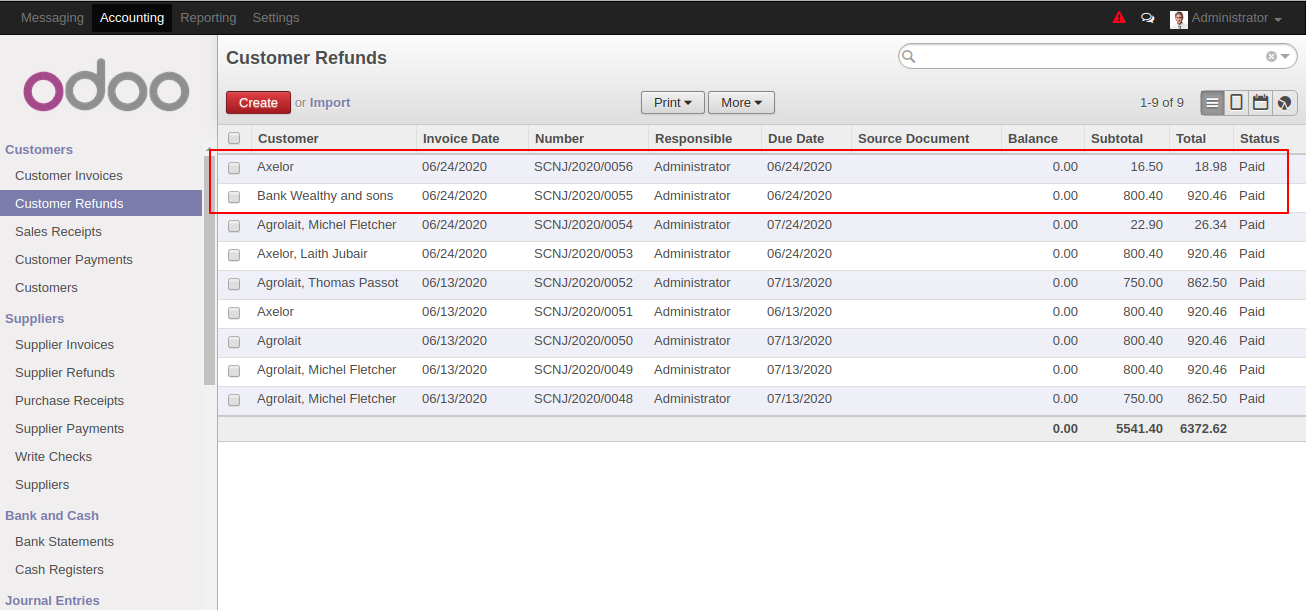
Vendor Refund Workflow
Select the vendor refunds and choose the "Multiple Register Payment".
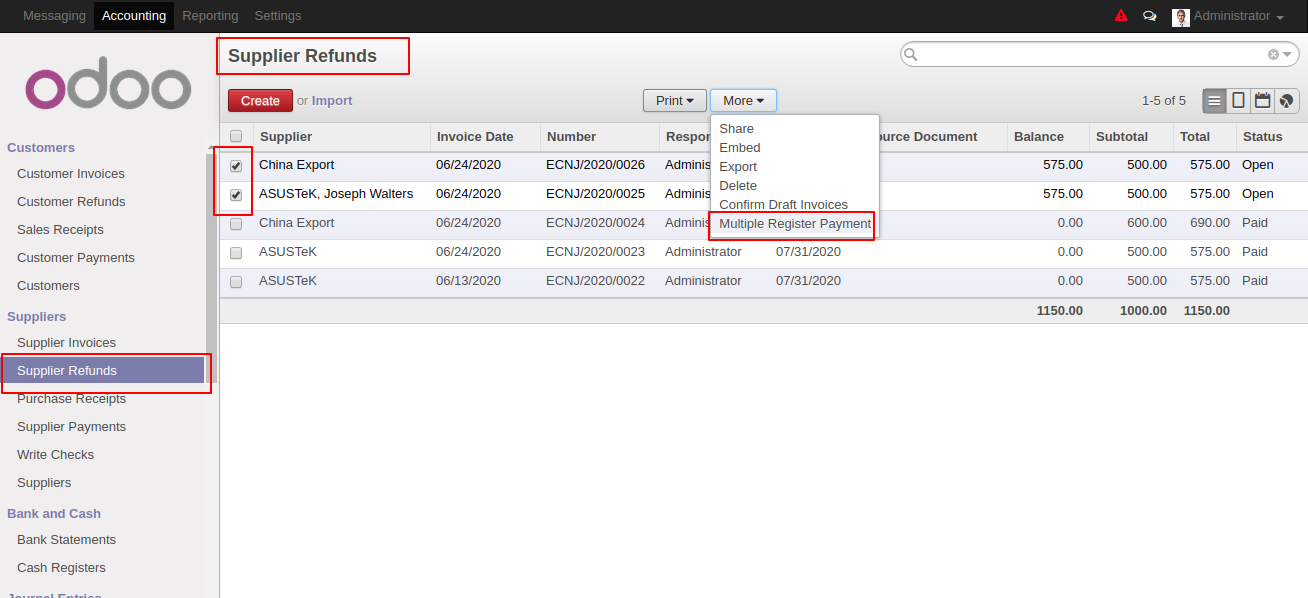
Selected refunds automatically added in the wizard and in the wizard, you can select journal and date and hit validate button.
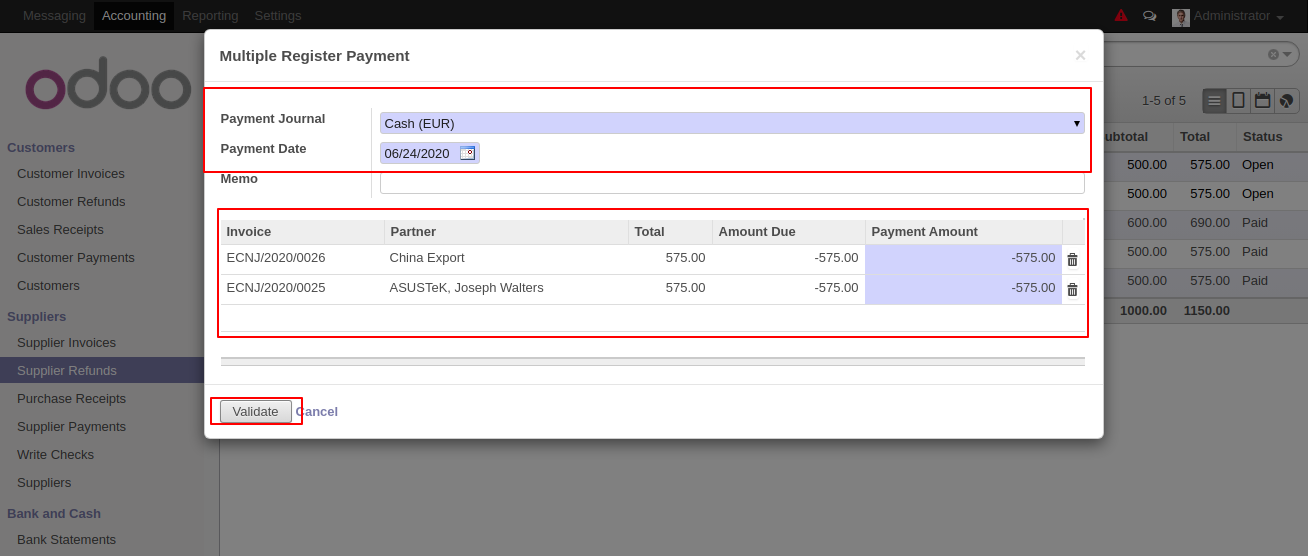
The tree view of the receipt looks like below and status change to the "Posted".
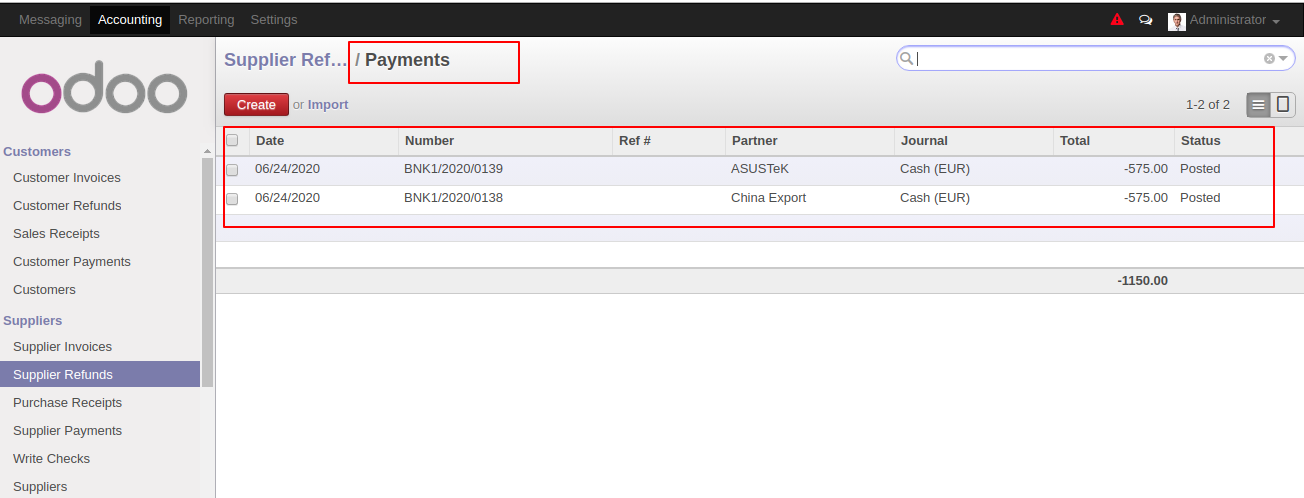
After that customer refunds status change to the "Paid".