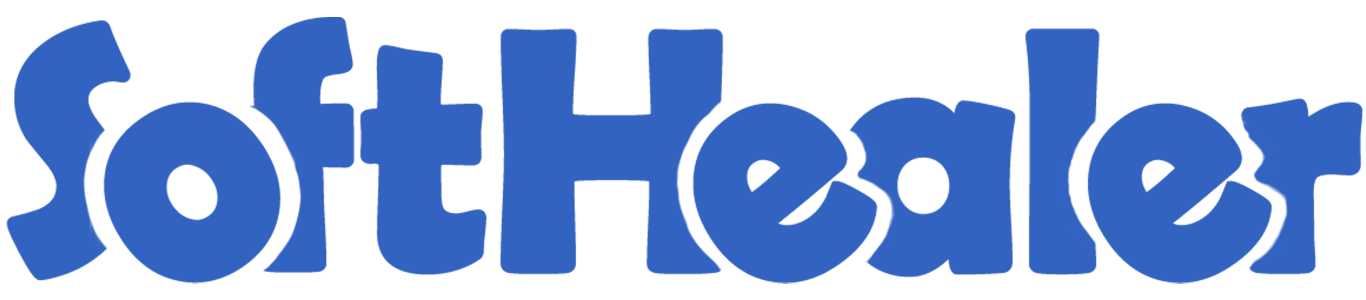
POS Multi Warehouse

By default in POS, only one warehouse can be selected. "POS Multi Warehouse" module helps to manage multiple warehouses within the POS (Point Of Sale) session.
Hot Features




Features

- You can perform standard odoo refund flow. New
- Real-time quantity update for current session. New
- POS users can manage multiple warehouses in the POS session.
- POS users can add the product from multiple warehouses.
- We have the below configuration options:
A) Stock Type: This configuration is useful to show stock on the product list, This configuration has 2 options,
1) available quantity 2) available quantity unreserved.
1) Available quantity: This option useful to show onhand qty.
2) Available quantity unreserved: This option useful to show forecasted qty.
B) Negative Selling: If this option is ticked then you can sell a negative quantity from multi warehouses.
If this option is not ticked then you can not sell a negative quantity from multi warehouses.
c) Ready State: If this option is ticked then after validating pos order, the picking order will go to the ready state.
If this option is not ticked then after validating pos order, picking order will go to the done state.
POS multi-warehouse configuration.
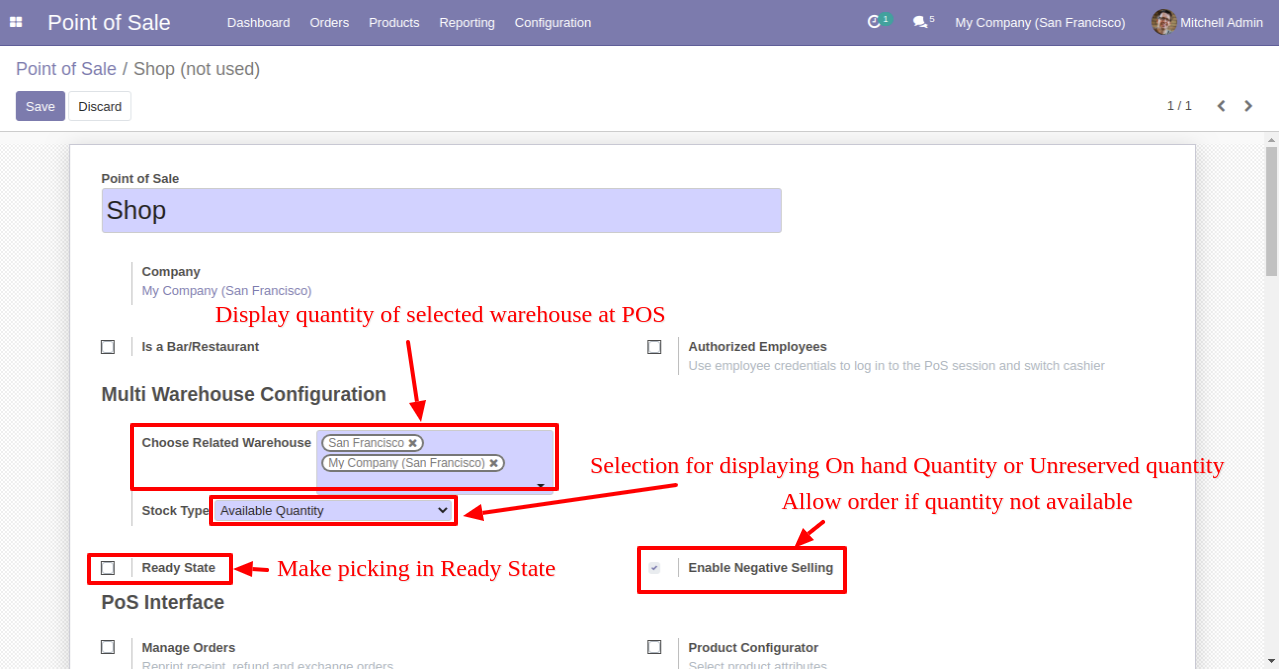
It shows product available/unreserved quantity as per configuration.

After click on the product wizard opens, you can select product qty from a different warehouse.
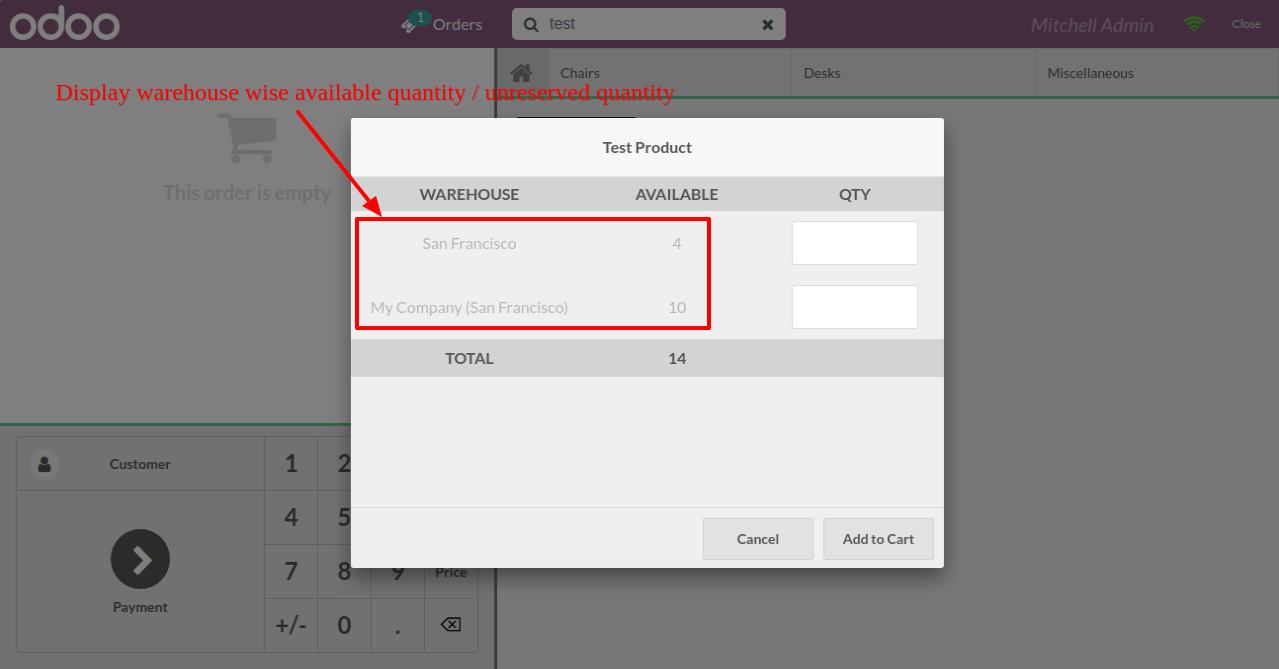
In the cart, it shows the selected product with the warehouse.
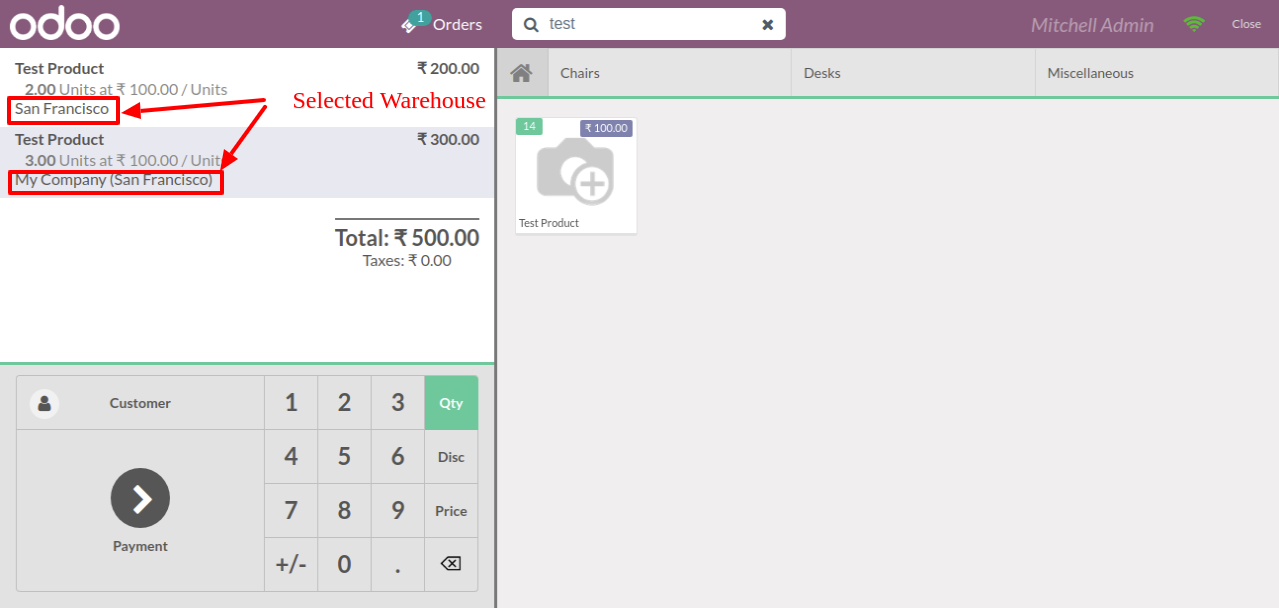
Now we purchase 3 qty from the warehouse where qty is "33".
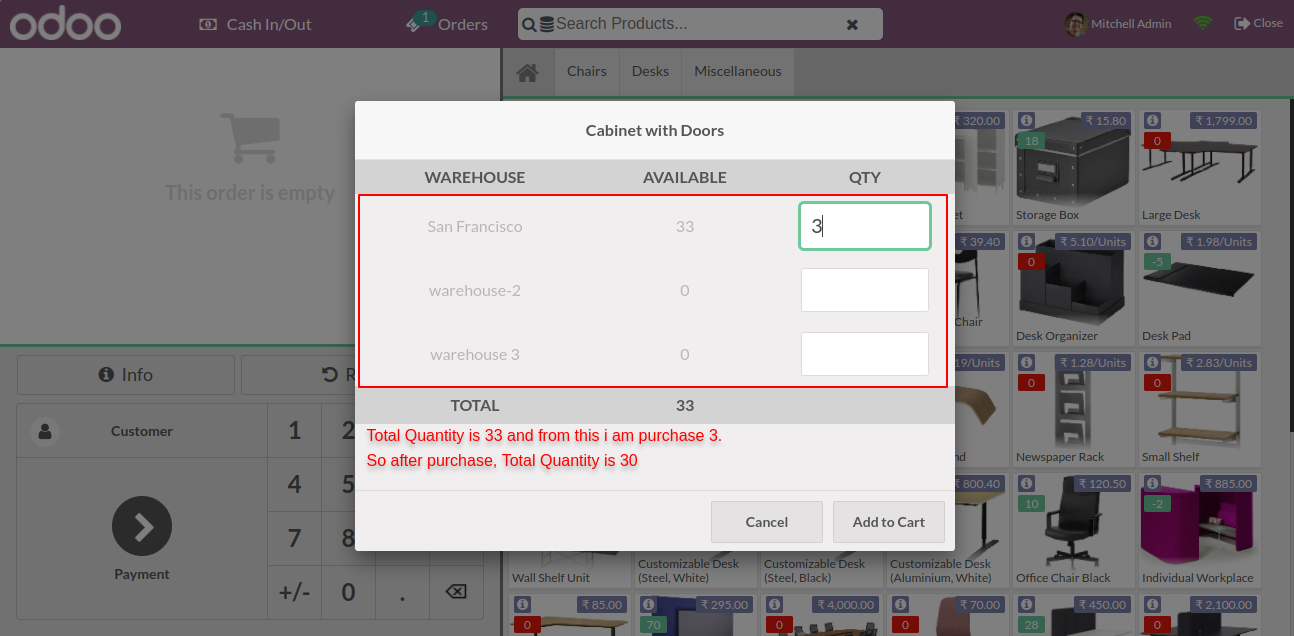
Create an order.
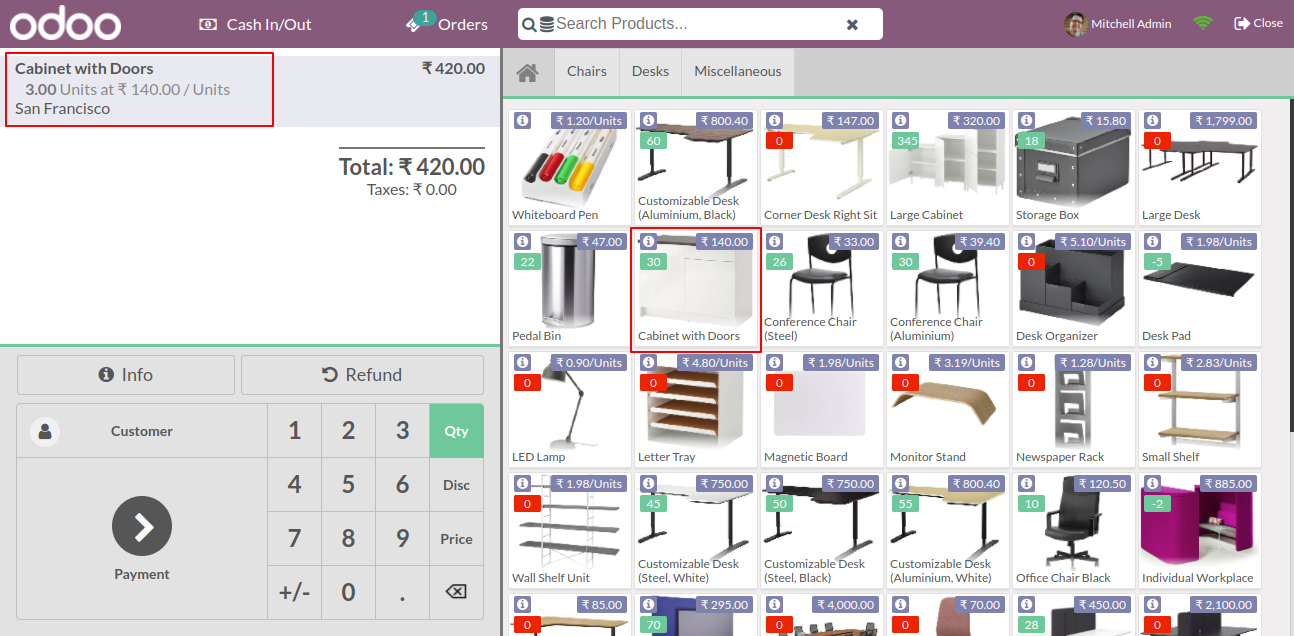
So now the warehouse qty is "30".
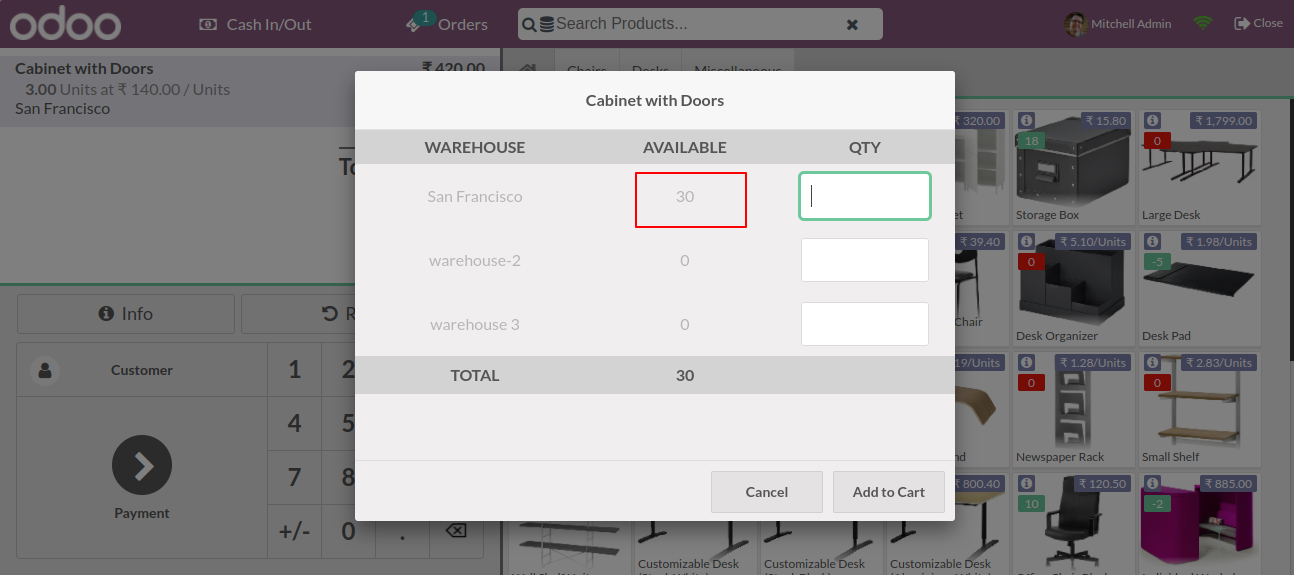
Now we enable negative selling.
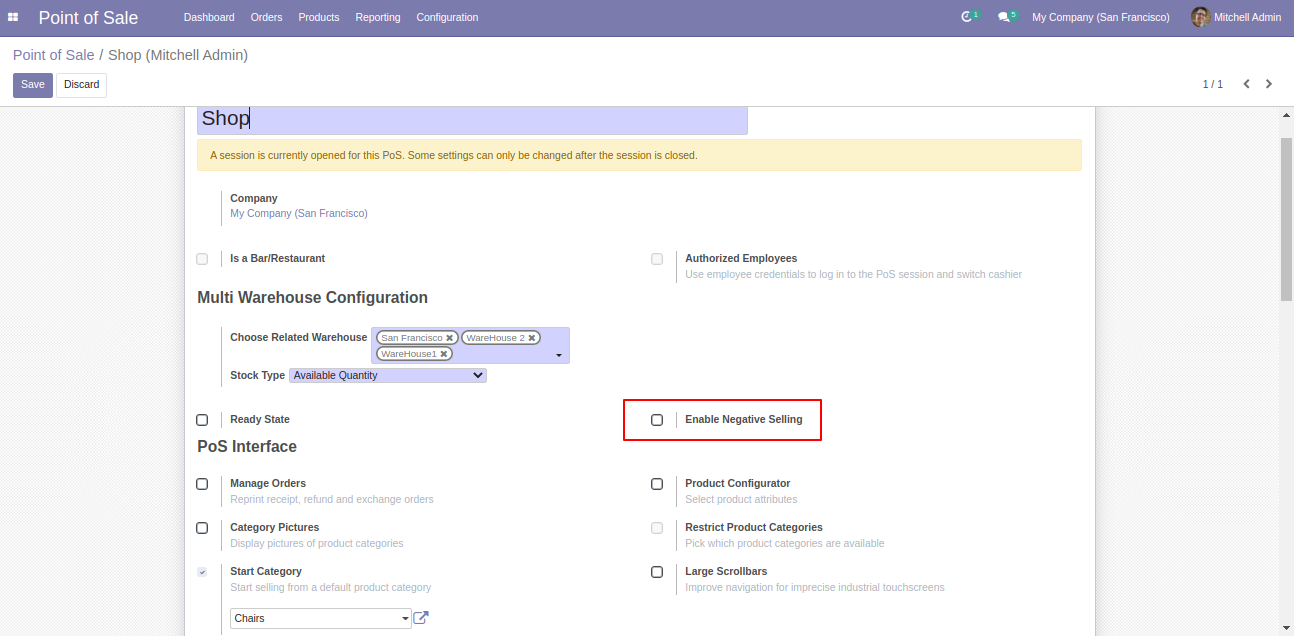
It display all warehouse when negative selling is on.
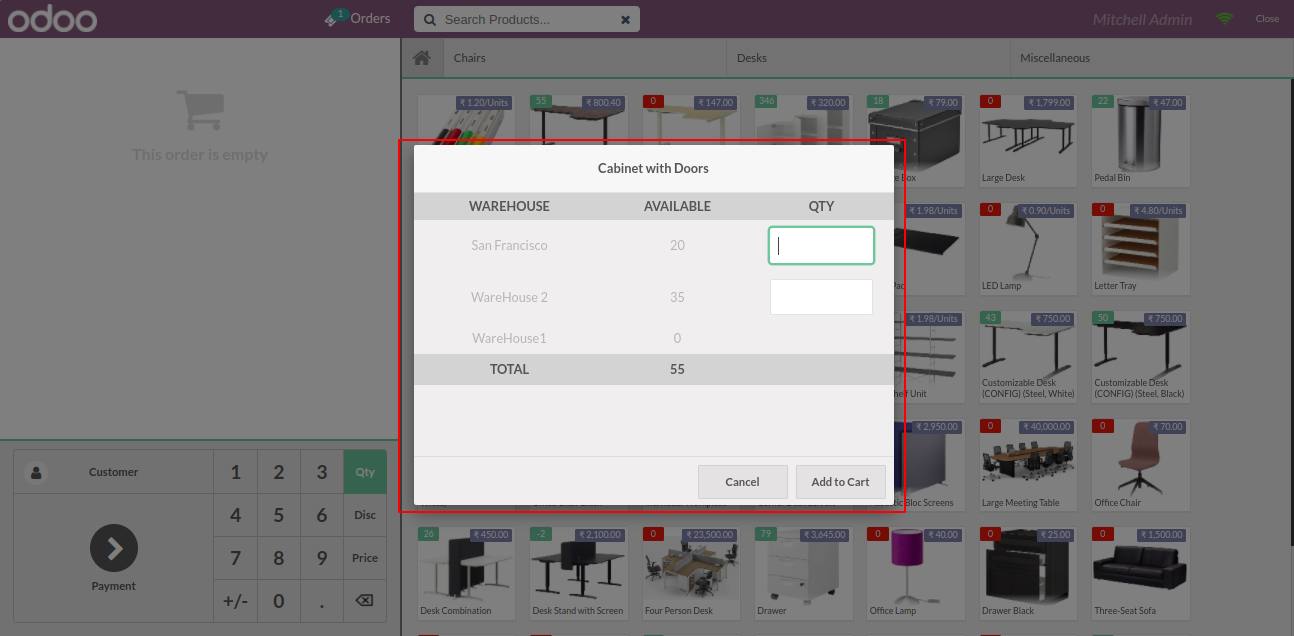
POS multi-warehouse configuration, Here we choose available qty in stock type and select warehouse.
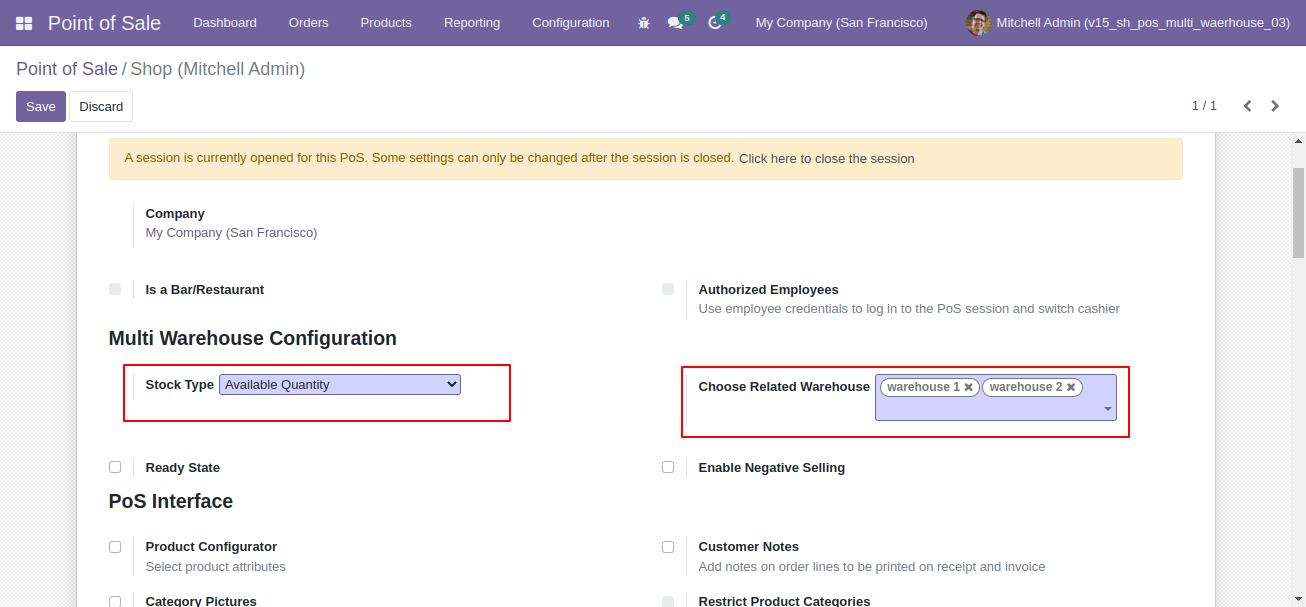
Product "Individual Workplace" on-hand qty with warehouse.
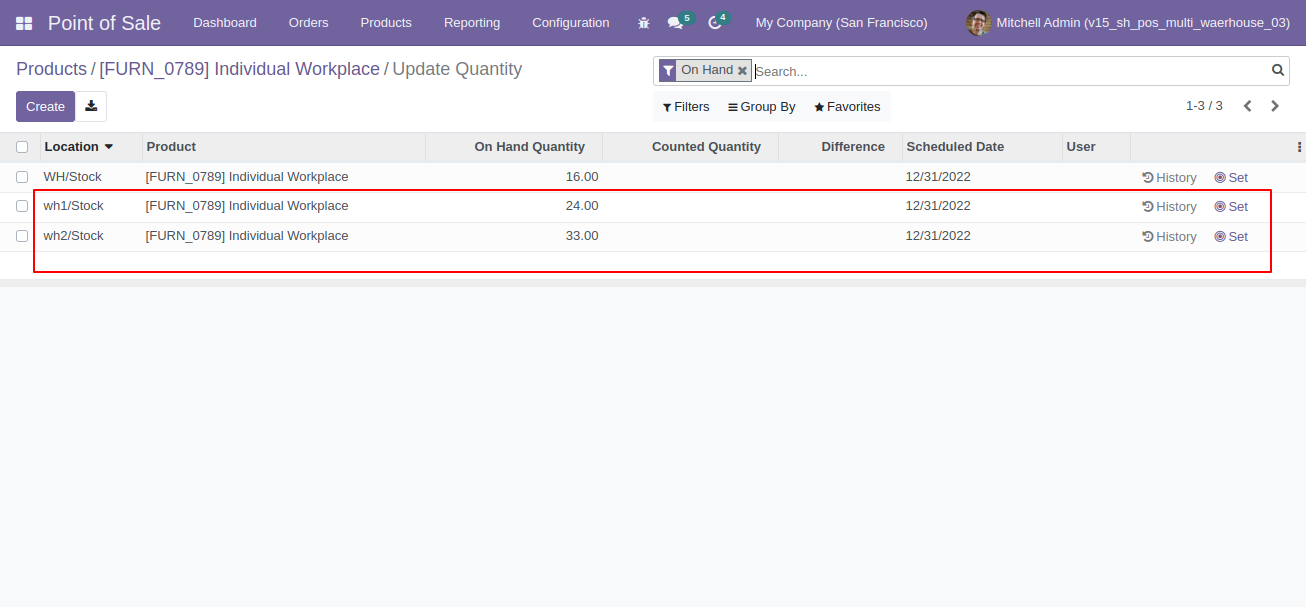
Now we make order for that product.
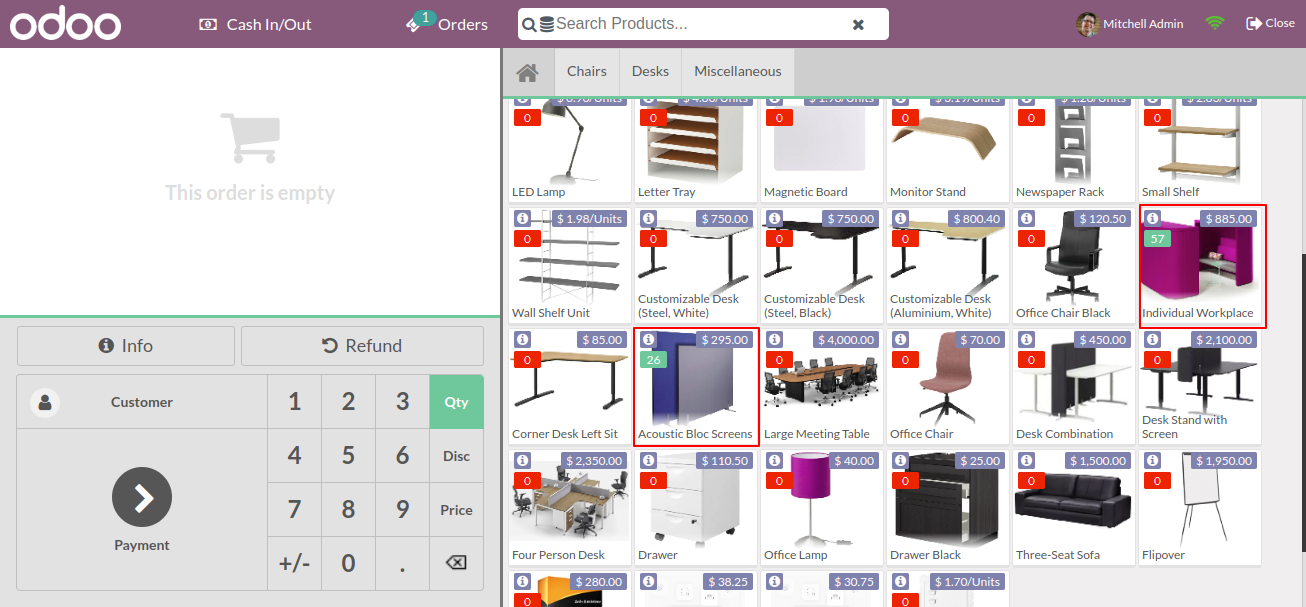
In the popup you can see selected warehouse with available qty, we make order of "4" qty from "Warehouse 1" & "3" qty from "Warehouse 2".

Cart with selected products and quantity.
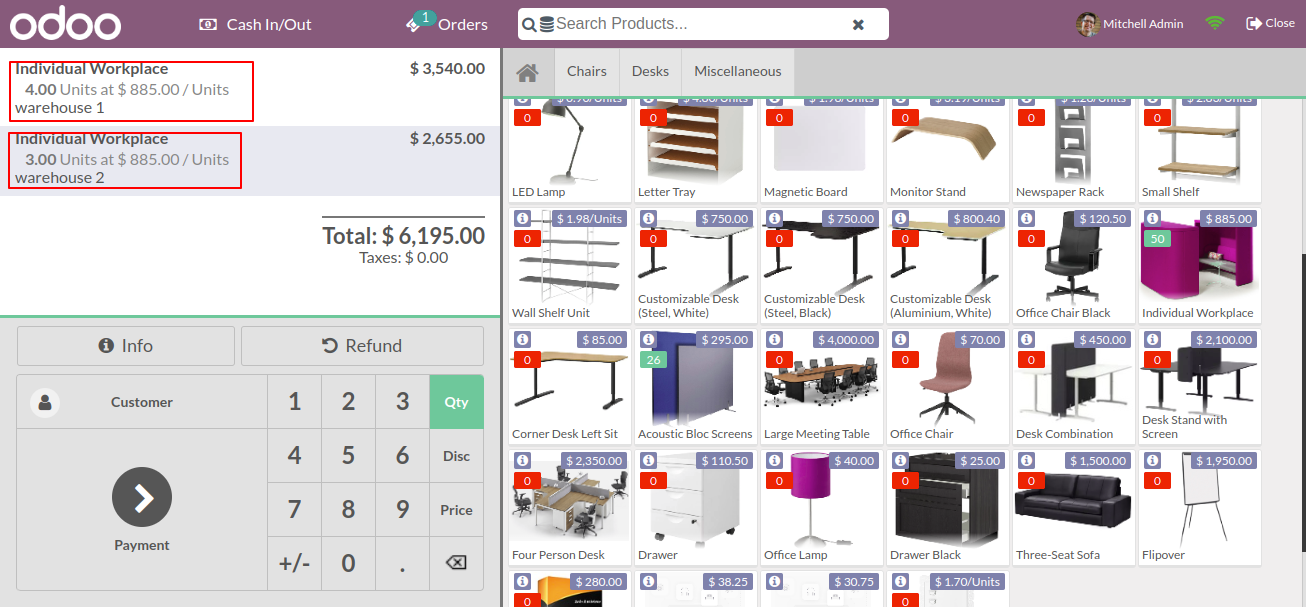
Generated order receipt.
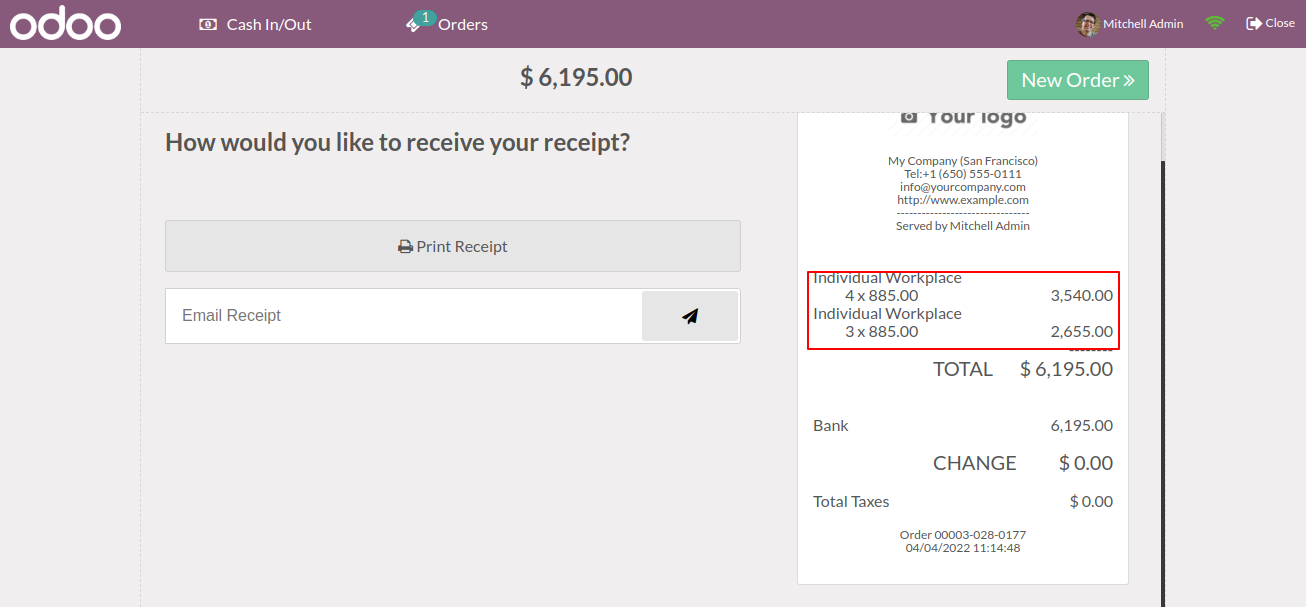
Now we do refund.
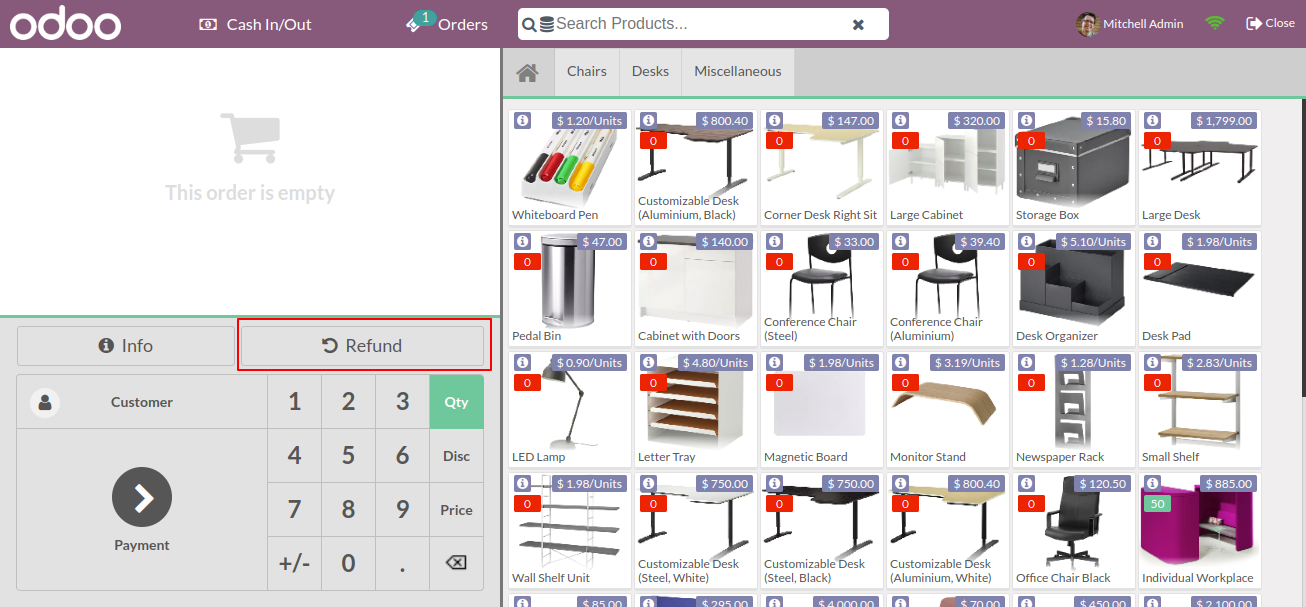
We make refund for product "Individual Workplace" of "2" qty from both warehouse.
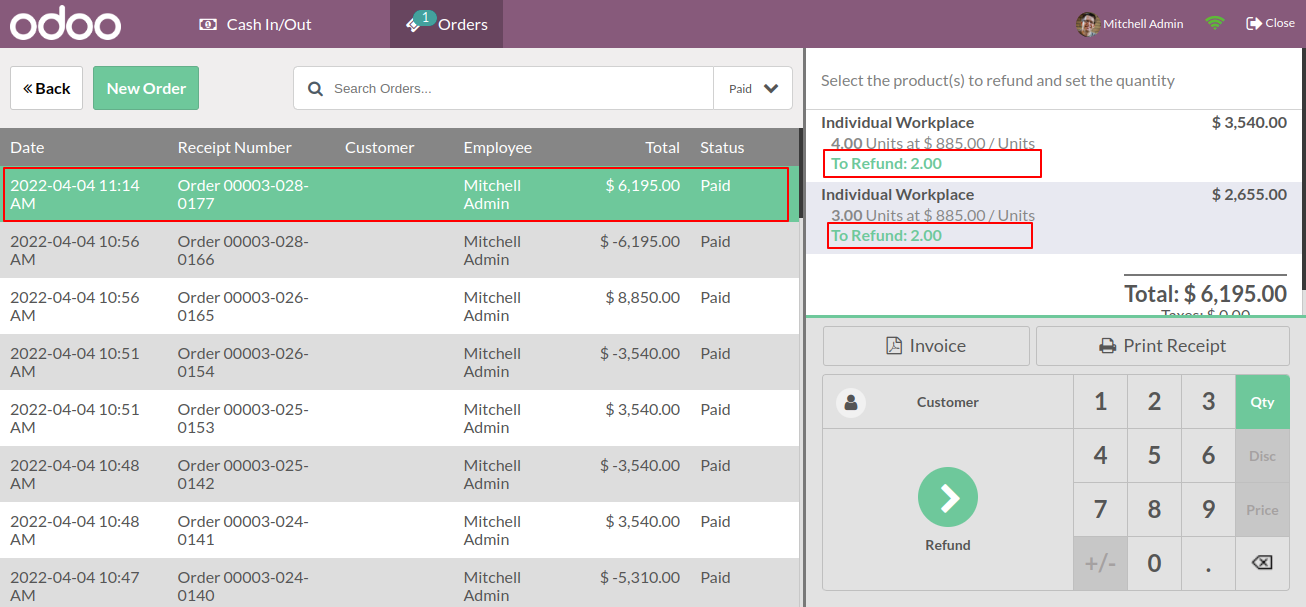
Cart with refund products.
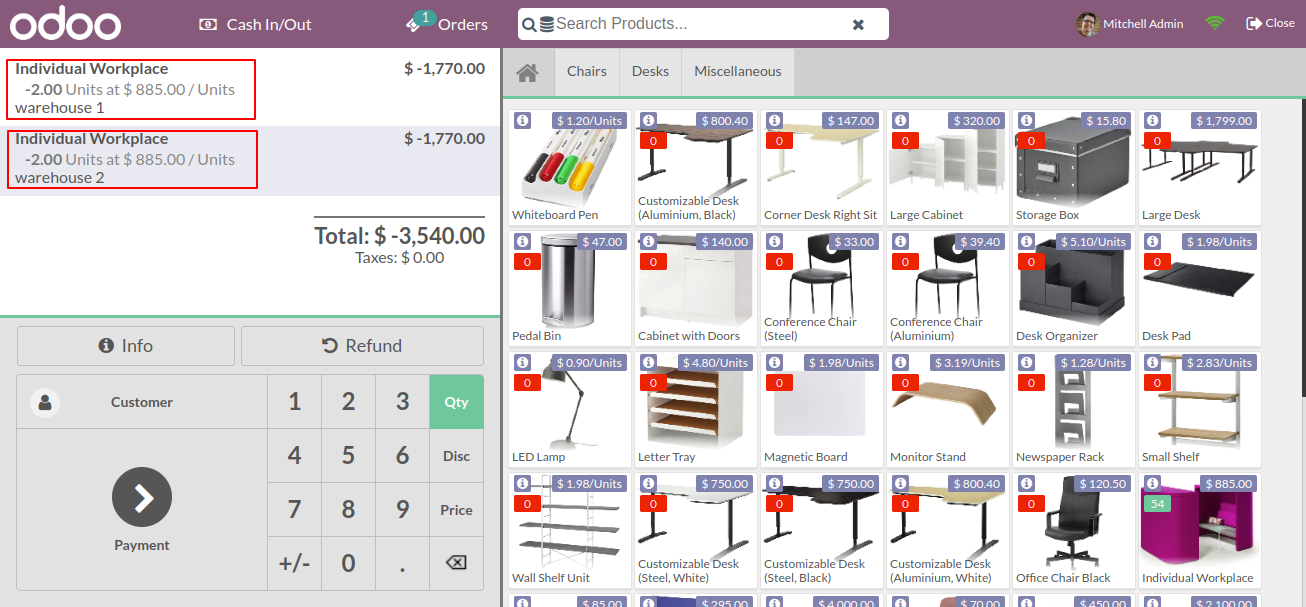
Refund order receipt.
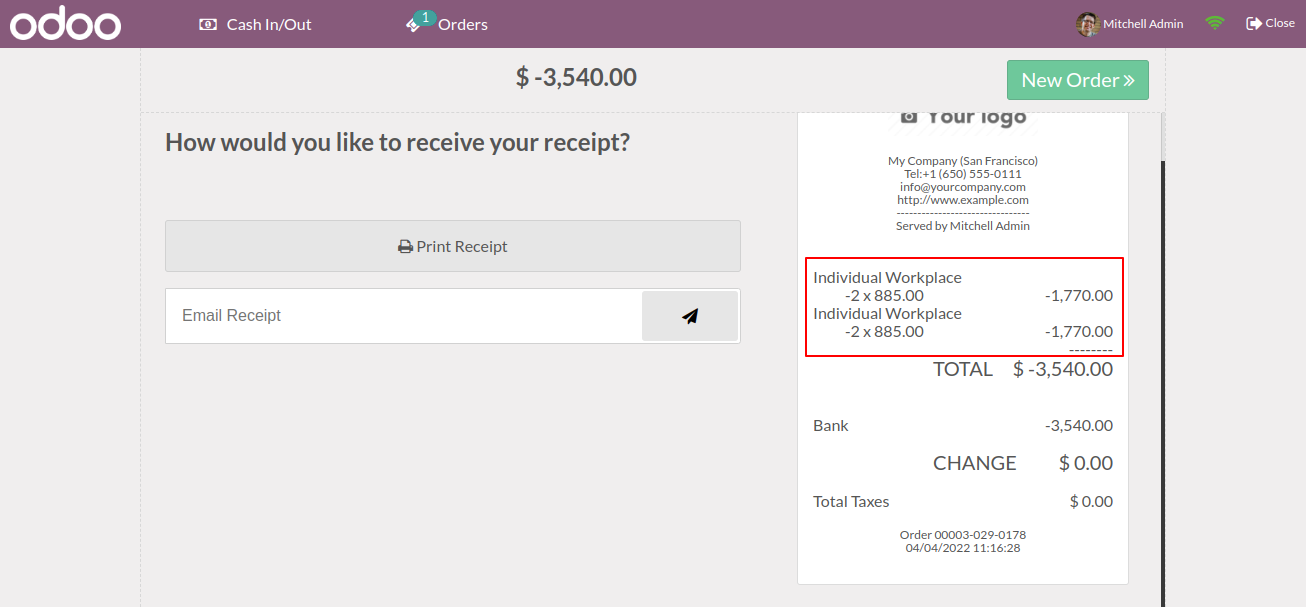
So in the product popup qty is updated with refund product quantity.
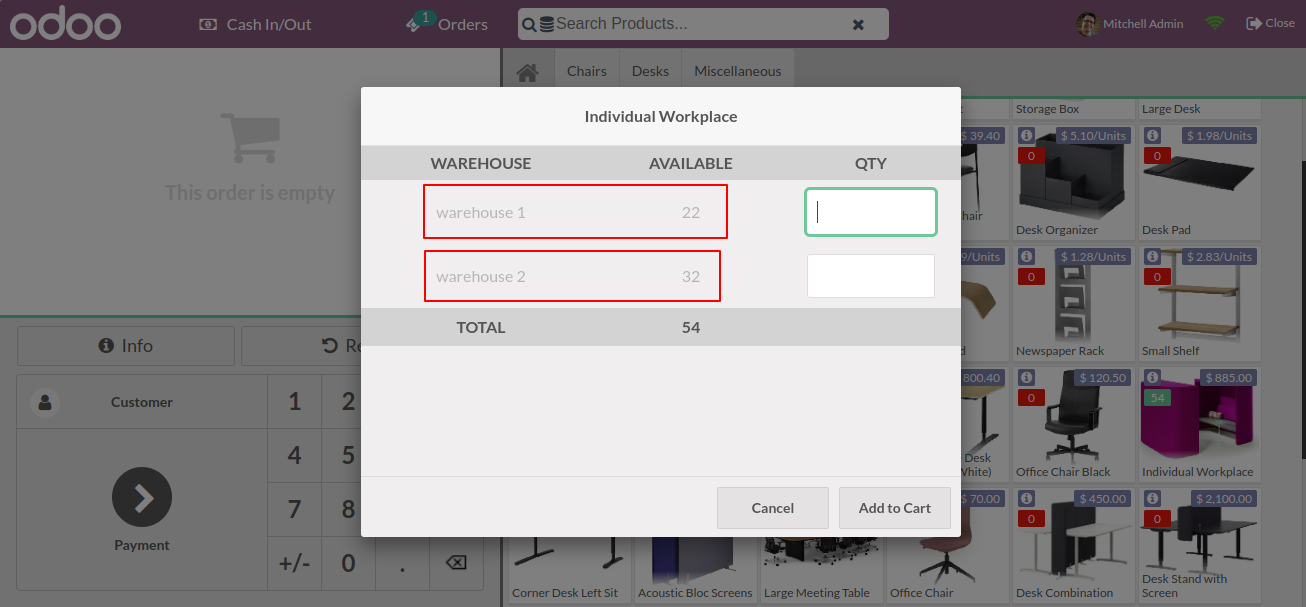
Backend view of product with quantity.
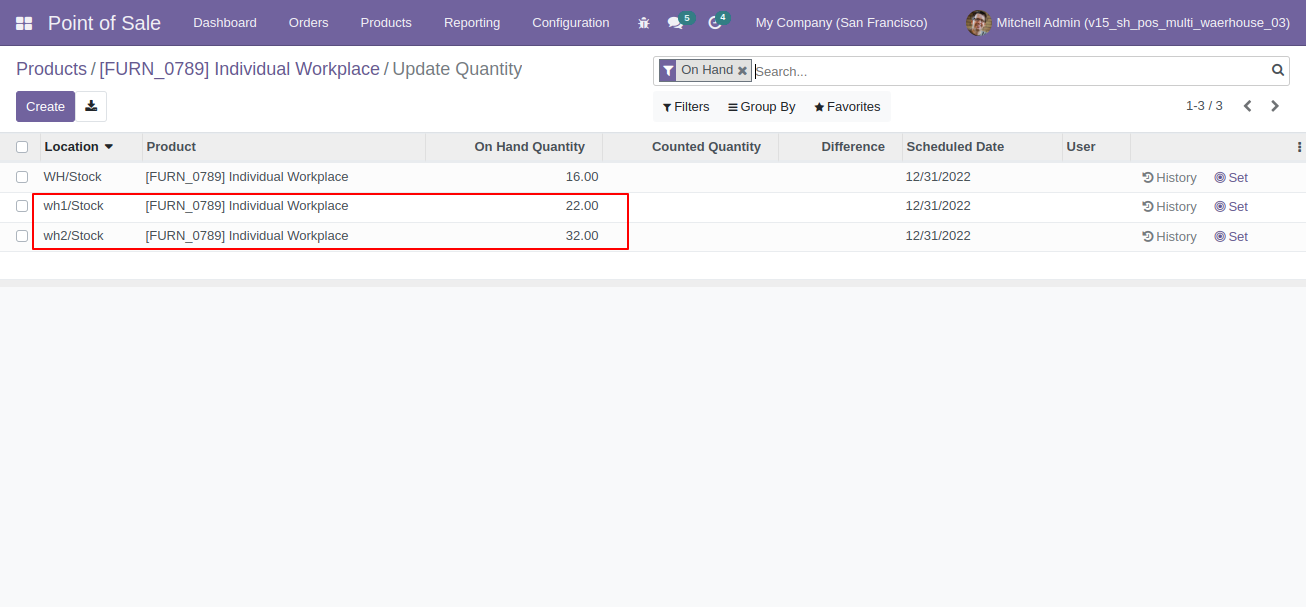
Version 15.0.7 | Released on : 25thMay 2022
Version 15.0.6 | Released on : 6thApril 2022
Version 15.0.5 | Released on : 4th April 2022
Version 15.0.4 | Released on : 16th February 2022
Version 15.0.3 | Released on : 28th December 2021
Version 15.0.2 | Released on : 2 November 2021
Version 15.0.1 | Released on : 10 October 2021
- Yes, this app works perfectly with Odoo Enterprise (Odoo.sh & Premise) as well as Community.
- Yes, This app is compatible with Odoo's Multi-Company Feature.
- Please Contact Us at sales@softhealer.comto request customization.
- Yes, we provide free support for 100 days.
- Yes, you will get free update for lifetime.
- No, you don't need to install addition libraries.
- No, this app does not provide real-time quantity updates.
- Yes, You have to download module for each version (13,14,15) except in version 12 or lower.
- No, We do not provide any kind of exchange.


