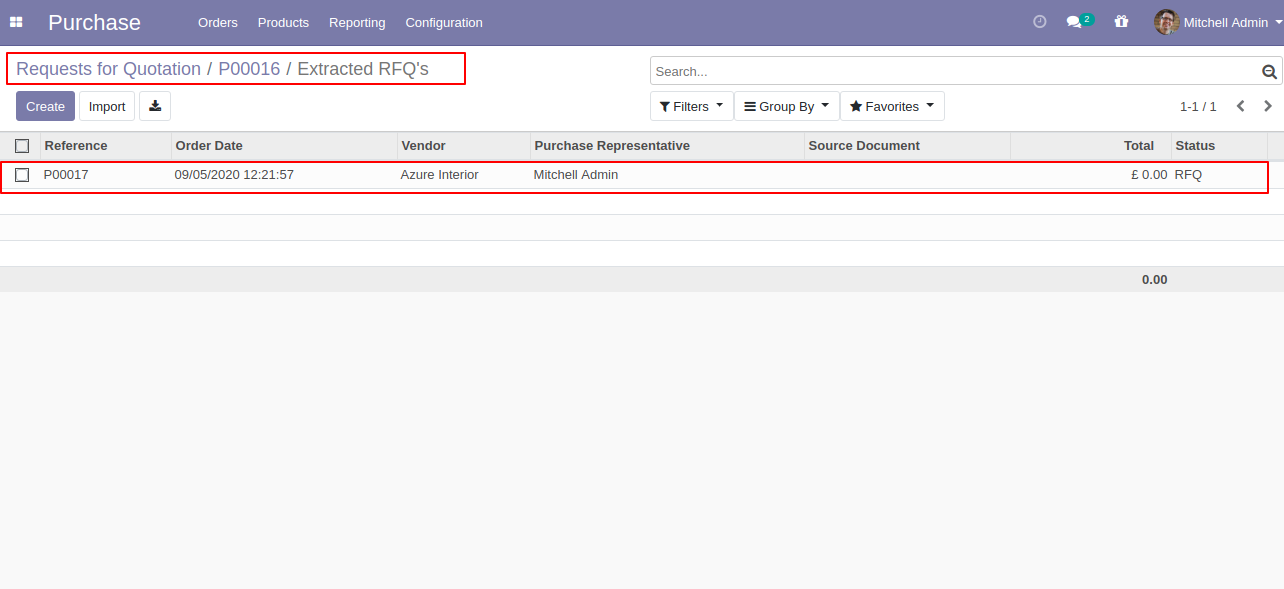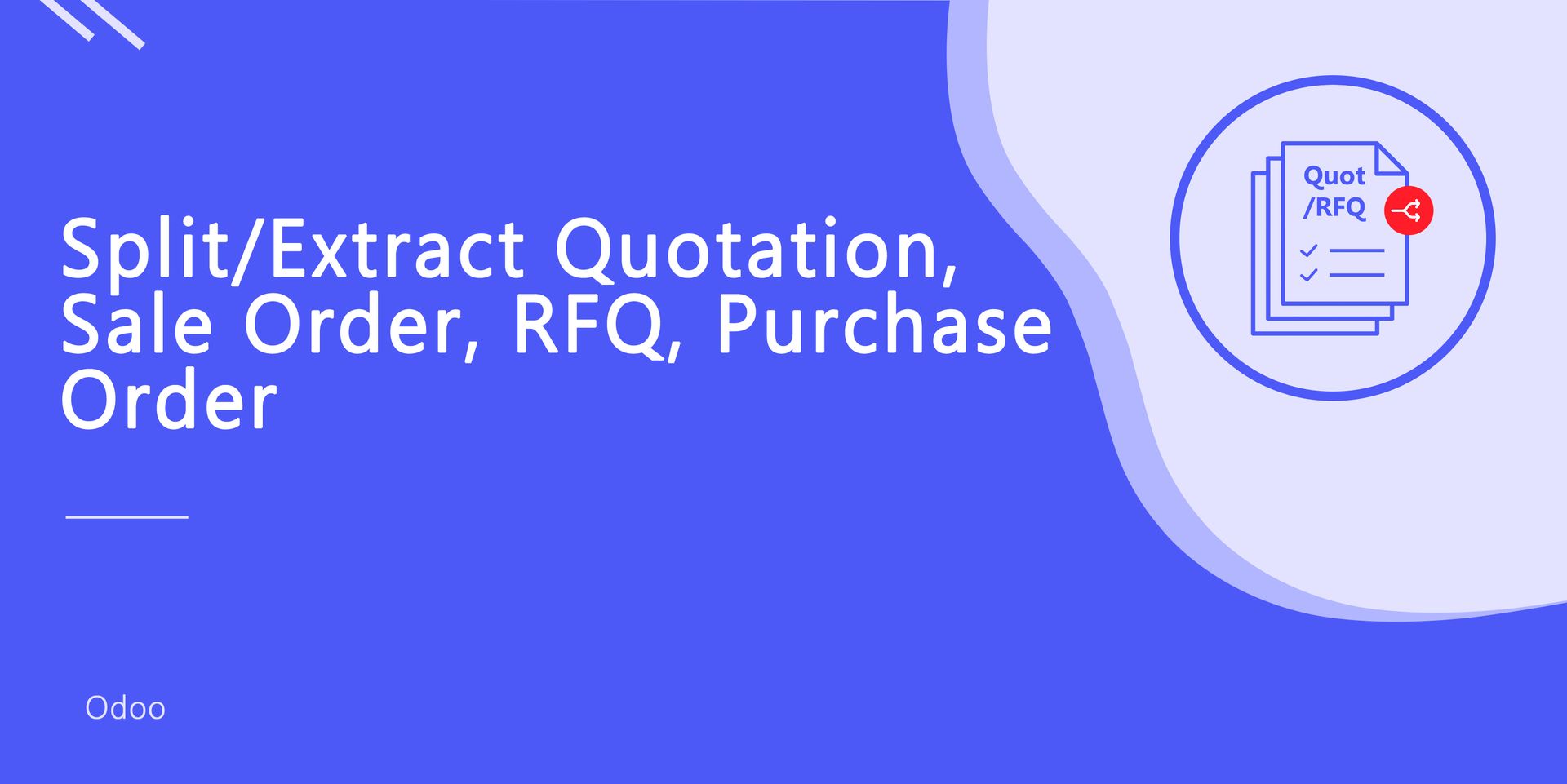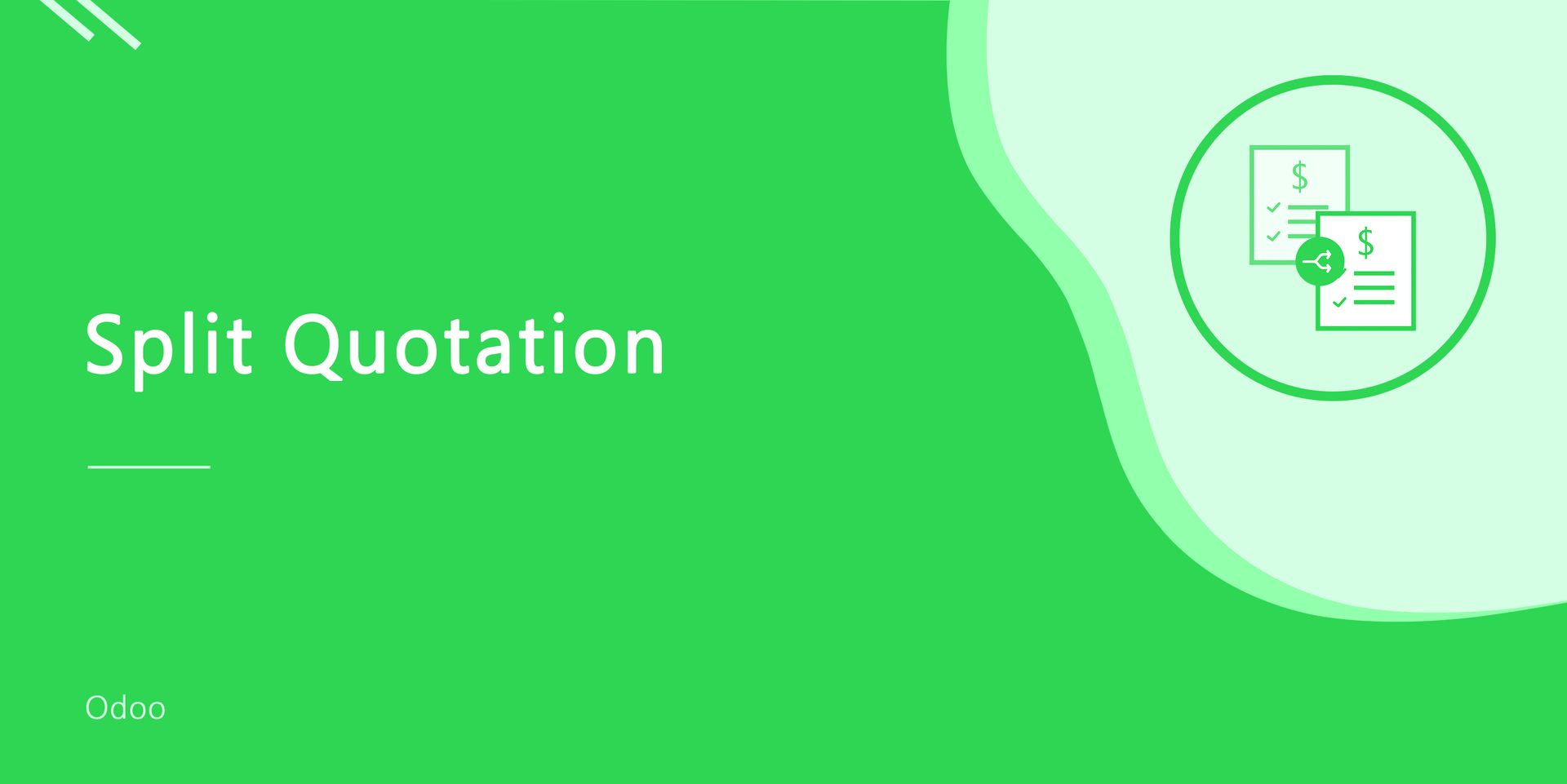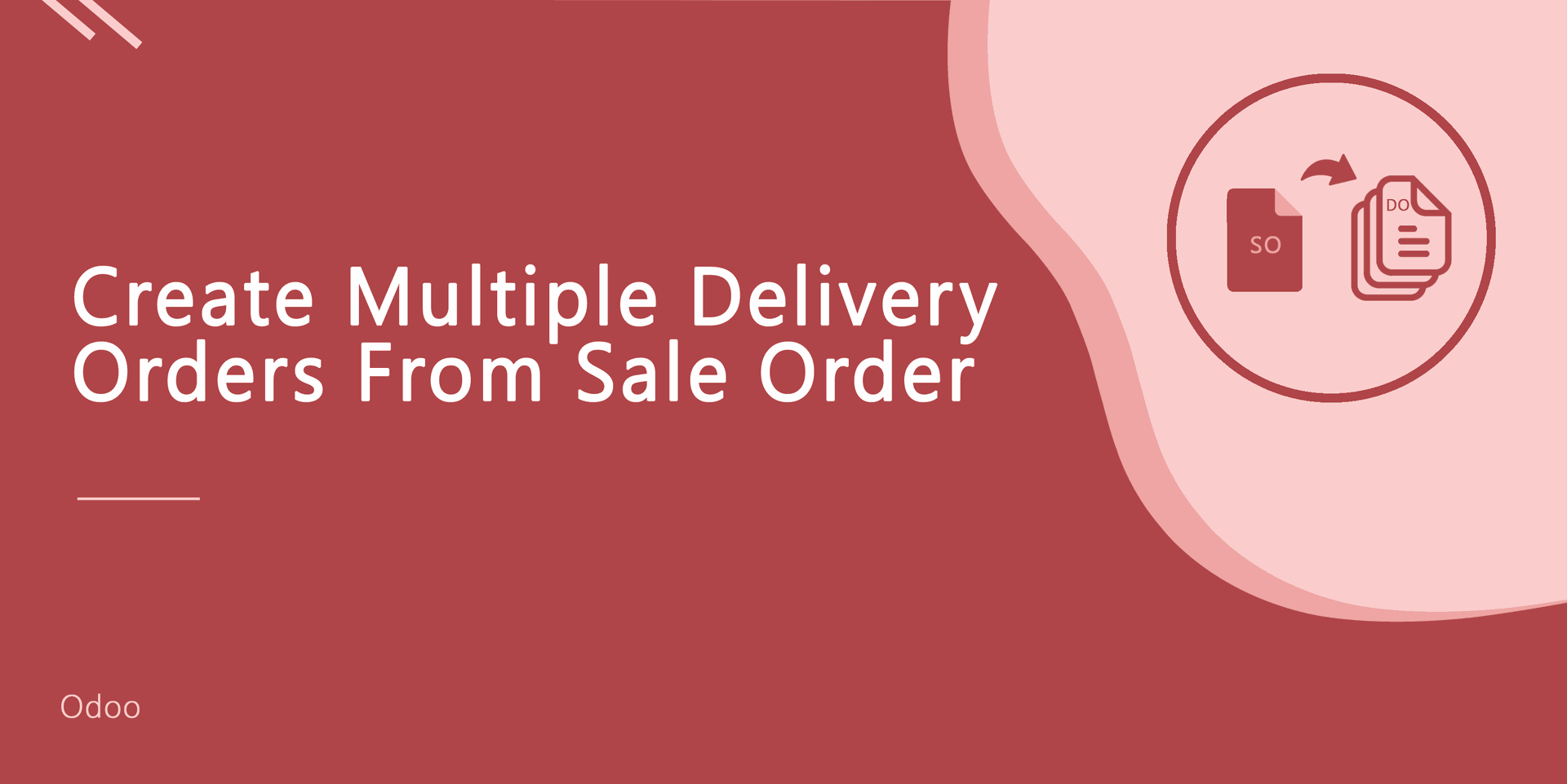Split function helpful to split selected order lines and create new RFQs and remove selected lines from the existing order. In the split function, you have 2 options, new & existing. Extract function helpful to extract order lines without removing from the existing order. We have added a checkbox in product lines so it will help you to decide which item you want to split/extract. Whatever ticked products will go in the wizard for split/extract. If you don't tick than it will add all items in the wizard.
Video
Features
Easy to split purchase order/request for quotation.
In the split function, you have 2 options, new & existing.
Easy to extract purchase order/request for quotation.
The product lines checkbox will help you to decide which item you want to split/extract.
This module saves your important time.
Version
-
- Added a checkbox in product lines so it will help you to decide which item you want to split/extract. Whatever ticked products will go in the wizard for split/extract. If you don't tick than it will add all items in the wizard.
- You have 2 options in split, new & existing.
- Initial Release.
Set user rights to enable this functionality.
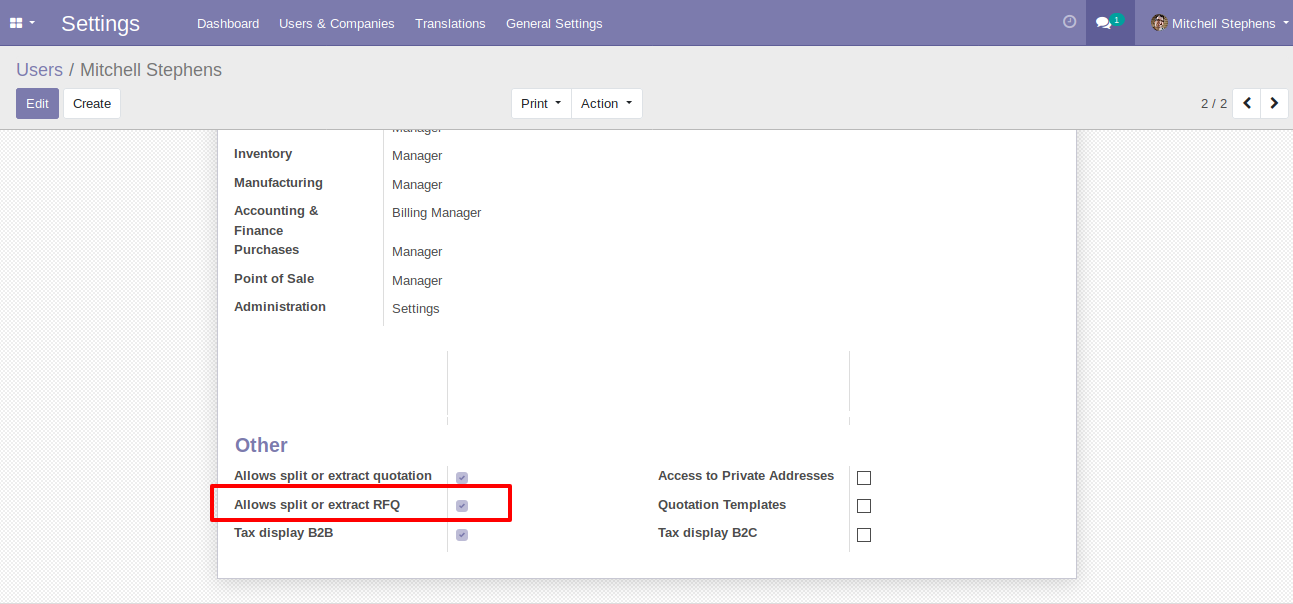
When you press the check button all products will go for split/extract.
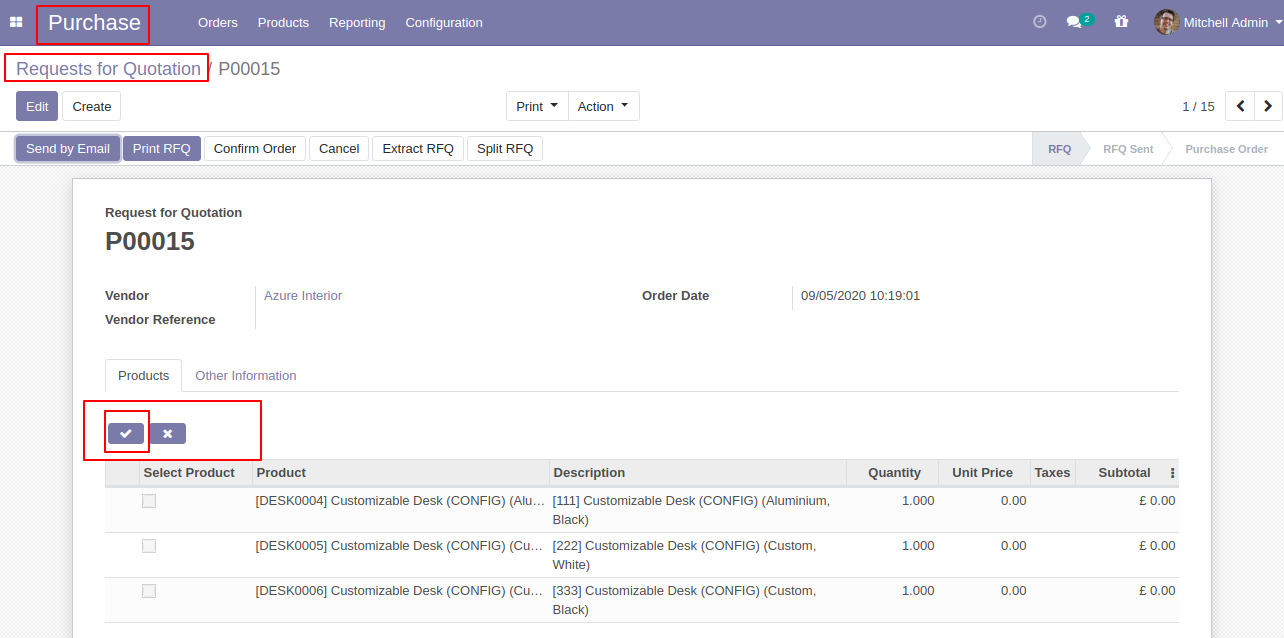
If you don't tick than it will add all items in the wizard.
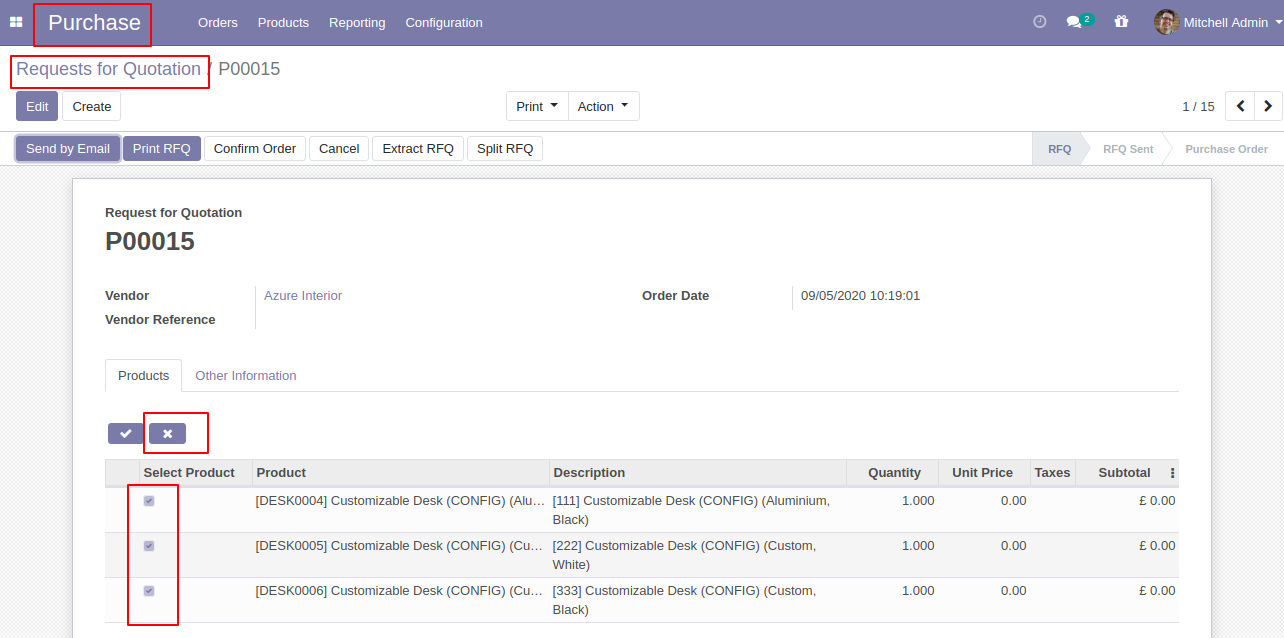
You can choose products randomly.
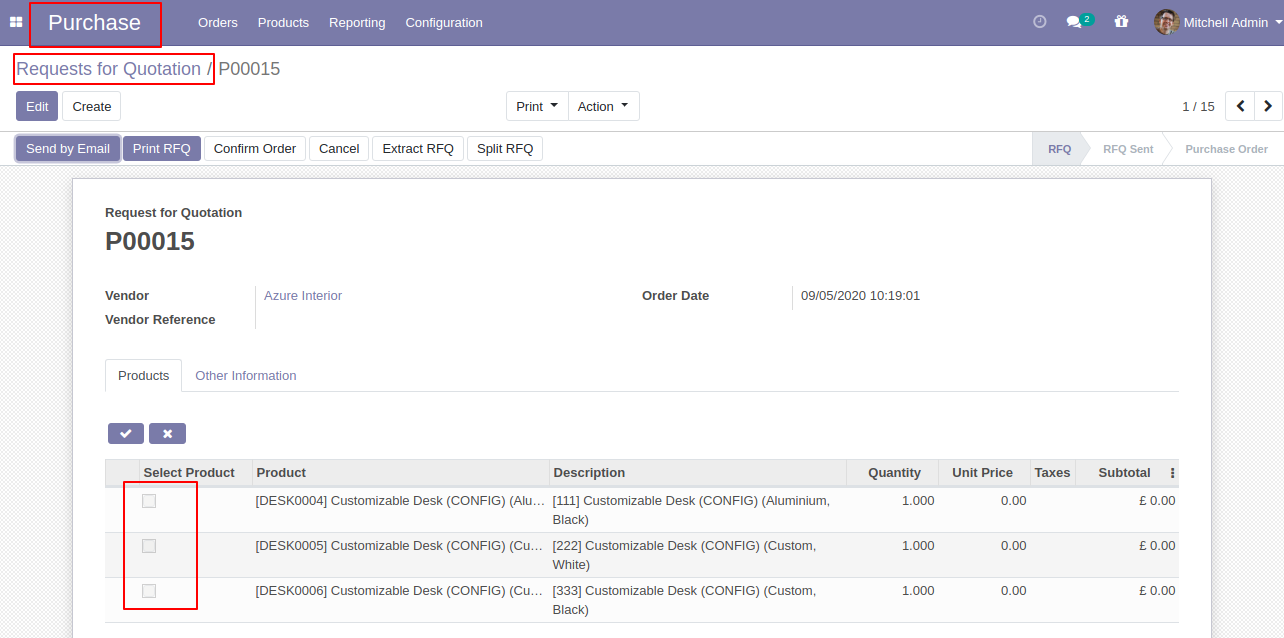
After selecting products press "Split RFQ".
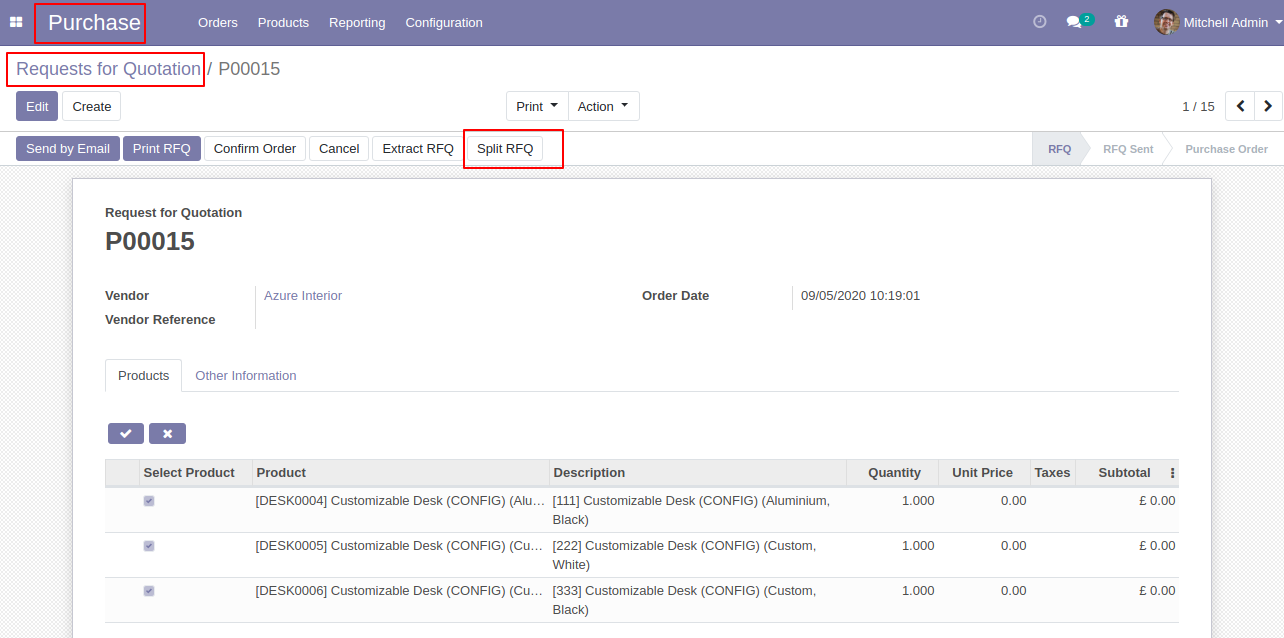
After that one wizard opens, select "New" or "Existing", here we choose "New".
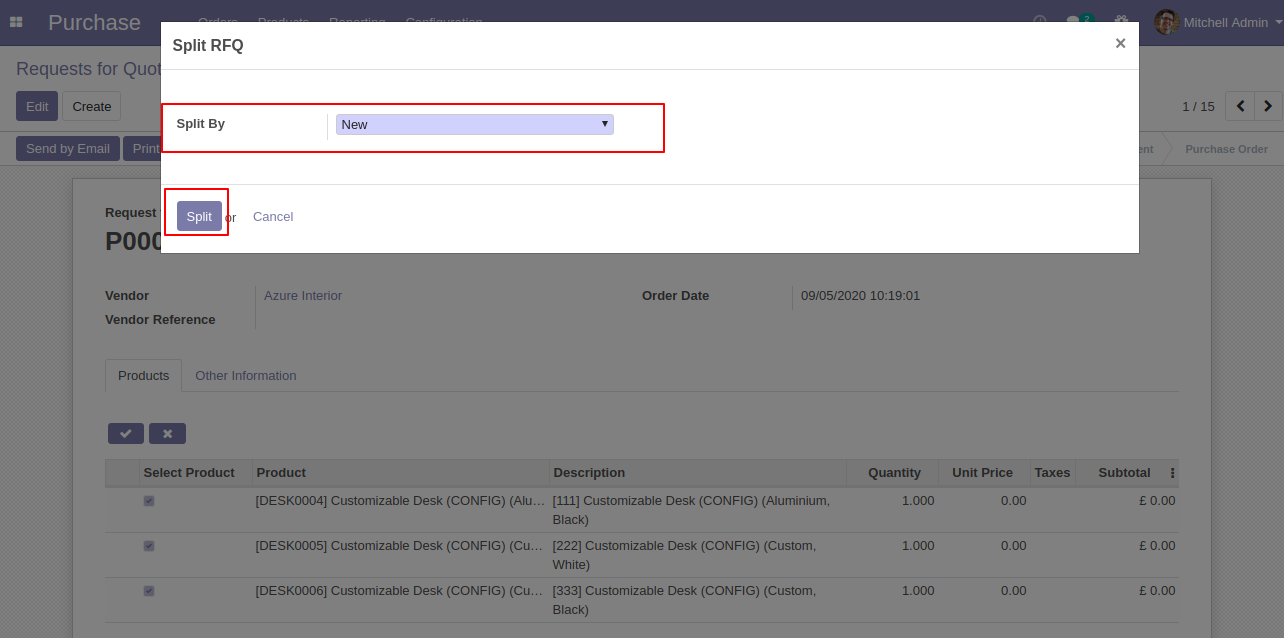
After split new RFQ generated.
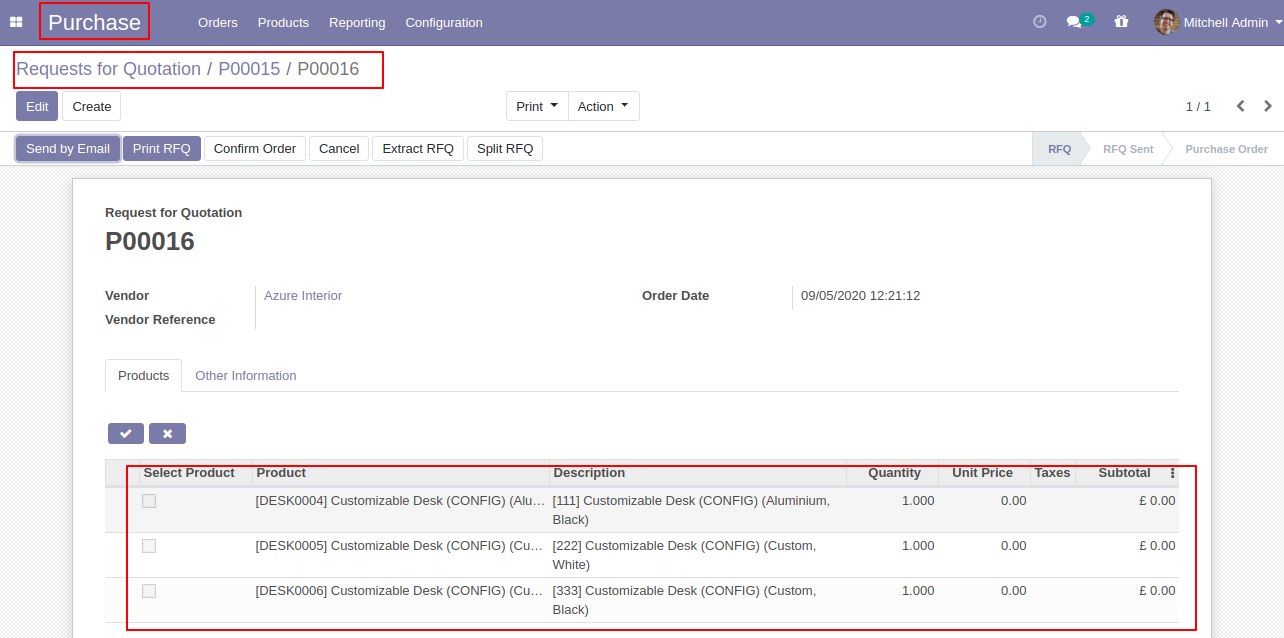
After the split, you can see the splited RFQ/PO number.
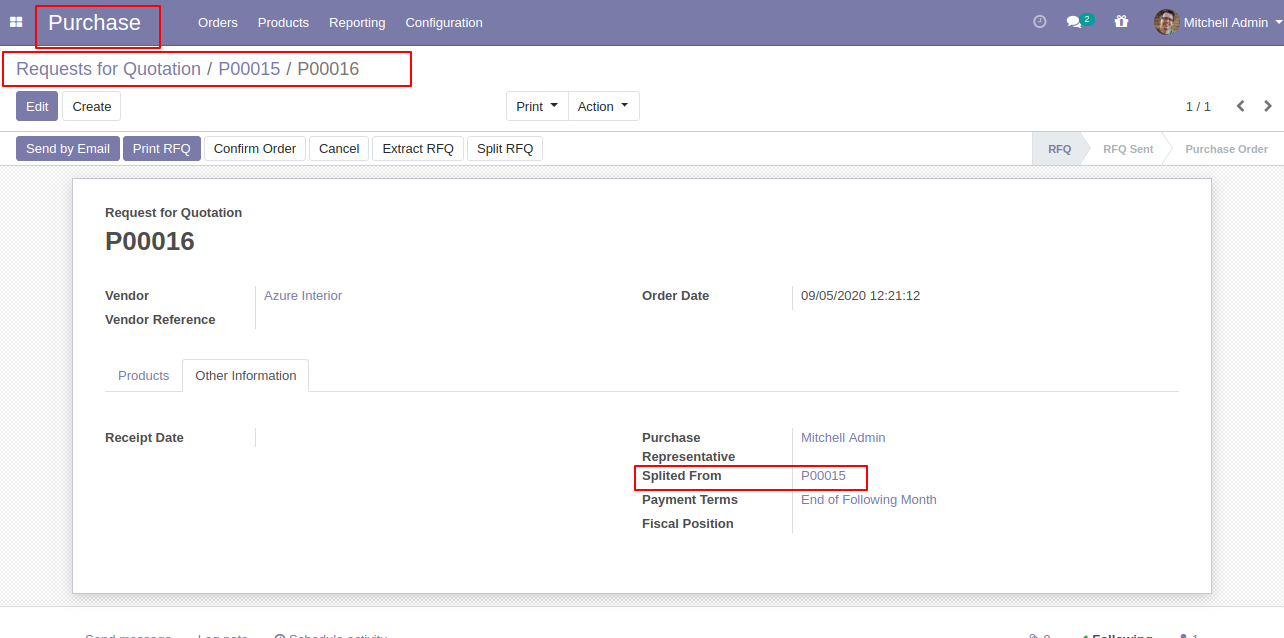
In the split quotation, you can see the "Splited" button in the RFQ.
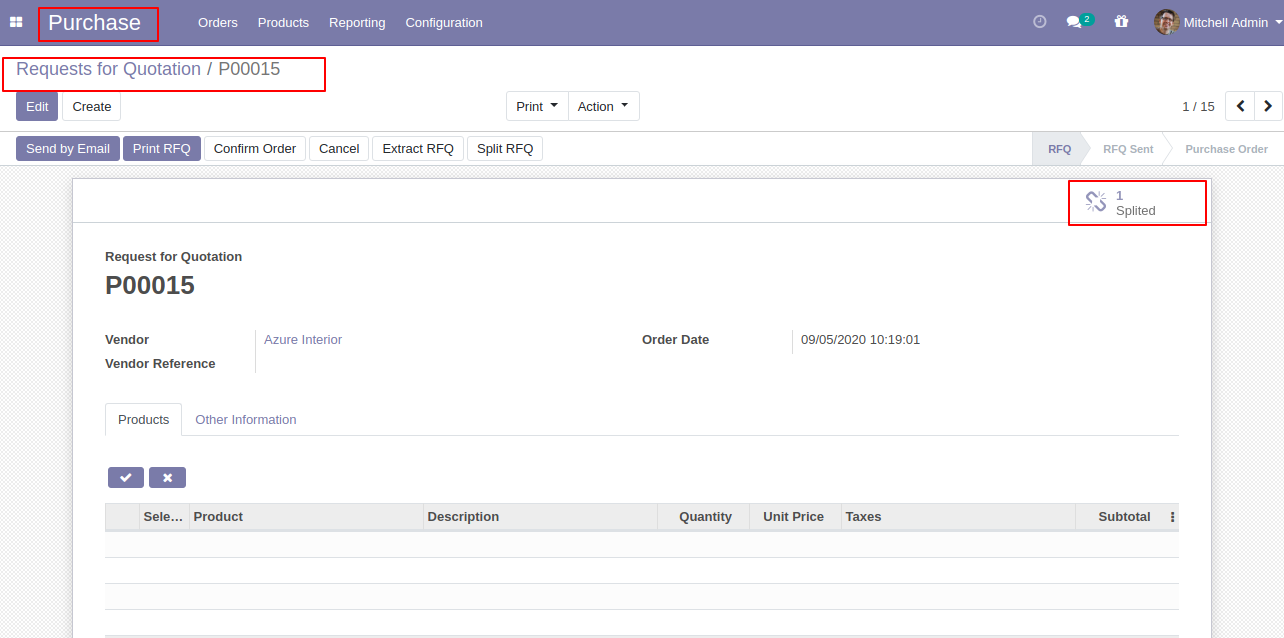
Splited RFQ's list view.
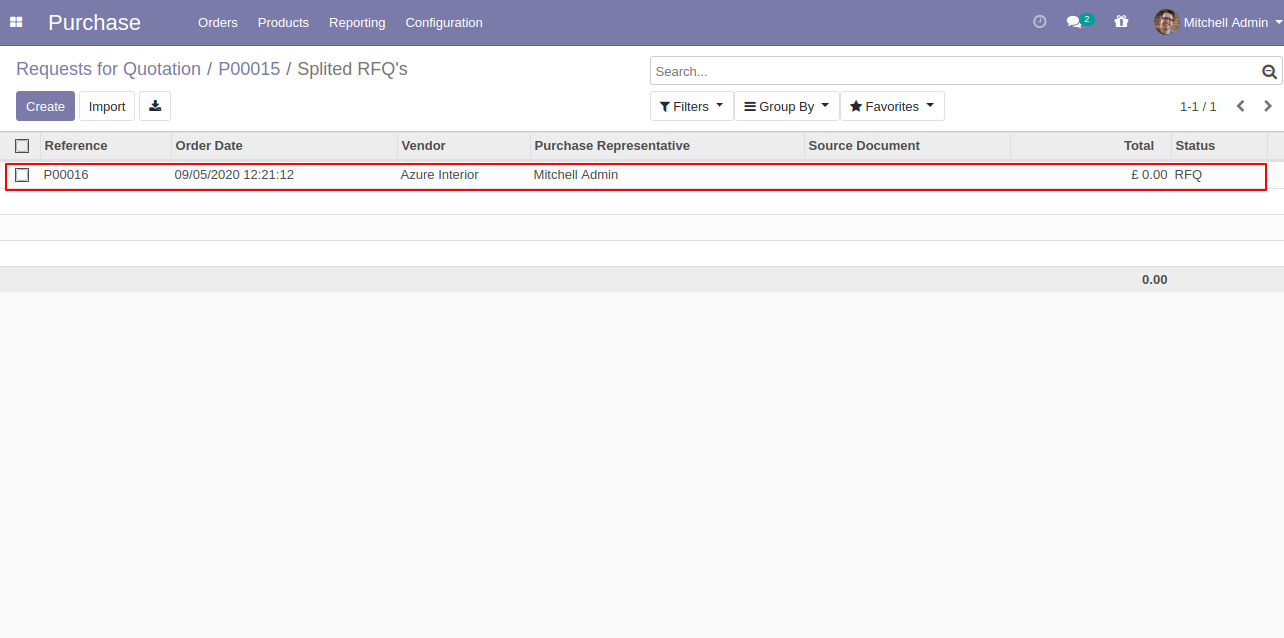
Splited RFQ's form view.
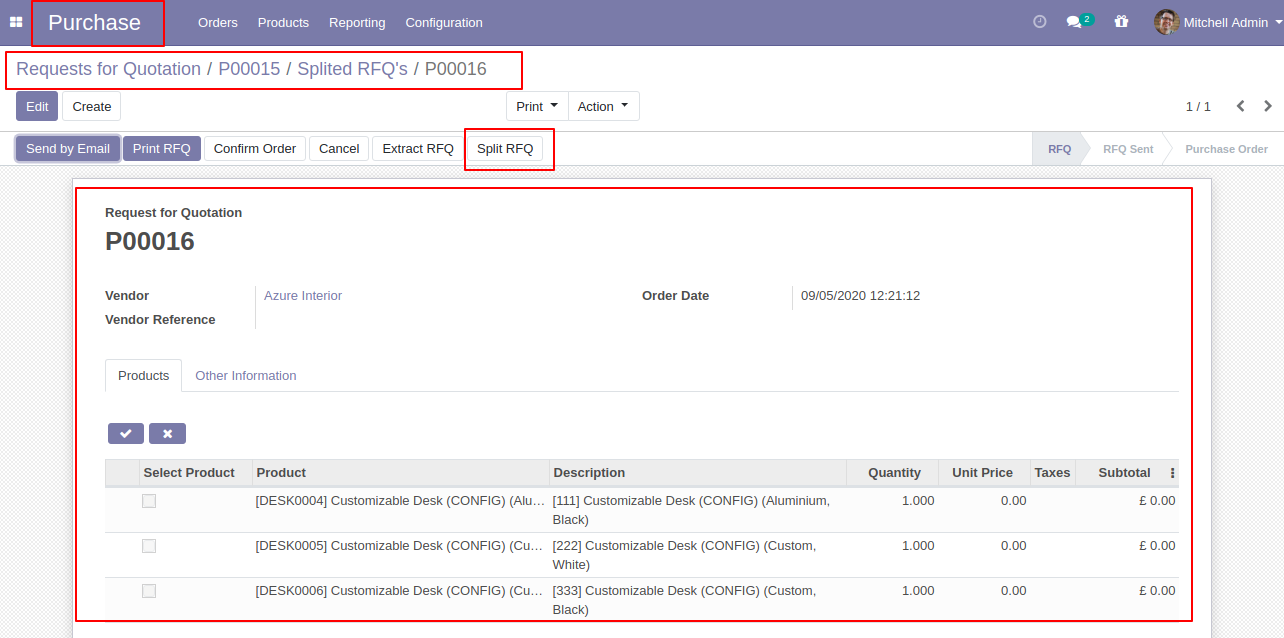
After that one wizard opens, select "New" or "Existing", here we choose "Existing".
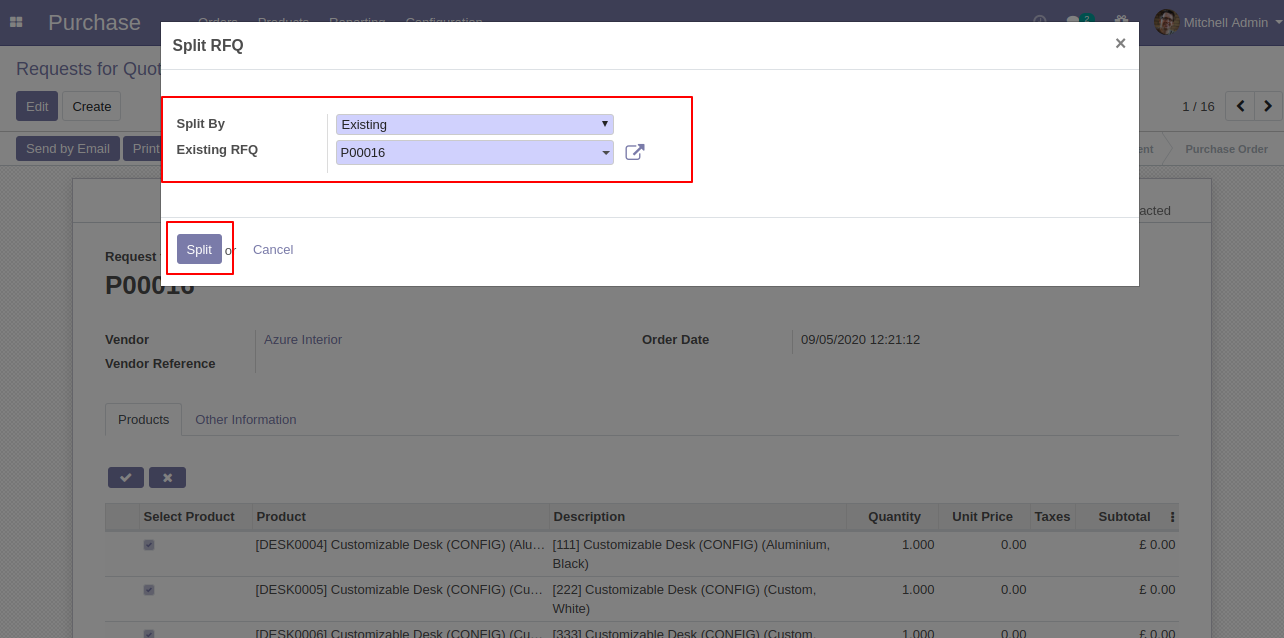
The RFQ is splited.
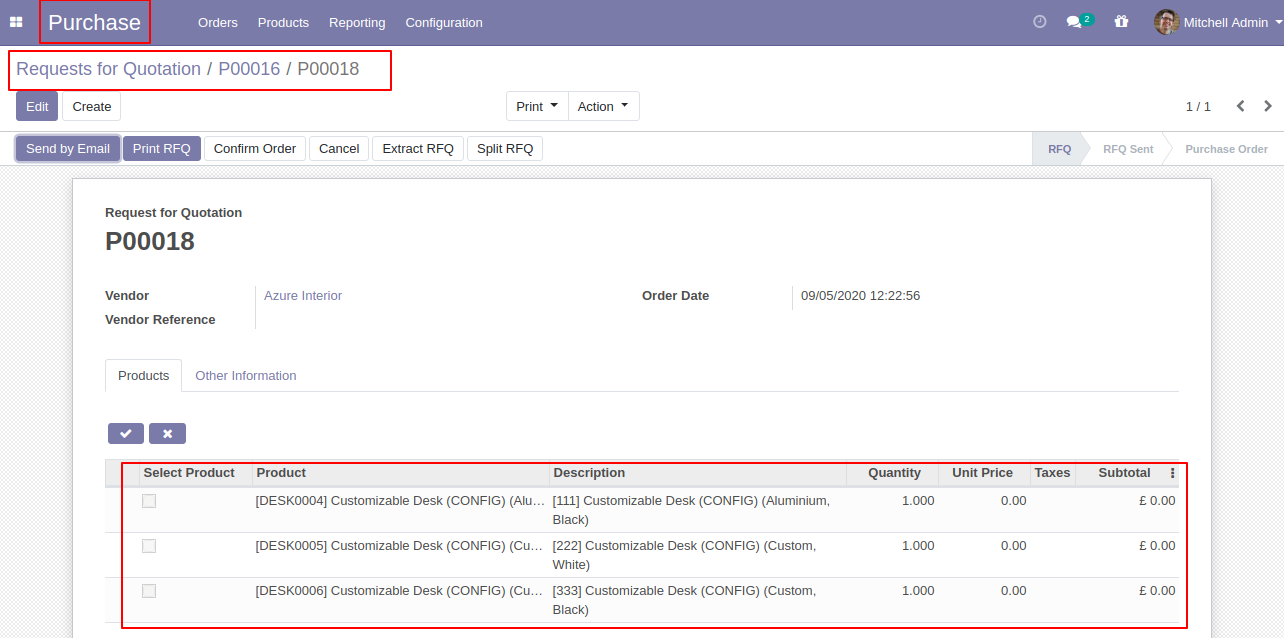
After selecting products press "Extract RFQ.
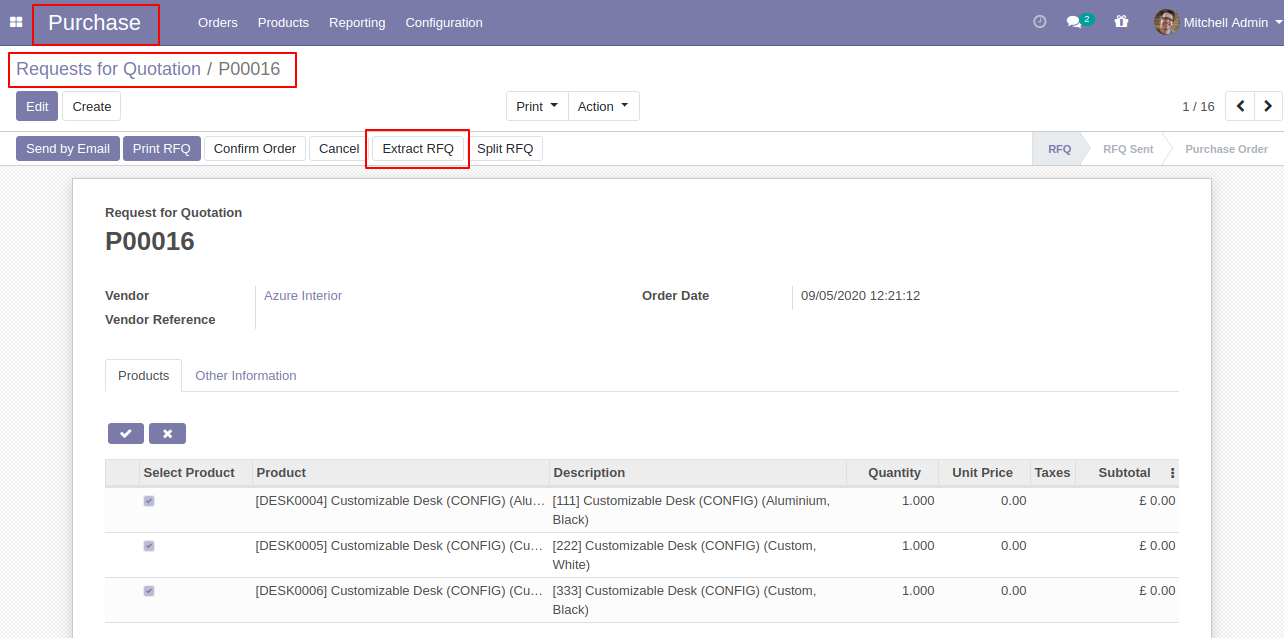
After that RFQ extracted.
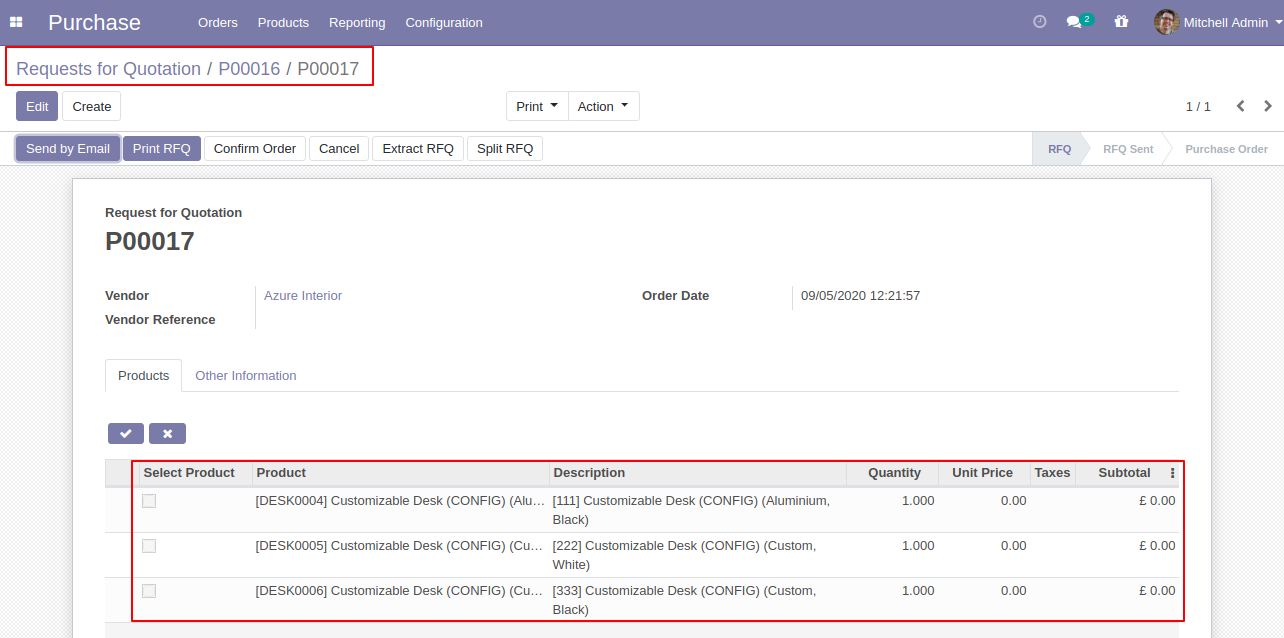
After the extract, you can see the extracted RFQ/PO number.
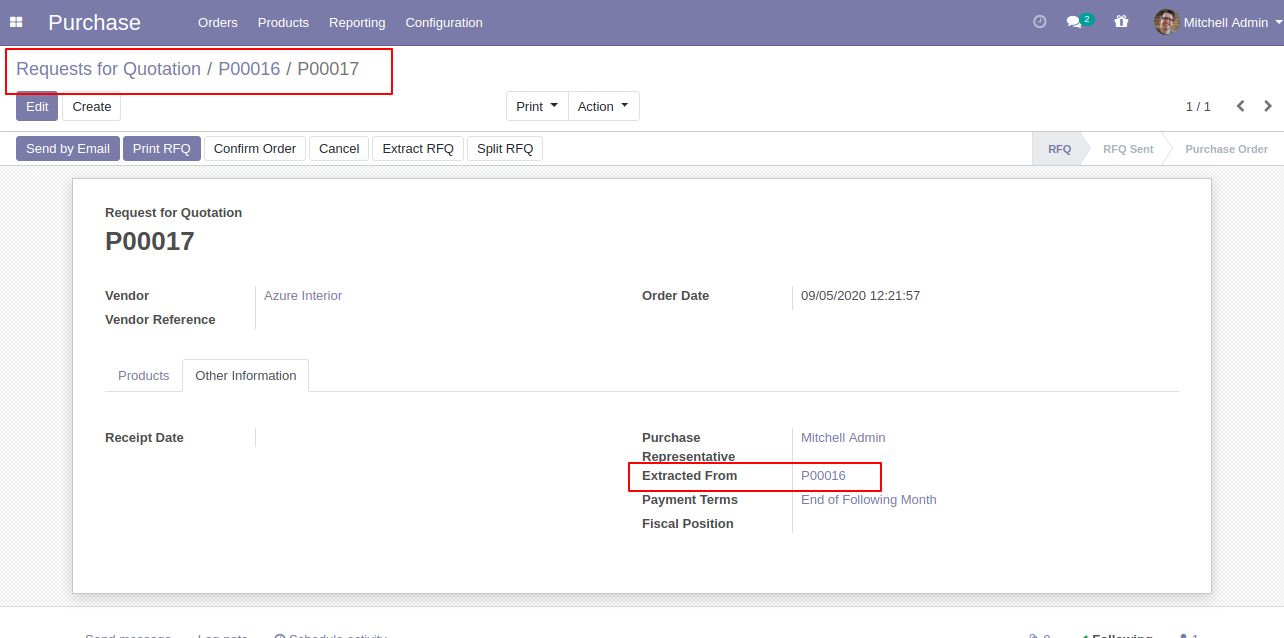
In the extract RFQ, you can see the "Extracted" button in the RFQ.
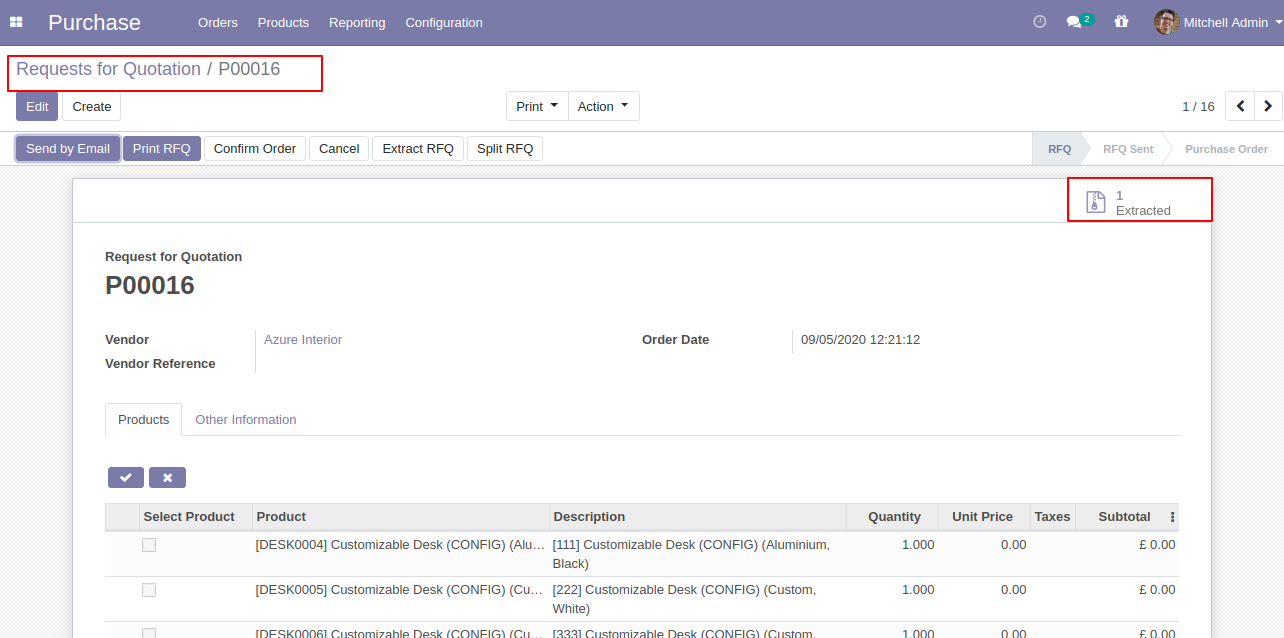
Extracted RFQ's list view.