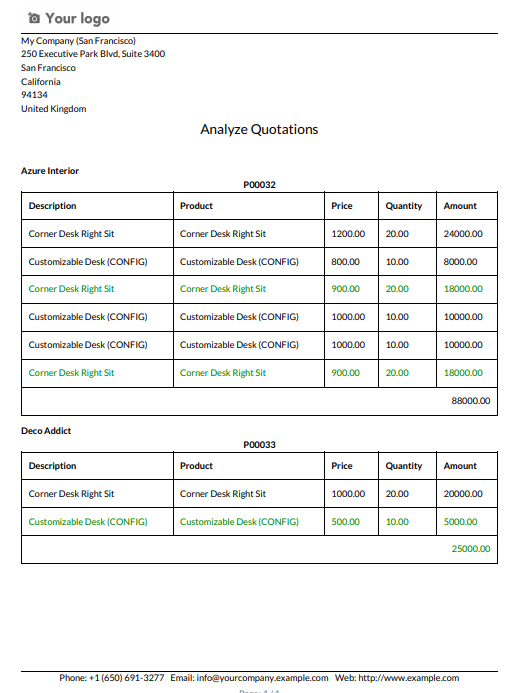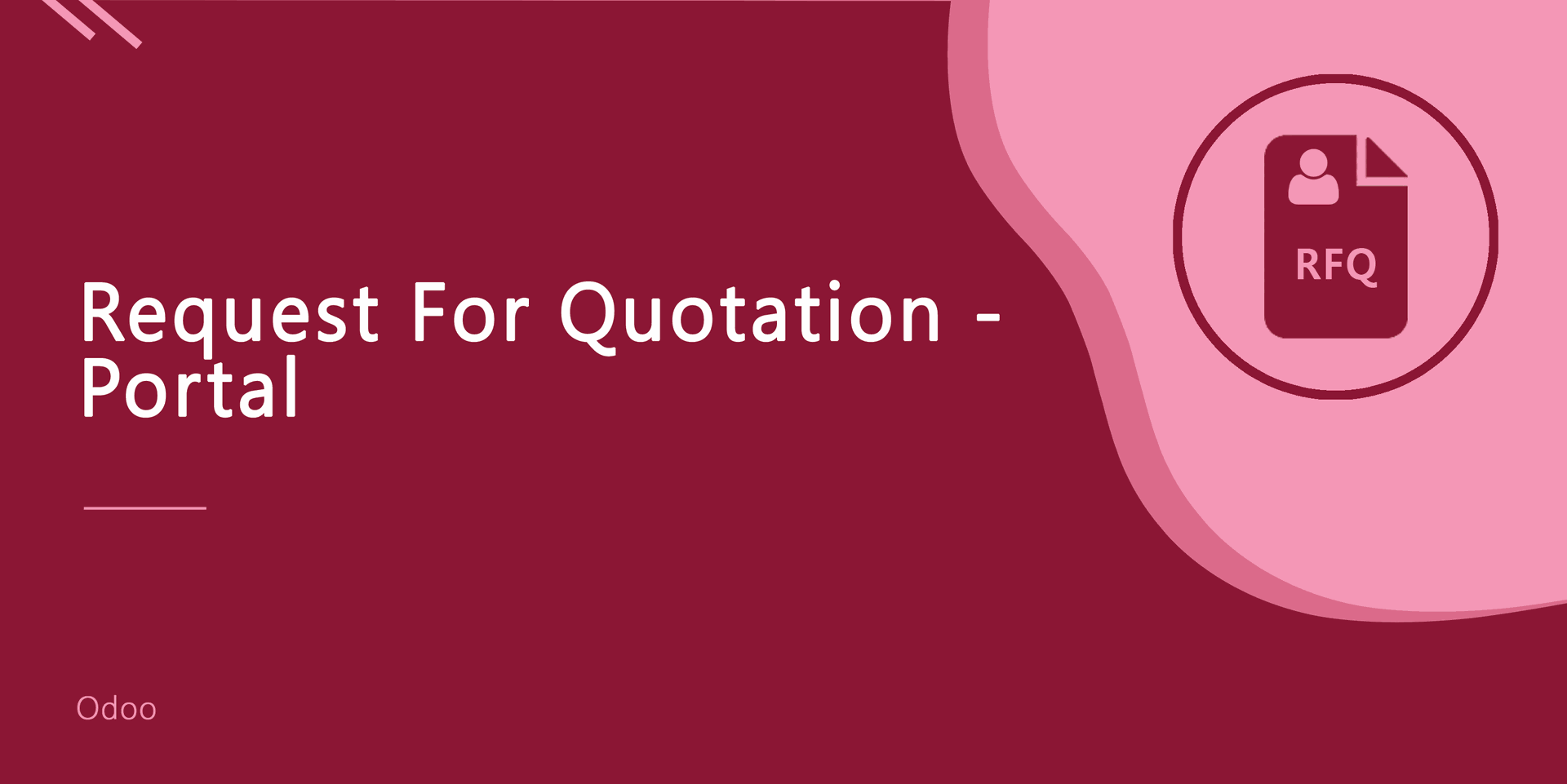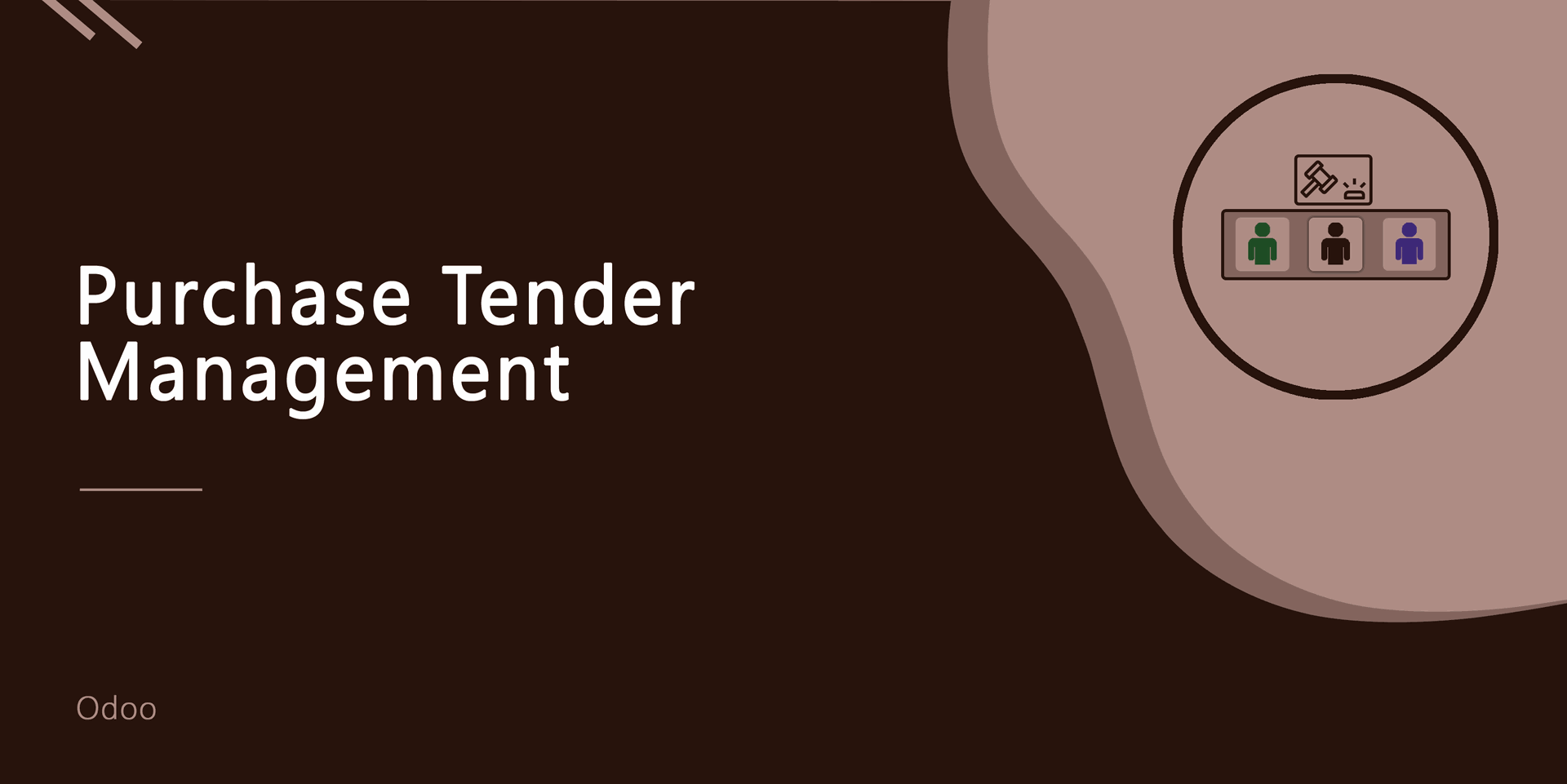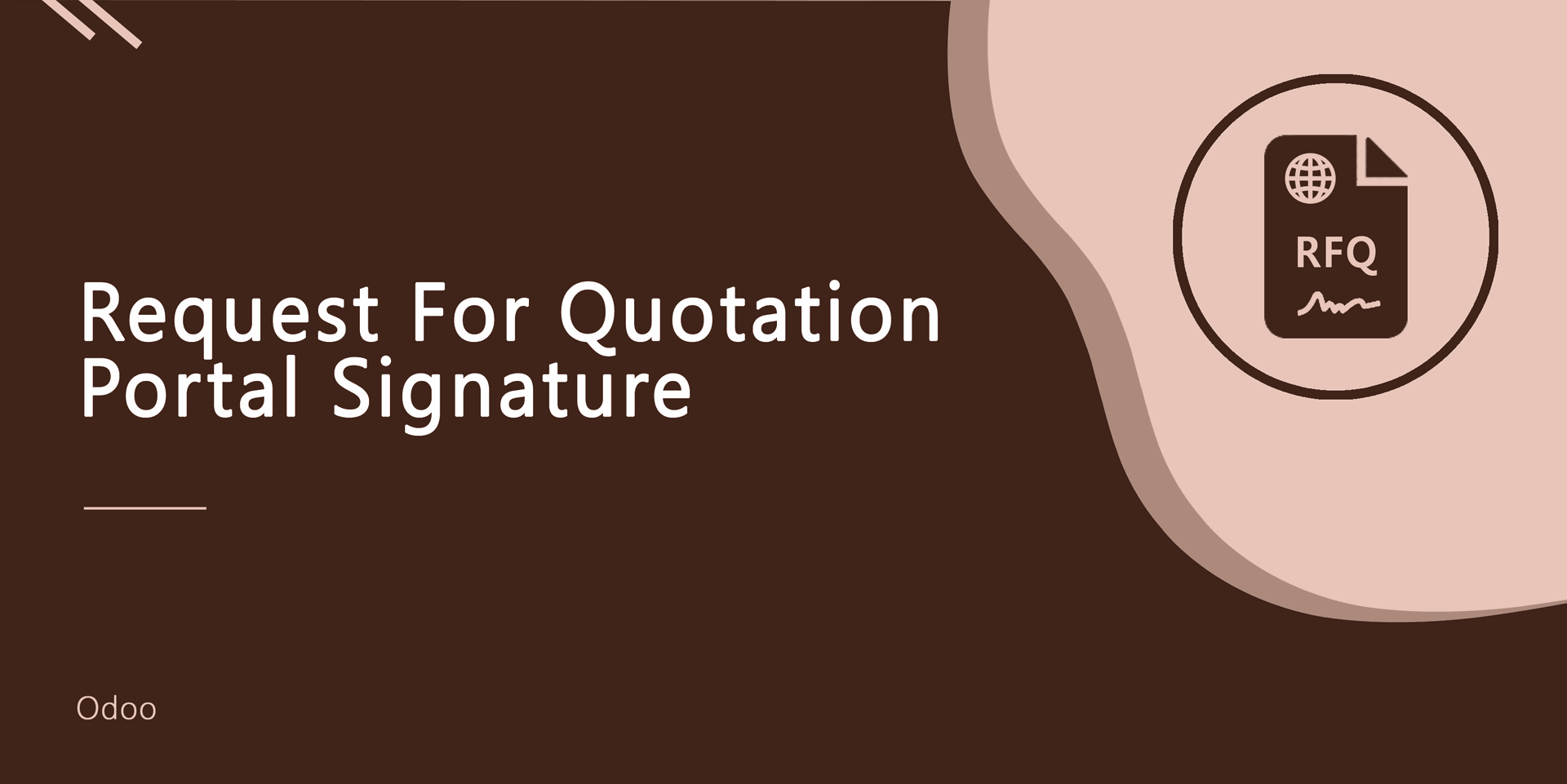Nowadays in a competitive market, several vendors sell the same products and everyone has their price so it will difficult to manage multiple tenders list at a time even in odoo there is no kind of feature where you can manage multiple tenders & RFQ's in a single list. Here the vendor can change the price from portal or website for tenders & RFQ's. Using this module you can easily confirm, cancel tender RFQs. This module provides many stages for manage tender like Draft, Confirm, Bid Selection, Close, Cancel, etc. You can see tender portal details from RFQ. You can communicate in chatter. This module helps in the online signature in the RFQ at the portal. You send RFQ and vendor view it, they accept and sign online. You can download a purchase tender PDF report. You can easily send a tender pdf report to your partner's email. All changes automatically update in odoo backend. You can print "Purchase Tender" & "Analyze Quotations" PDF report.
Version
- Small Bug Fixed.
-
You can print the "Analyze Quotations" PDF report.
You can see tender in portal direct from email.
In the group by a partner, you can select RFQ/ purchase order & cancel old RFQ's with selected tender of partners/selected tender/none.
-
You can choose multiple vendors in the purchase tender.
If you select a vendor that not exist in selected tender still you can create a quotation for that.
If you check this "Is Tender Portal User" checkbox then it displays "Purchase Tender" in my account portal.
- Initial Release
Features
Easy to get a quotation from multiple vendors.
Vendors can update the price for quotations(RFQs).
Vendors can see the tender list and apply for quotation(RFQs).
Vendors can see their Quotations(RFQs).
Update Bid In Purchase Tender.
Easy to manage multiple tenders in a single list.
All changes automatically update in odoo backend.
You can do the online signature in RFQ.
You can communicate in chatter.
You can see tender details directly from RFQ.
You can download the purchase tender report.
No special configuration required, install it, use it.
This module saves your important time.
It reduces human efforts.
In my account select purchase tenders.
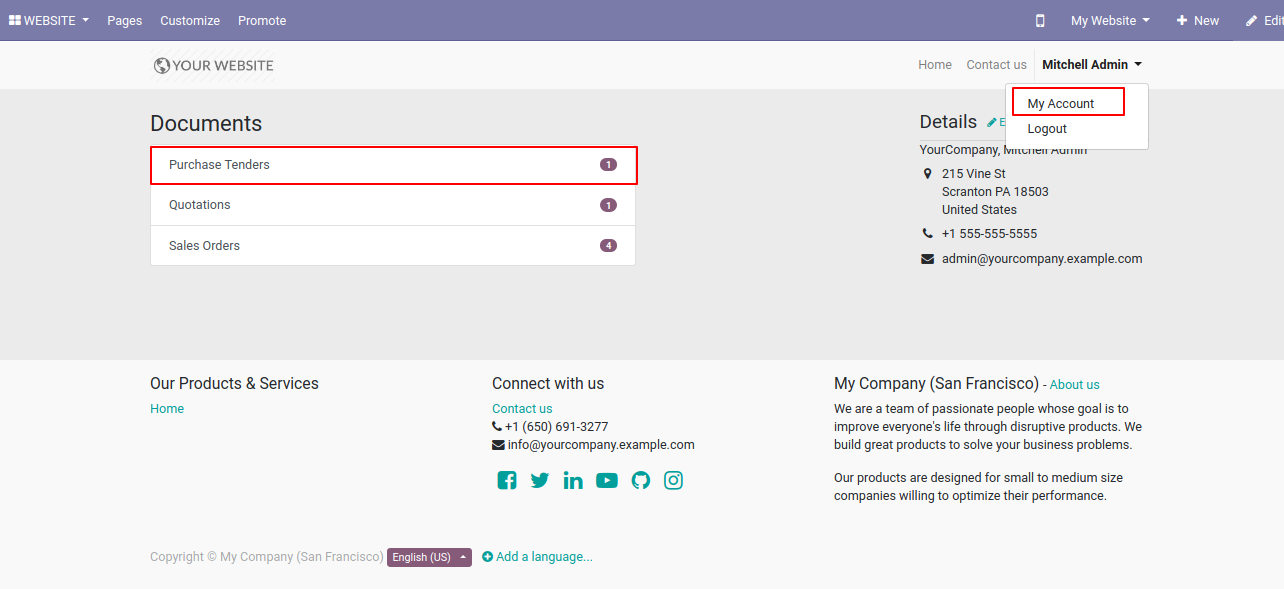
For add or update bid press on the "Add/Update Bid" button.
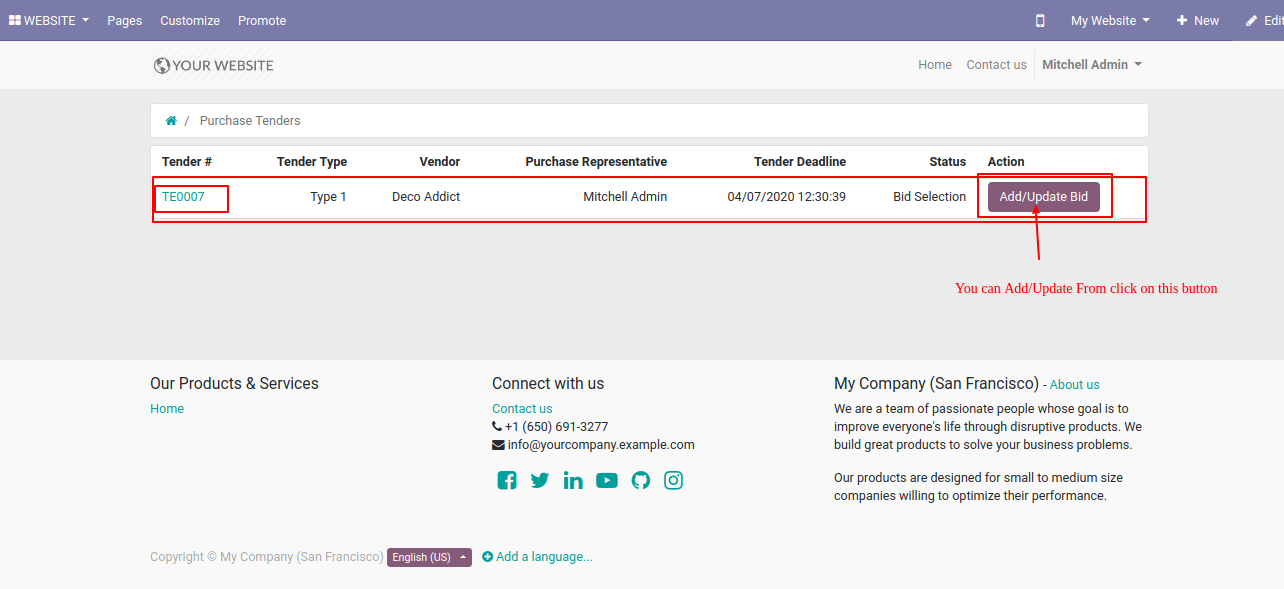
Press the "Download" button to download the purchase tender report.
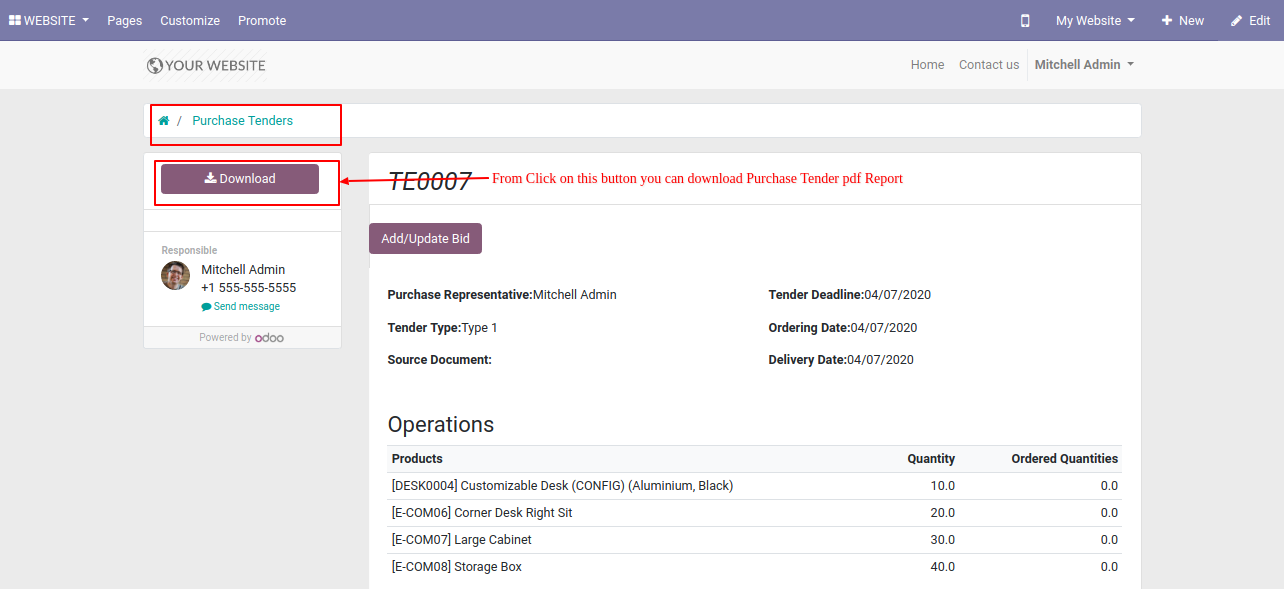
You can communicate in the chatter.
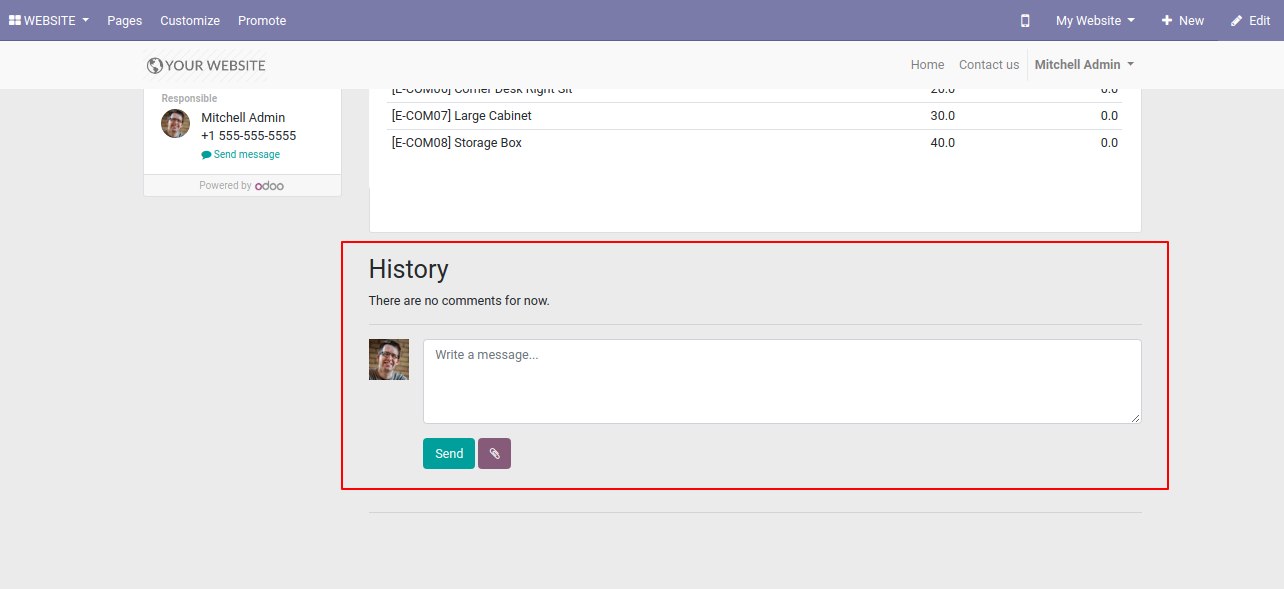
Press on the "Add/Update Bid" button to edit the unit price.
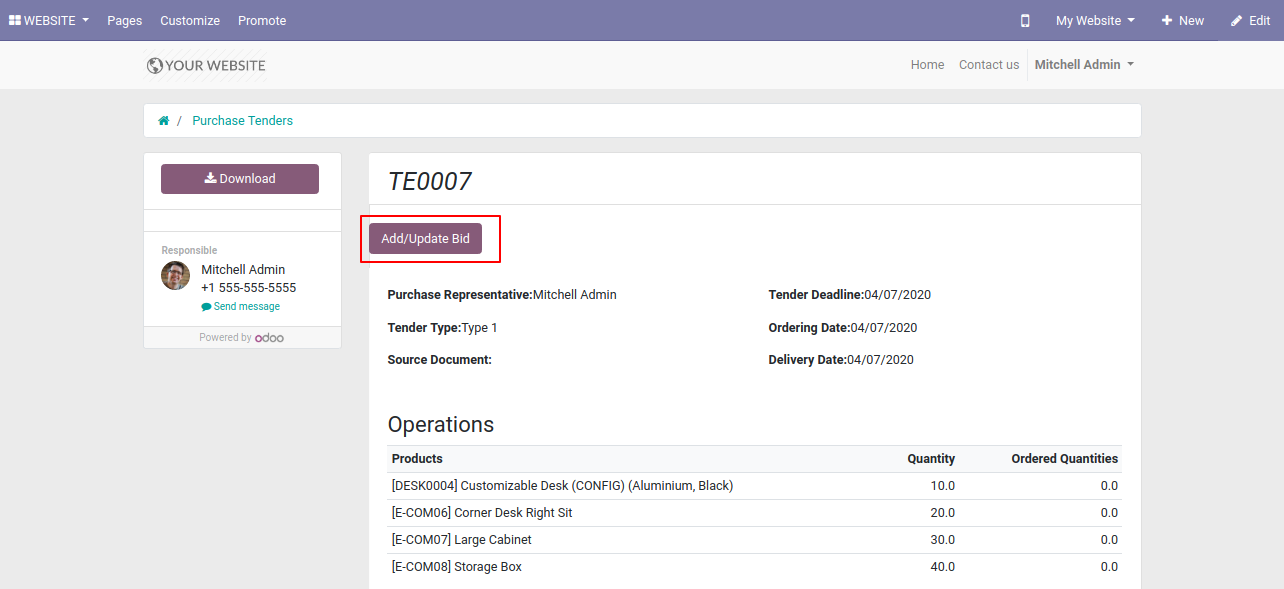
You can edit the unit price from here, currently, the unit price is empty.

Now we open the backend.
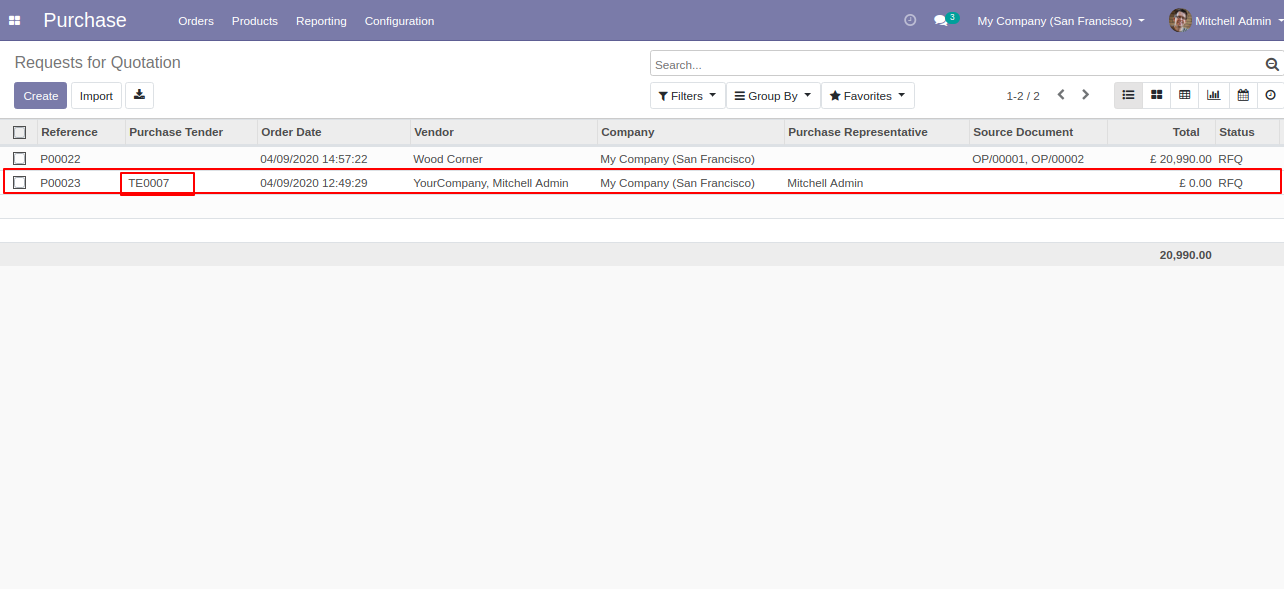
You can see in the backend unit price is empty means 0(Zero).
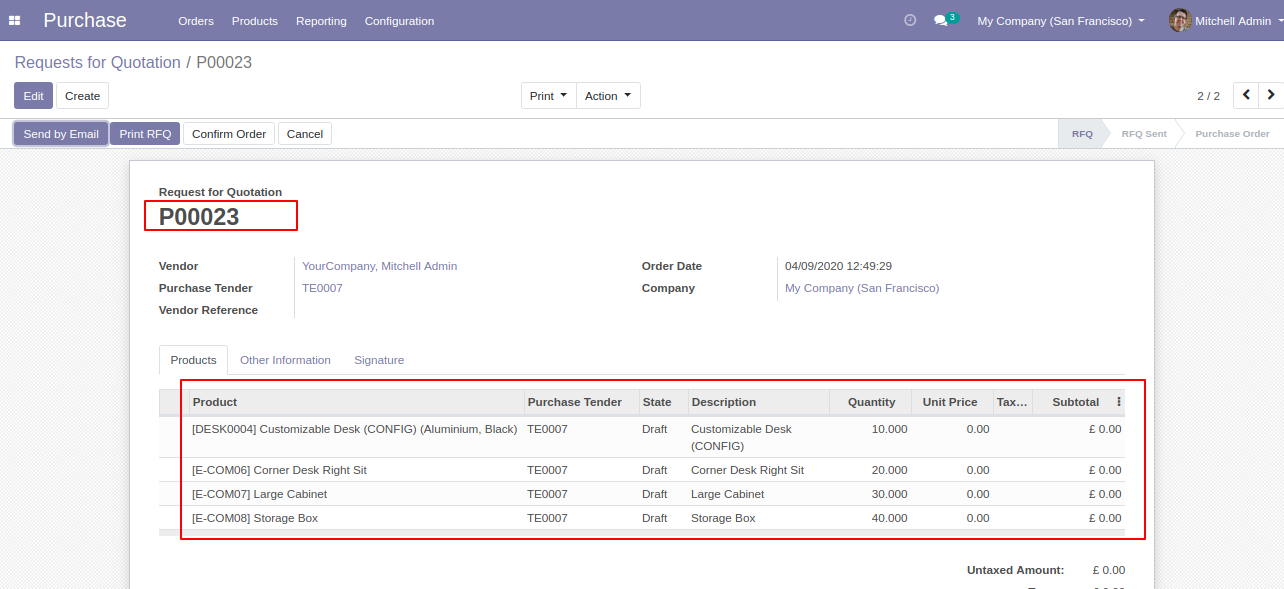
Here using the download button you can download the purchase tender PDF report, If you click on the tender link you can see tender details & You can change the unit price.
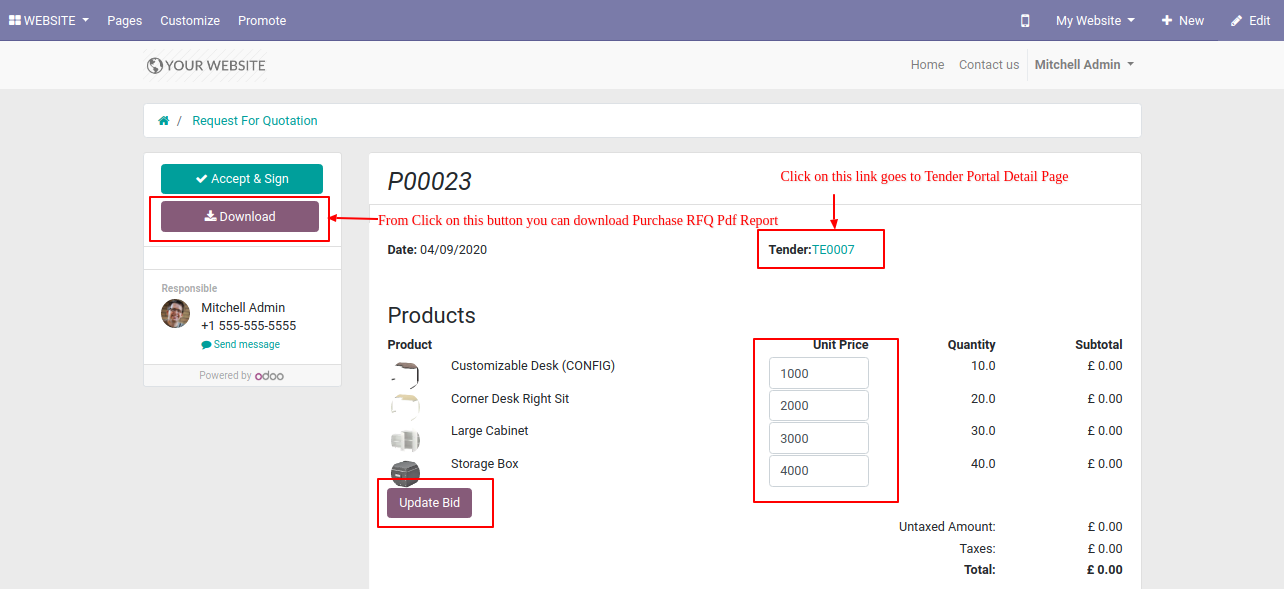
Updated bid message looks like below, After successfully bid updated, you can edit it from the "Edit Bid" button.

Unit price changed in odoo backend.
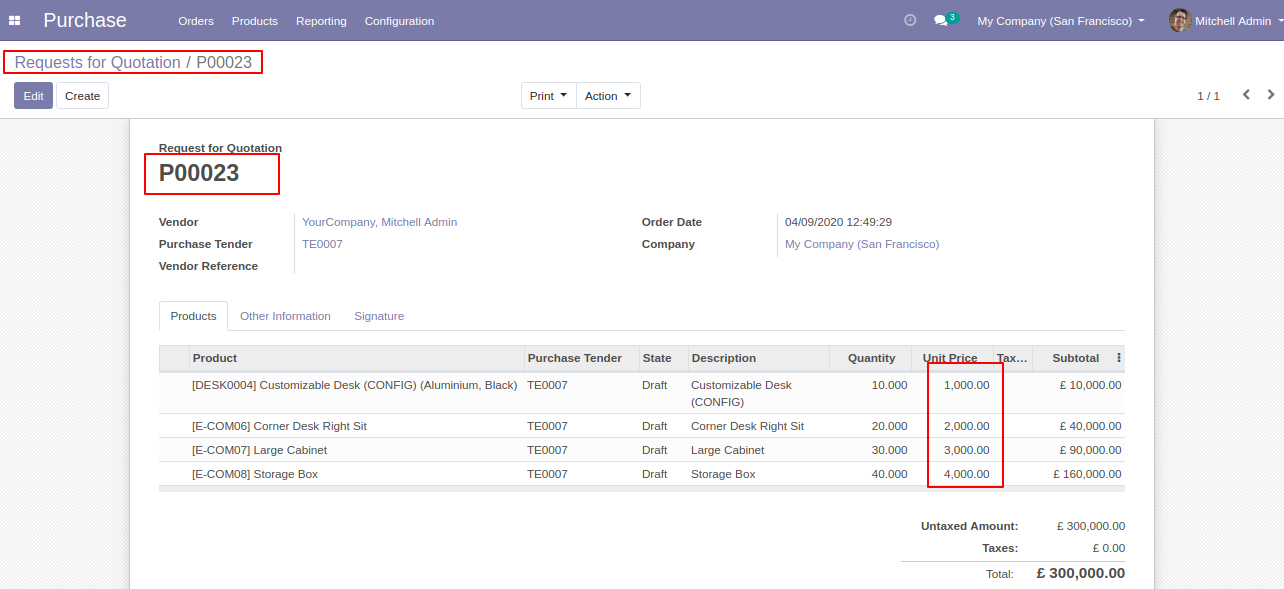
Press the button "Accept & Sign" for online signature in the RFQ.
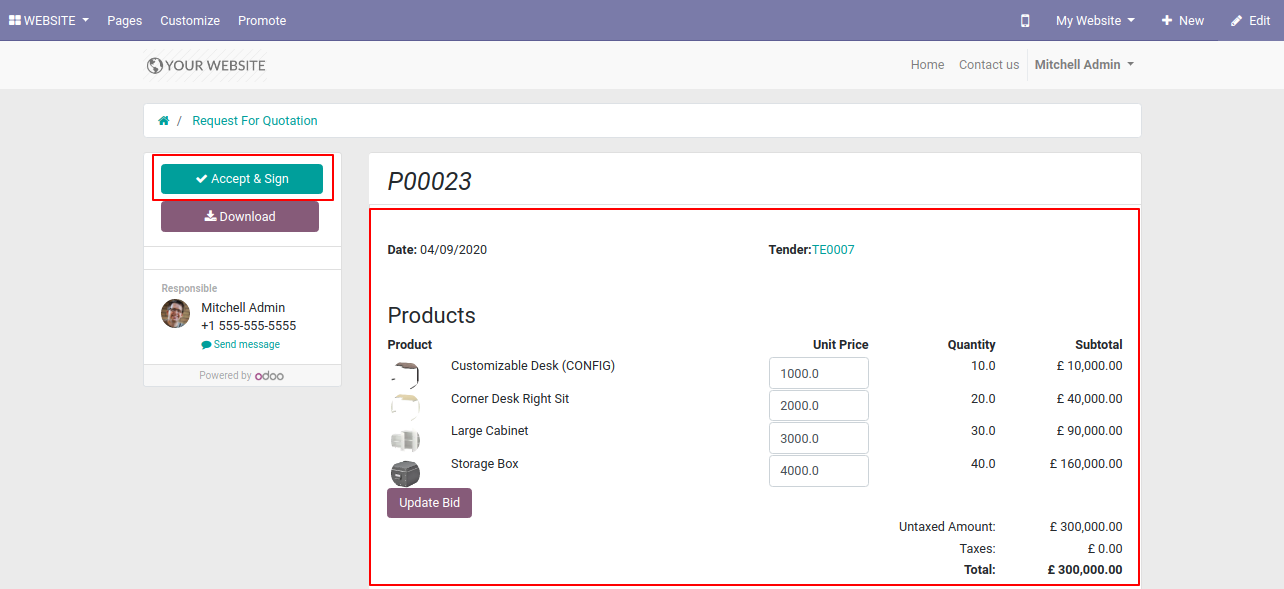
After that one wizard opens, writes name & for the signature, you have 3 options: Draw, Auto & Load. After the press button "Accept Sign.
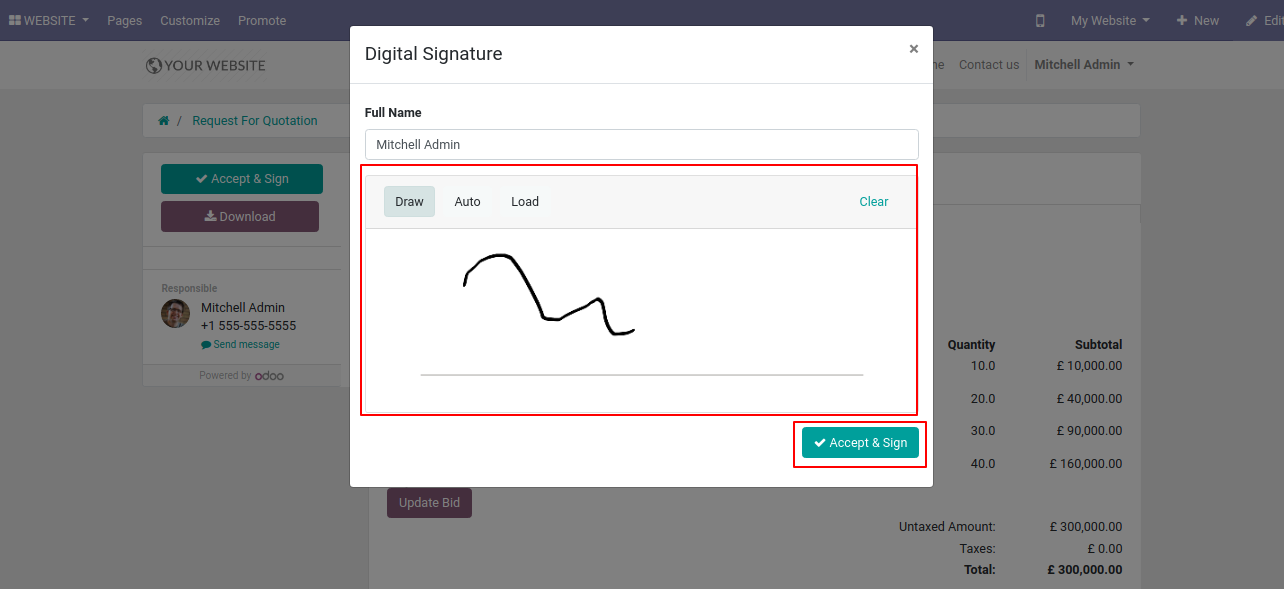
The backend will be updated with the signature & full details.
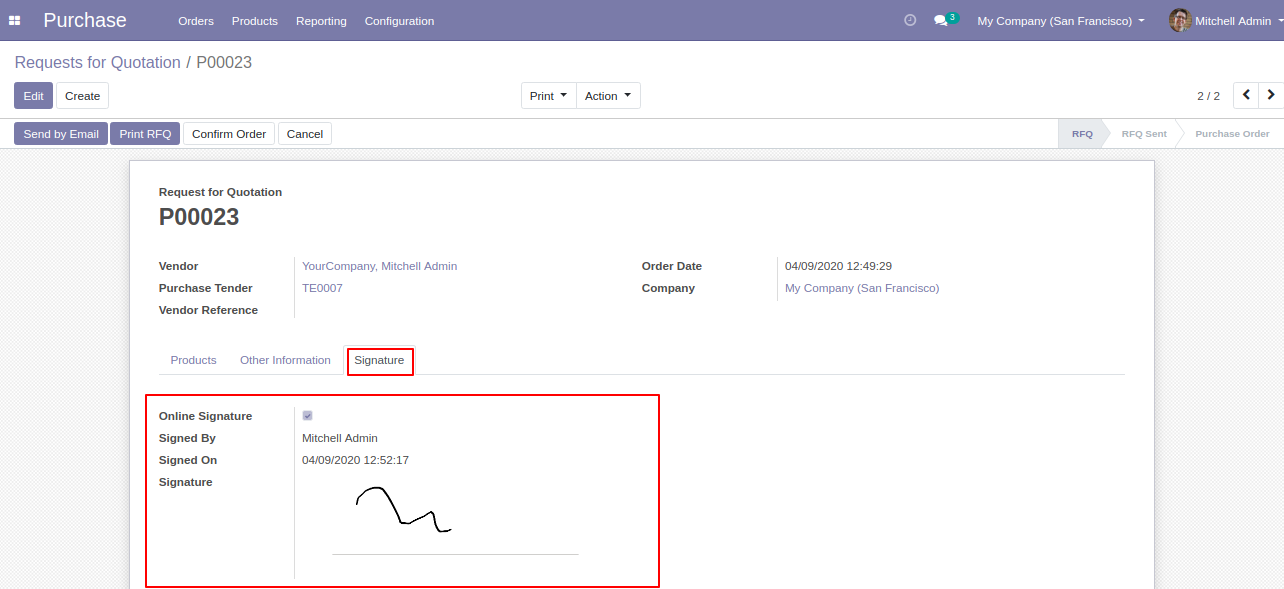
Features
Update product price in RFQ (Request For Quotation).
You can do the online signature in RFQ.
You can sort by RFQ by newest, name & total.
You can communicate in RFQ chatter.
You can see tender details directly from RFQ.
You can download the purchase quotation report.
Easy to manage multiple RFQ.
The vendor will get his/her all RFQ list.
You can sort filter purchase orders by all, request for quotation & sent.
All changes automatically update in odoo backend.
No special configuration required, install it, use it.
This module saves your important time.
It reduces human efforts.
In my account select RFQ (Request For Quotation).
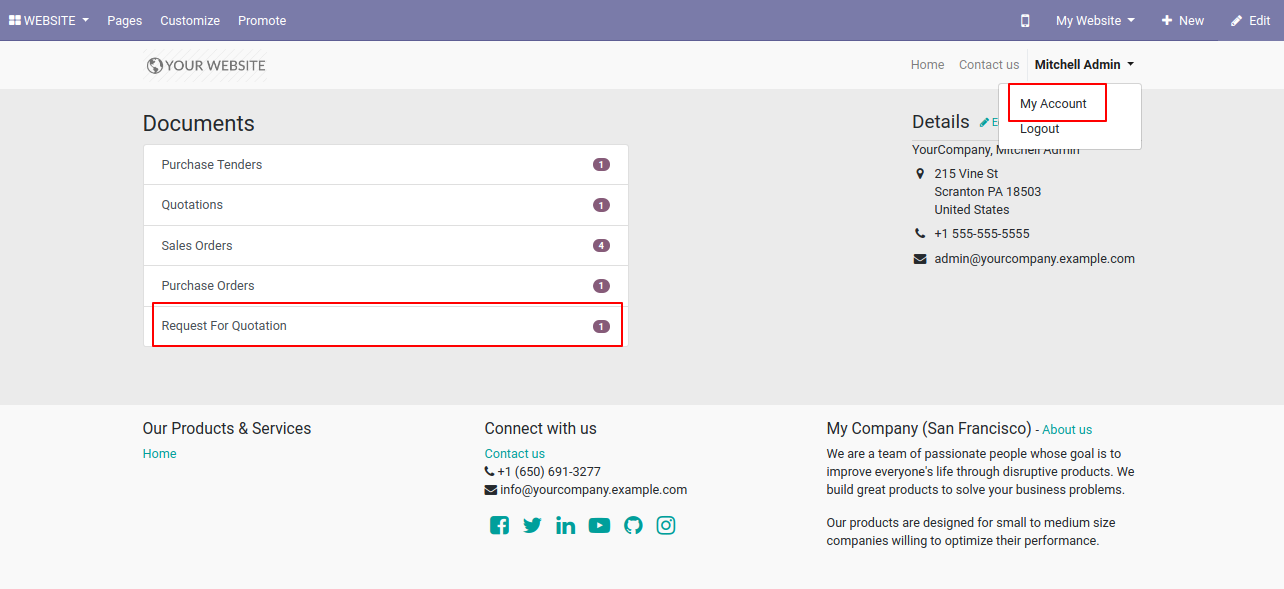
If you click the tender link you can see direct tender details.
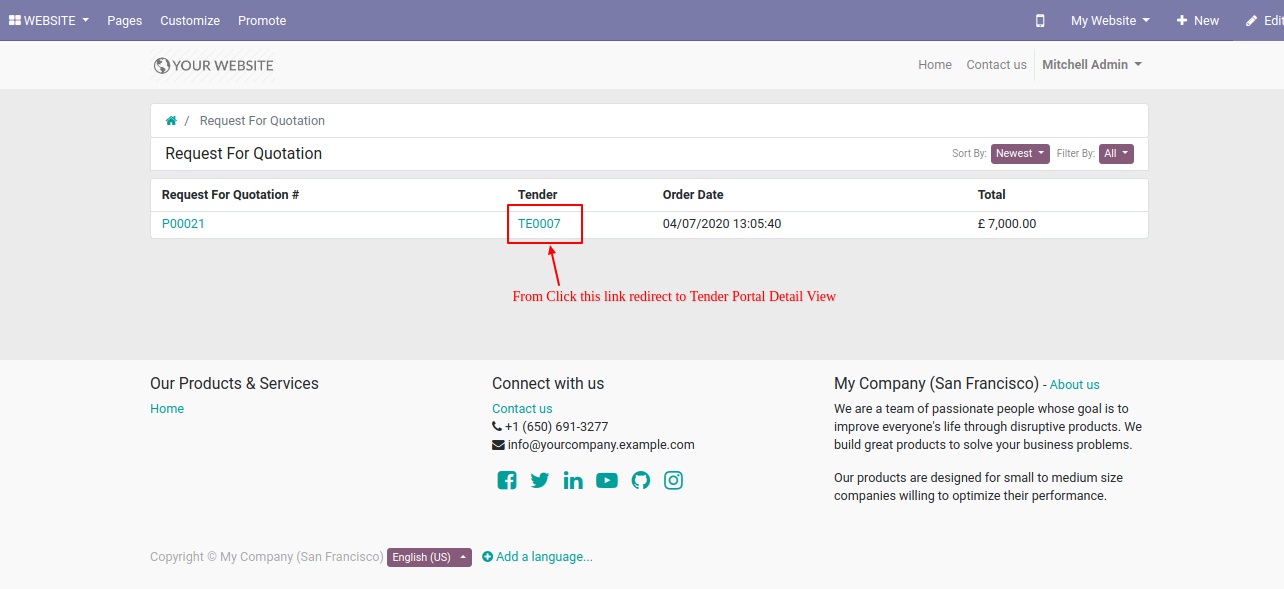
The tender view looks like this.
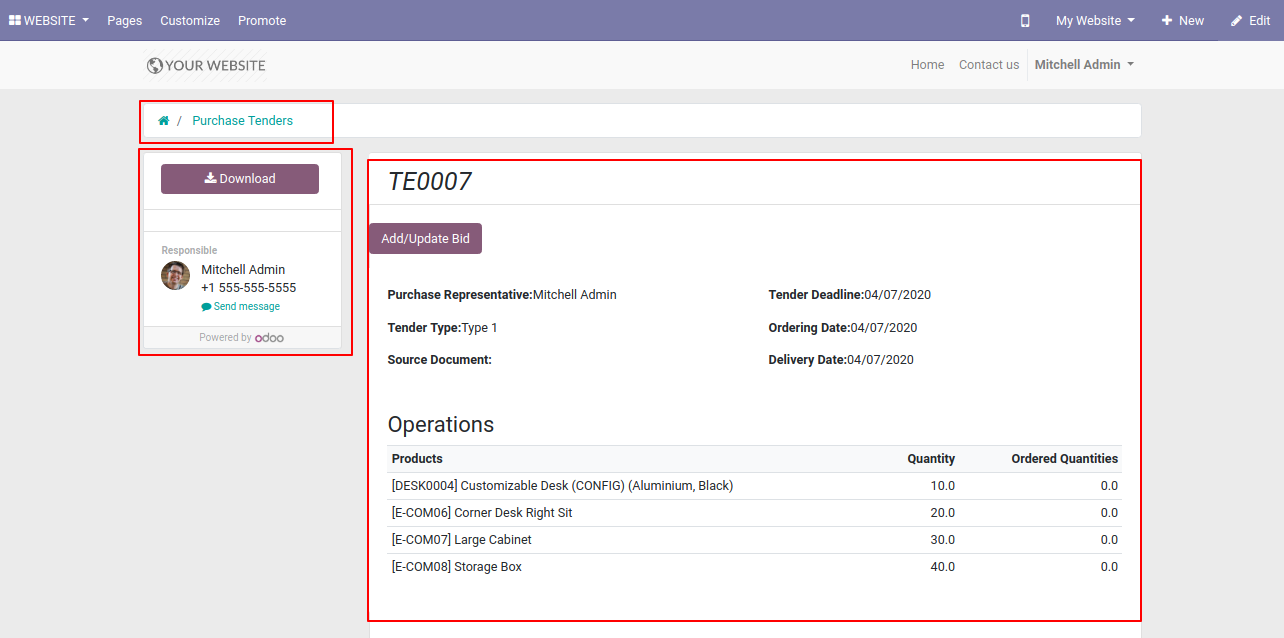
You can sort by RFQ by newest, name & total.
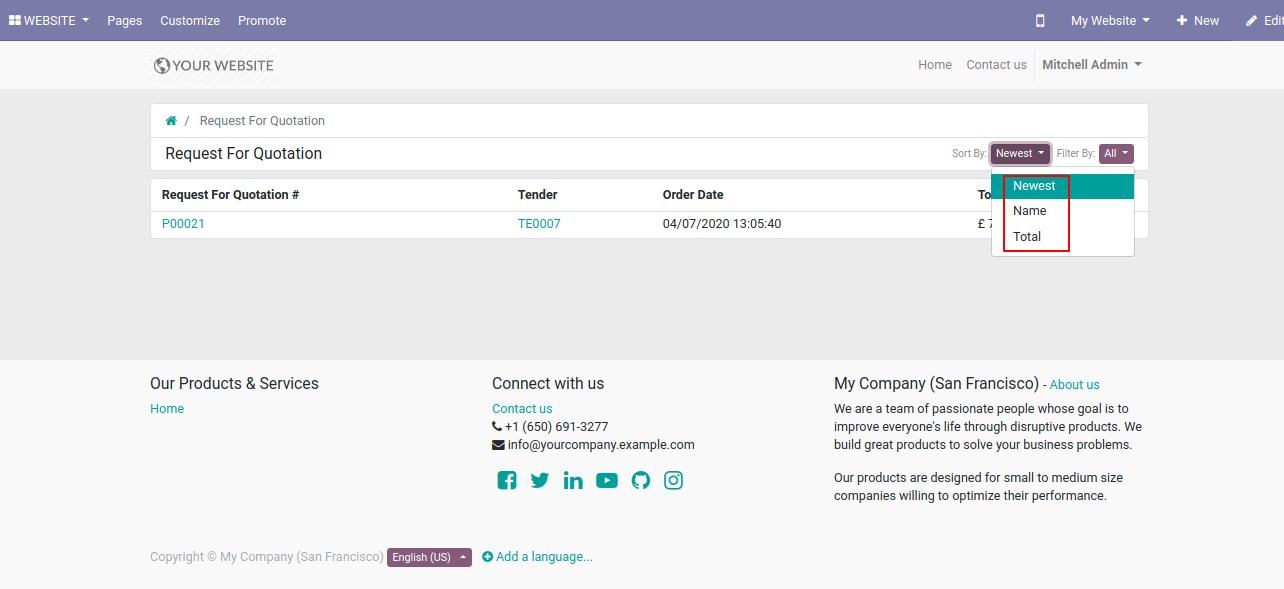
You can sort filter purchase orders by all, request for quotation & sent.
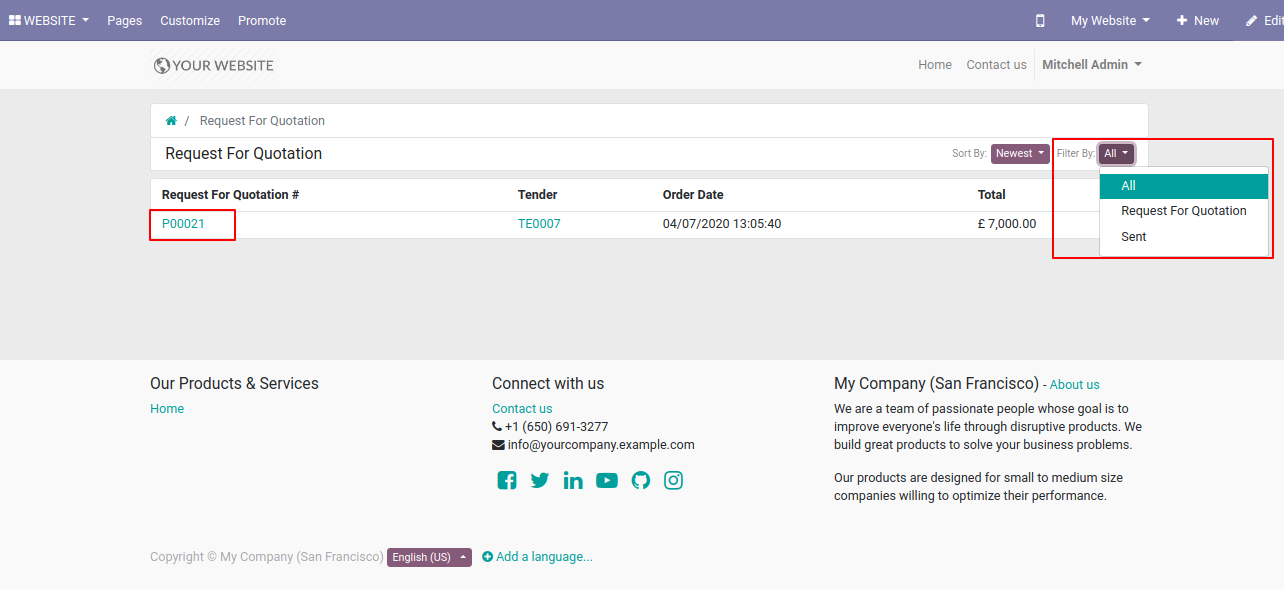
Here, we open P00021 number RFQ, using the download button you can download the purchase quotation report, If you click on the tender link you can see tender details & You can change the unit price.
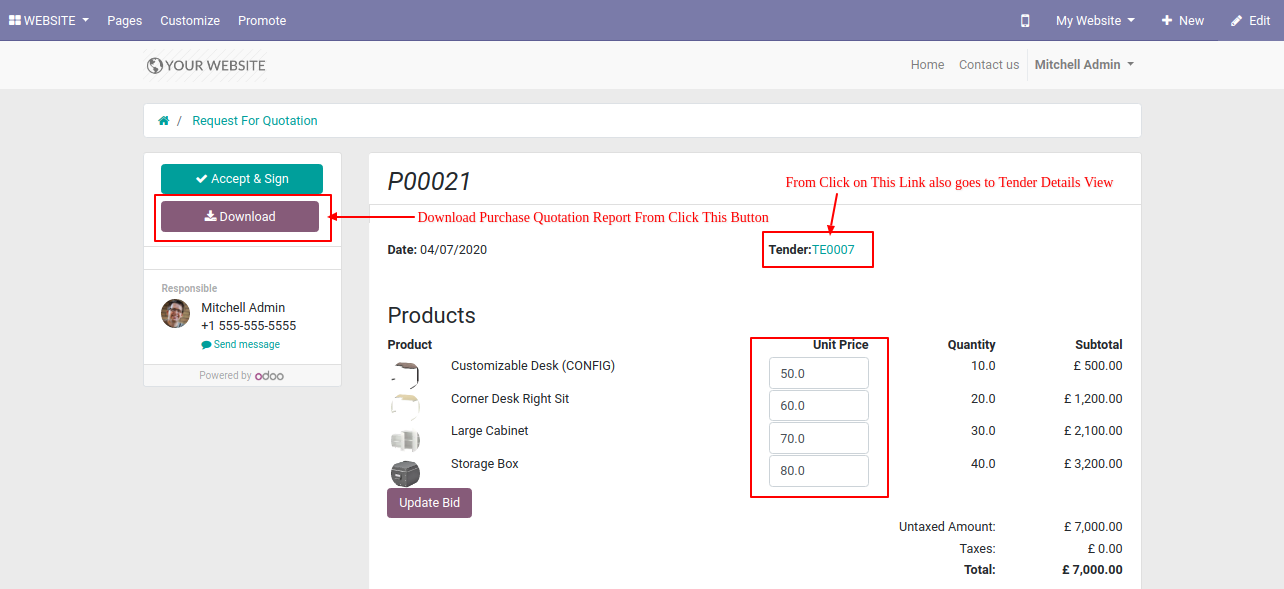
You can communicate in RFQ chatter.
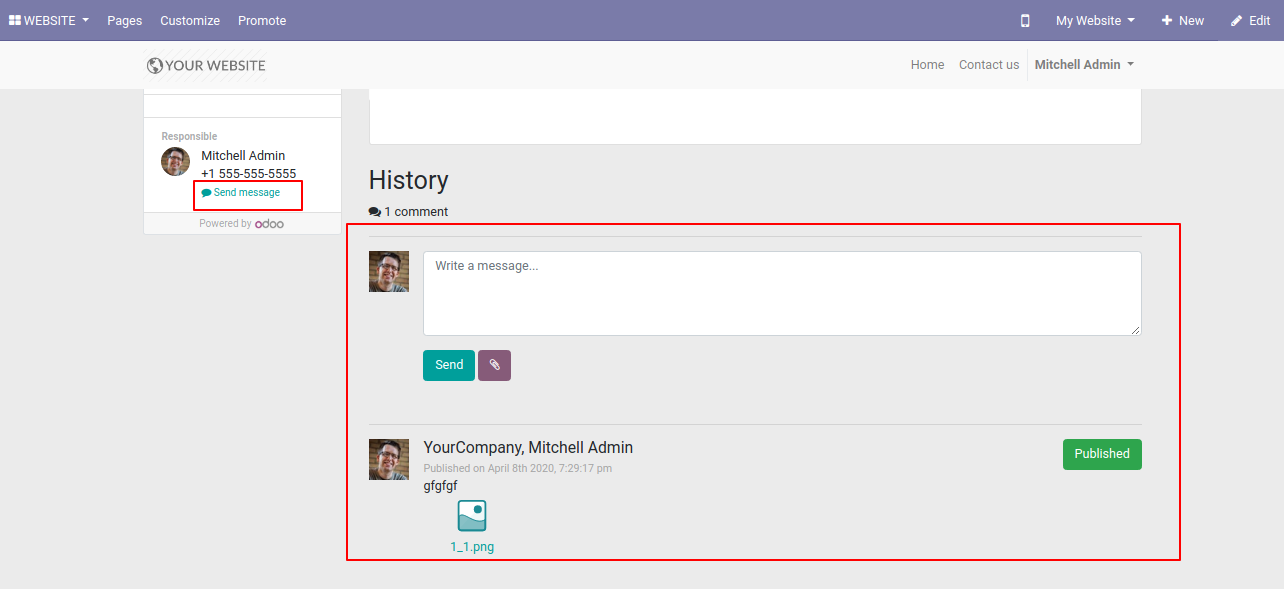
Press the button "Accept & Sign" for online signature in the RFQ.
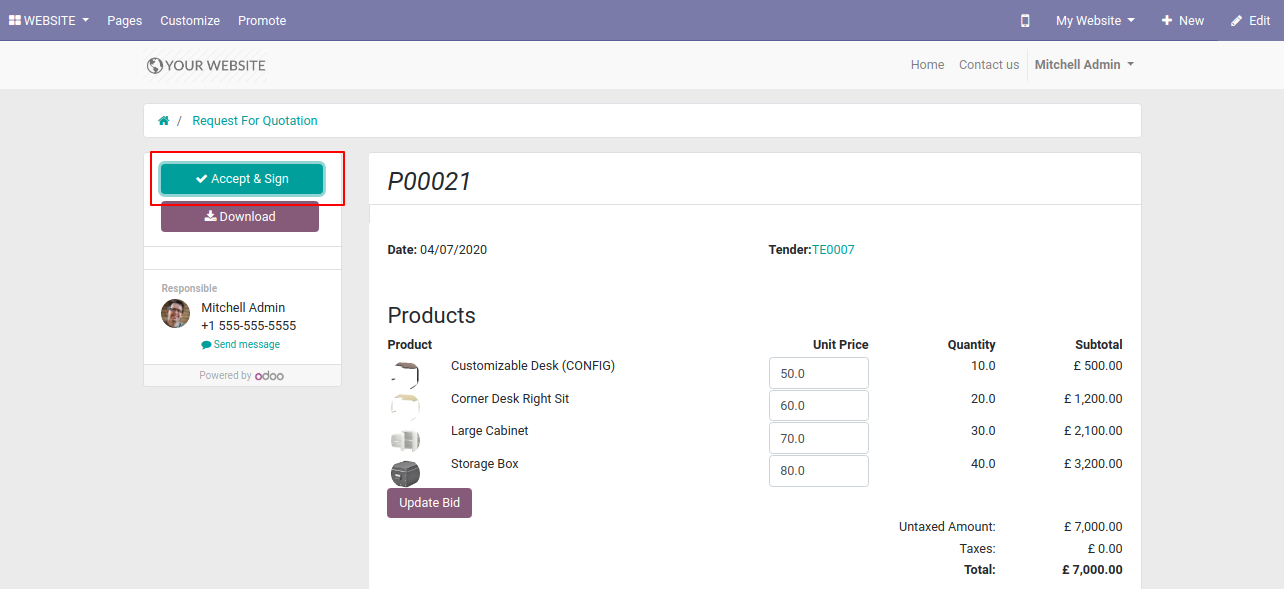
After that one wizard opens, writes name & for the signature, you have 3 options: Draw, Auto & Load. After the press button "Accept Sign.
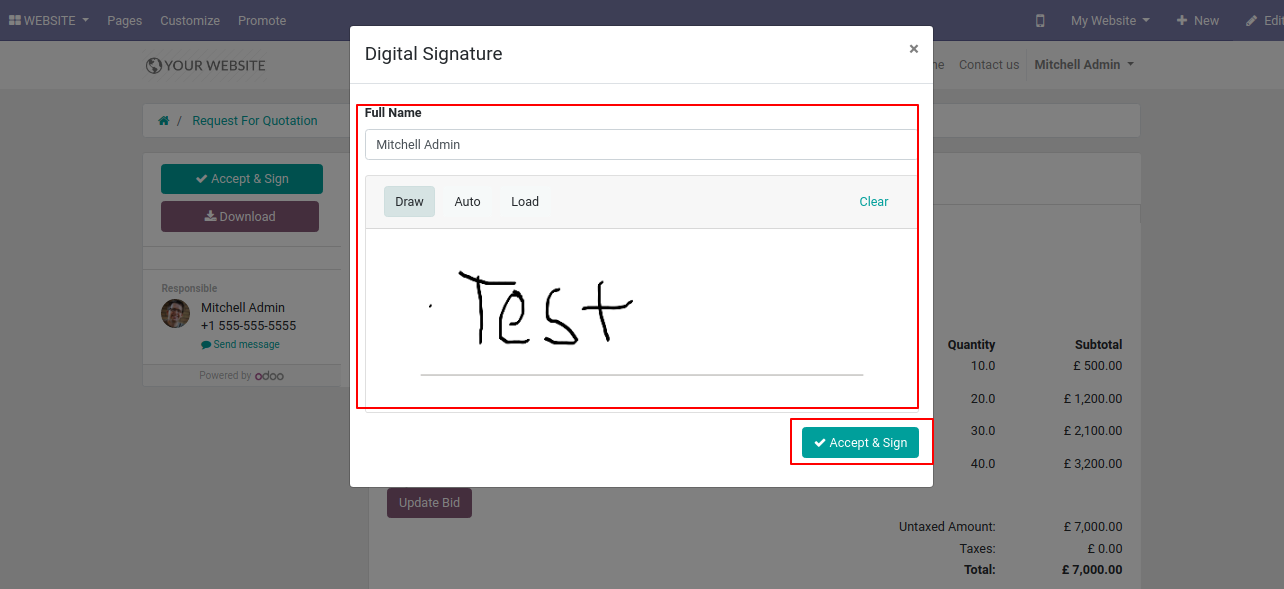
The backend will be updated with the signature & full details.
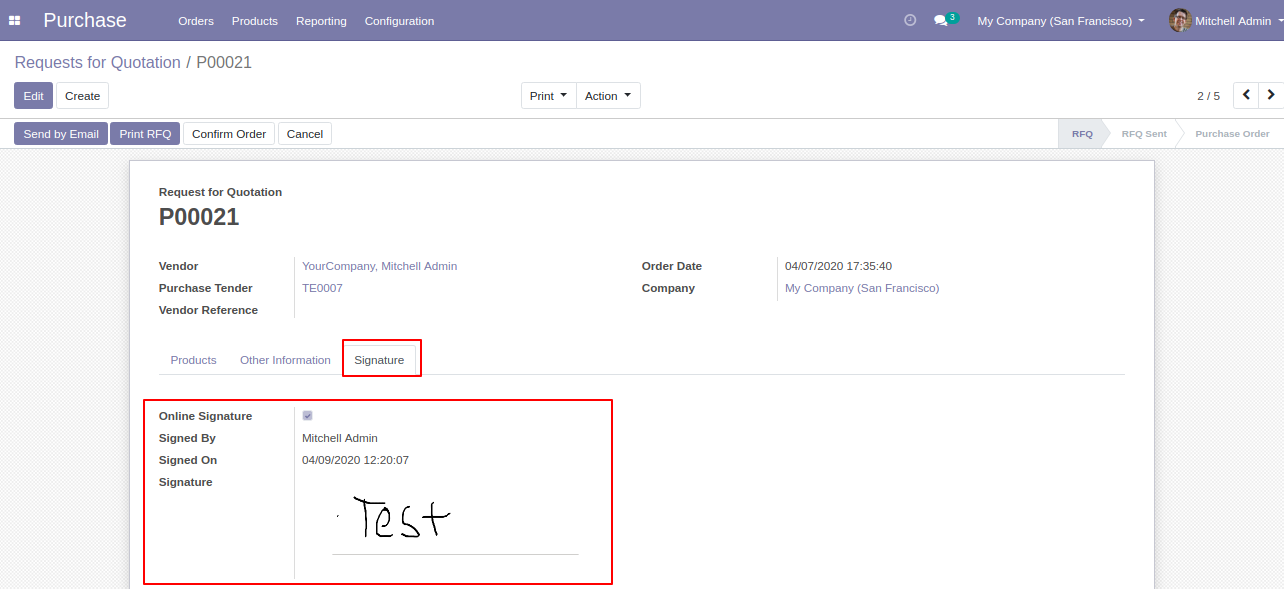
You can edit the unit price from here after that press on the "Update Bid" button.

Now updated bid message looks like below.
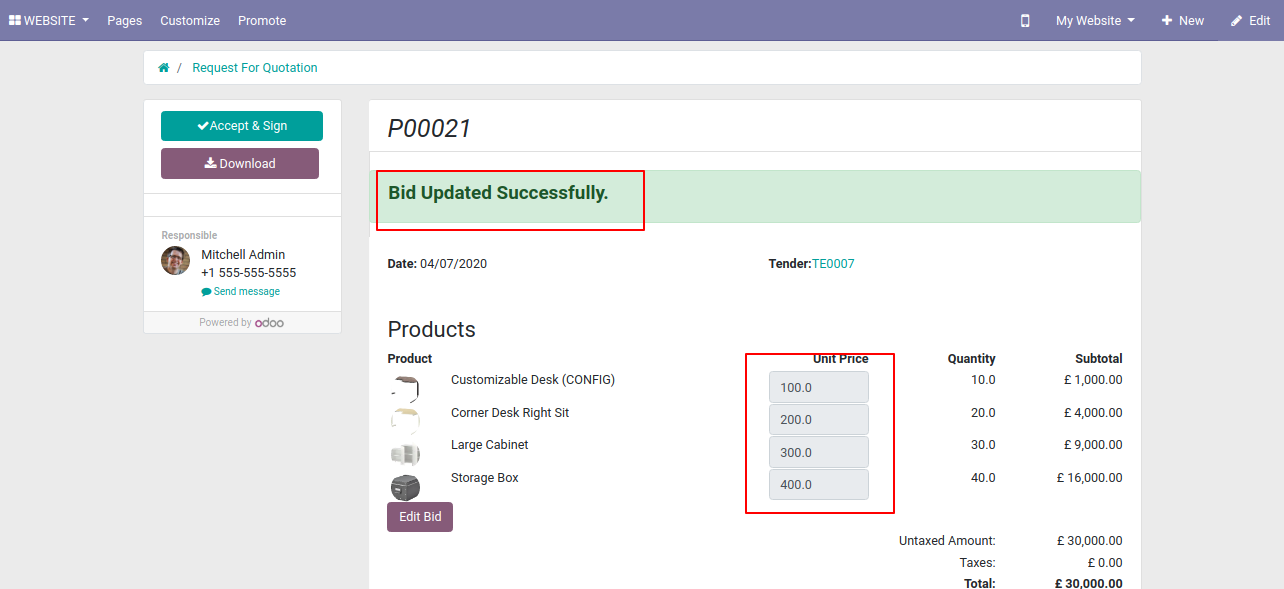
Unit price changed in odoo backend.
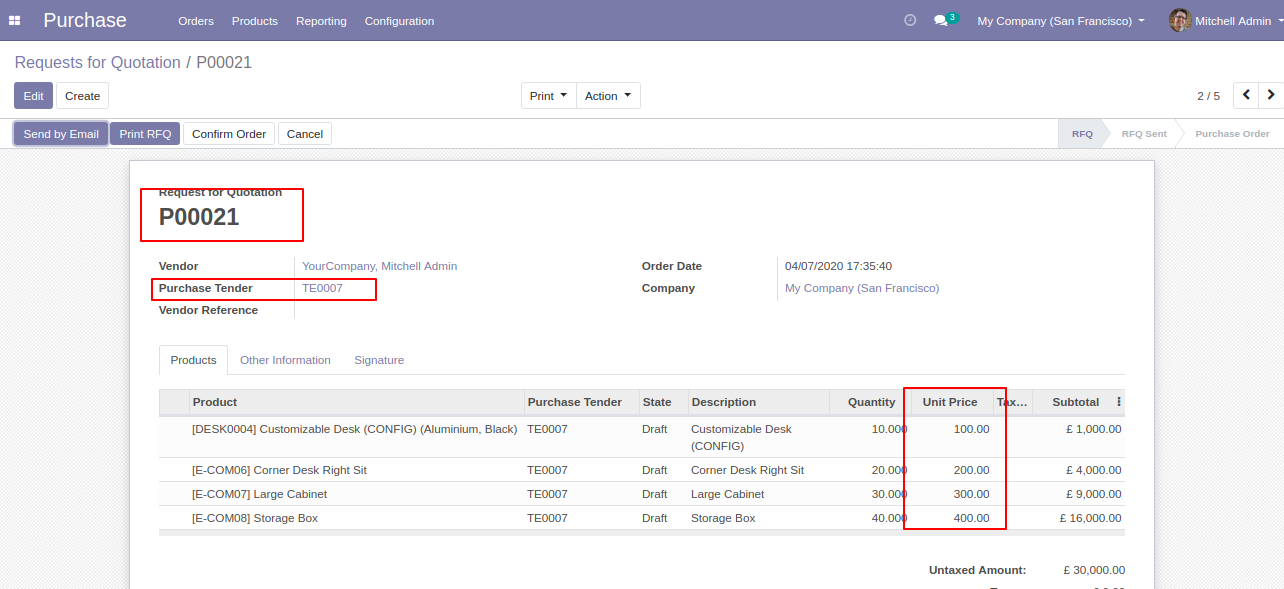
After successfully bid updated, you can edit it from the "Edit Bid" button.
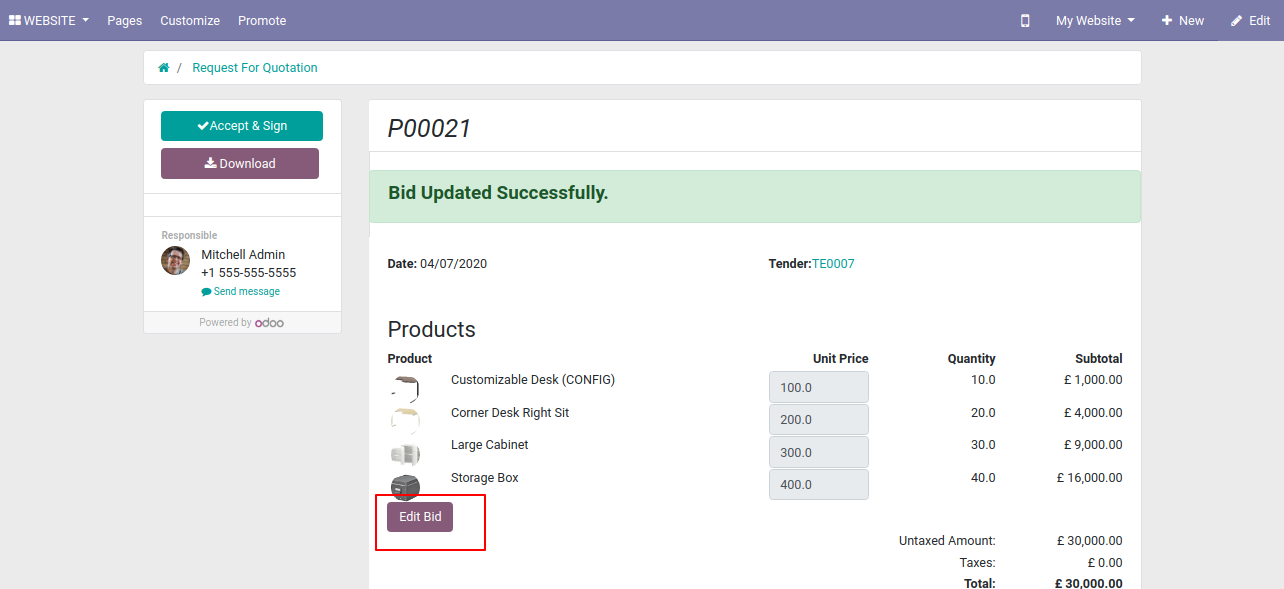
The bid is updated.
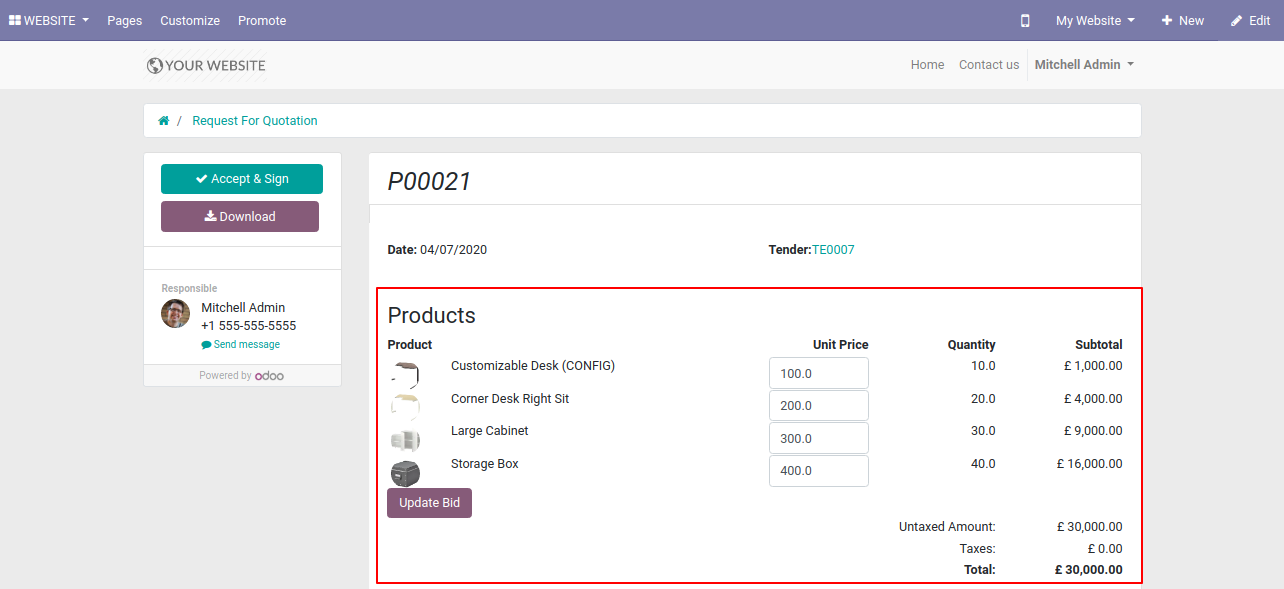
Features
We have made 2 access groups for tender management,
1) Manager (Who can confirm tender).
2) User (Who can create, update, delete tender except confirm).
You can print "Purchase Tender" & "Analyze Quotations" PDF report.
You can choose multiple vendors in a single tender.
You can create a quotation for a vendor that not exist in the selected tender.
Easy to manage multiple tenders in a single list.
Easy to make the tender type.
Easy to update product qty in purchase tender form tender line.
Easy to create purchase orders of multiple tenders from tender lines.
Easy to group purchase order by a partner while you make a purchase order from the tender line.
Easy to make RFQ from the tender.
Easy to track and see the number of RFQs/Purchase Orders from the tender in 'RFQs/Orders' smart button in purchase tender form view.
Easy to confirm and cancel tender from the tender list.
Easy to manage tender in various states like Draft, Confirm, Bid Selection, Close and Cancel.
Easy to filter canceled tender from the list using filter 'Hide Cancelled Lines'.
Easy to group tender lines by product so it will save important time for selection particular product tender.
Easy to filter purchase order by 'Tender' in RFQs and Purchase Order list view.
Easy to share purchase tender to your partner via emails.
Easy to install and use it, no more configuration required.
It will reduce human effort and save important time.
"Is Tender Portal User" checked then it displays purchase tender in my account portal.
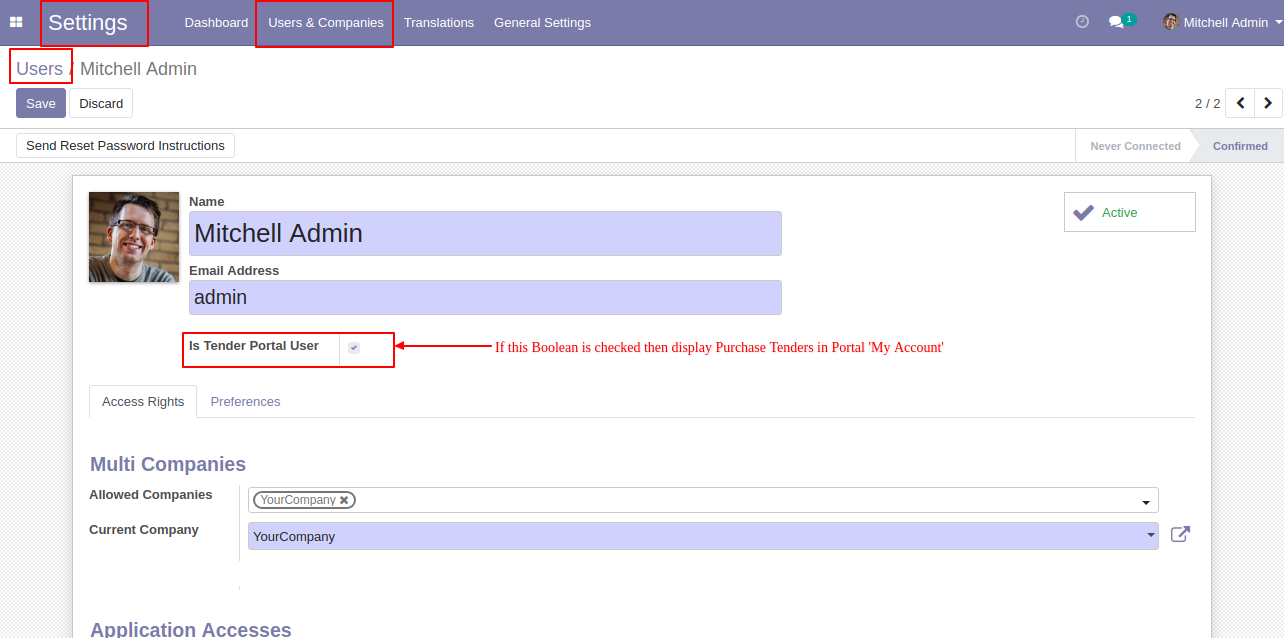
Goto User setting and select a group of purchase tender manager or user.
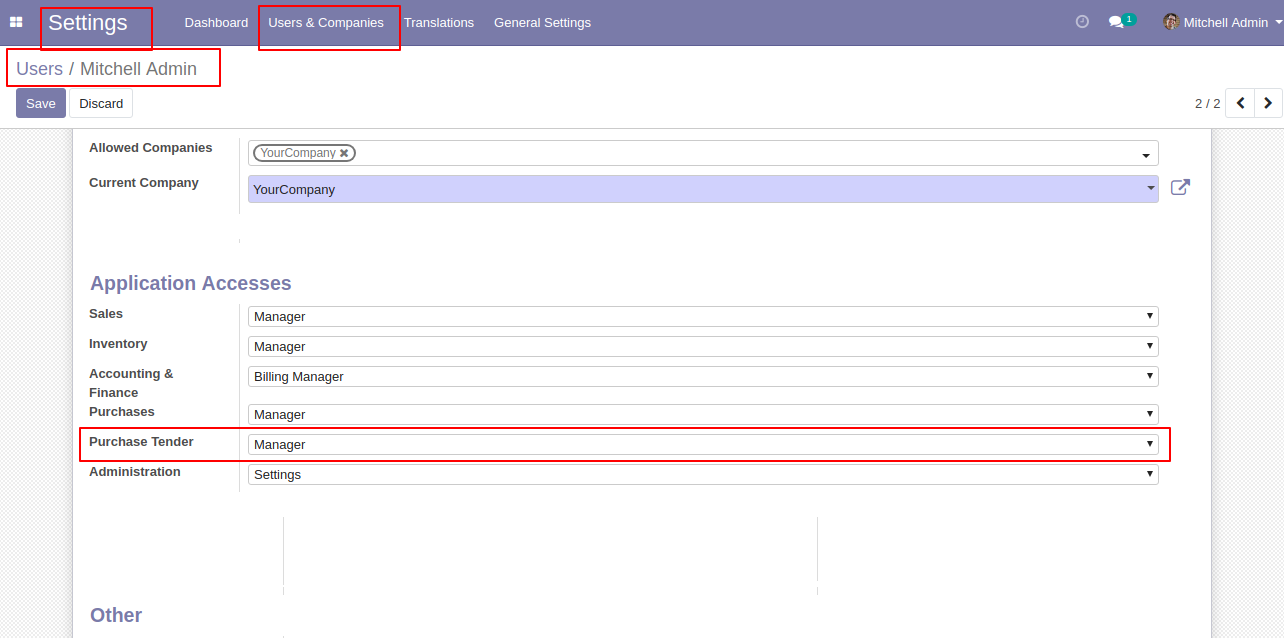
In the configuration, there is a menu for tender type where you can define a type of tenders.
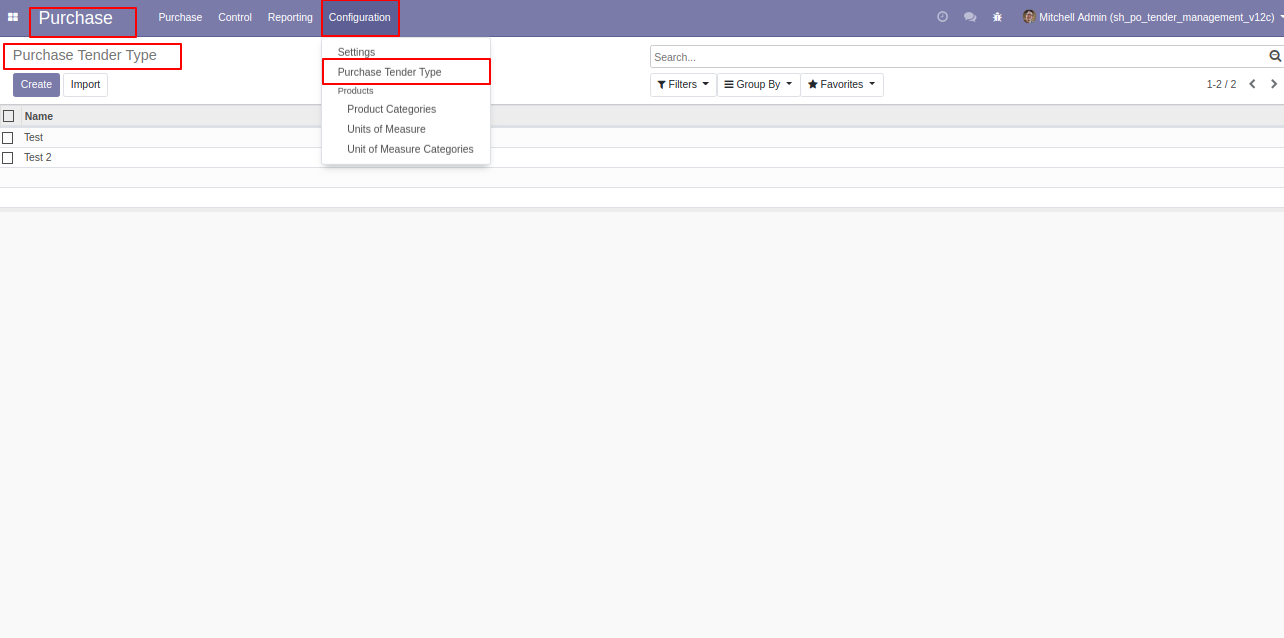
'Purchase Tender Type' form view.
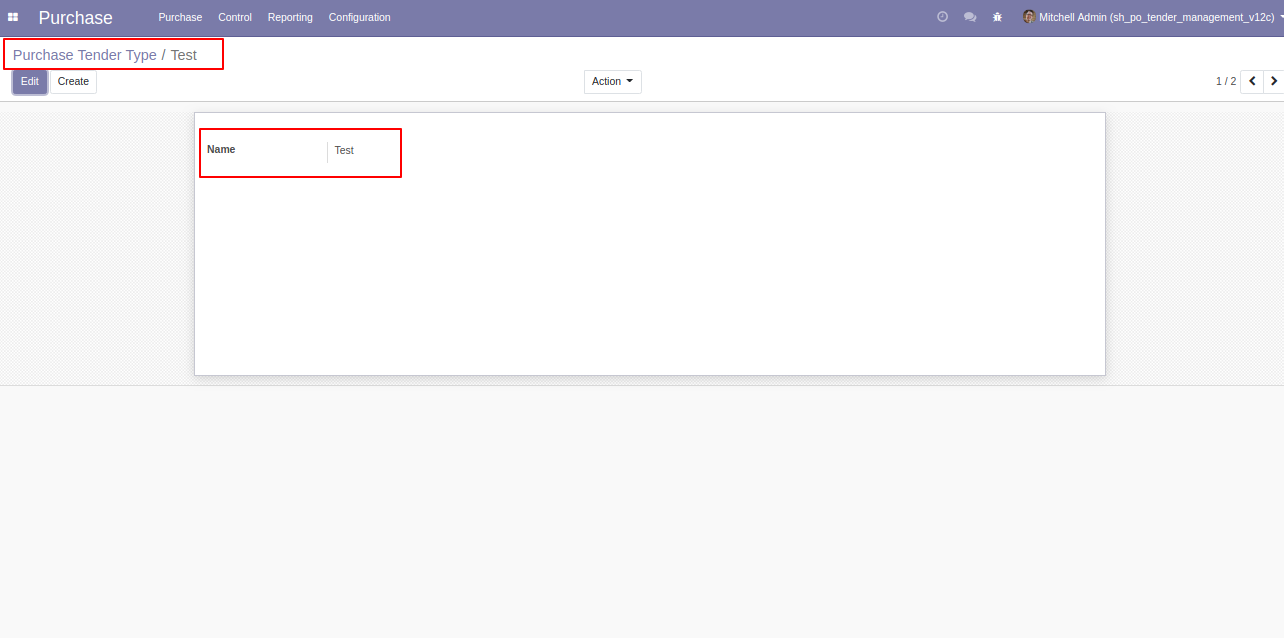
'Purchase Tender' menu and tree view.
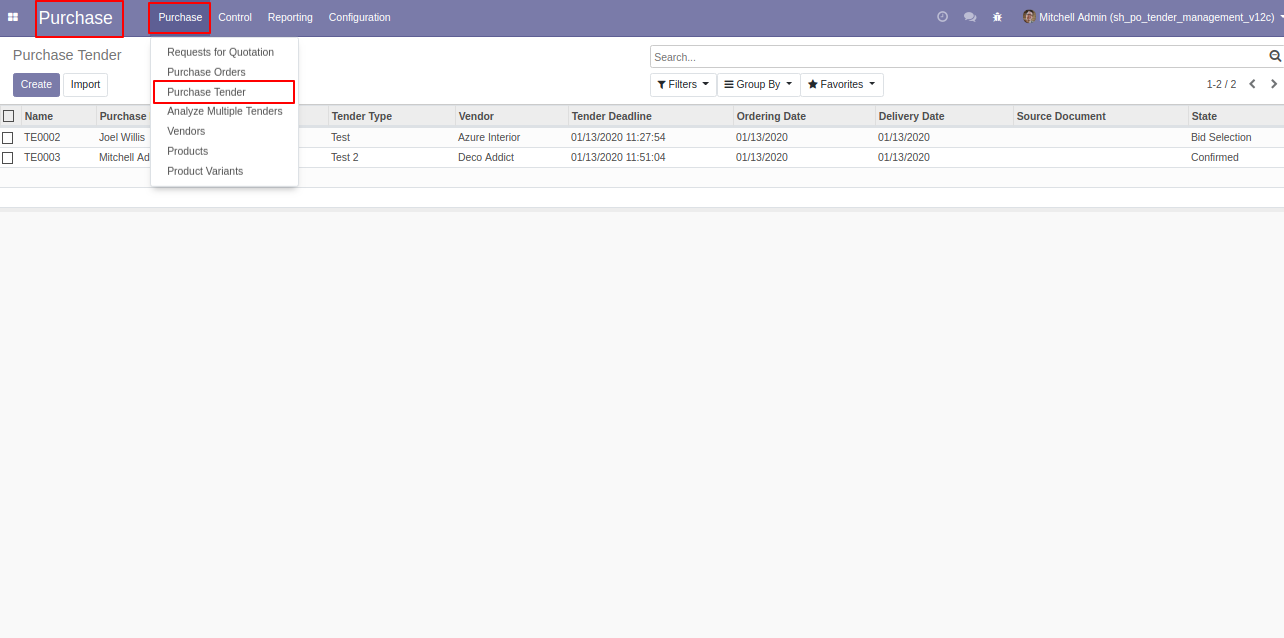
Group purchases tender by using Purchase tender number, type, representative, deadline, order date, delivery date, and vendor also status.
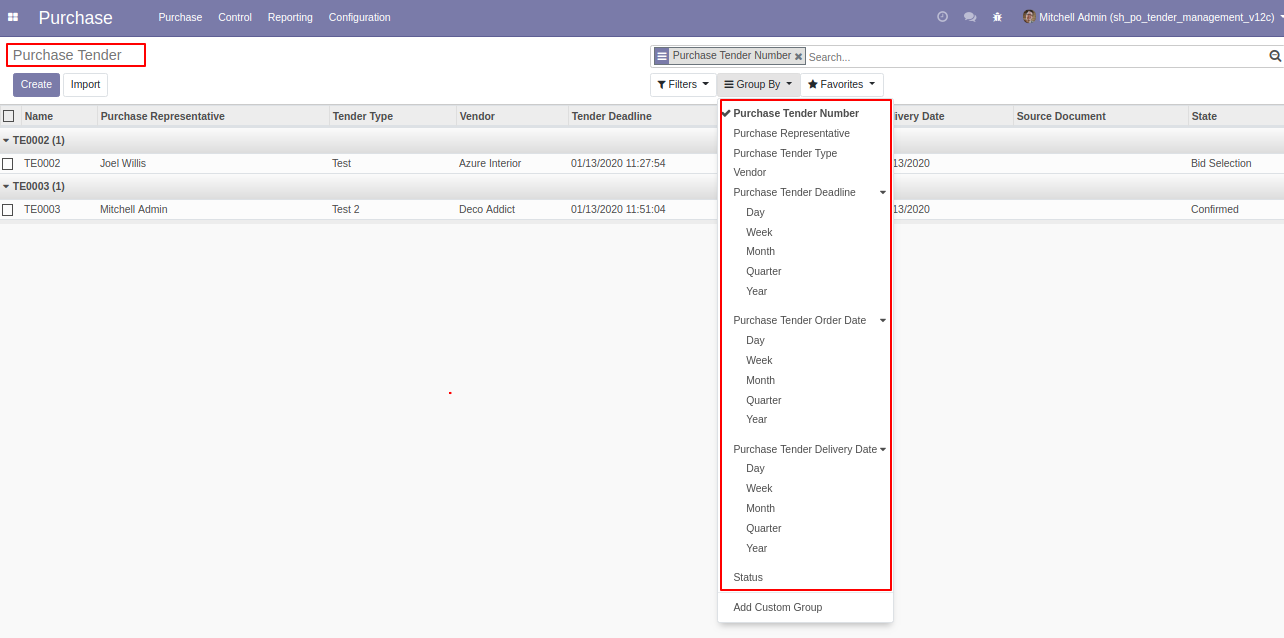
Purchase tender form view where you can create purchase tender and click 'confirm'.
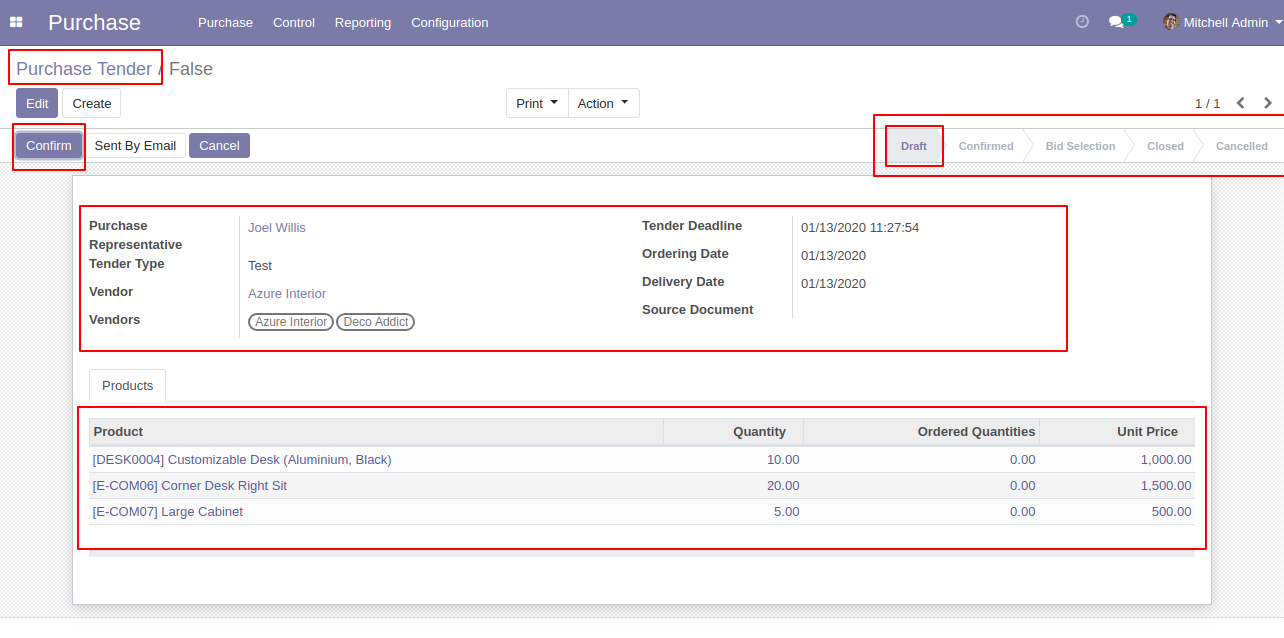
After confirming tender you can make the new quotation for that tender, and you can track all RFQ/PO from the smart button 'Received Quotation'.
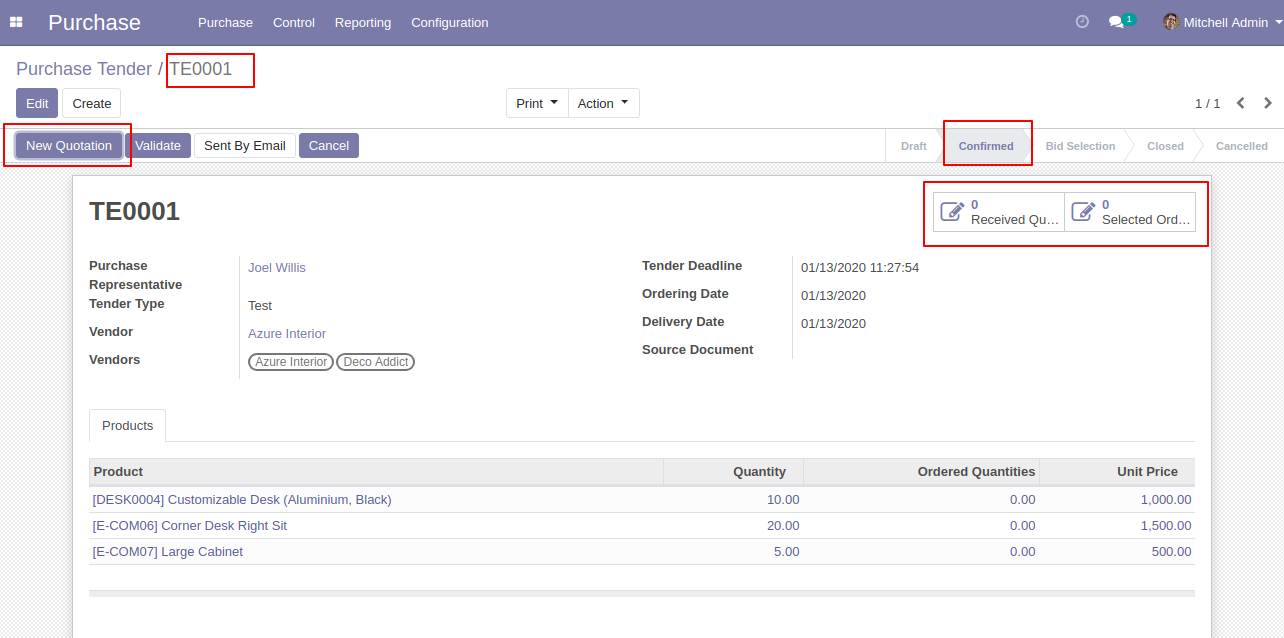
After click 'New Quotation' this form will appear. Where purchase tender automatically set in RFQ.
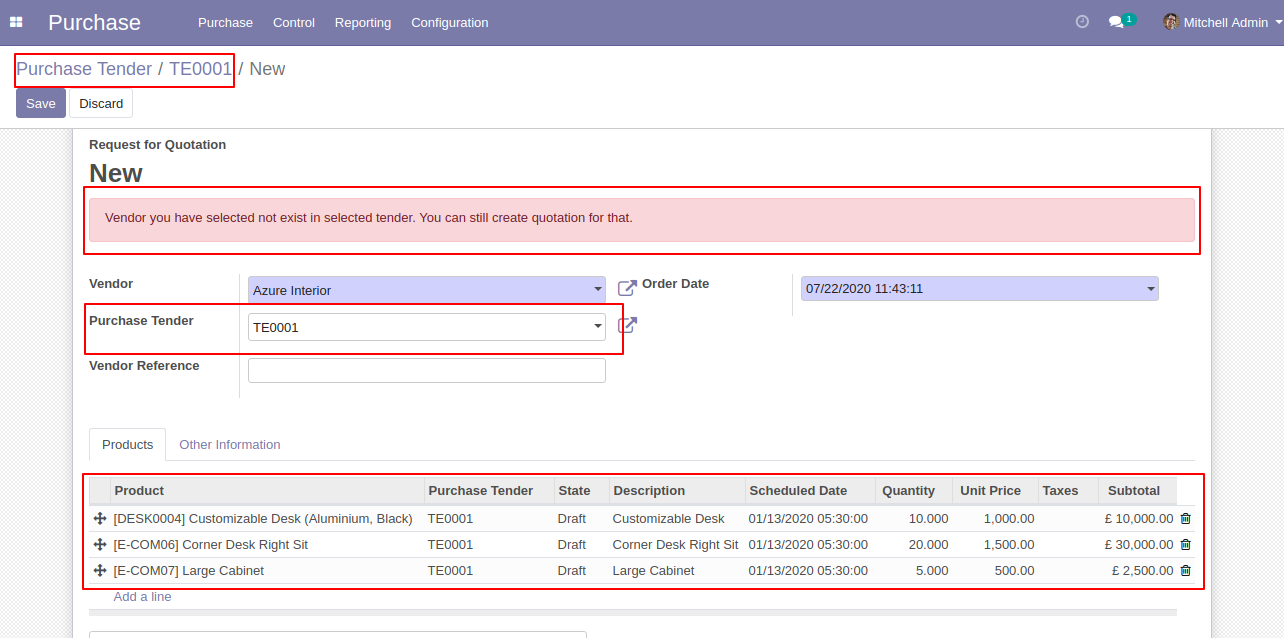
After creating RFQ in the smart button where you can see the number of RFQ/Purchase Order. And click 'Validate' to validate this purchase tender.
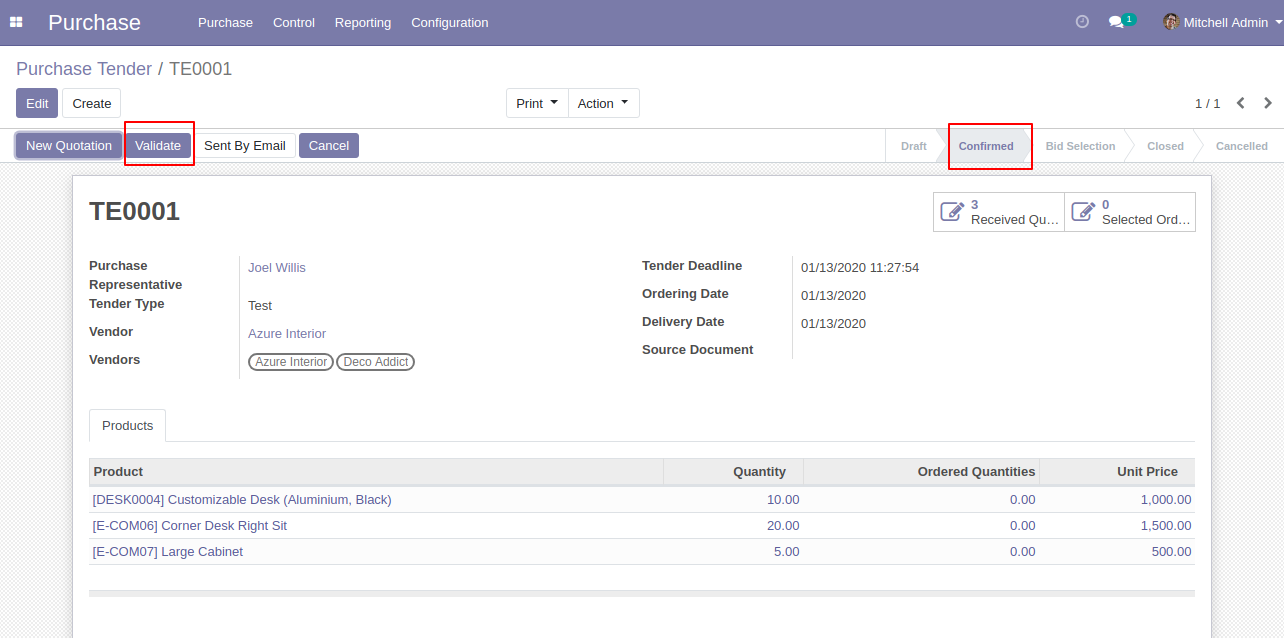
After click validates button purchase tender set in 'Bid Selection' state and 'Analyze RFQ' button will appear.
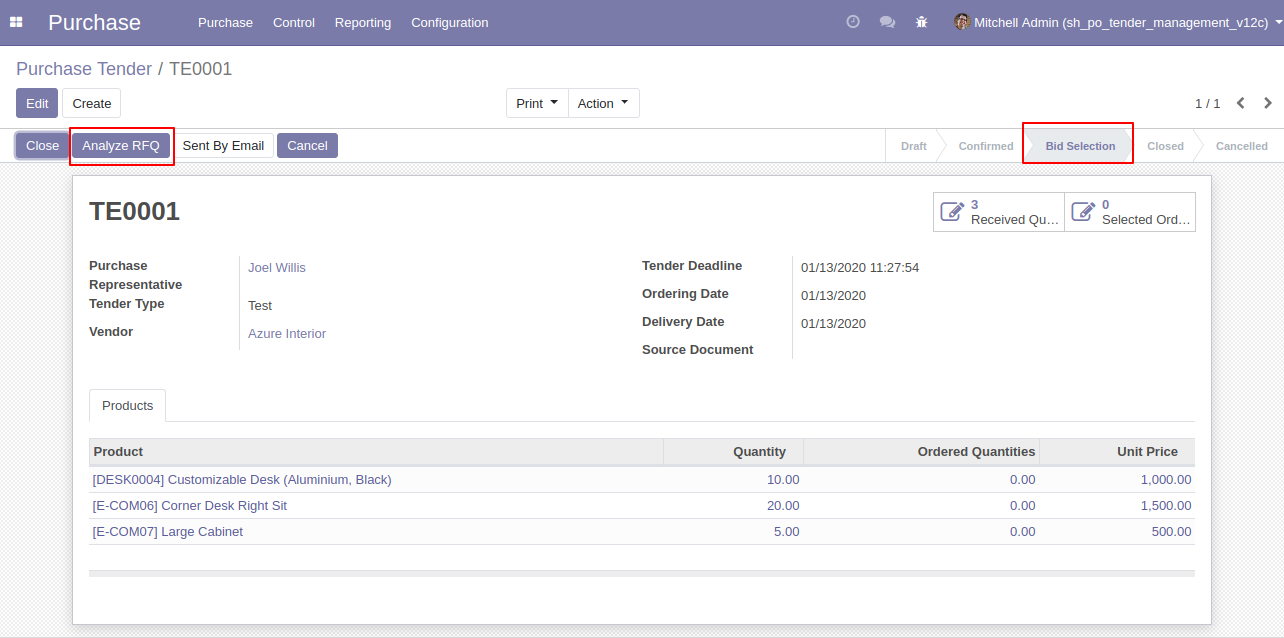
Tender lines list view.
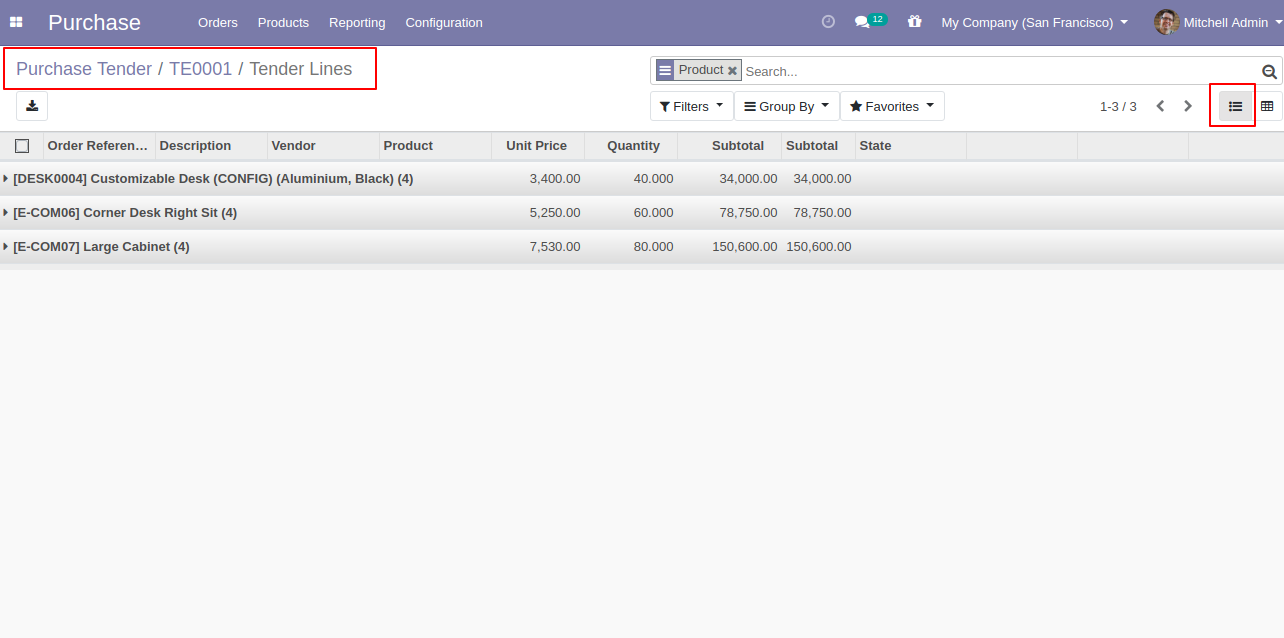
Tender lines kanban view.
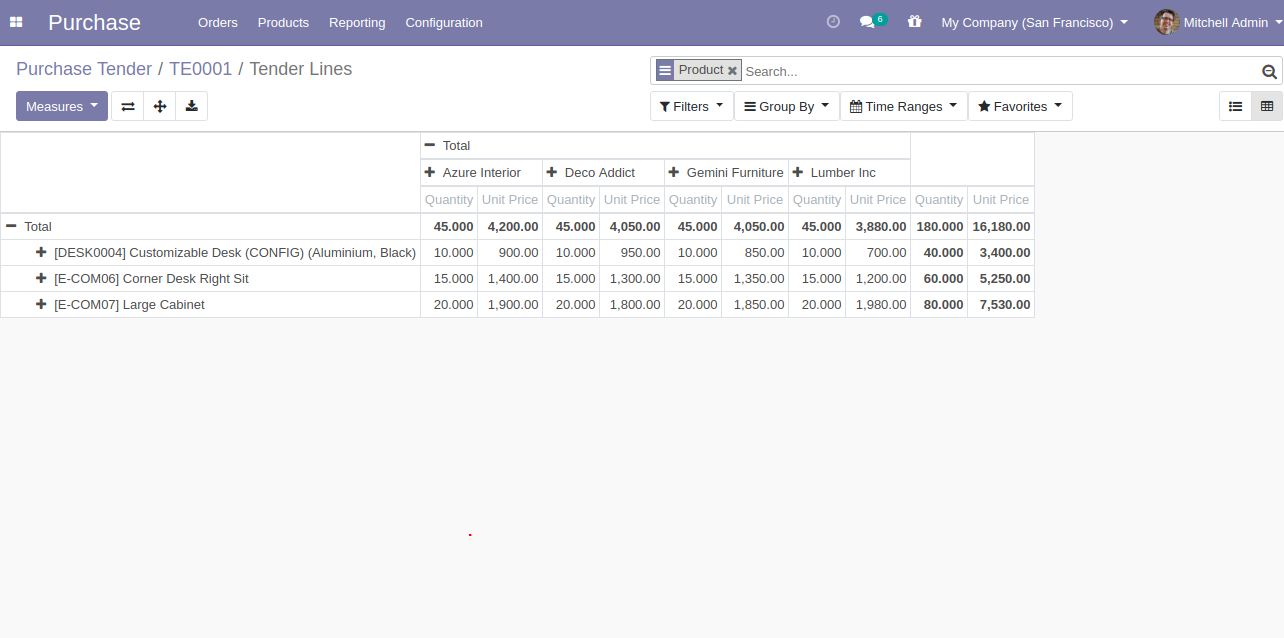
After click 'Analyze RFQ' 'Tender Lines' tree view appears, where you can see three-button in lines,
1) Cart: Update Order Qty in RFQ. 2) Correct Mark(✔): To Confirm RFQ, after clicking this mark that line will become 'Green'. 3) False(✗): To cancel RFQ, after clicking this mark that line will become red.
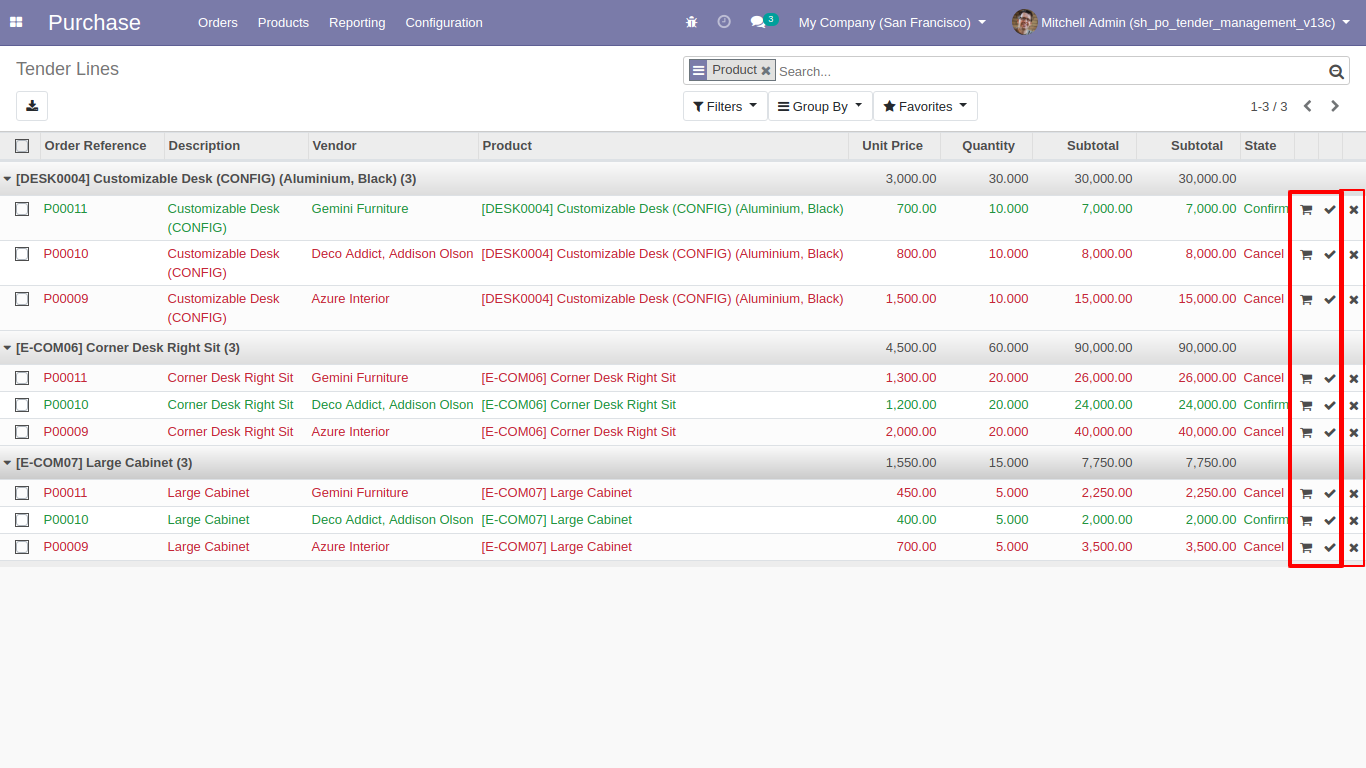
Tender lines detailed kanban view.
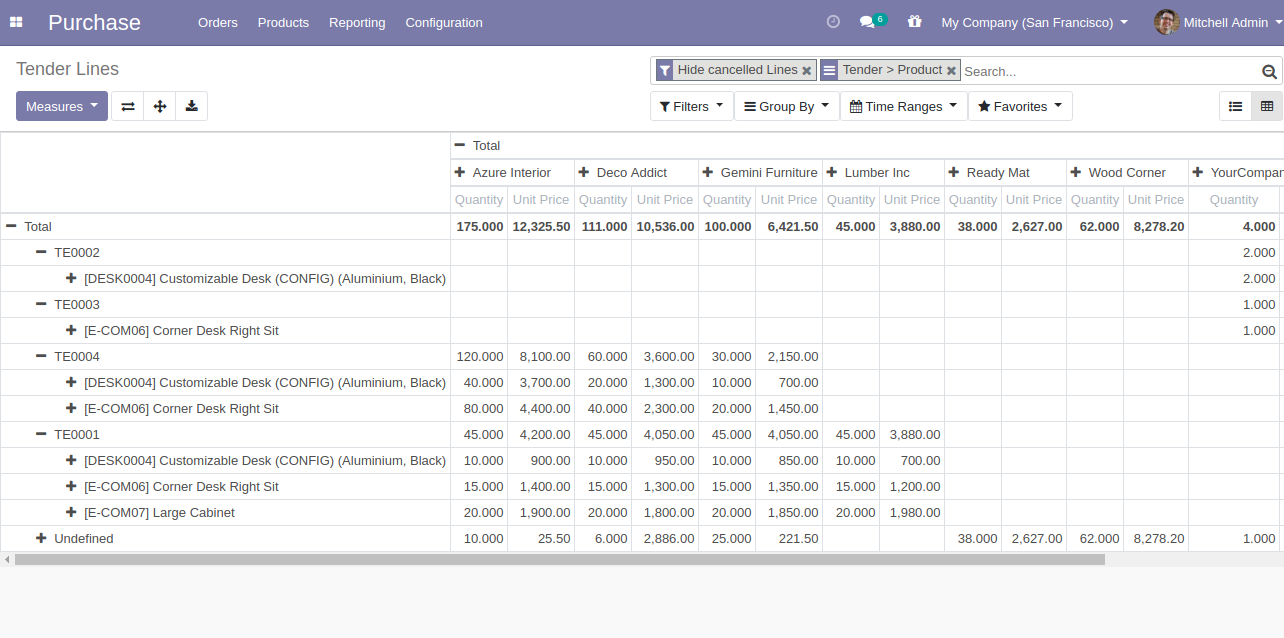
After clicking on the cart icon, this wizard will popup where you can change product quantity in the tender.
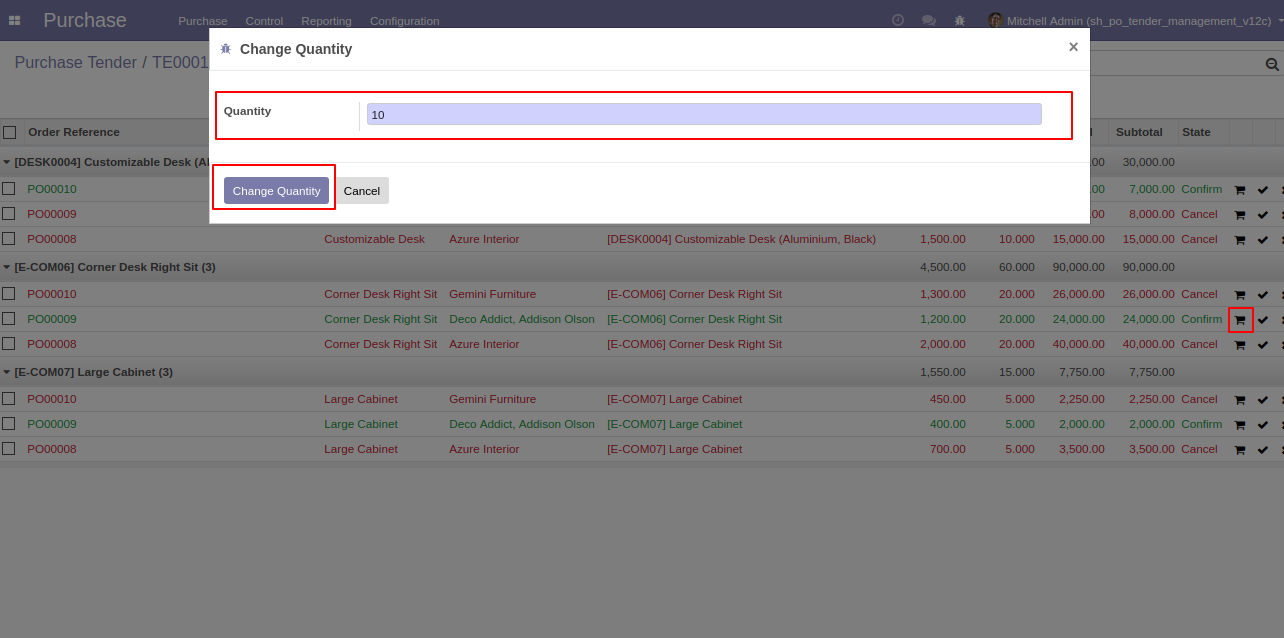
RFQ product quantity is updated.
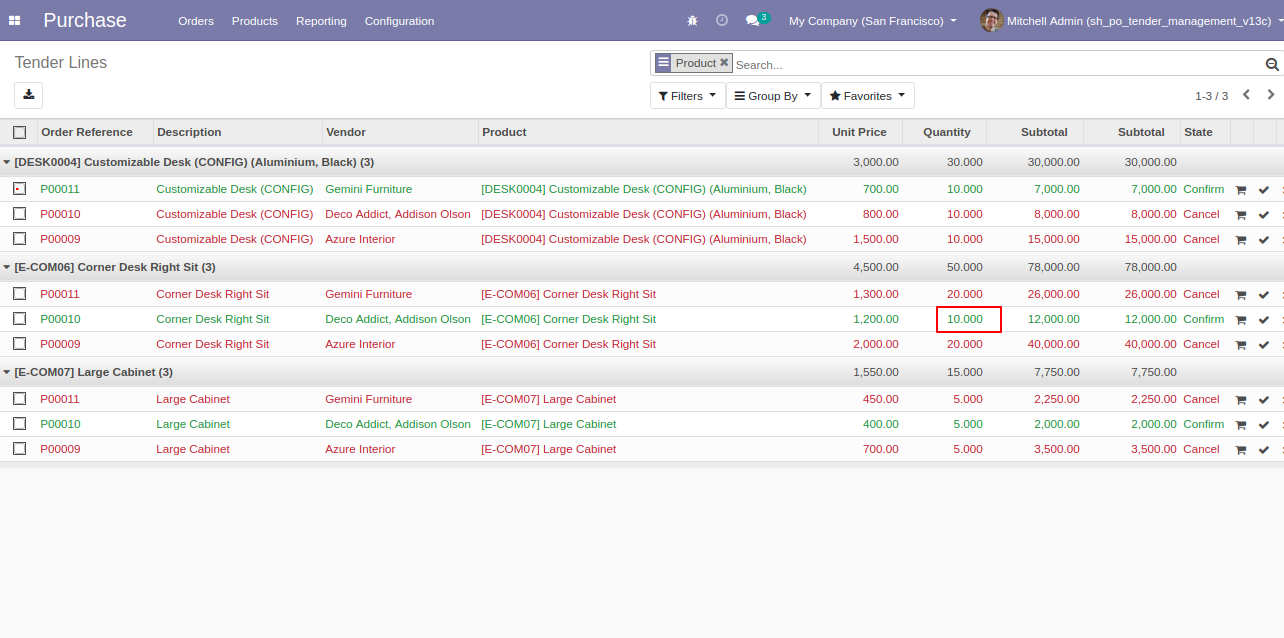
Select confirm RFQ and click 'Generate Purchase Order' to generate a purchase order.
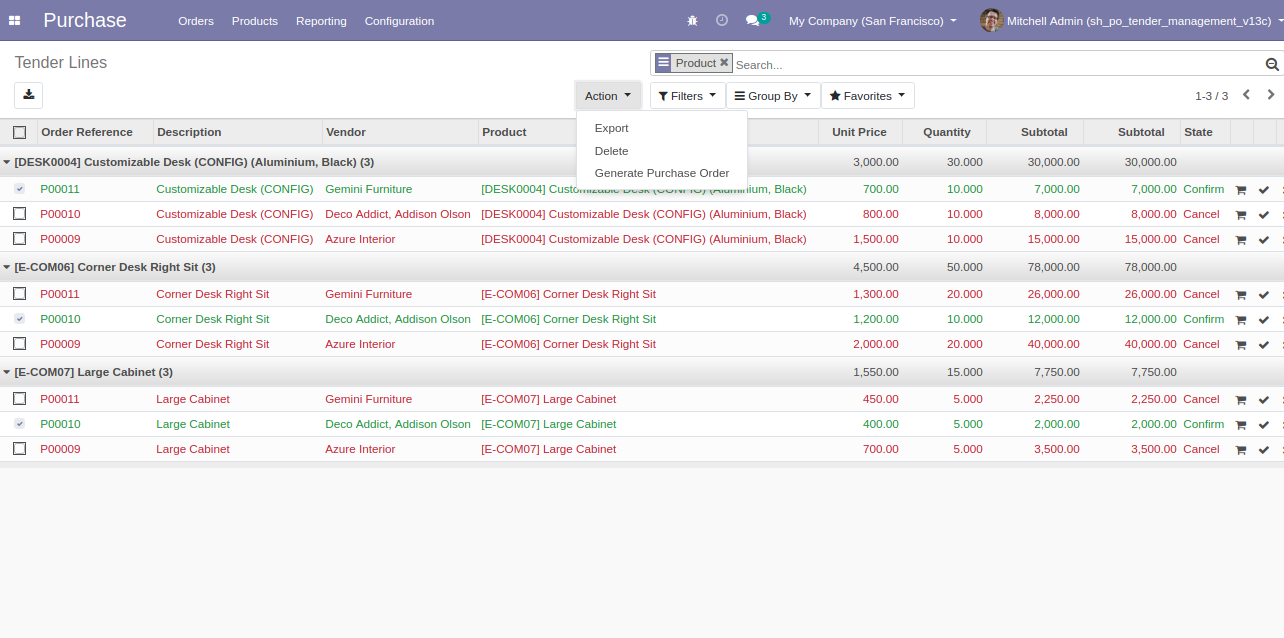
After click on 'Generate Purchase Order' from the action, this wizard will popup where you can group by partner, select RFQ/ purchase order & cancel old RFQ's.
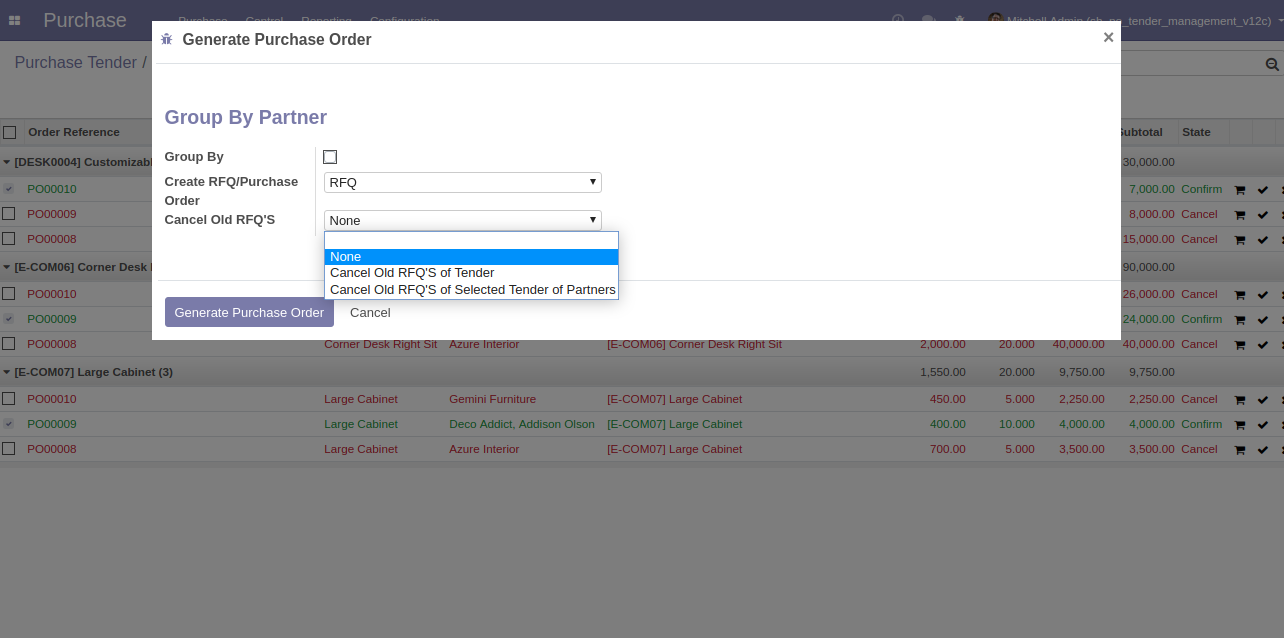
After clicking the 'Generate Purchase Order' purchase order will create with the group by the customer.
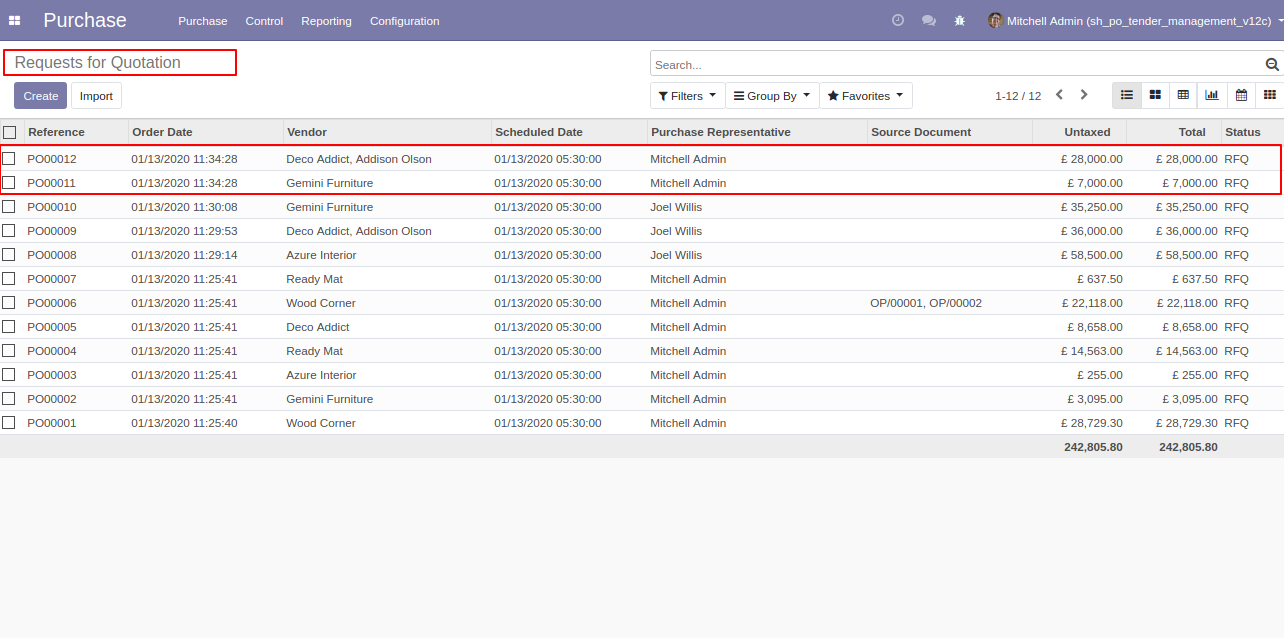
The same vendor's RFQ automatically merge.
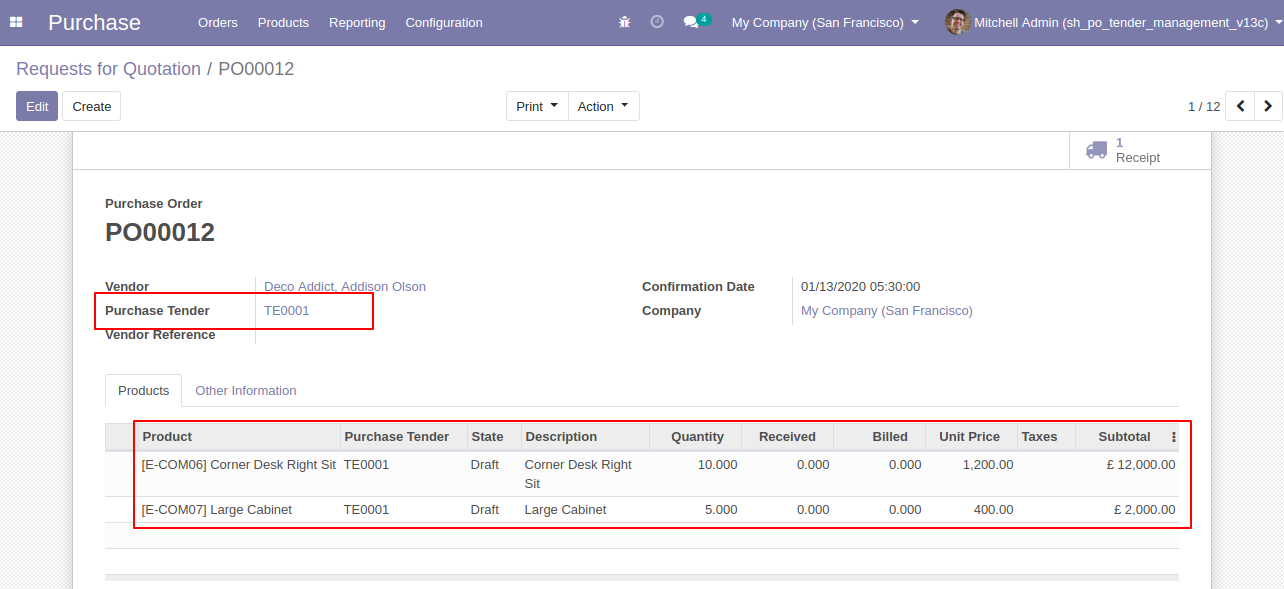
Unique vendor's RFQ will create a separate purchase order.
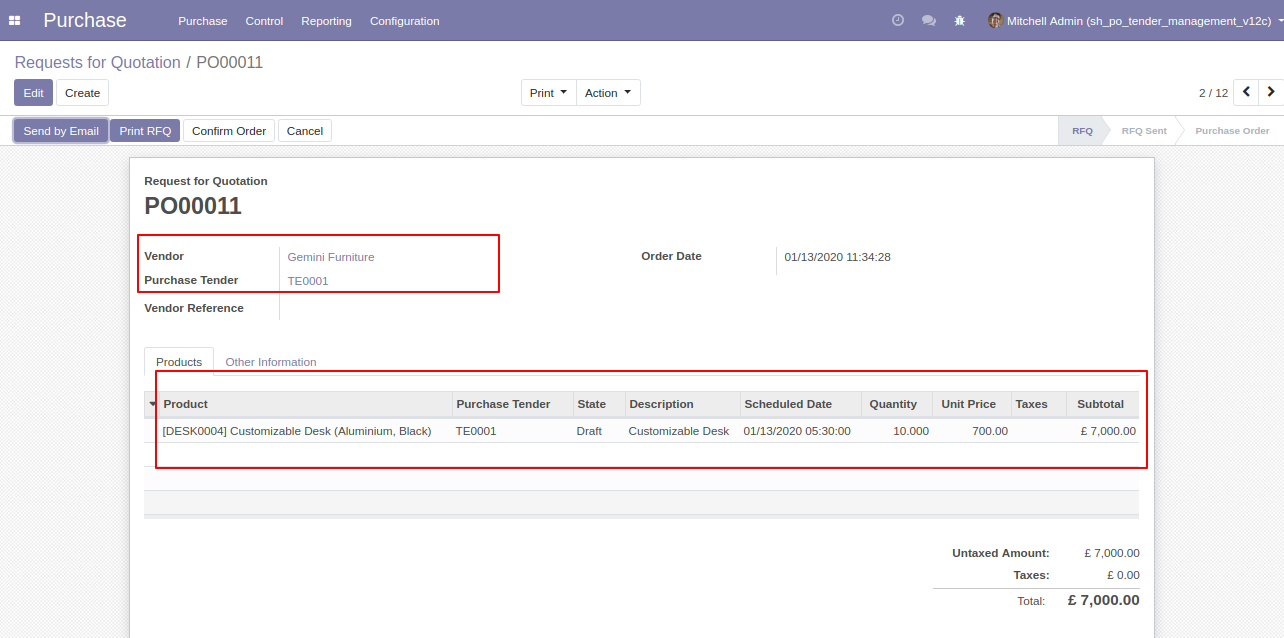
Filter RFQ by using 'Selected Orders' (that order which is selected in tender lines and make that purchase order).
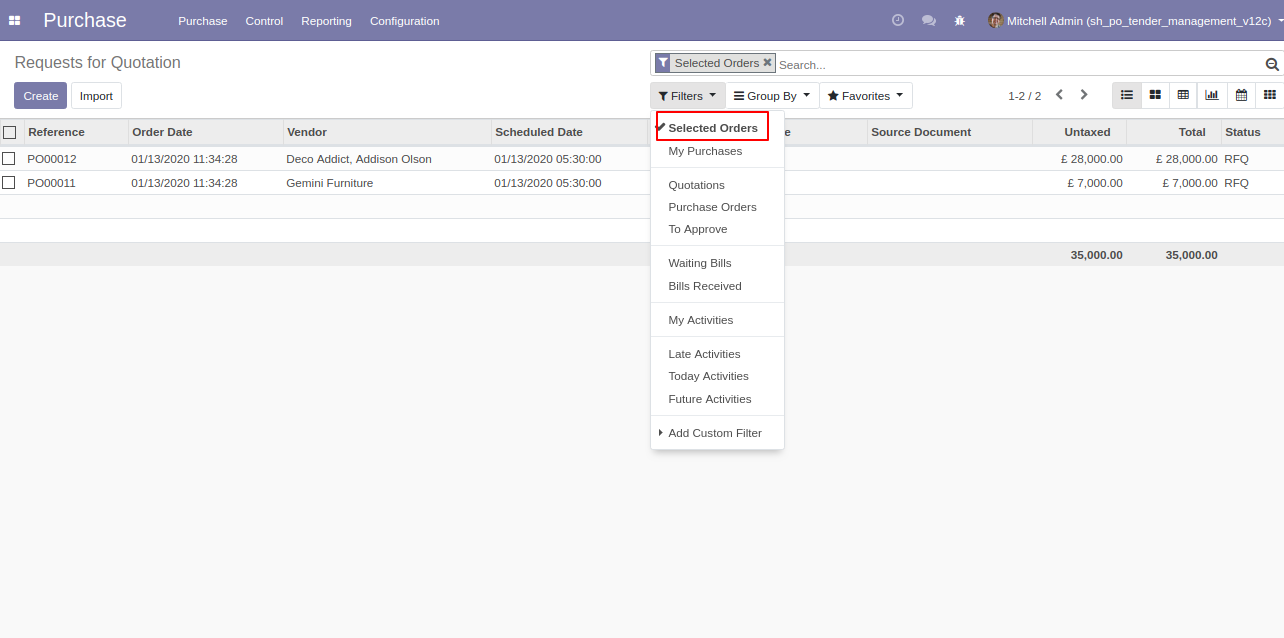
Group RFQ by using 'Tender'.
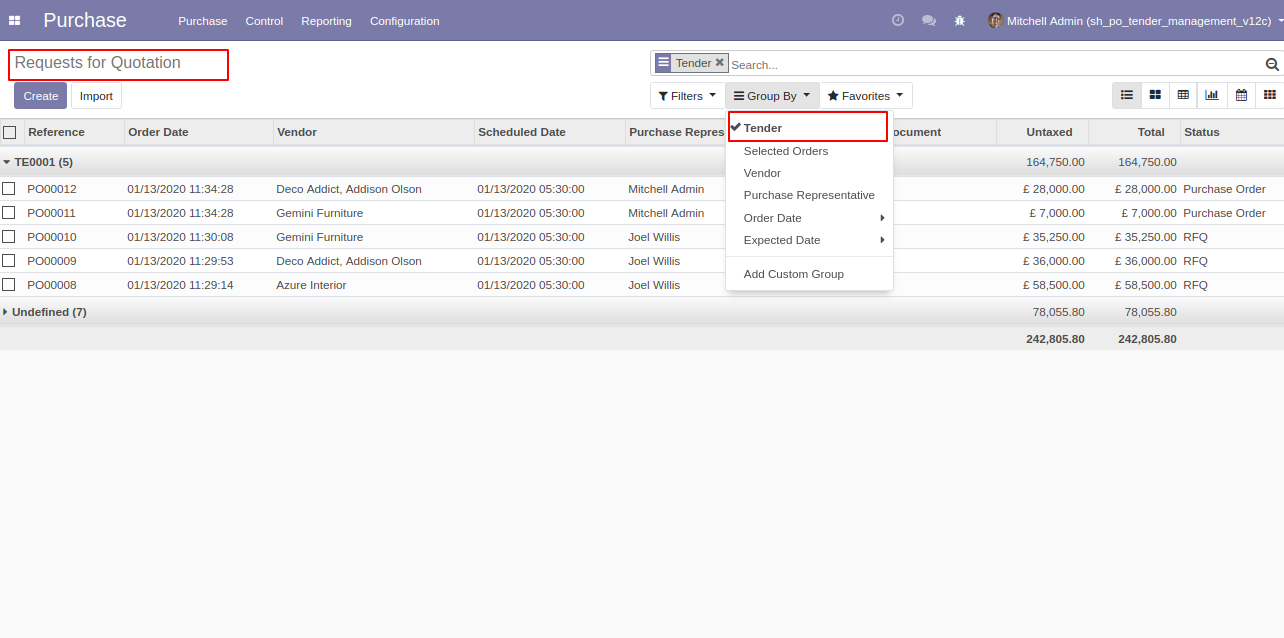
Group RFQ by using 'Selected Orders' (that order which is selected in tender lines and make that purchase order).
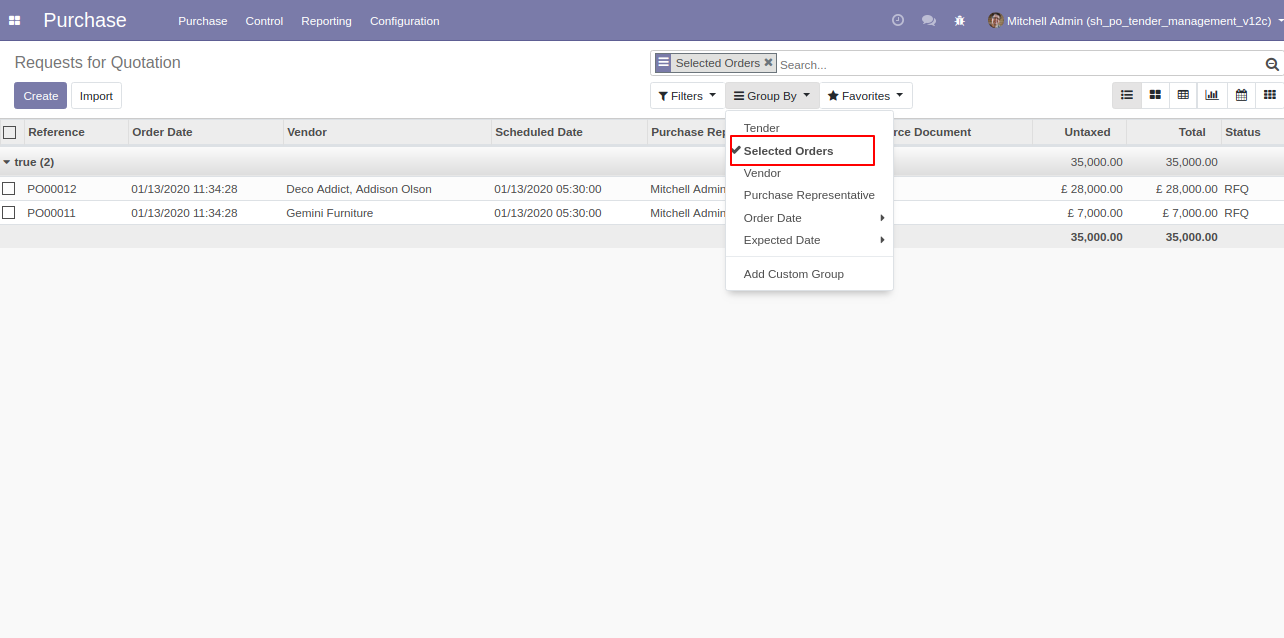
Two smart buttons in purchase tender 1) REceived Quotation 2) Selected Order.
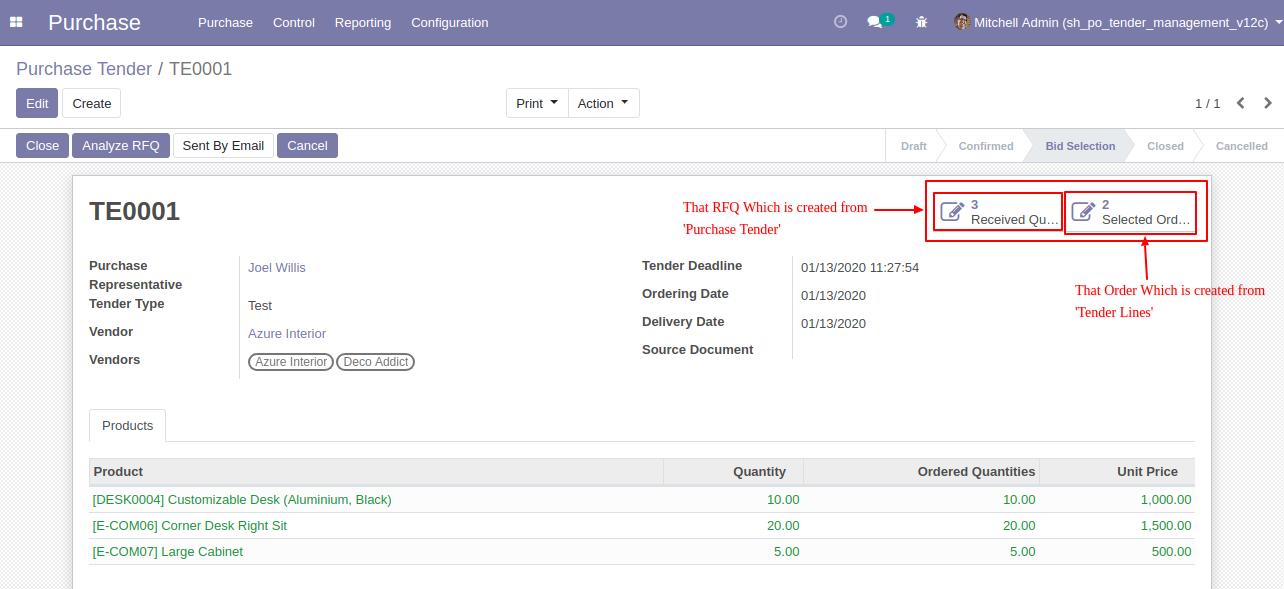
After 'Analyze RFQ' and make a final purchase order as you can see the product line will come green. If you want to close that purchase tender so click 'Close'.
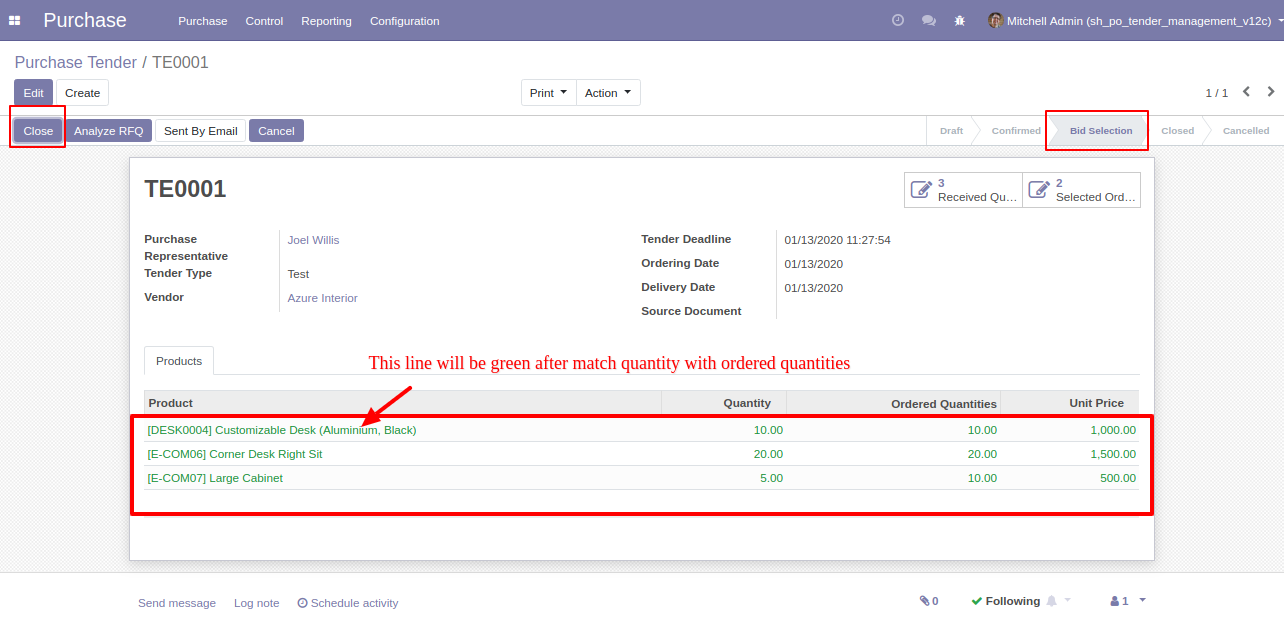
You want to Cancel that purchase tender so click 'Cancel'.
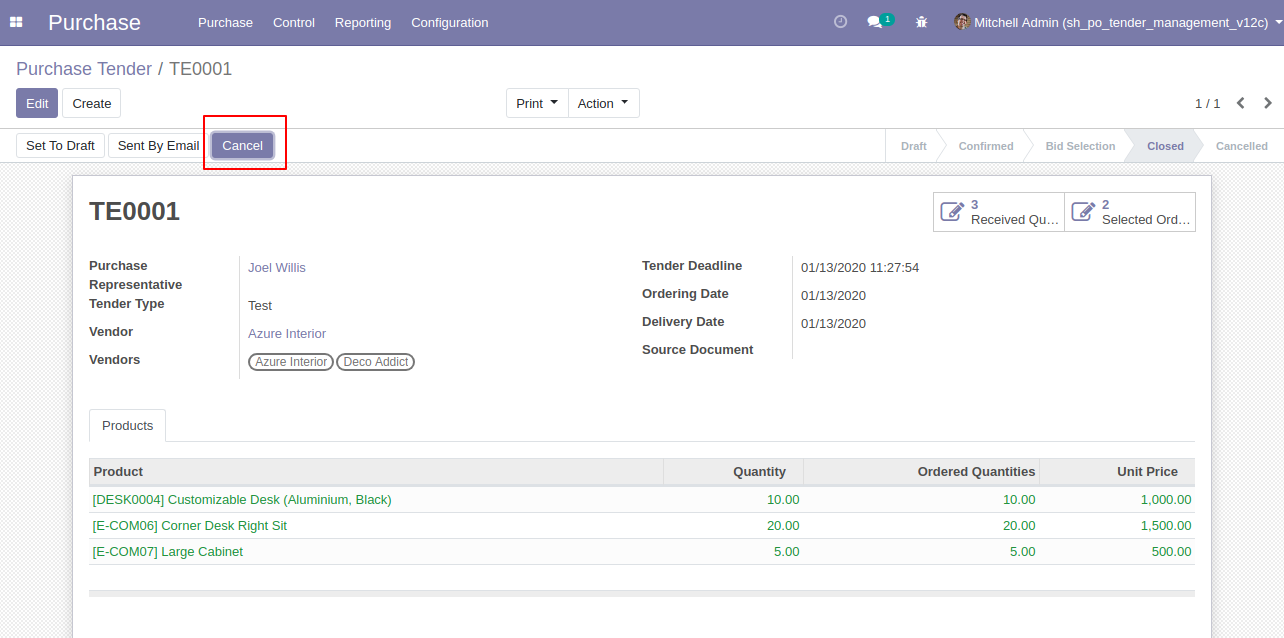
After clicking the 'cancel' button that purchases tender will set in 'Cancelled' state, if you want to set back to 'Draft' so click 'Set to Draft'.
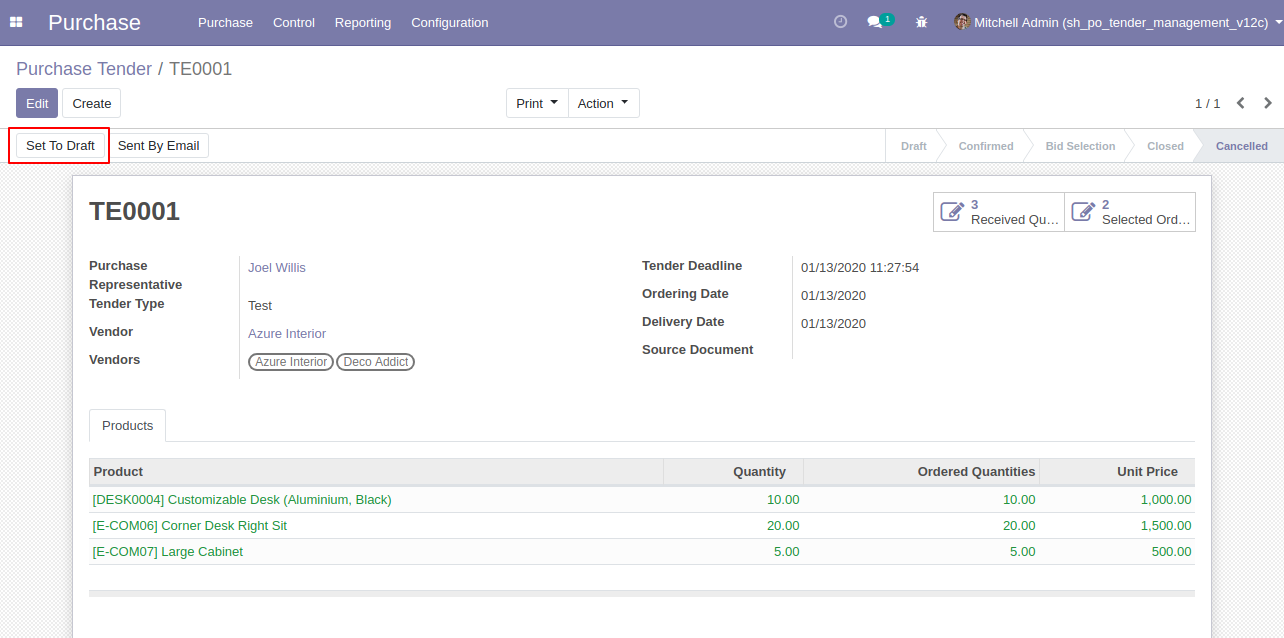
You can analyze purchase tenders from the 'Analyze Multiple Tender' menus.
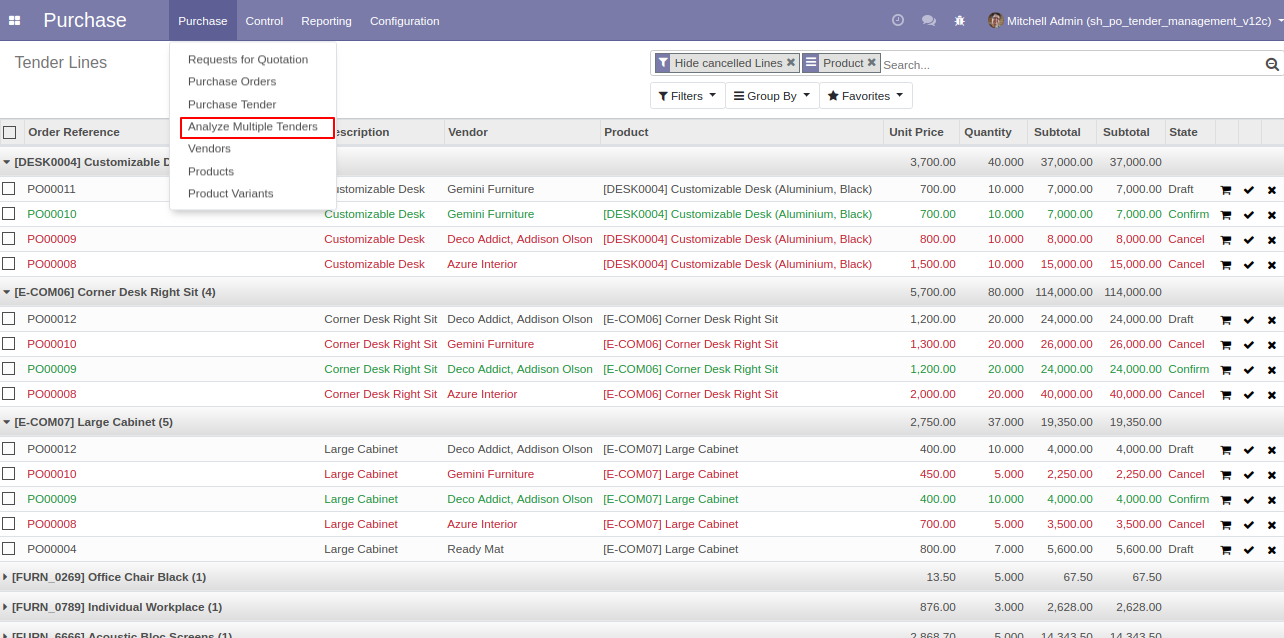
Filter Tender Lines by using 'Hide Cancel Line' to hide cancel lines from the list.
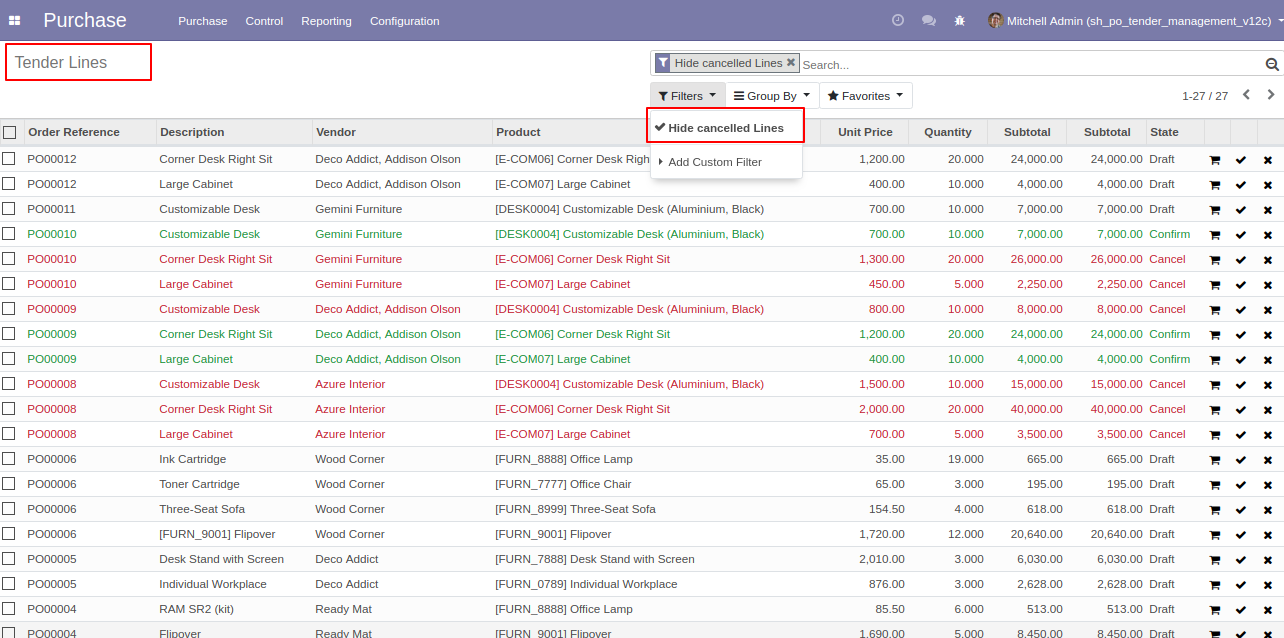
'Send By Email' to send purchase tender to your partner's email directly. After click 'Sent By Email' this wizard will popup.
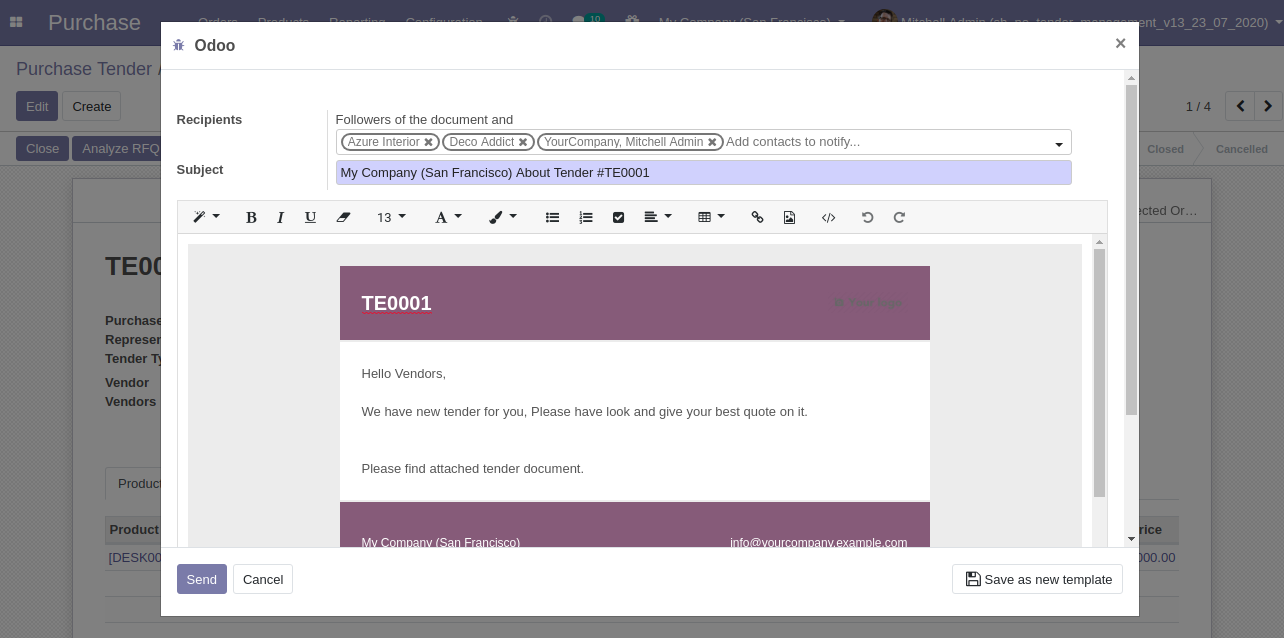
Tender pdf automatically attached to the email.
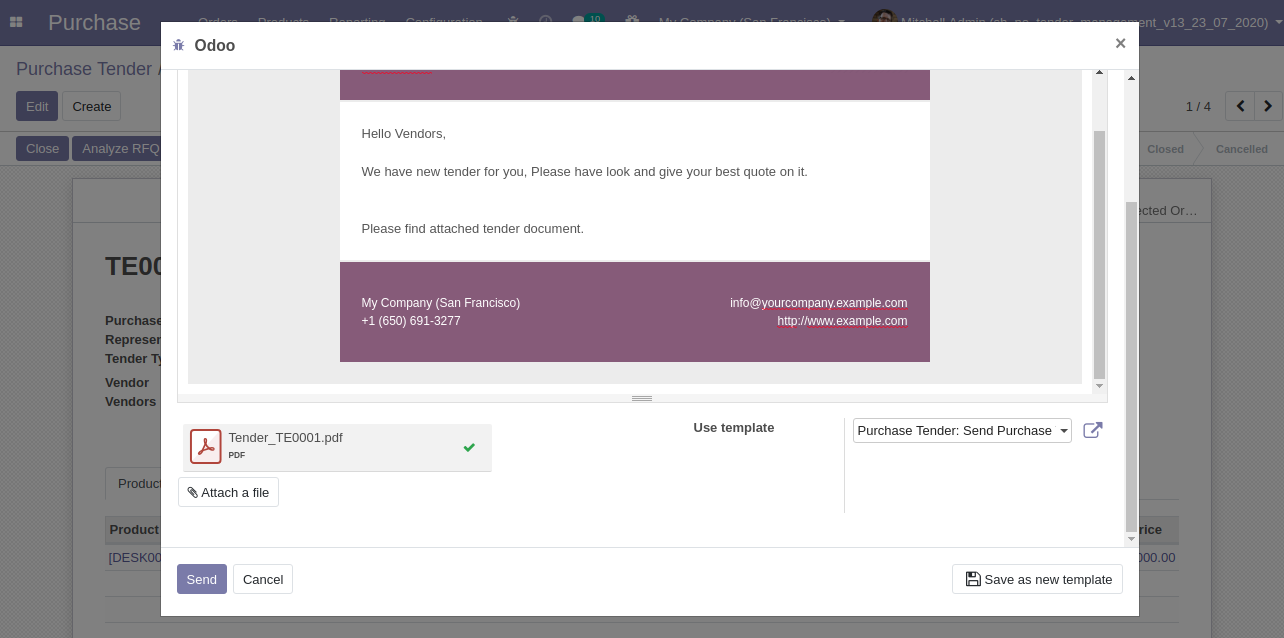
You can see tender in portal direct from email.
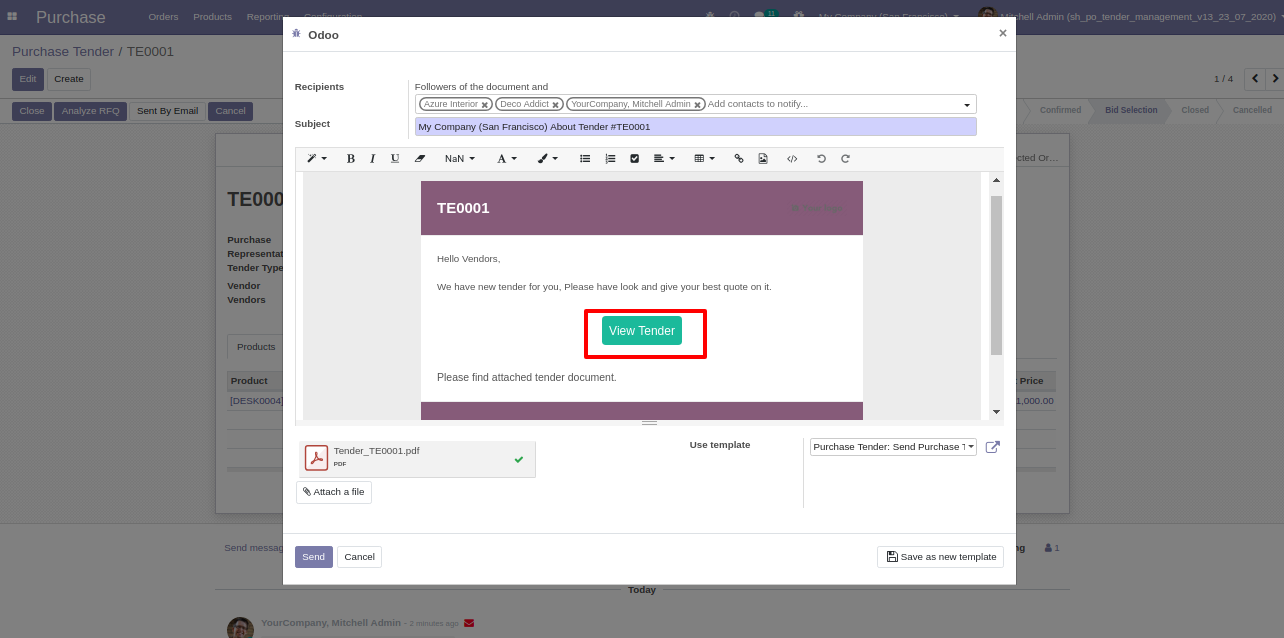
Email send to partners.
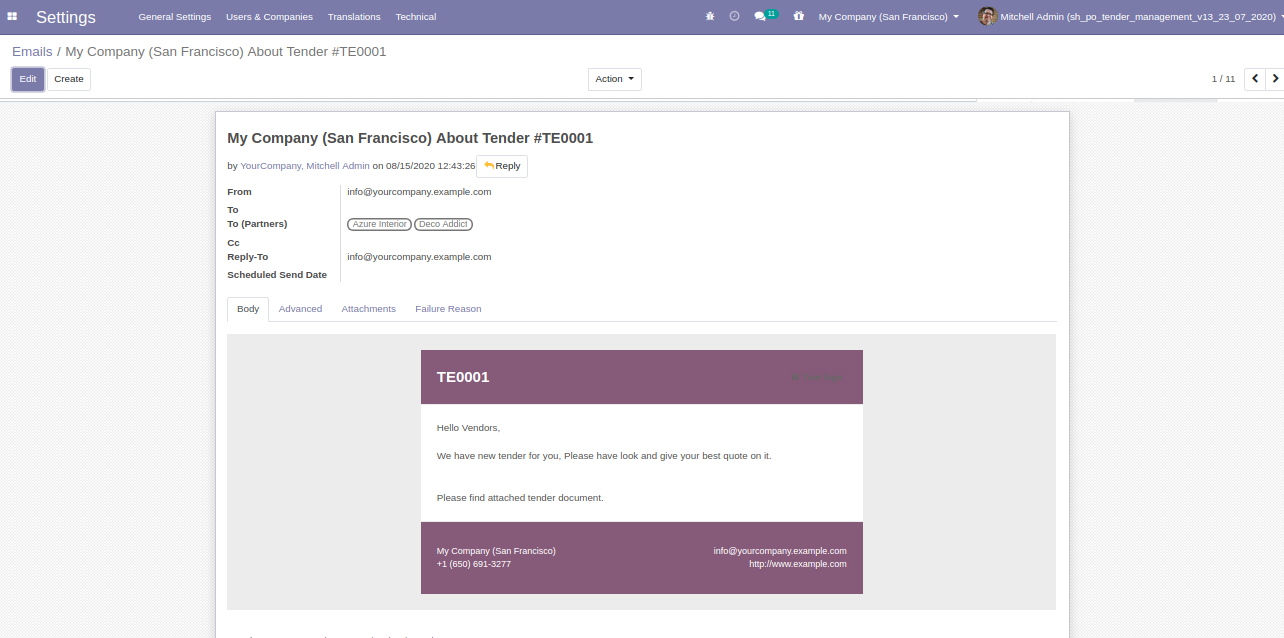
You can see tender in portal direct from email.
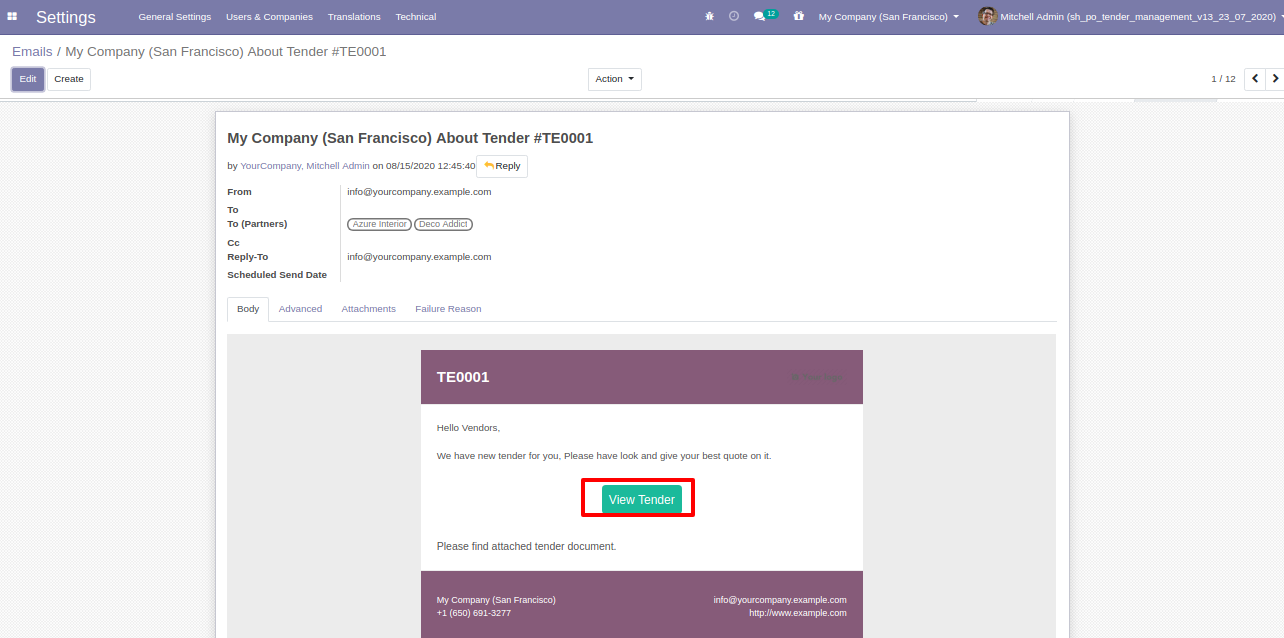
For print Purchase tender PDF report.
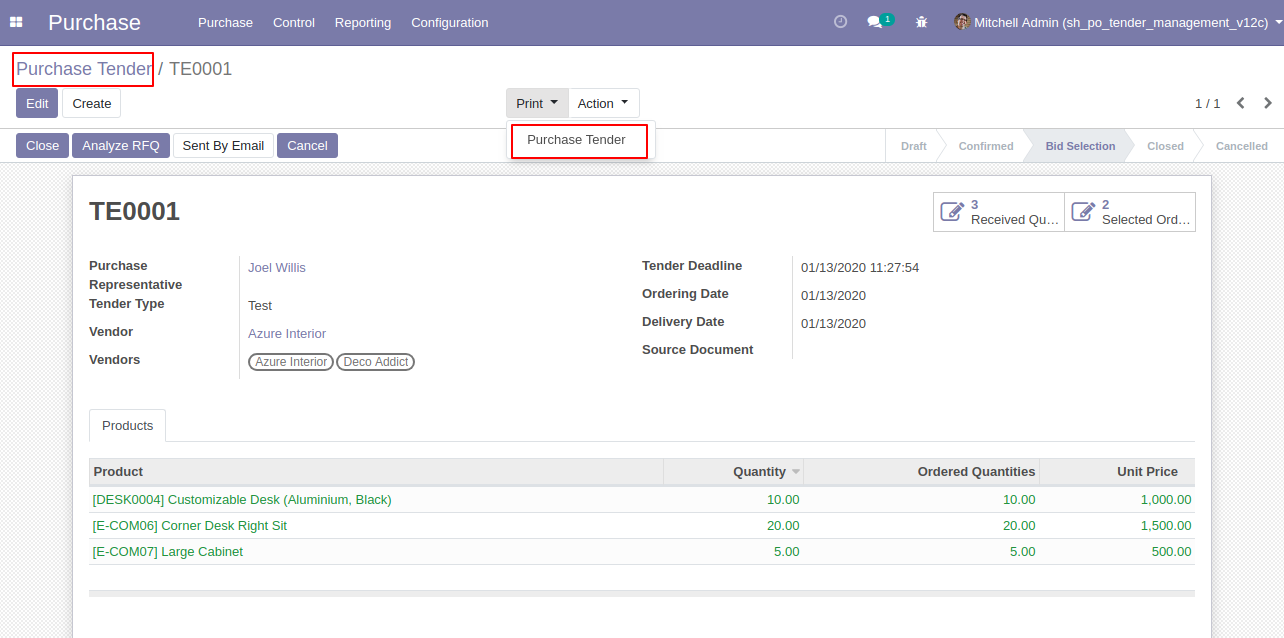
Purchase Tender PDF Report.
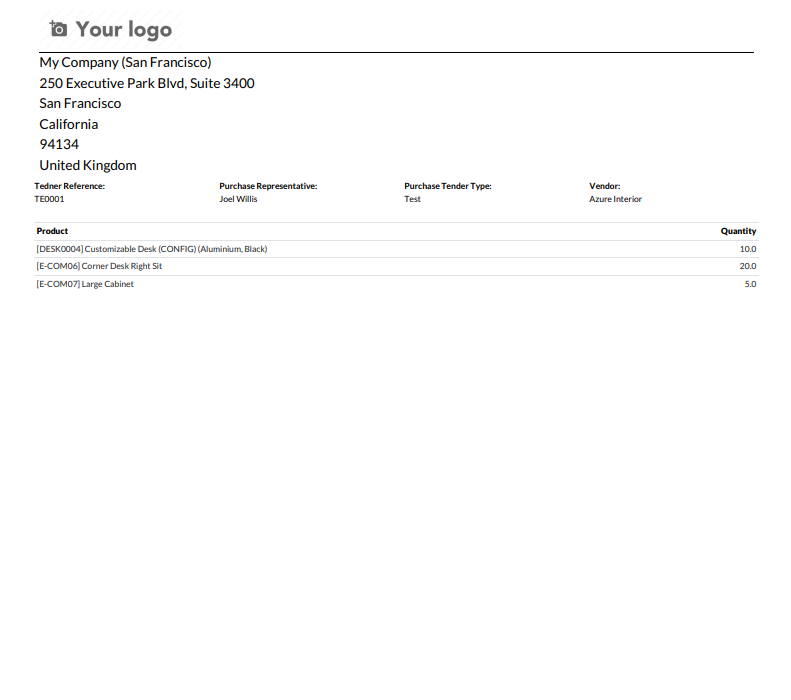
For print "Analyze Quotations" PDF report.
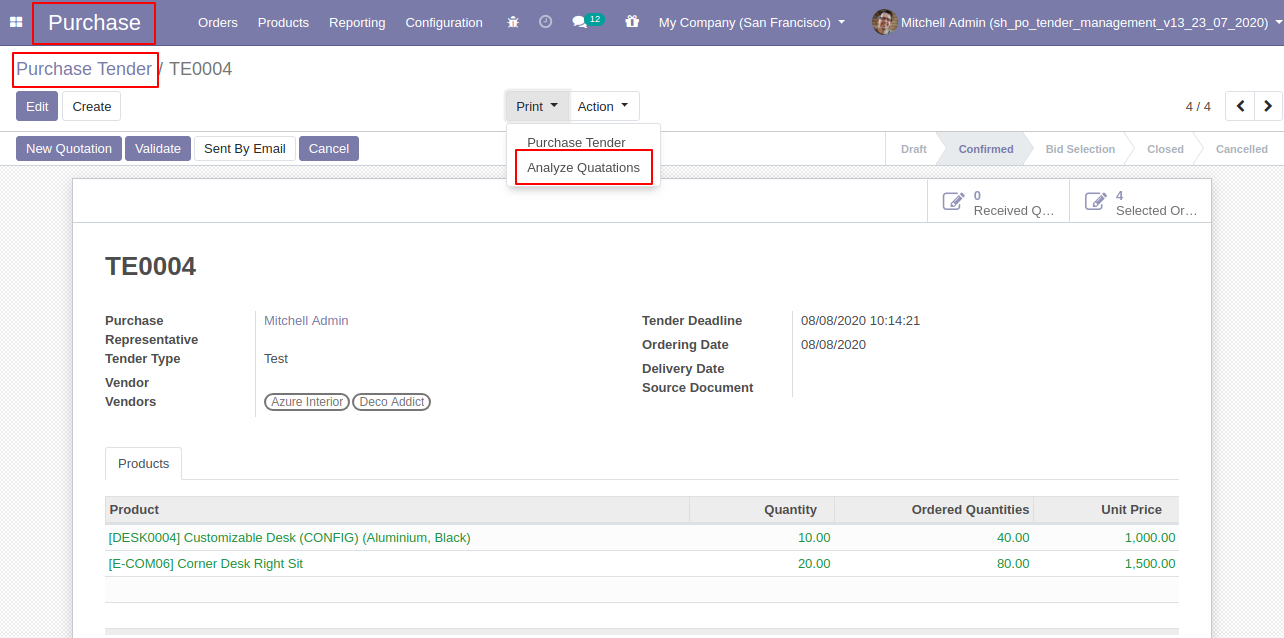
"Analyze Quotations" PDF Report.