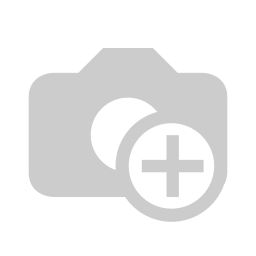
Whatsapp E-commerce Order and Product Presales-Support
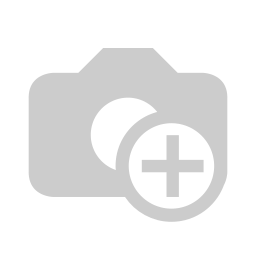
Whatsapp E-commerce Order: Currently, in odoo, there is no feature where you can manage cart orders direct in the WhatsApp. Our module will provide that feature. Your customer can share shopping cart items from the odoo website to the WhatsApp executive who processes eCommerce orders in the WhatsApp. Here your customer has to choose items and click the Whatsapp button to place that order into the WhatsApp.
Whatsapp E-commerce Products Presales/Support: Currently, in odoo, there is no feature where you can manage product presales support in the WhatsApp. Our module will provide that feature. Your customer gets product support from the odoo website to the WhatsApp executive who gives presales support in the WhatsApp.
WhatsApp Live Chat: Now your customers can chat with you at WhatsApp, directly from your odoo website to the mobile!! No need to add your mobile phone number to the mobile address book. This feature allows you to create a WhatsApp chat button and chat with your customers through WhatsApp.
Hot Features
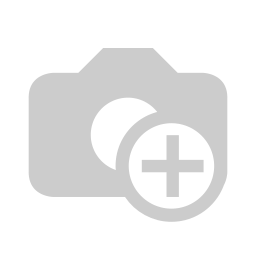
Features
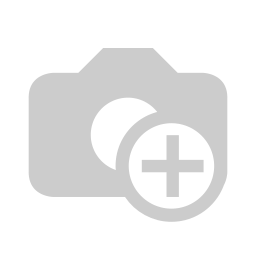
- Your customer can select shopping cart products for place order in the WhatsApp.
- You can manage product presales support in the WhatsApp.
- Easy to place customer orders in the WhatsApp.
- You can choose 2 option for place cart order/presales support through WhatsApp,
A) Individual: If you have one person who manages all product support/orders then select individual.
B) Multiple: If you have a team that manages different orders/ gives support for different products then select multiple. (You can manage time and holidays for all team members). - You can customize your custom Whatsapp button,
A) Color: You can change the font and button color.
B) We provide different 9 styles for the WhatsApp button. - We have 2 ways for Whatsapp requests,
A) Modal-Popup: When you click the WhatsApp button it opens a wizard for general details for Whatsapp message.
B) Direct message: When you click the WhatsApp button it sends a direct WhatsApp message. - You can clear carts after sending cart order details to the WhatsApp message.
- You can chat with your customer using live chat feature.
- You can display the WhatsApp live chat block in the multiple positions like the top left, top center, top right, mid-left, mid-center, mid-right, bottom left, bottom center, bottom right.
- Your customer does not need to add your mobile phone number to the mobile address book. The chat will be opened automatically with your phone number, even on desktop and on mobile.
- You can define a predefined message to send when your customer clicks on WhatsApp button.
Individual Whatsapp Manager Flow
Whatsapp cart order/product support configuration.
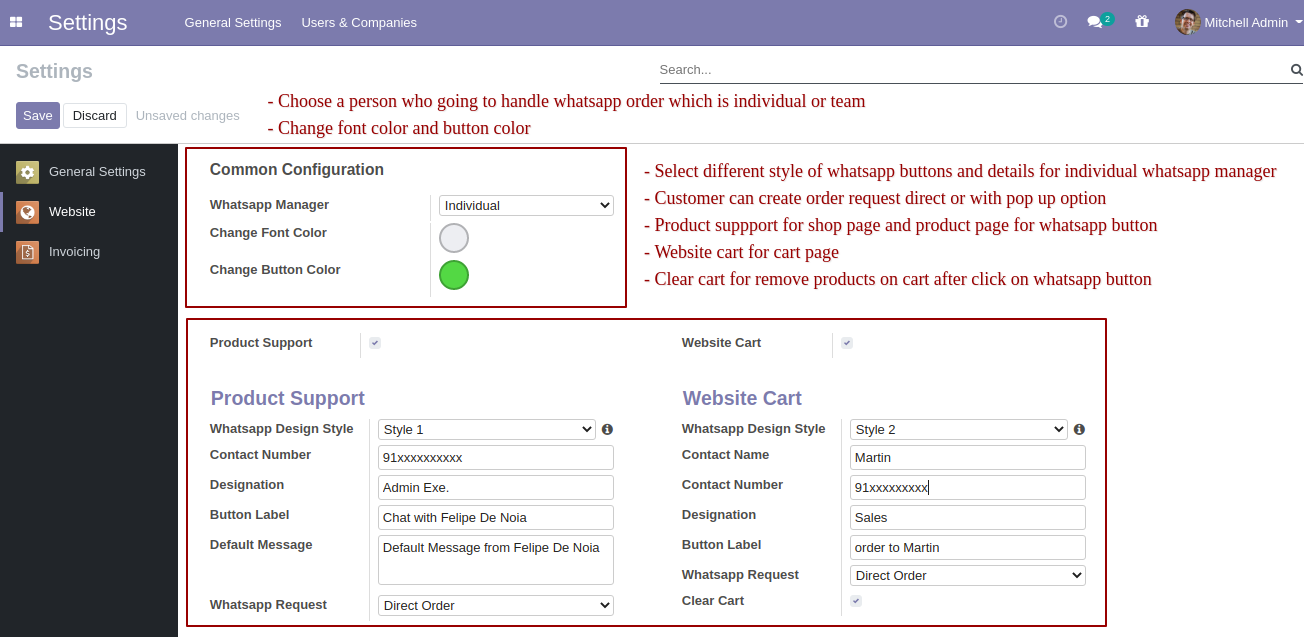
Enable "Order On Whatsapp" to place an order in the WhatsApp.

Now you can chat for presales support/place an order in the WhatsApp.
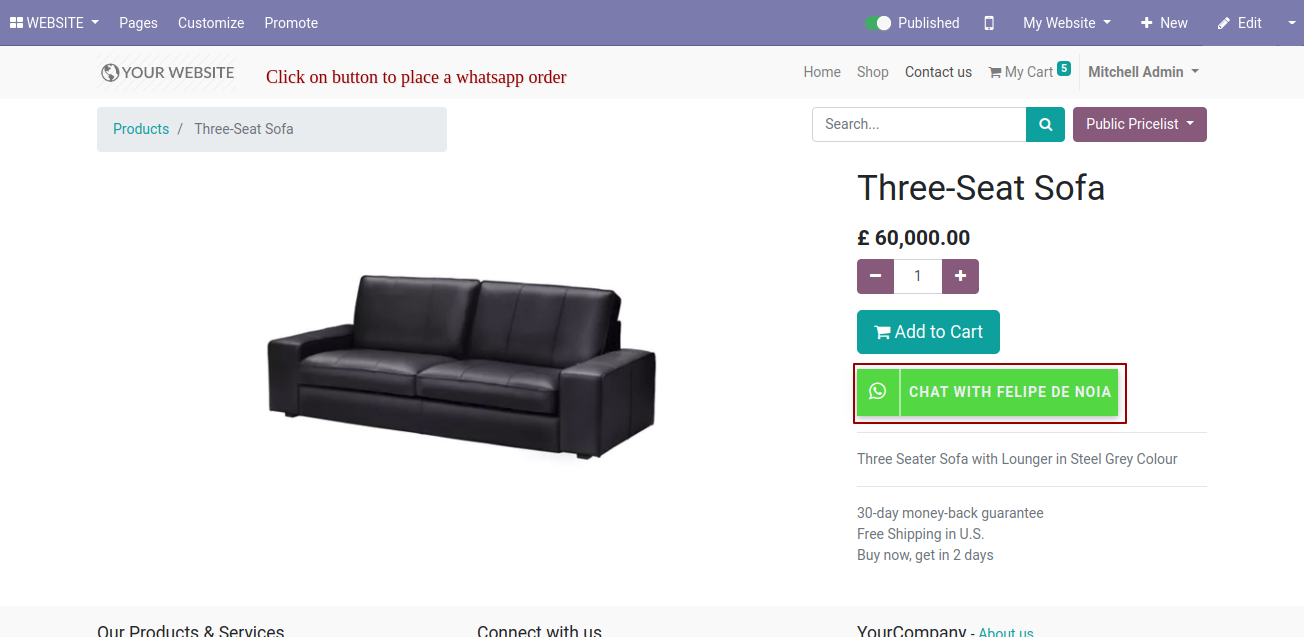
If you have ticked modal-popup in the WhatsApp requests then this wizard opens after press the WhatsApp button. Fill the details and press the "Submit" button.
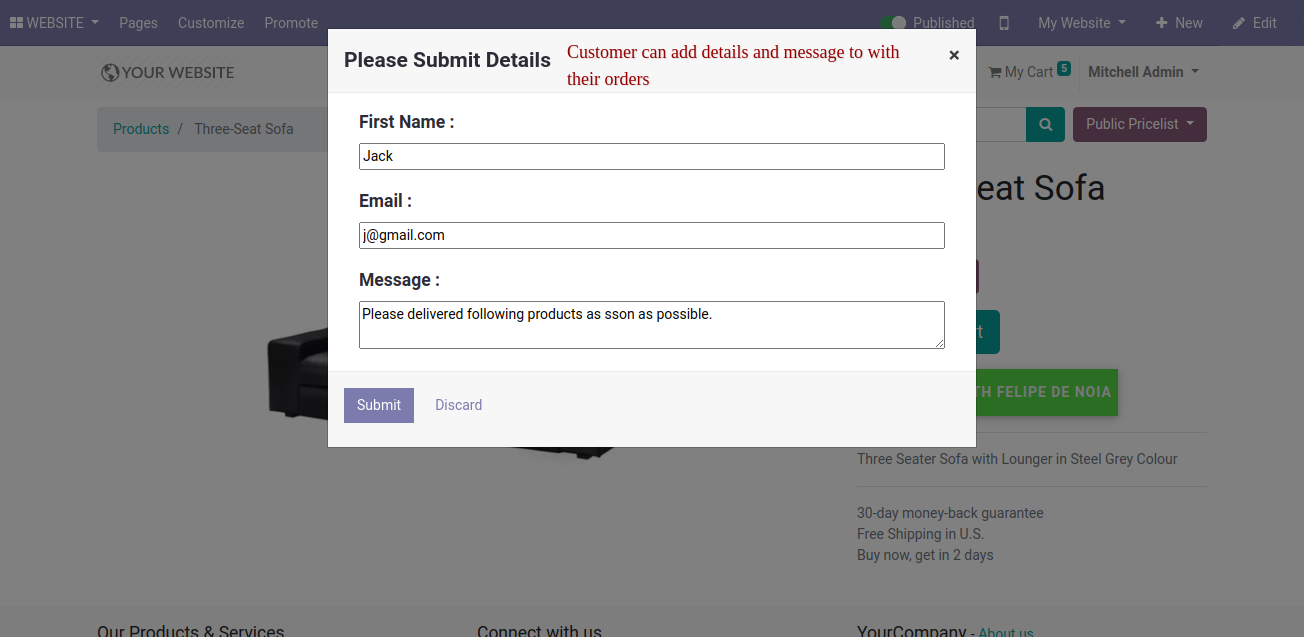
Now you can chat.
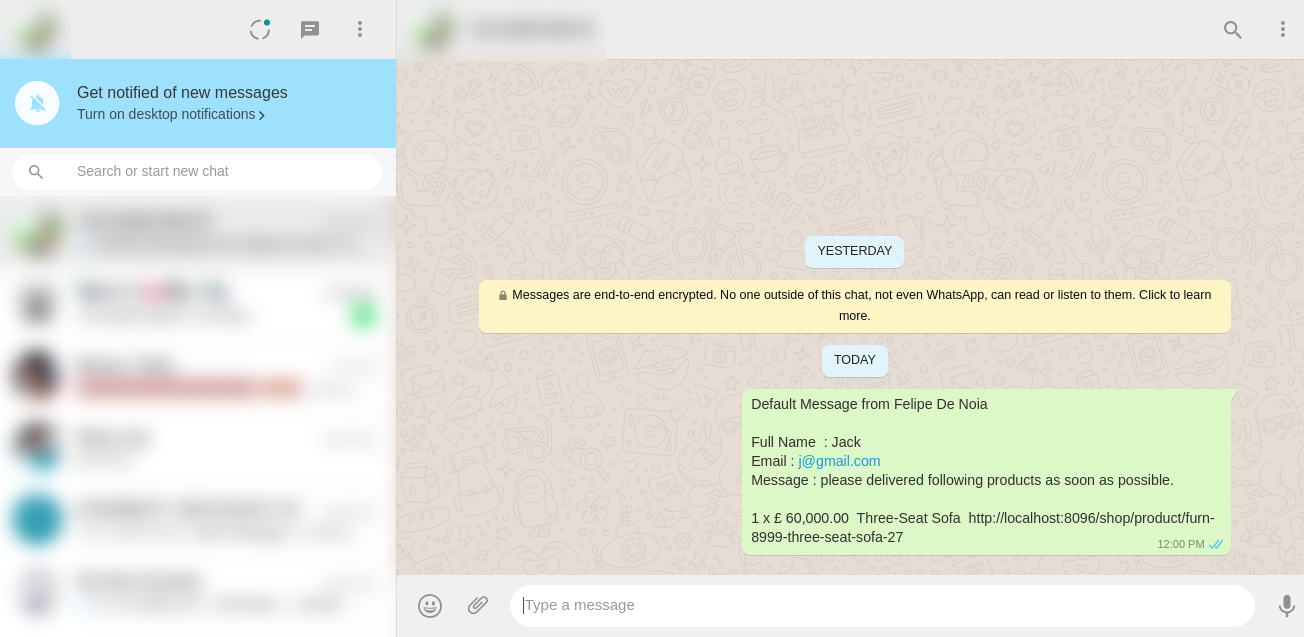
Now we select multiple products and press the WhatsApp button to place an order in the WhatsApp.
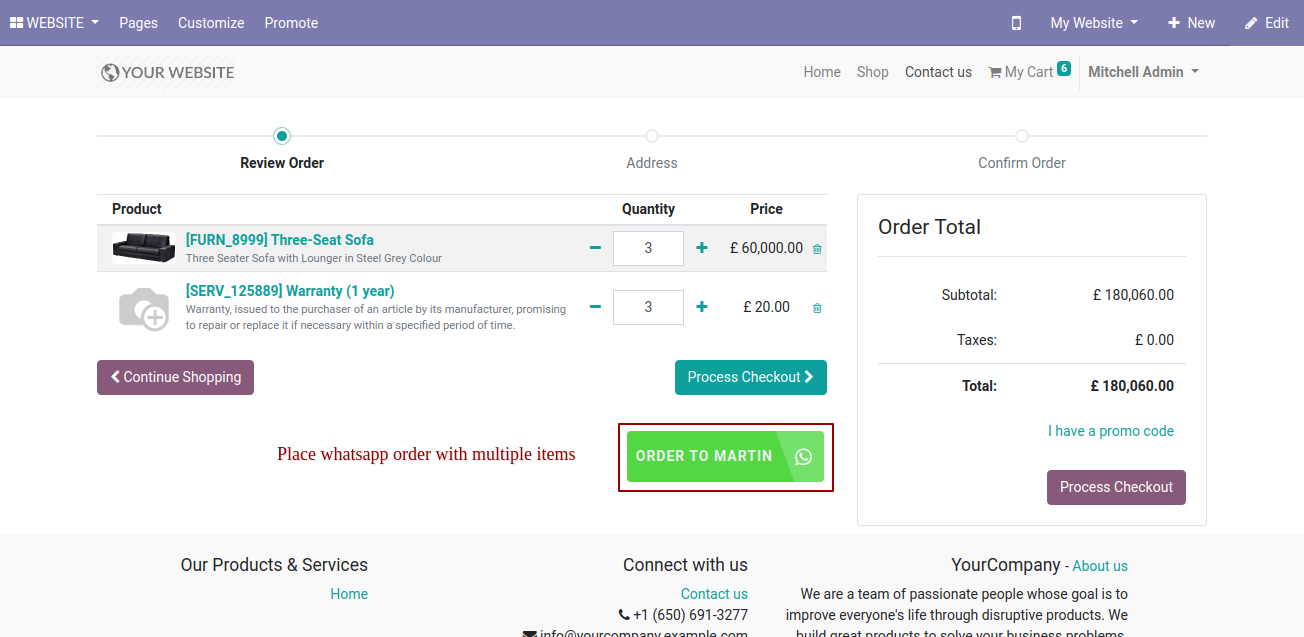
If you have ticked modal-popup in the WhatsApp requests then this wizard opens after press the WhatsApp button. Fill the details and press the "Submit" button.
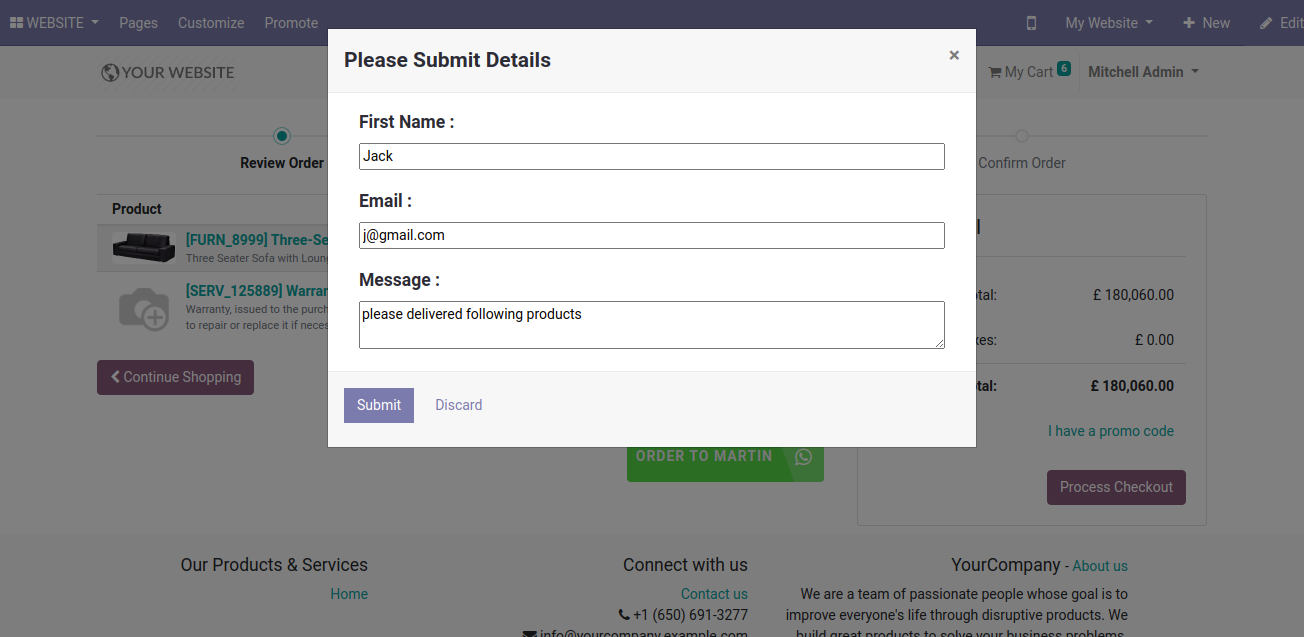
Now you can chat.
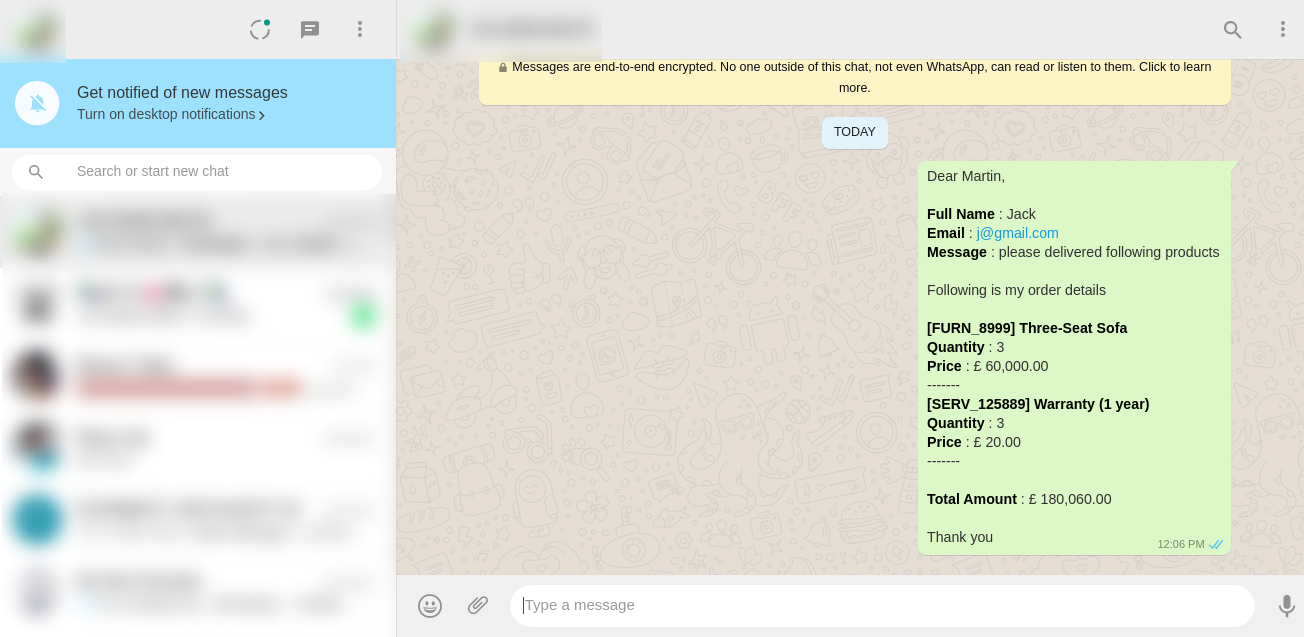
If you enable the "Clear Cart" option in configuration then your carts will clear after sending cart order details to the WhatsApp message.
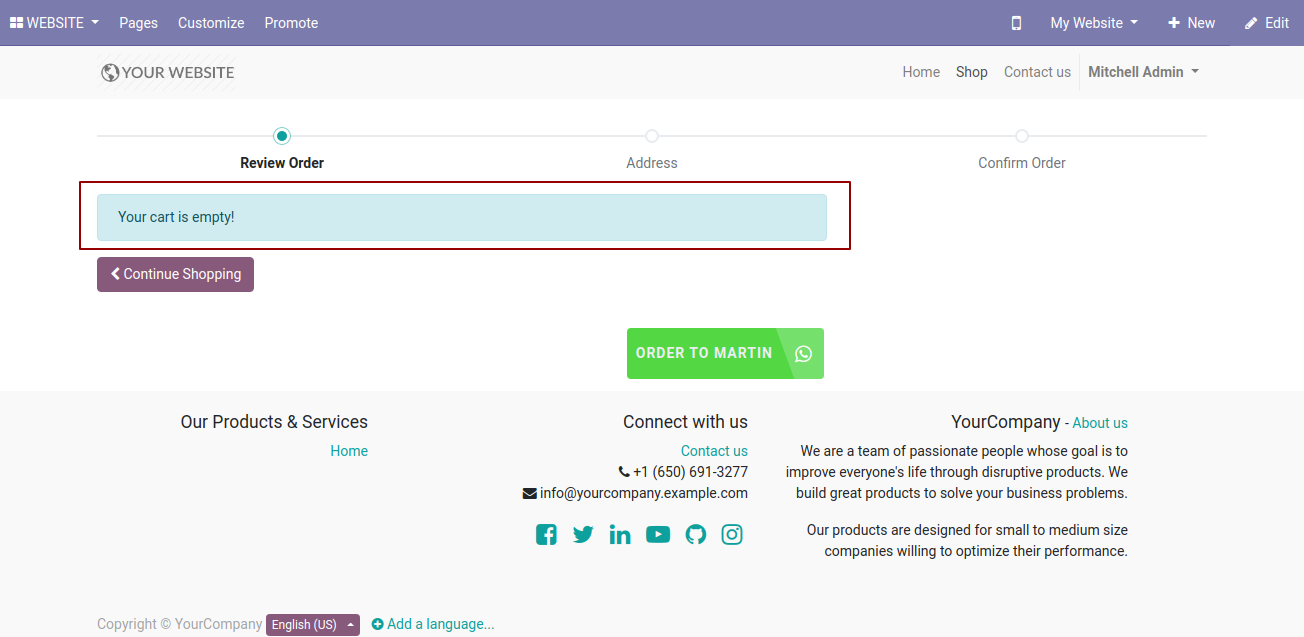
Whatsapp cart order/product support configuration.
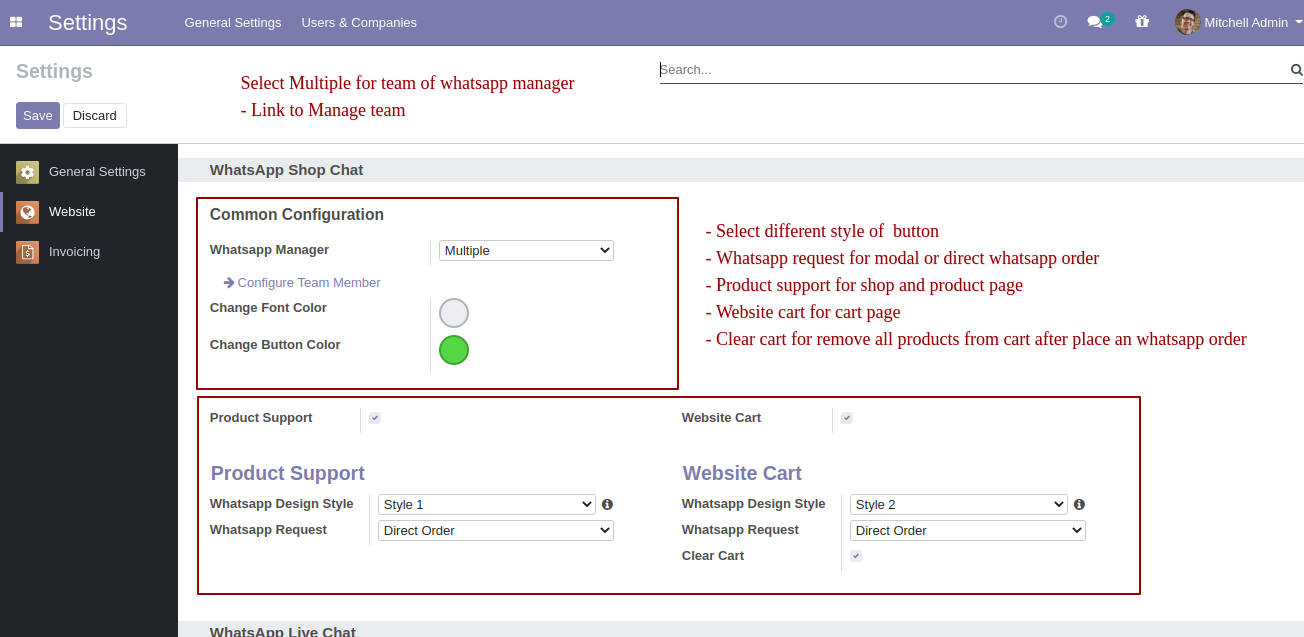
Press "Configure Team Member" if you have a team that gives support for different products/manage different orders, Whatsapp team member kanban view looks like this.
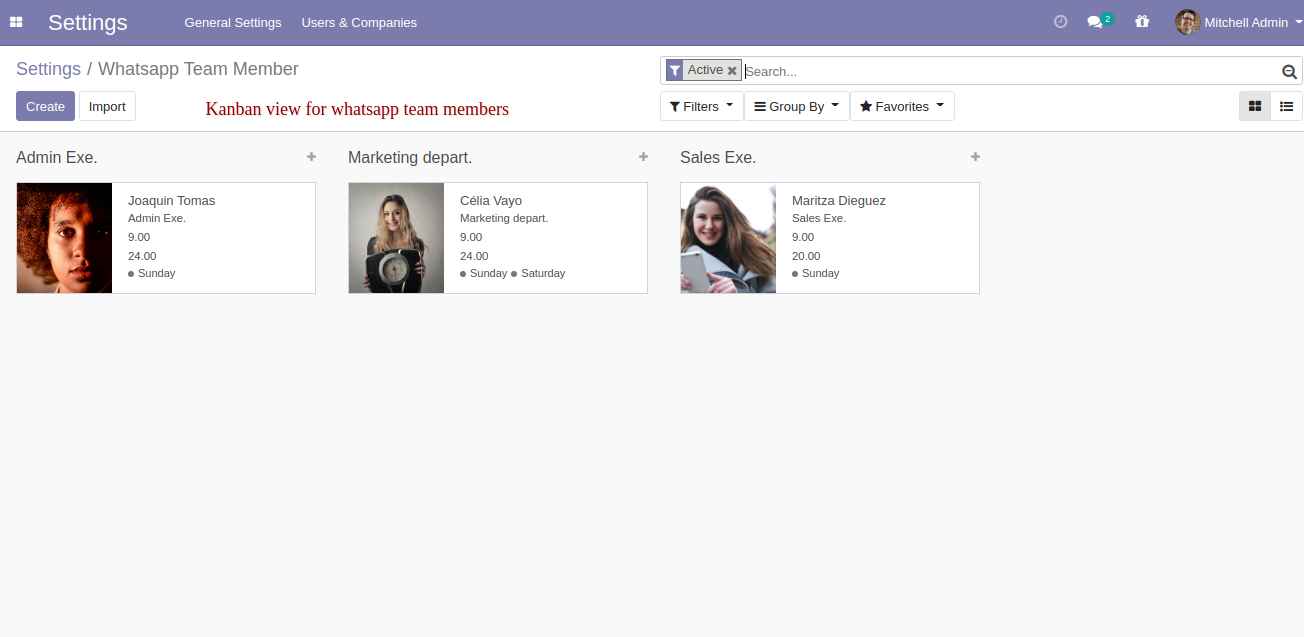
Whatsapp team member form view looks like this.
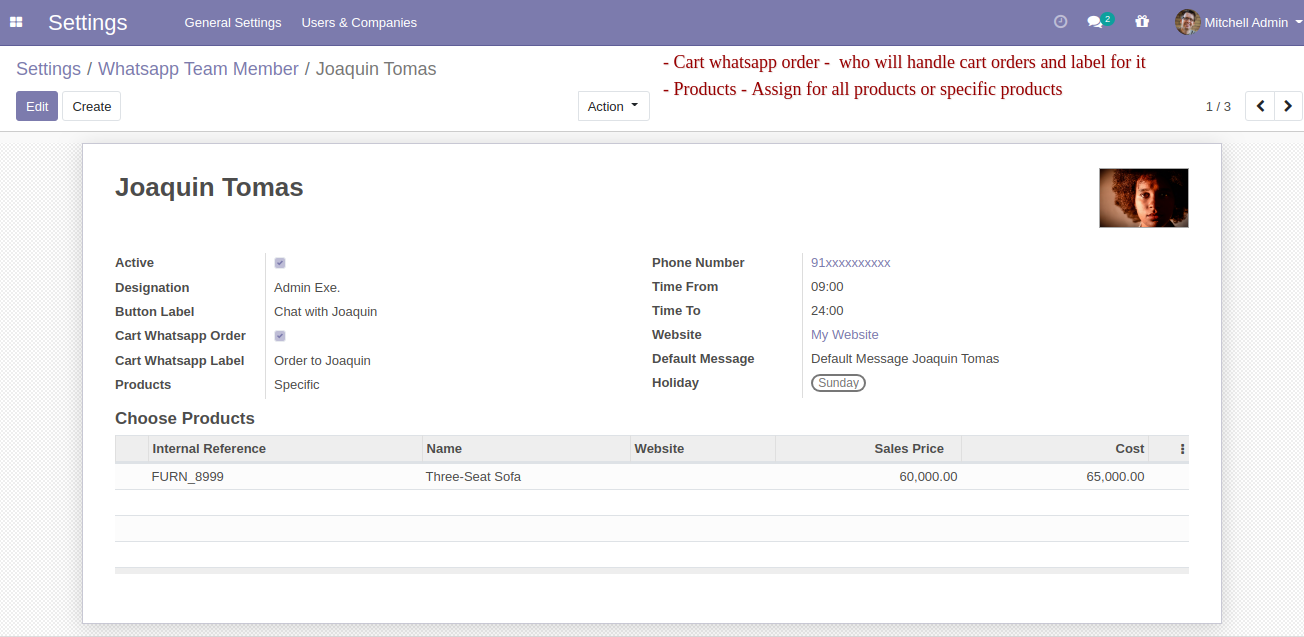
In the product form view, all team members WhatsApp button is available.
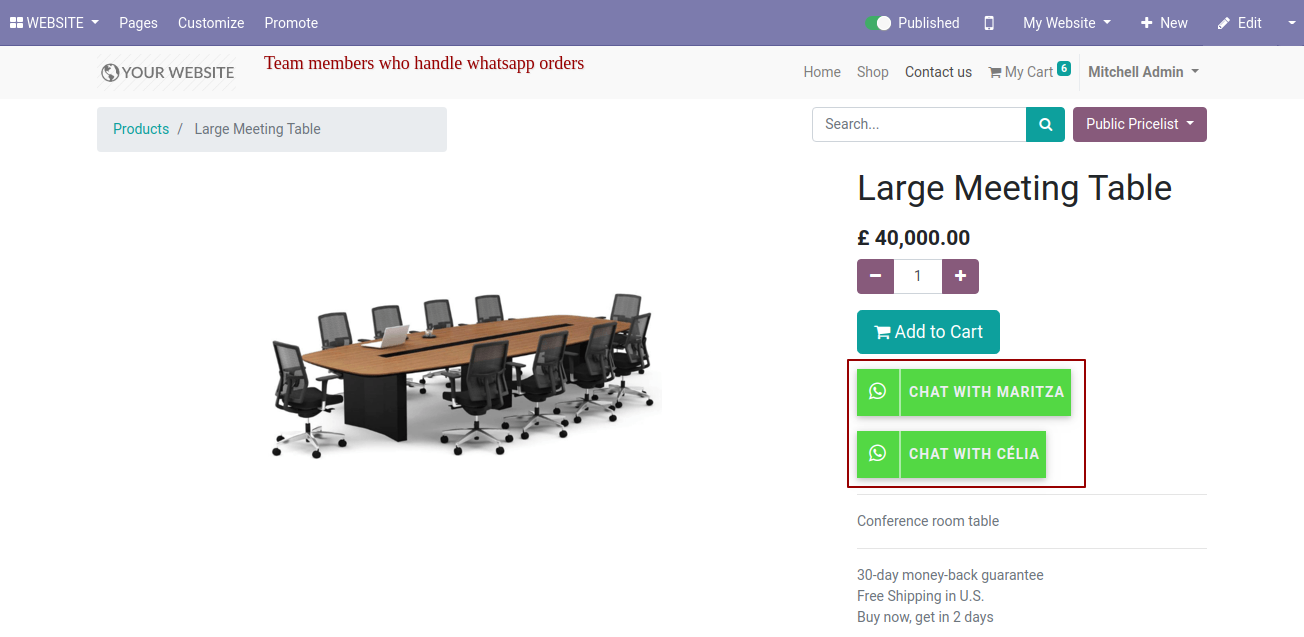
If you have ticked direct message in the WhatsApp requests then when you click the WhatsApp button it sends a direct WhatsApp message.
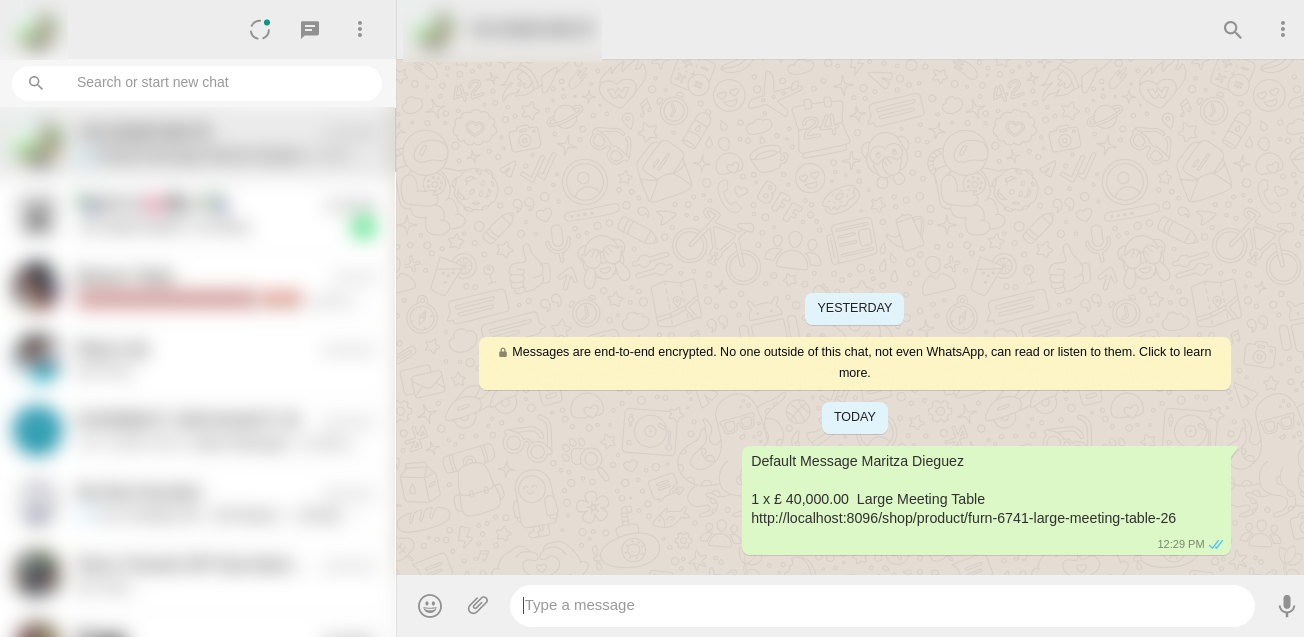
In the product form view, all team members WhatsApp button is available who handle cart orders.
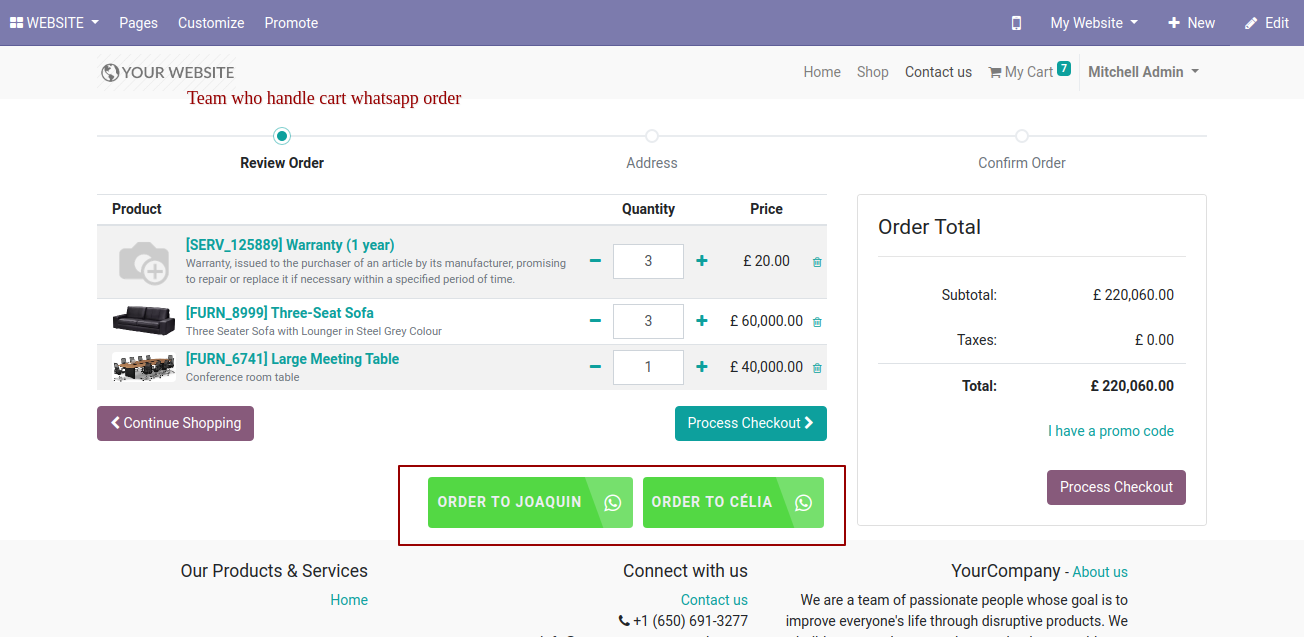
If you have ticked direct message in the WhatsApp requests then when you click the WhatsApp button it sends a direct WhatsApp message.
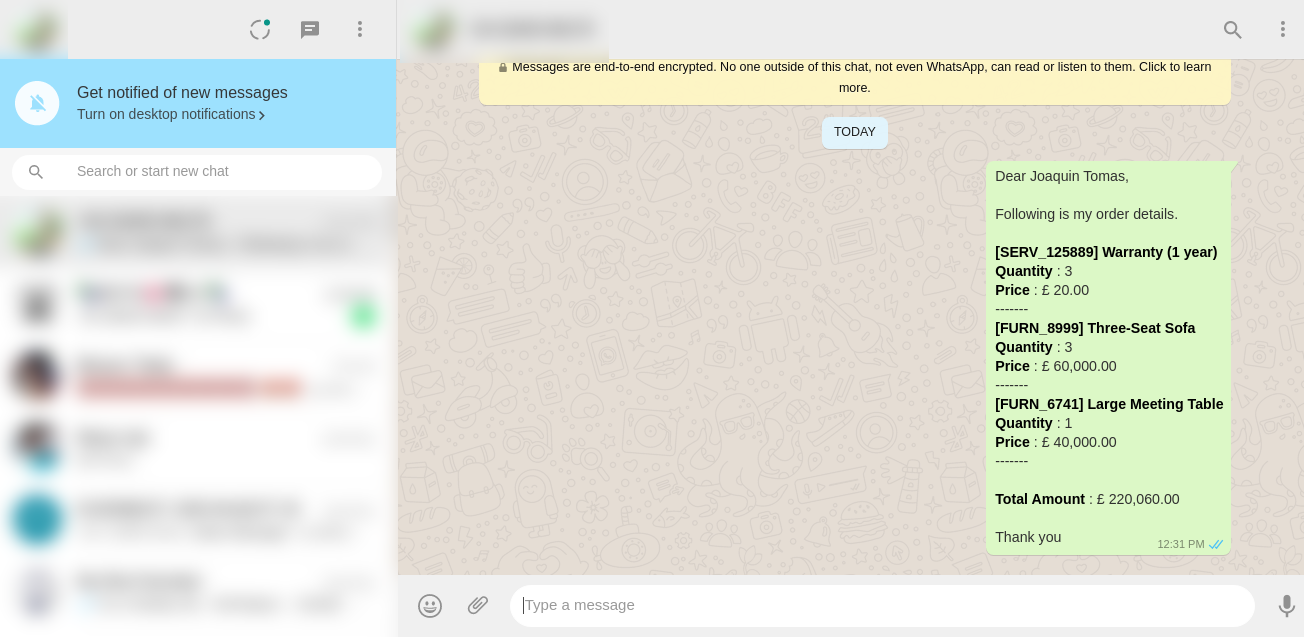
If you enable the "Clear Cart" option in configuration then your carts will clear after sending cart order details to the WhatsApp message.
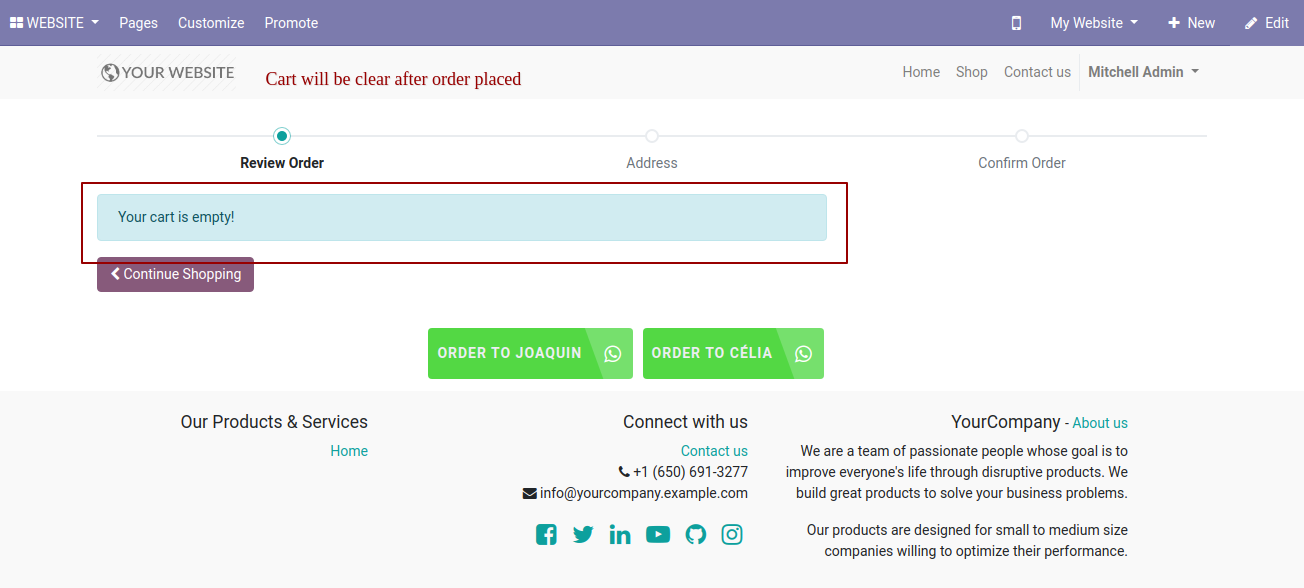
In website settings, you must configure below fields in order to display "WhatsApp Chat" icon in website.
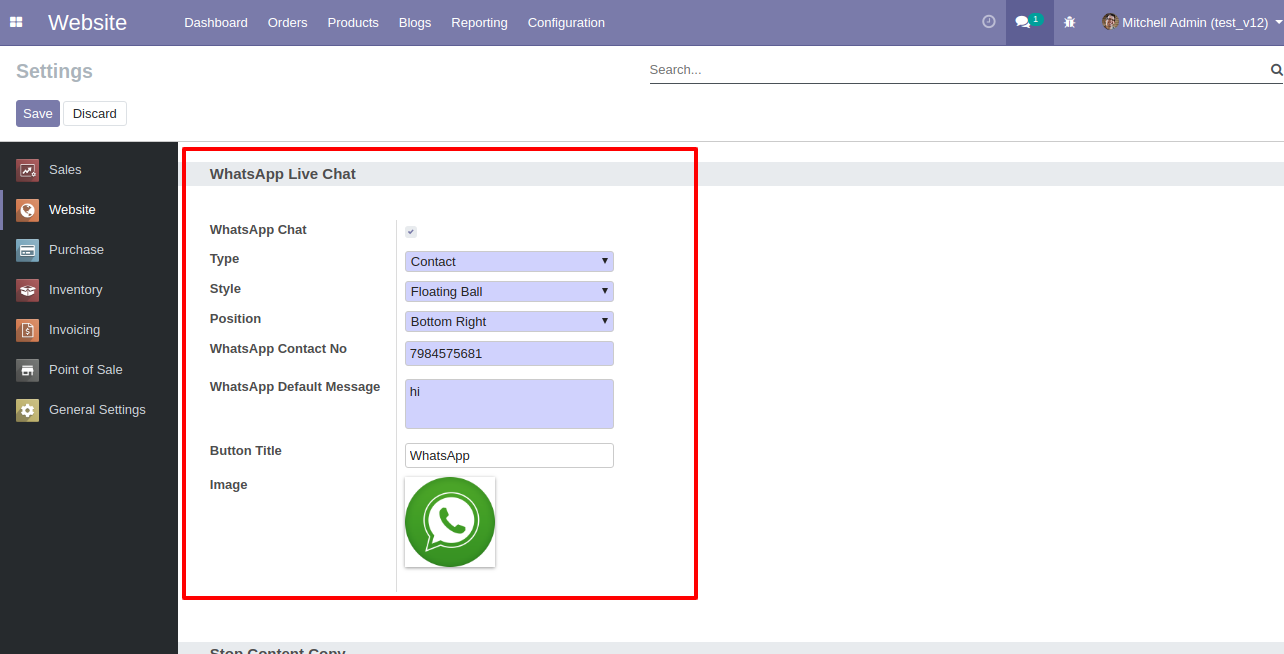
"Ball" style "WhatsApp Chat" icon looks like below.
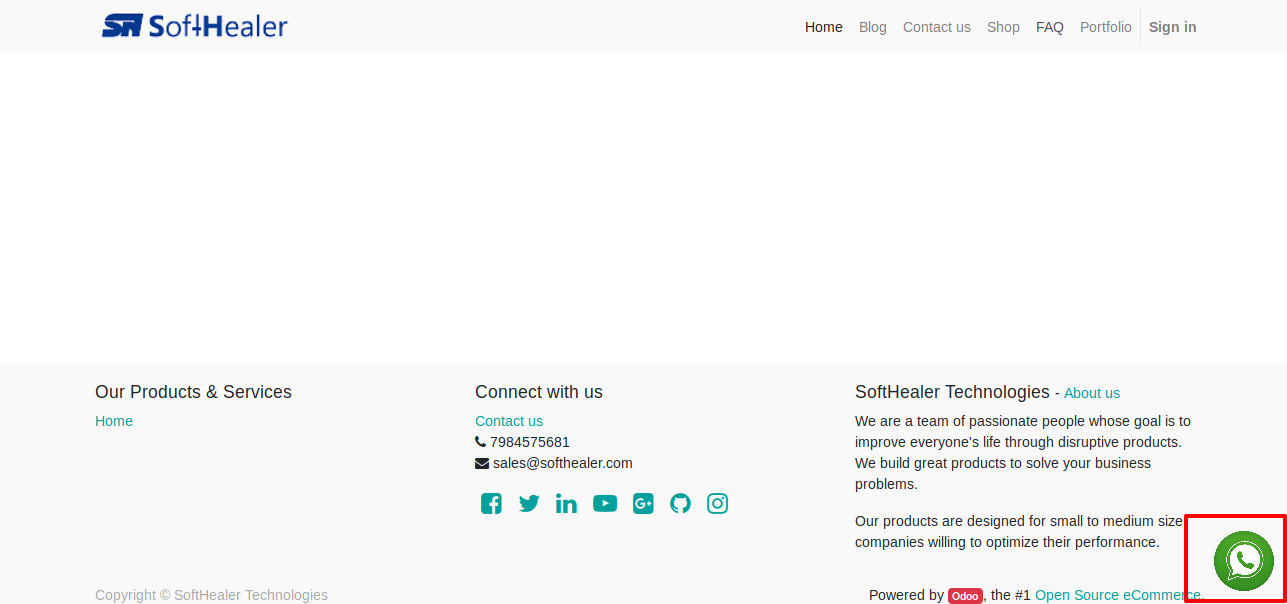
"Button" style "WhatsApp Chat" icon looks like below.
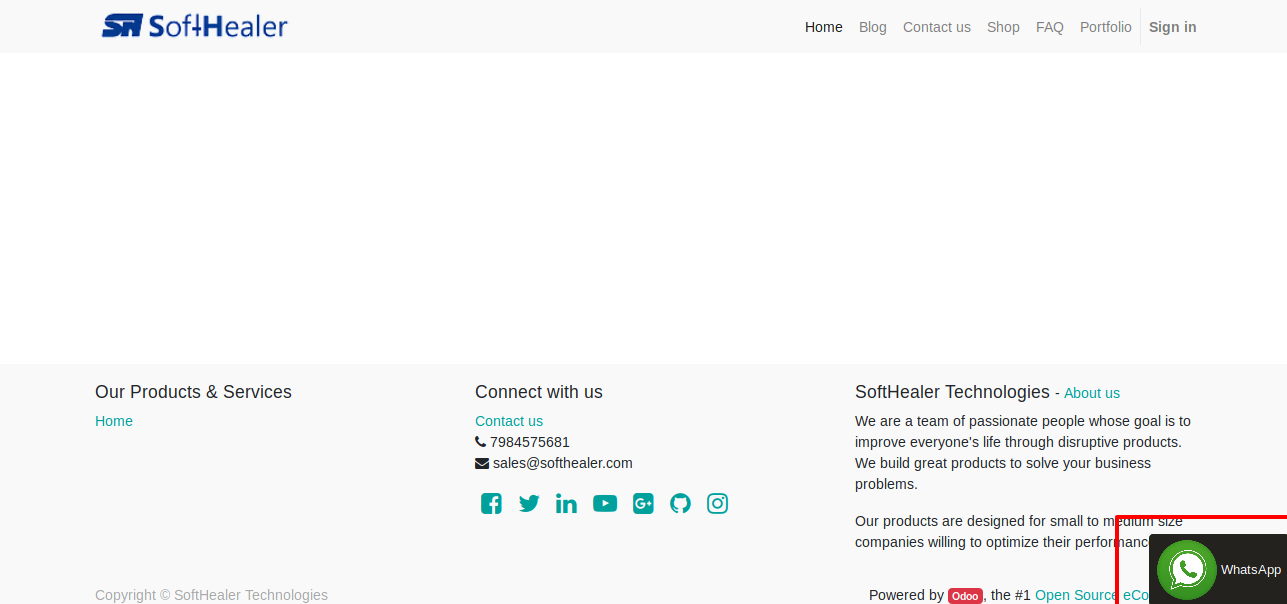
In mobile view, icon looks like below.
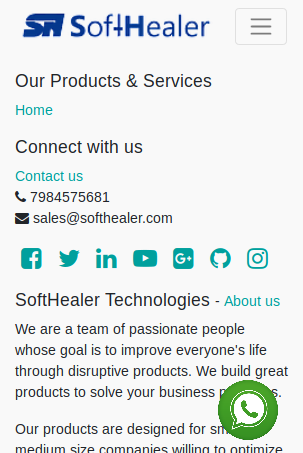
Version 15.0.1 | Released on : 10 October 2021
- Yes, this app works perfectly with Odoo Enterprise (Odoo.sh & Premise) as well as Community.
- Yes, This app is compatible with Odoo's Multi-Company/Multi-Website Feature.
- Please Contact Us at sales@softhealer.comto request customization.
- Yes, we provide free support for 100 days.
- Yes, you will get free update for lifetime.
- No, you don't need to install addition libraries.
- Yes, You have to download module for each version (13,14,15) except in version 12 or lower.
- No, We do not provide any kind of exchange.
