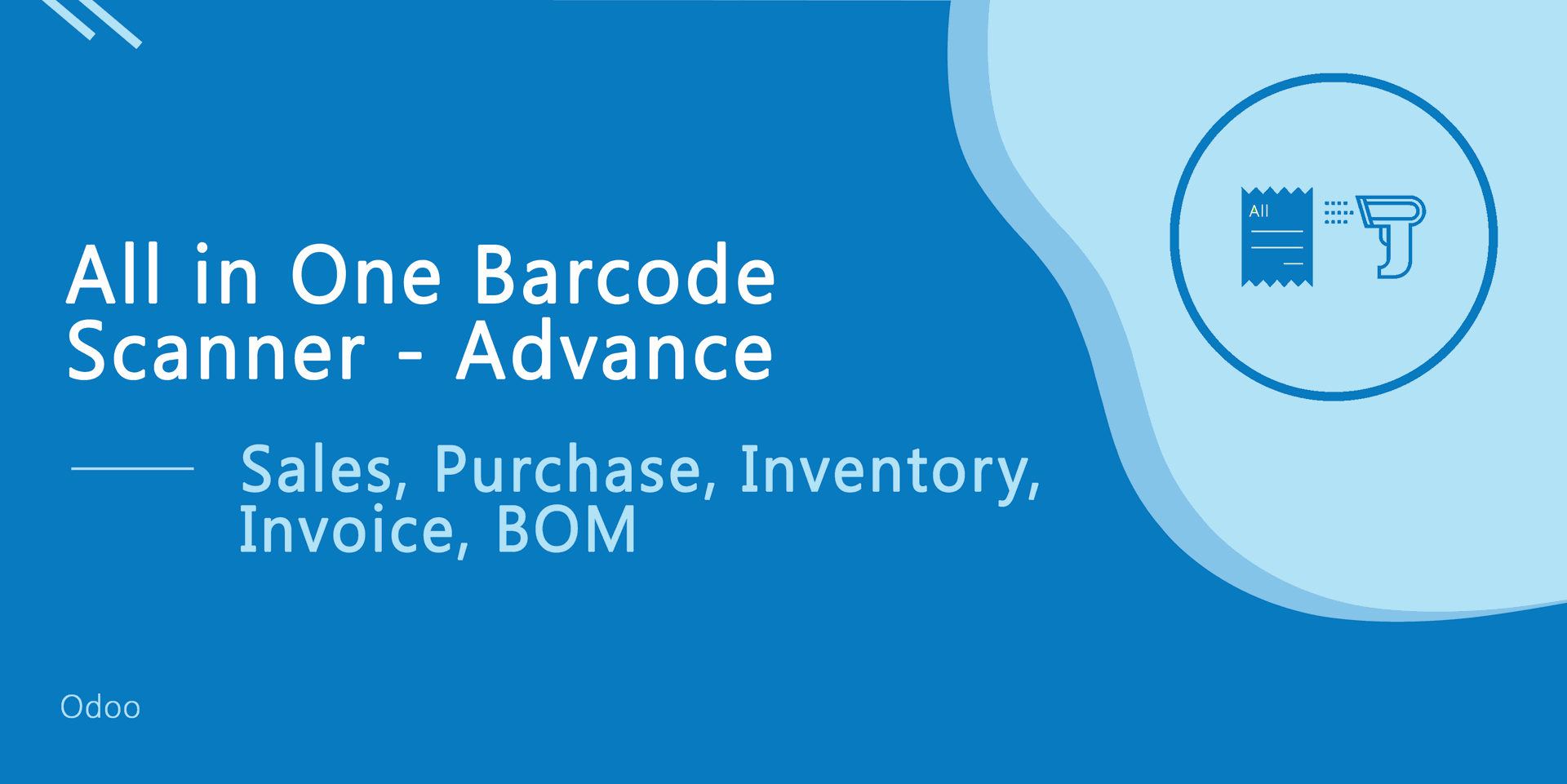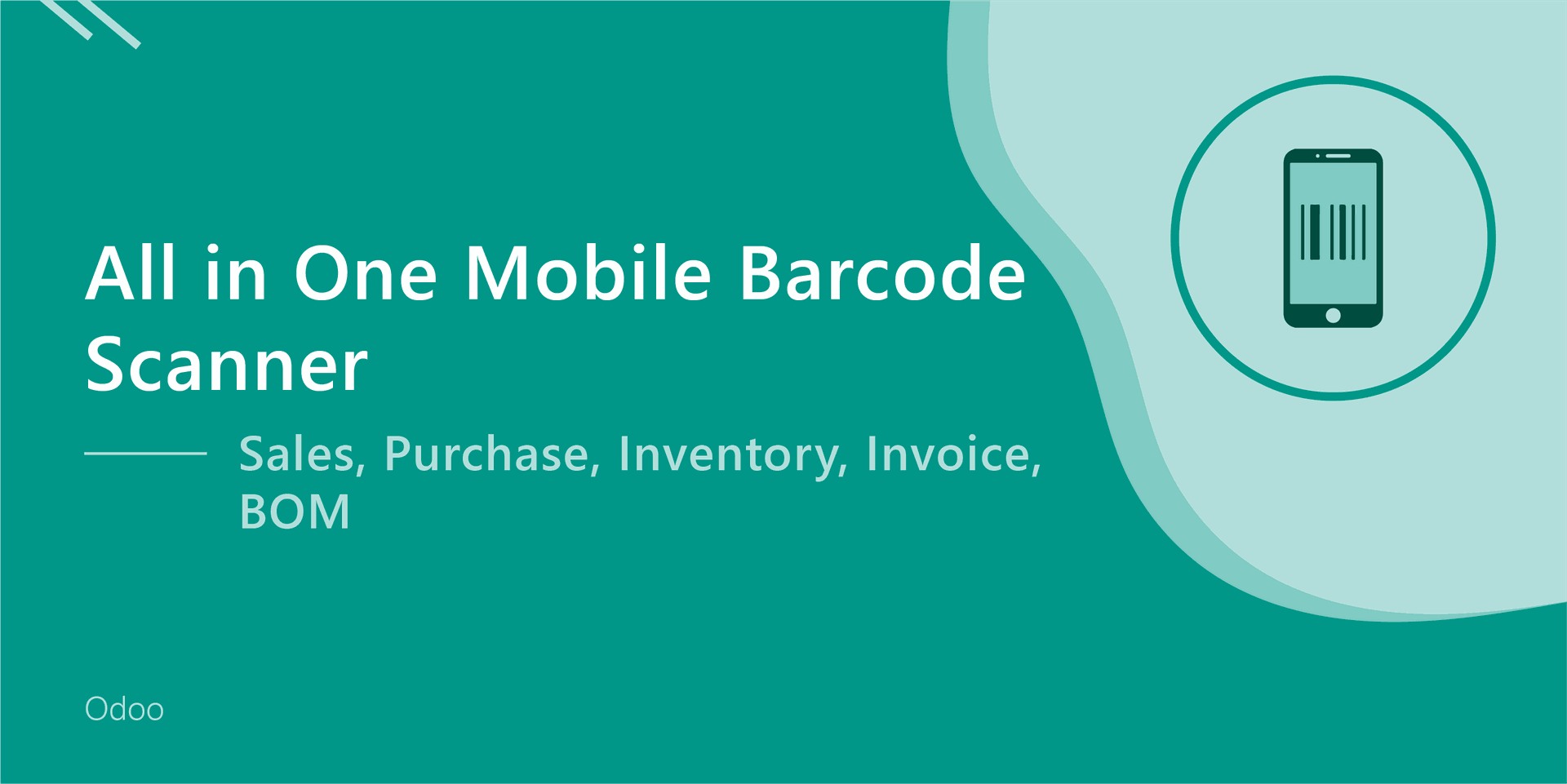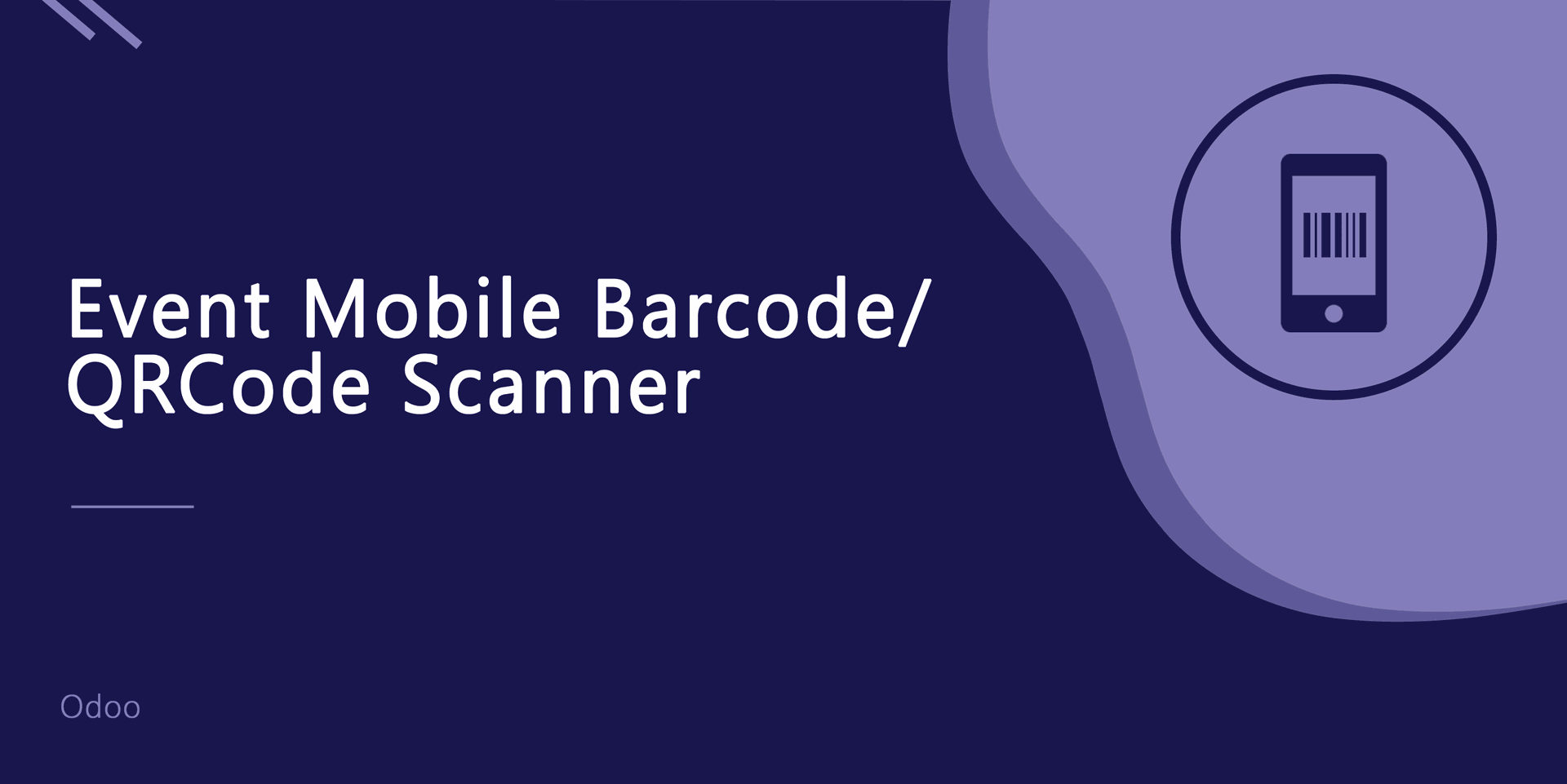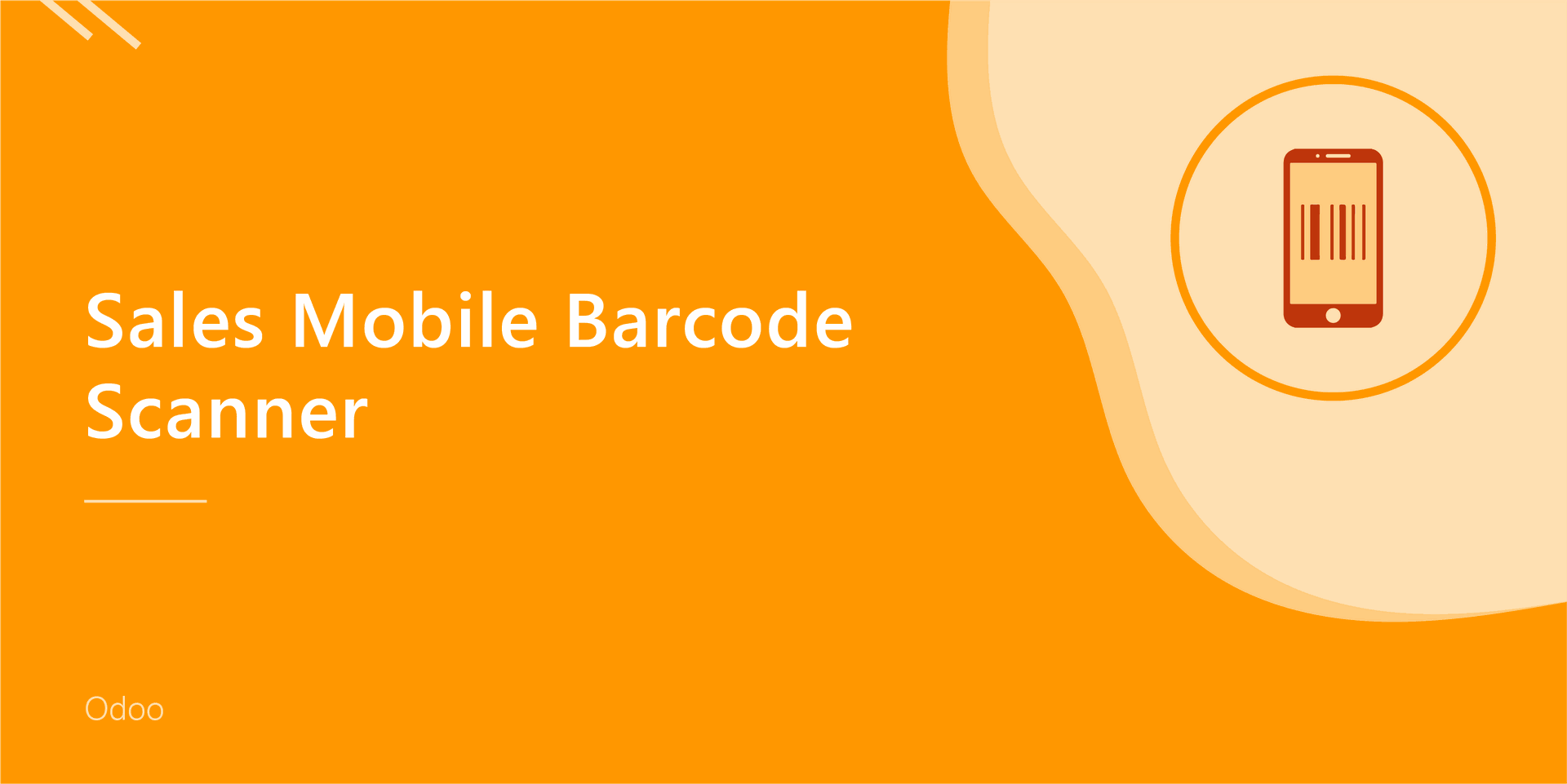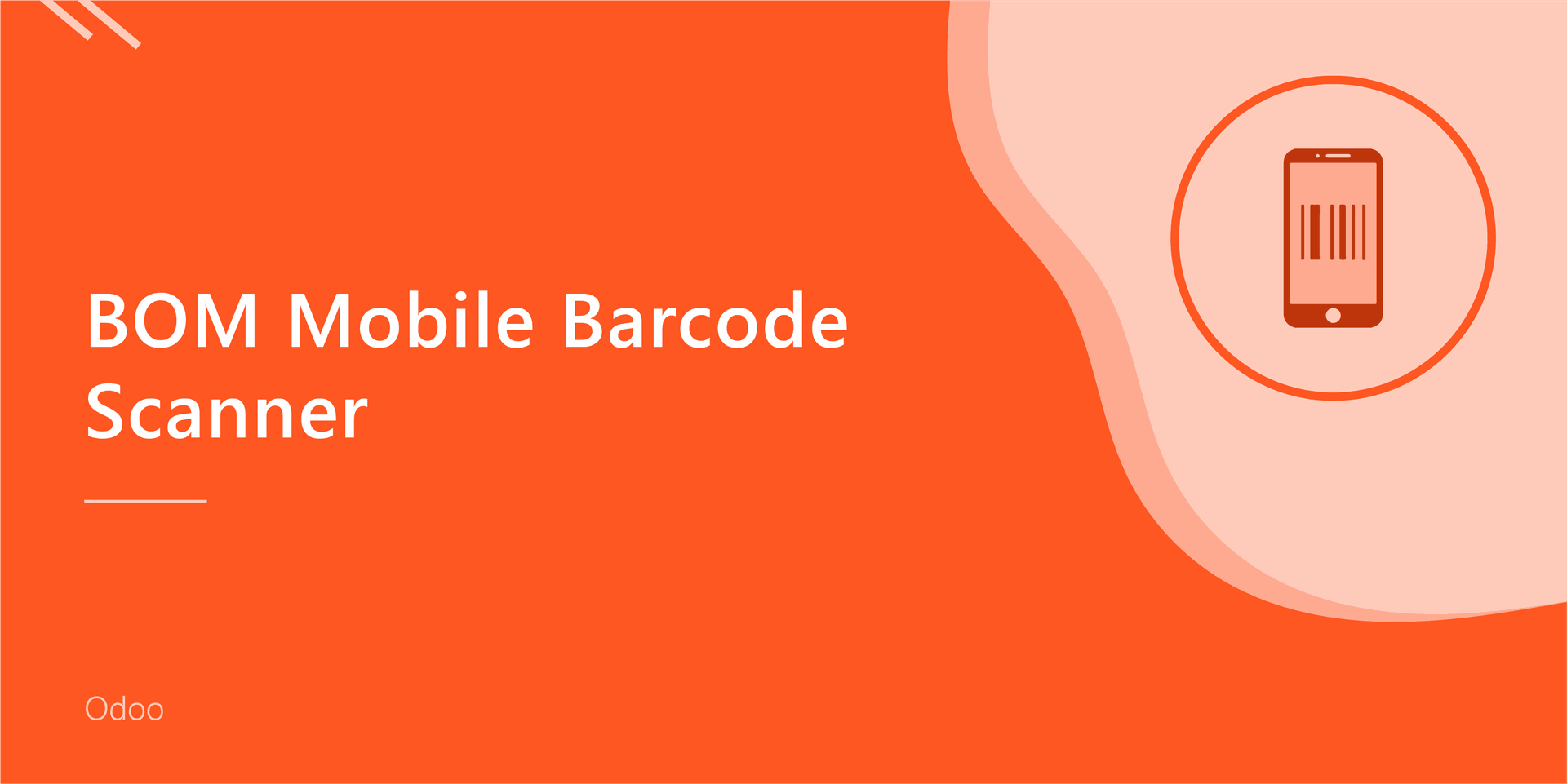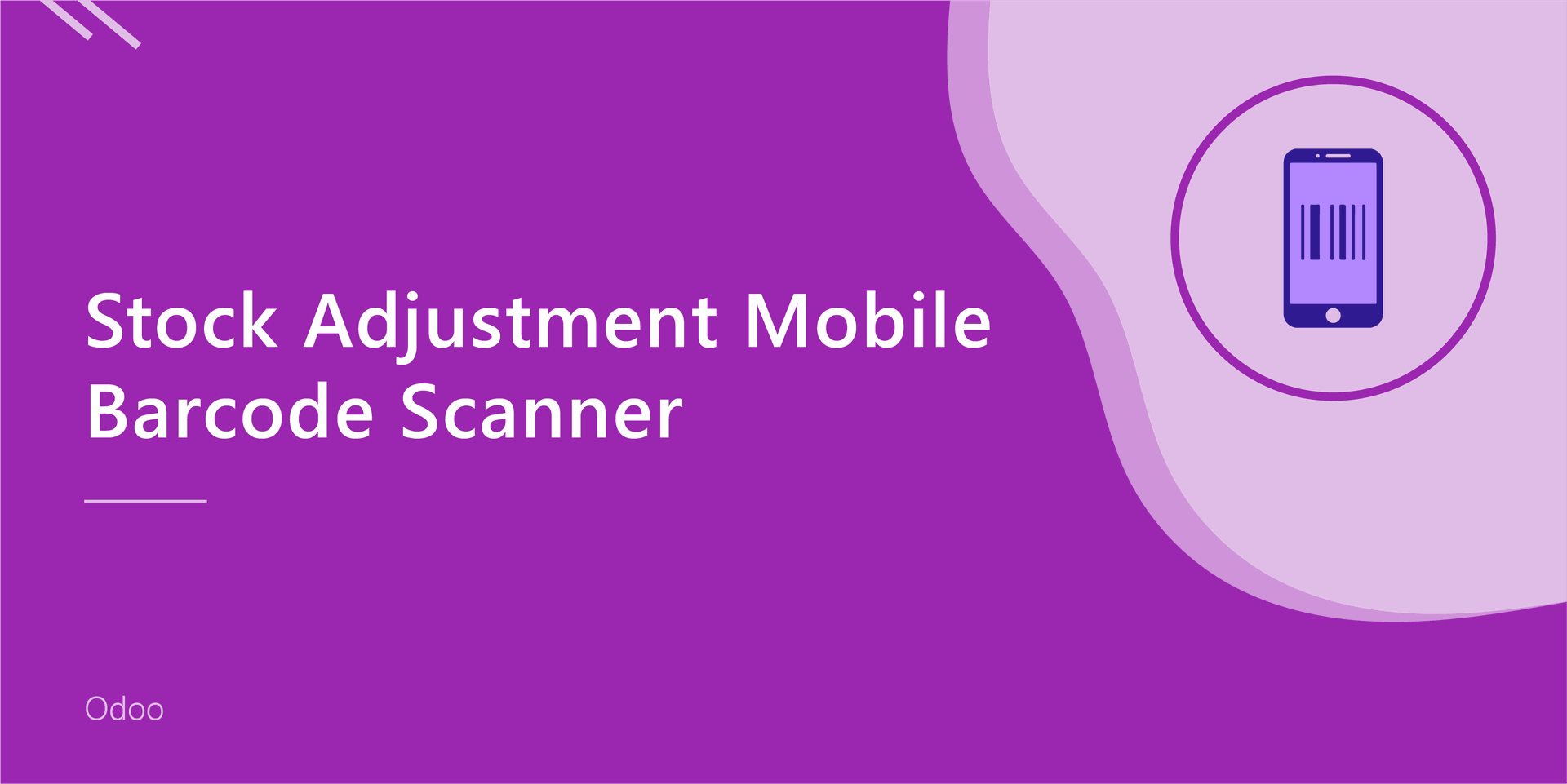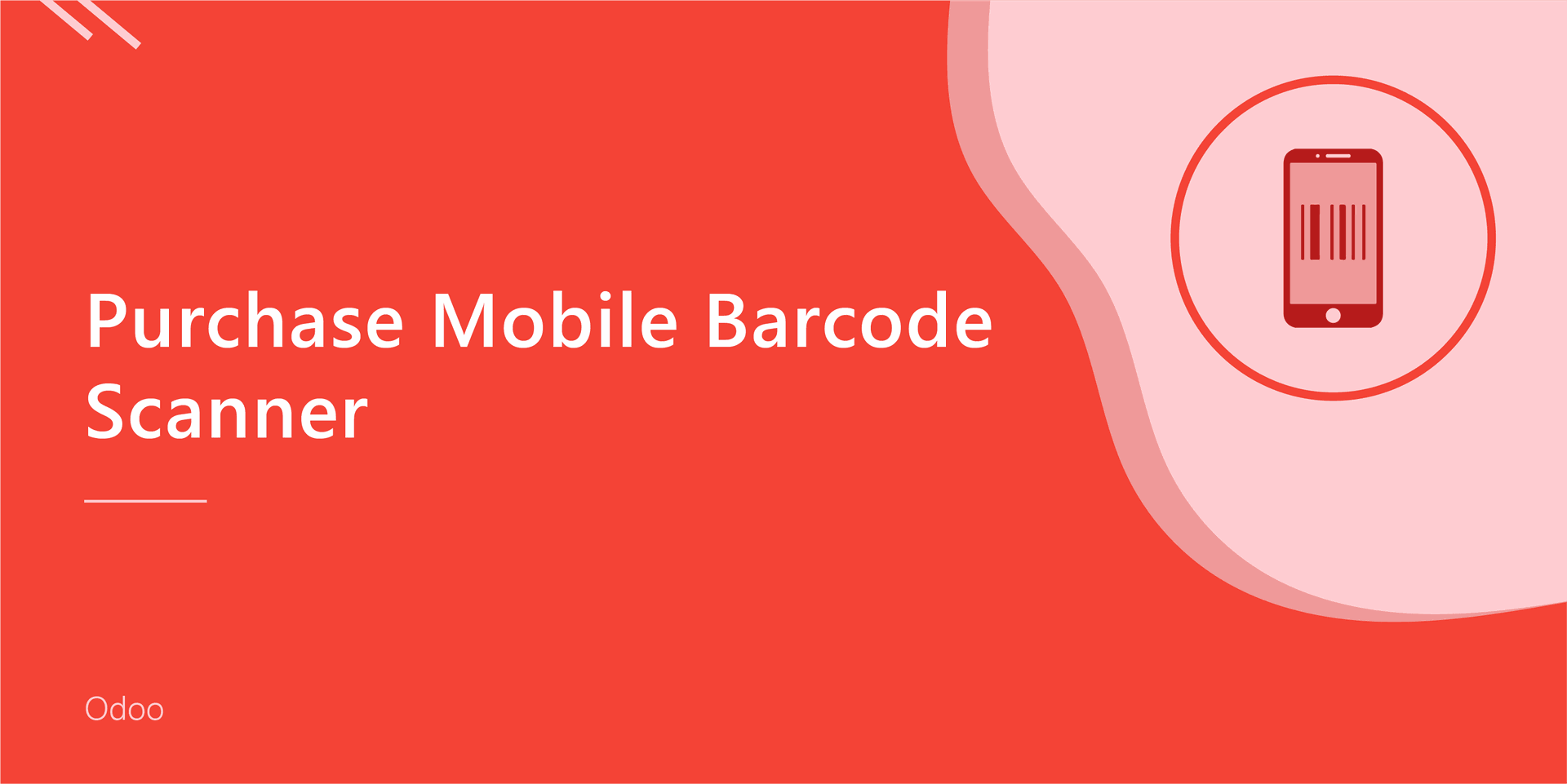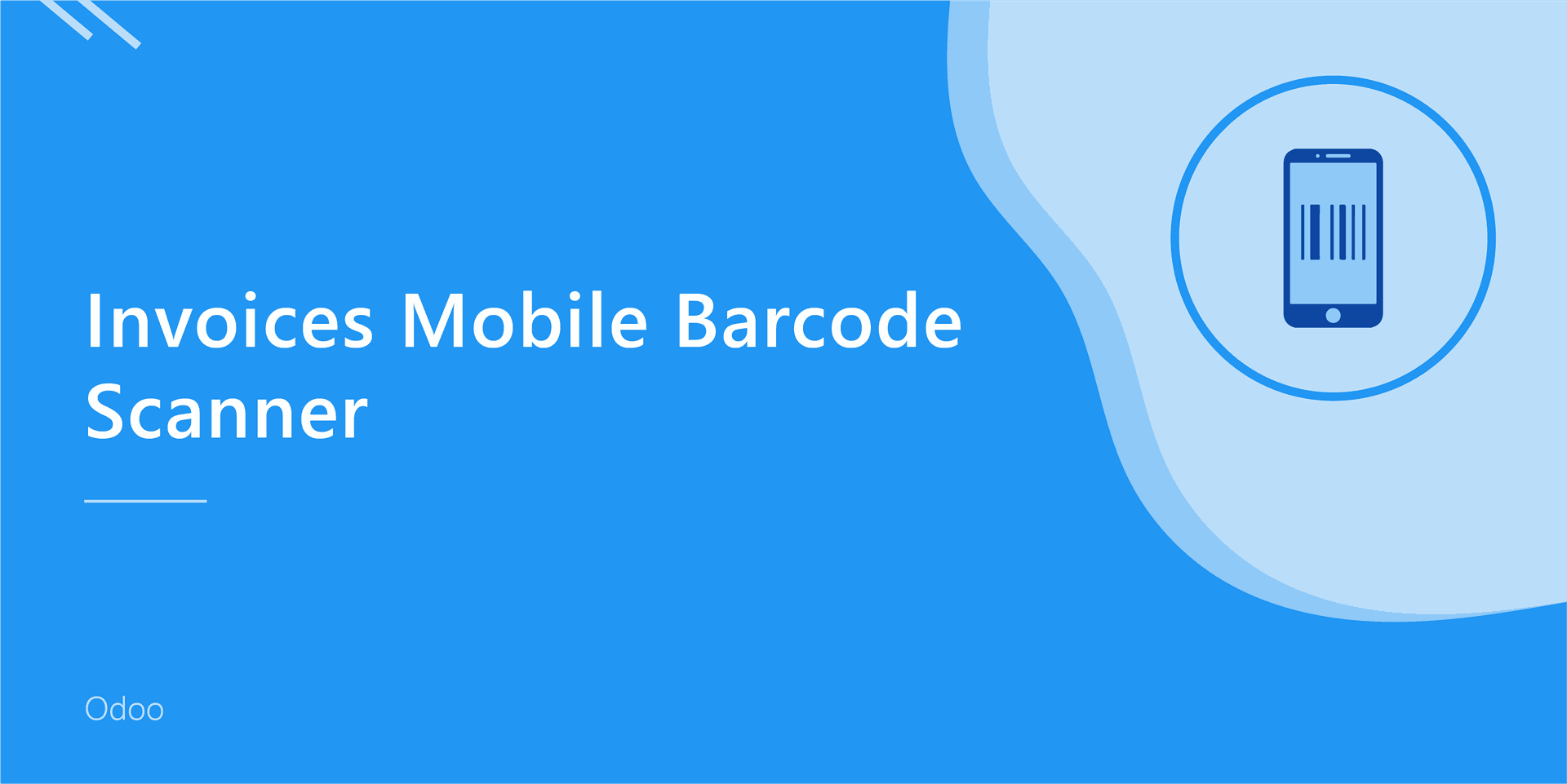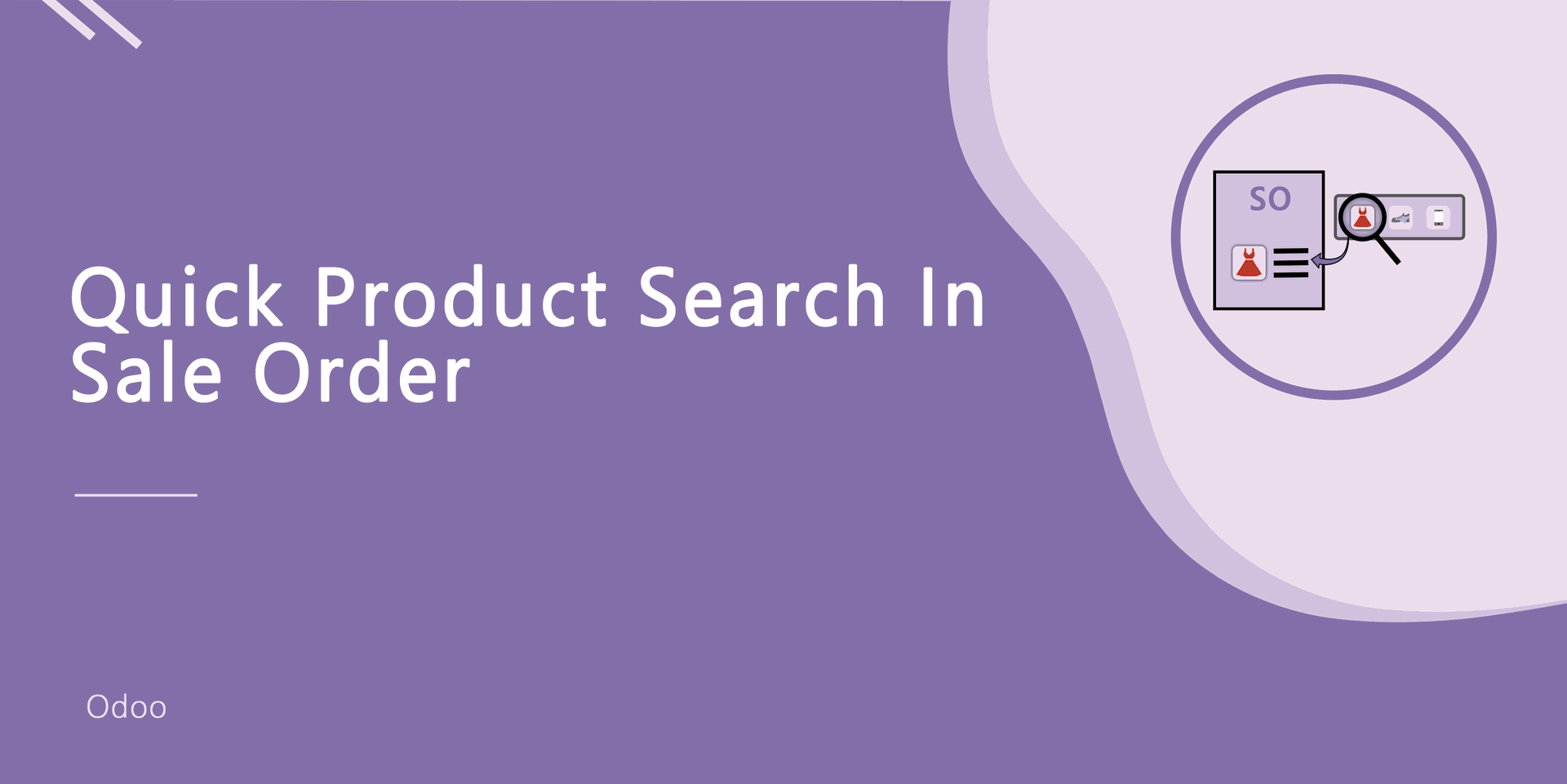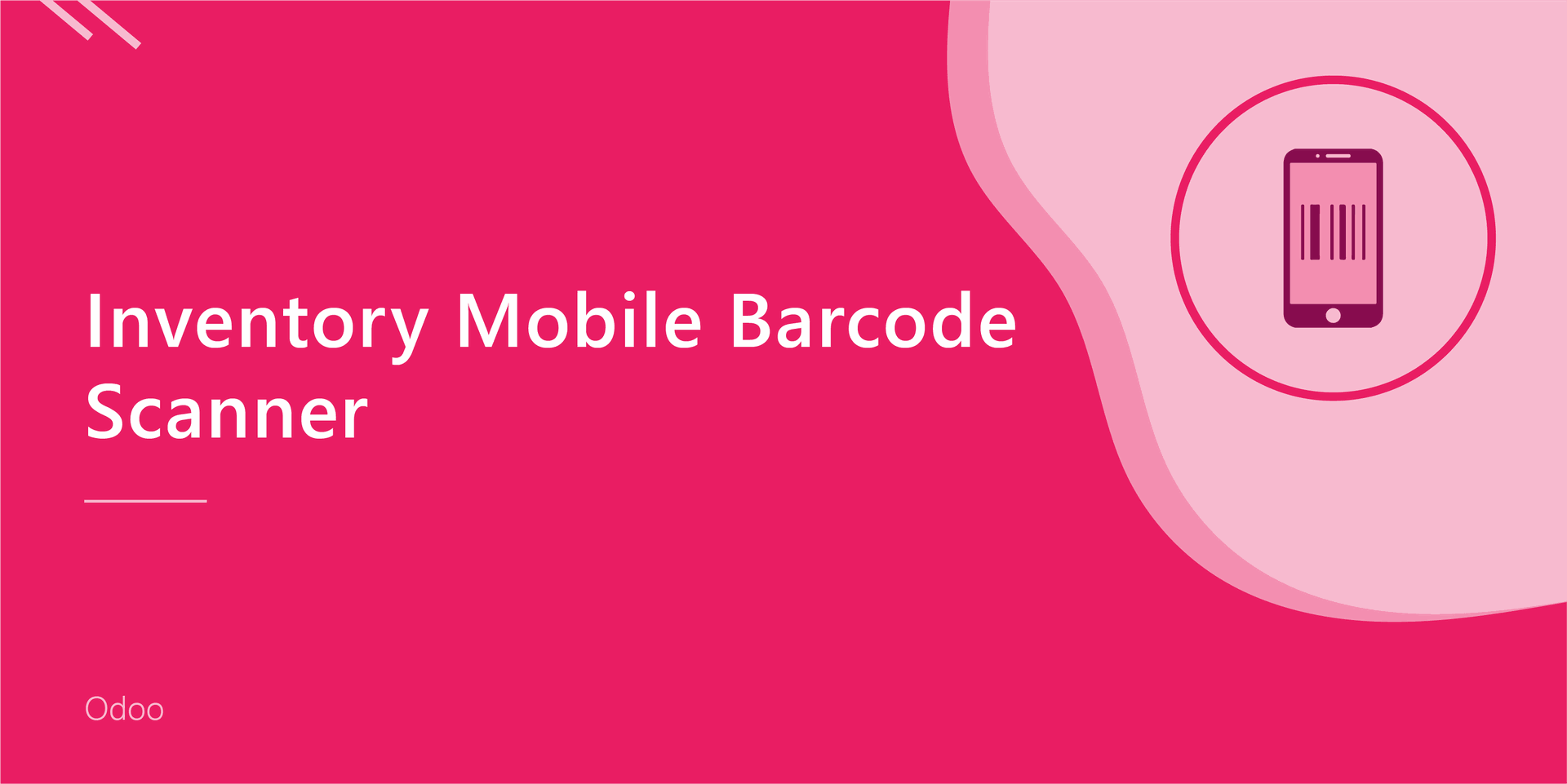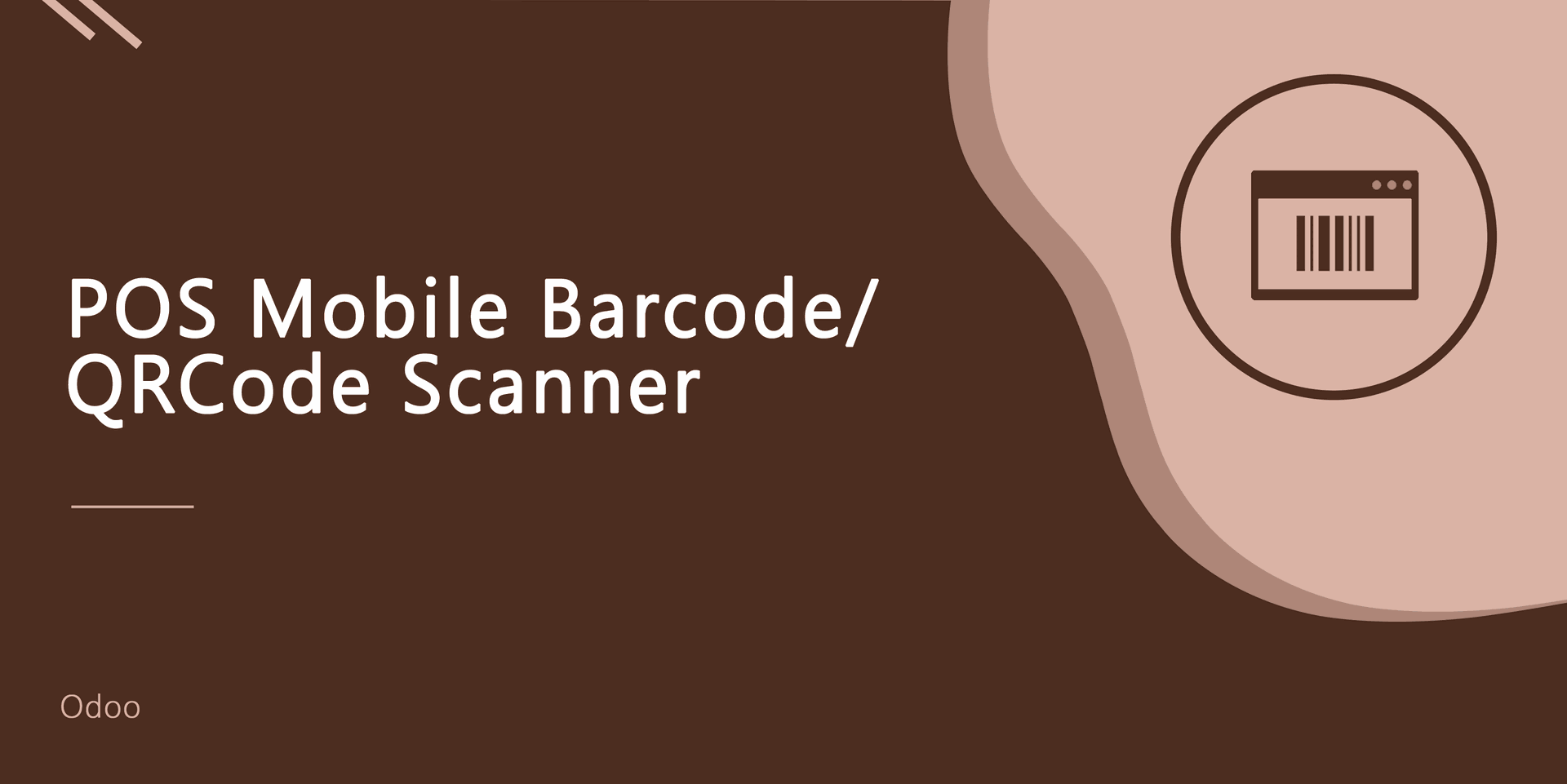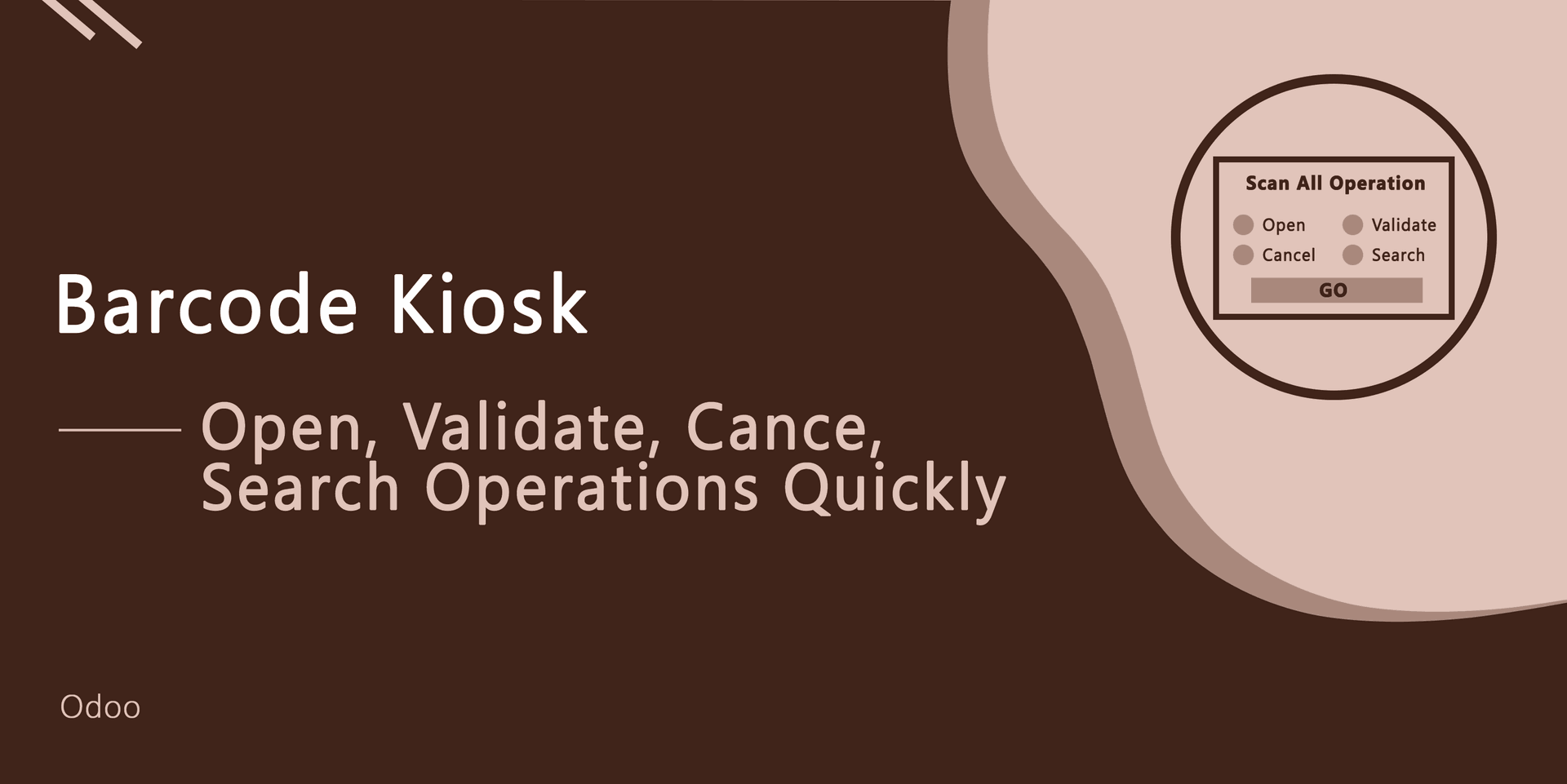Do your time wasting in sales, purchases, invoices, inventory, inventory adjustment, bill of material, scrap operations by manual product selection ? So here is the solutions this modules useful do quick operations of sales, purchases, invoicing and inventory, bill of material, scrap using Barcode scanner. You no need to select product and do one by one. scan it and you done! So be very quick in all operations of odoo and cheers!
Features
Easy to add products in sale order, purchase order, customer invoices, vendor bills, delivery order, incoming order,etc by barcode scanner.
No special configuration required, install it, use it.
This module save your important time.
Barcodes eliminate the possibility of human error.
It reduce human efforts.
Version
- Update Inventory flow quantity increased flow optimized.
- New When you scan the barcode then it will auto-create the new line in the stock picking.
- Initial Relase
Products With EAN-13 Barcode.
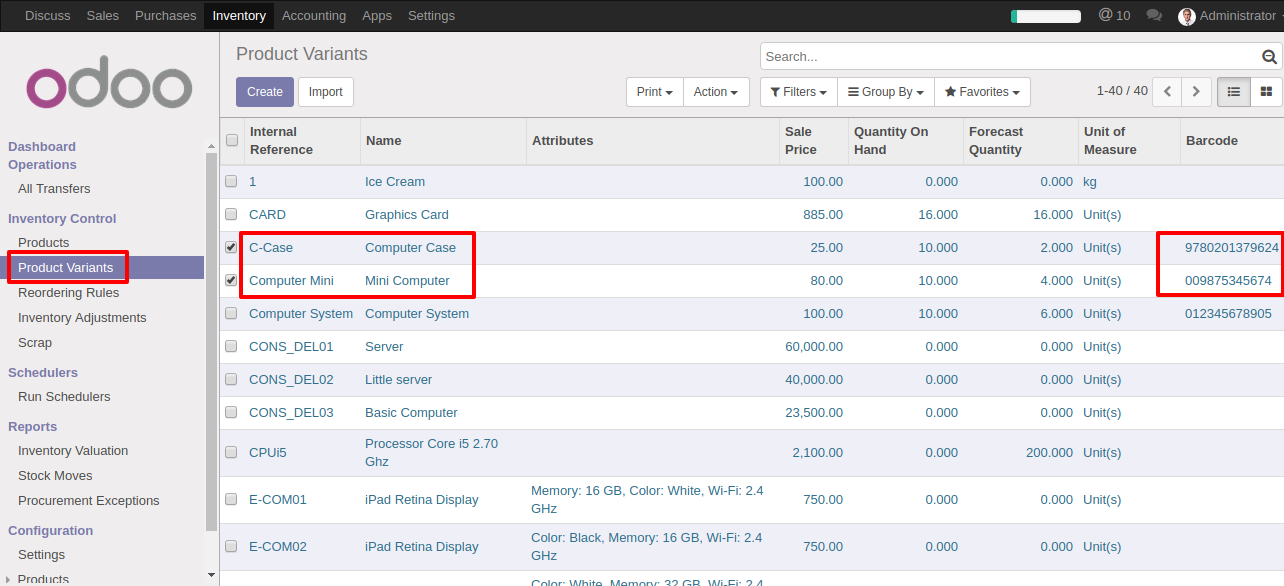
Select Partner and Save or Confirm Order
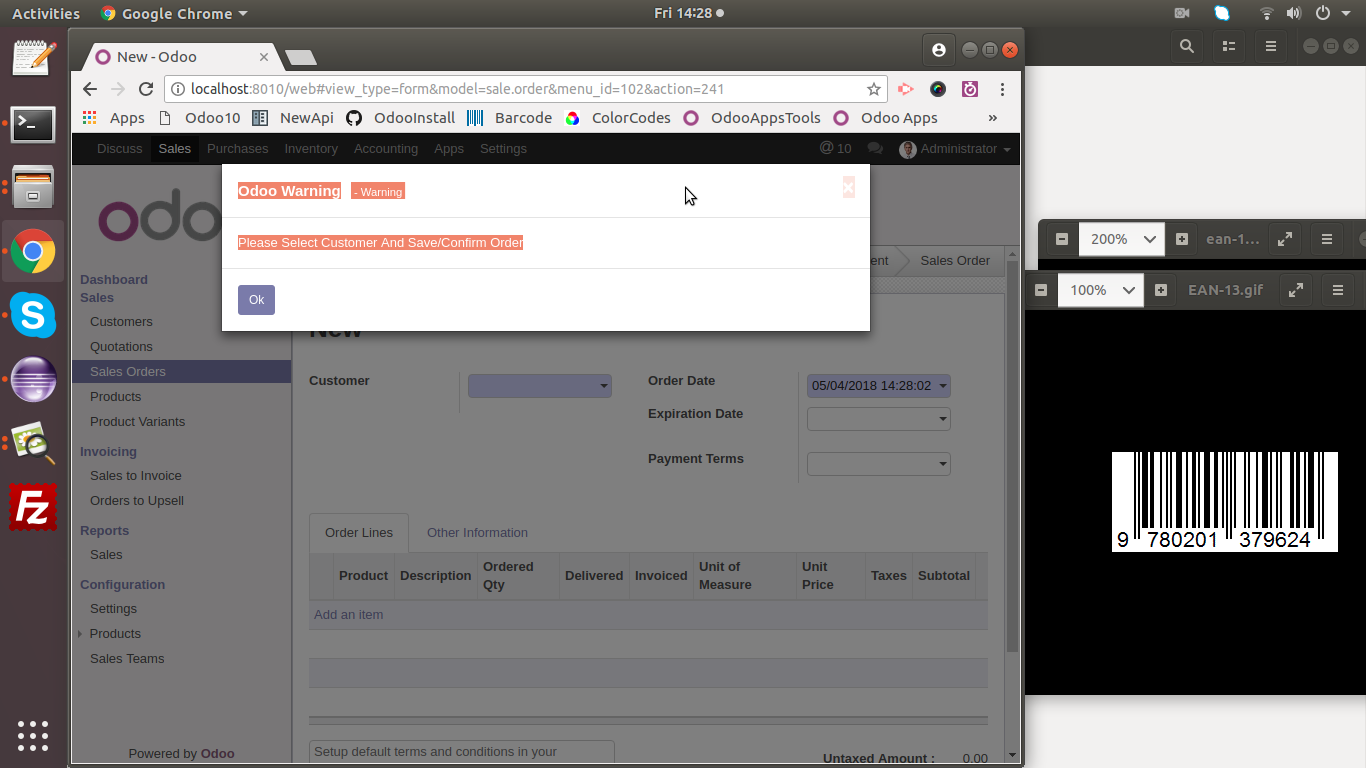
On Barcode Scanned Product added to Sale Order Line.
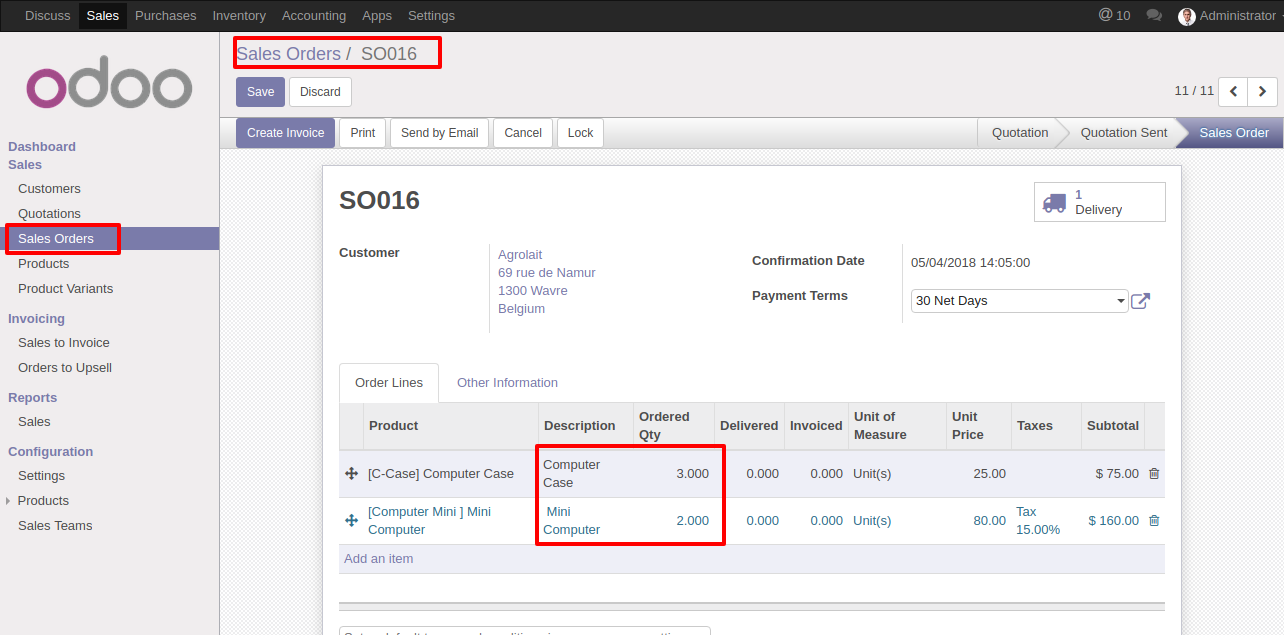
On Barcode Scanned Product added to Purchase Order Line.
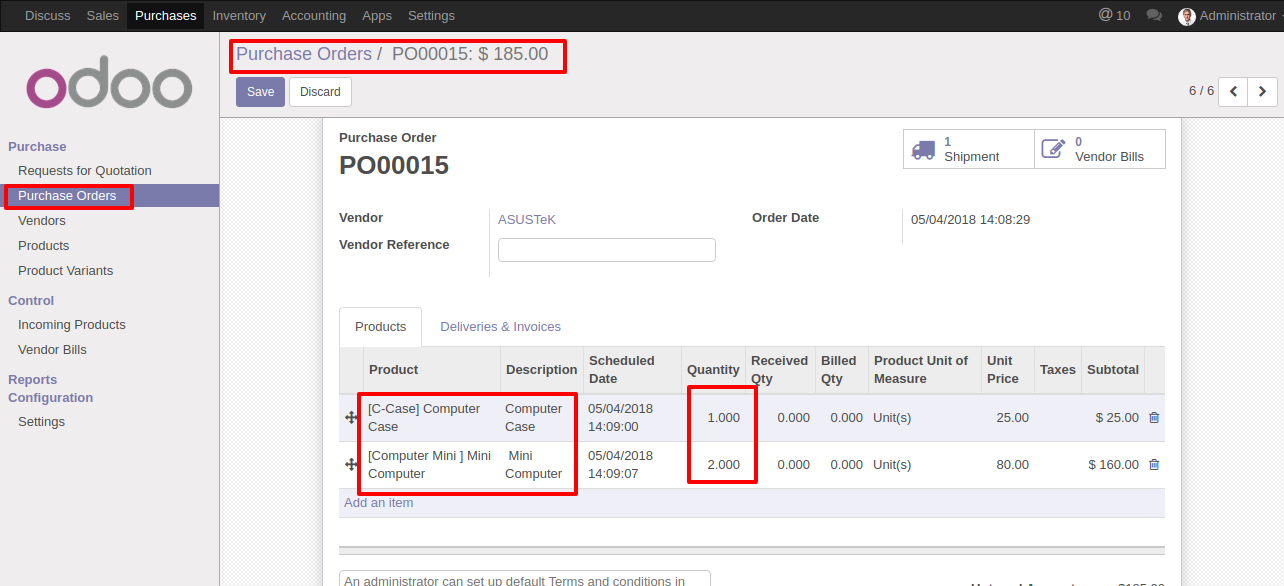
On Barcode Scanned Product added to Customer Invoice Line.
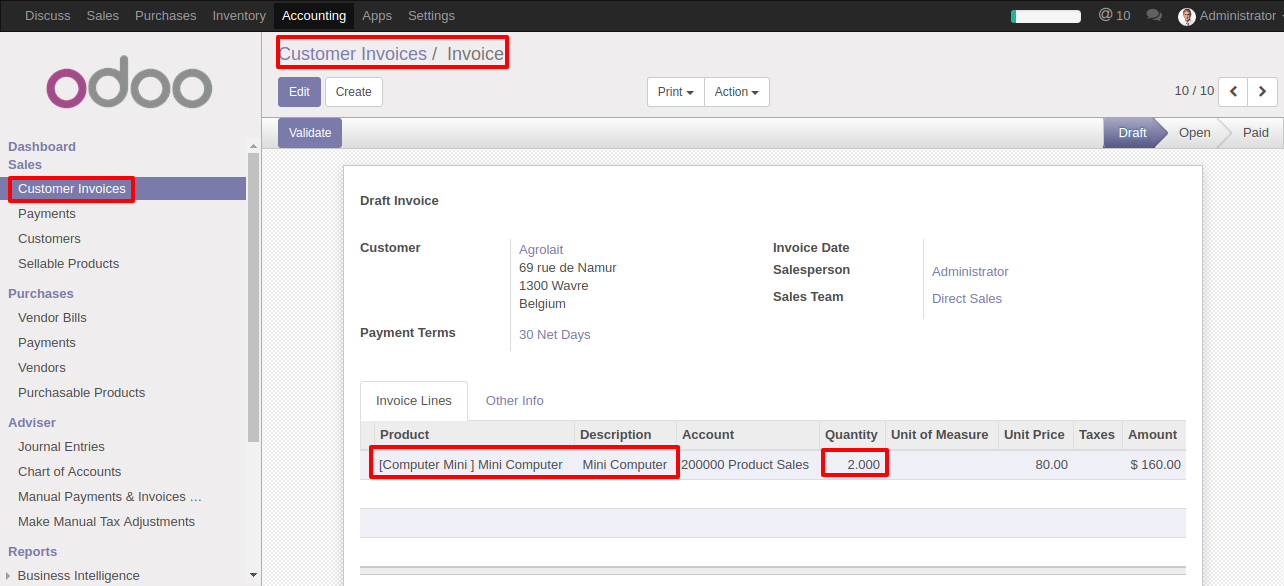
On Barcode Scanned Product added to Vendor Bill Line.
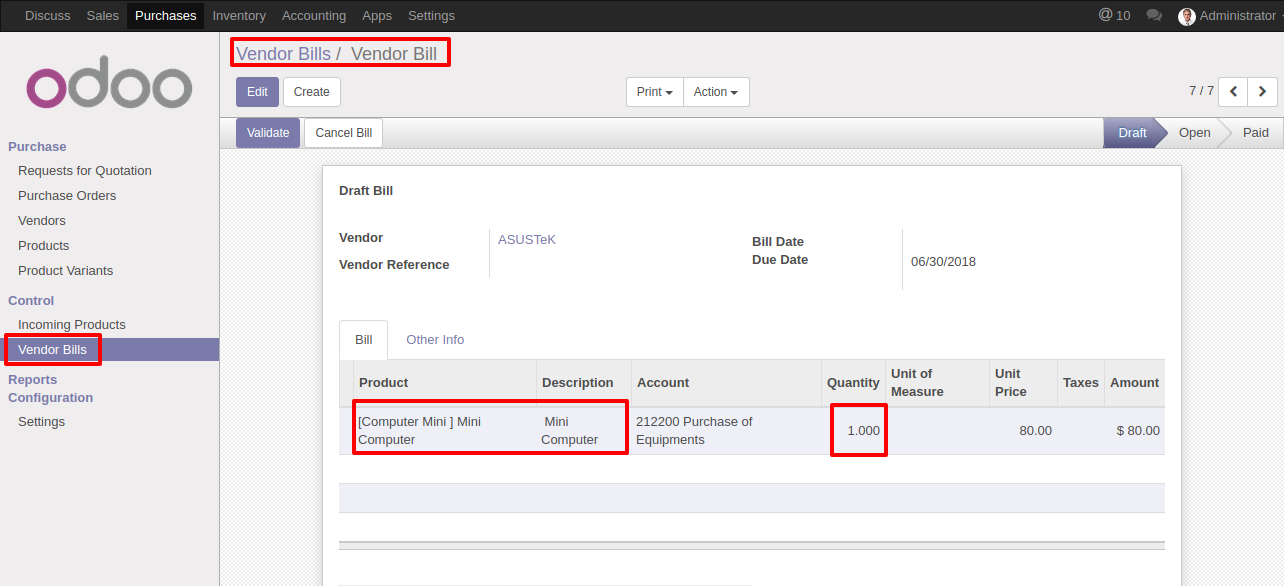
On Barcode Scanned Product's Done Qunatity Incremented by One.
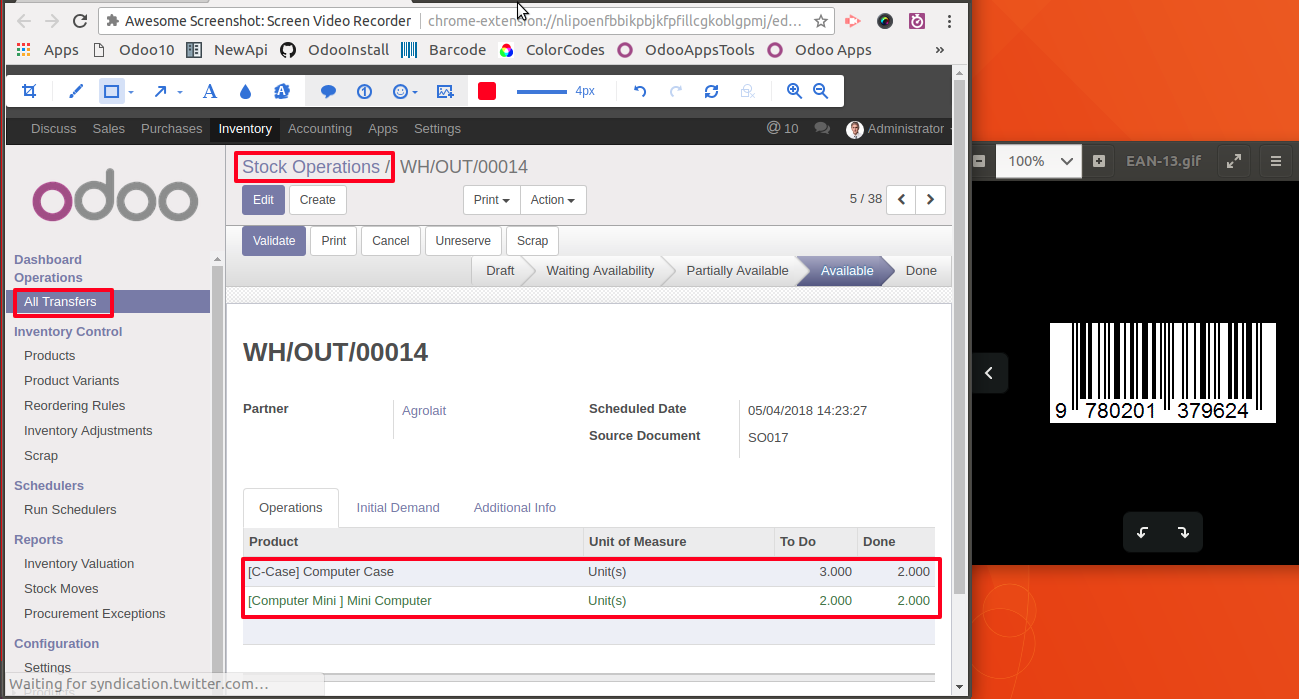
Warn User if Done Quantity exceeds to To Do Quantity.
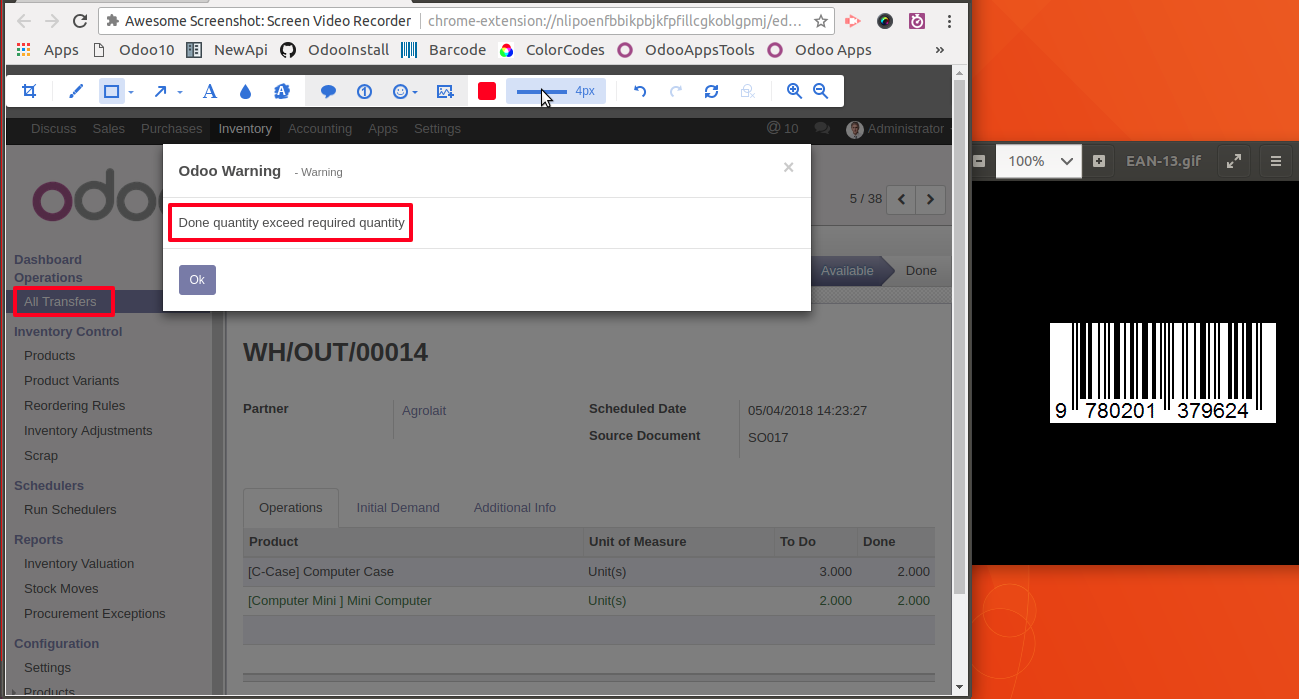
In stock inventory adjustment, scanned product is added to "Inventory Details" line and "Real Quantity" set to 1.
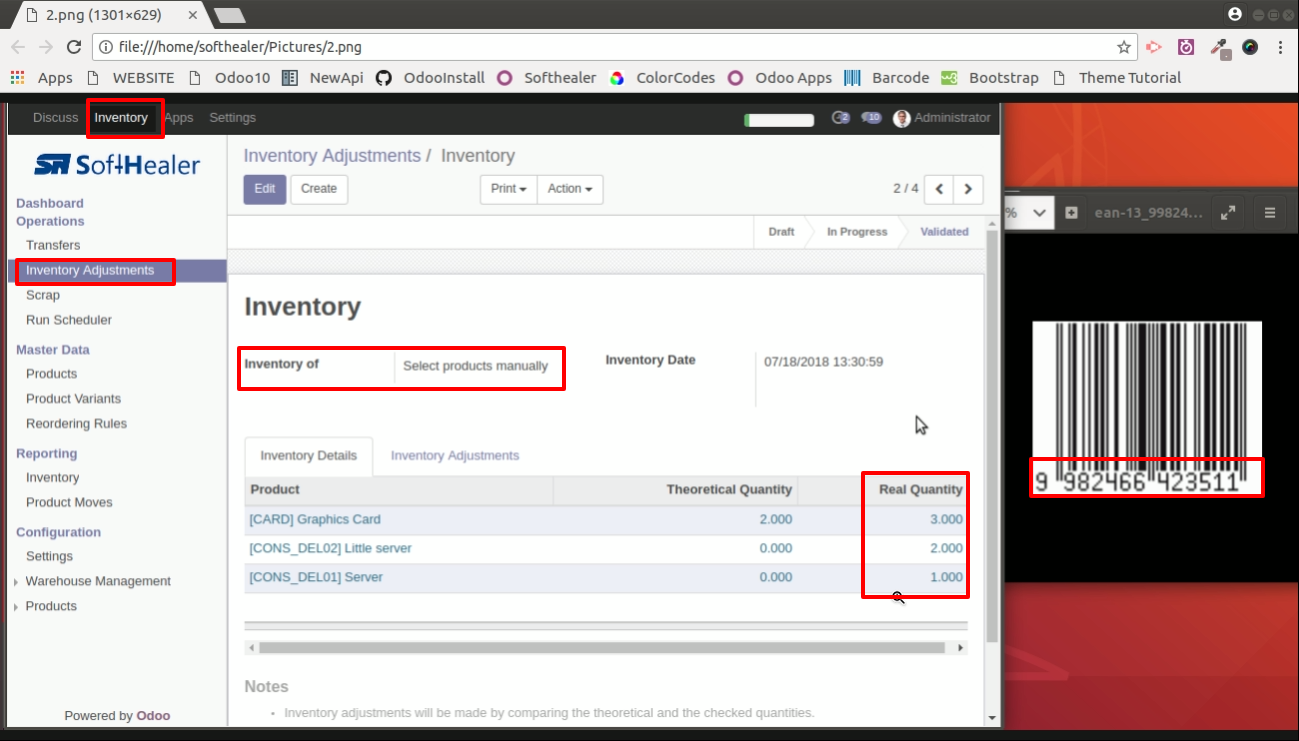
On product barcode scanned, if scanned product exist than in "Inventory Details" line "Real Quantity" is increased by 1. If scanned product does not exist than product is added to "Inventory Details" line and "Real Quantity" set to 1.
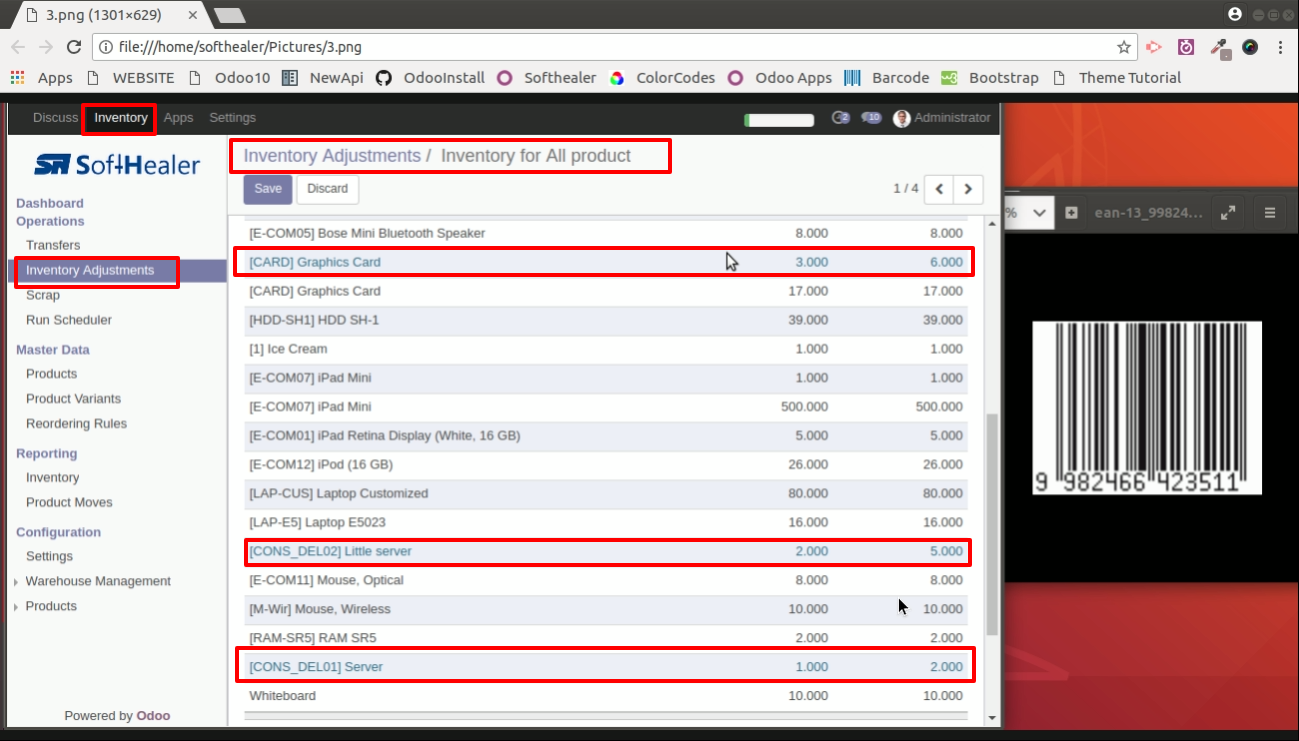
On Barcode Scanned Product added to BoM Line. If product exist than quantity increased by 1, if not exist than new product entry created.
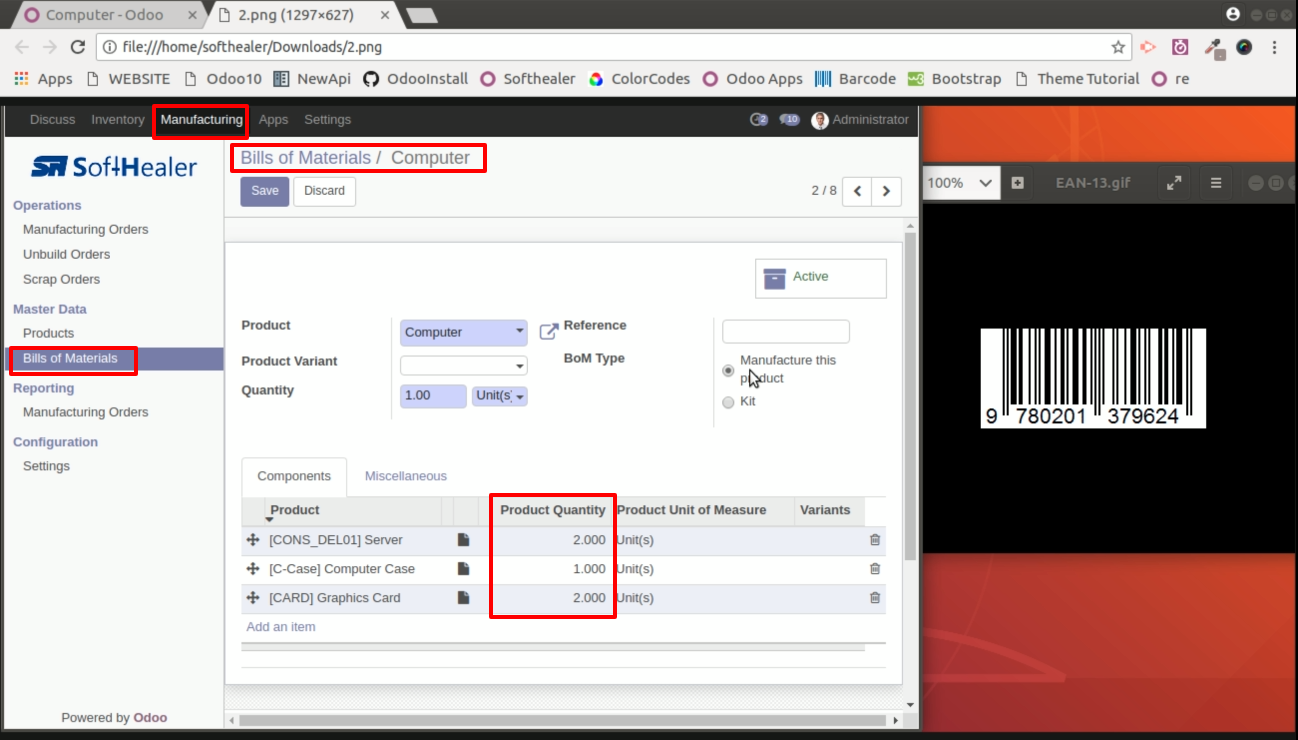
Barcode field added to scrap order. Place cursor on Barcode field and scan product. Product selected if barcode exist, if again same product scanned than qty increased by 1 on each scan.
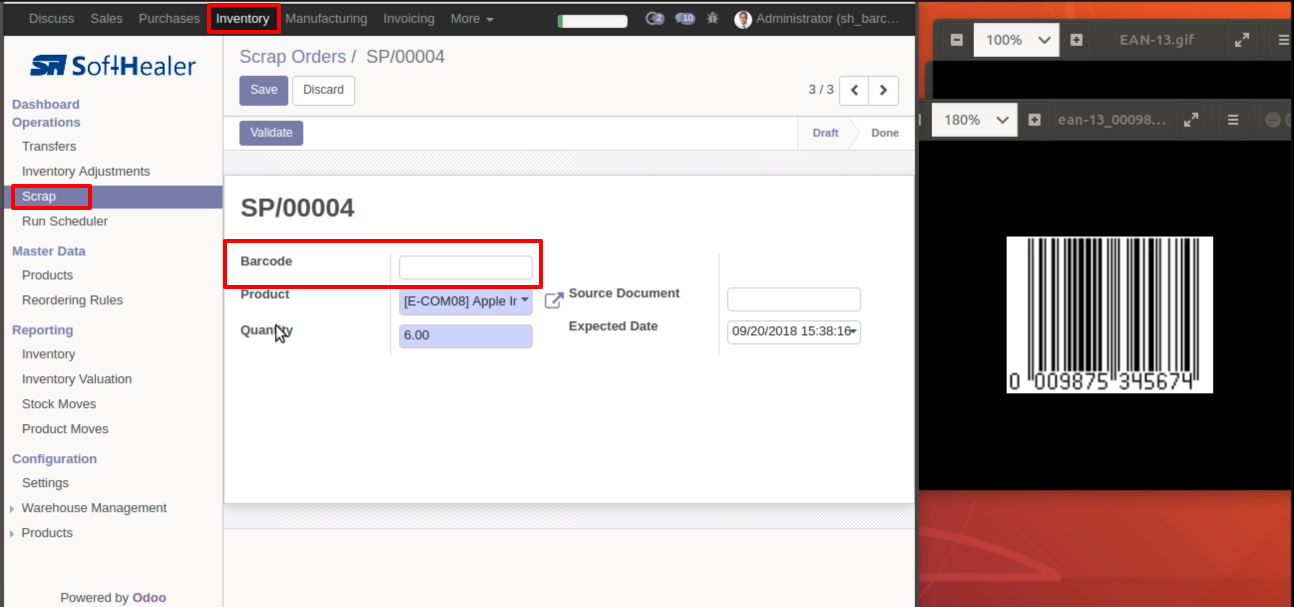
From Stcok Transfer inside header on "Scrap" button click allows to select product on barcode scan, and on each scan qty increased by 1 if same product scanned
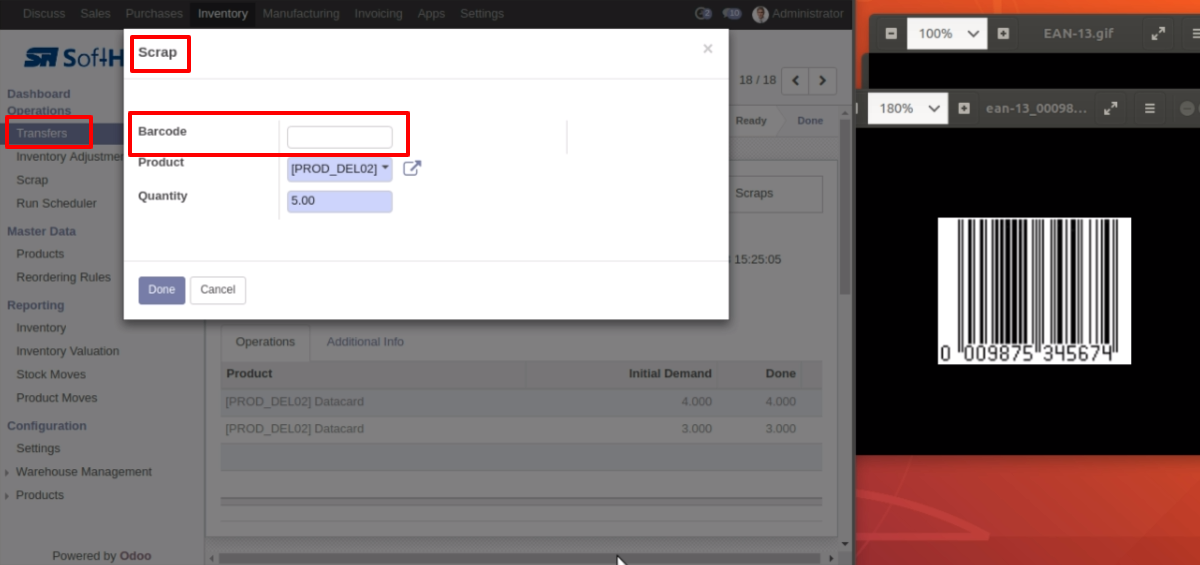
Scrap order created using barcode scanner.
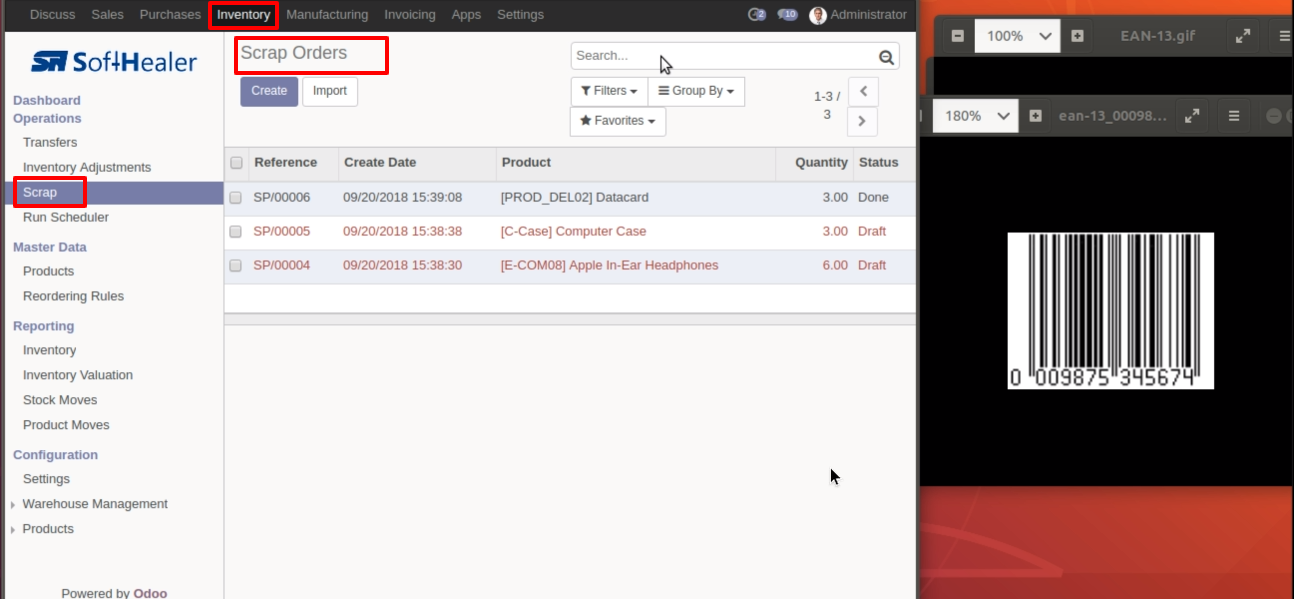
Help & Support
You will get free 90 days support and assistance in case of any issues