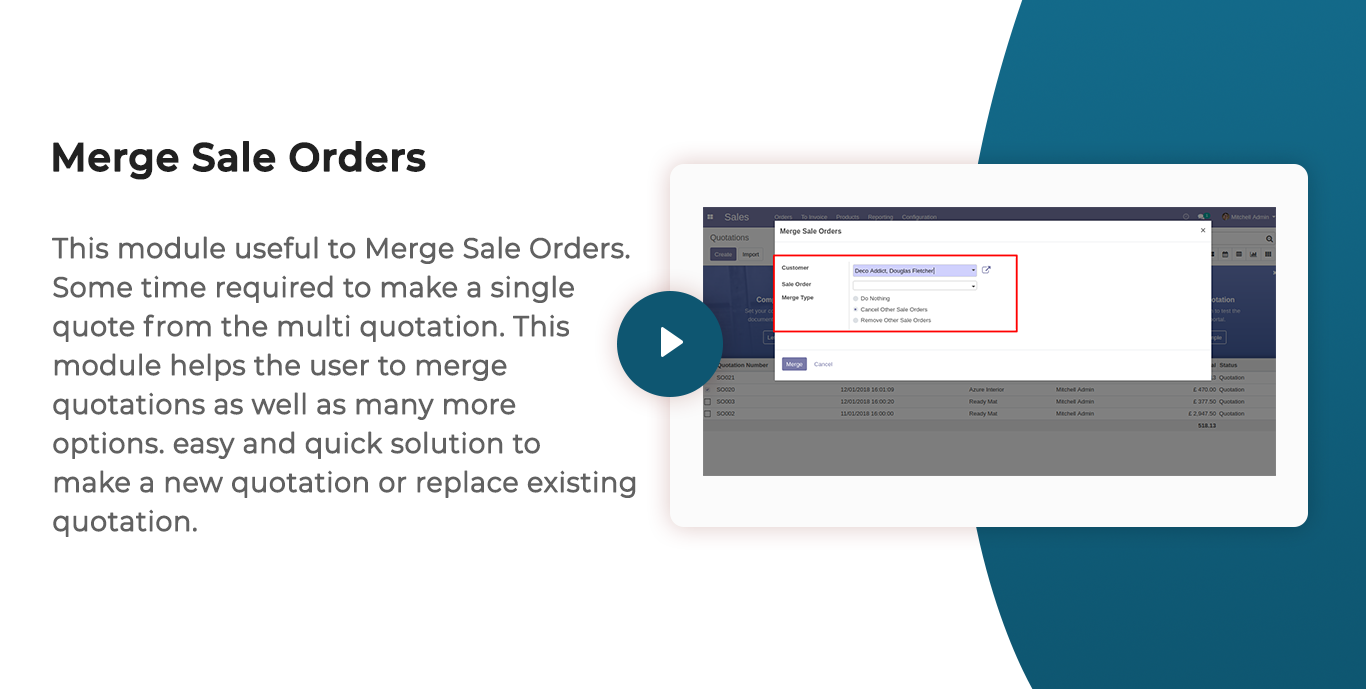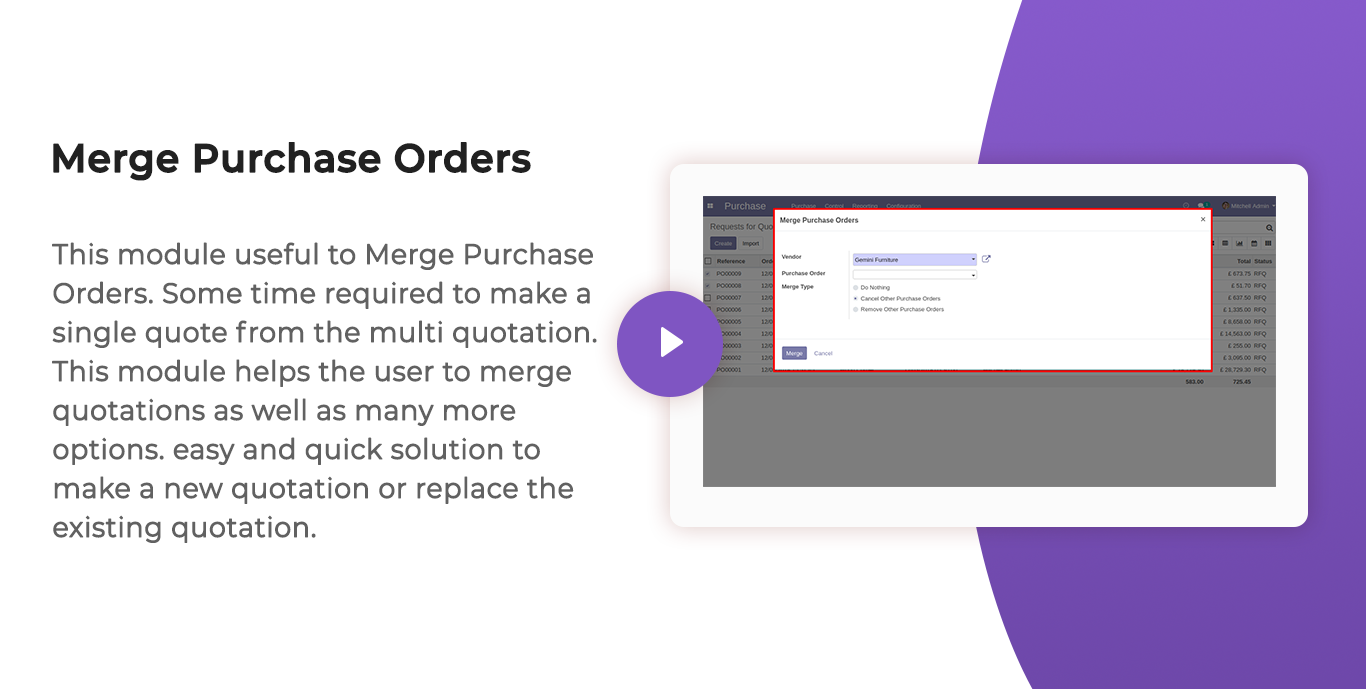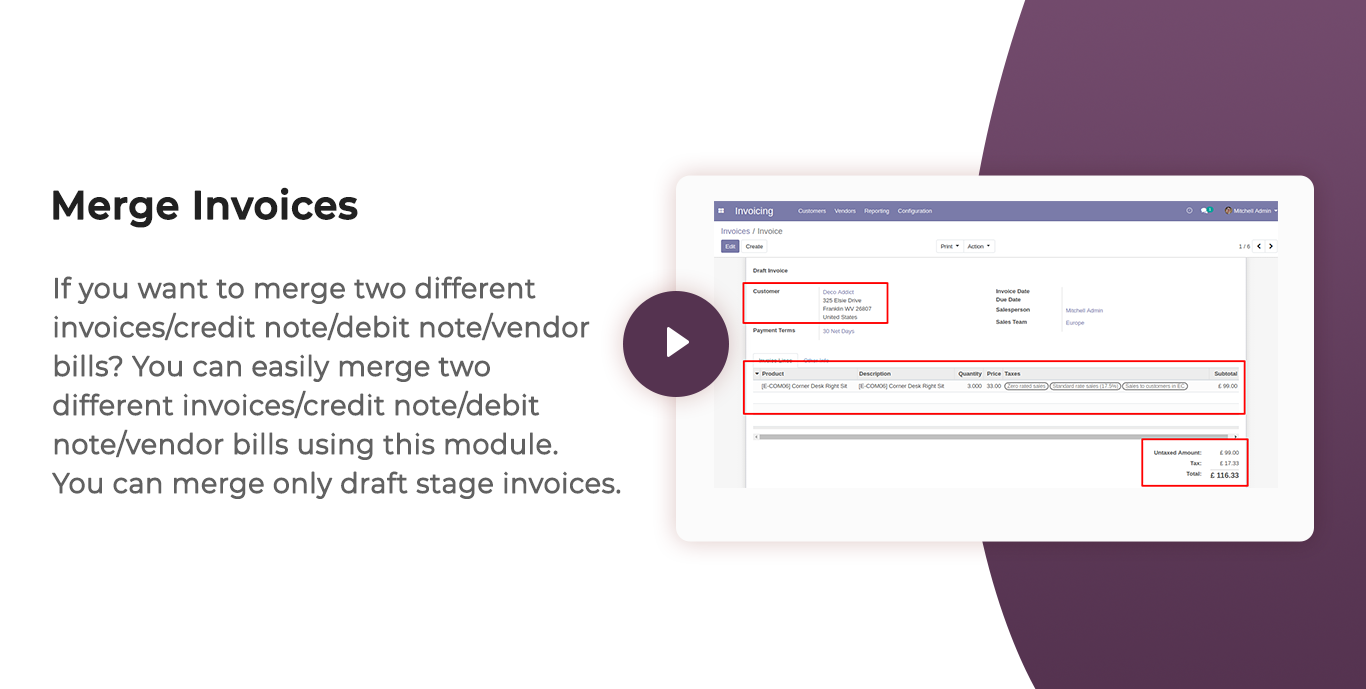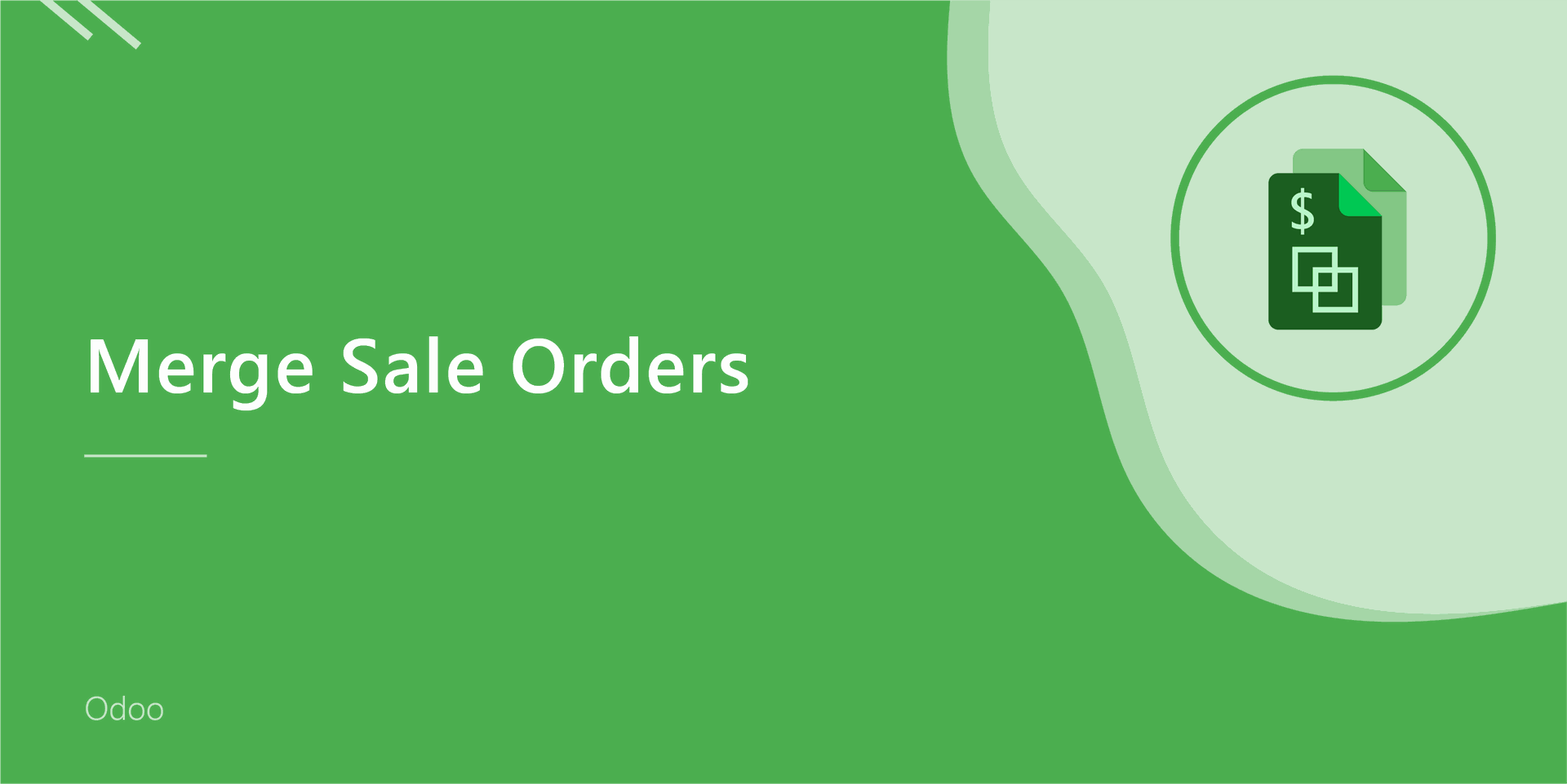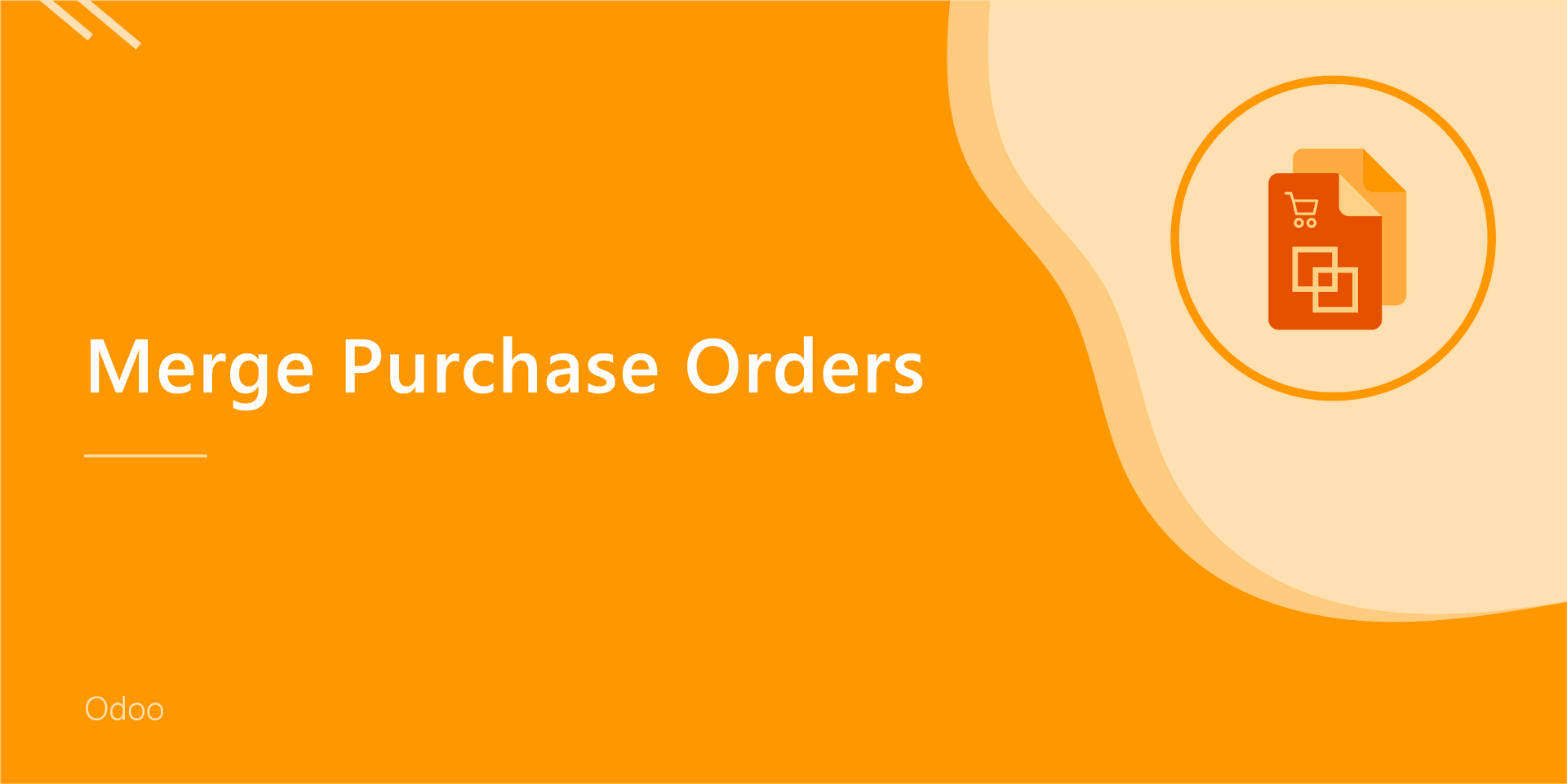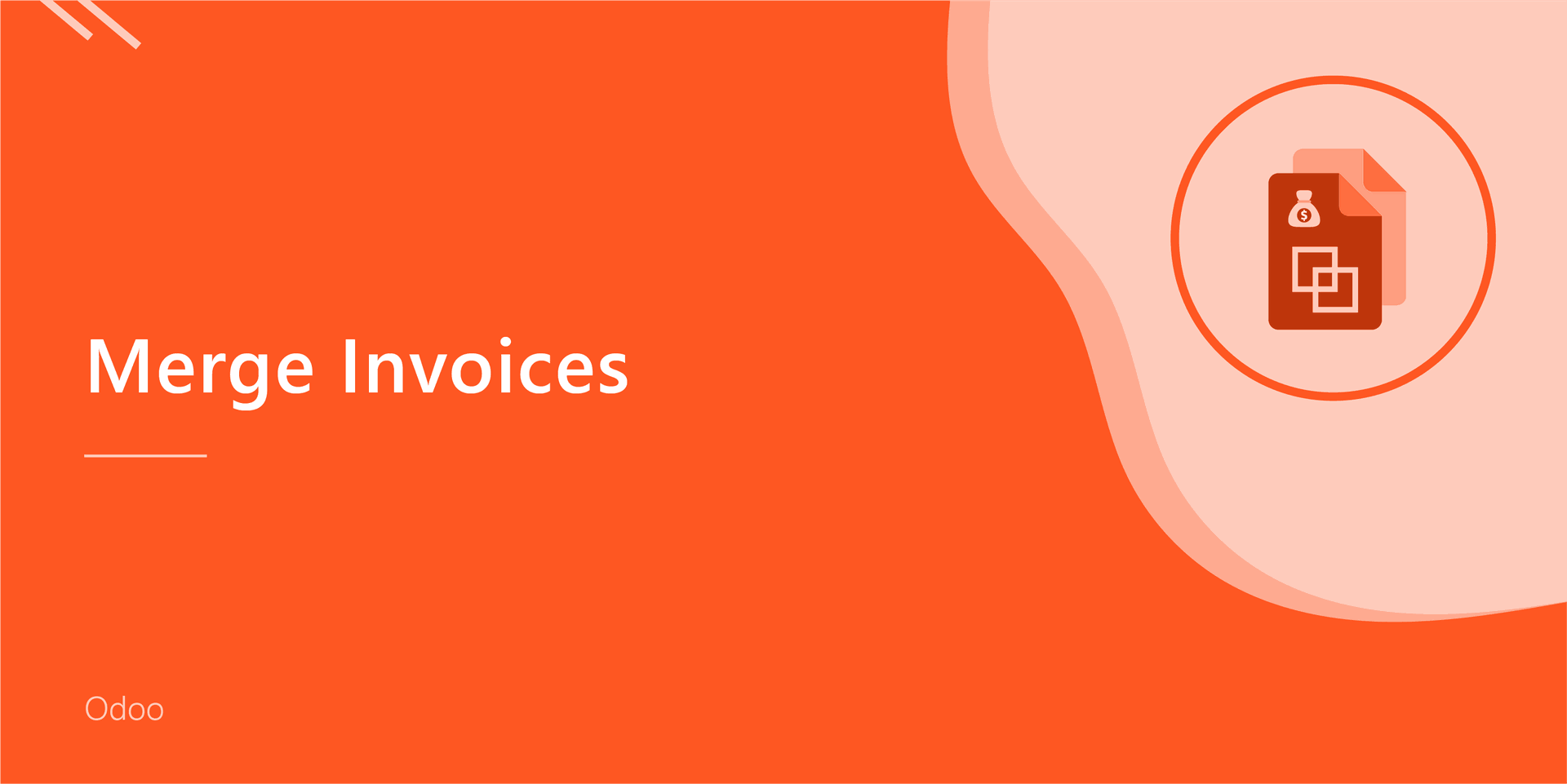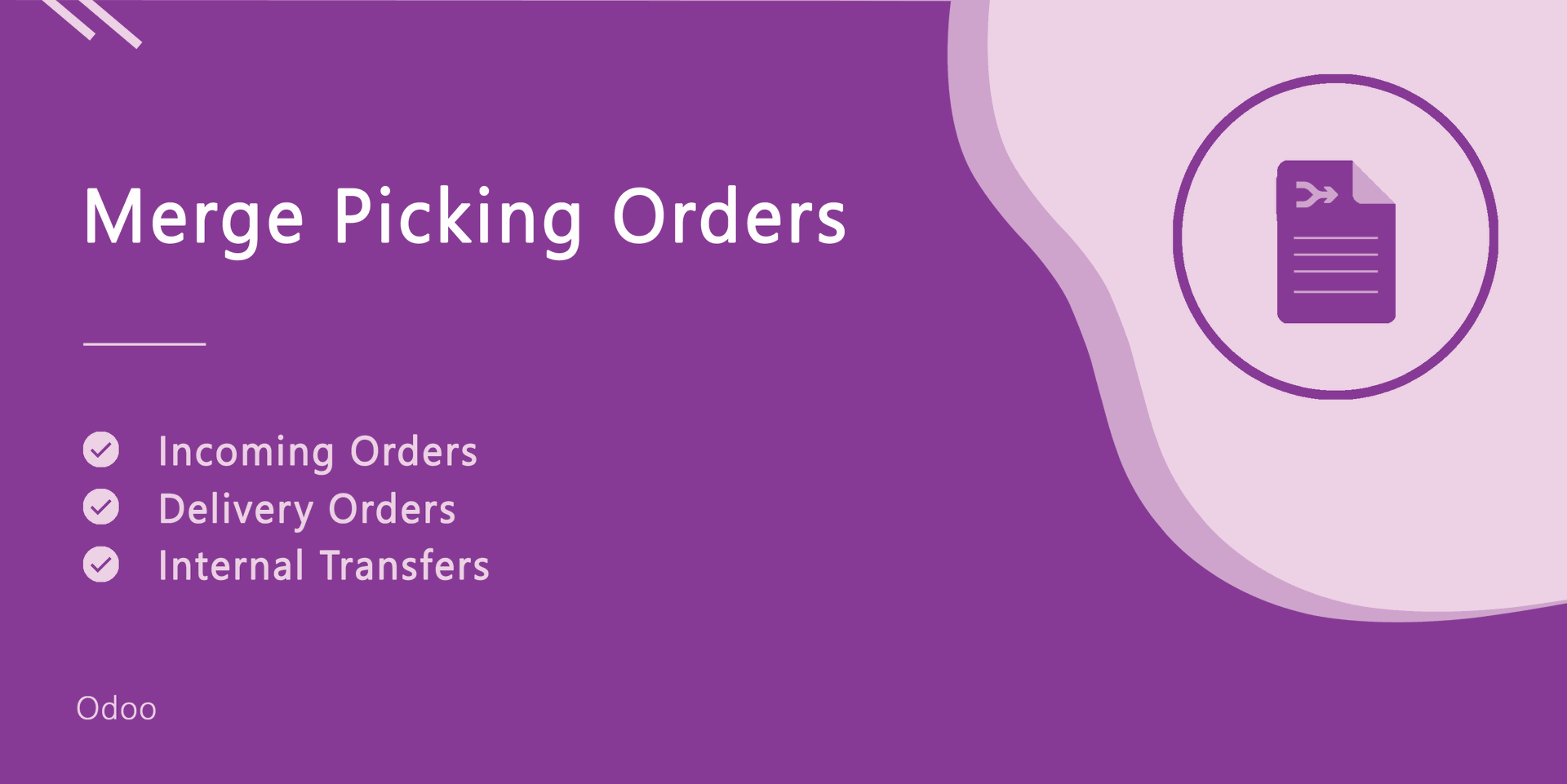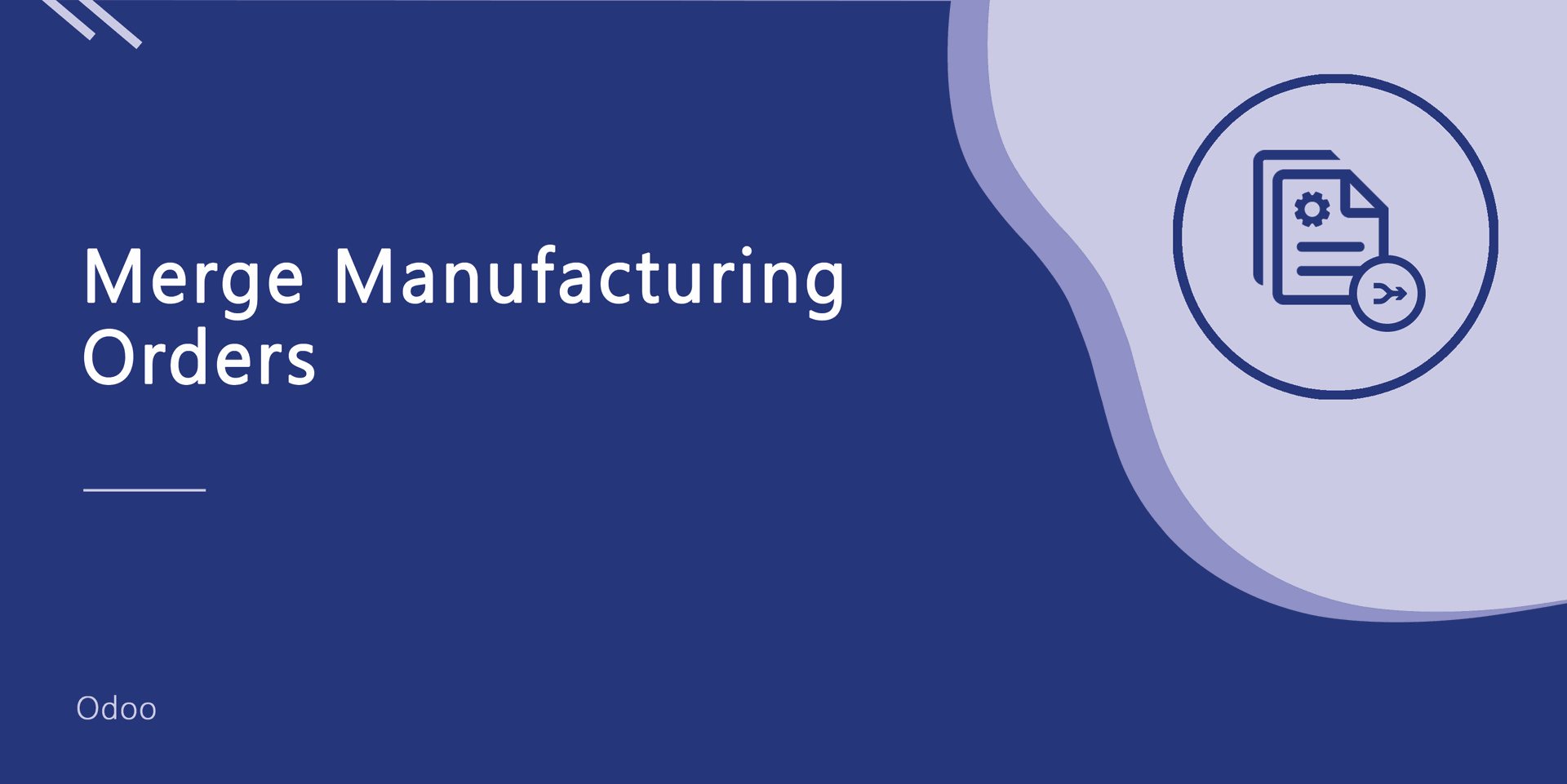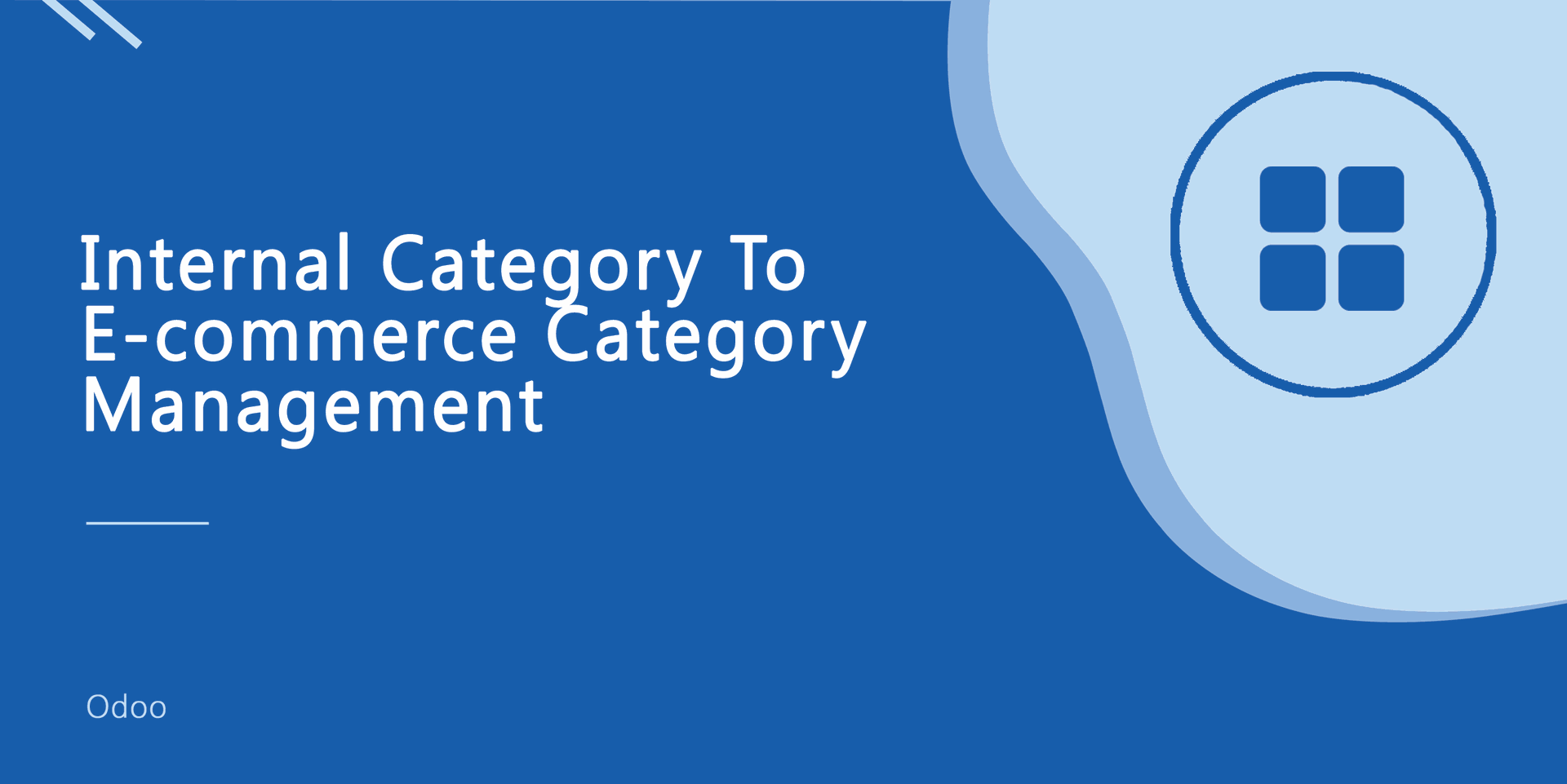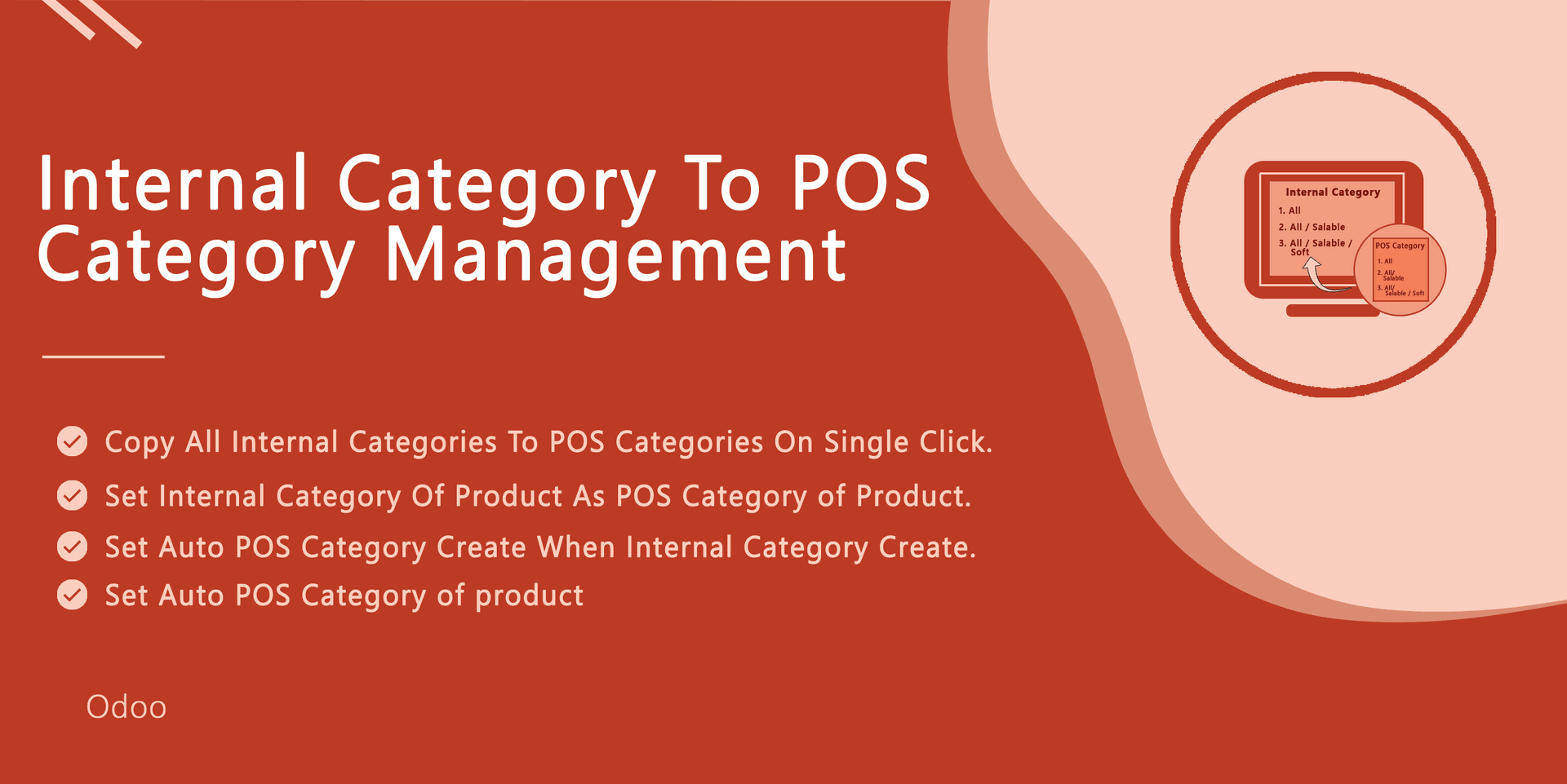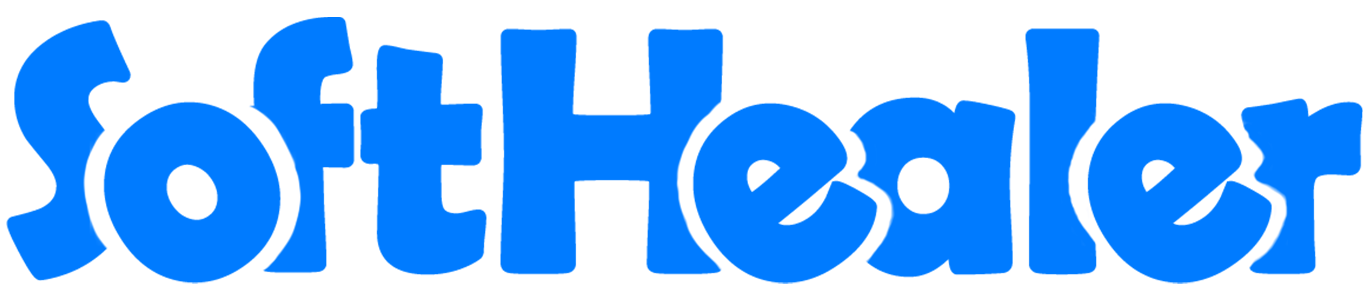
All in one Merge

This module useful to merge sale orders/quotation, purchase order/request for quotation, invoice/bill/credit note/debit note.
Hot Features
Quotation (SO021) with one order line.
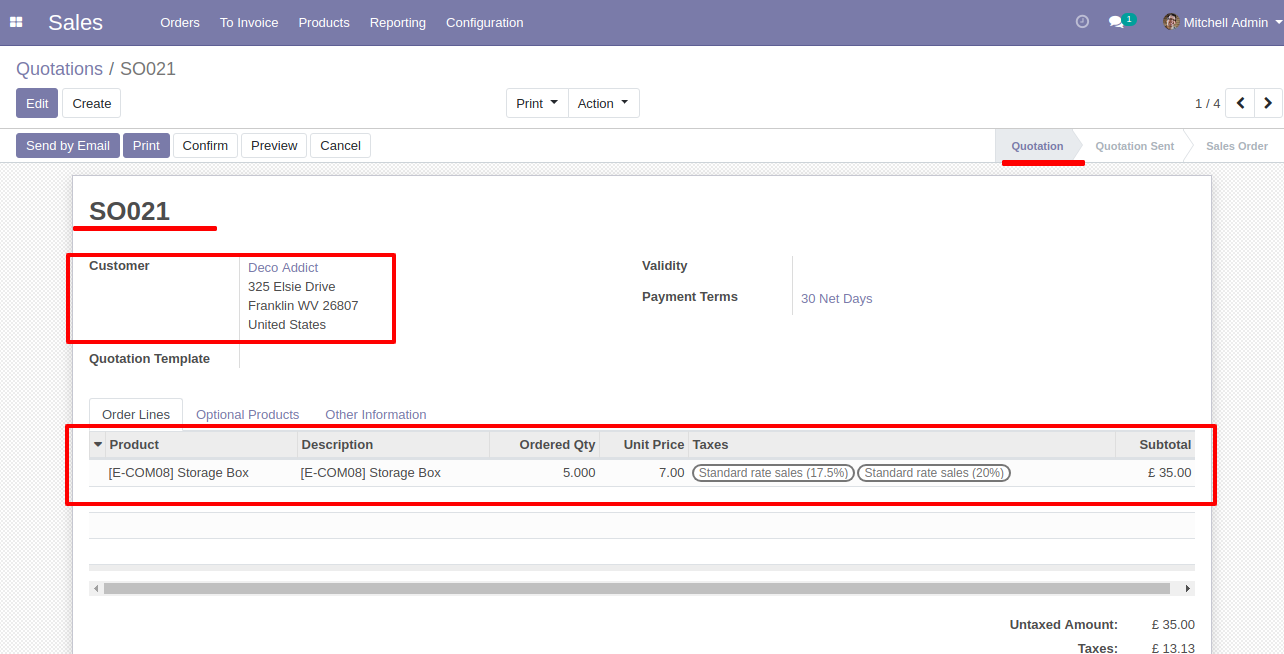
Quotation (SO020) with one order line.
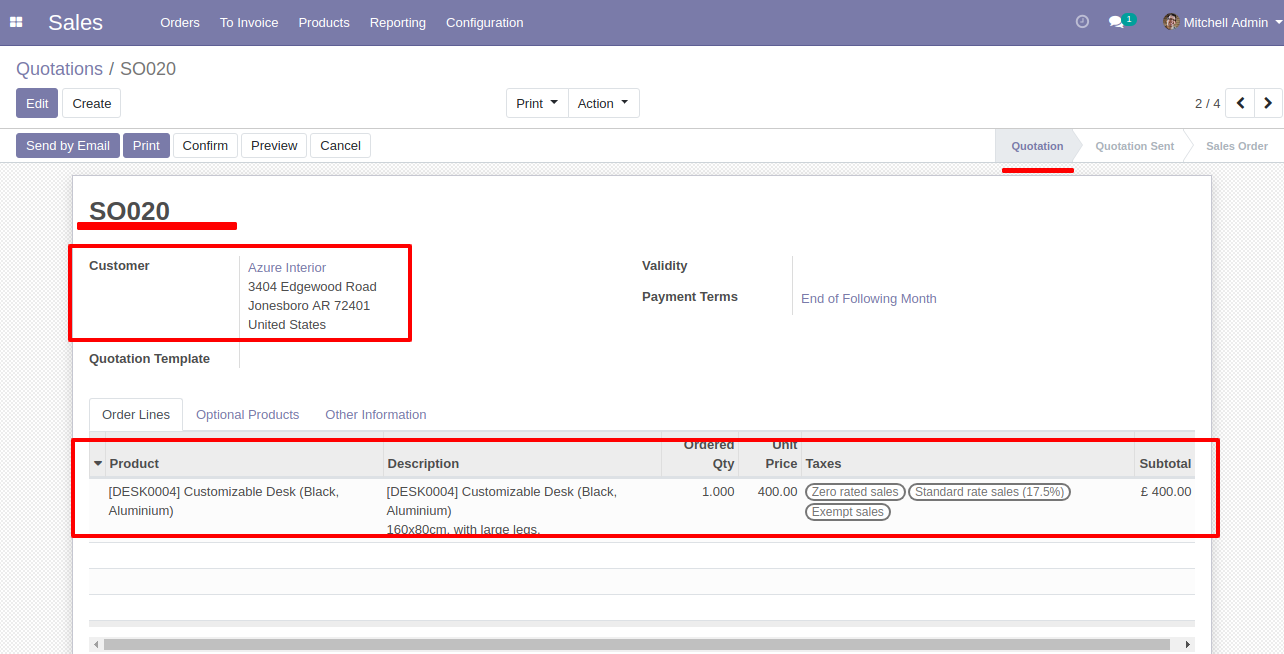
Select Two or More Quotation and click Merge Sale Orders
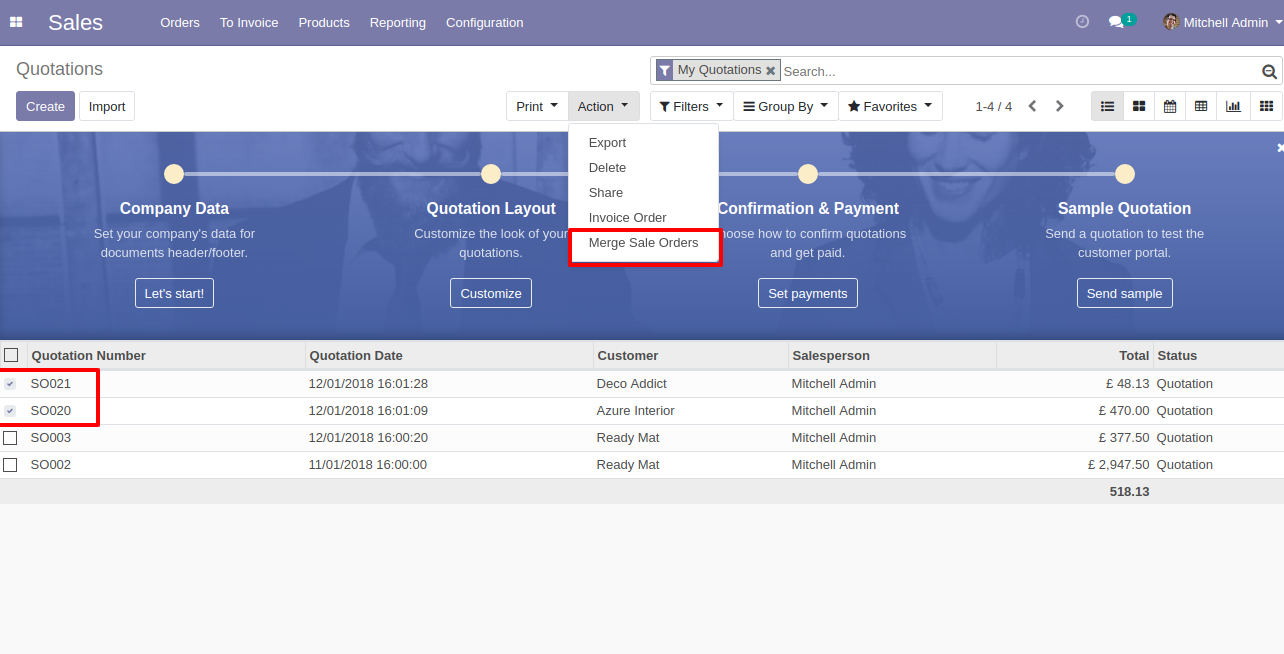
In Merge Sale Orders wizard, Select customer and if you want to create new sale order then don't select sale order. if you want to merge in existing sale order then select sale order. and choose cancel, remove or do nothing options.if you choose cancel then other sale orders cancelled, if you choose remove then other sale orders deleted and if you choose do nothing then other sale orders stay as it is..
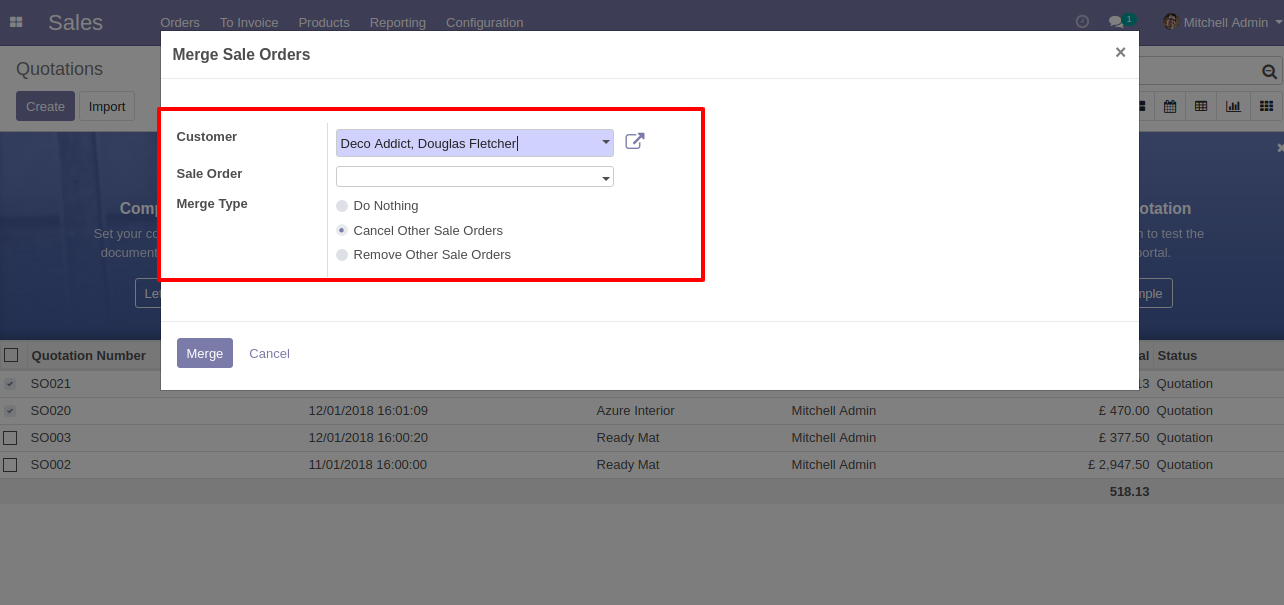
new and cancelled sale order shown in tree view.
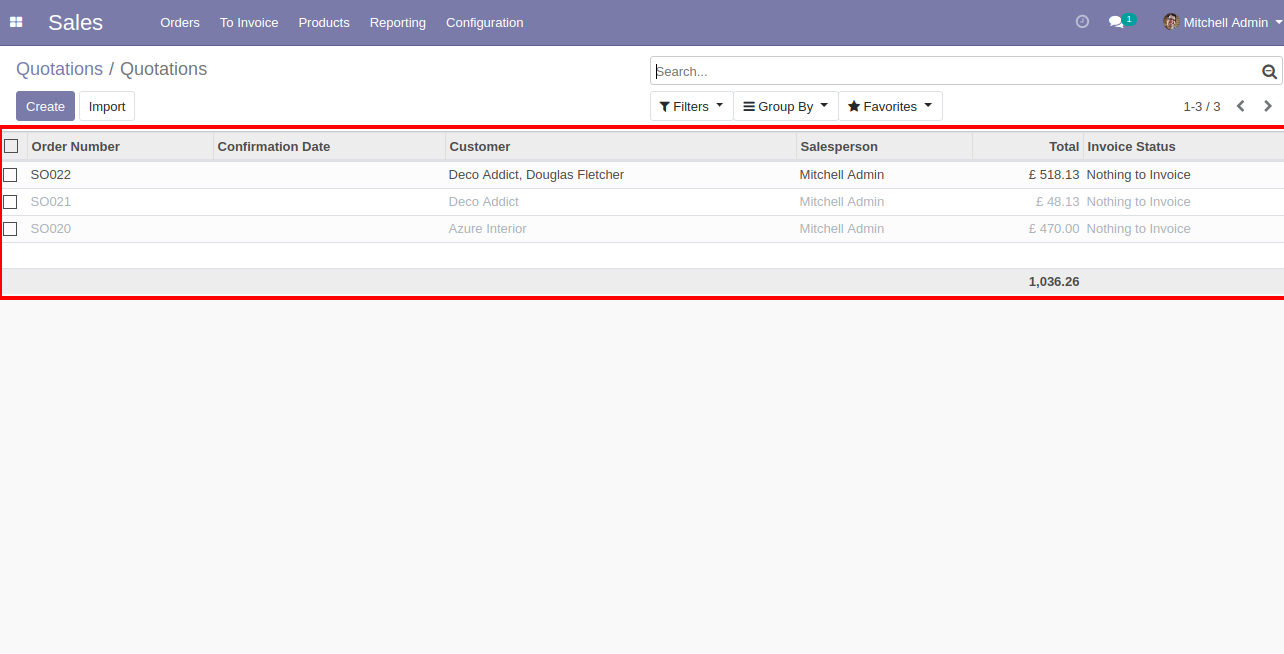
New generated sale order looks like below.
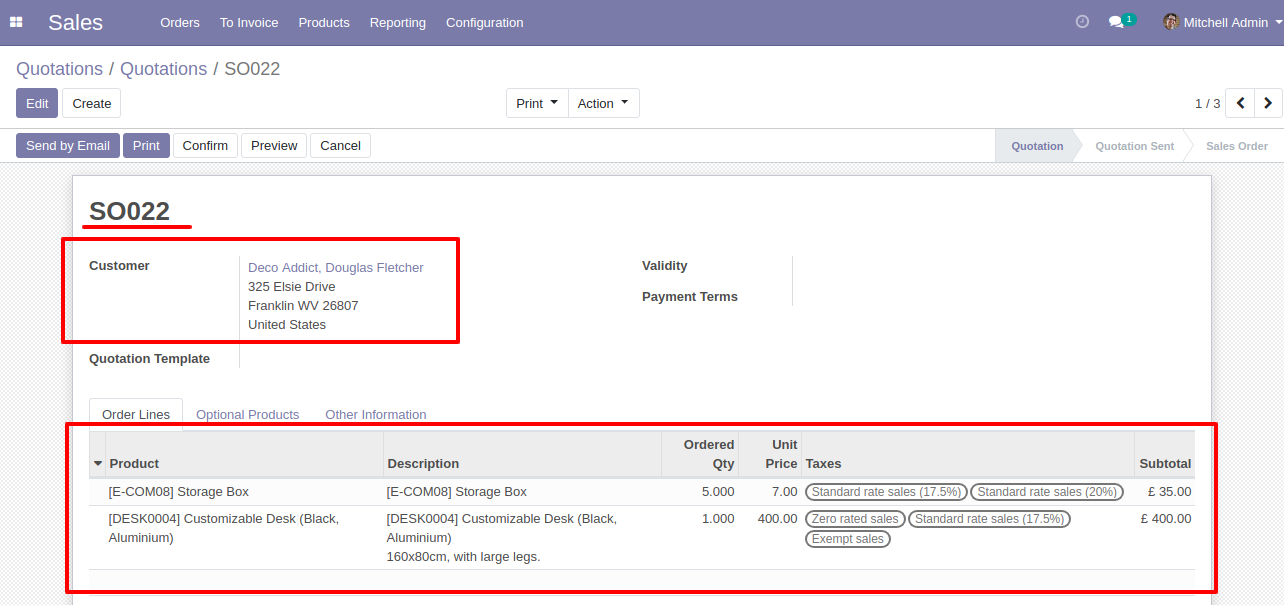
Error Message gived if your select any sale order which are not in Quotation State.
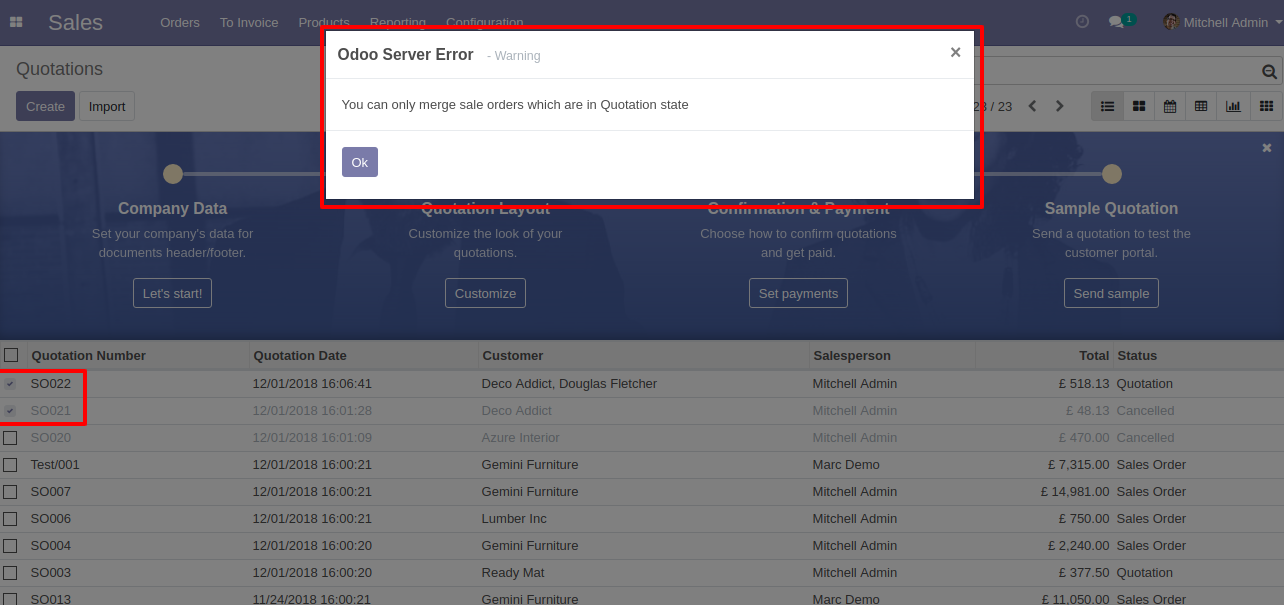
Error Message gived if you select only one Quotation.
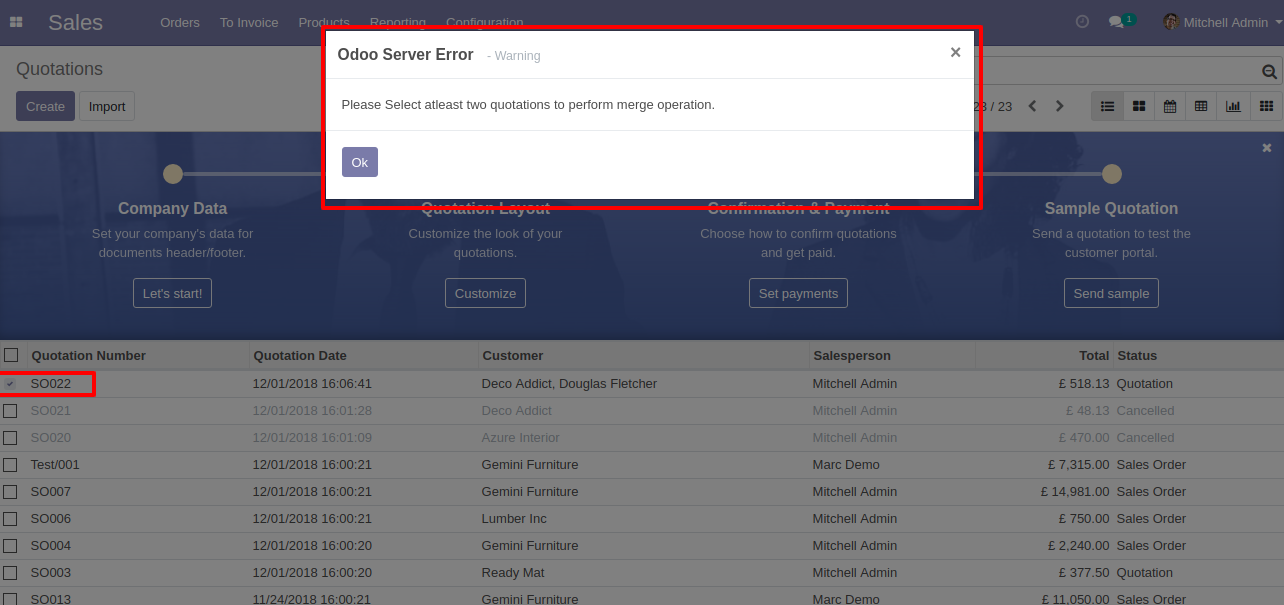
Requests for Quotation (PO00008) with one order line.
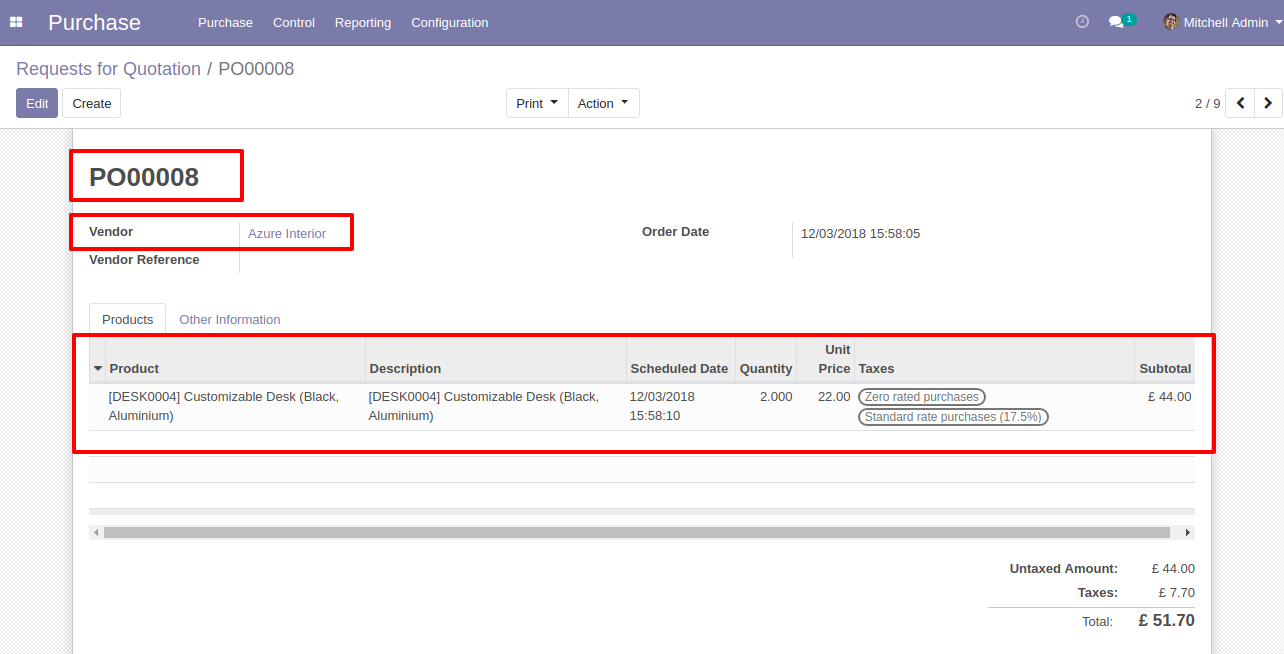
Requests for Quotation (PO00009) with one order line.
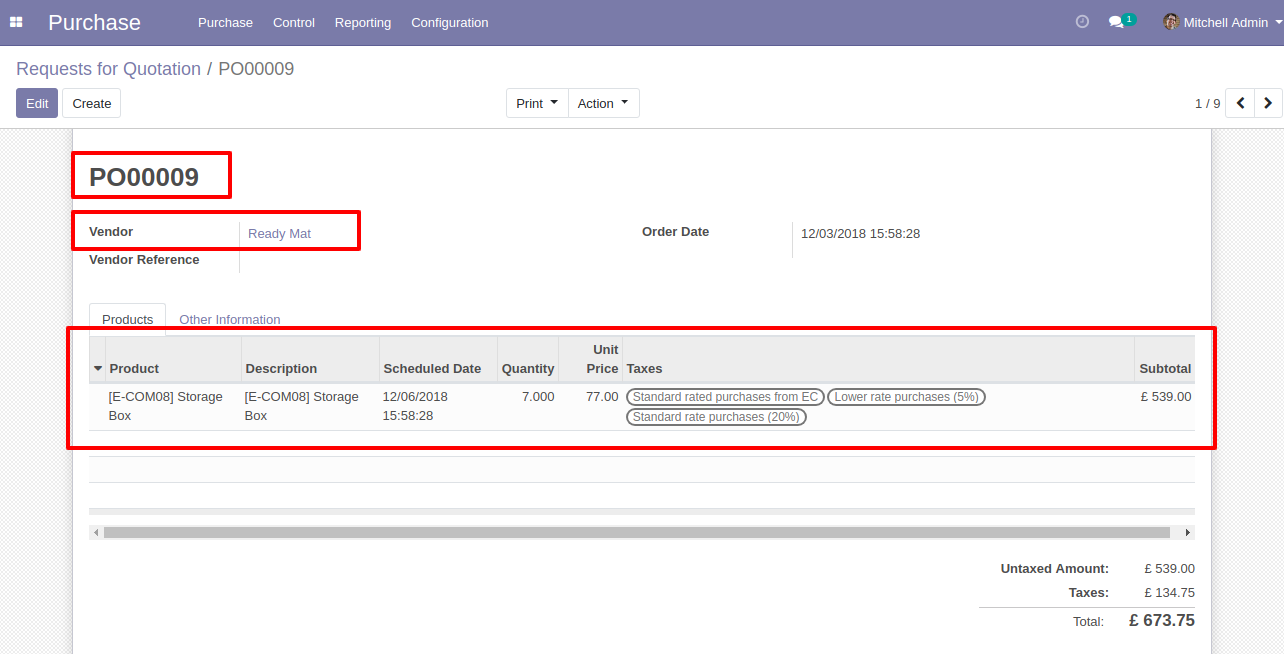
Select Two or More RFQ and click Merge Purchase Orders
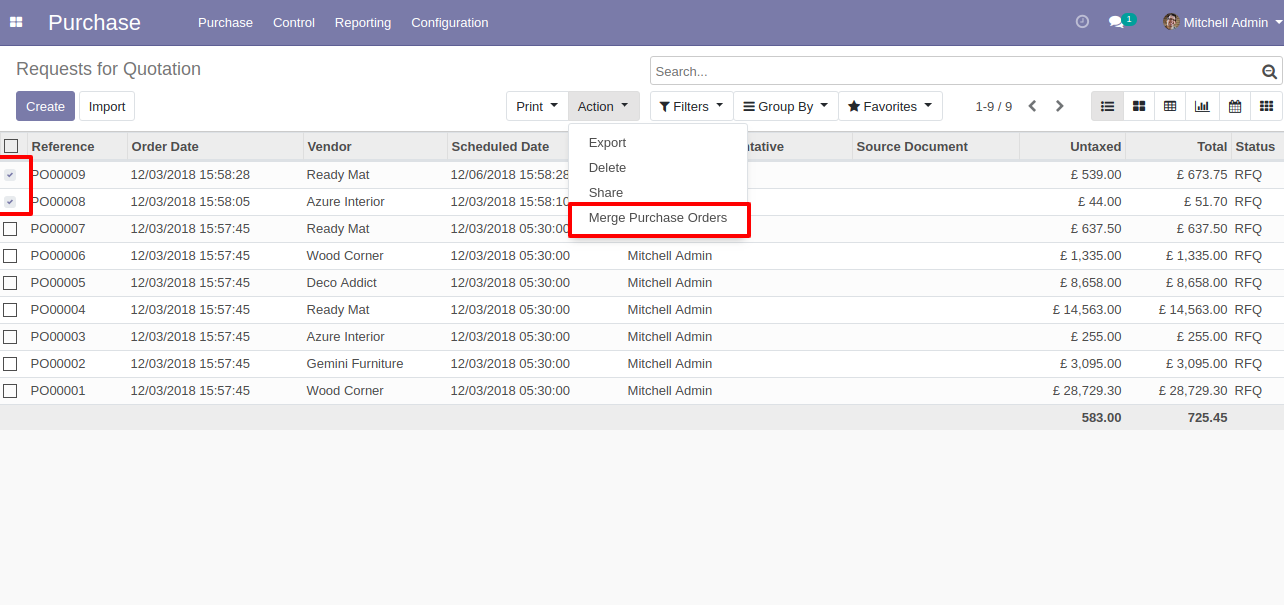
In Merge purchase Orders wizard, Select vendor and if you want to create new purchase order then don't select purchase order. if you want to merge in existing purchase order then select purchase order. and choose cancel, remove or do nothing options.if you choose cancel then other purchase orders cancelled, if you choose remove then other purchase orders deleted and if you choose do nothing then other purchase orders stay as it is.
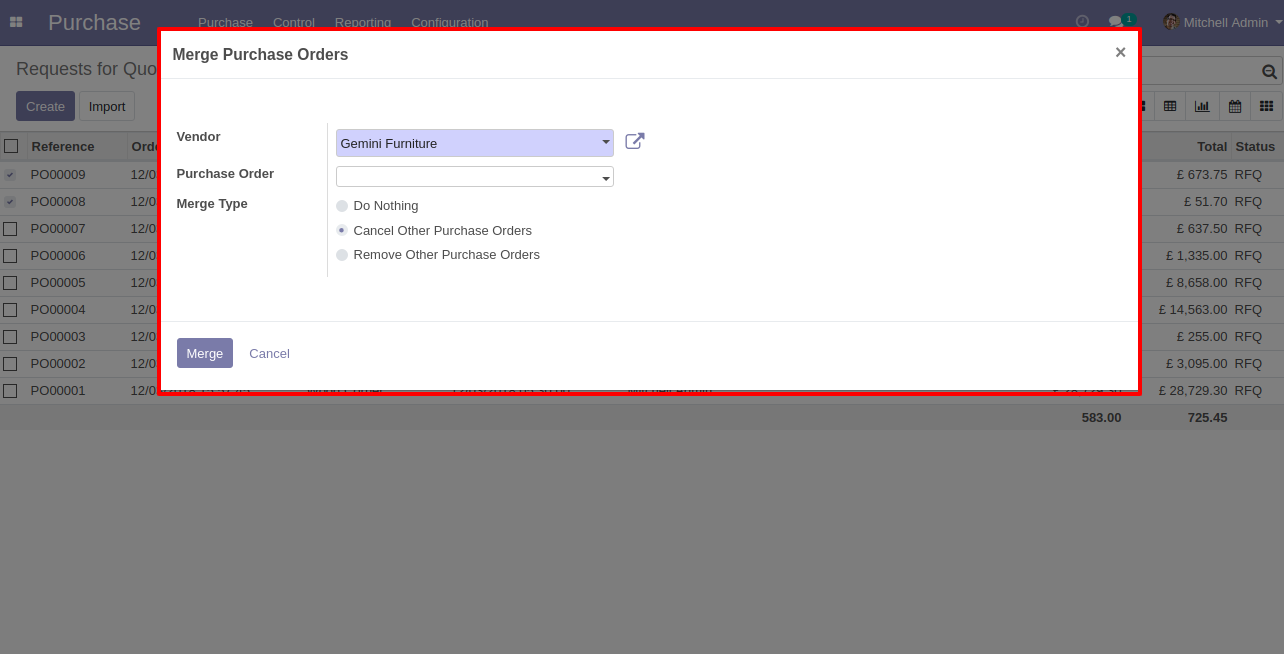
new and cancelled purchase order shown in tree view.
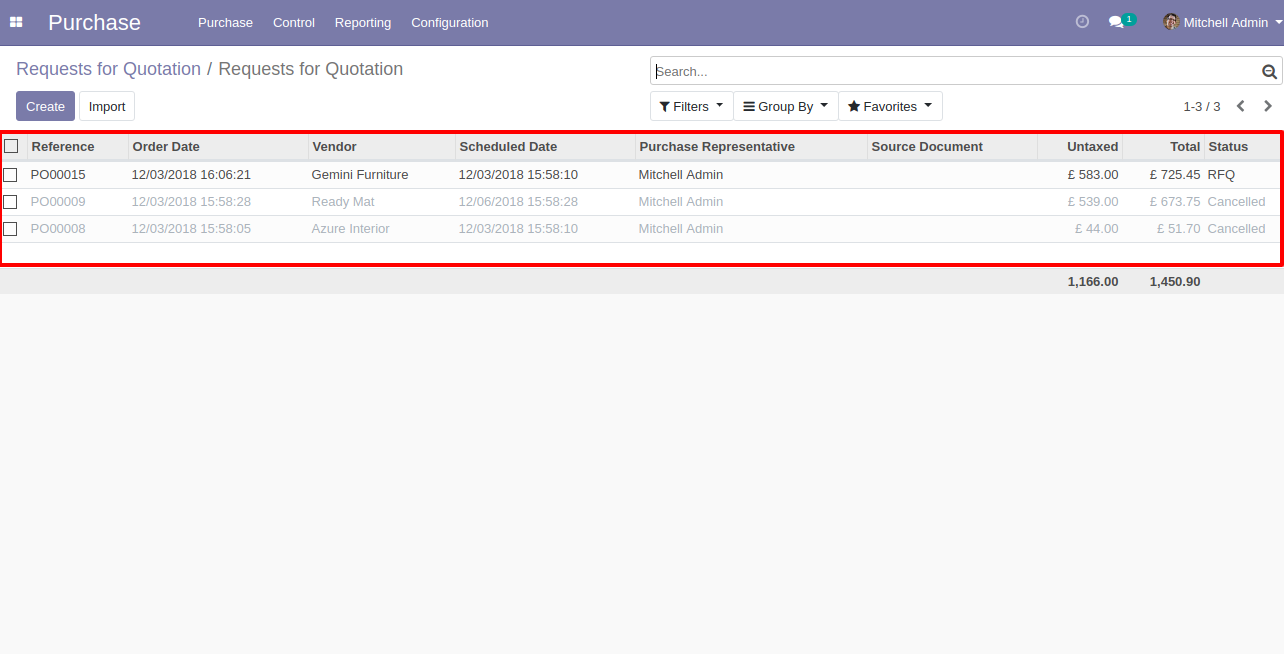
New generated purchase order looks like below.
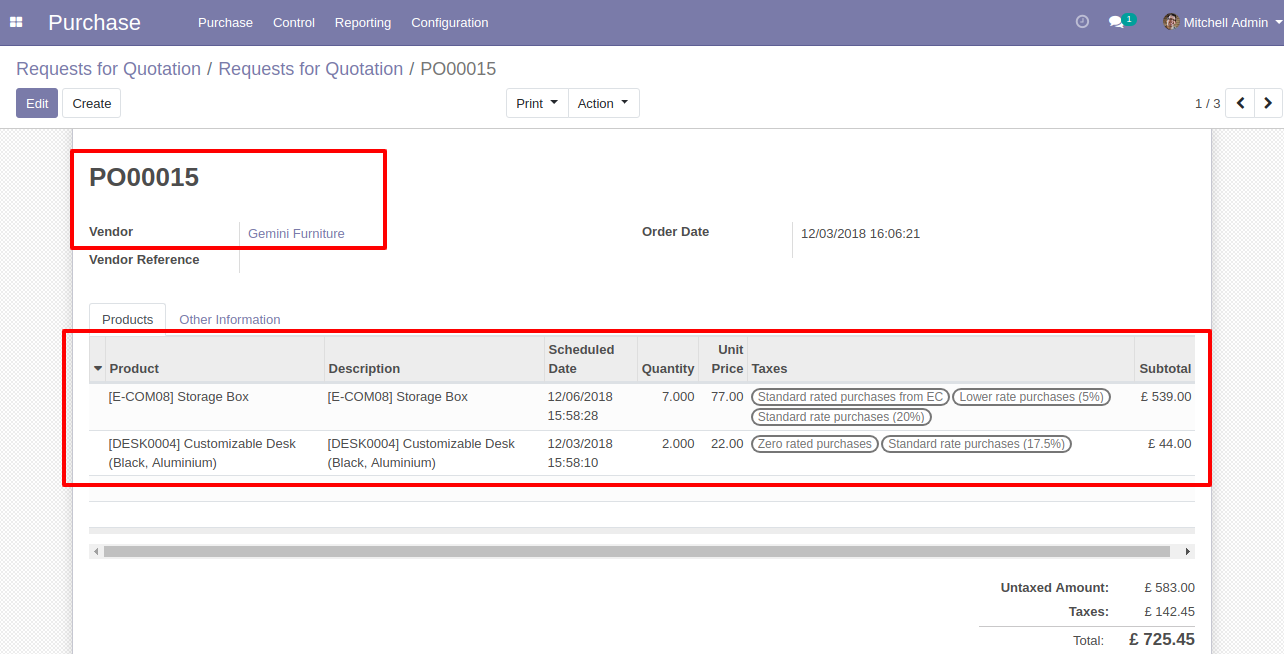
Error Message gived if your select any purchase order which are not in RFQ State.
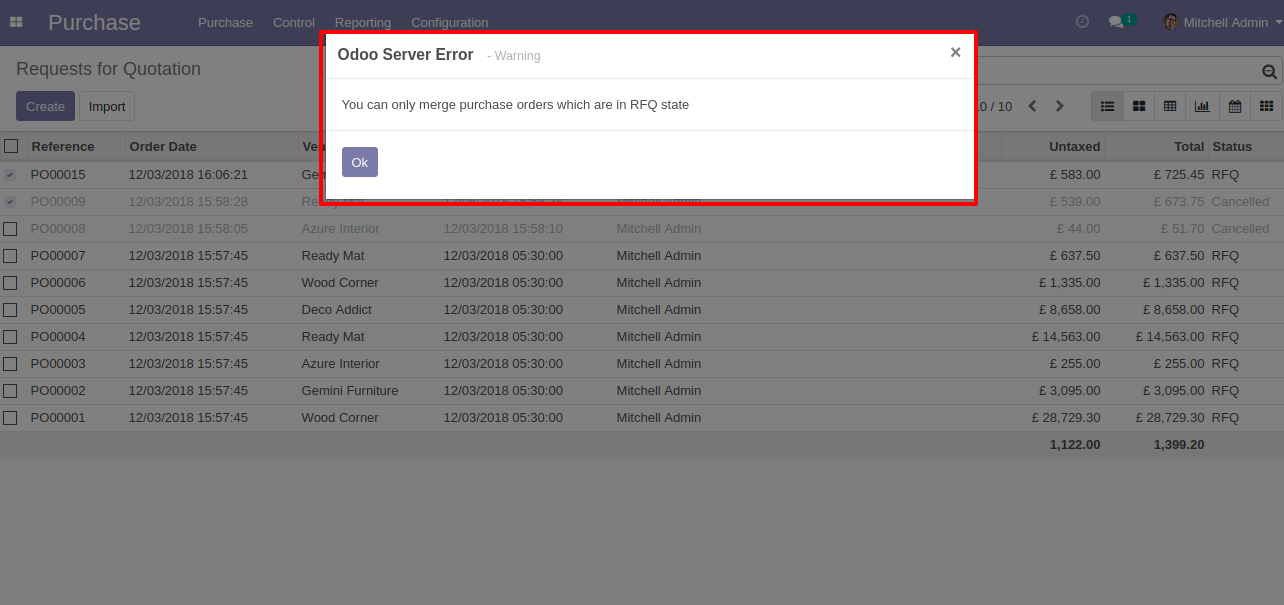
Error Message gived if you select only one RFQ.
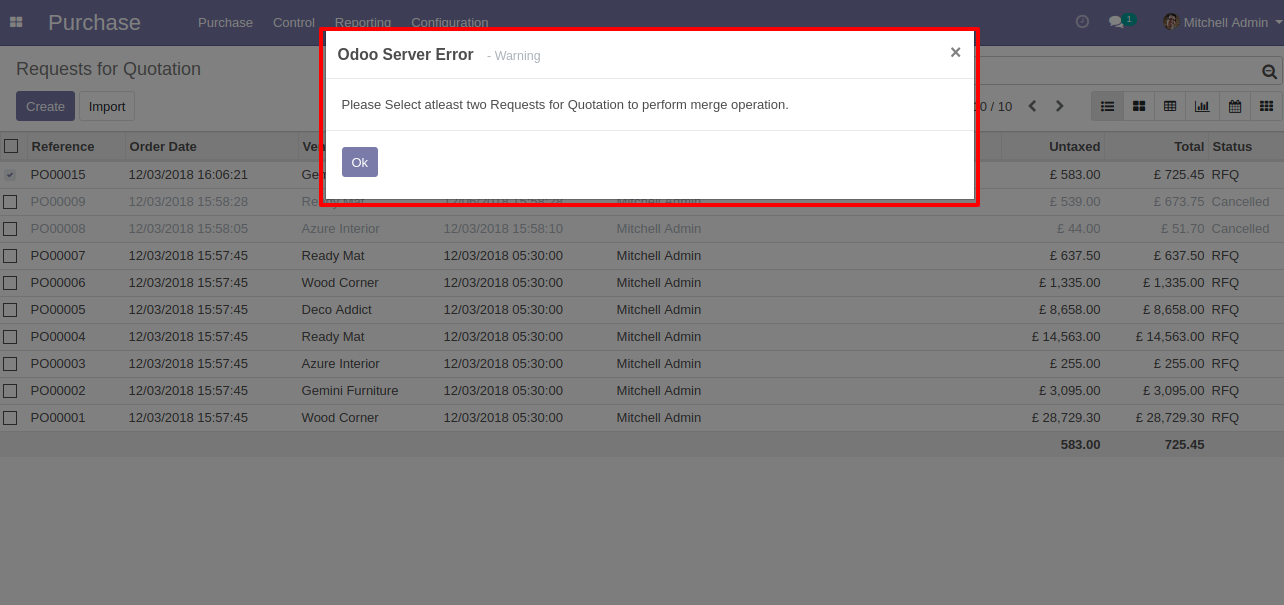
Draft Invoice 1 with one invoice line.

Draft Invoice 2 with one invoice line.
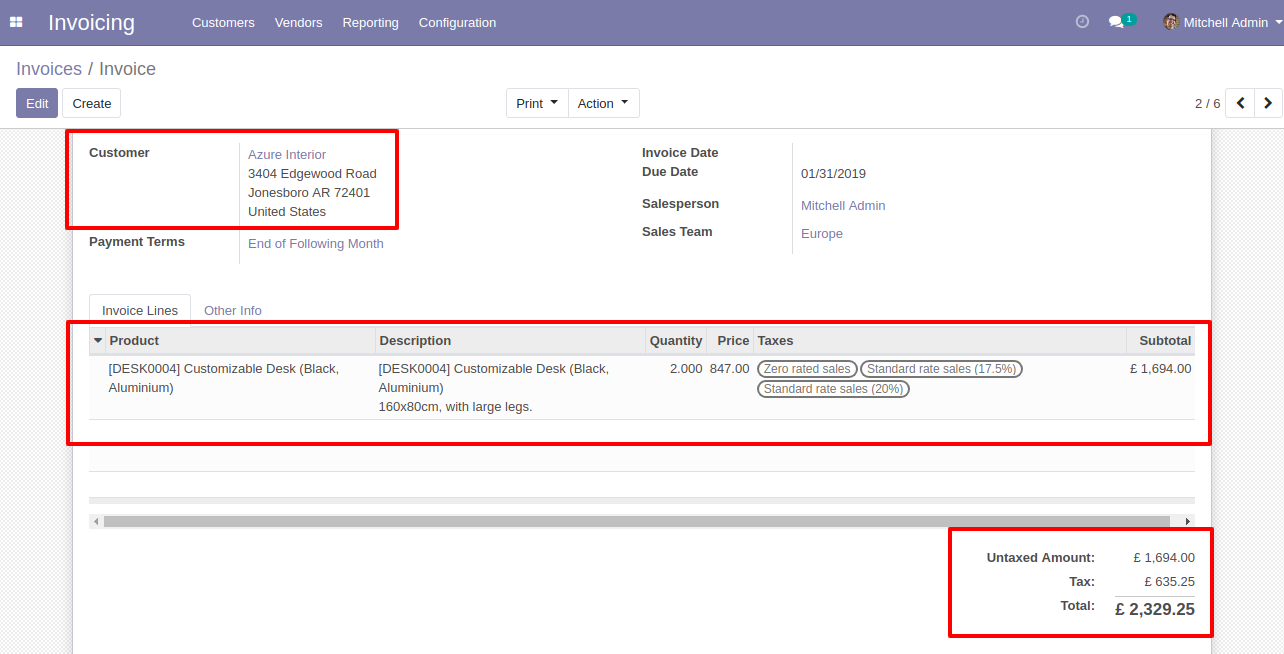
Select Two or More Invoices and click Merge Invoices.
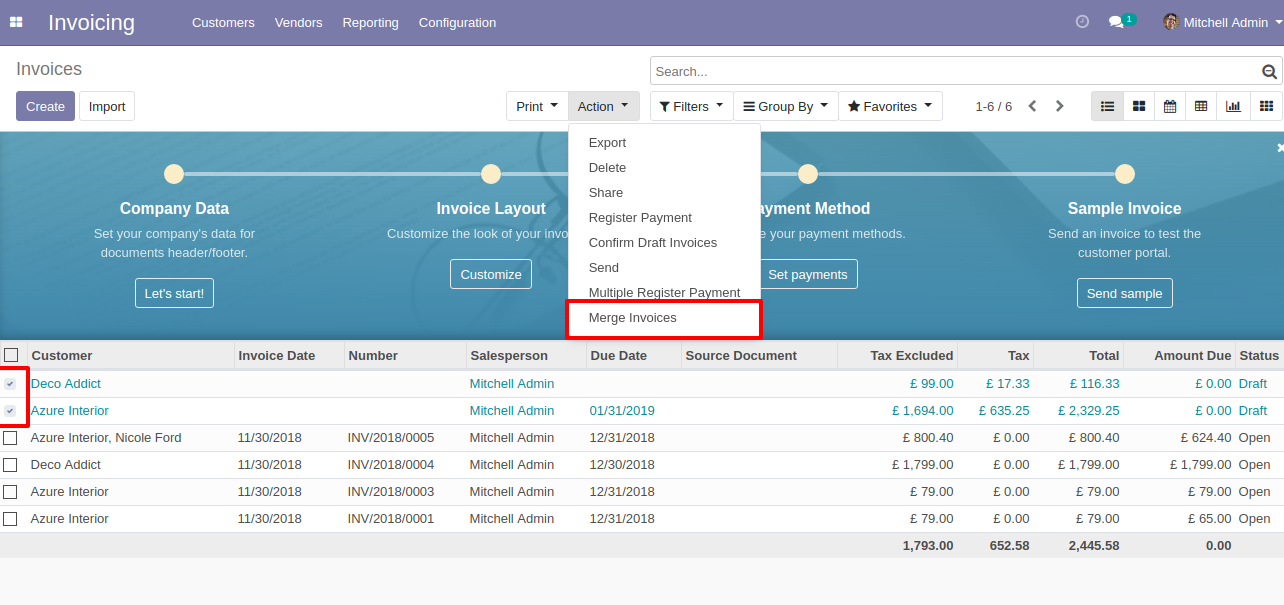
In Merge Invoice wizard, Select customer and if you want to create a new invoice then don't select invoice. if you want to merge in the existing invoice then select the invoice, choose merge type cancel, remove or do nothing options. if you choose to cancel then other invoices canceled, if you choose to remove then other invoices deleted and if you choose to do nothing then other invoices stay as it is.
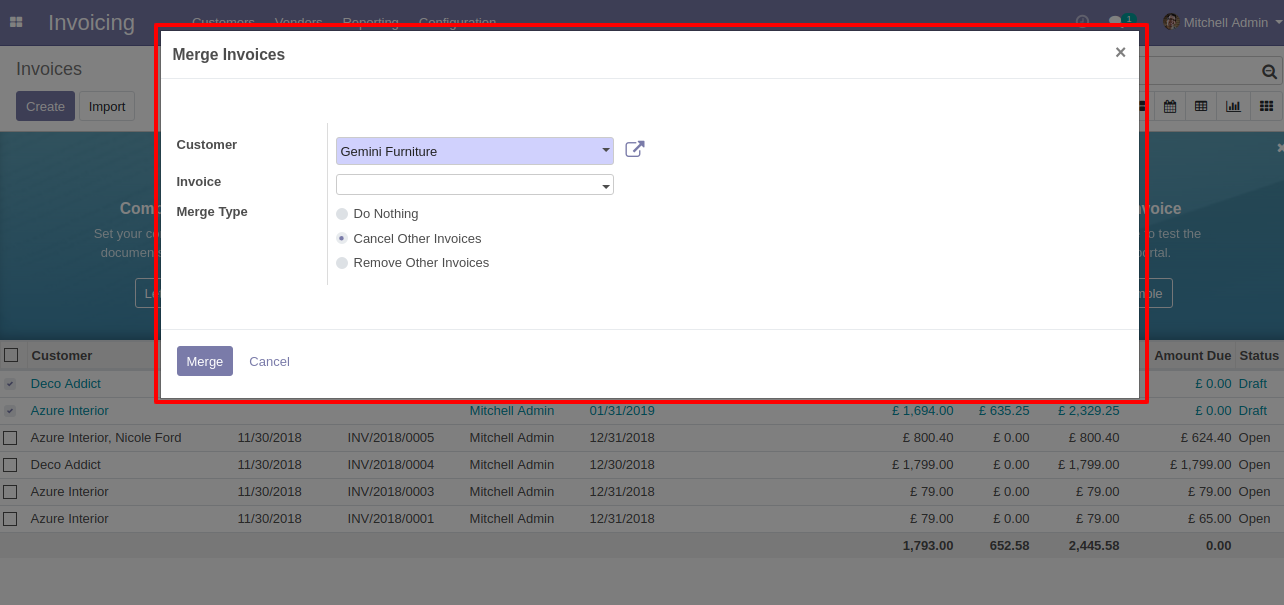
New and cancelled invoices shown in tree view.
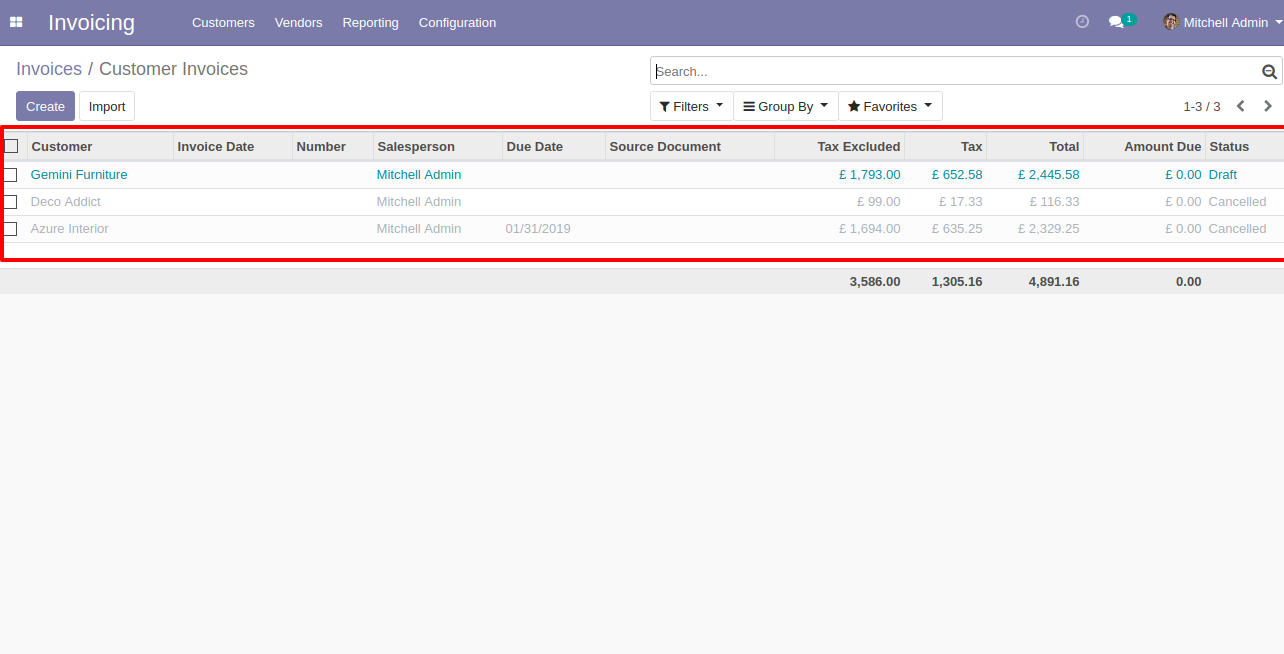
New generated invoice looks like below.
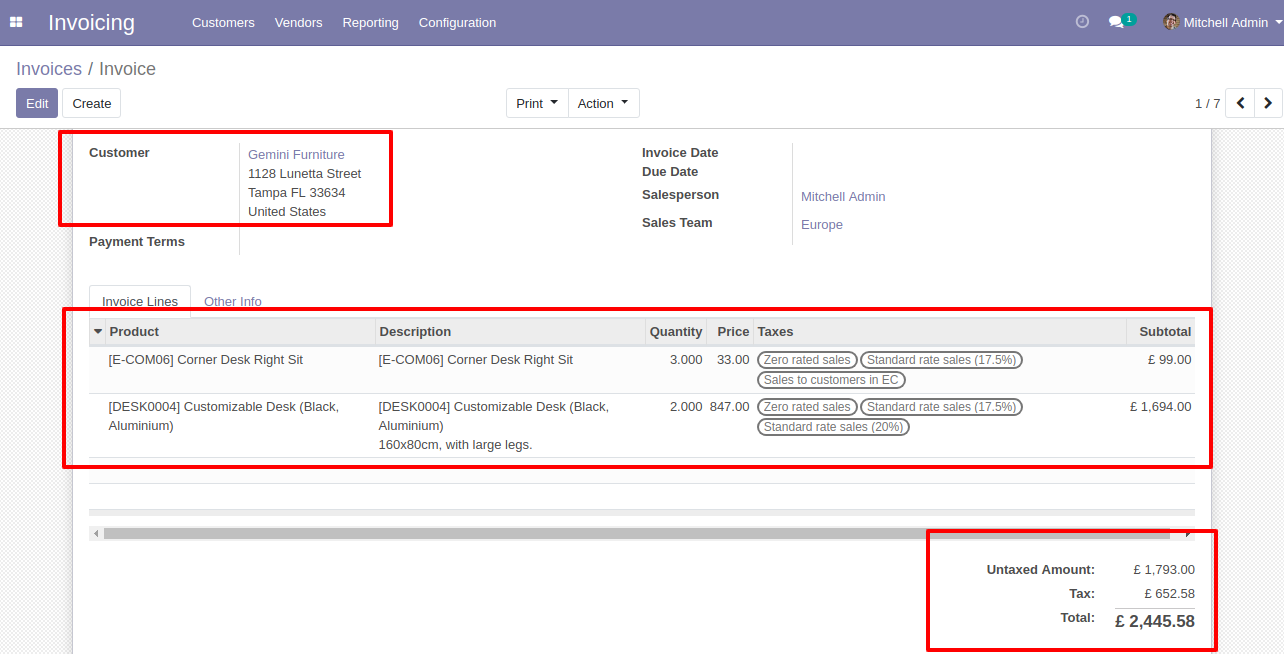
This error message will show when you select any invoice which is not in draft state.
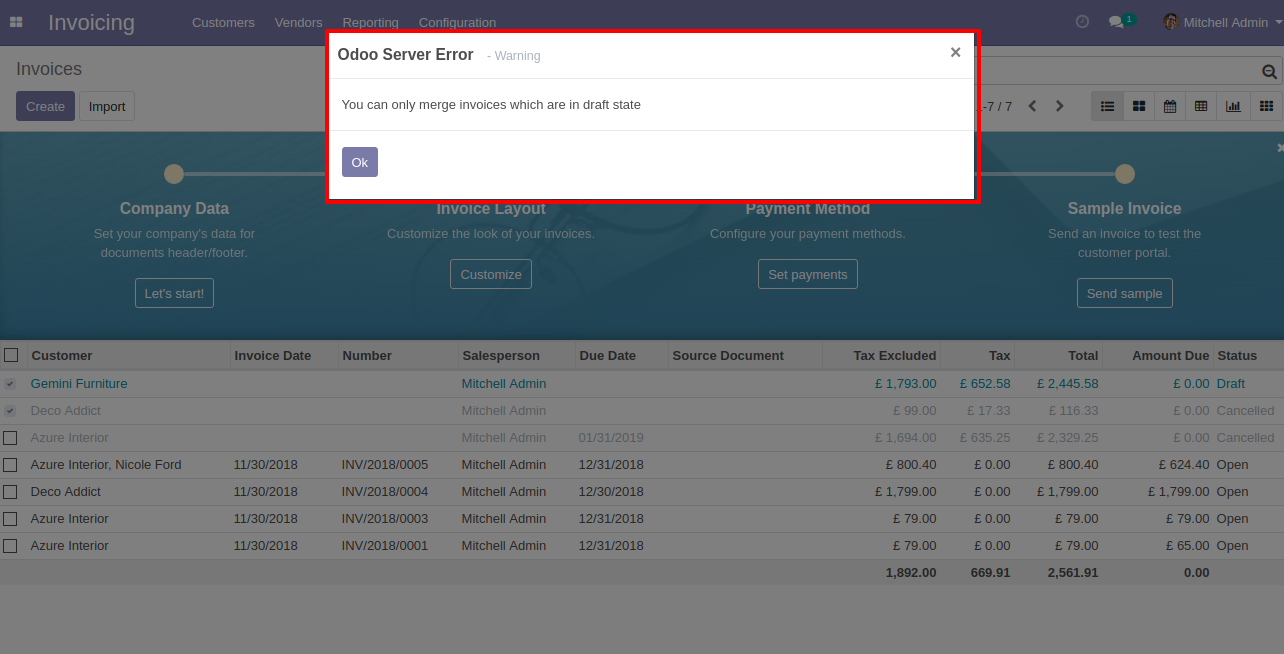
This error message will show when you select only one invoice.
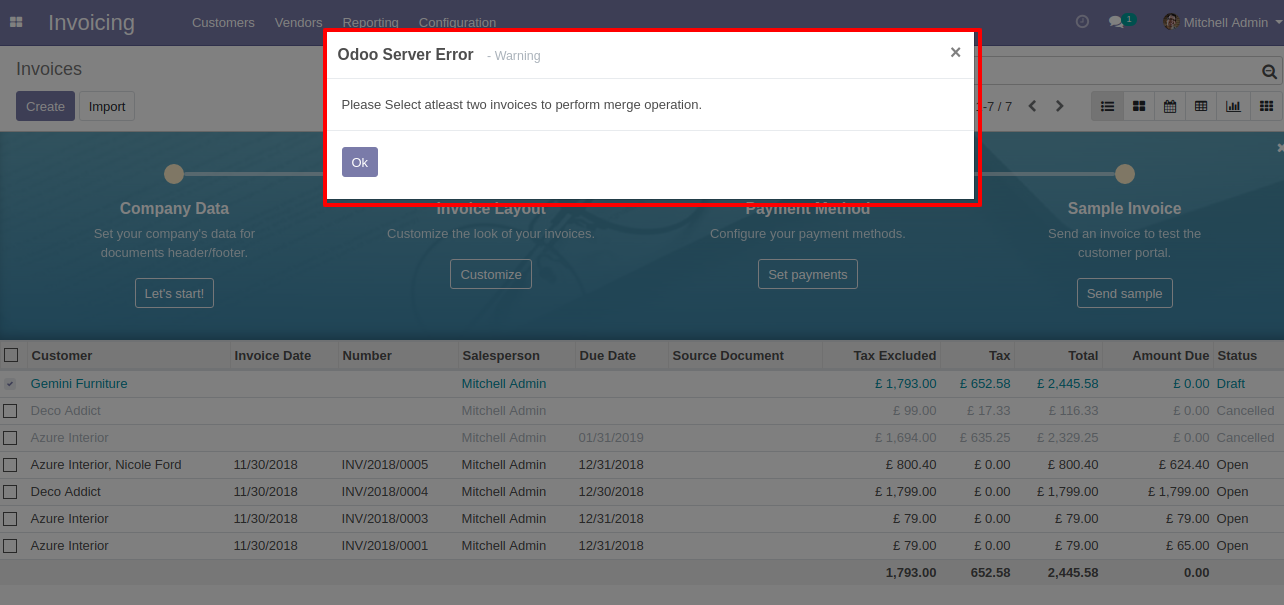
Version 10.0.1 | Released on : 15 March 2021
- Initial Release.
- Please Contact Us at sales@softhealer.comto request customization.
- Yes, we provide free support for 90 days.