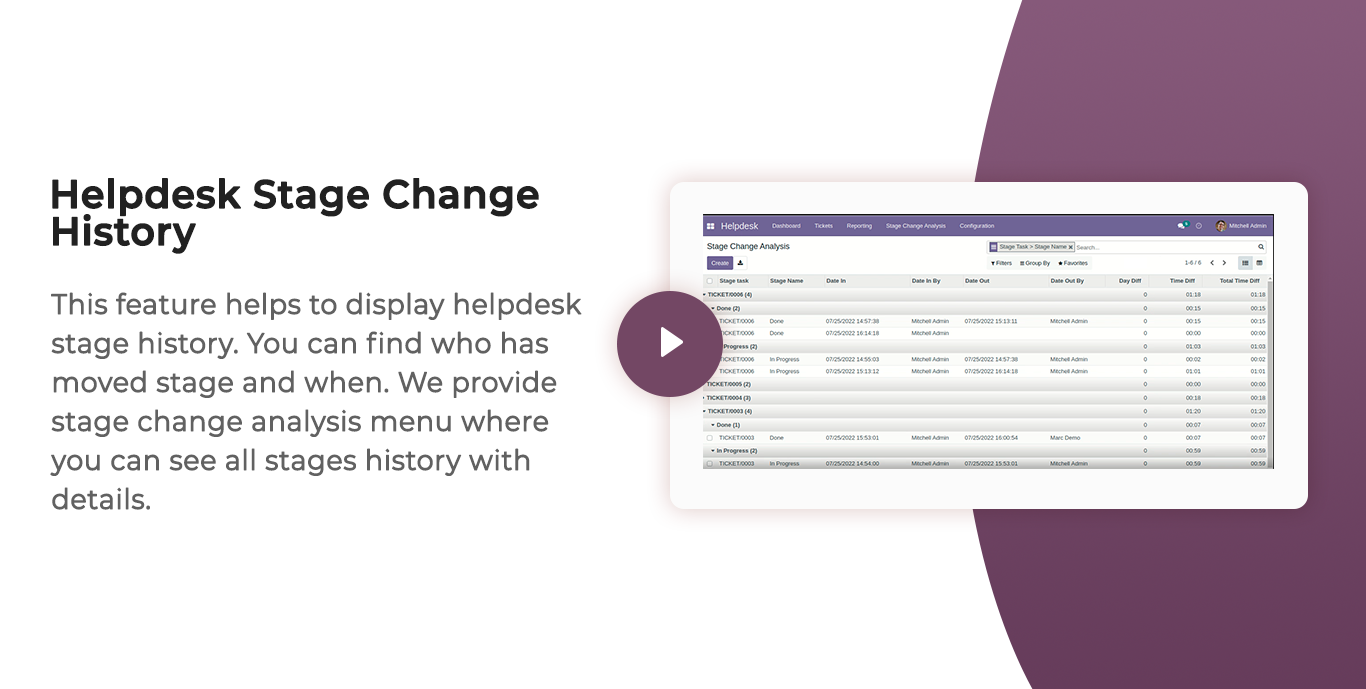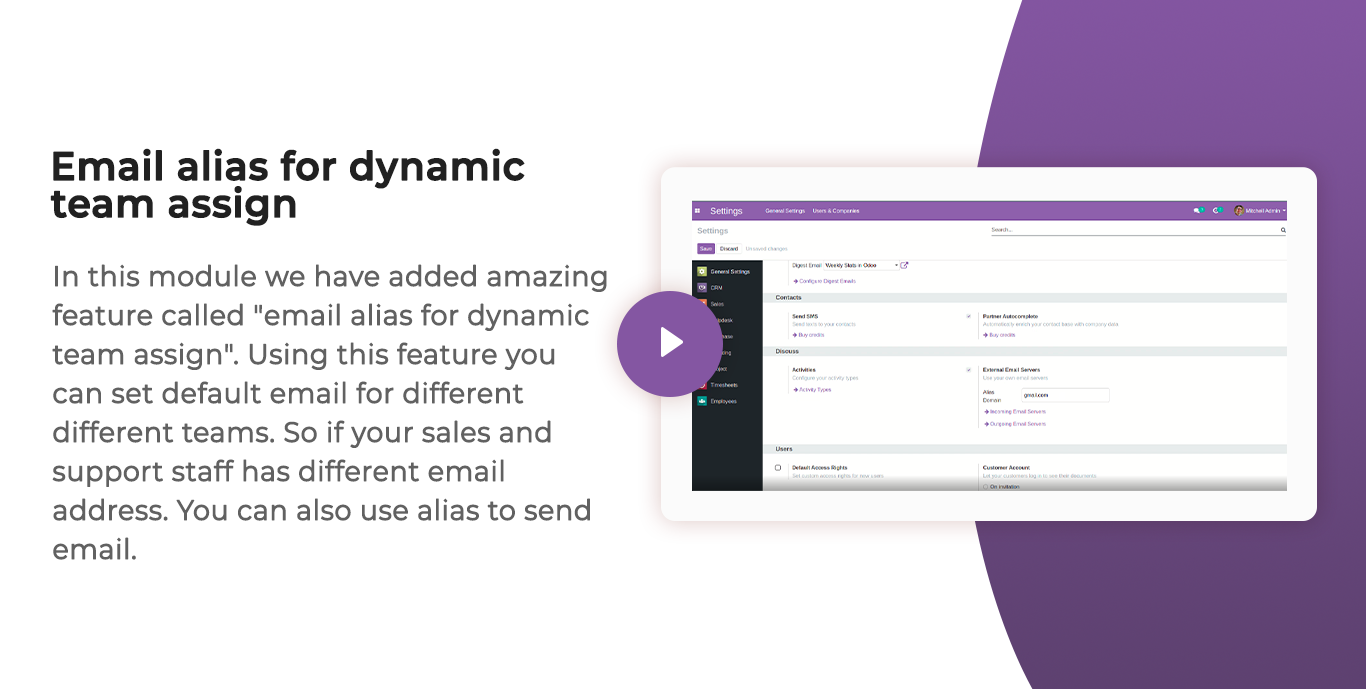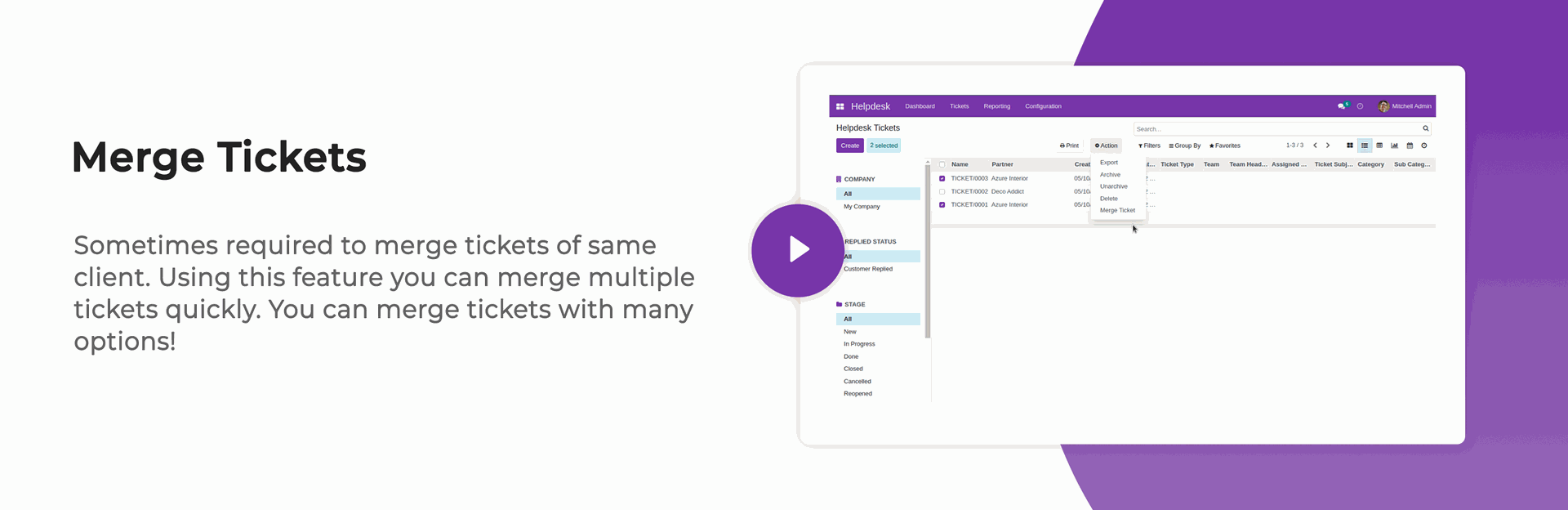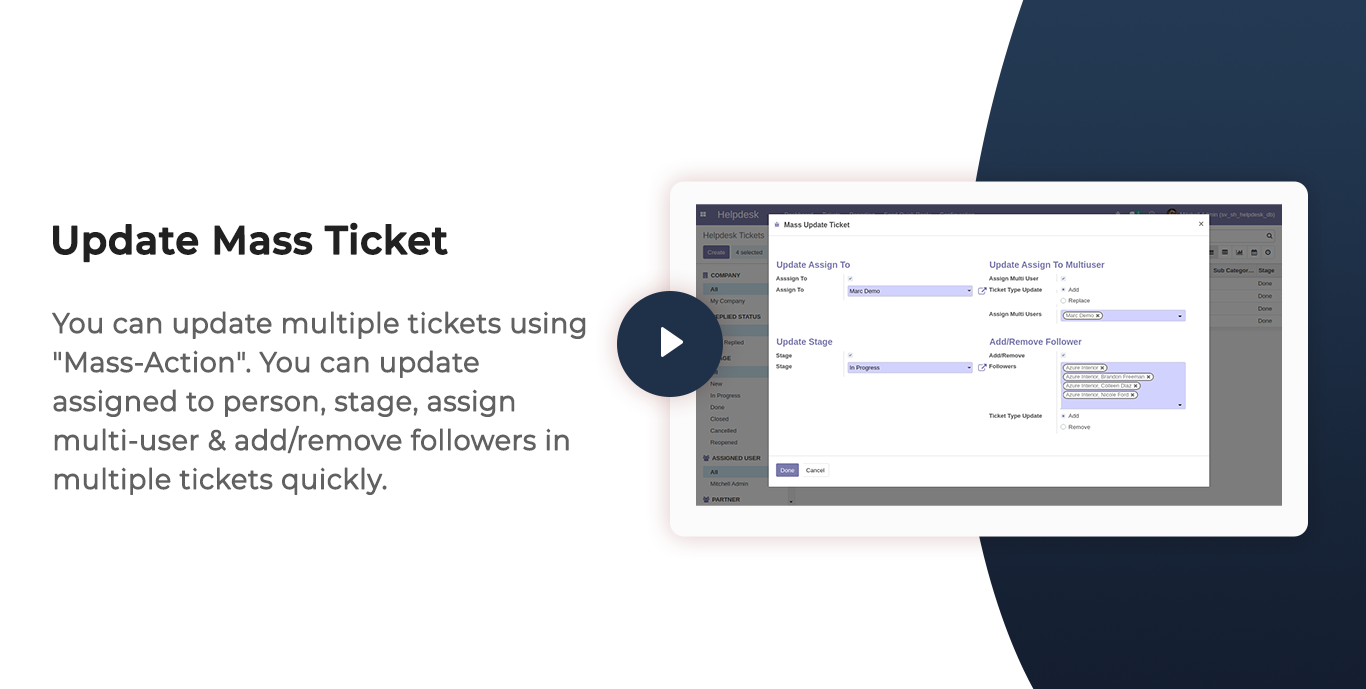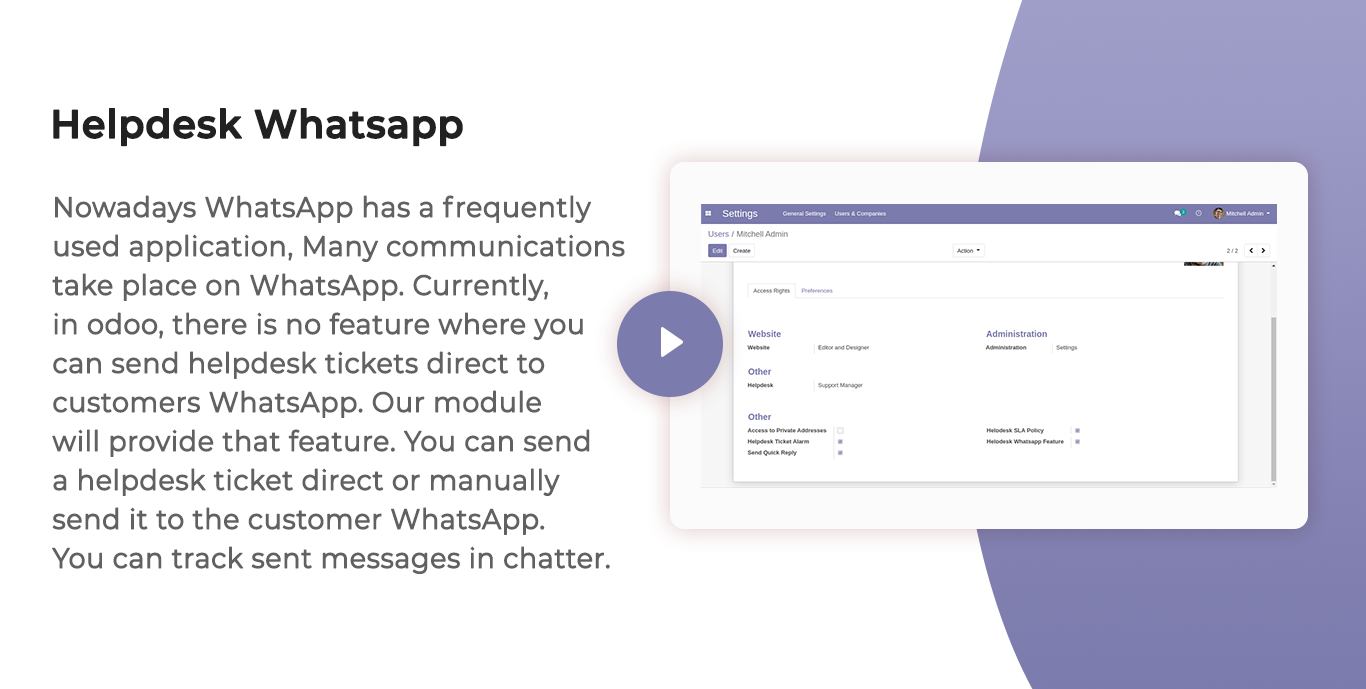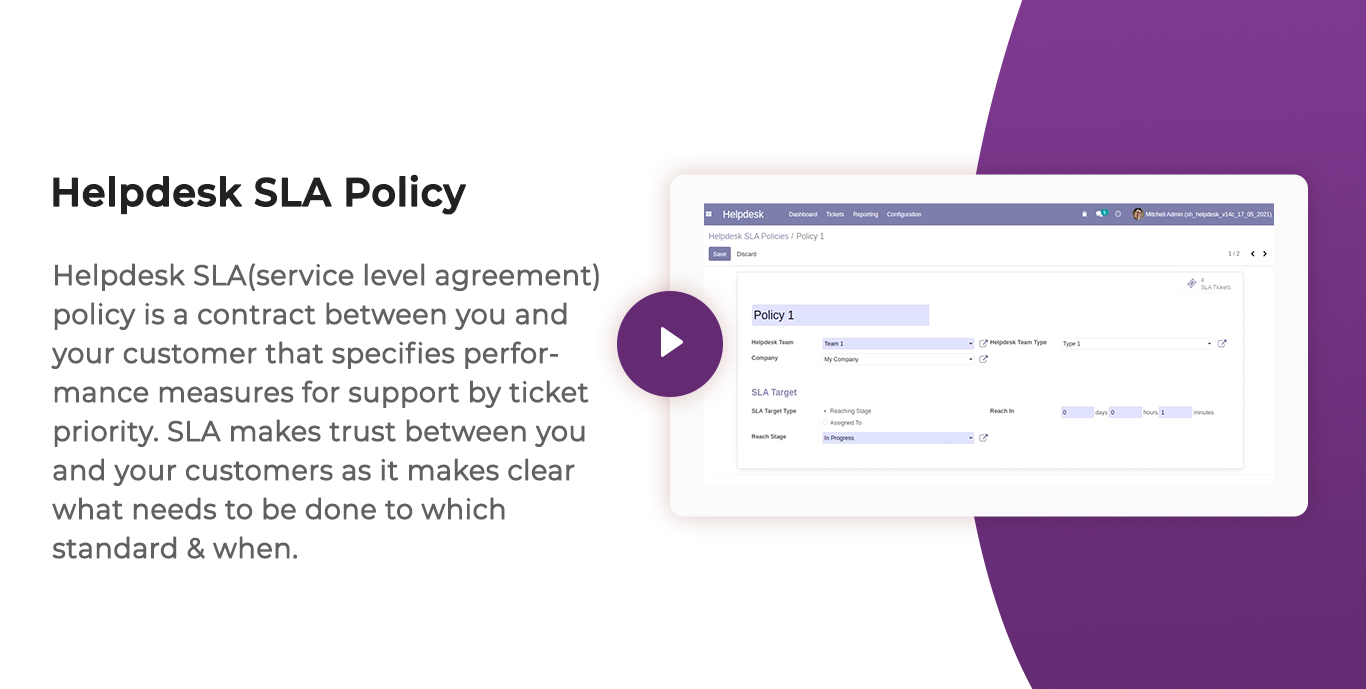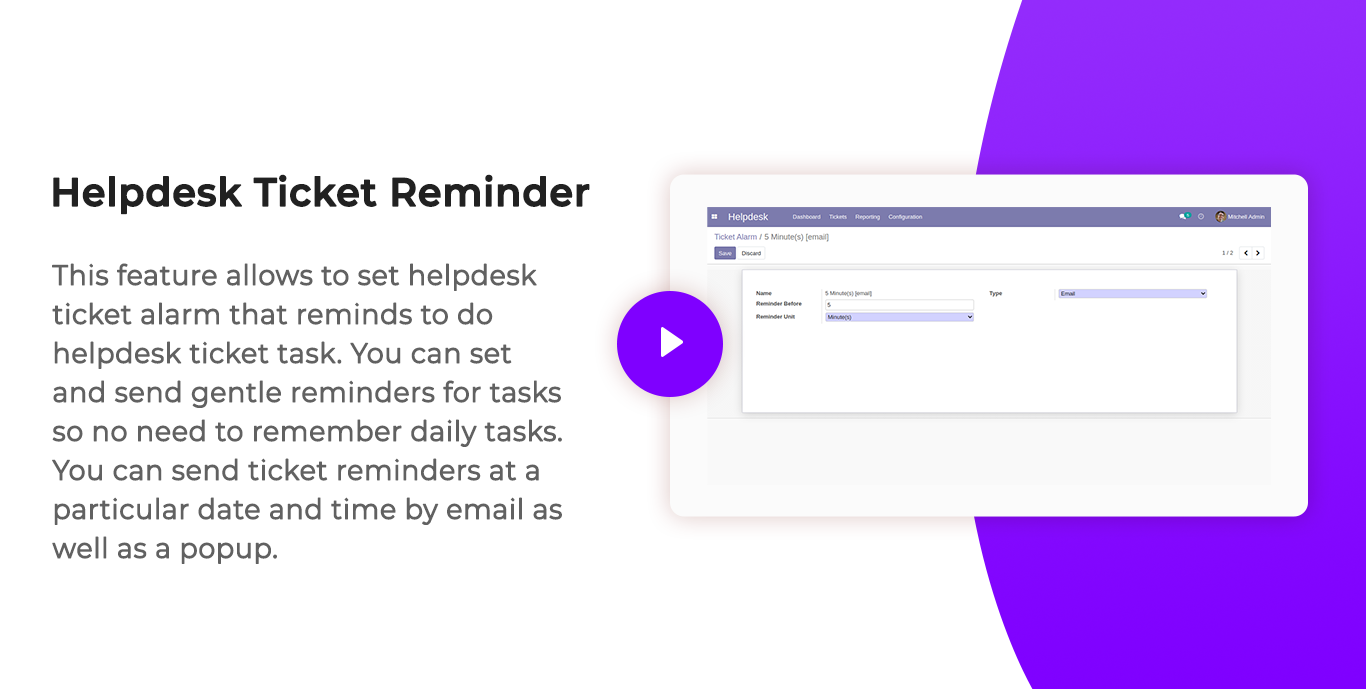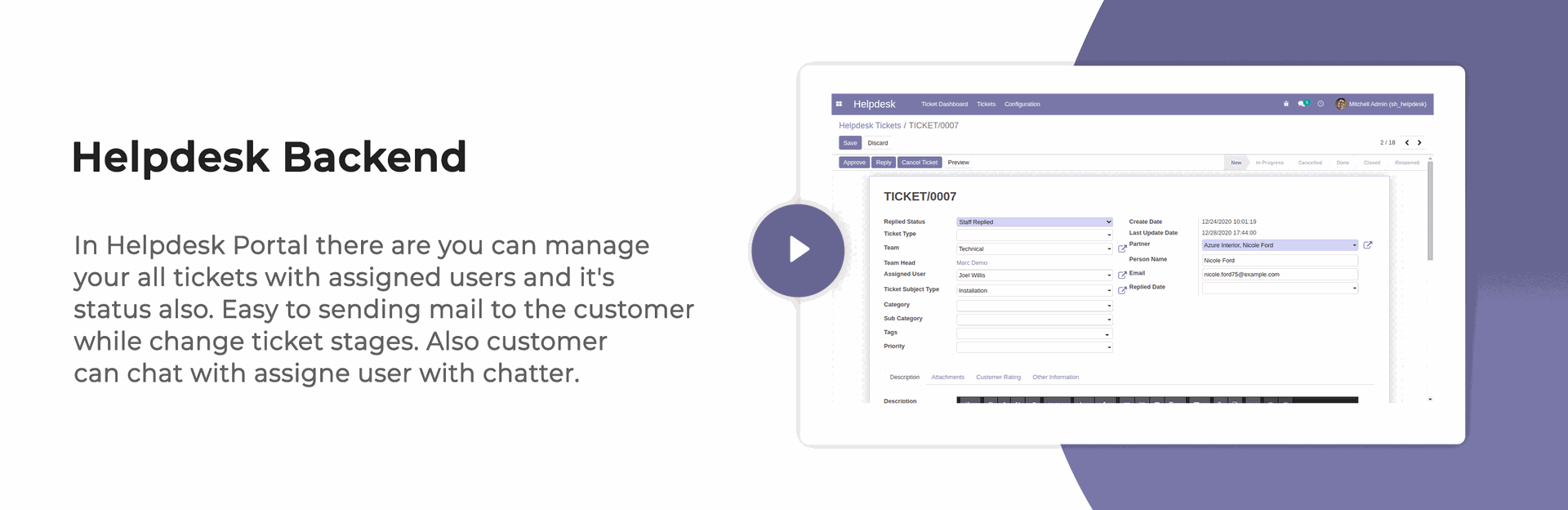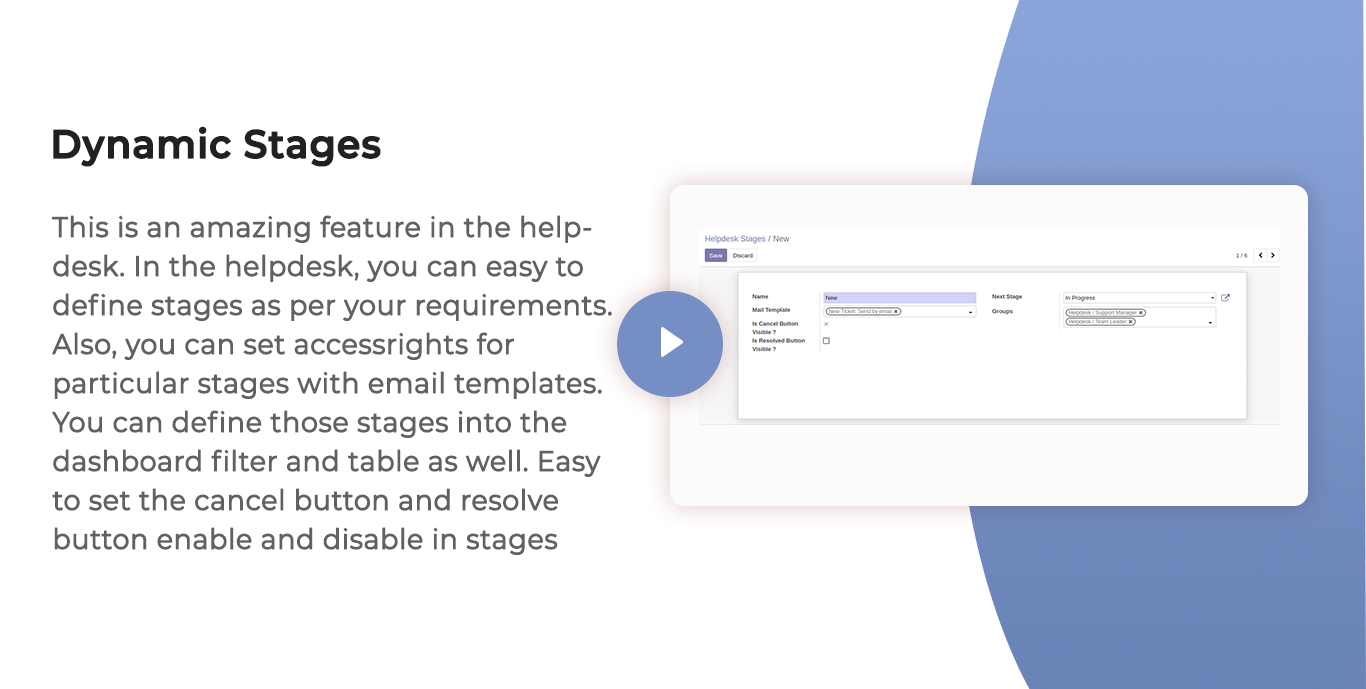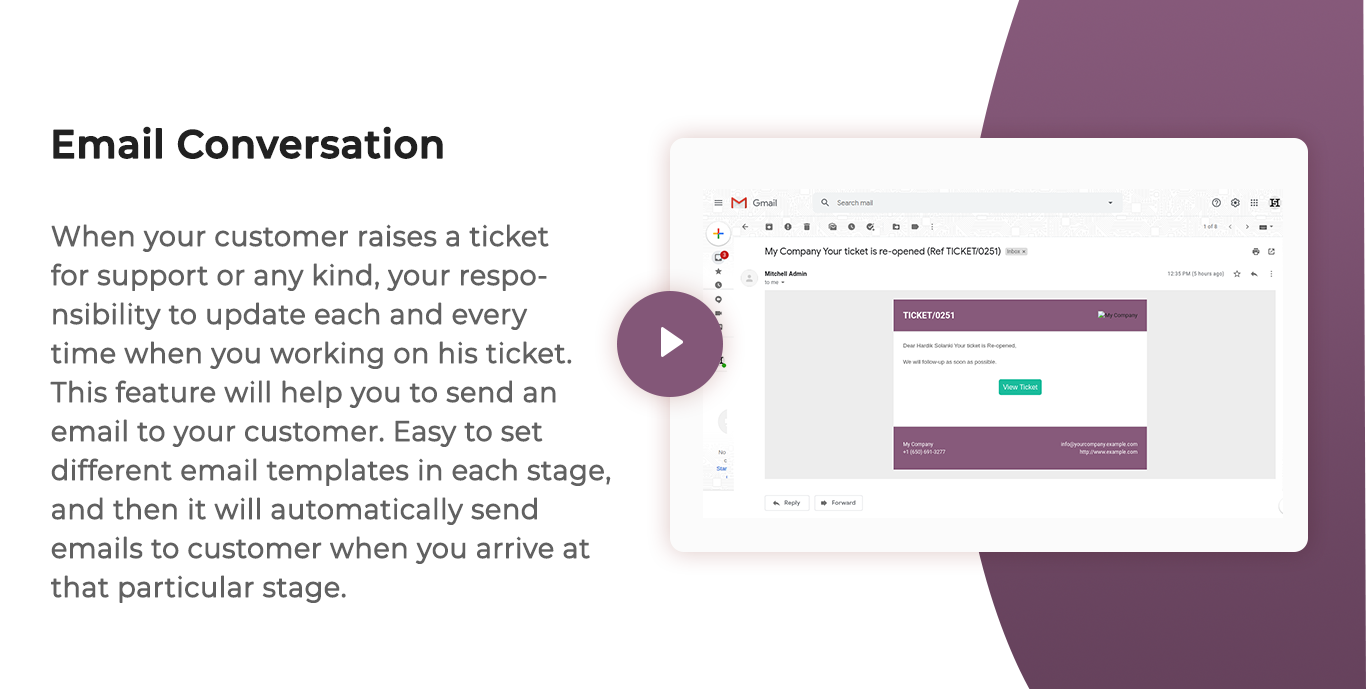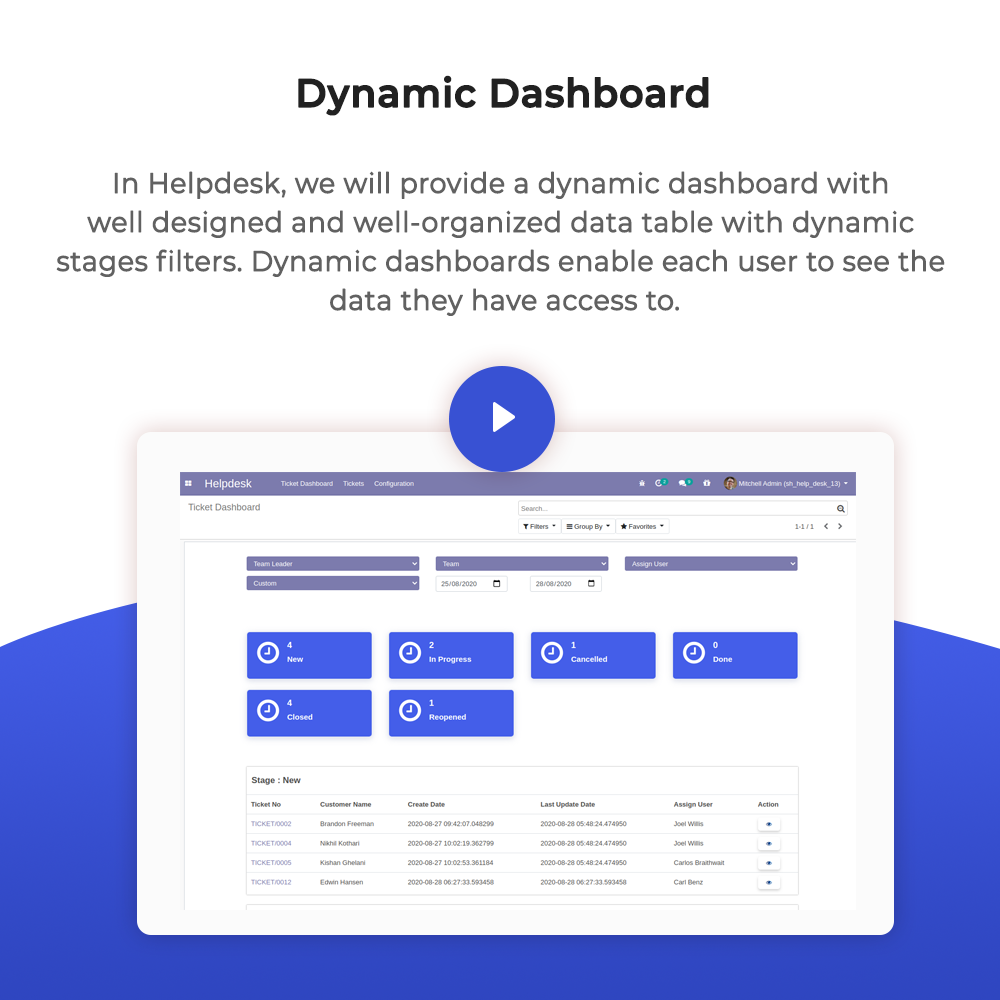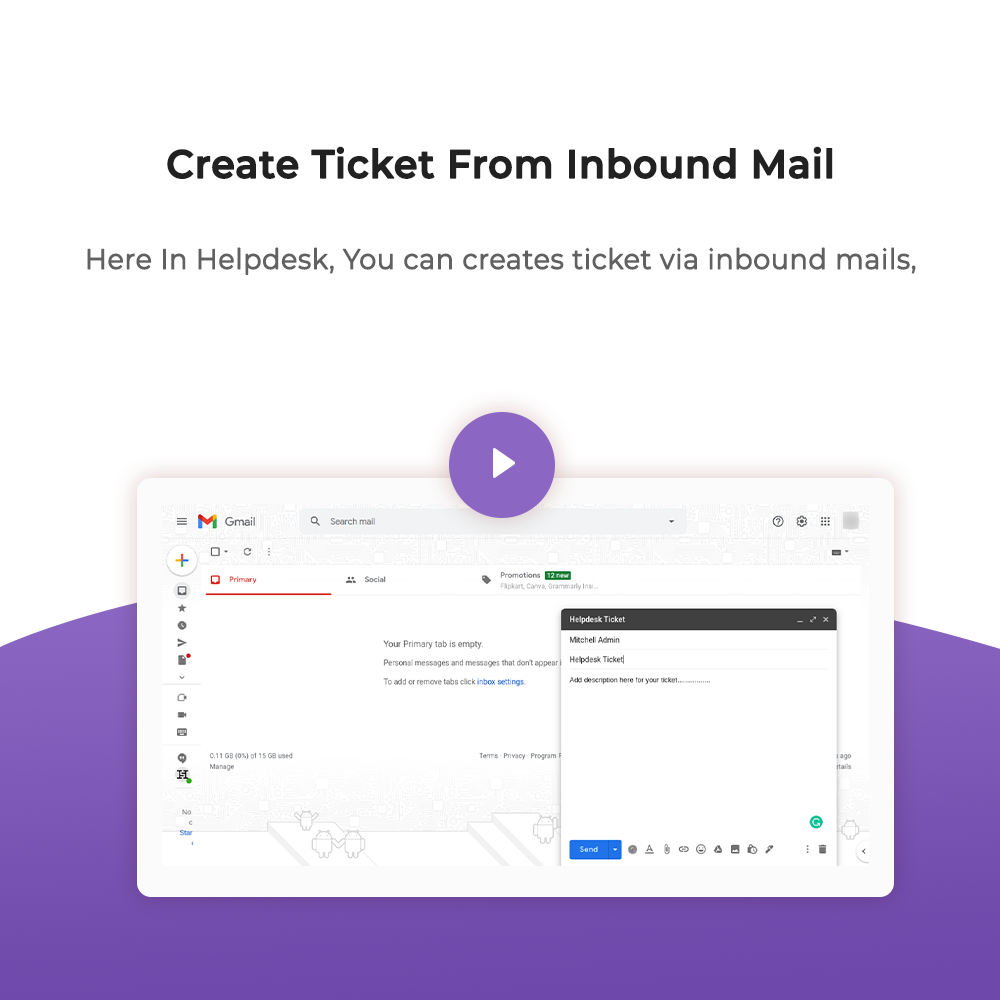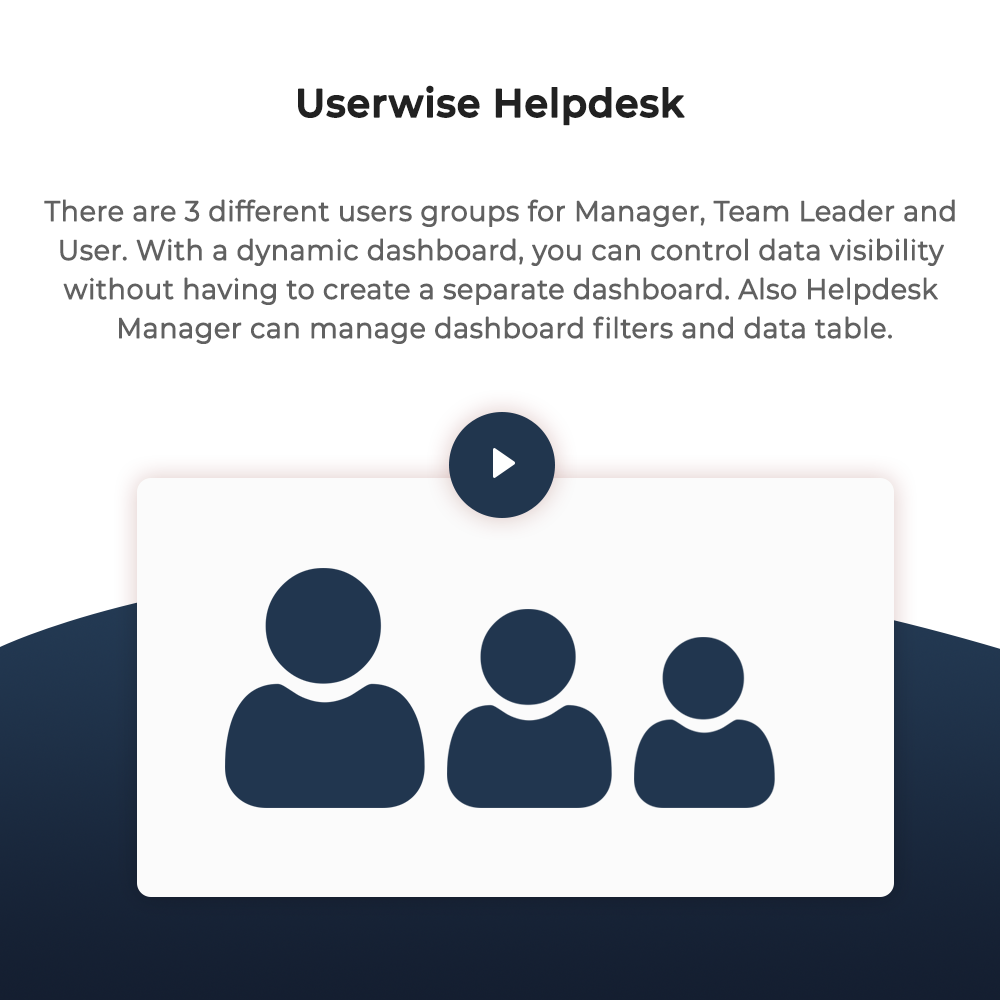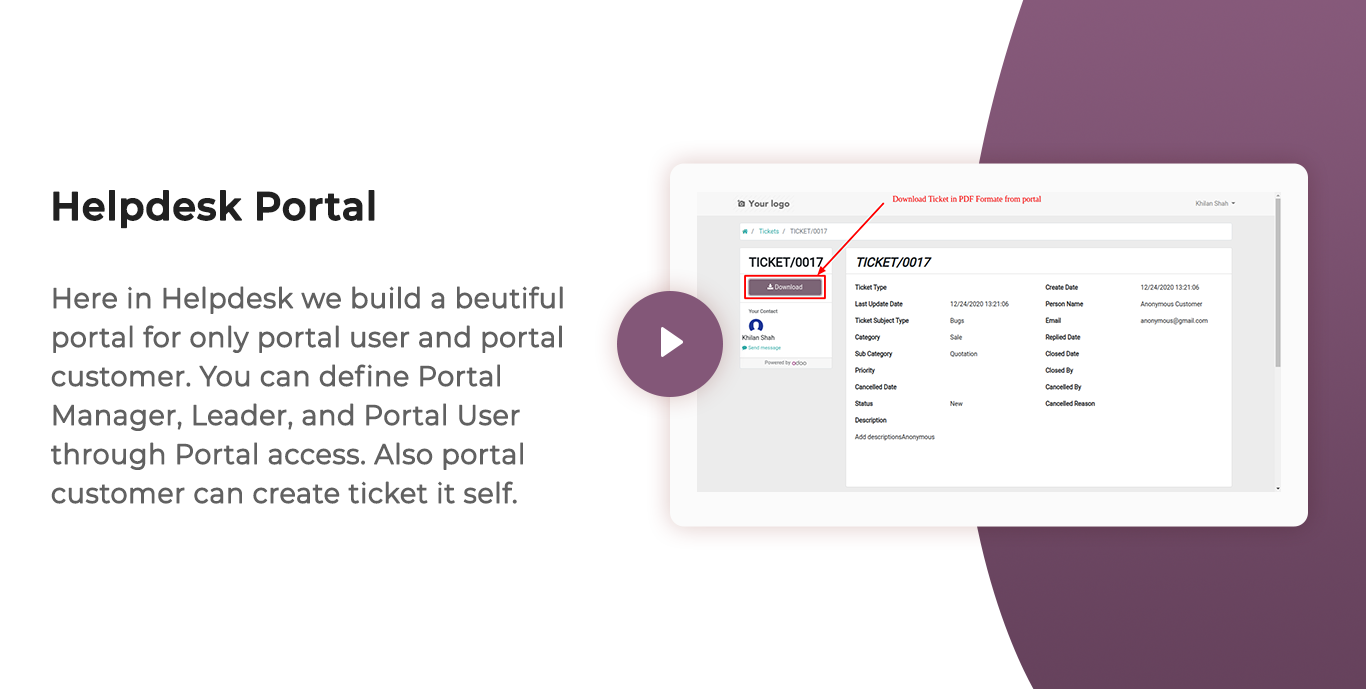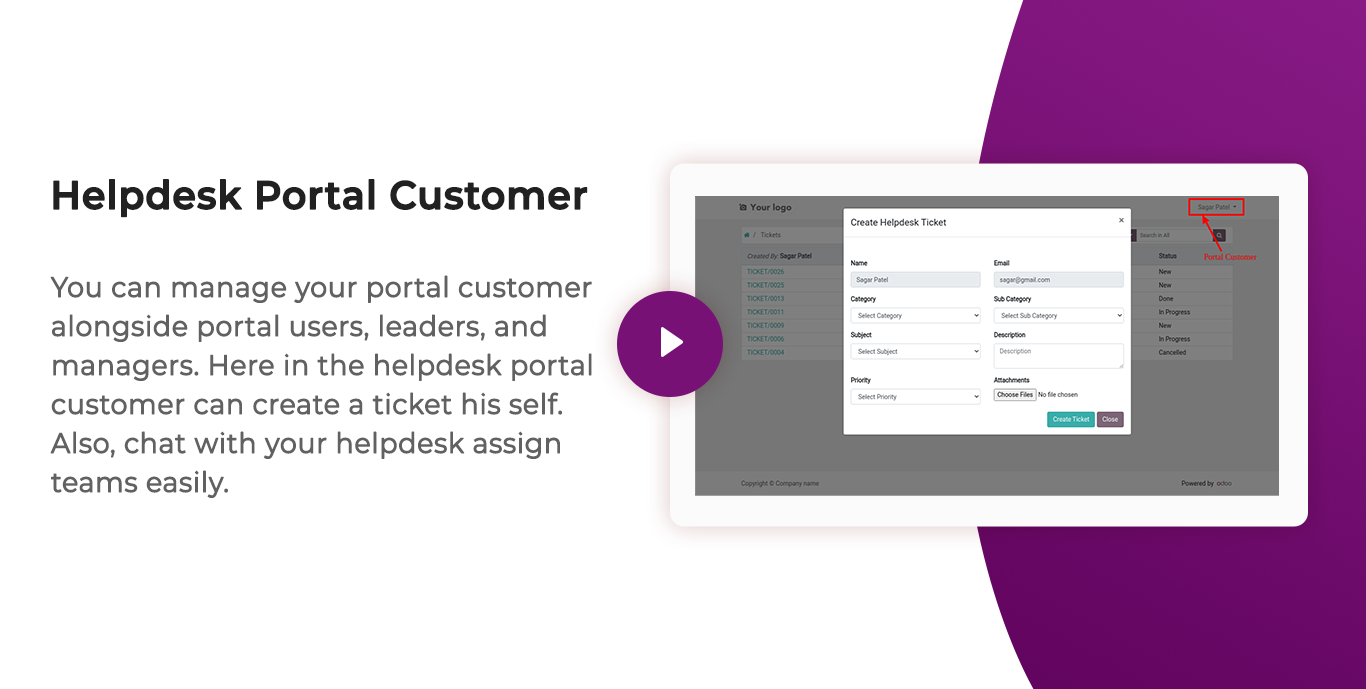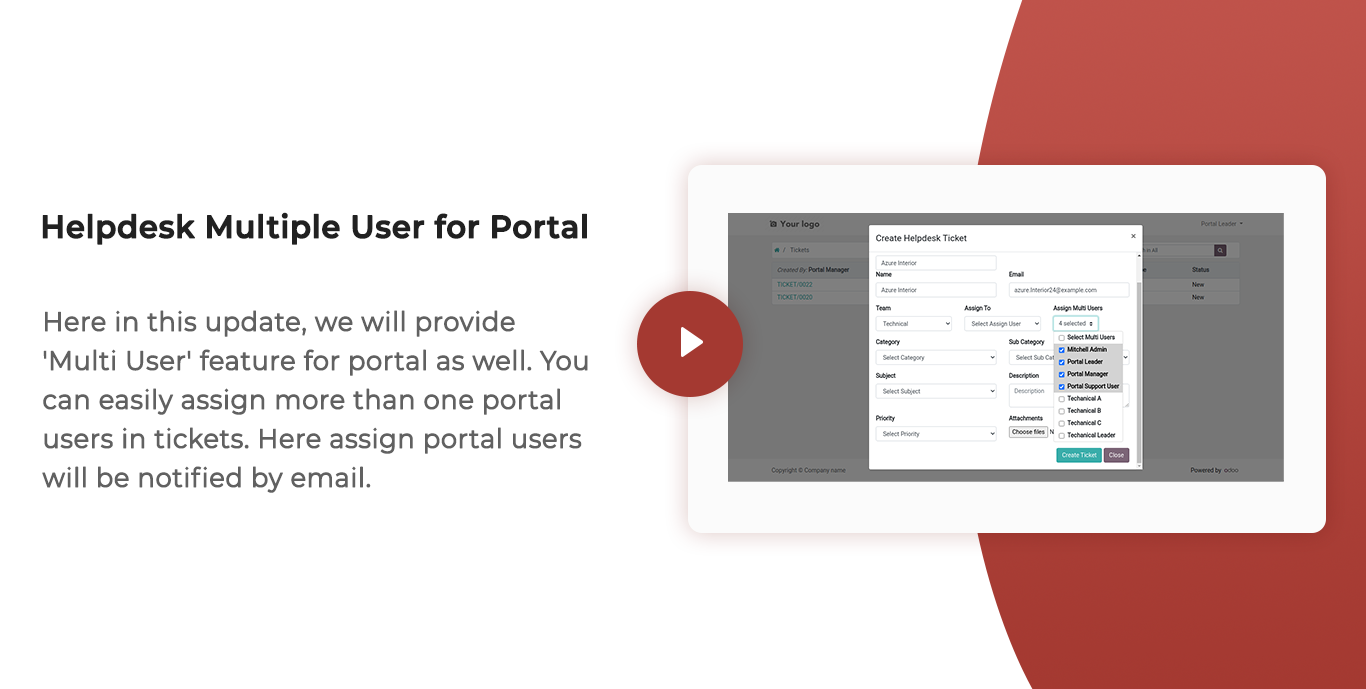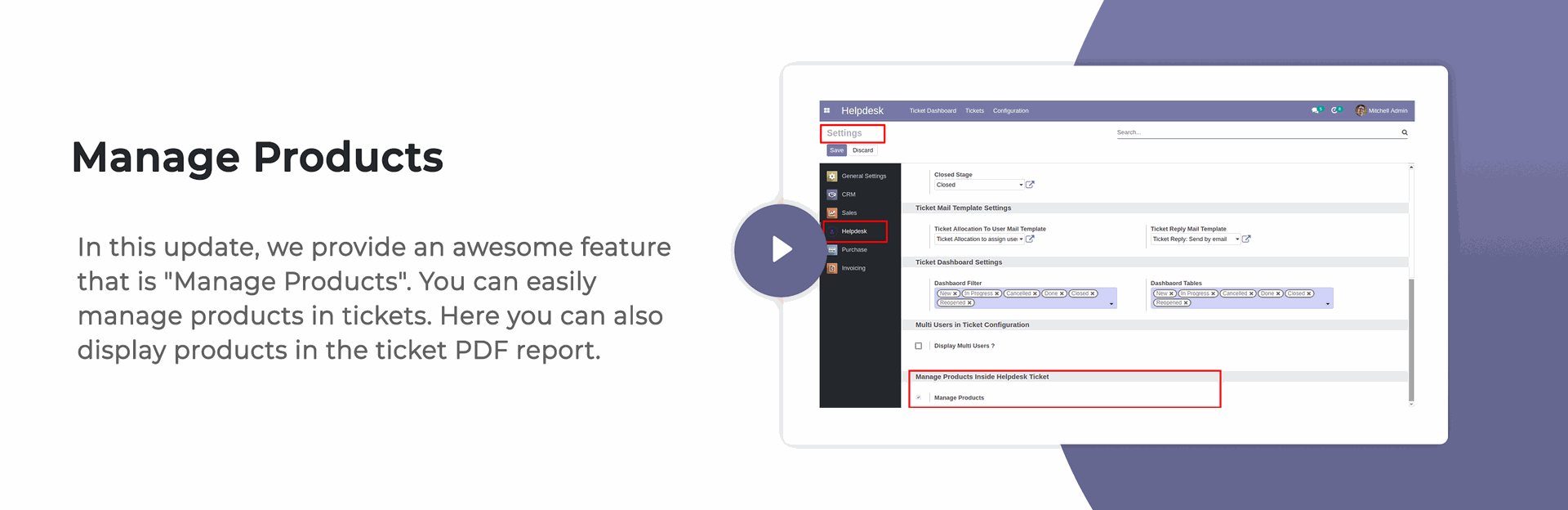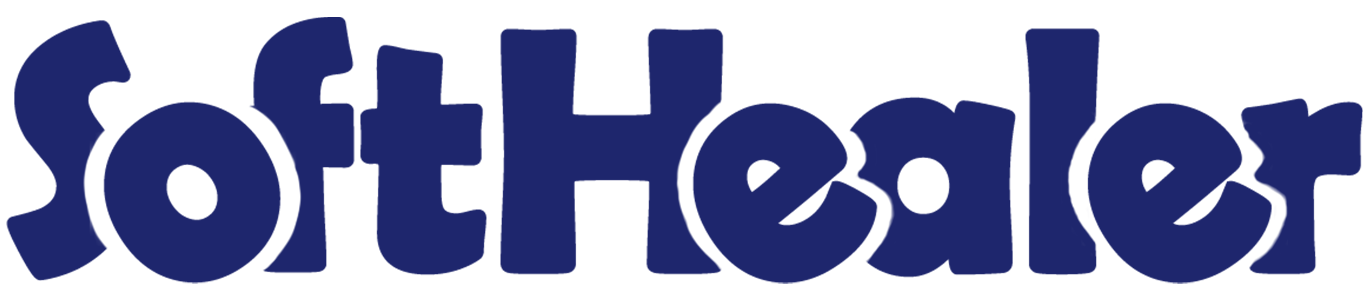
Help Desk

Are you looking for fully flexible and customisable helpdesk in odoo? Our this apps almost contain everything you need for Service Desk, Technical Support Team, Issue Ticket System which include service request to be managed in Odoo backend. Support ticket will send by email to customer and admin. Customer can view their ticket from the portal and easily see stage of the reported ticket. This desk is fully customizable clean and flexible.
About Addons

| Sr No. | Addons | Price |
|---|---|---|
| 1 | Manage CRM With Helpdesk | 10 Eur |
| 2 | Manage Sale Order With Helpdesk | 10 Eur |
| 3 | Manage Purchase Order With Helpdesk | 10 Eur |
| 4 | Manage Invoice With Helpdesk | 10 Eur |
| 5 | Helpdesk Timesheet | 10 Eur |
| 6 | Helpdesk Support Ticket To Task | 10 Eur |
Note

- This app is not compatible with standard Helpdesk app of Enterprise Edition. It works independently. You can purchase the Helpdesk Enterprise app from here Helpdesk Enterprise
Hot Features

Features

- You can schedule activity from the helpdesk ticket form view.
- Team leader & manager only see customer ratings.
- Easy to change ticket stage automatically when a customer or staff replied.
- Easy to find tickets that are replied by customer/staff based on tags.
- You can search tickets by product name from the search bar.
- You can update multiple tickets using "Mass-Action".
- When an inbound email comes then the email subject shows in the form view & kanban view.
- Email notification goes to the assigned user when customers see tickets from the portal.
- You can send helpdesk tickets direct to the customer's WhatsApp.
- You can use the helpdesk SLA policy for good customer support.
- You can set a helpdesk ticket alarm for different tasks.
- You can edit multiple tickets in the list view.
- Easy to use search panel in the list & kanban view.
- You can manage products in tickets as well you can display products in the ticket PDF report.
- You can assign a single ticket to more than one user.
- Access rights for Helpdesk Manager, Helpdesk Team Leader, Helpdesk User.
- Easy to create ticket by helpdesk user.
- Easy to define stages as per your requirement.
- Easy to set access right and email templates for perticular stages.
- Easy to set days for auto closing tickets.
- Fully customise and dynamic dashboard.
- Easy to define dynamic filter for dashboard.
- Well organized data in table formate on dashboard.
- Well organized data in table formate on dashboard.
- Well organized calender, pivot, graph, kanban views.
- Customer see ticket status from portal and email links.
- Well organized portal for ticket.
- Easy to group by, search, and create ticket on portal.
- Auto notifies via email to assigned user and customer while the ticket is created.
- Auto share feedback link while ticket is closed.
- Easy to chat with customer from chatter.
Access group for "Helpdesk Manager", "Helpdesk Team Leader", "Helpdesk User"
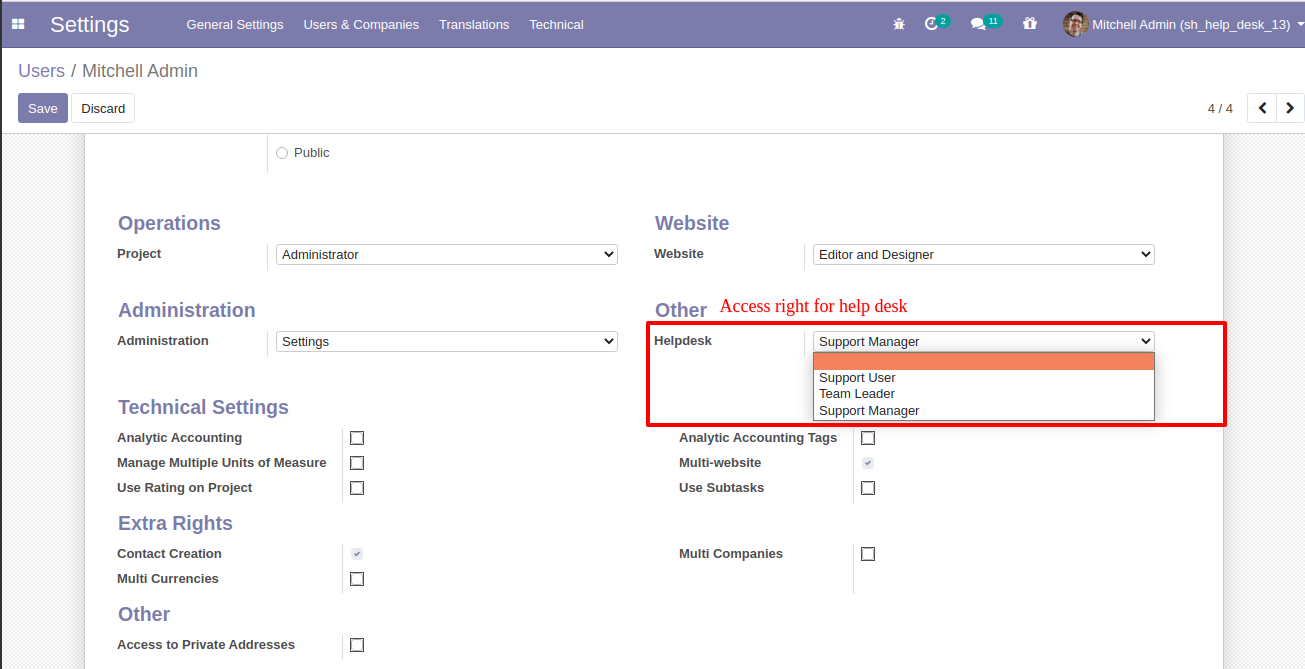
Helpdesk Teams menu and list view.
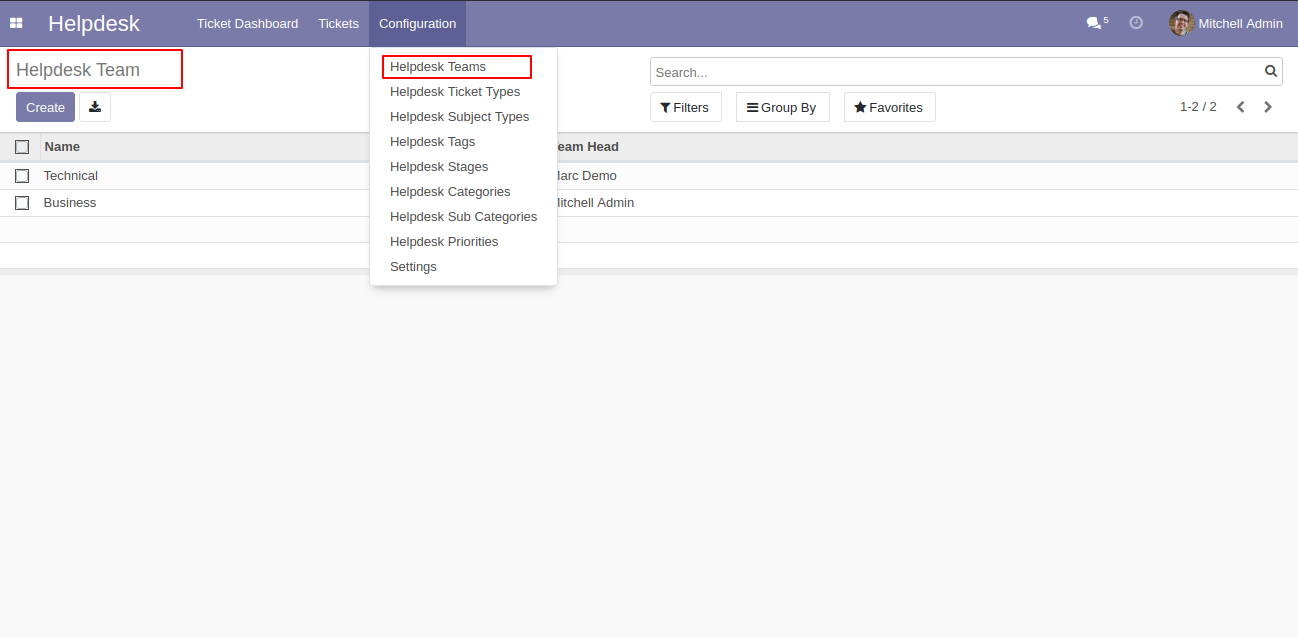
"Helpdesk Teams" form view. Where you can define team member and team leader or set team as default.
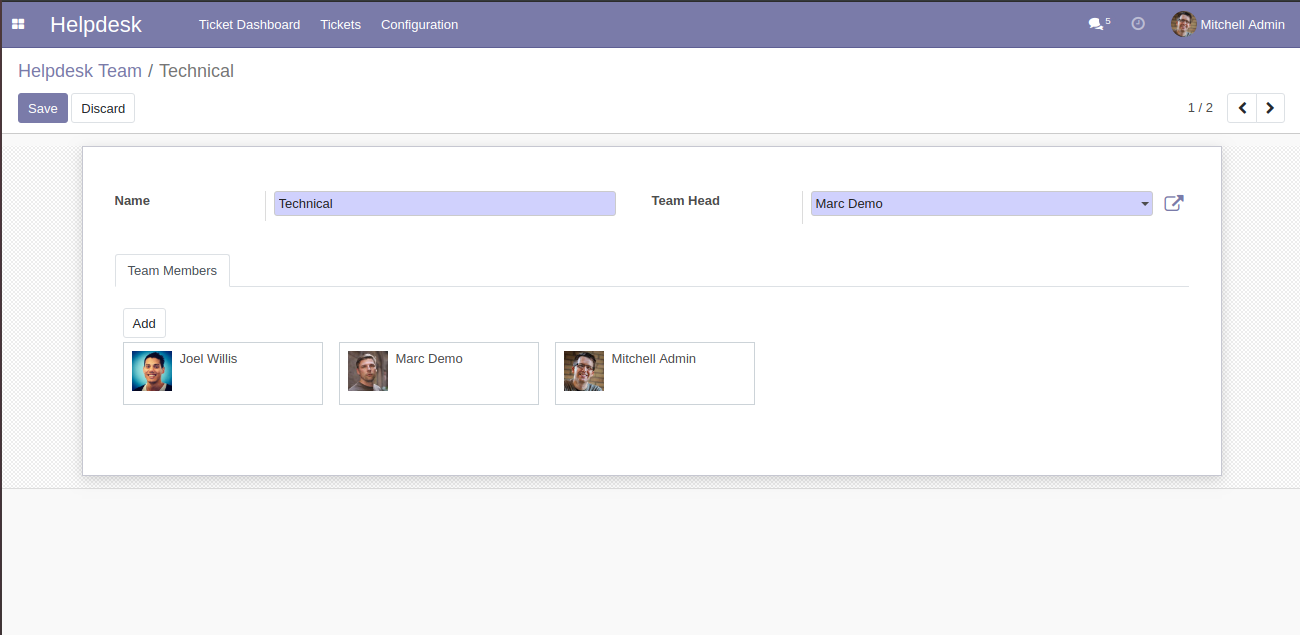
"Helpdesk Tickets Type" menu and list view.
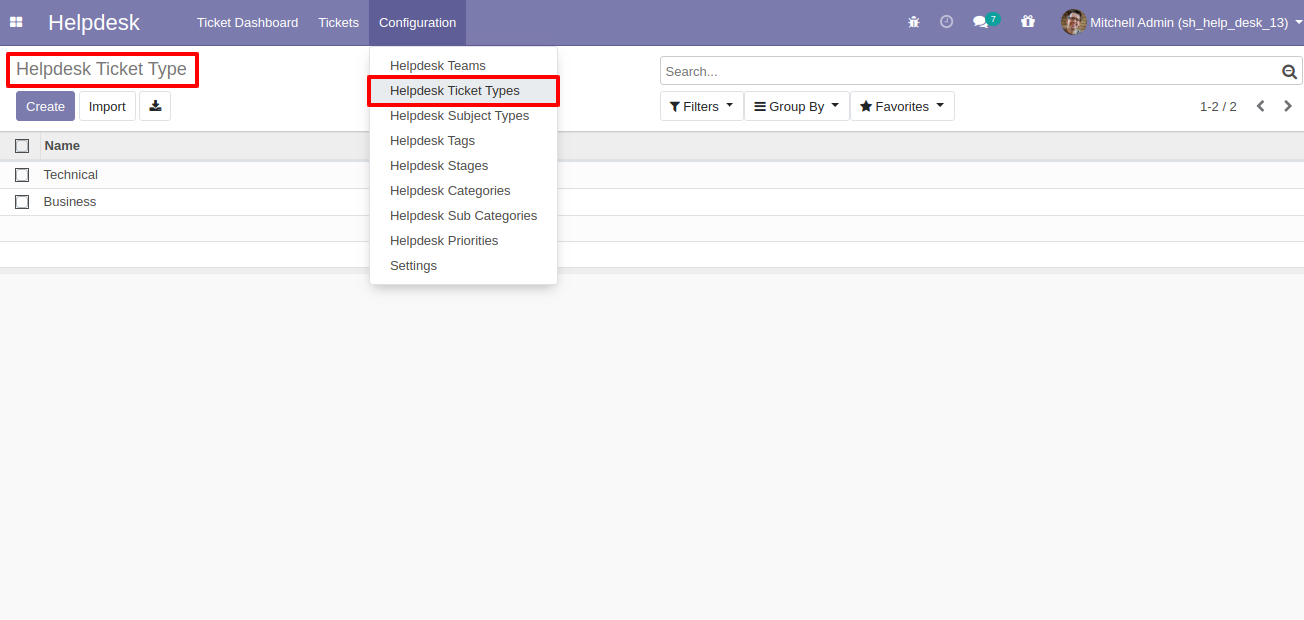
"Helpdesk Subject Types" menu and list view.
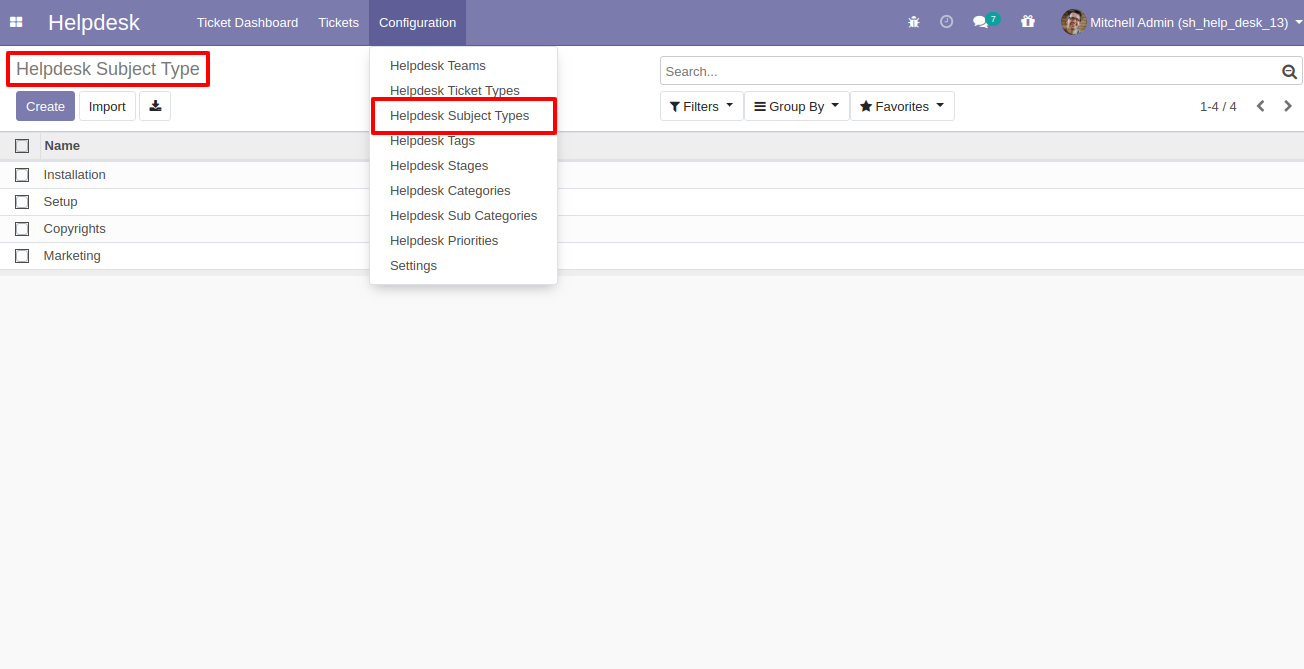
"Helpdesk Tags" menu and list view.
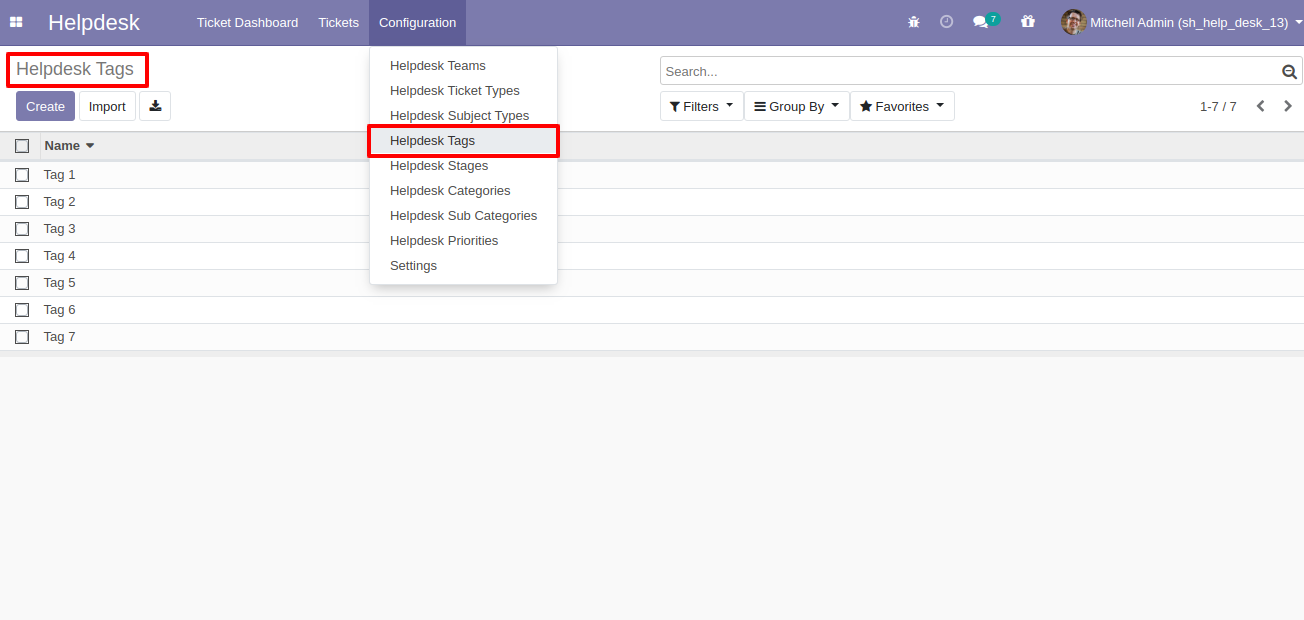
"Helpdesk Stages" menu and list view.
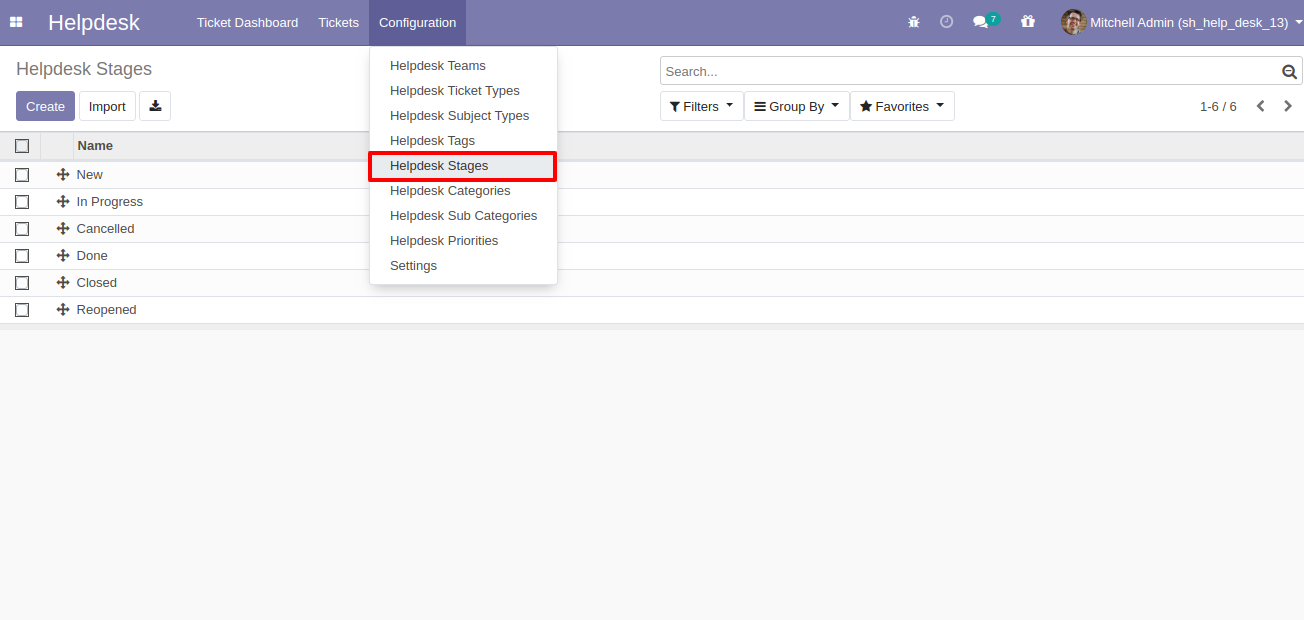
"Helpdesk Stages" form view. Where you can define stages and it's access rights, E-Mail template, next stage.
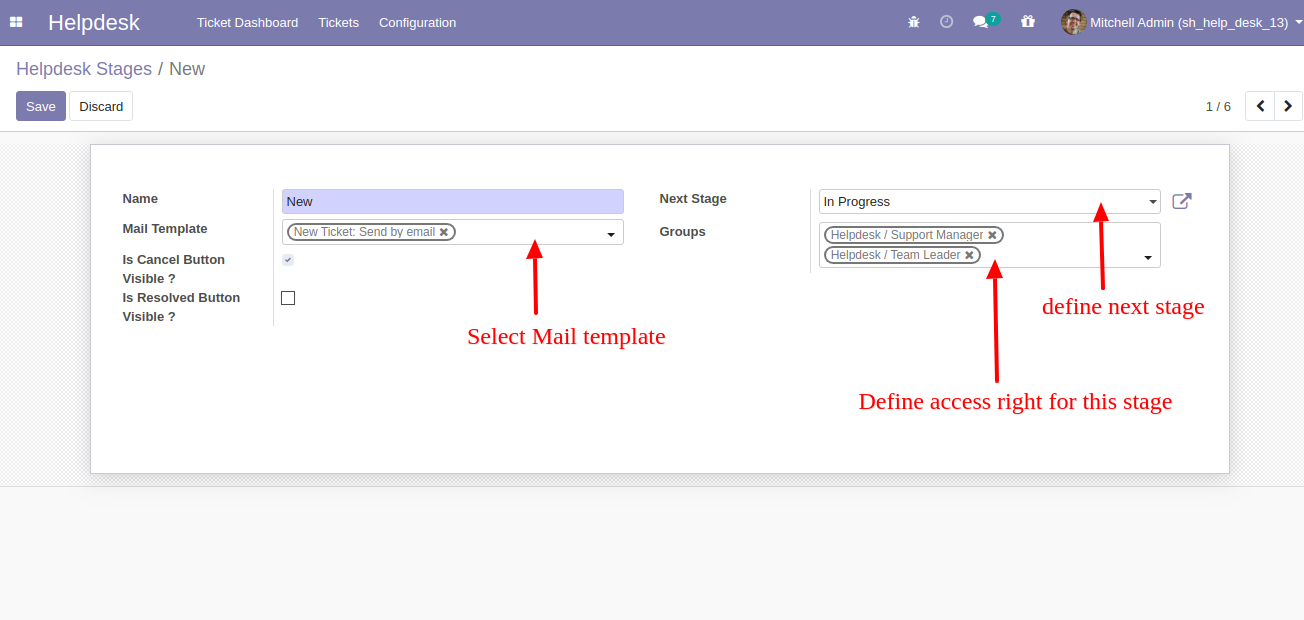
"Helpdesk Categories" menu and list view.
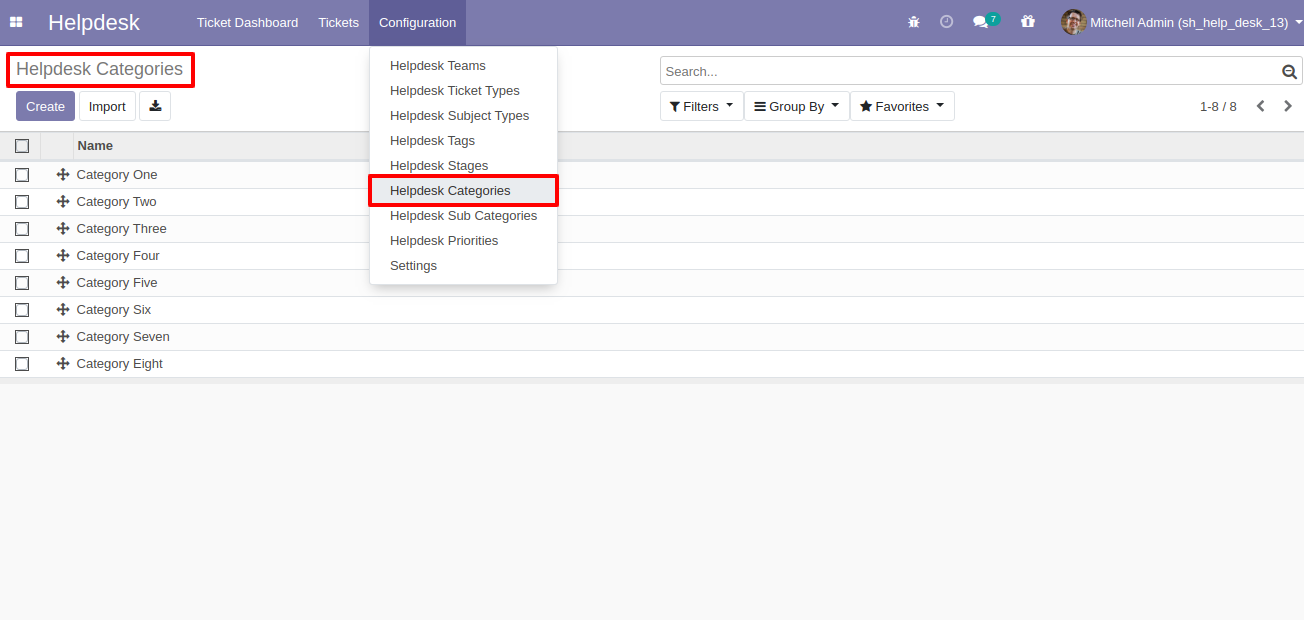
"Helpdesk Sub Categories" menu and list view.
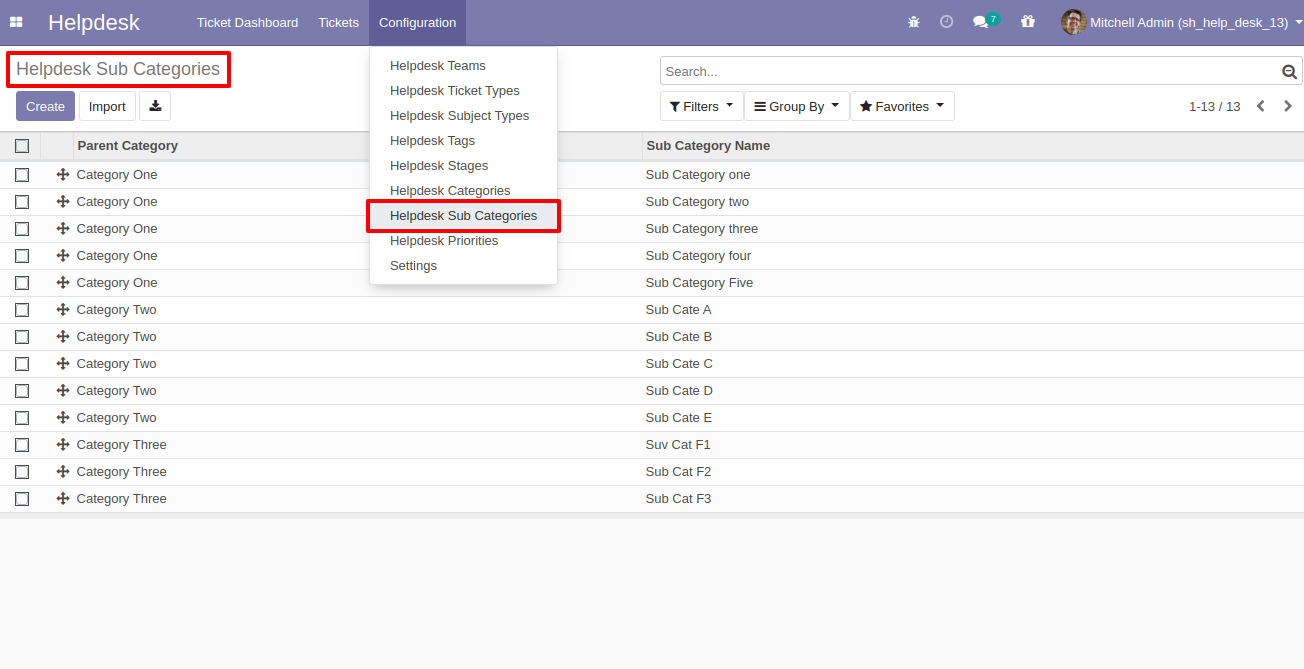
"Helpdesk Priorities" menu and list view.
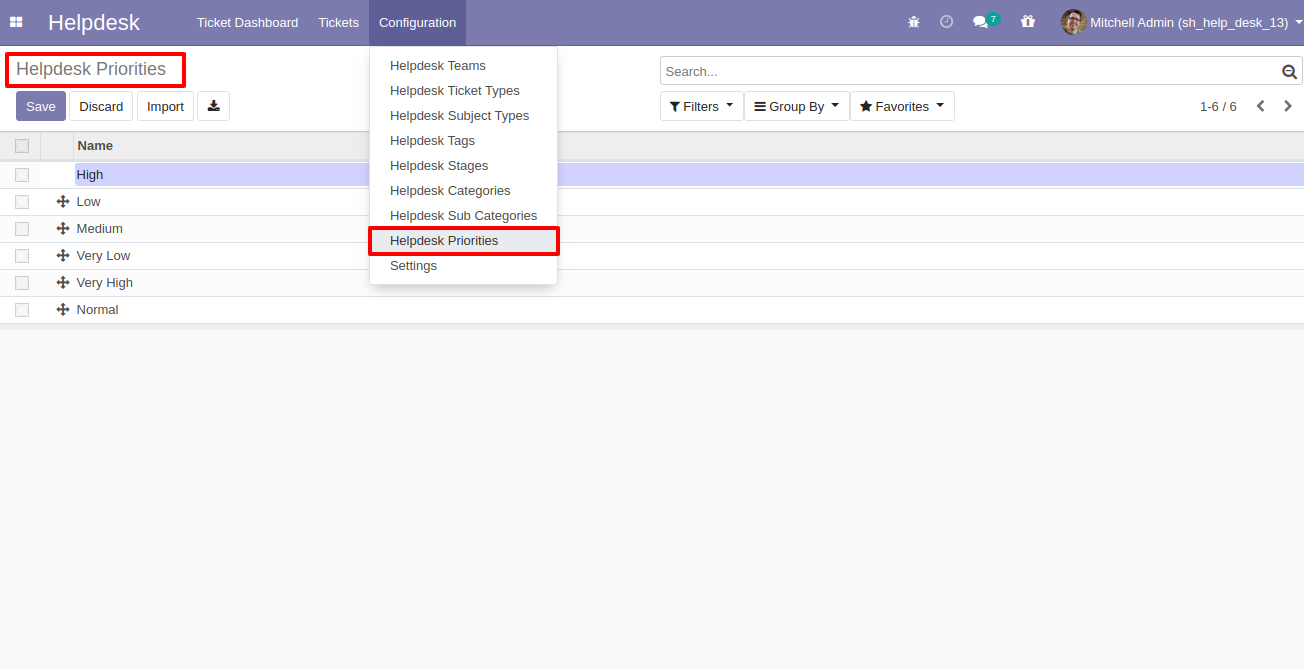
"Helpdesk Setting" View.
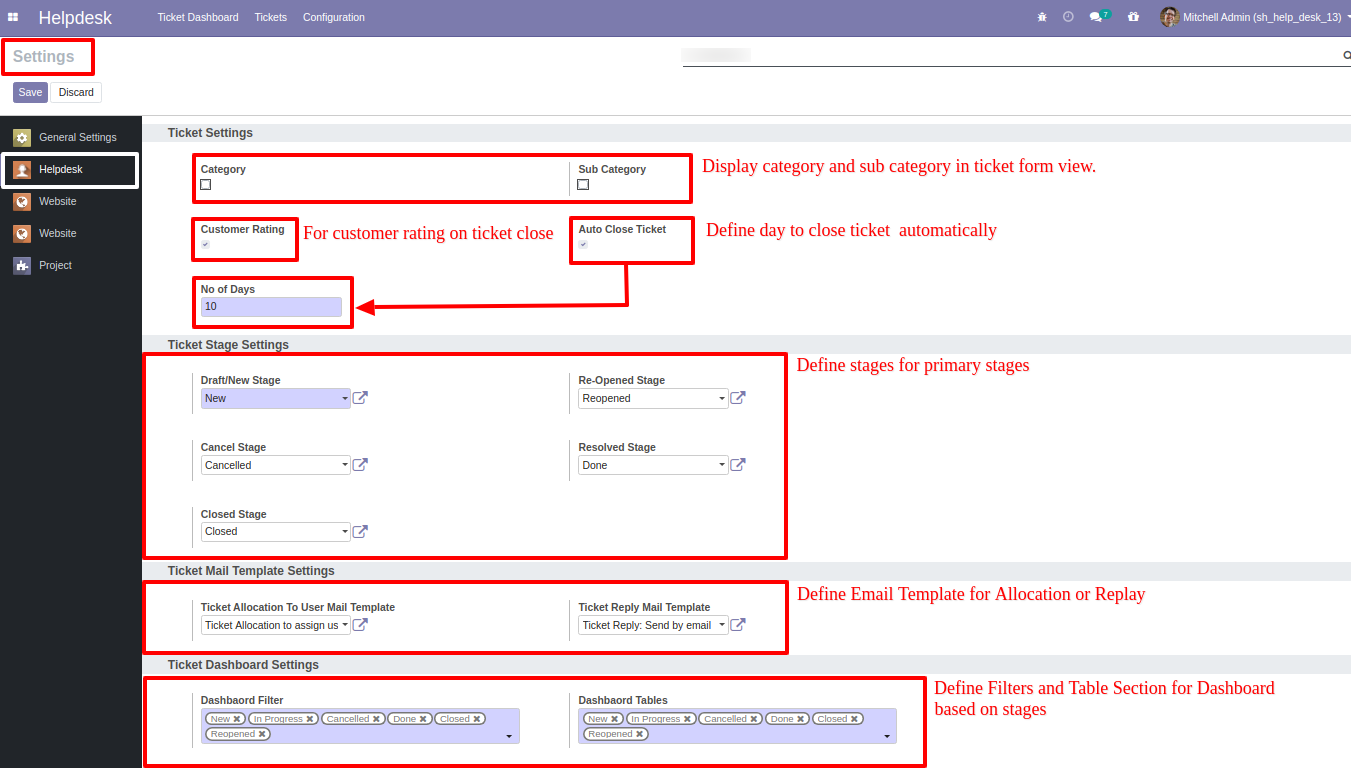
"Helpdesk Ticket" Kanban view.
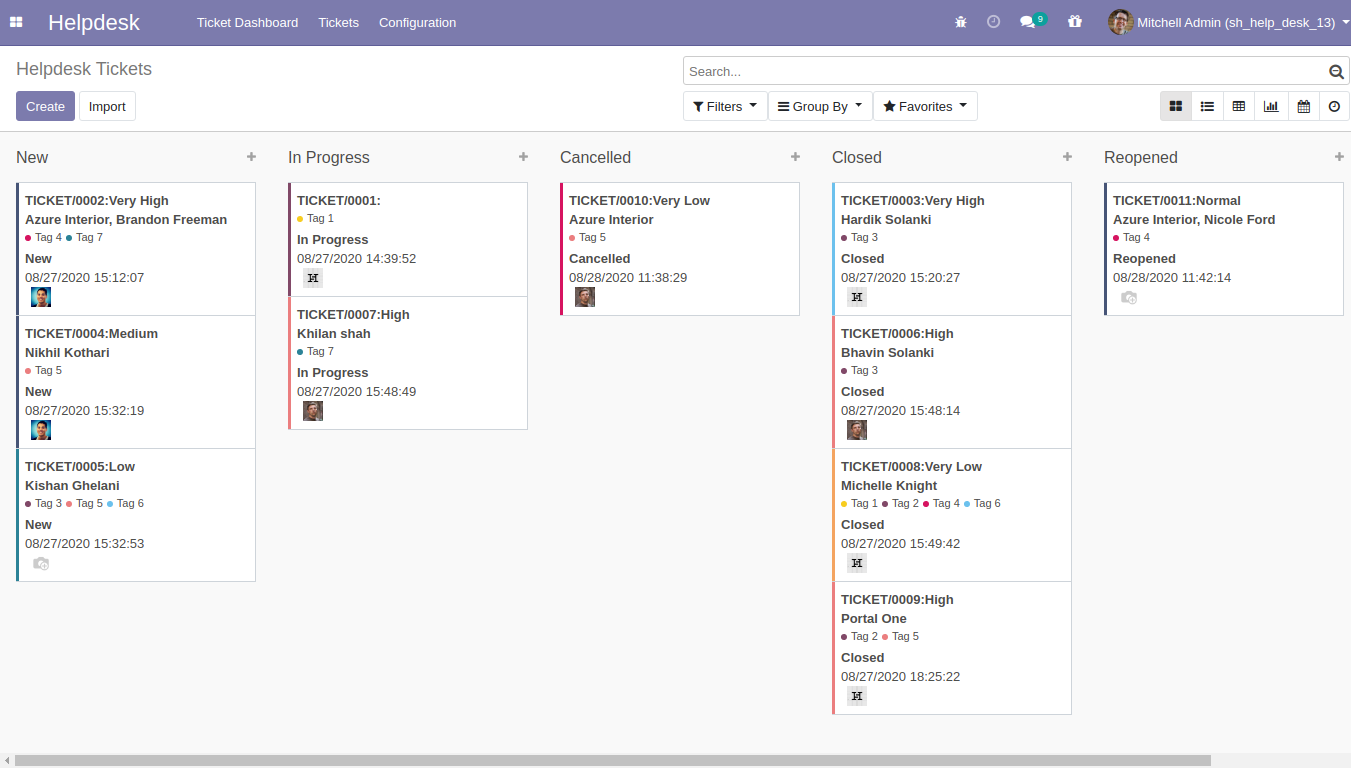
"Helpdesk Ticket" List view.
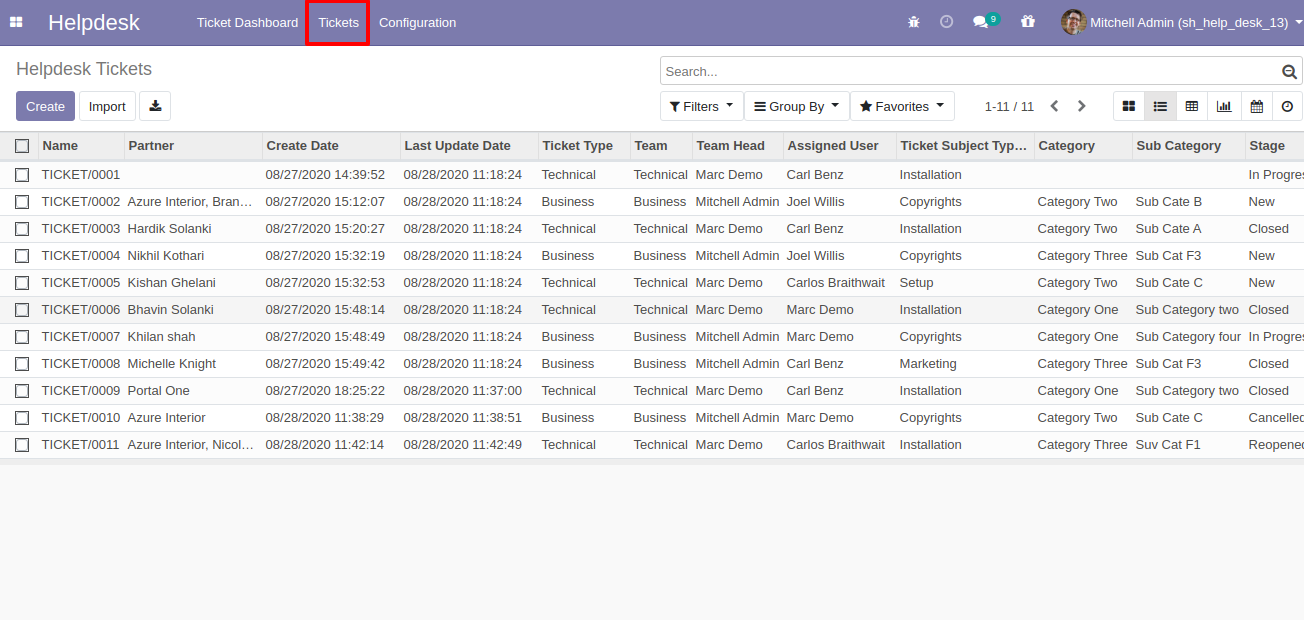
"Helpdesk Ticket" Pivot view.
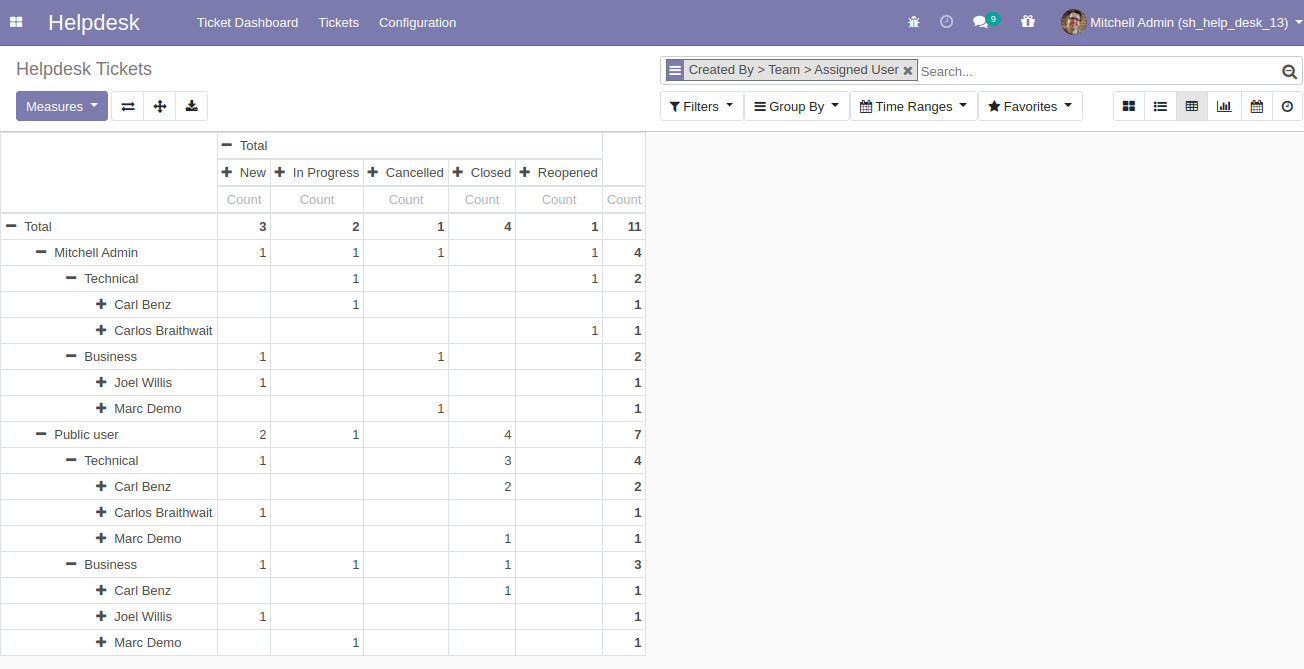
"Helpdesk Ticket" Graph view.
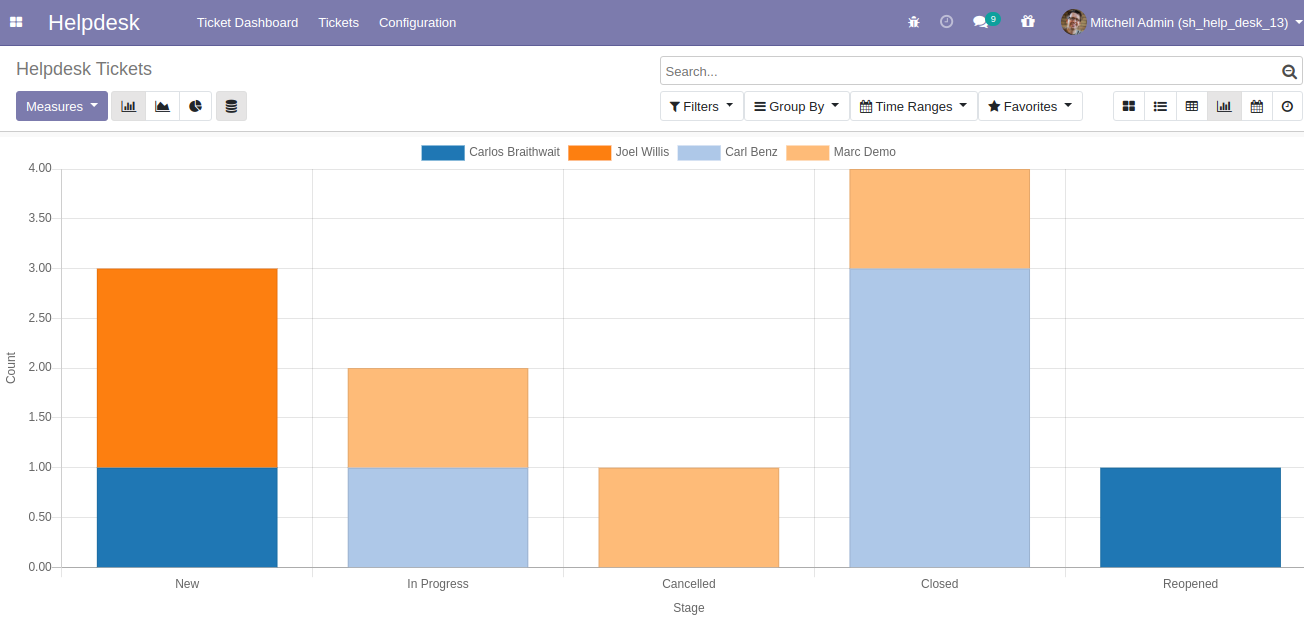
"Helpdesk Ticket" Calender view.
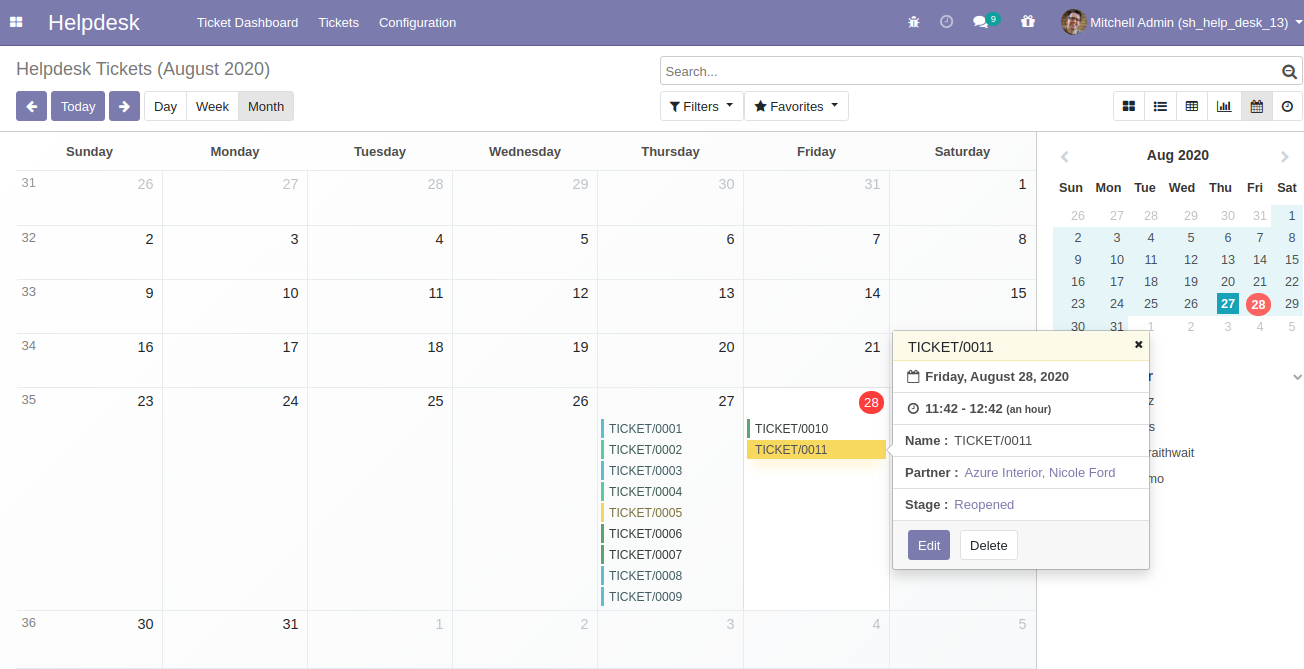
"Helpdesk Ticket" Schedule activity view.
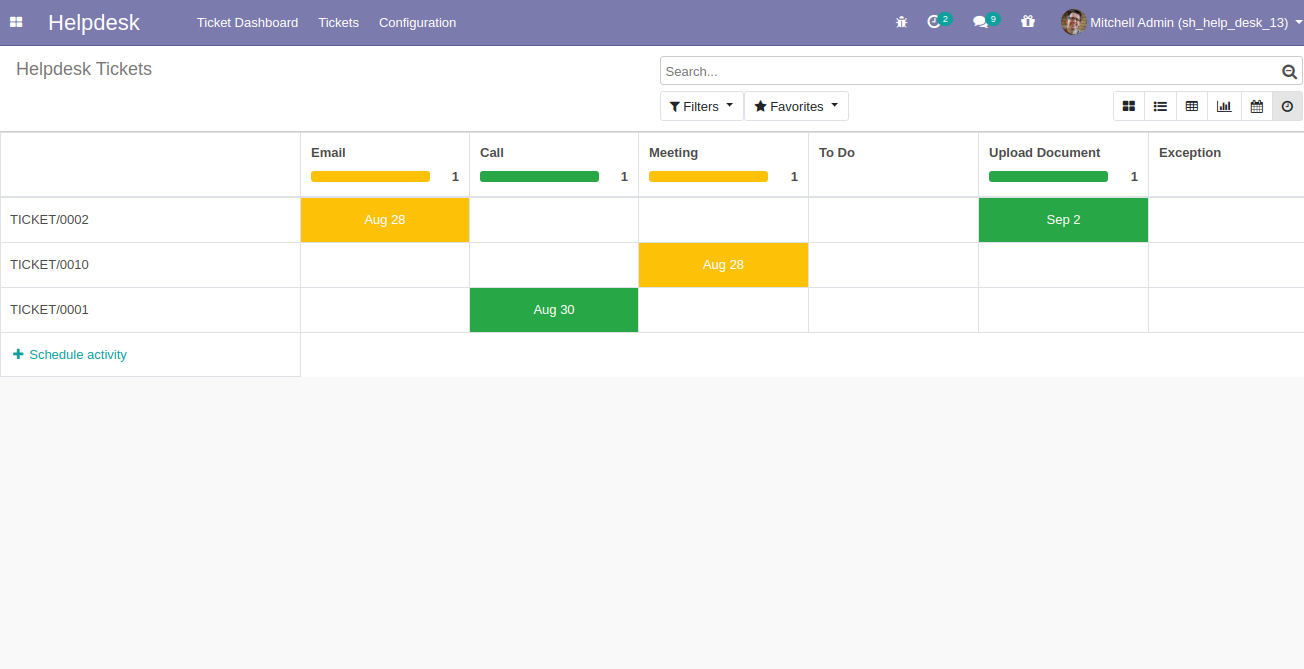
"Helpdesk Ticket" form view.
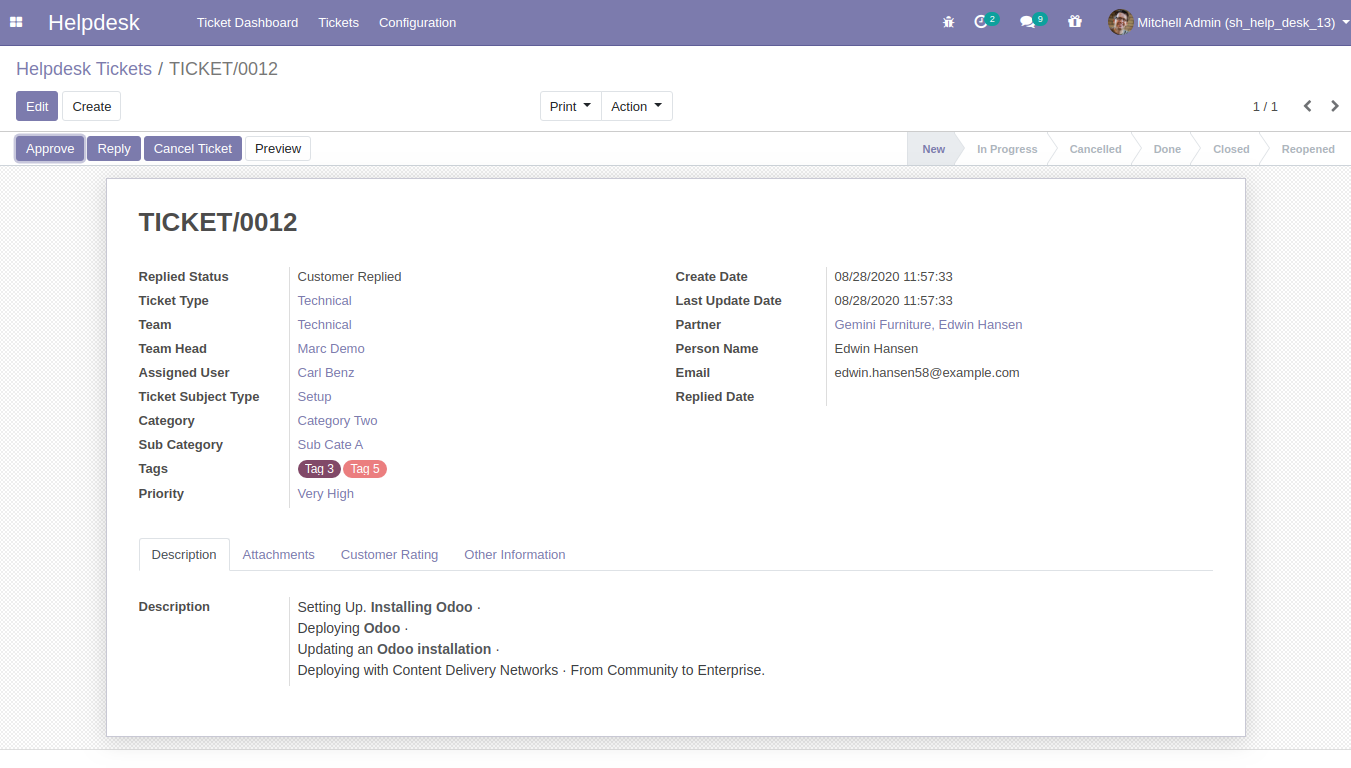
"Helpdesk Ticket" form attachment view. Where you can attach document received from customer.
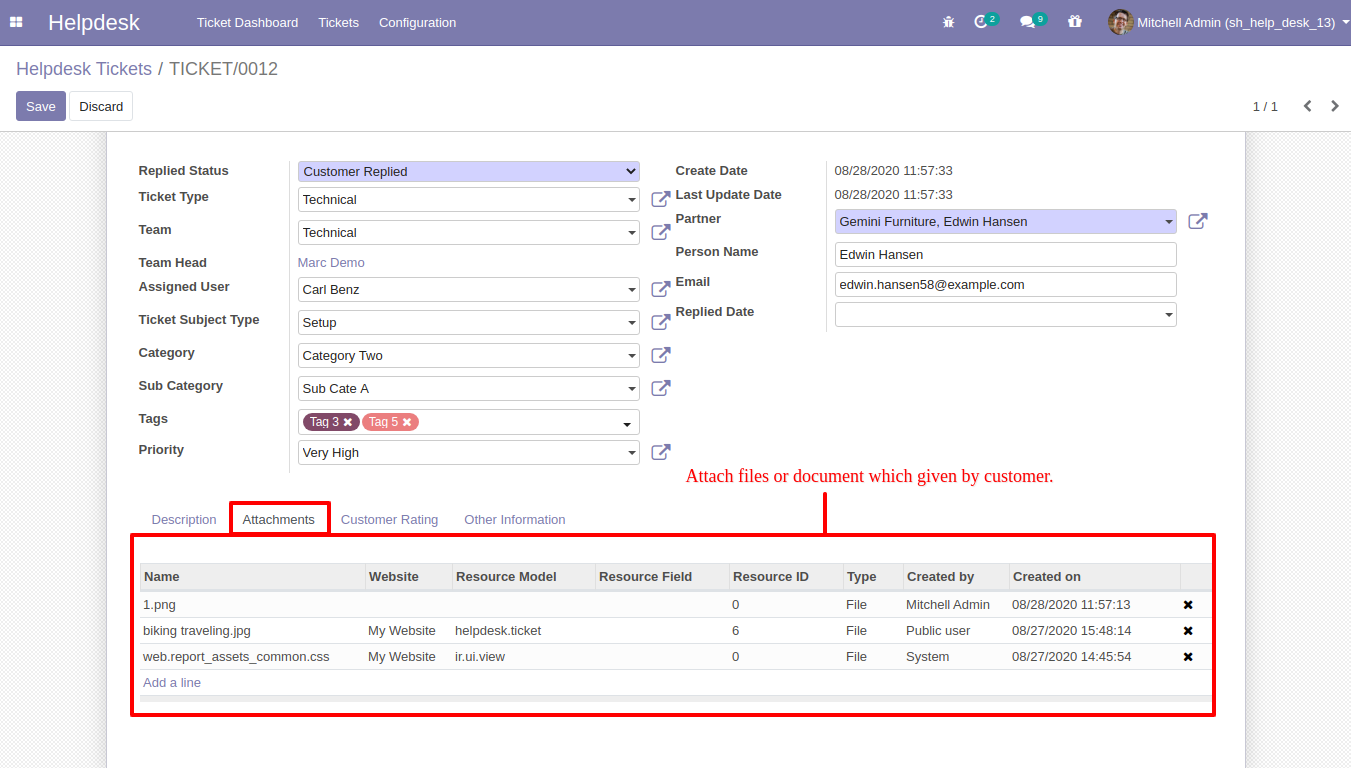
When ticket is created that time customer will notify via email.
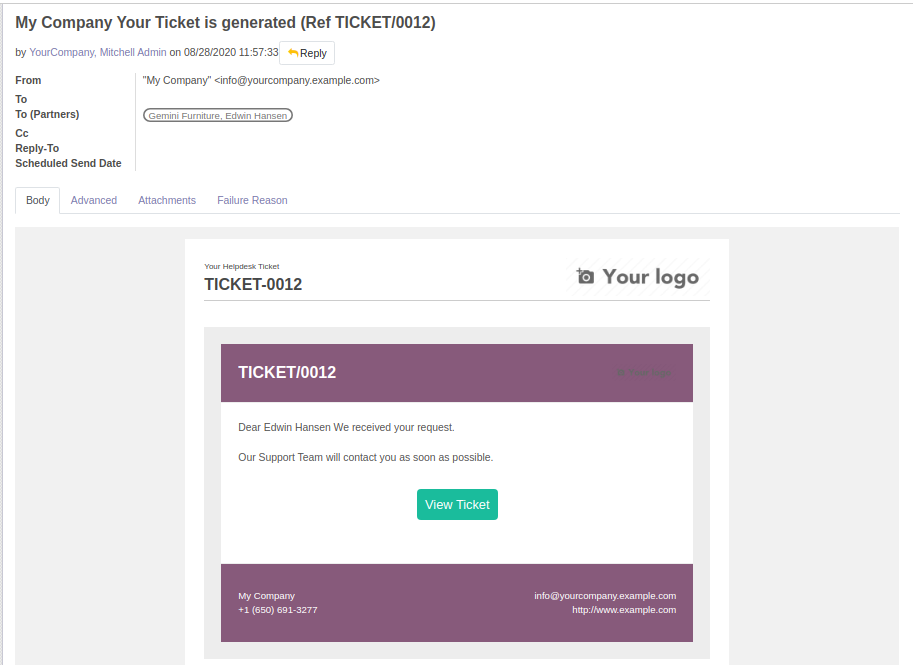
When ticket is created that time assign user will notify via email.
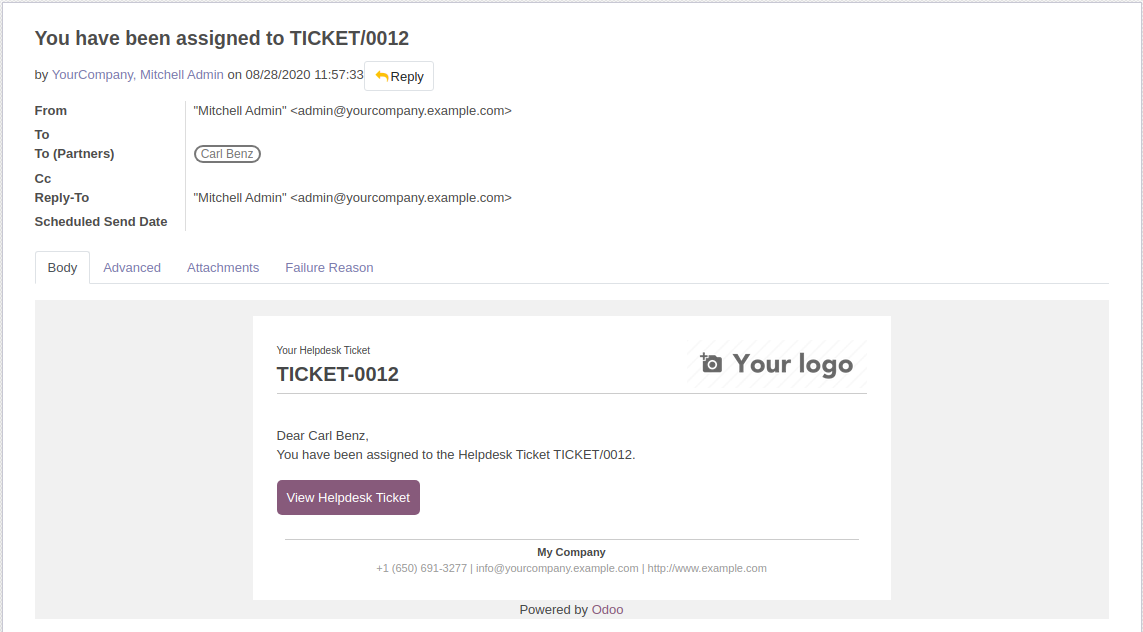
When you click on the 'Reply' button on the form, this wizard will appear where you can set an email template as per reply. In Email, there is one link 'View Ticket', Where customer can see the ticket status.
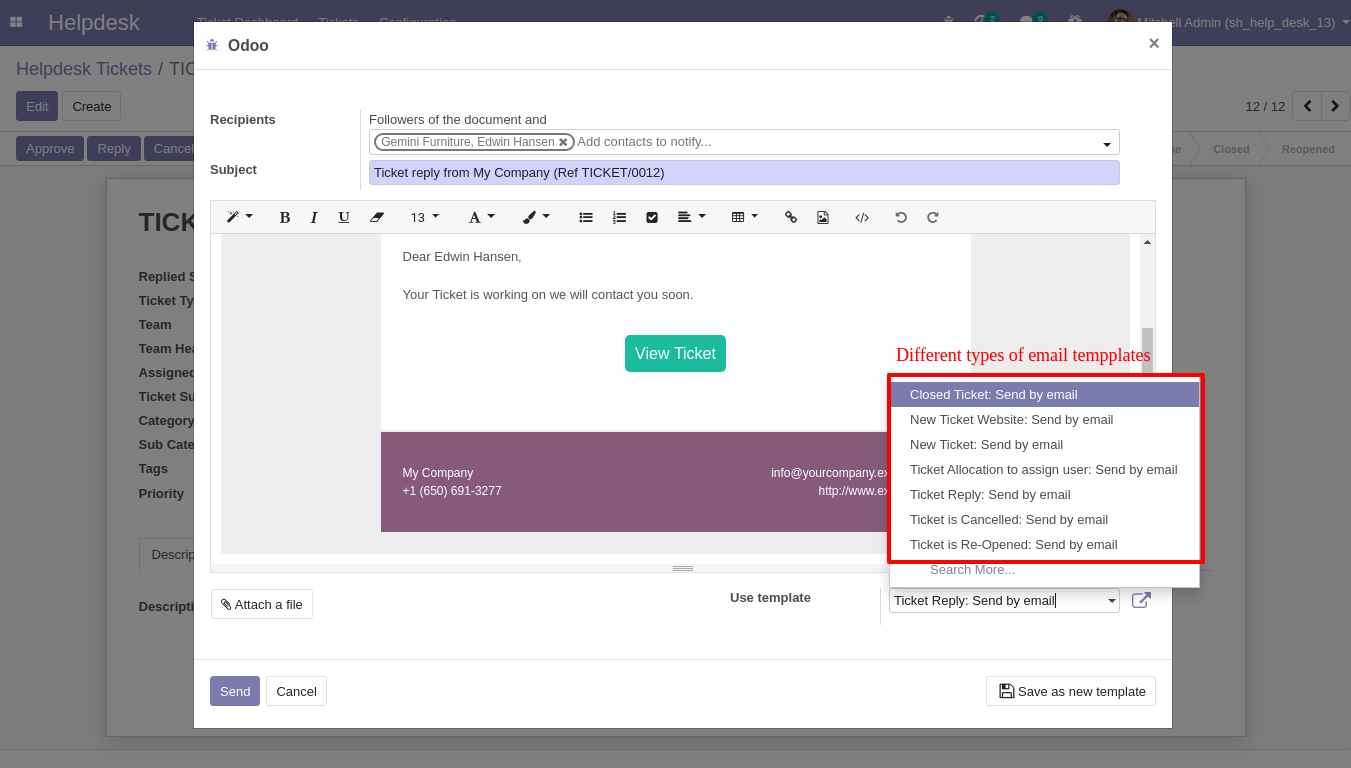
'Replied Date' added after reply and replied status will change 'Staff Replied'.
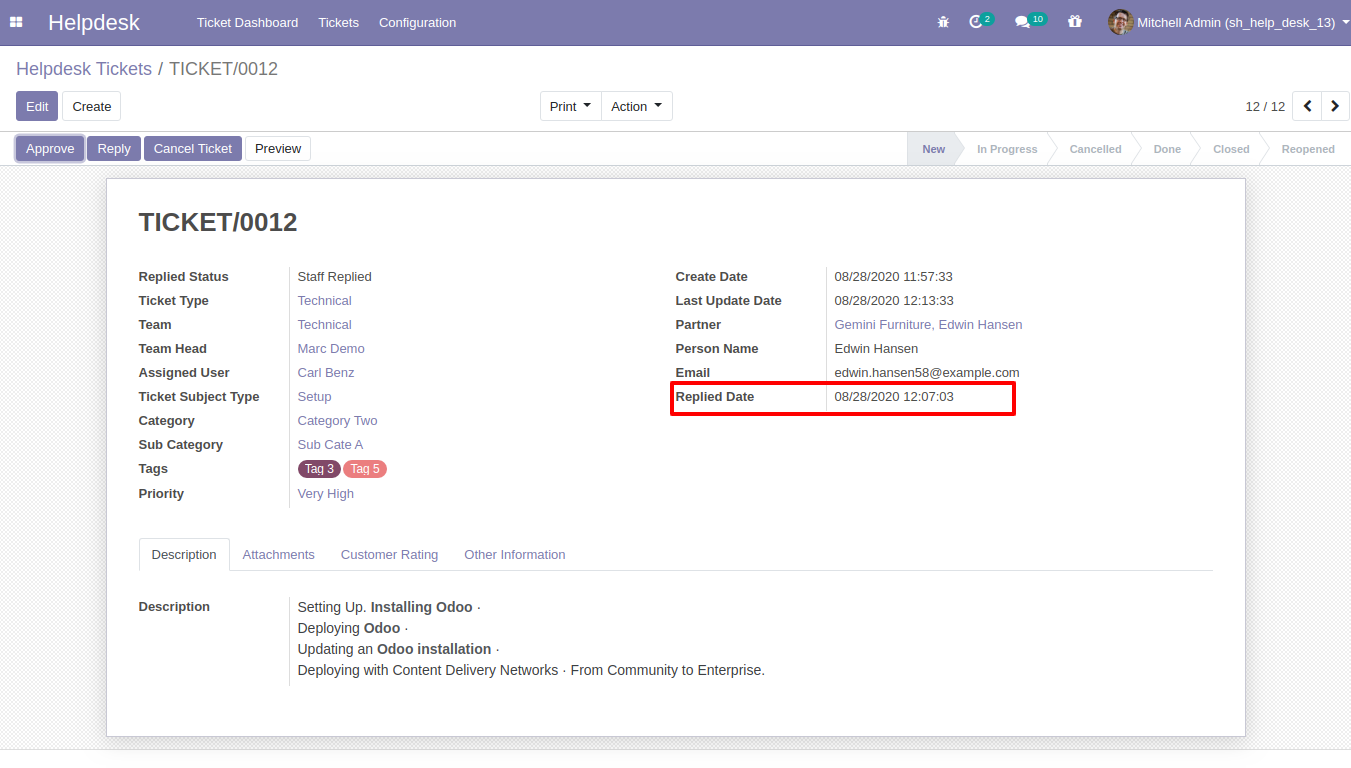
While ticket is closed, customer will notify via email with feedback link. click on link.
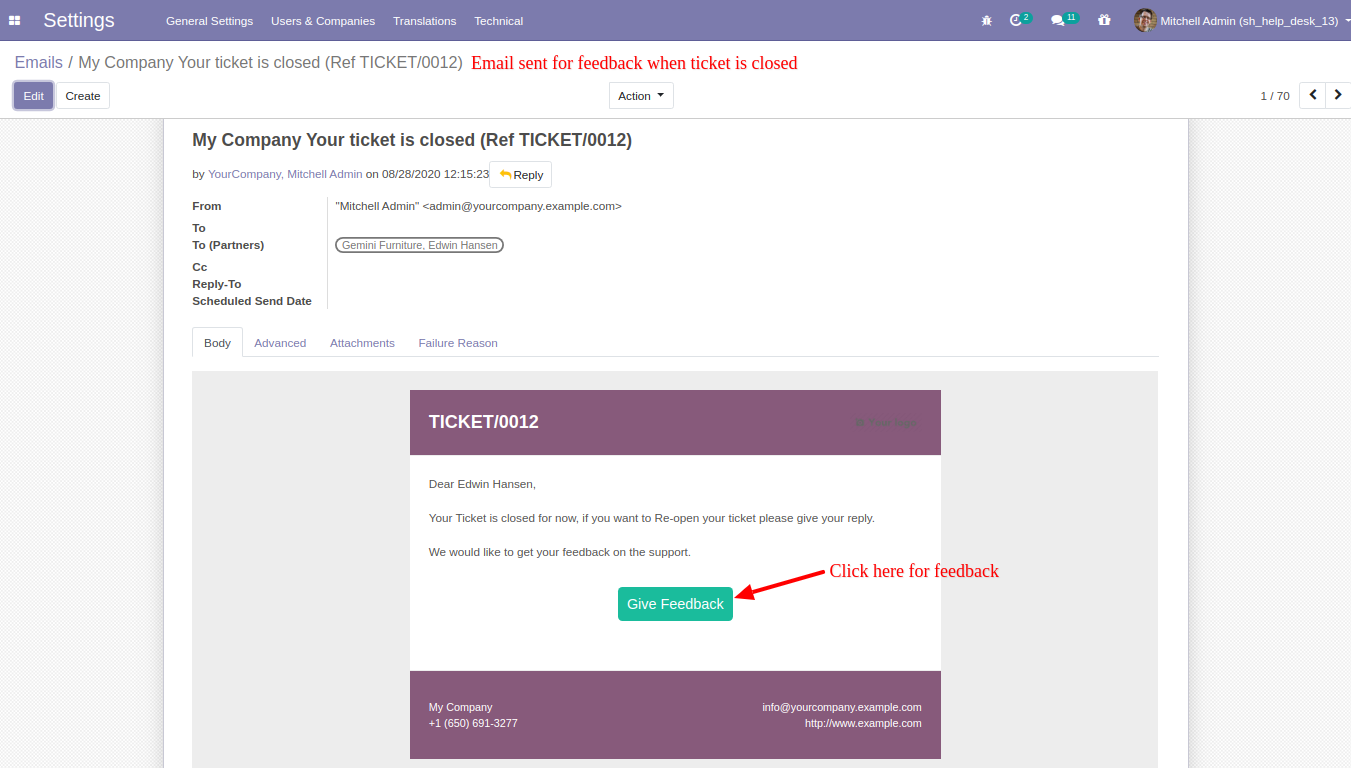
After click on link customer will see this view, where customer give feedback with comment.
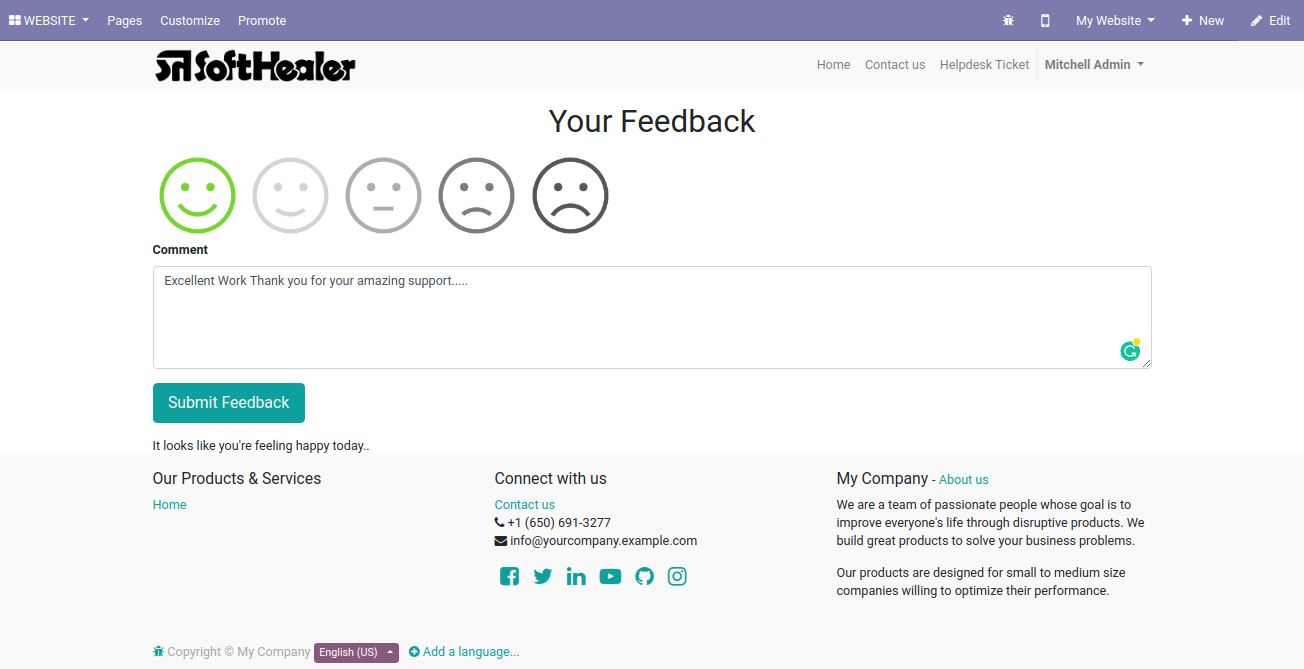
Thank you message after submit feedback.
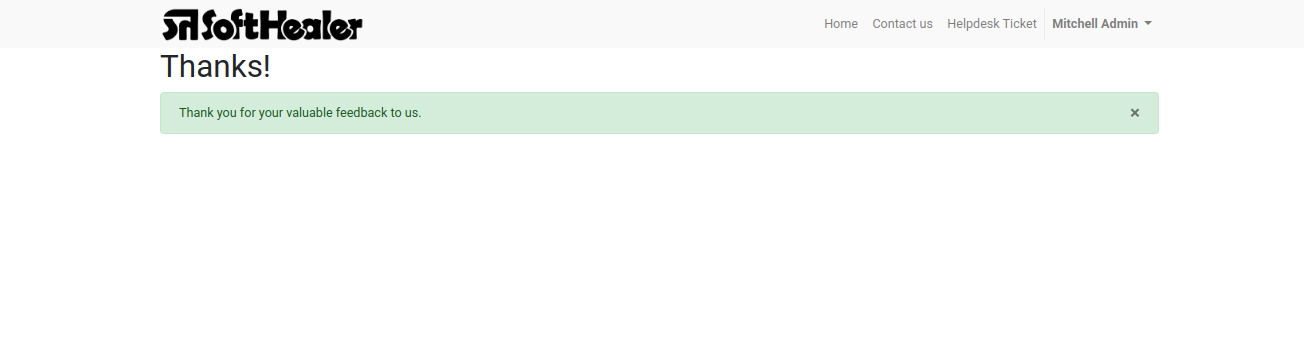
Customer feedback.
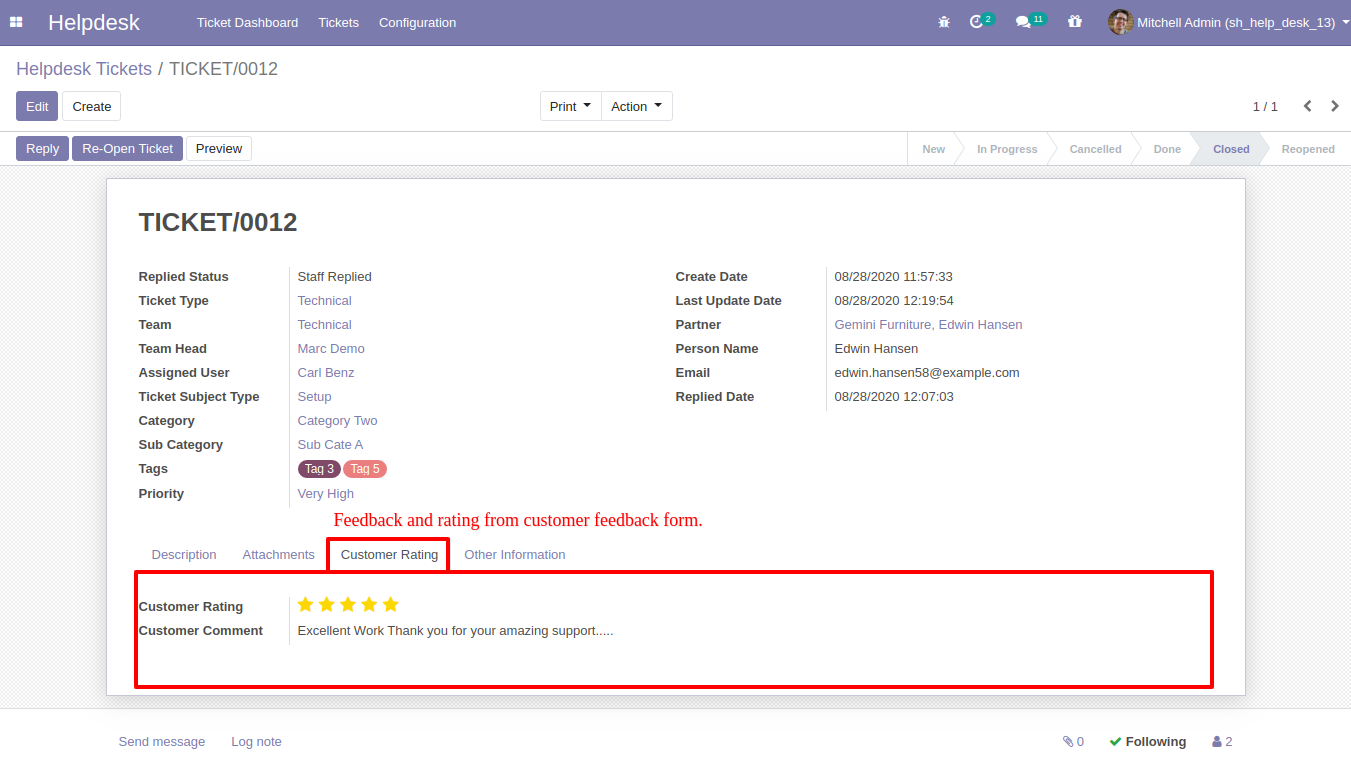
"Ticket Close" information will added here.
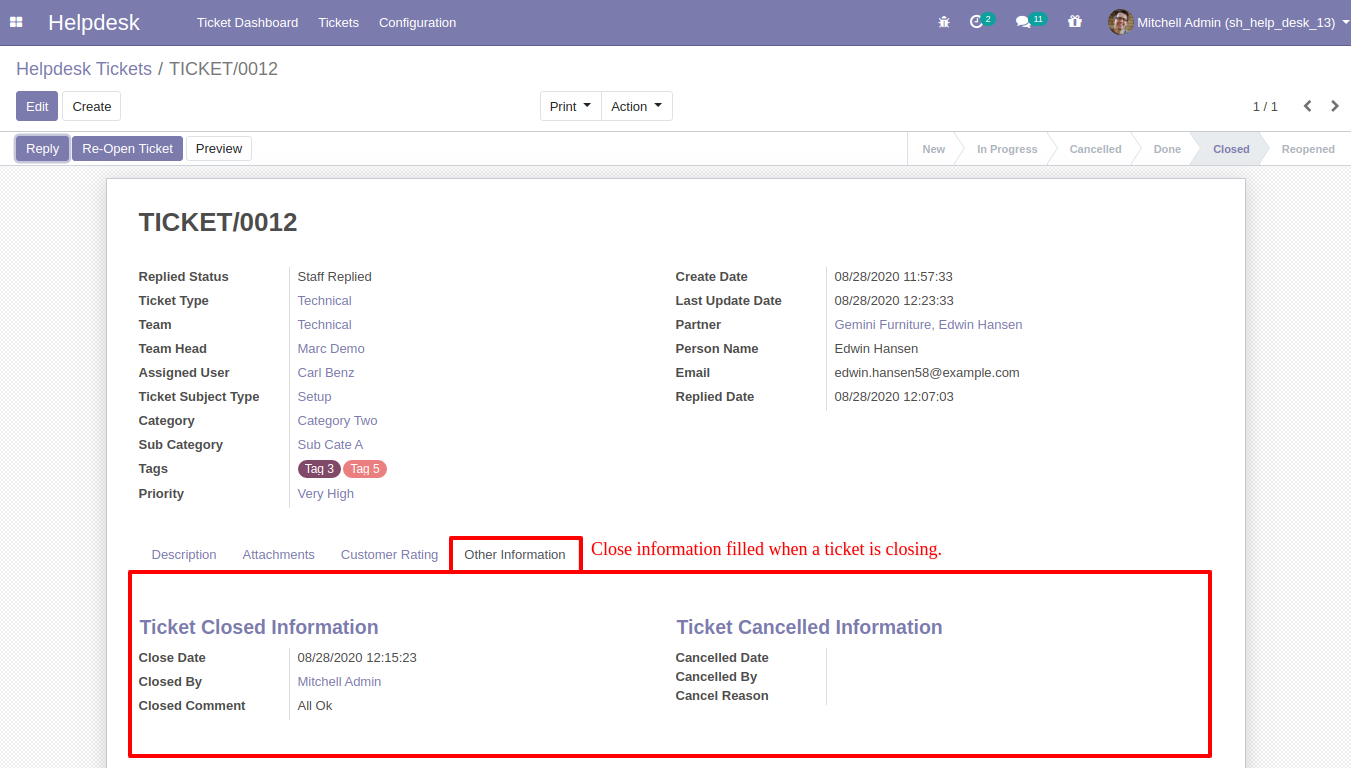
Chat with customer in chatter.
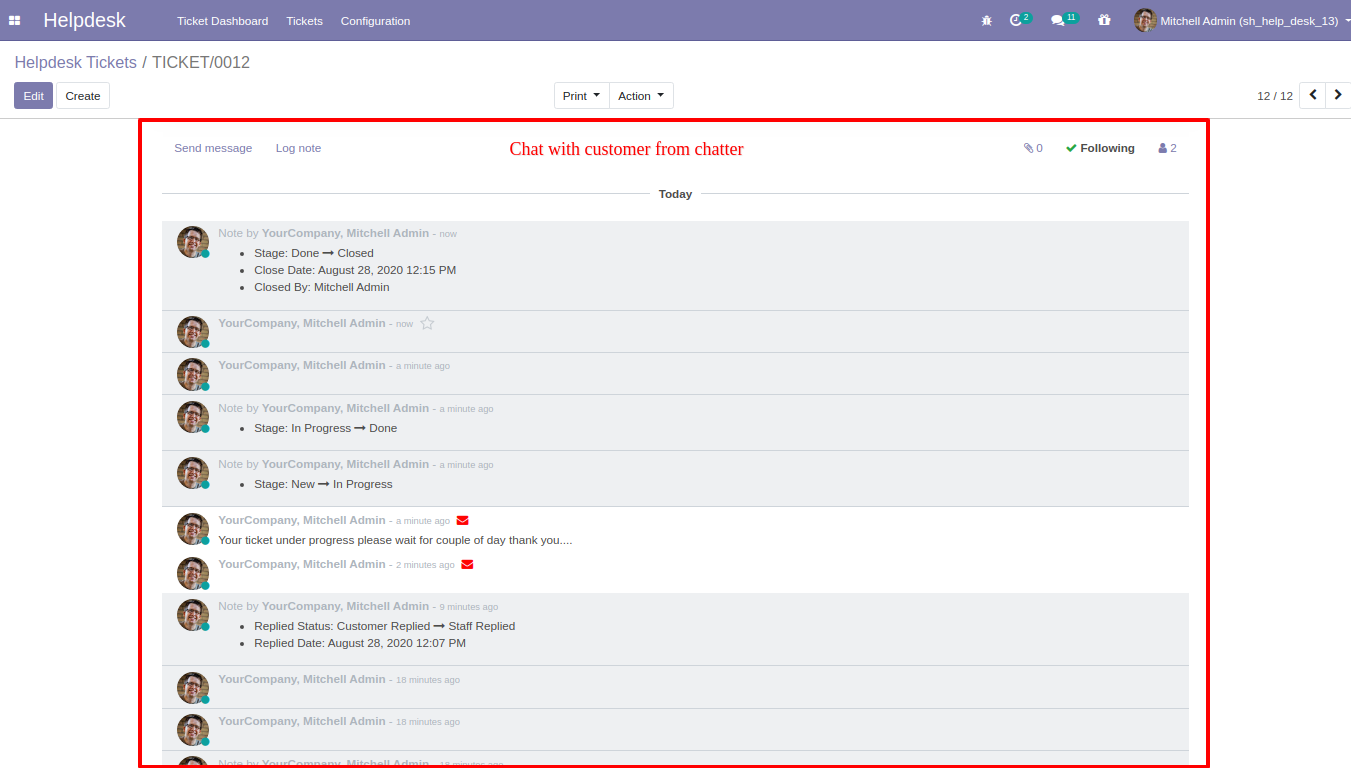
Ticket on Portal.
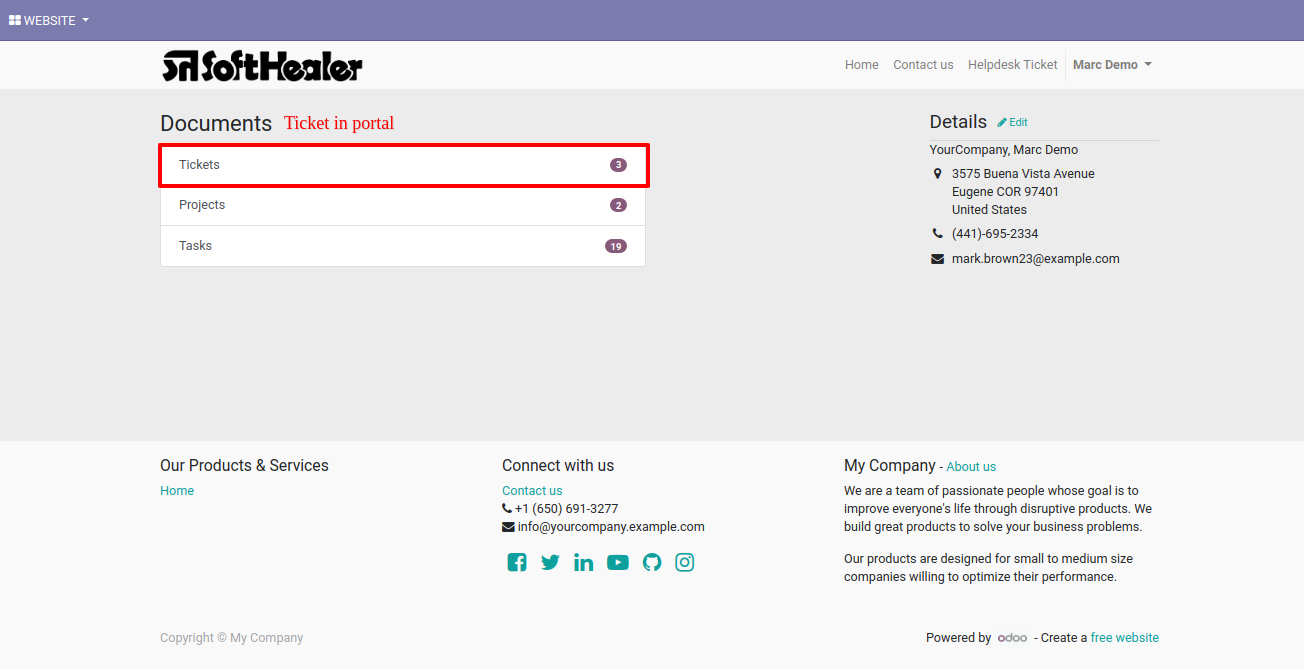
List view on portal. You can group by, create and search tickets. You can create a ticket only if you have the Website Help Desk module installed.
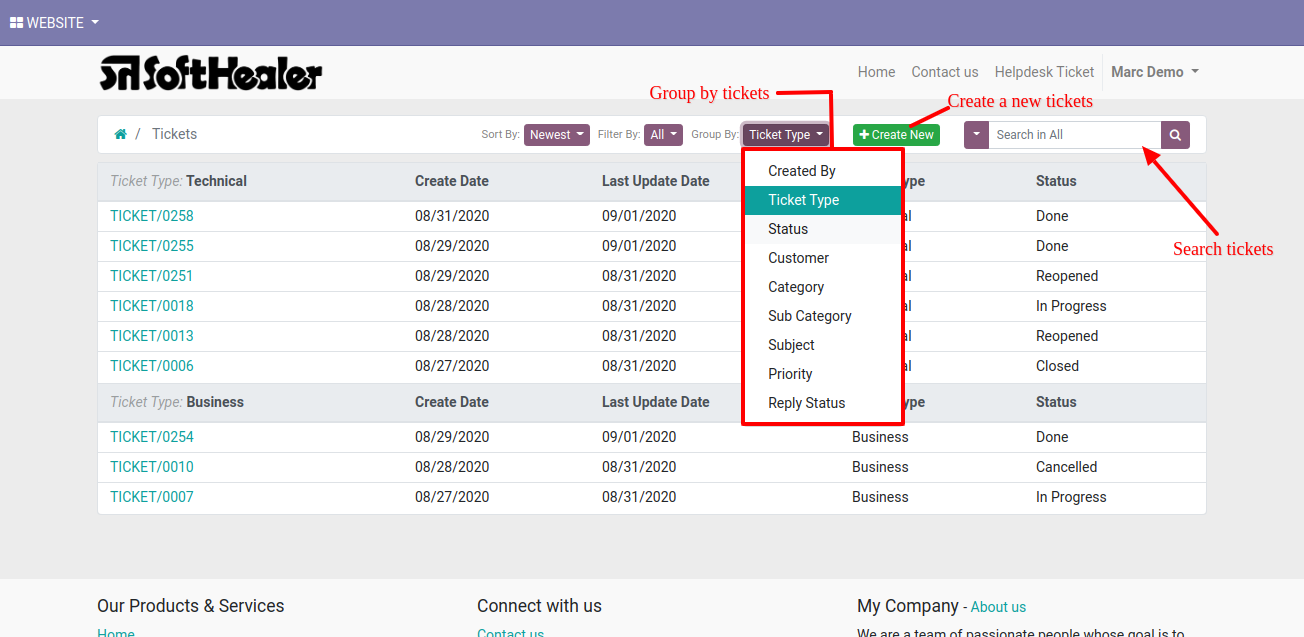
Helpdesk Portal ticket in PDF for backend.
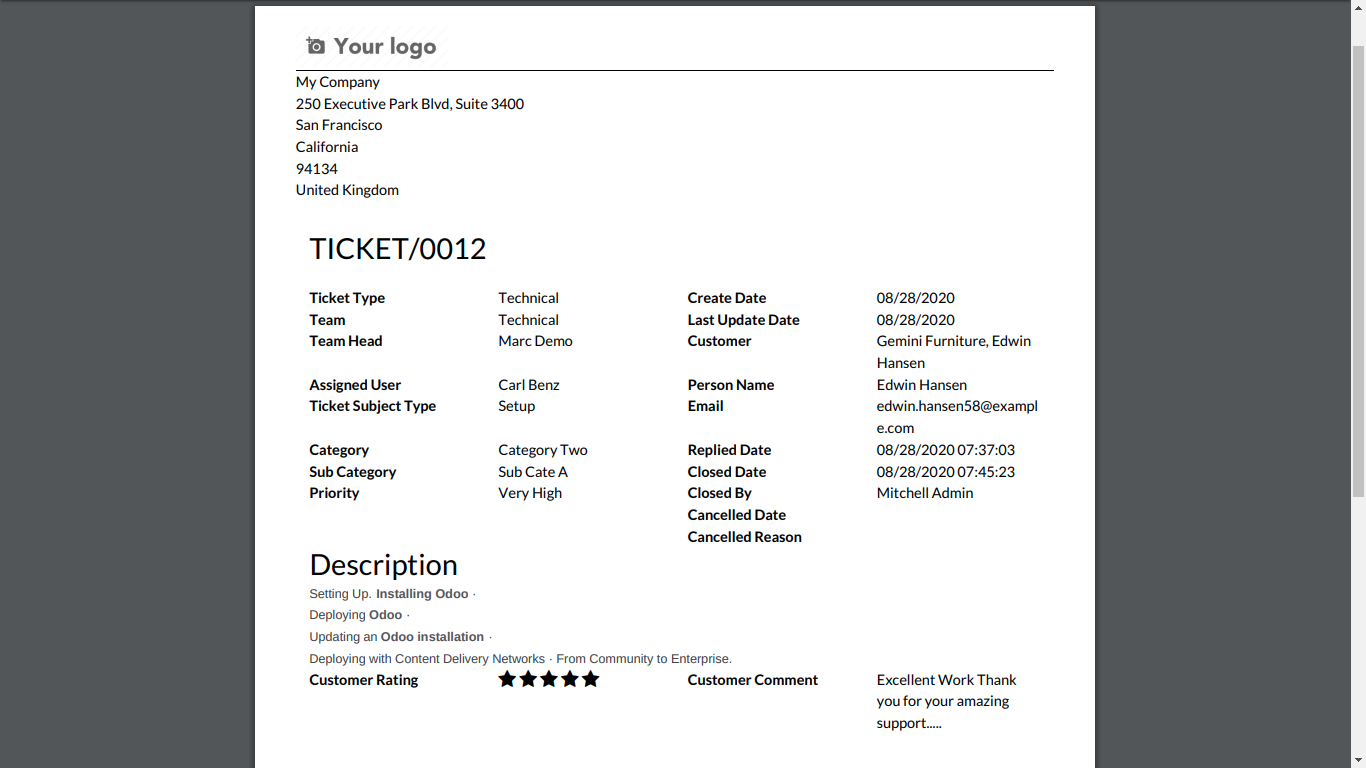
'Ticket Dashboard' for Helpdesk Manager. Where you can filter data with various filters and see data in well organized table formate.
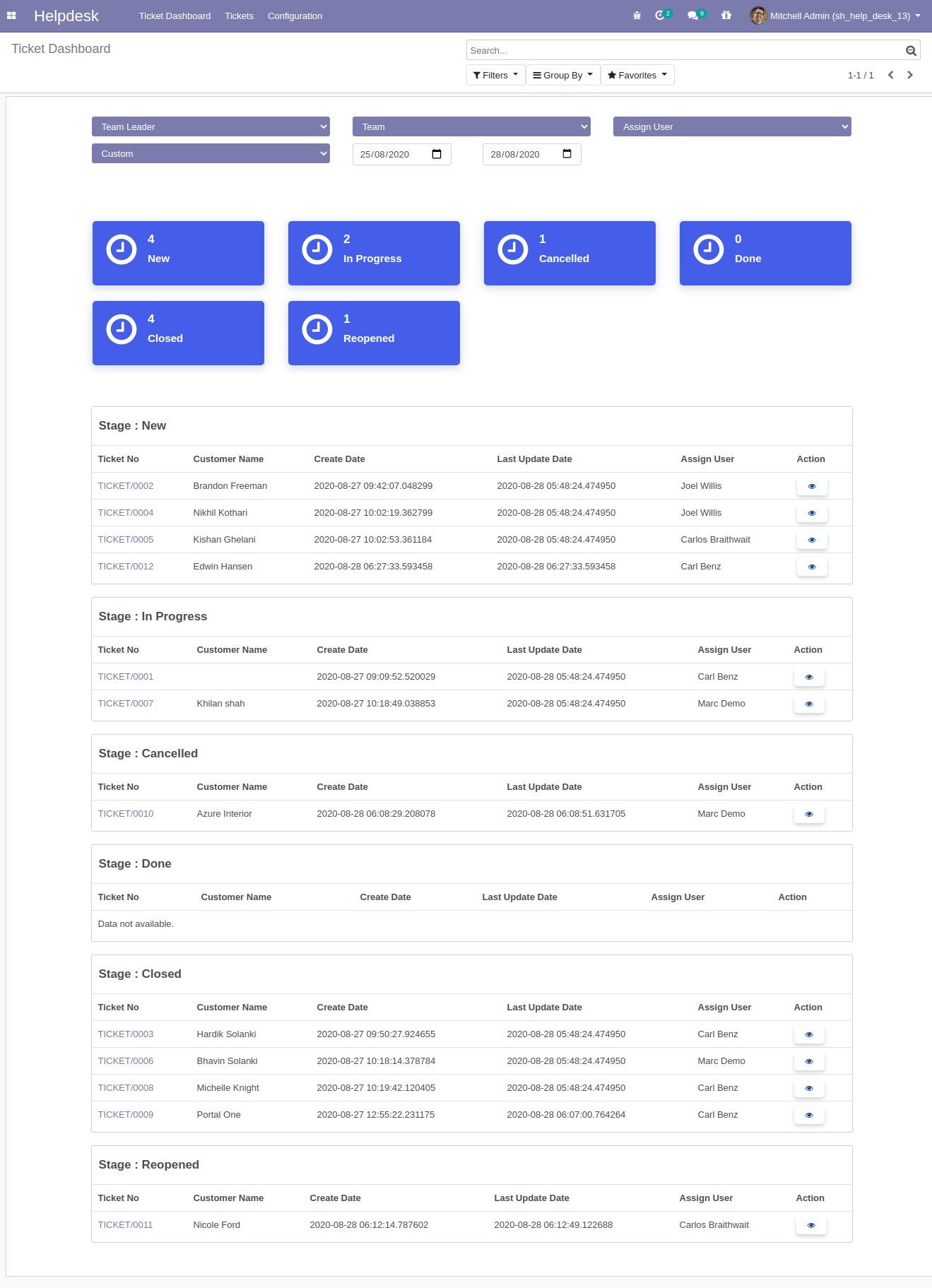
'Ticket Dashboard' for Helpdesk Team Leader. Where leader can see only his team data and filter data with various filters, see data in well organized table formate.
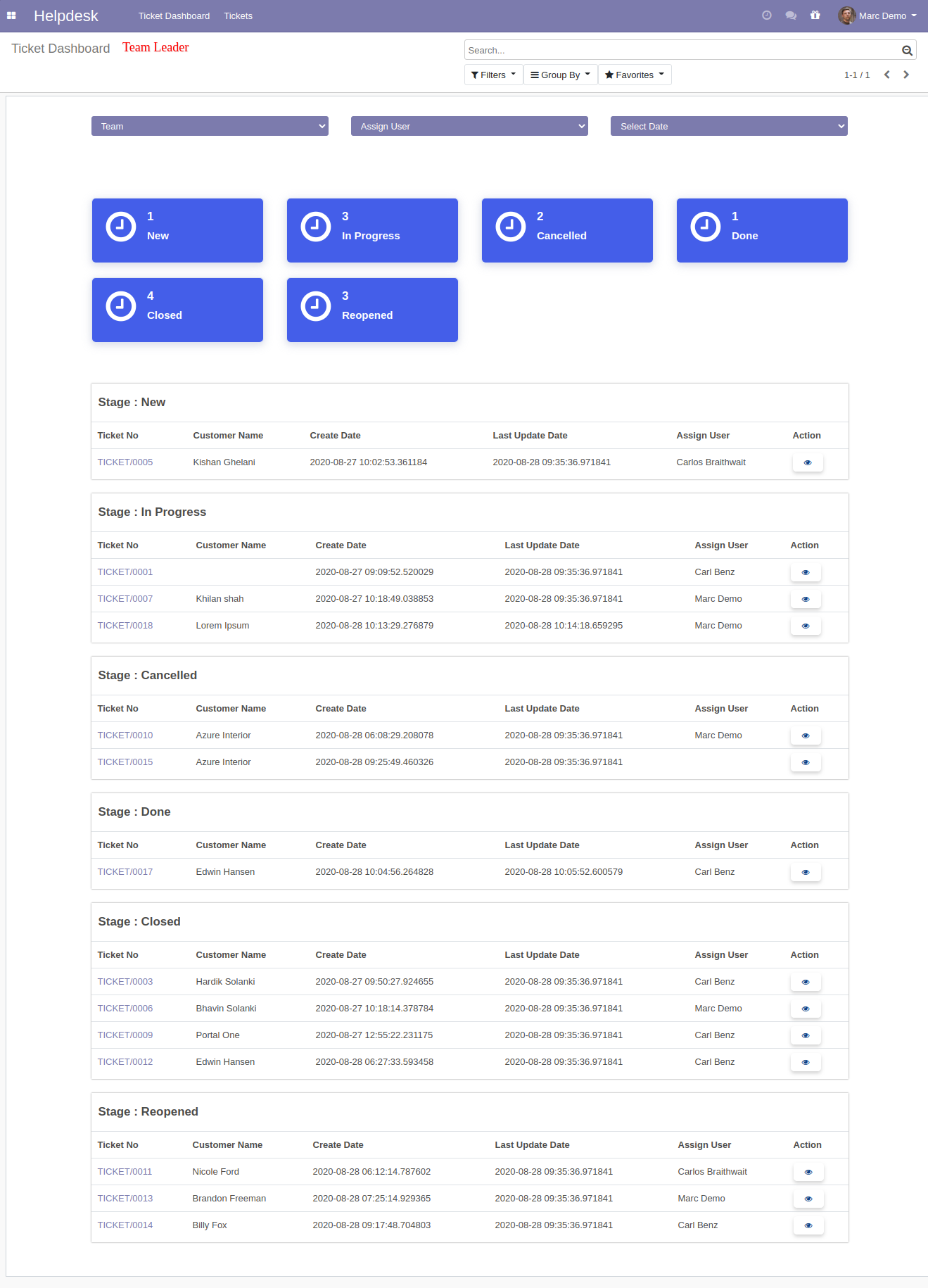
'Ticket Dashboard' for Helpdesk User. Where user can see only ticket which is assigned, filter data with date filters and see data in well organized table formate.
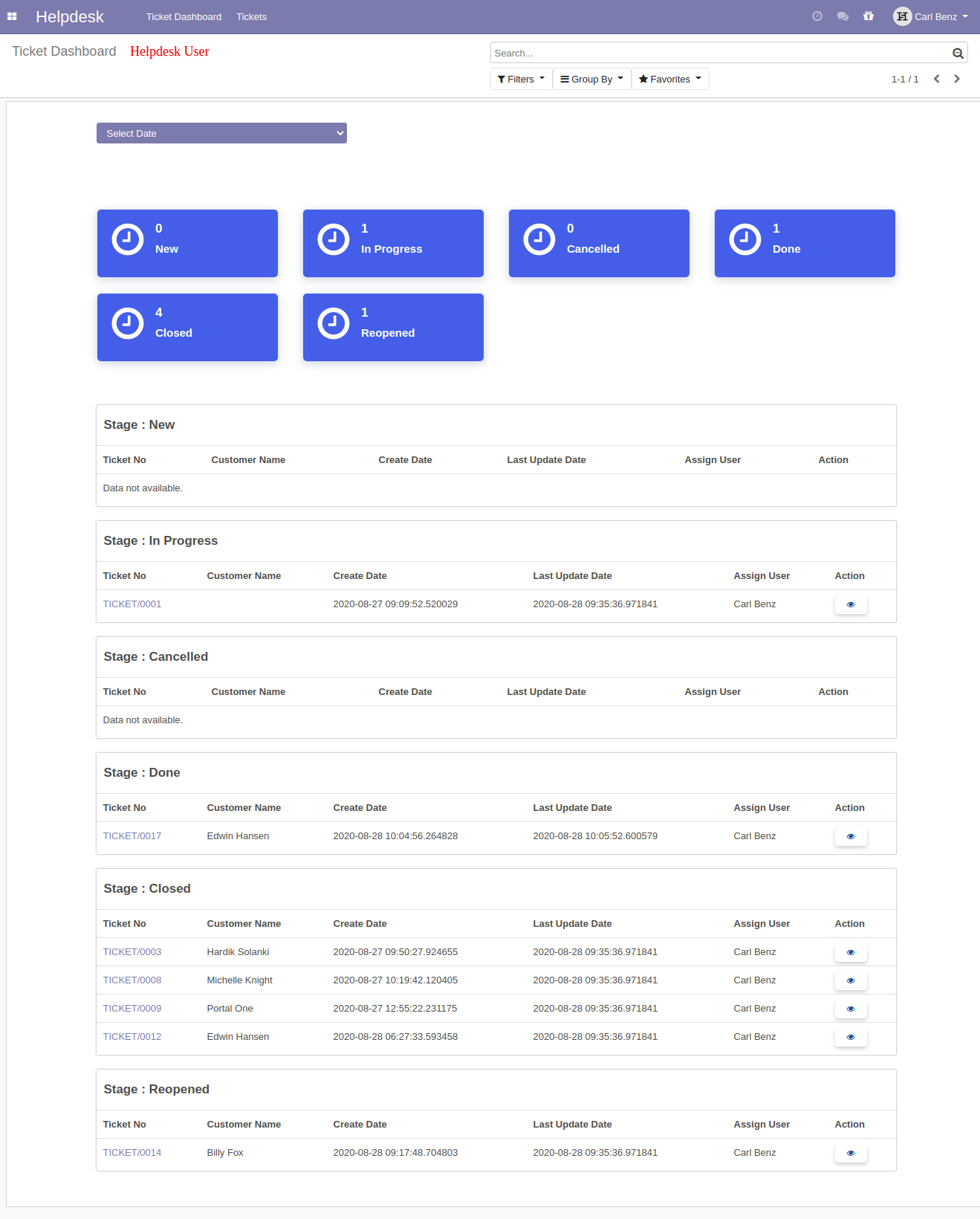
Multi User
Goto user config setting, Enable 'Display Multi User'.
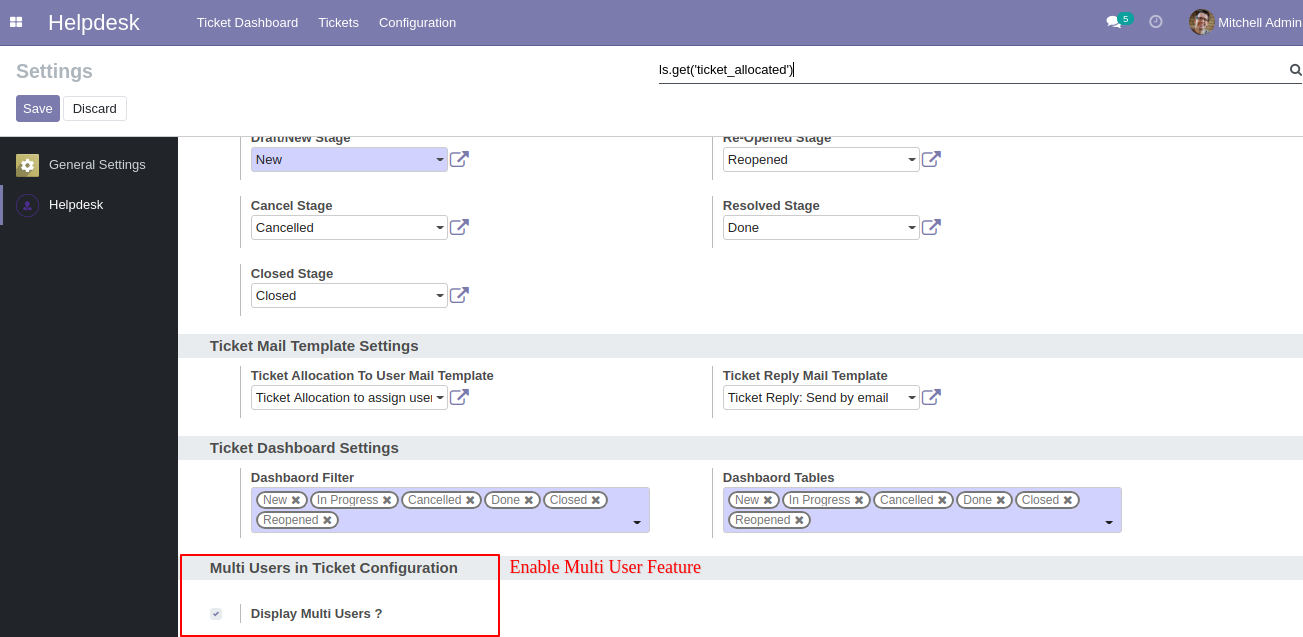
You can select more than one user for each tickets. All assign multi user can see the ticket.
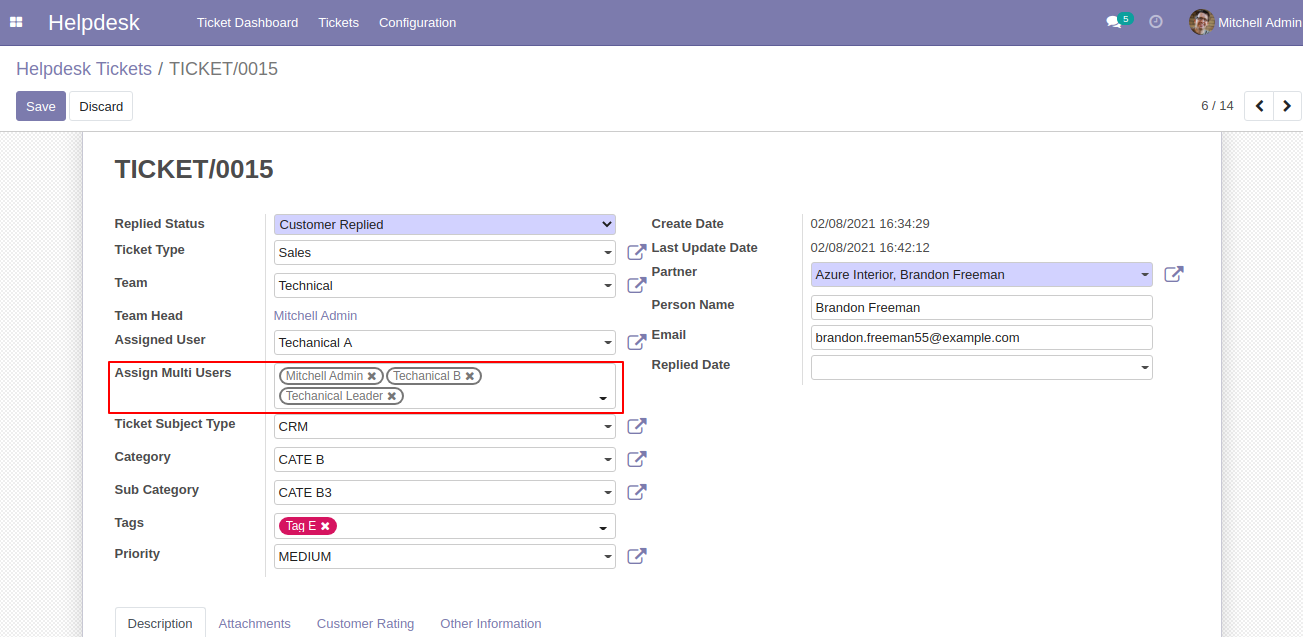
'Technical Leader' user can see the ticket.
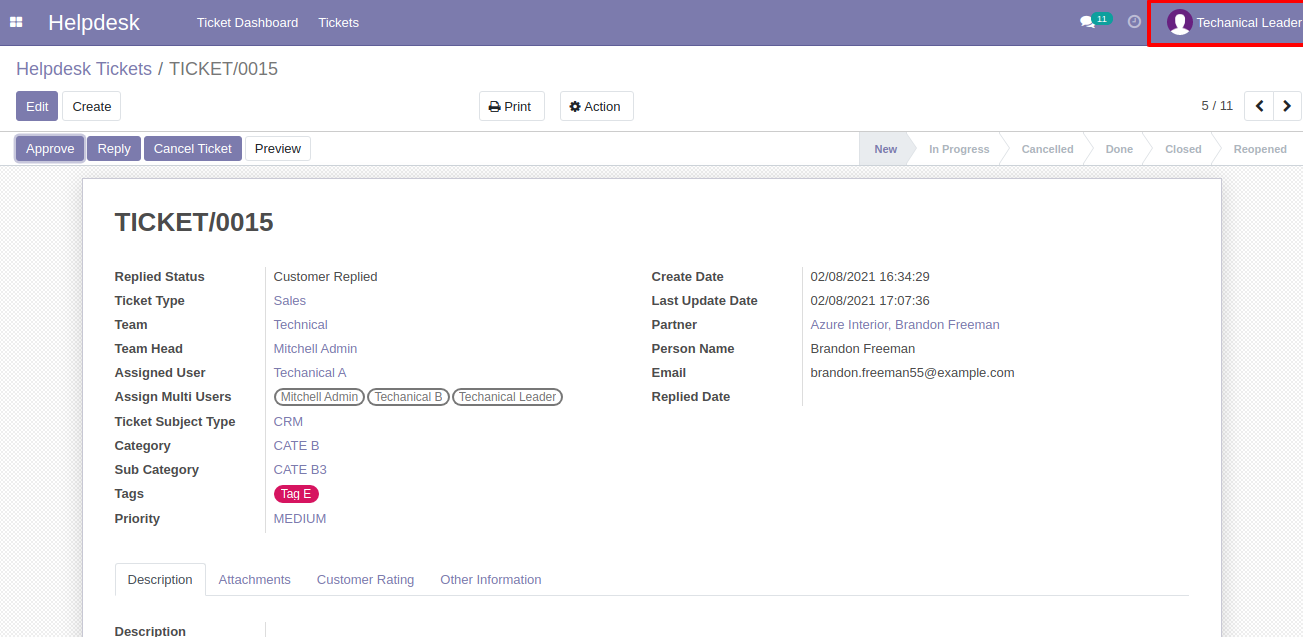
'Technical B' user can see the ticket.

'Technical A' user can see the ticket.
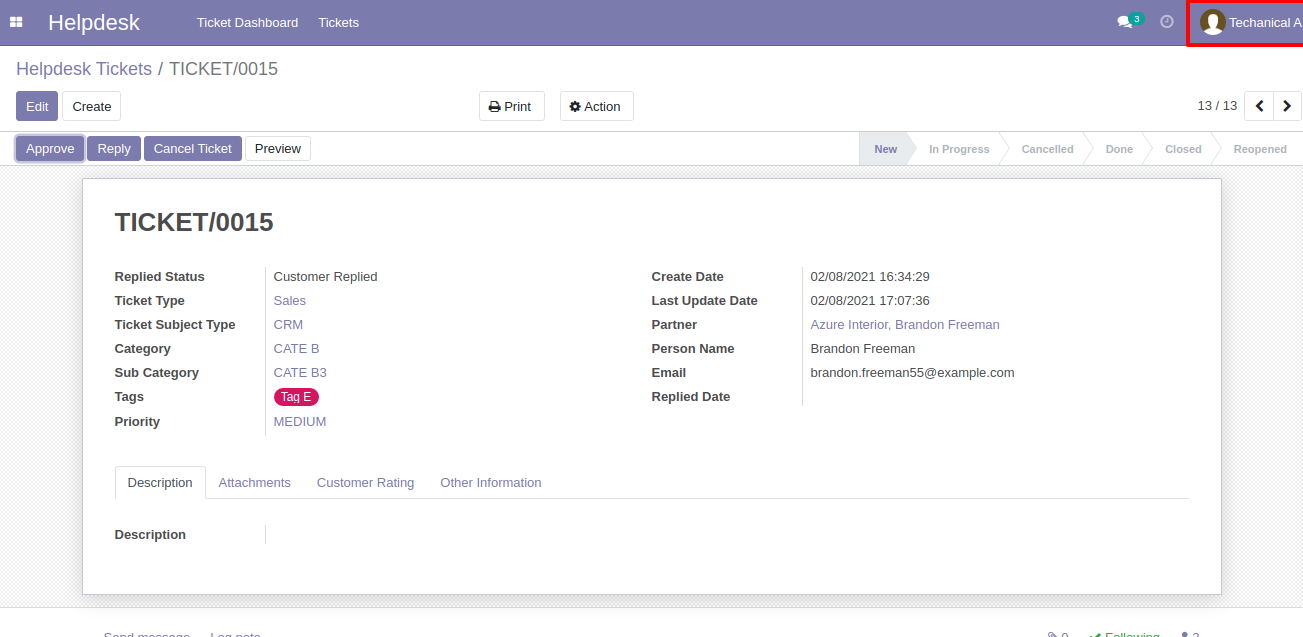
'Technical C' user can not see the ticket because ticket was not assigned.
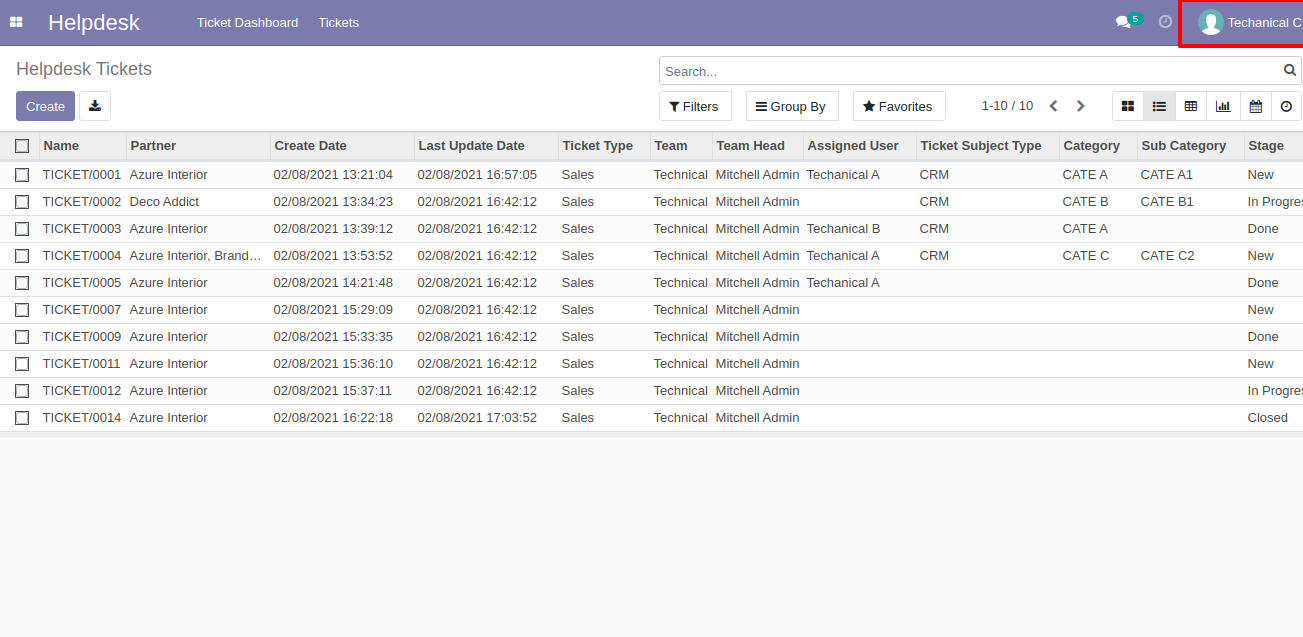
Manage Products
Goto user config setting, Enable 'Manage Products'.
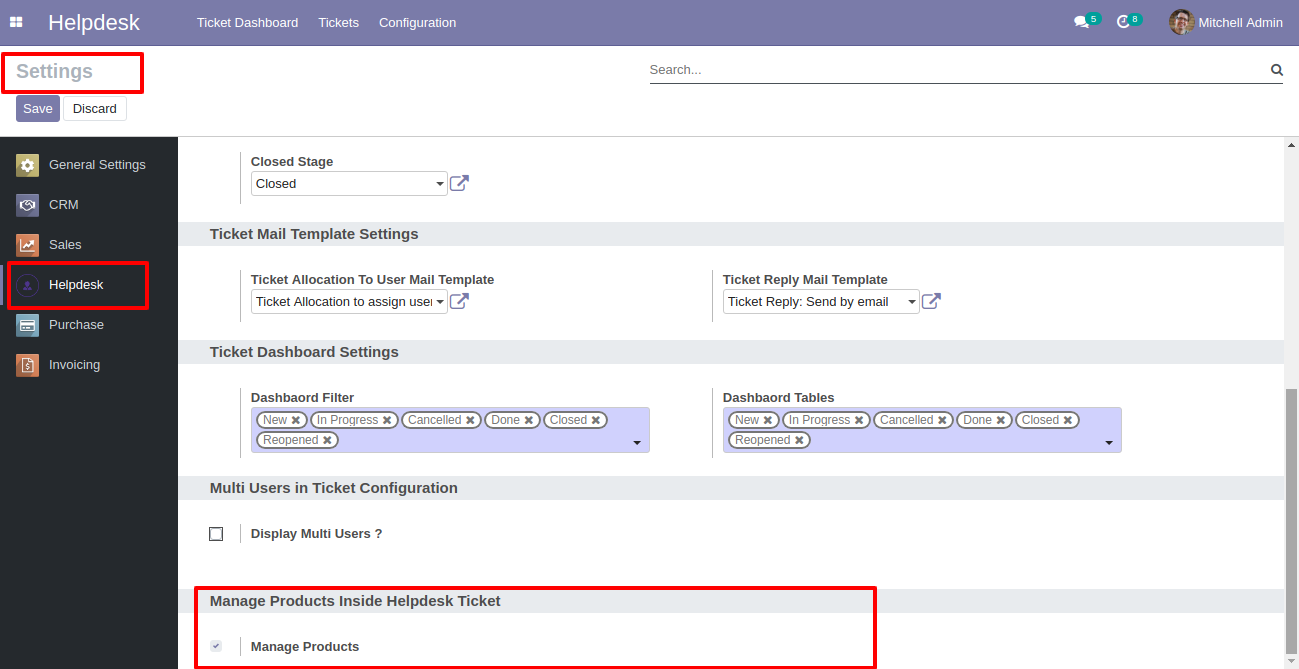
You can select products for each ticket.
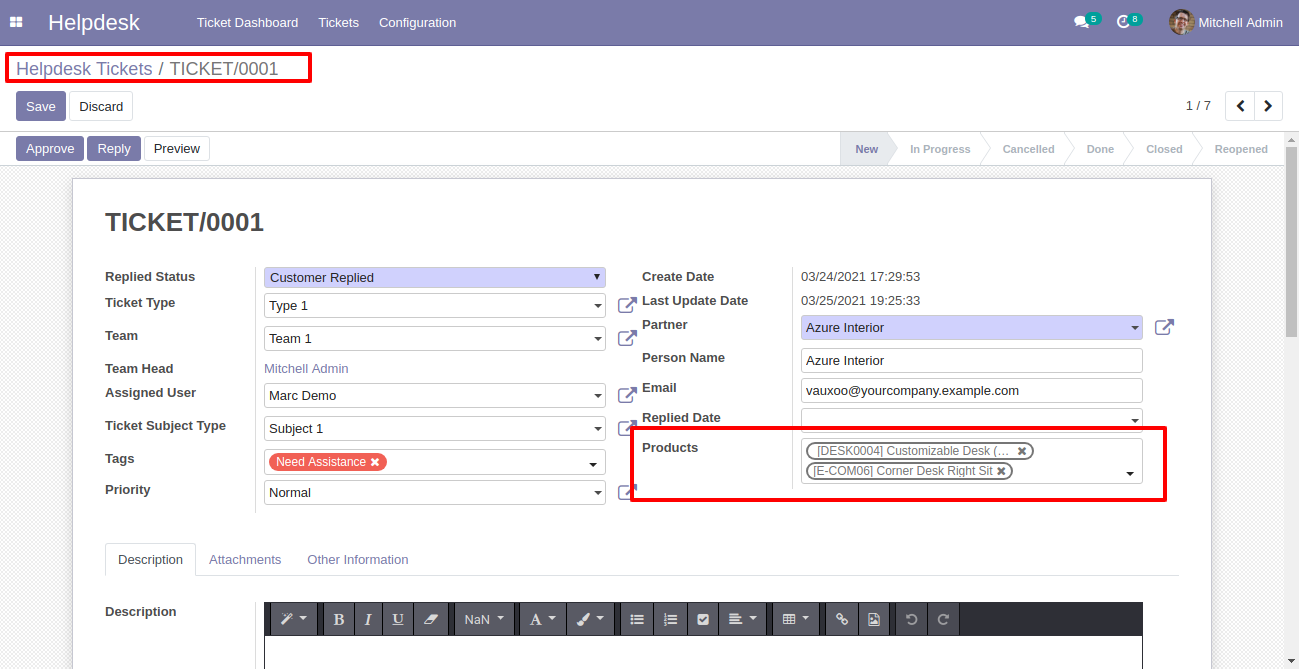
Ticket PDF report with the products.
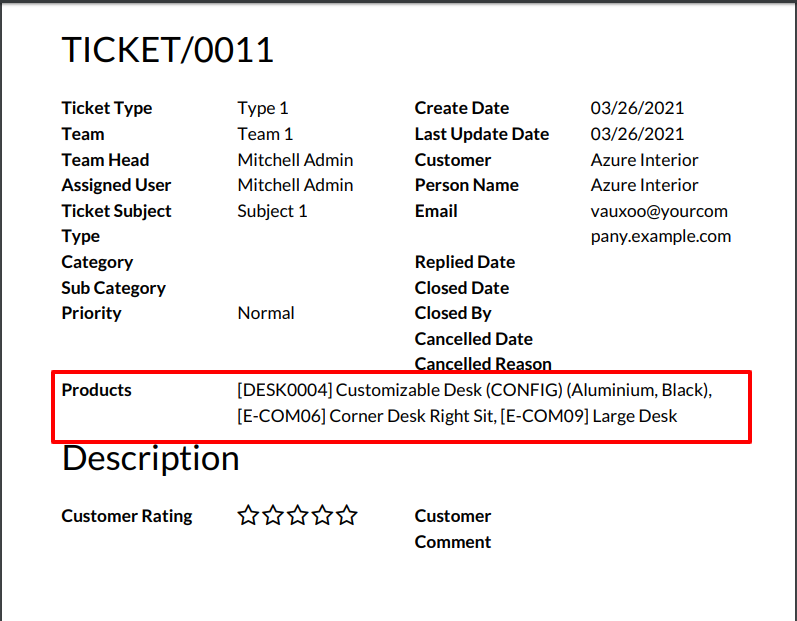
In User configuration there is access rights for only portal users.(Only visible when portal user true)
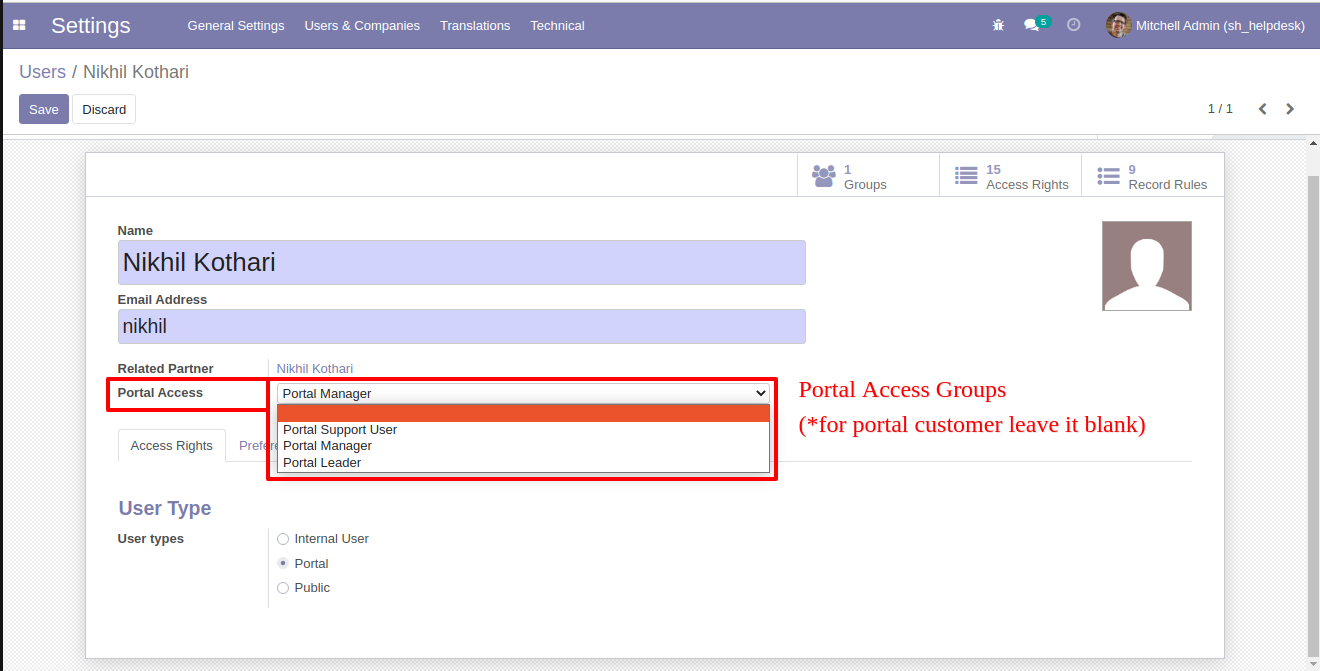
"Portal Manager"
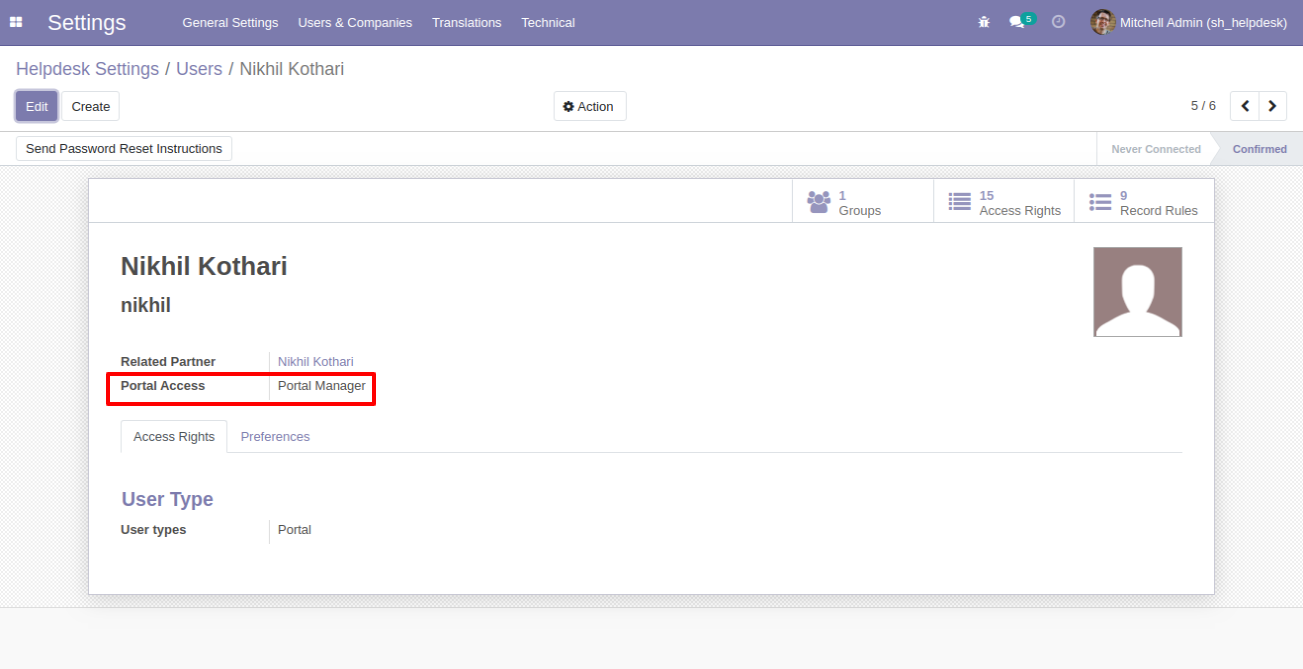
"Portal Leader"
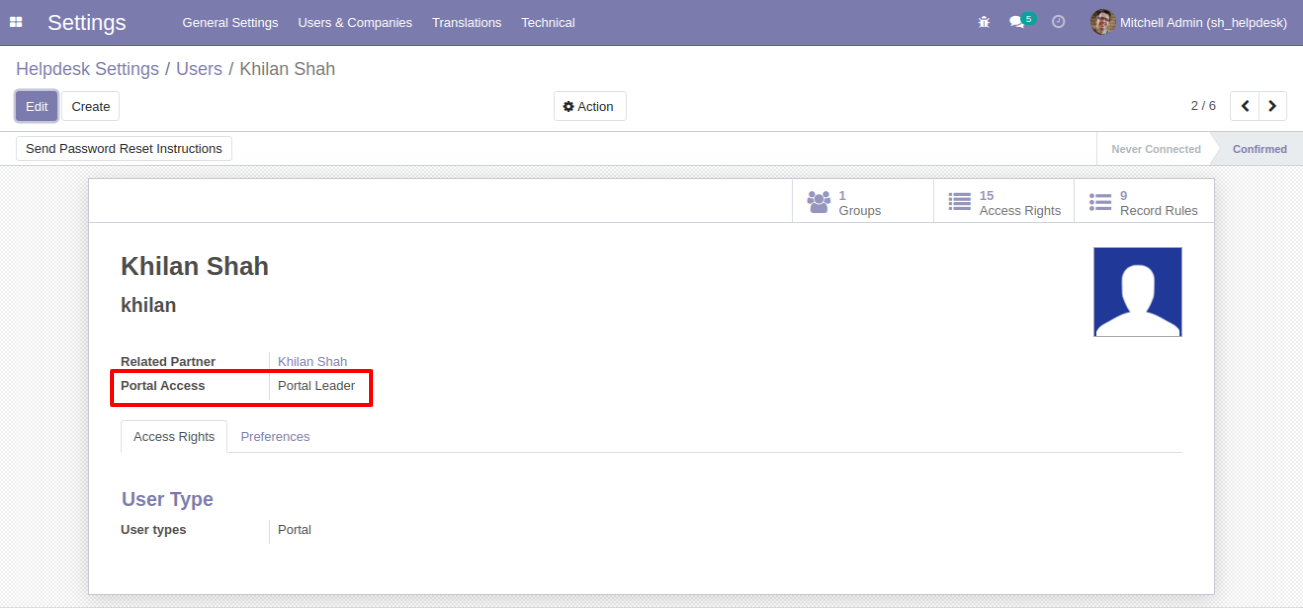
"Portal User"
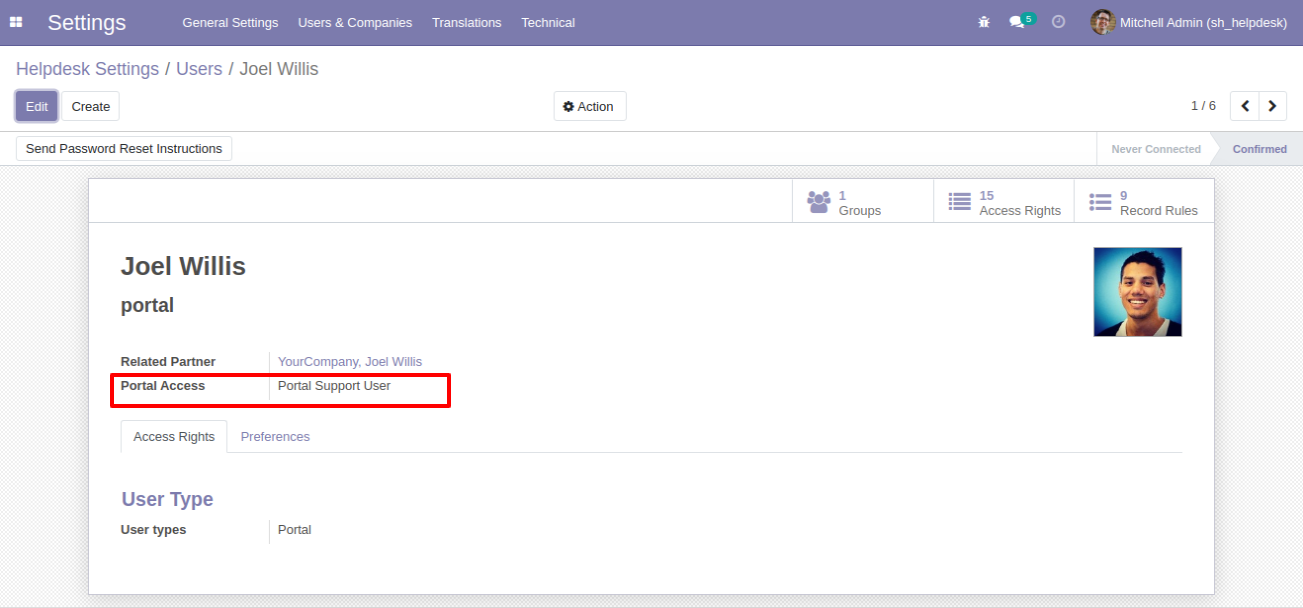
If you want to set access for the portal customer then, 'Portal Access' leave it blank
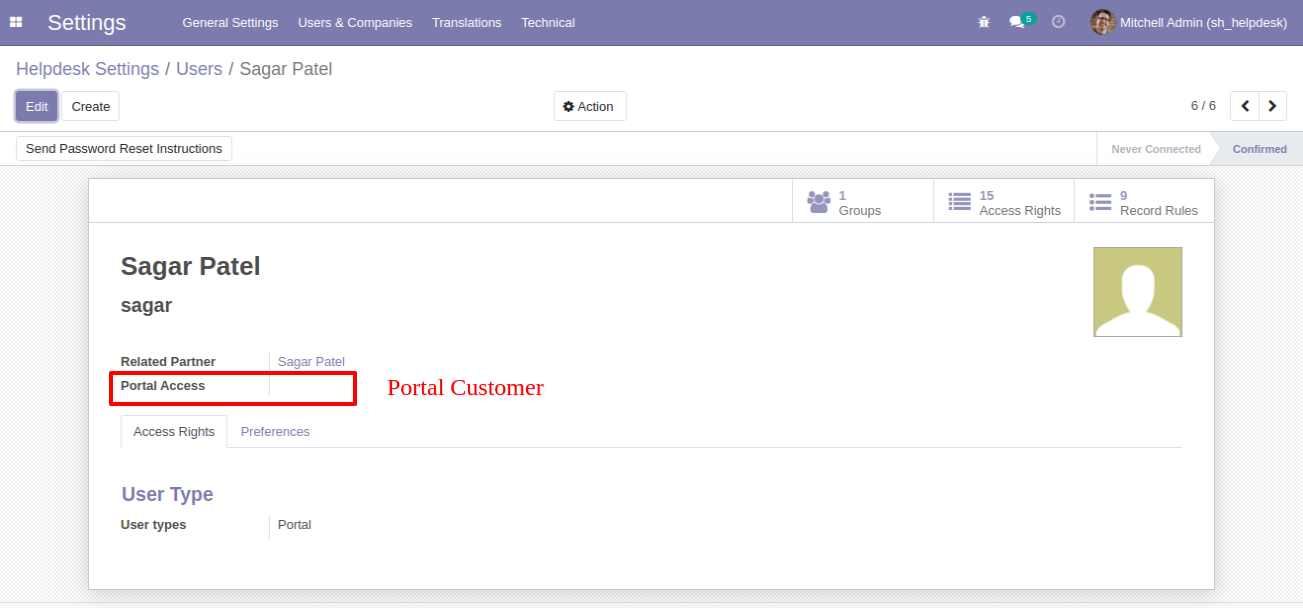
Login with Portal Support User and click on "Create".
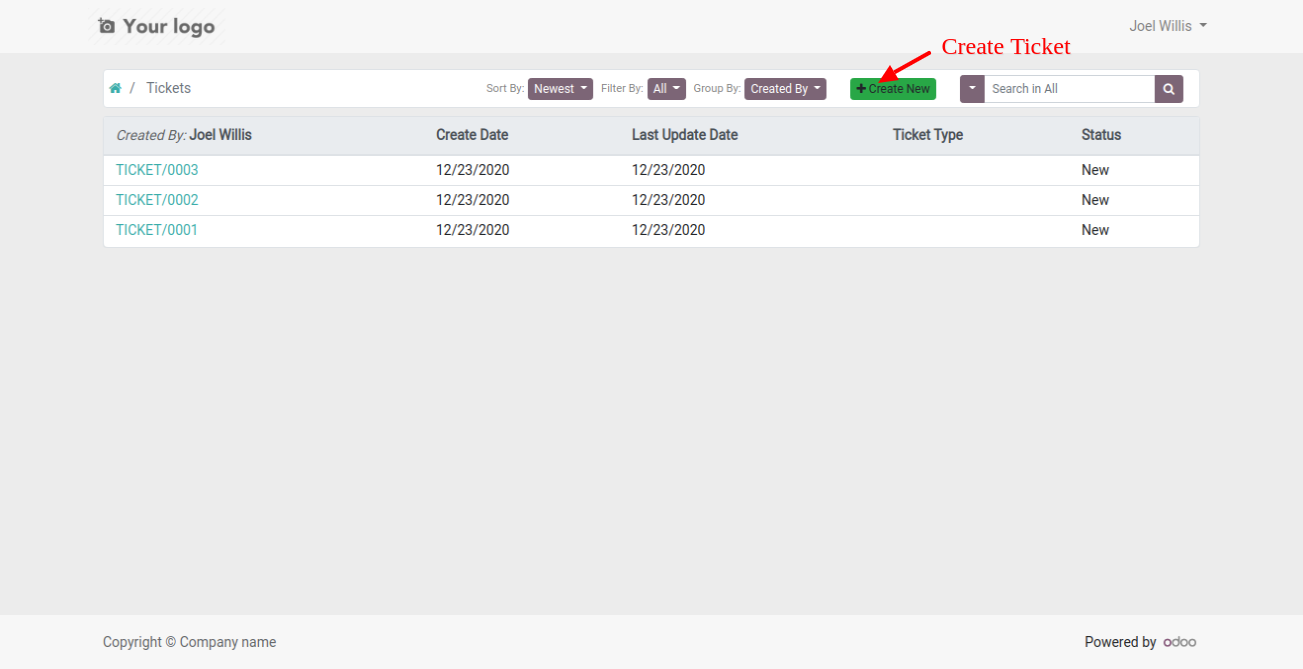
This Wizard will popout after click on create. Here Only Portal Manager,Leader, Manager can select partners.
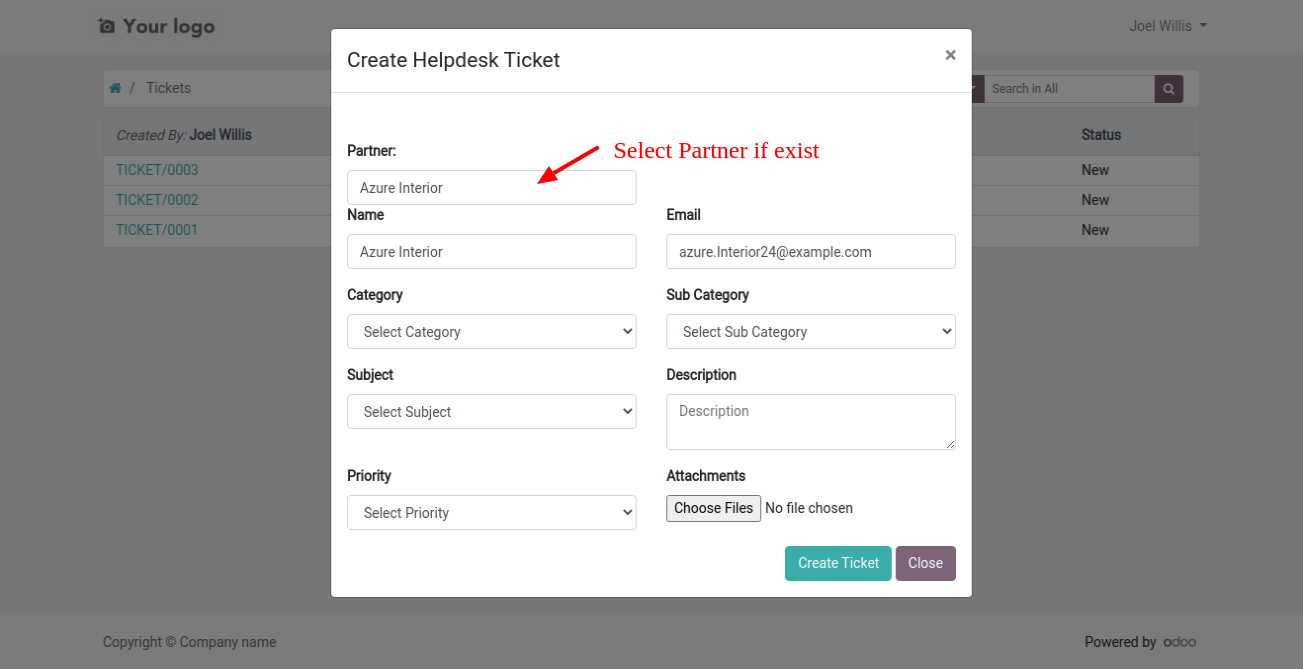
Login with 'Portal Customer'. Customer can only create ticket for self only.
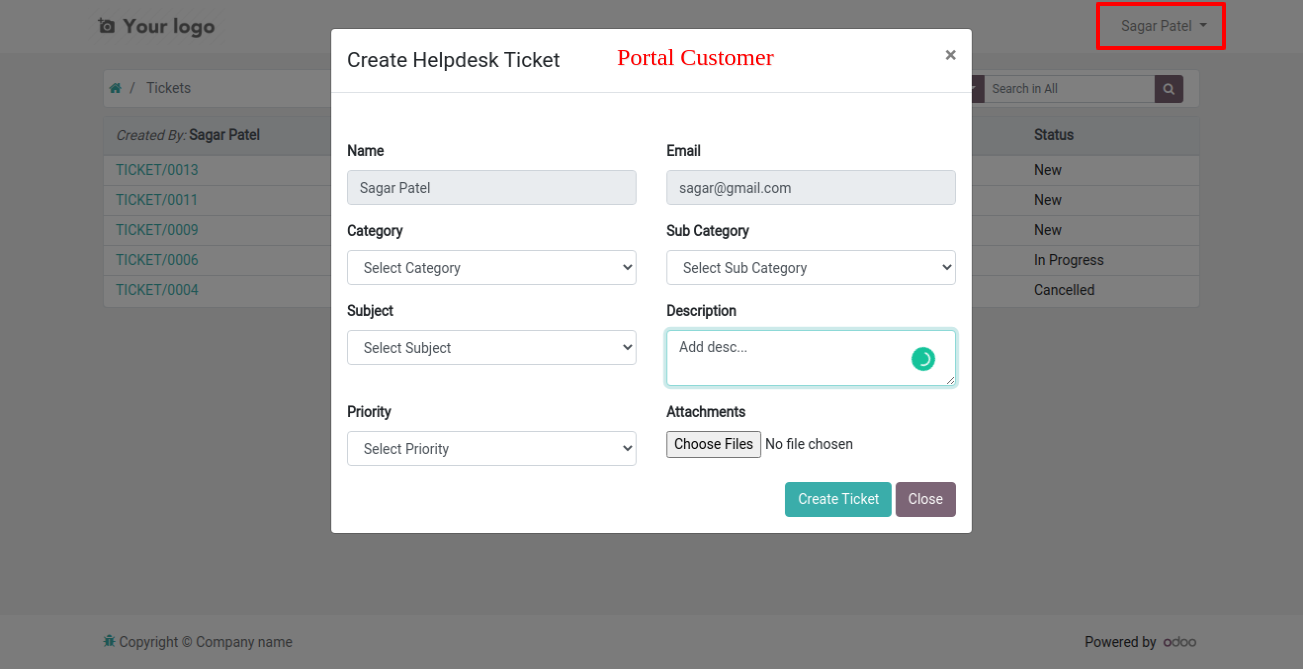
Login with 'Portal Support Leader'. If the customer exists then all required fields fill automatically.
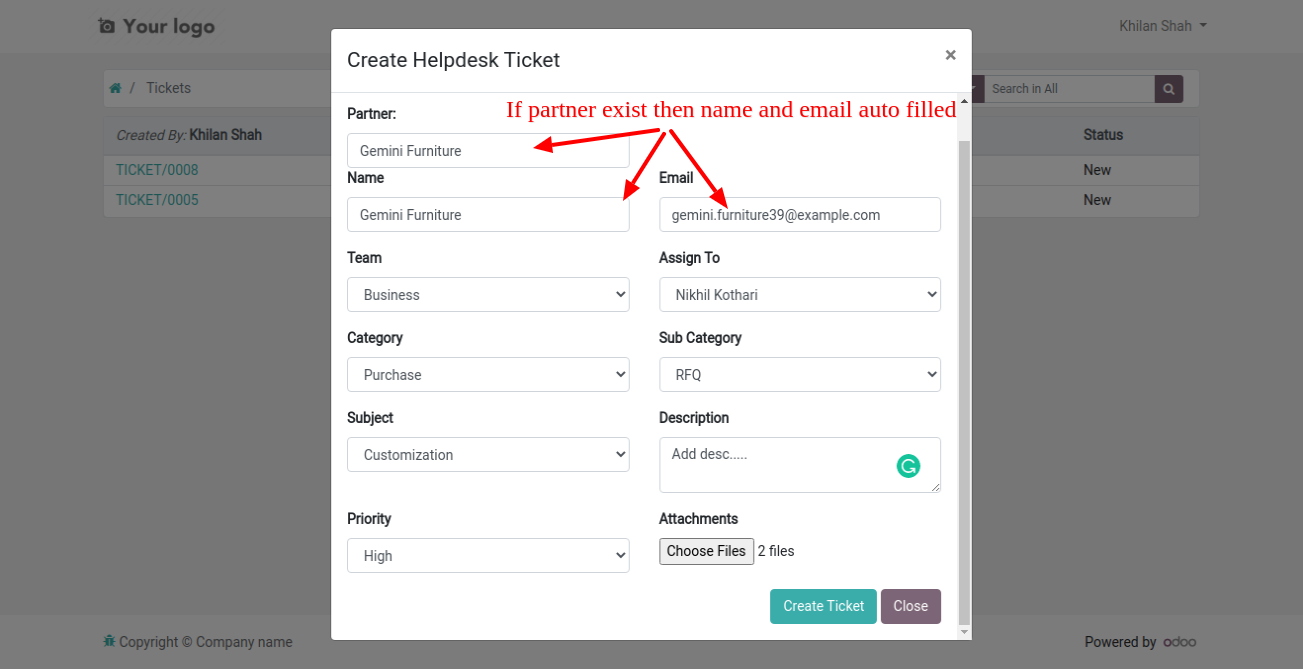
If any new customer arrived, then create ticket with name and email, it will create new customer in backend.
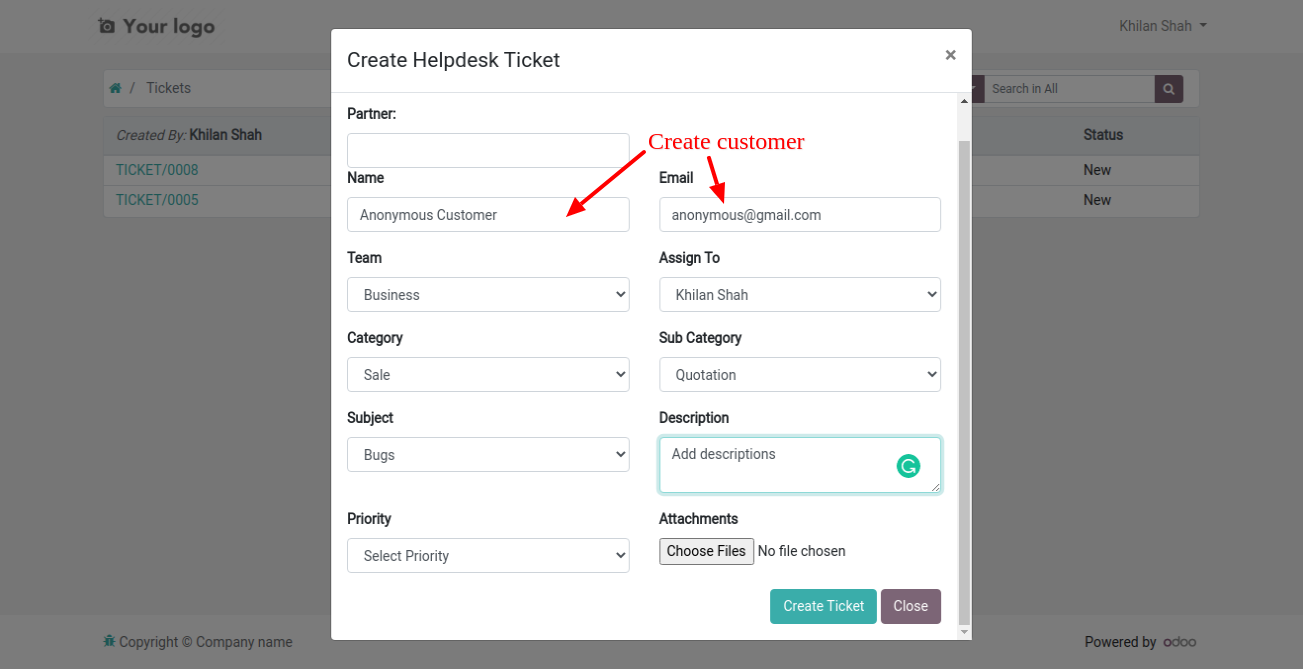
New customer created and it will automatically added to followers.
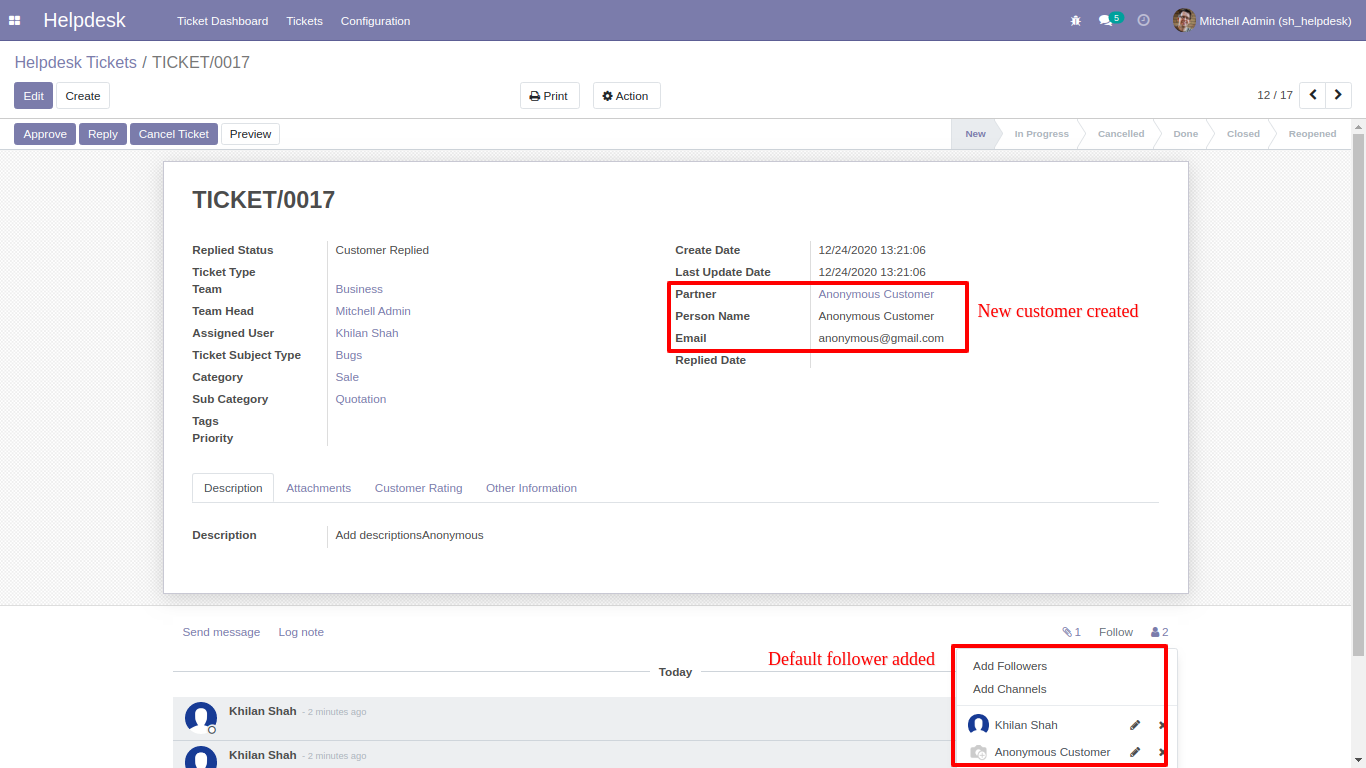
Created cutomer form view.
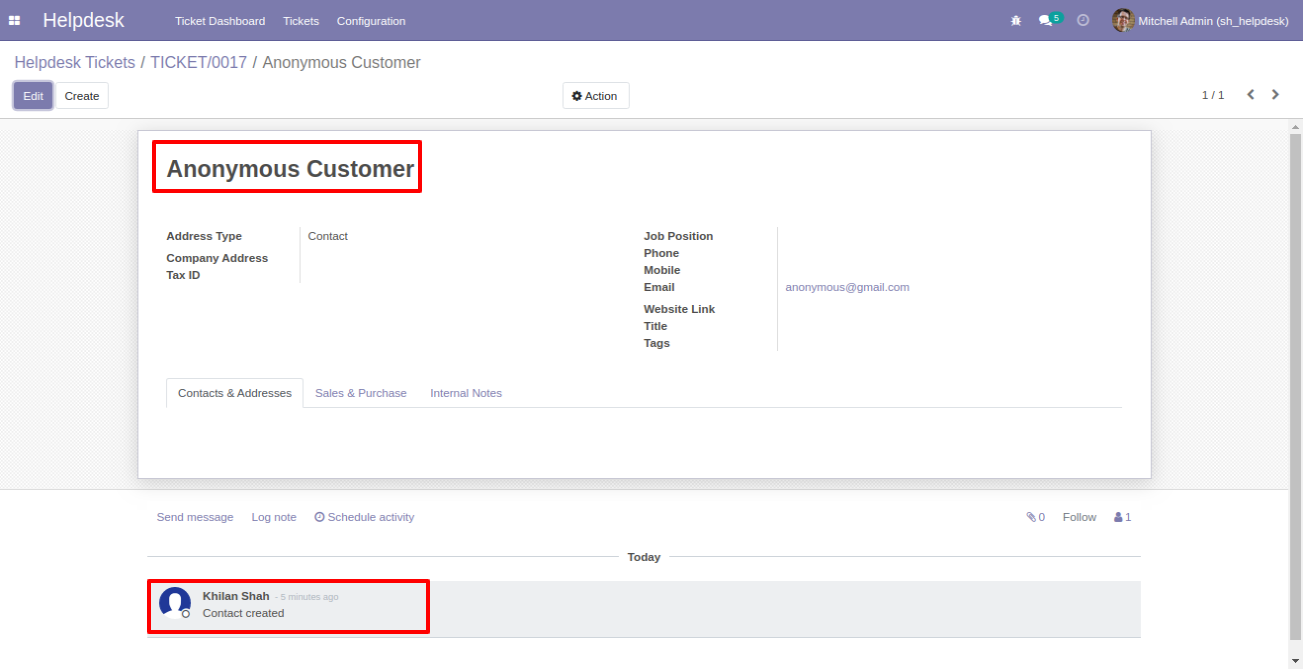
In portal you can download ticket in PDF formate also. Just click 'Download'.
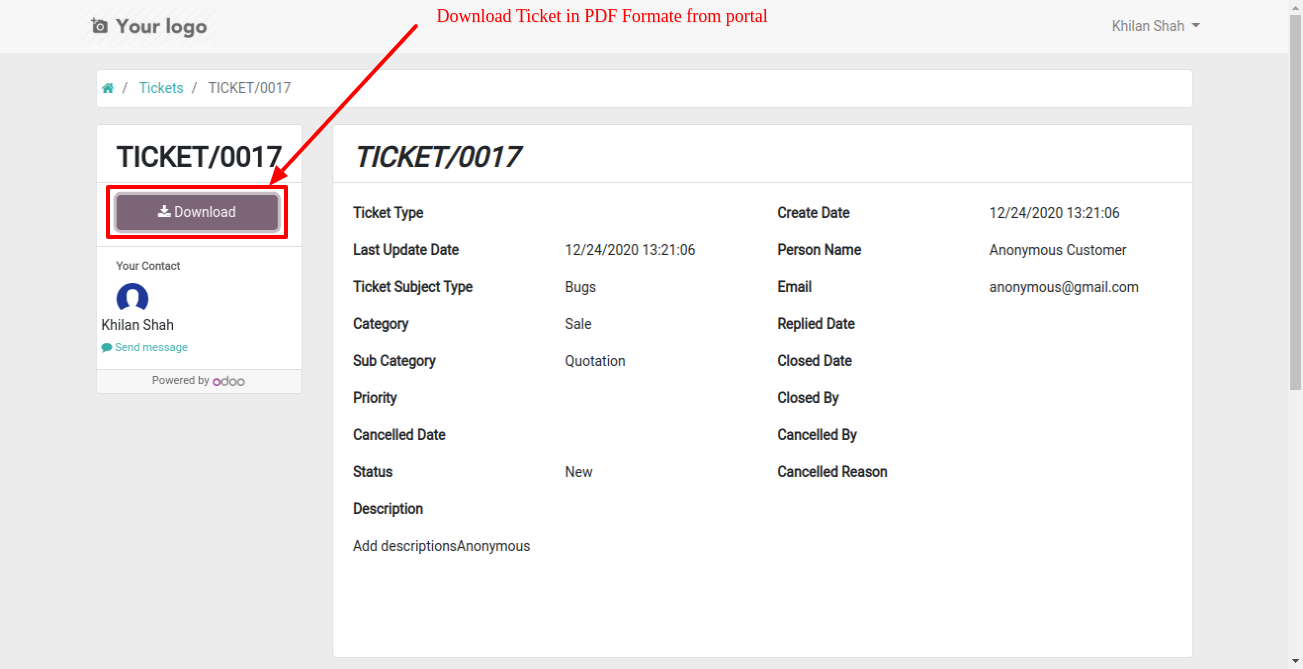
Ticket in PDF formate.
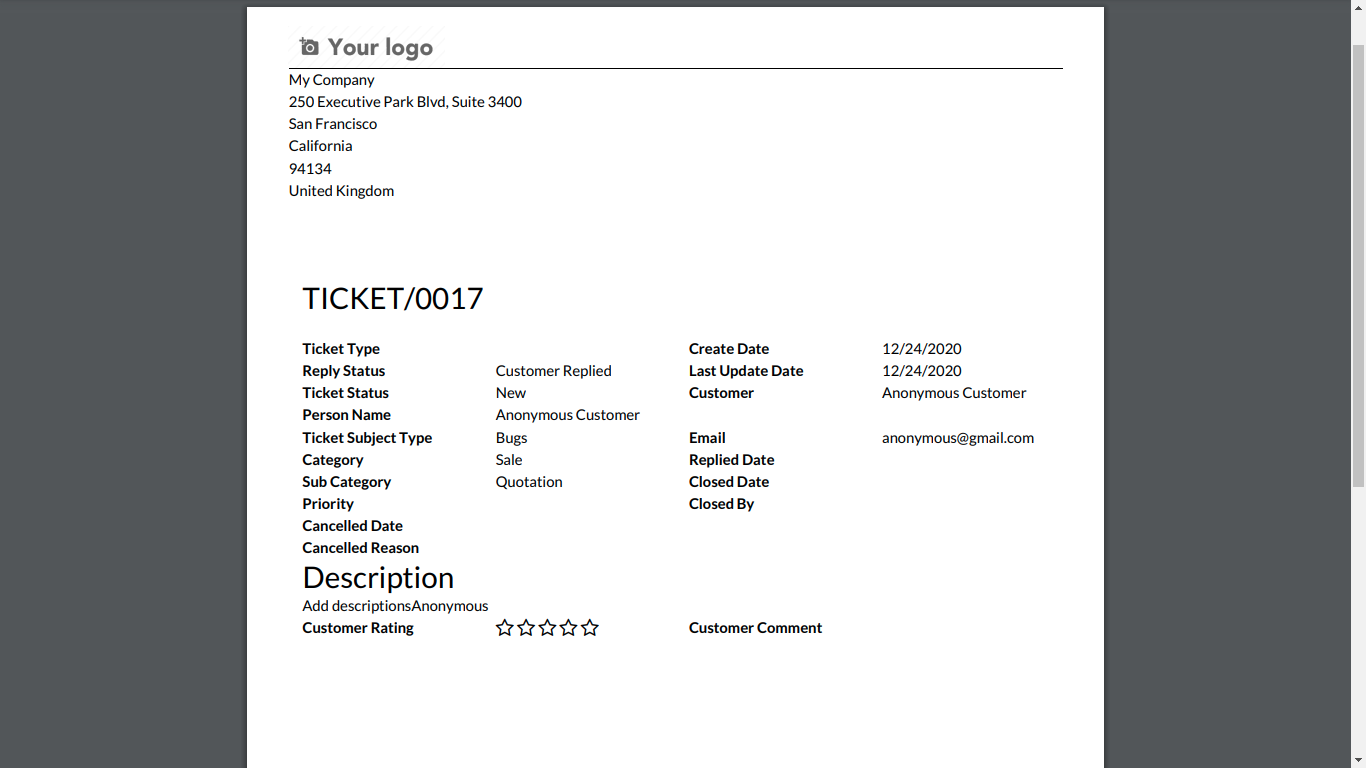
You can filter tickets by creation date.
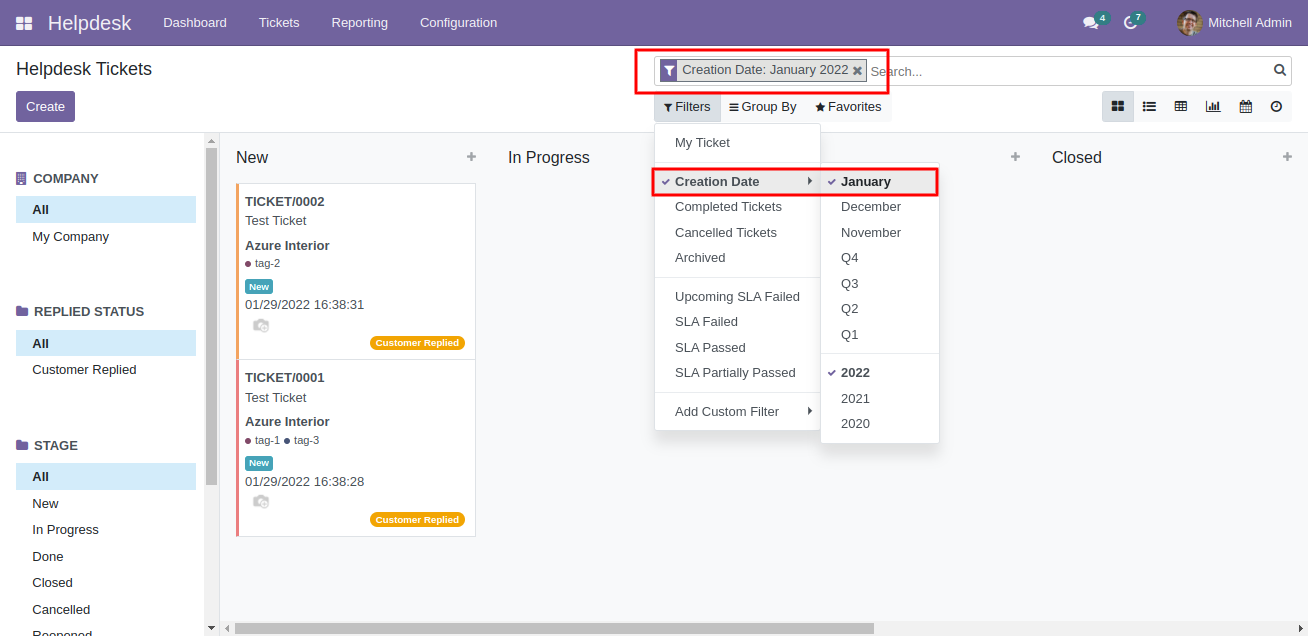
You can search tickets by tags.
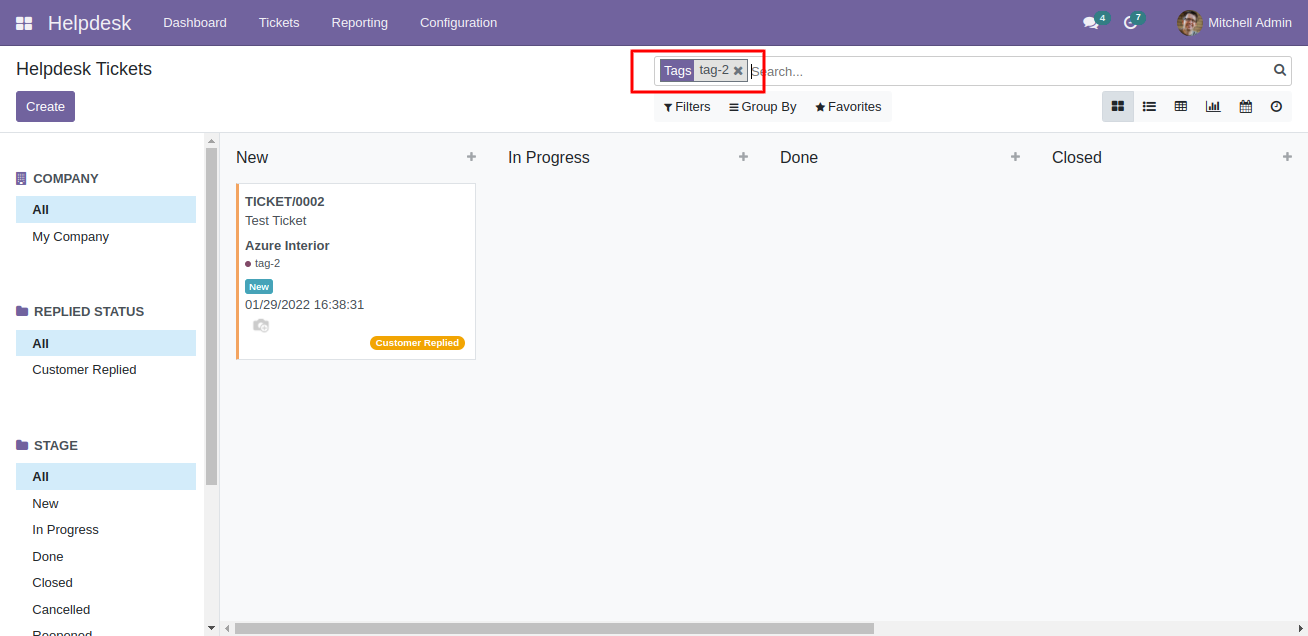
Customer ratings visible to only manager & team leader.
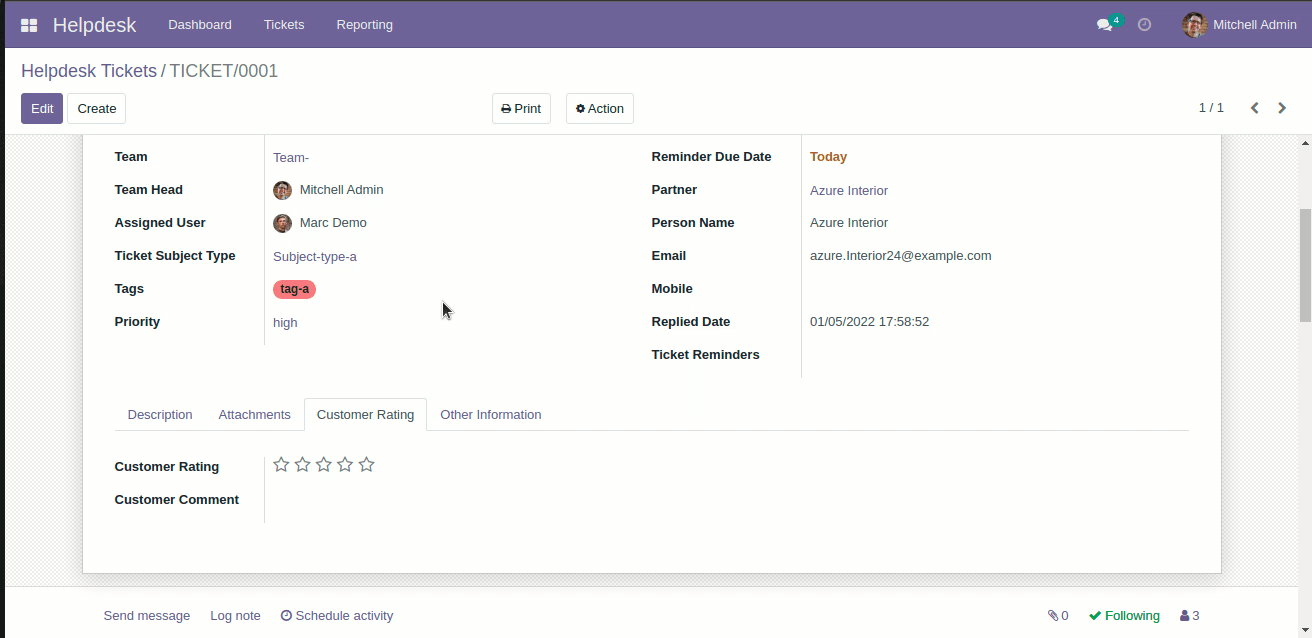
Schedule activity in helpdesk ticket form view.
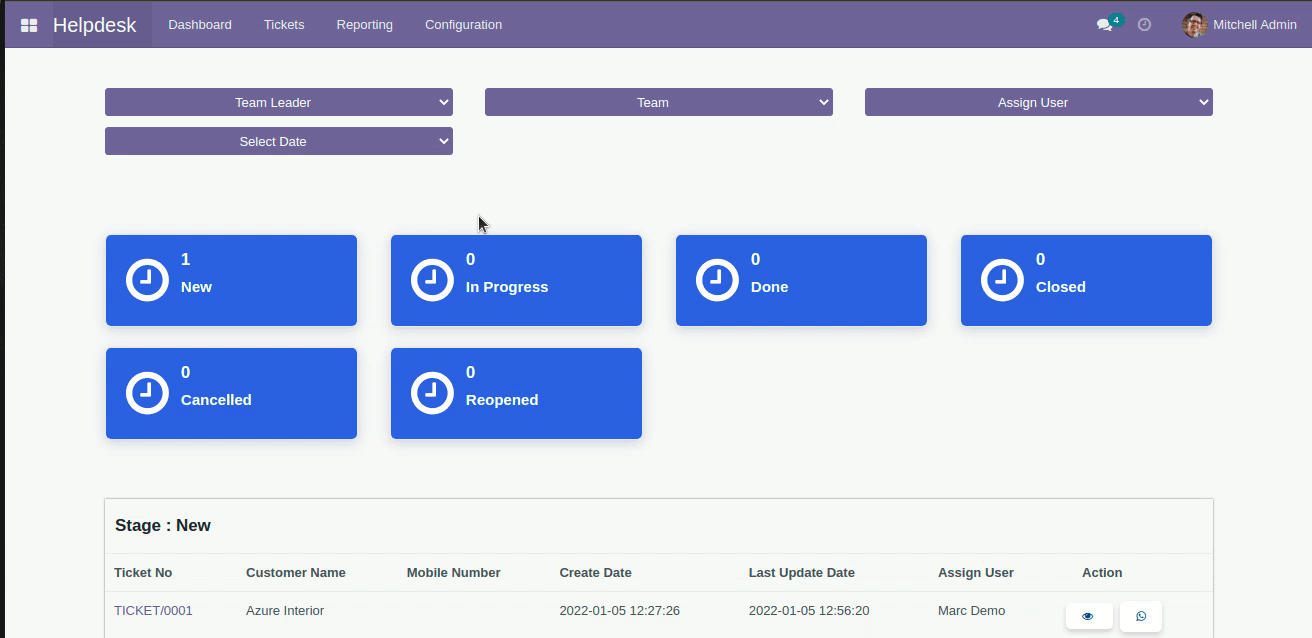
Configuration added to view portal ticket with access token.
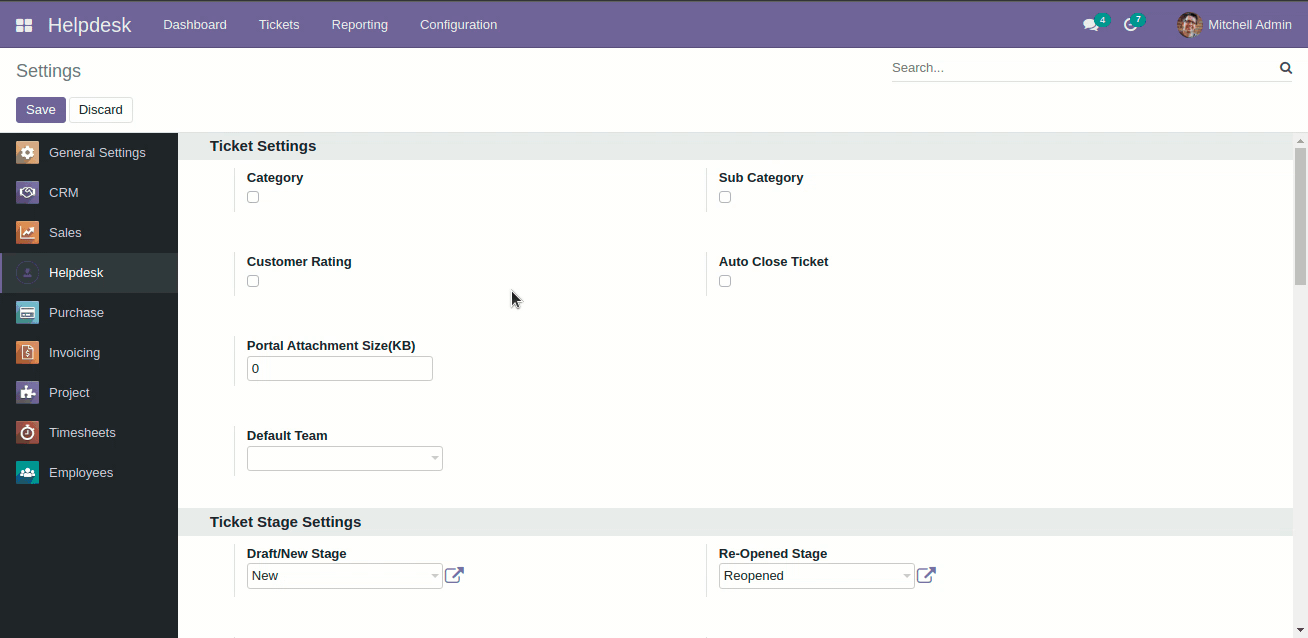
Configuration to give attachment size limit on portal.
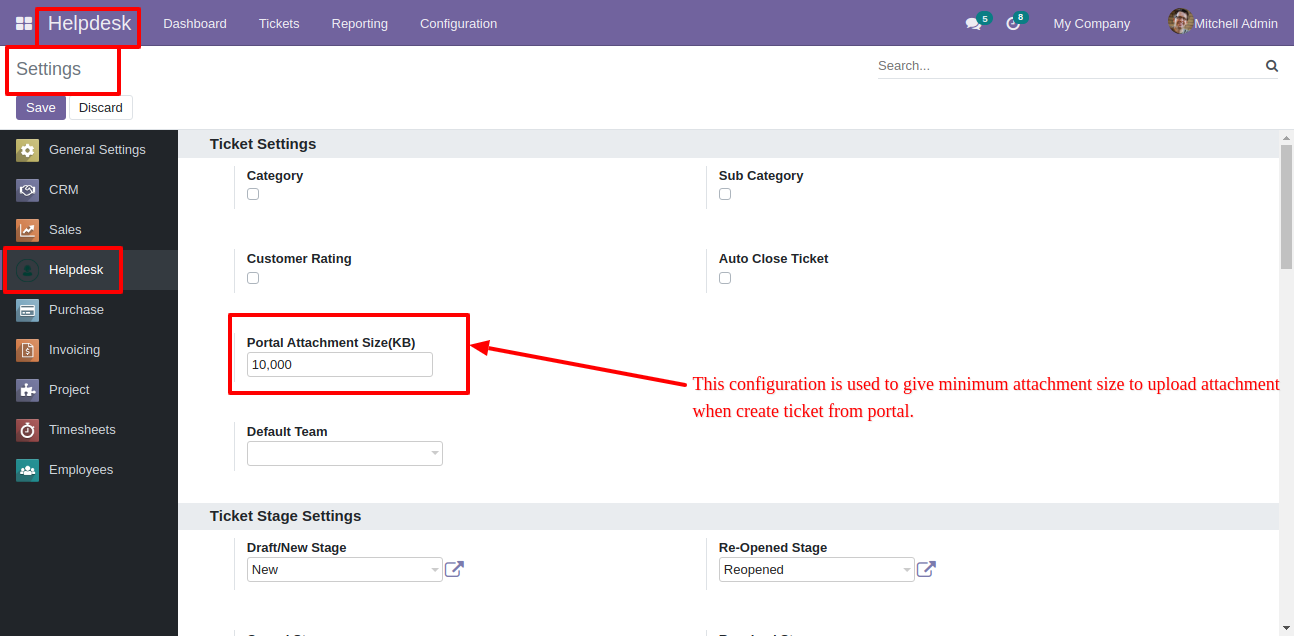
Alert comes when attachment size larger then configuration.
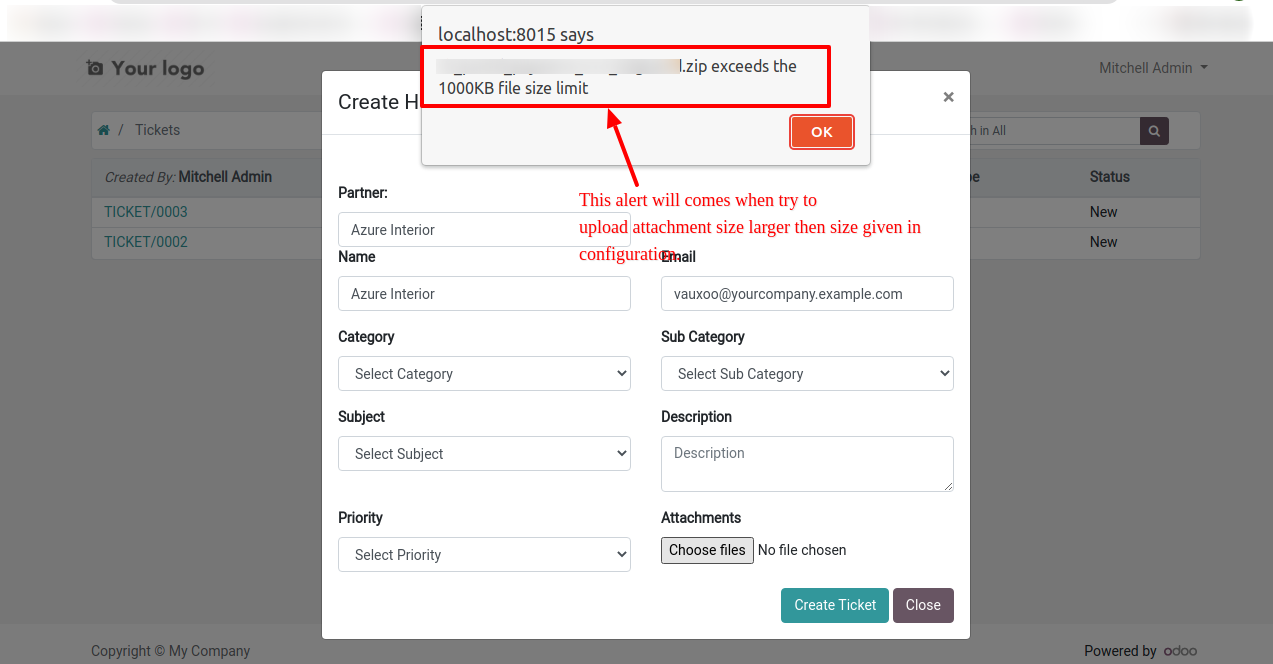
Whenever any customer/staff replied, the stage changes according to configurations. You can find tickets easily by customer/staff reply based on tags.
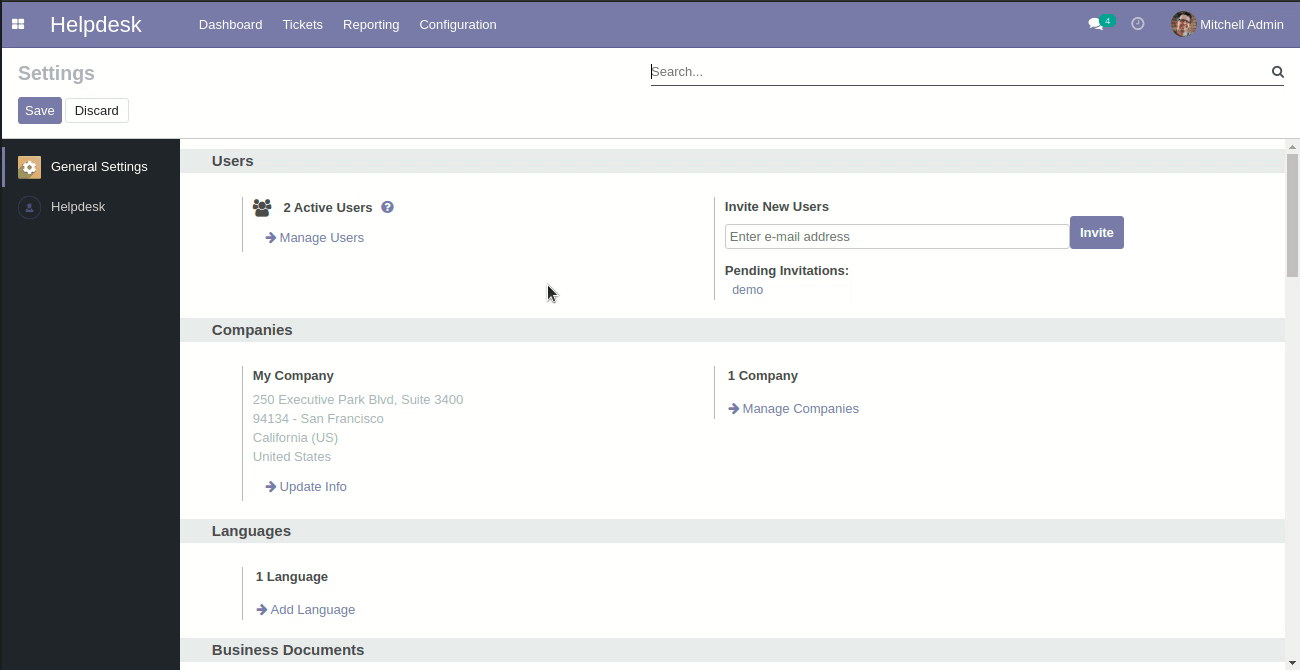
You can search tickets by product name from the search bar.
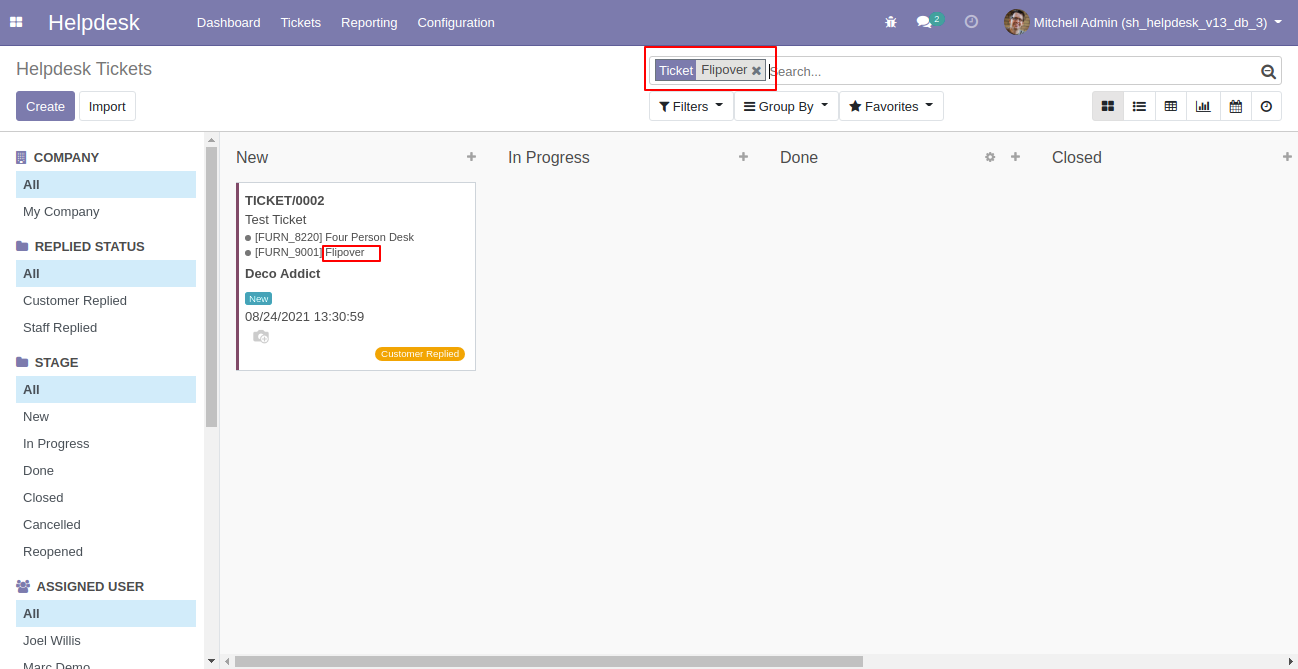
You can update multiple tickets using "Mass-Action". You can update assigned to person, stage, assign multi-user & add/remove followers.
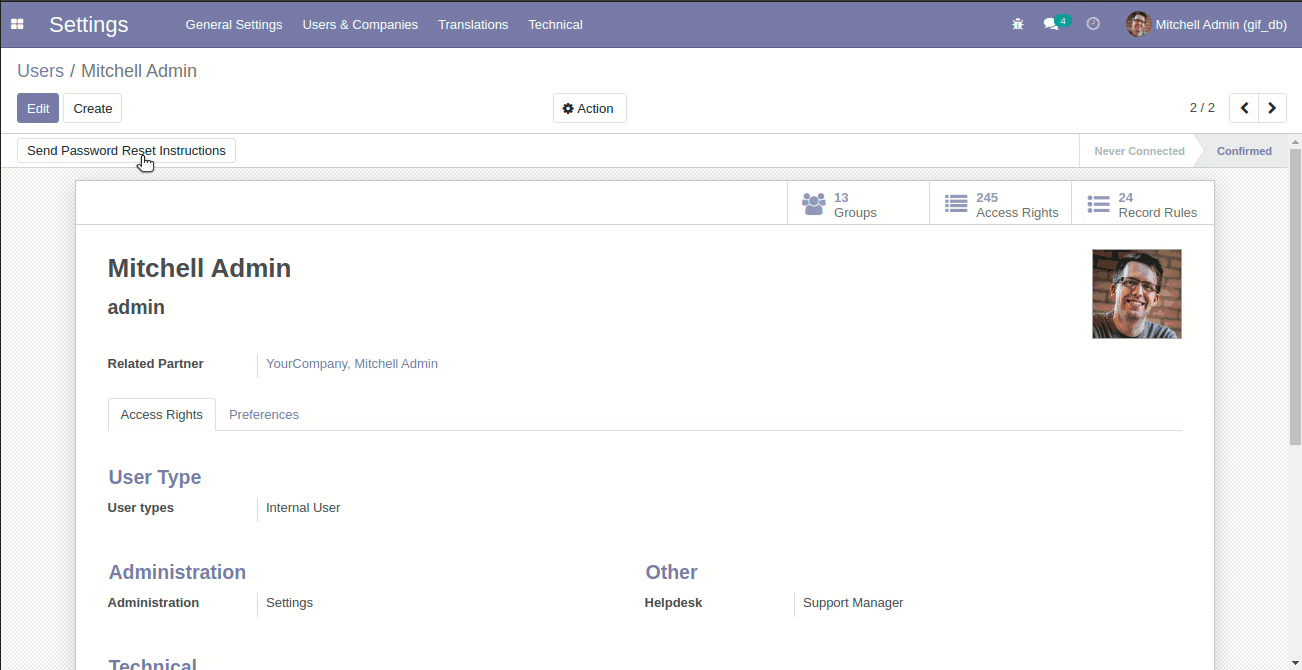
We were by default adding customers as followers on ticket create, to make this better we have given configuration to on/off these auto-add followers.
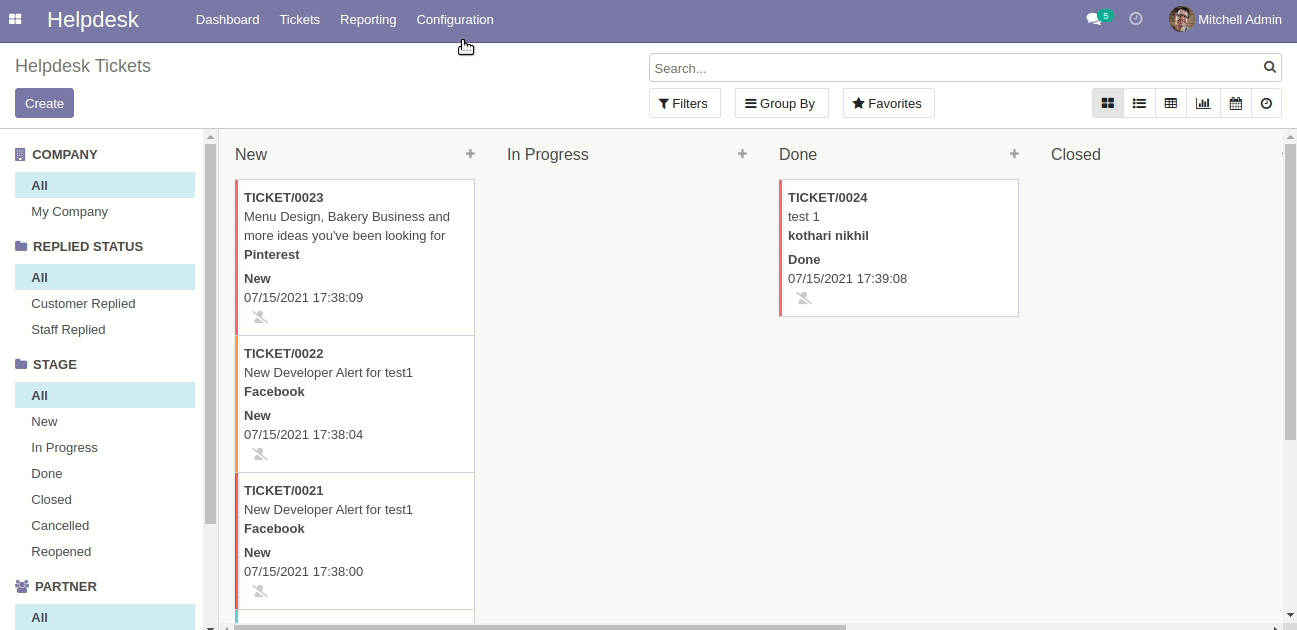
We have updated the auto-close mechanism based on the last replied date of staff.
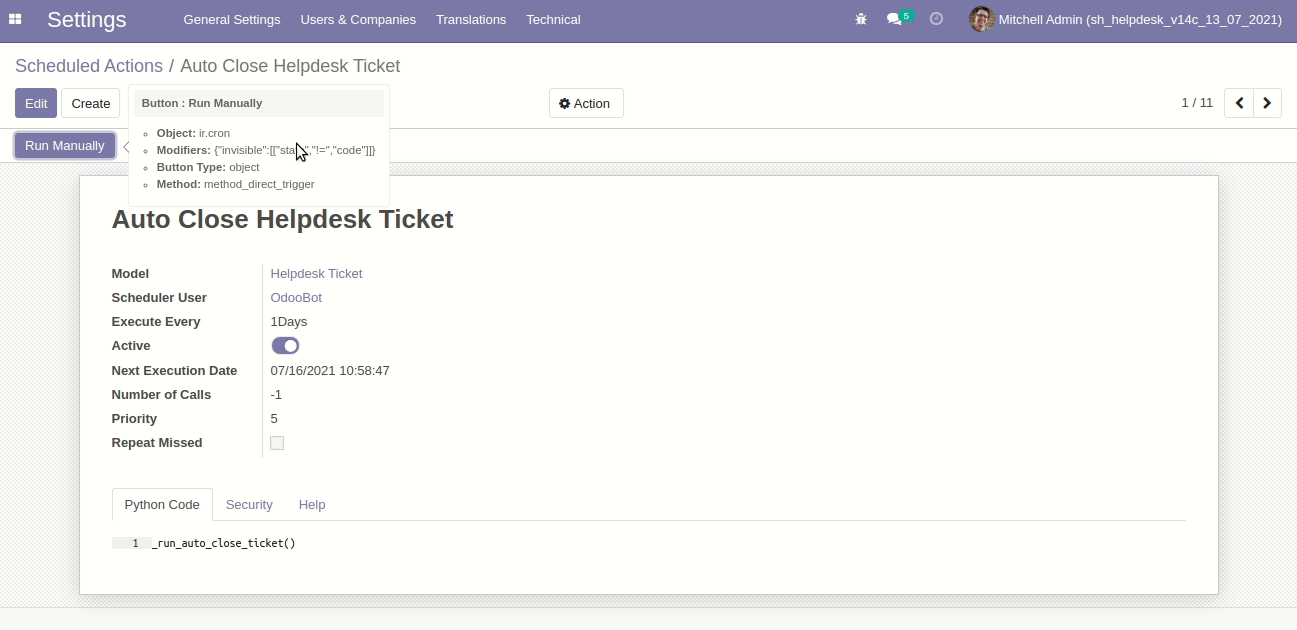
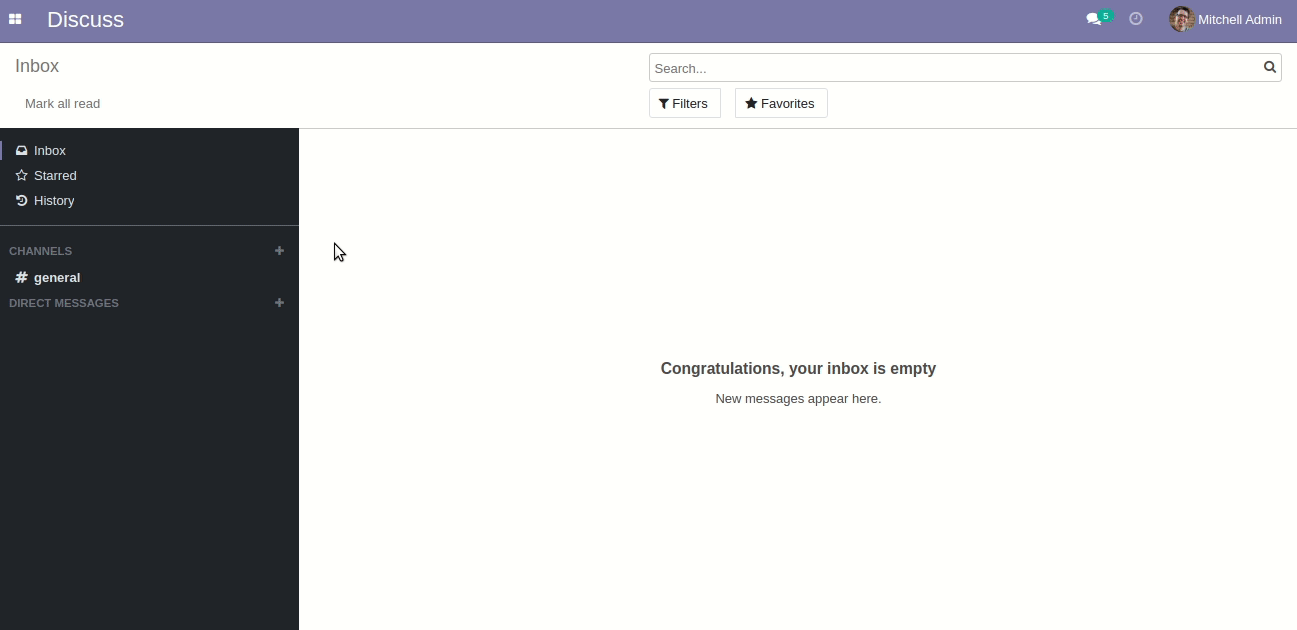
"Auto Update Replied Status & Replied Date Based On Customer/Staff Replied To Ticket".
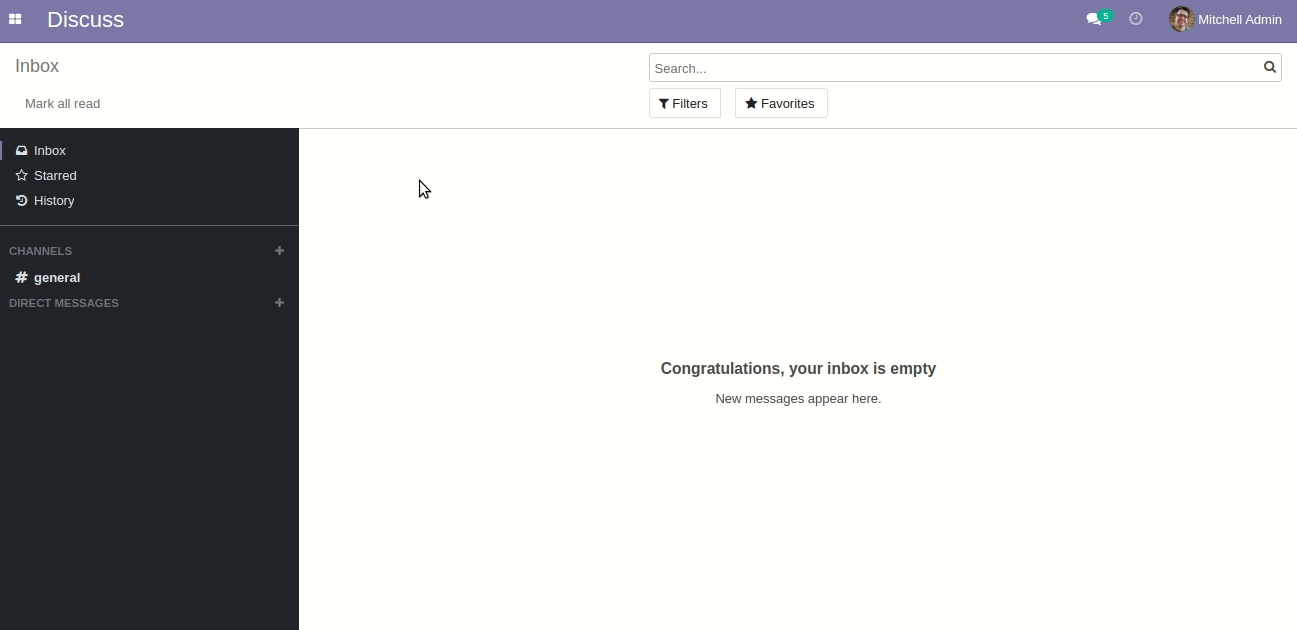
Default search updated with name, customer,multi-user, assigned to user, email, email subject, mobile number fields.
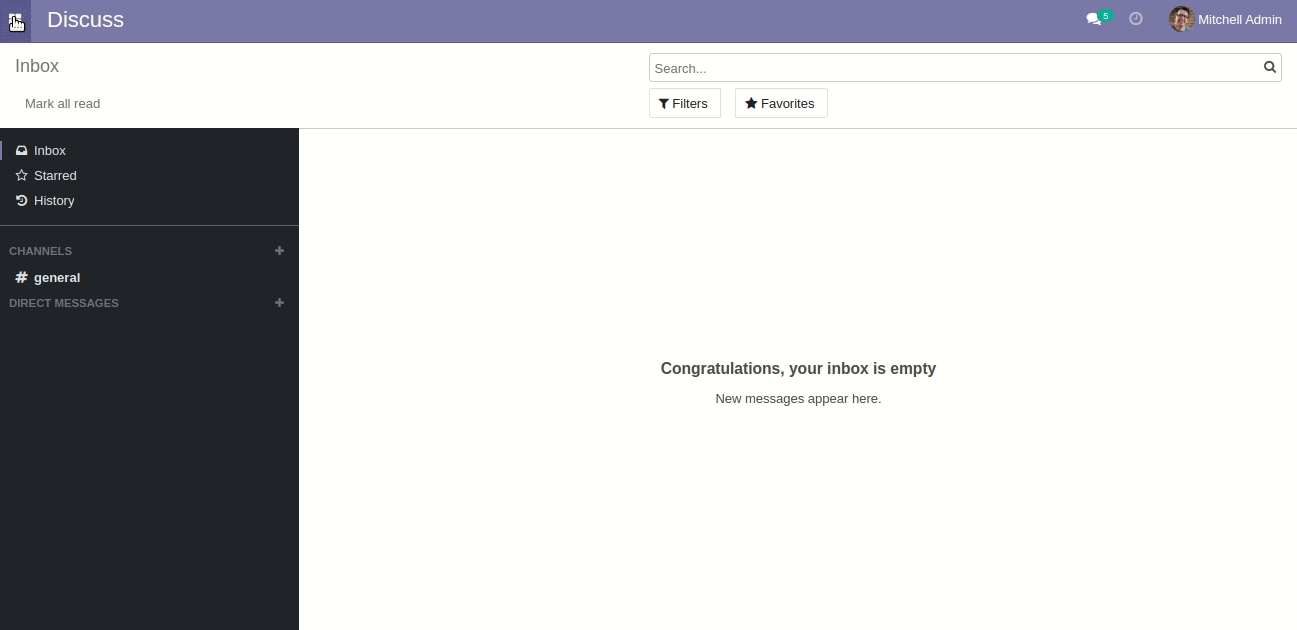
We have updated the counter tiles click records list.

First, choose a timezone.
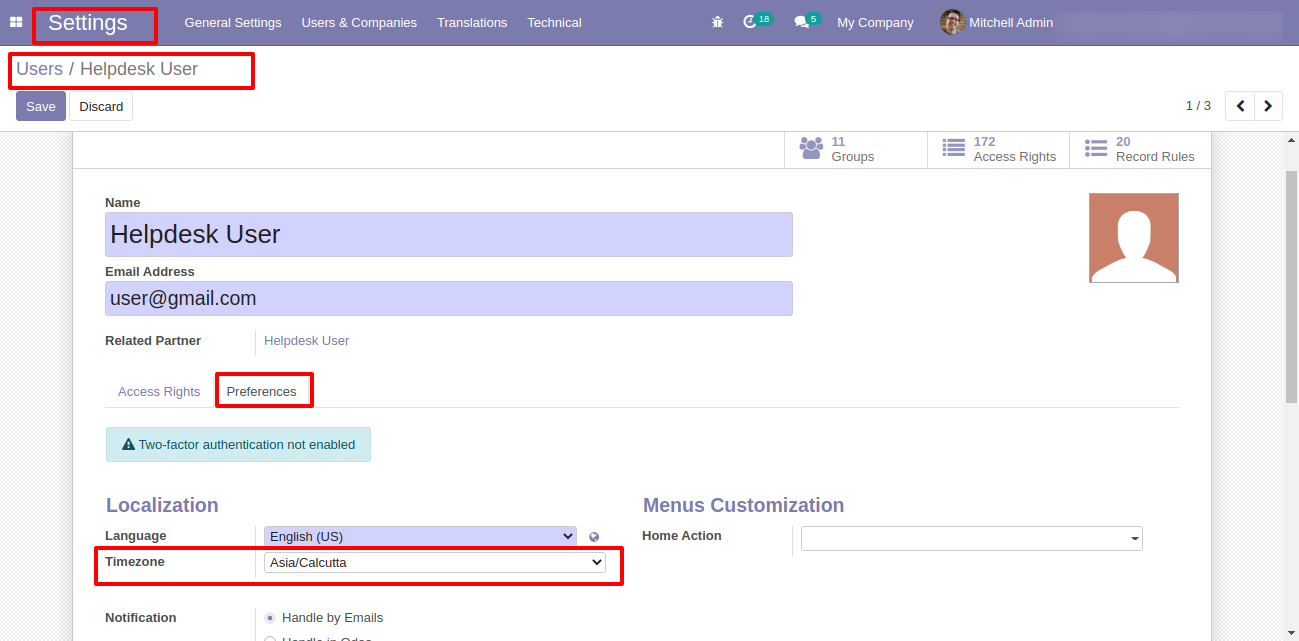
Based on timezone create date and last update date comes.
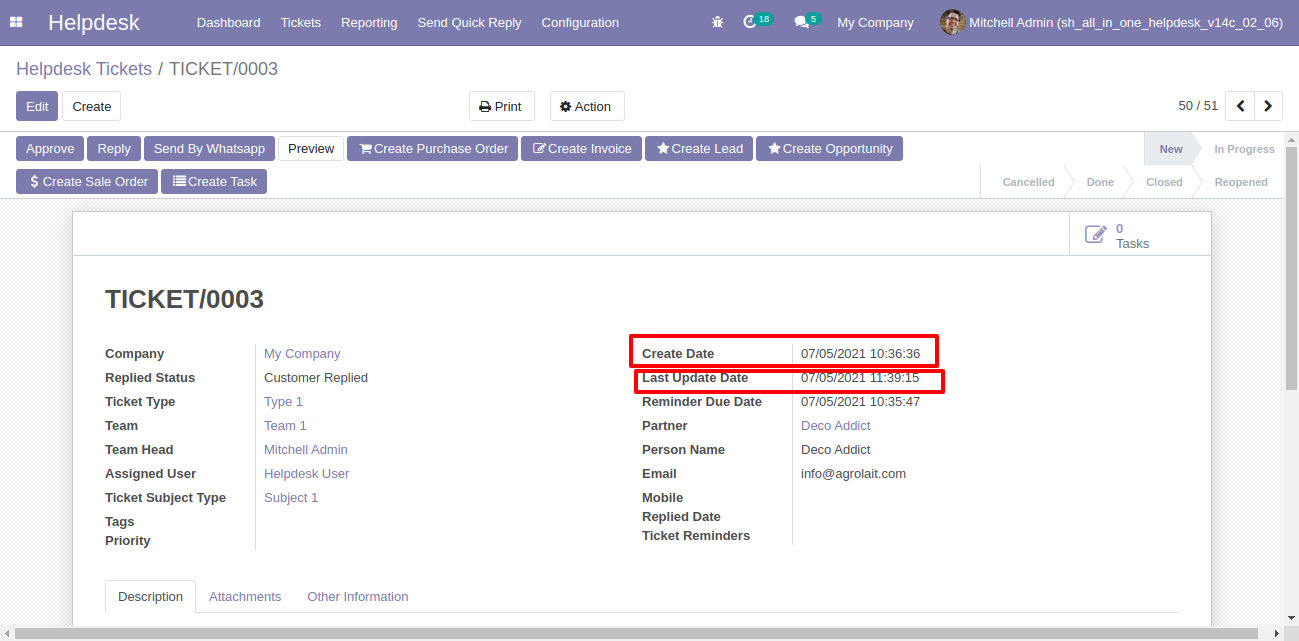
Create date and last update date at the portal.
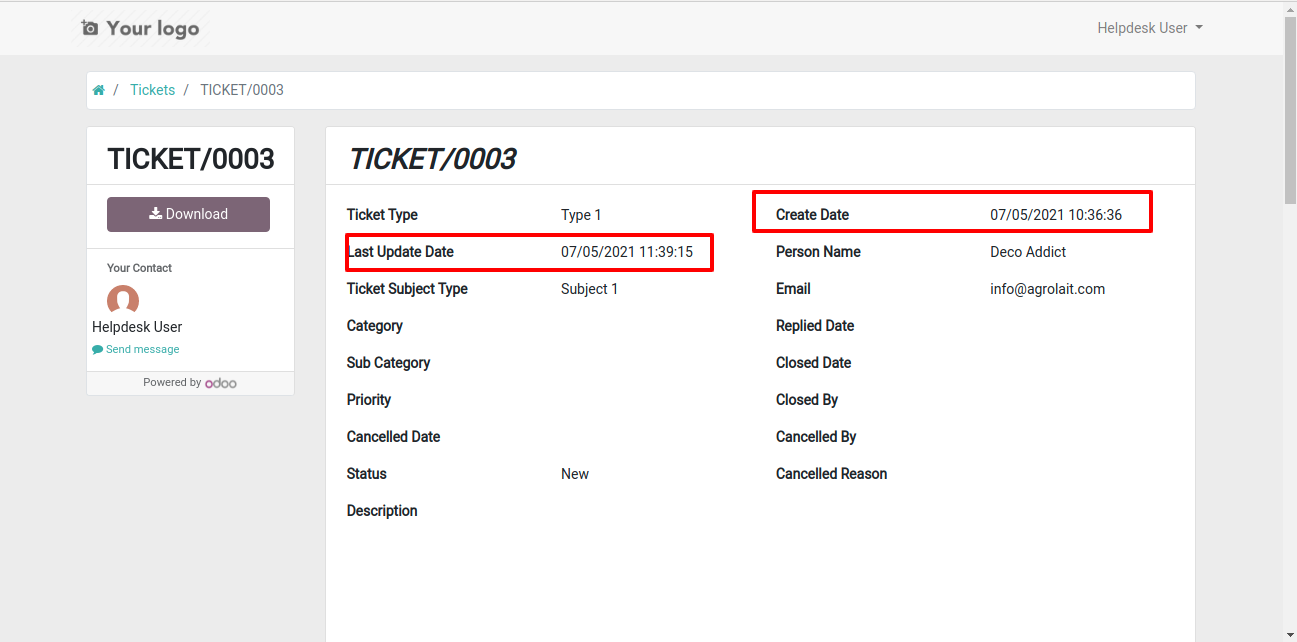
When direct/inbound email comes then the email subject shows in the form view.
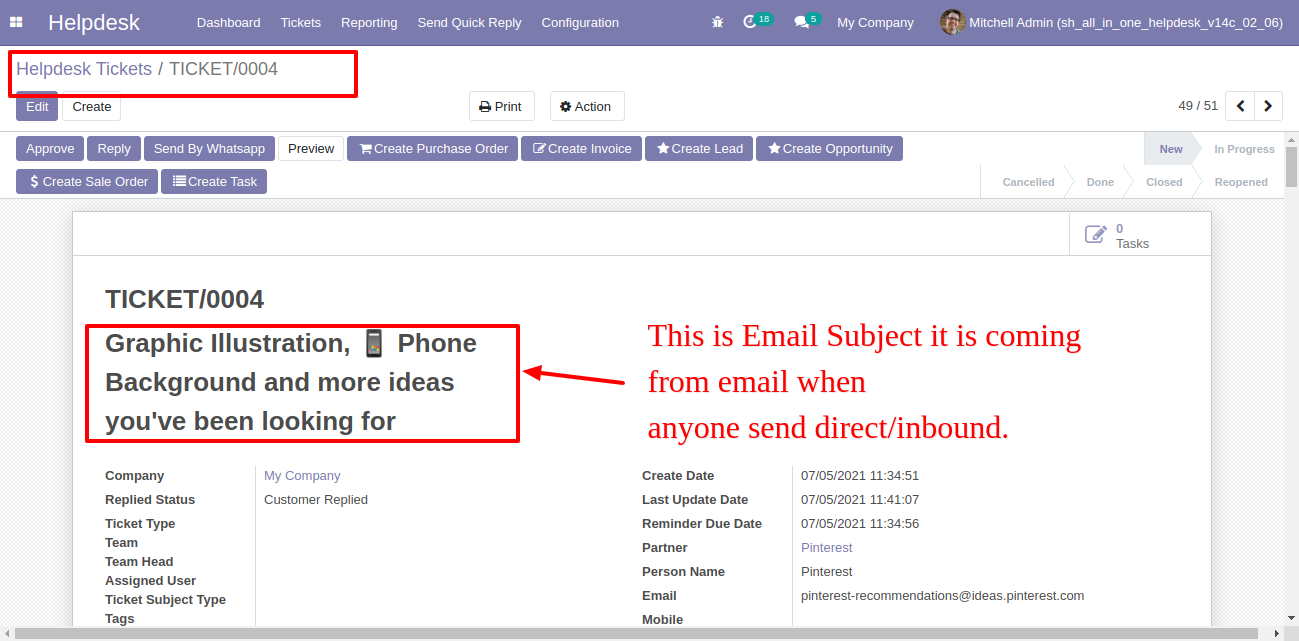
When direct/inbound email comes then the email subject shows in the kanban view.
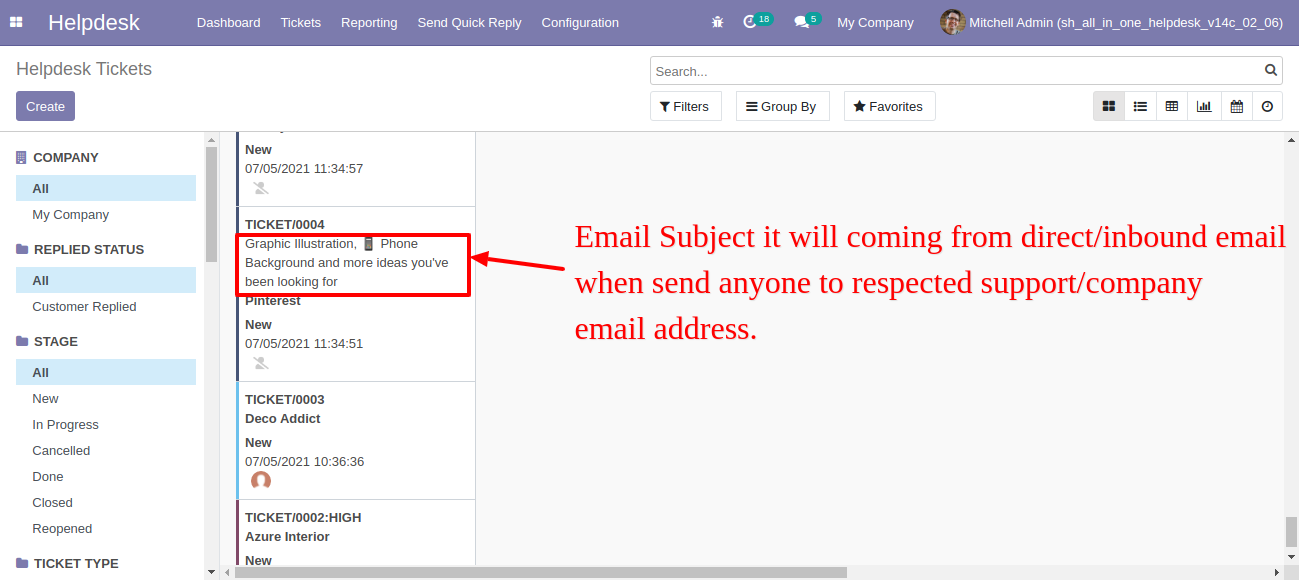
Enable "Get email when customer view ticket?".
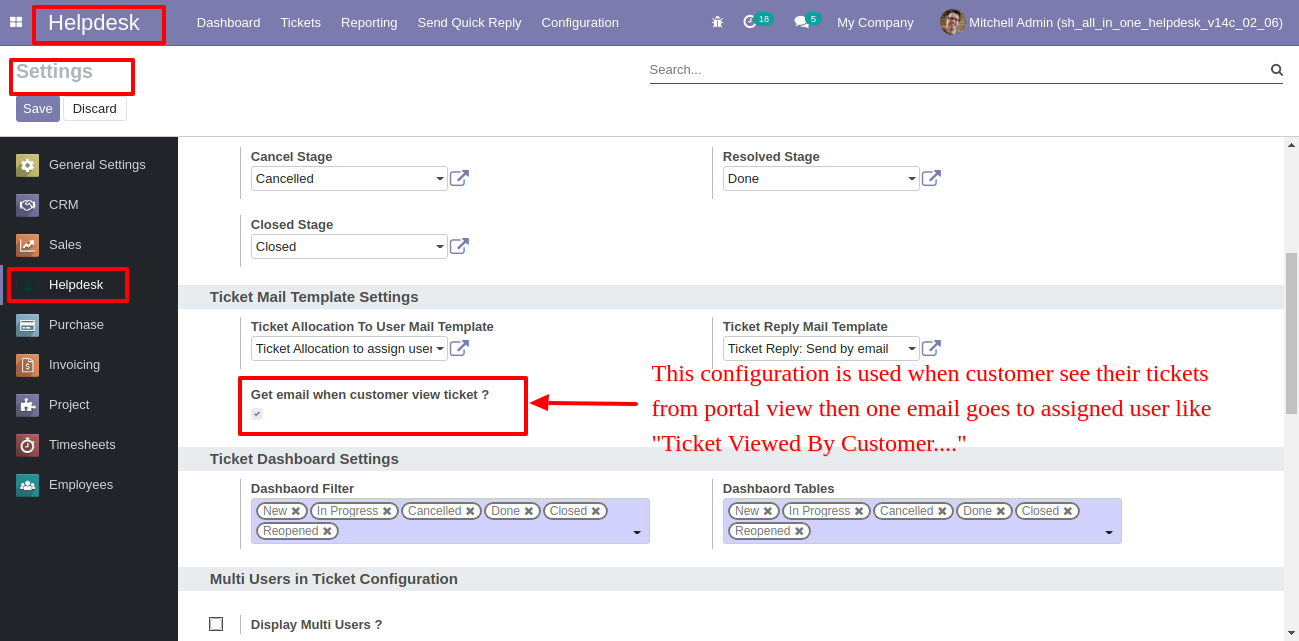
When customers see tickets from portal then email notification goes to assigned user.
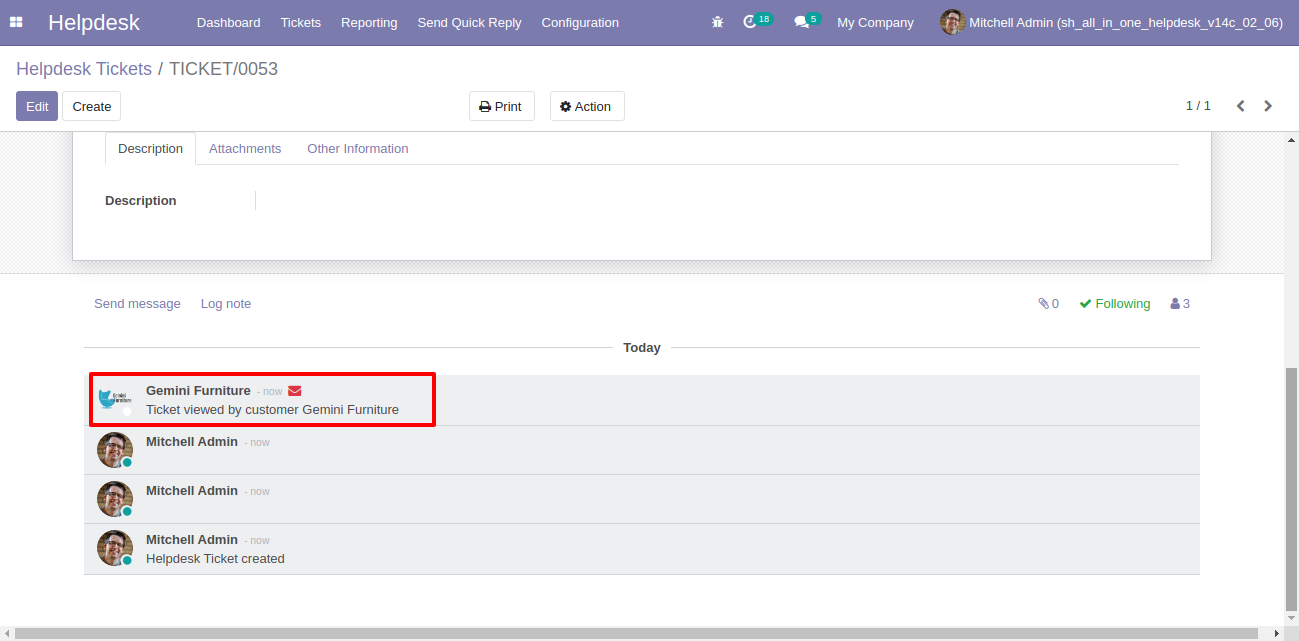
In "User", enable the "Helpdesk Whatsapp Feature" option.
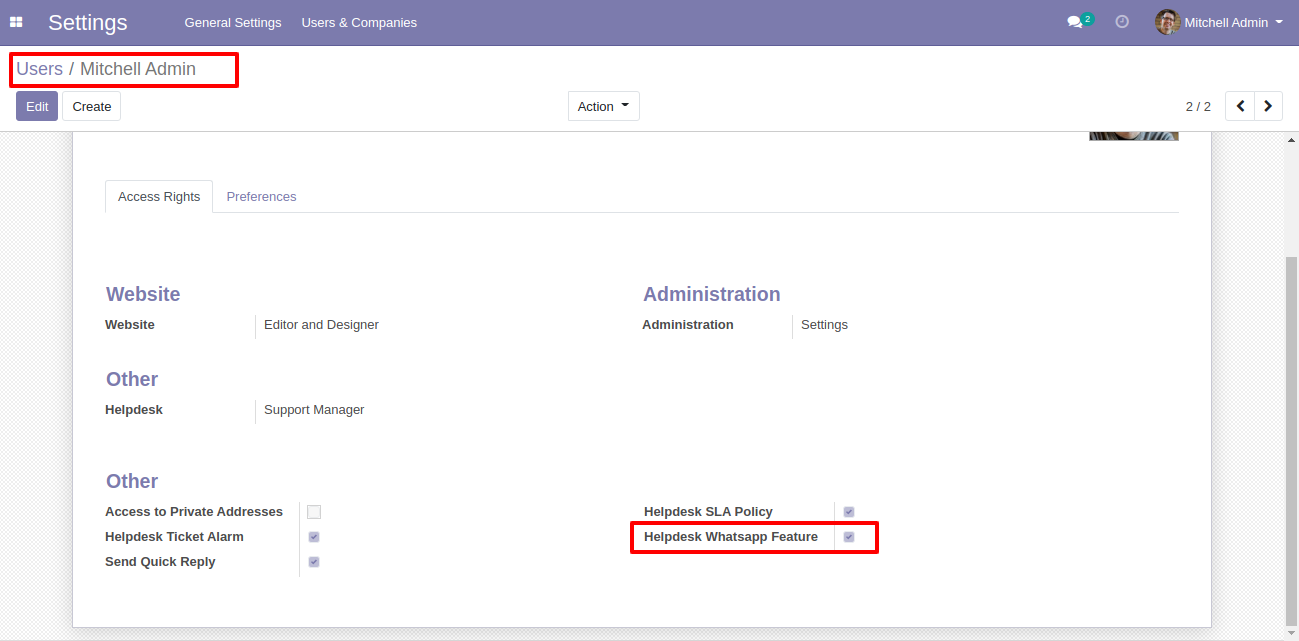
Whatsapp message description with the configuration setting.
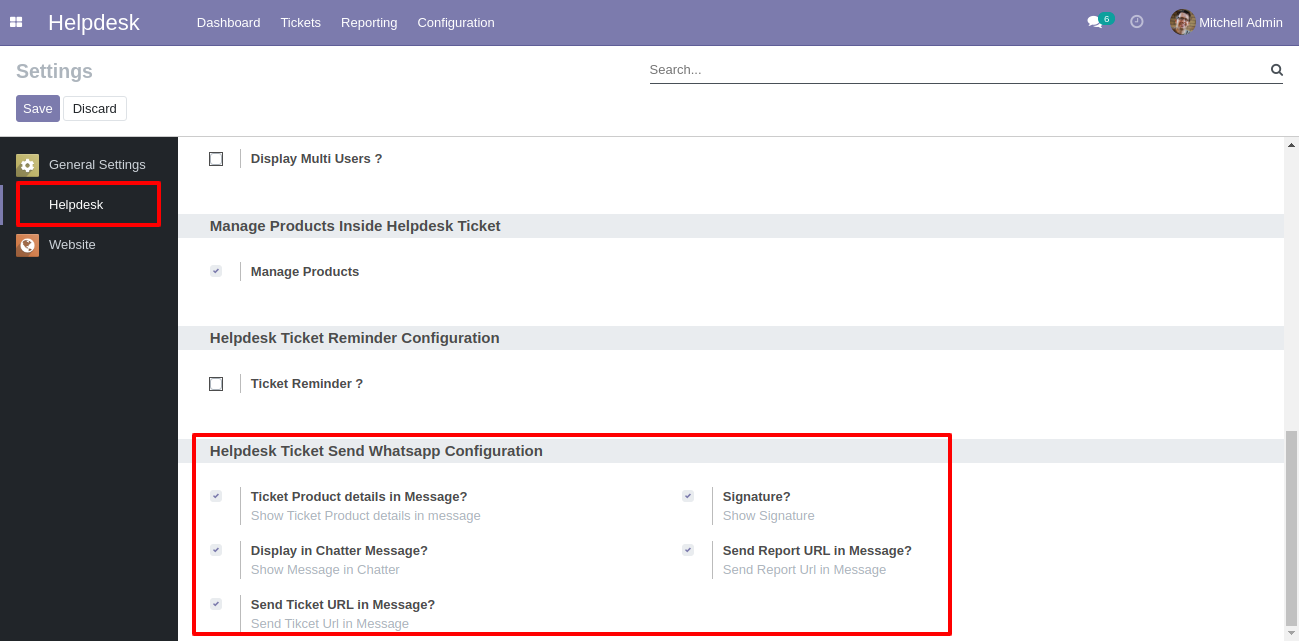
Set
the
signature
in
the
message,
1)
Go
to
Preferences.
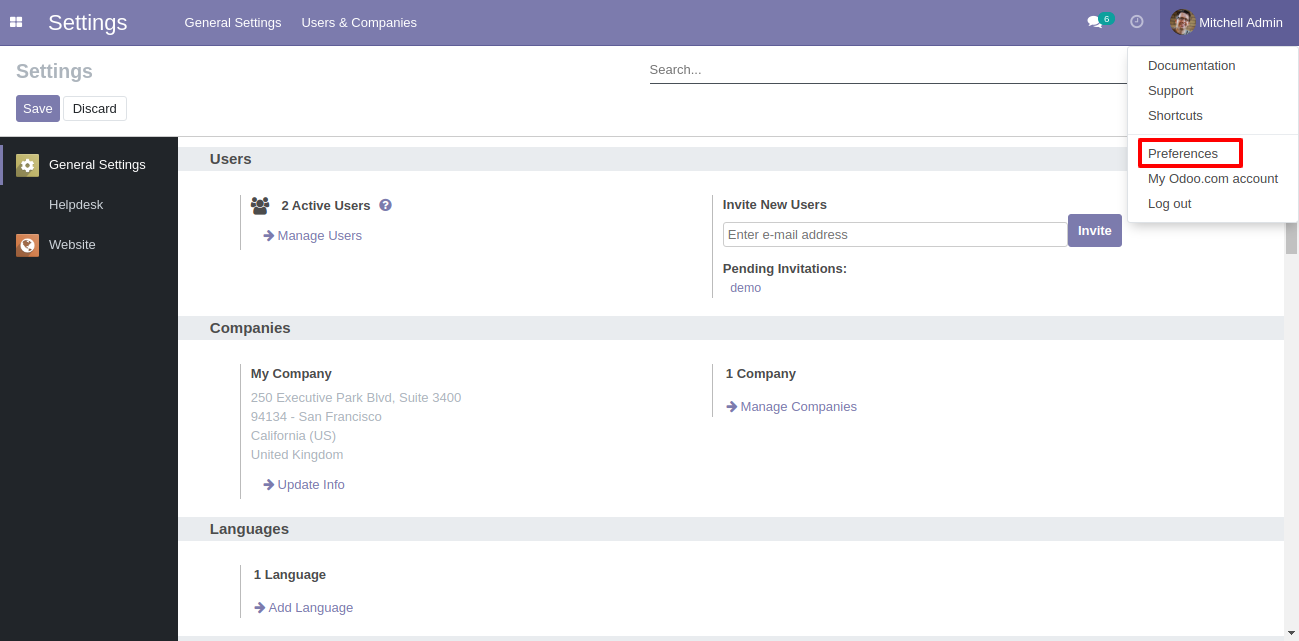
2) Add Signature.
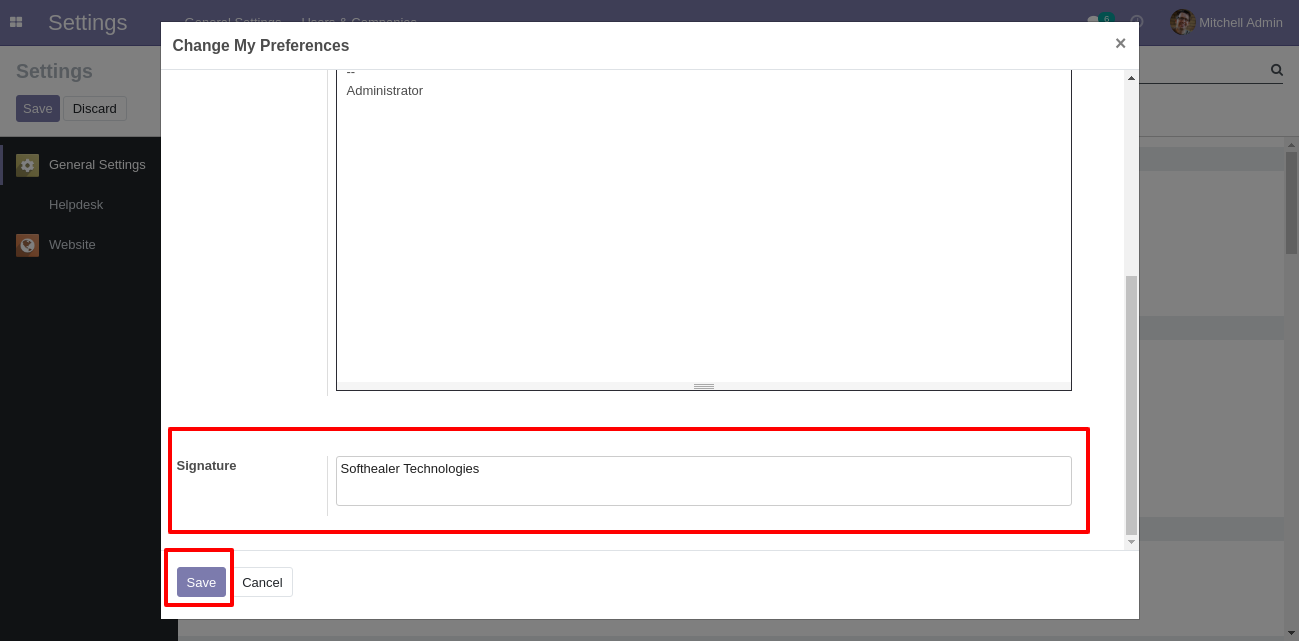
Click "Send By WhatsApp" Button in helpdesk tickets.
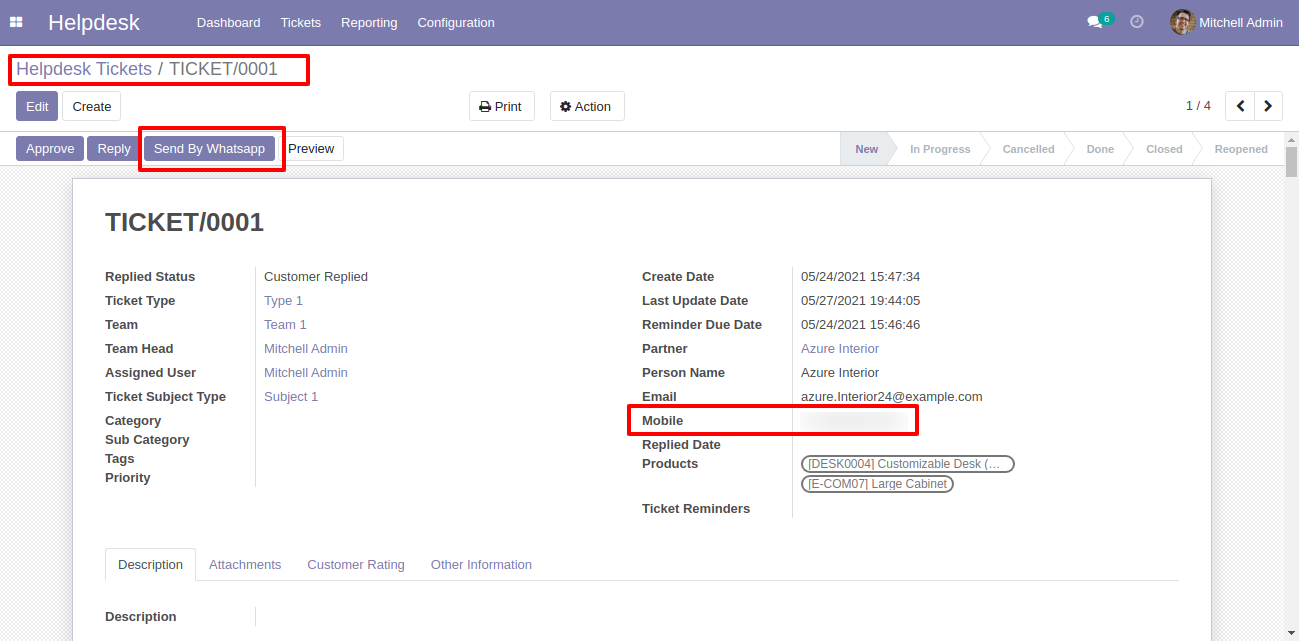
Choose recipient, template and edit Message as required and click send by whatsapp.
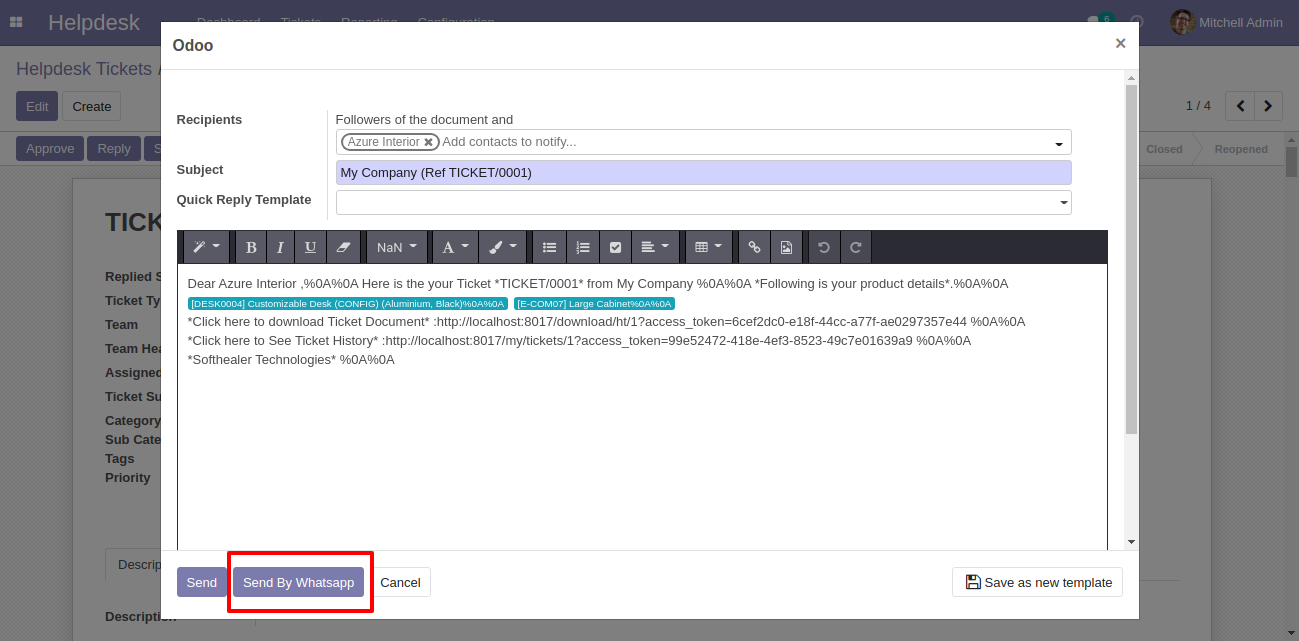
This is the output shown in the WhatsApp messenger.
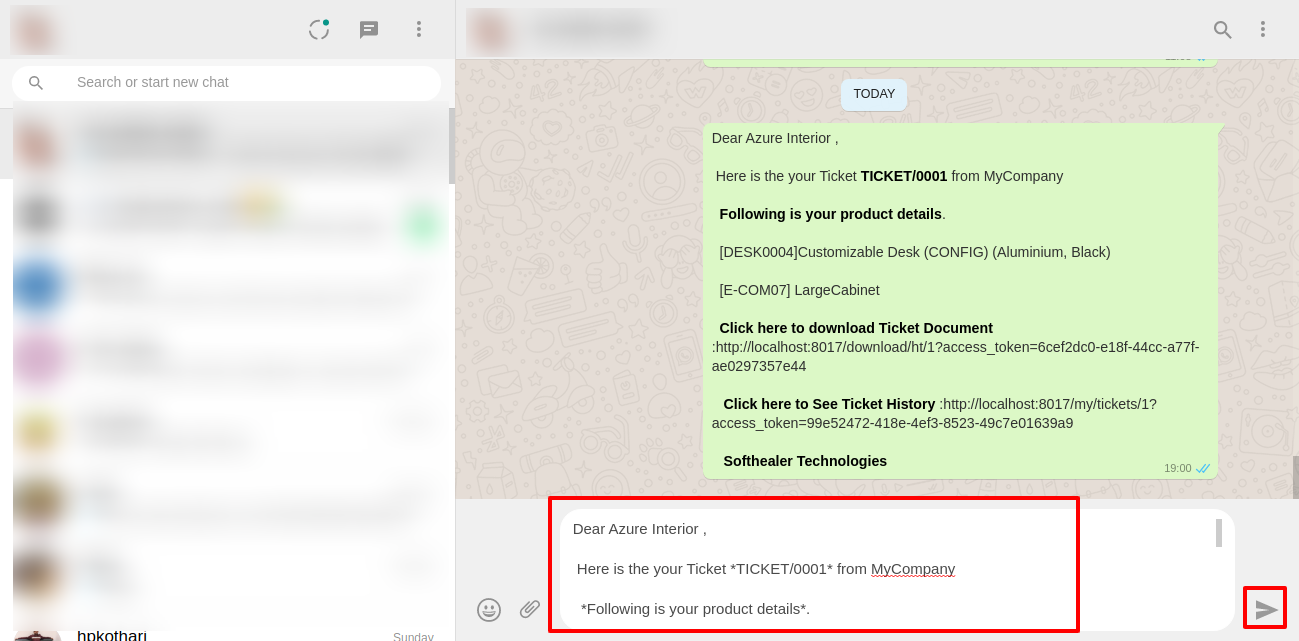
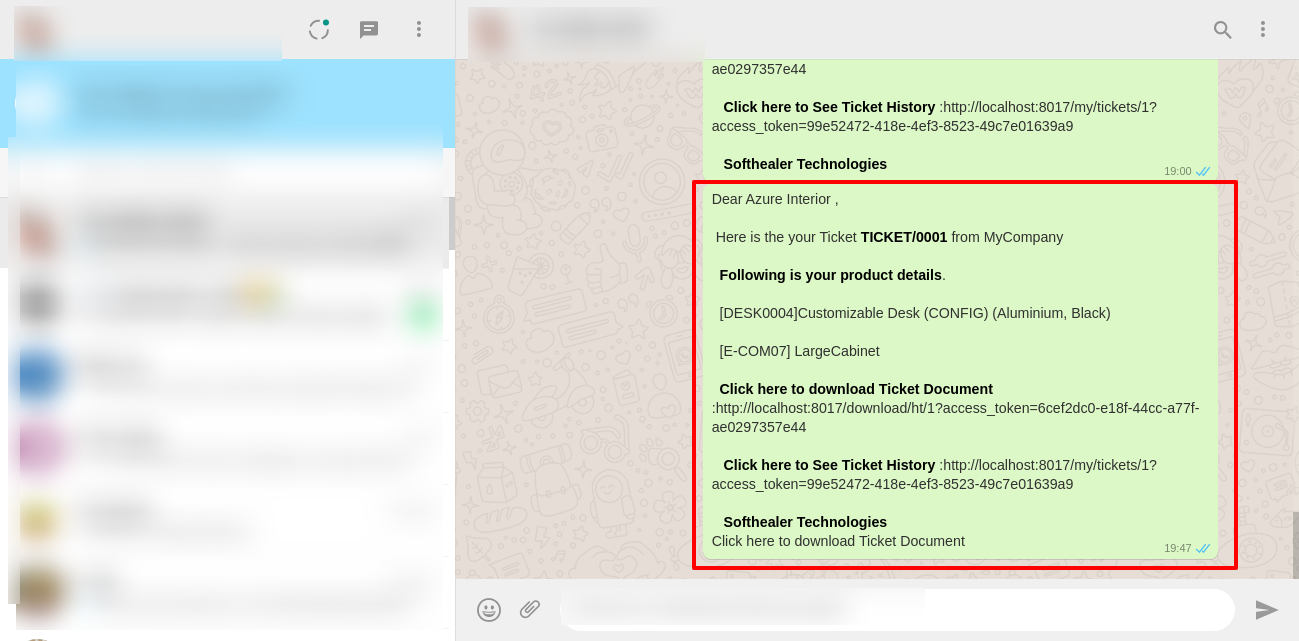
In helpdesk ticket chatter you can see the message which is sent.
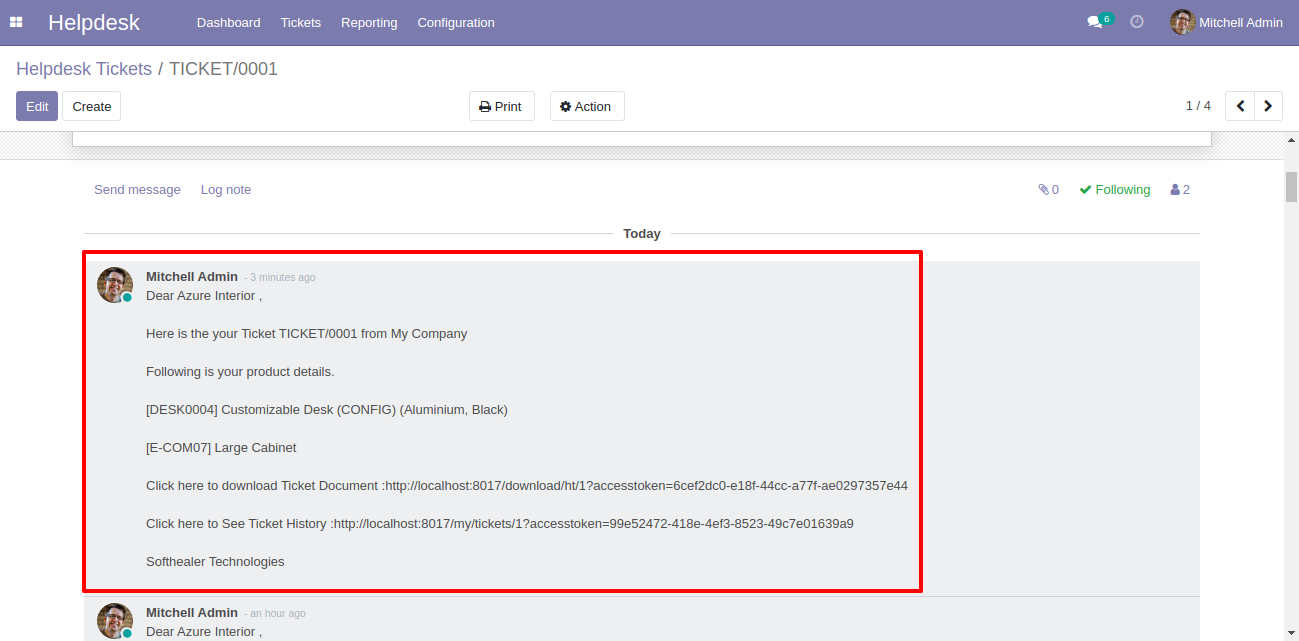
You can send a Whatsapp message direct from the dashboard.
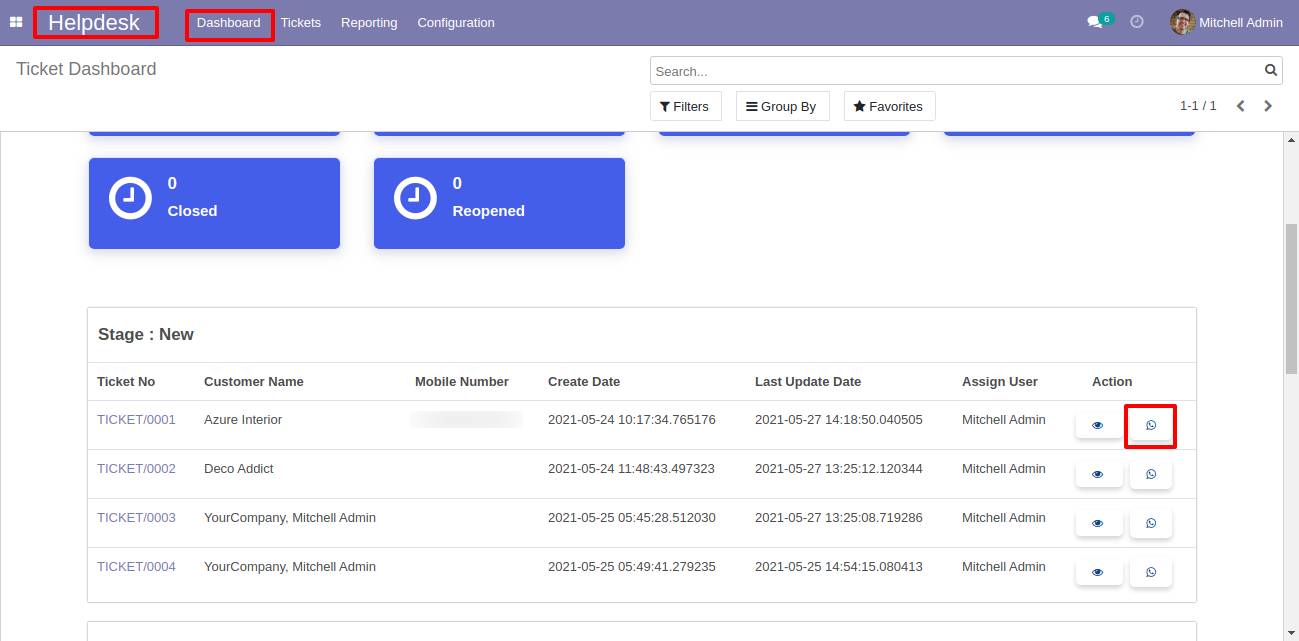
After that one wizard opens, select details and press "Send".
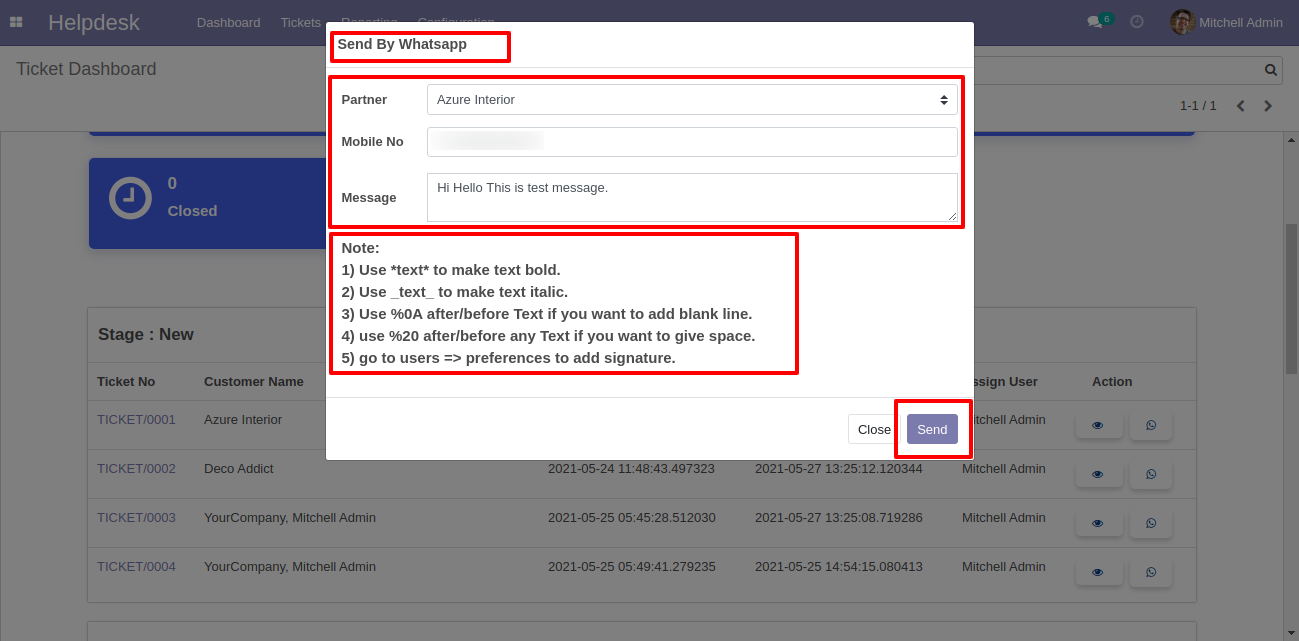
This is the output shown in the WhatsApp messenger.
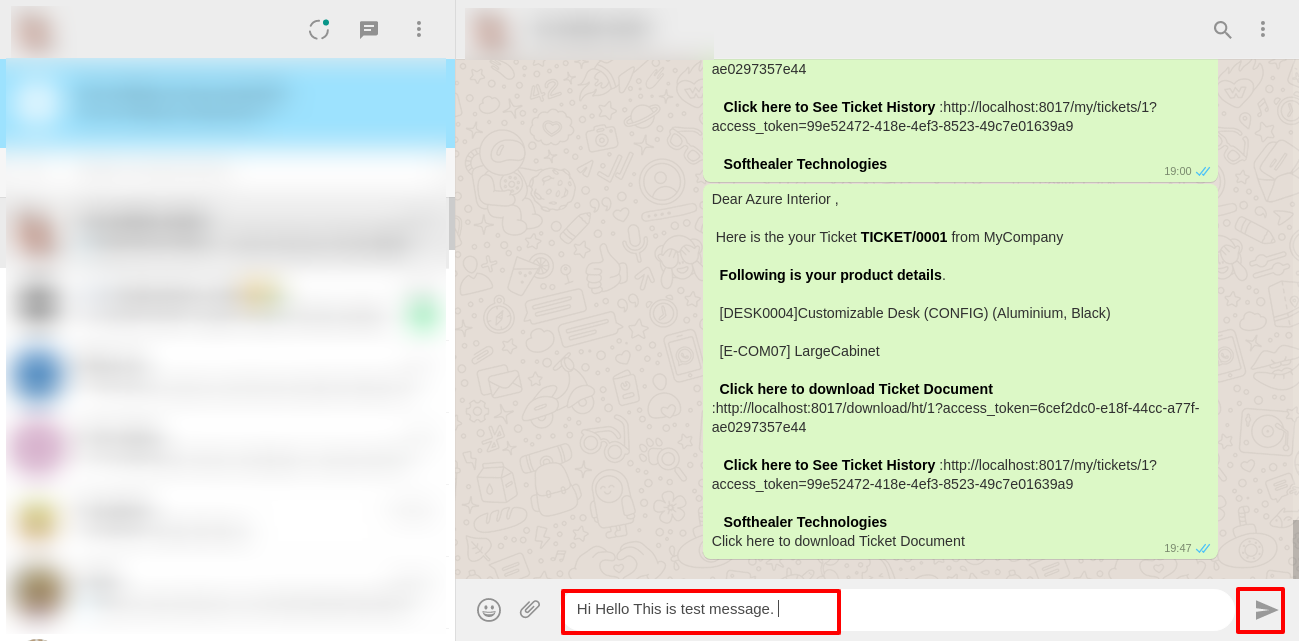
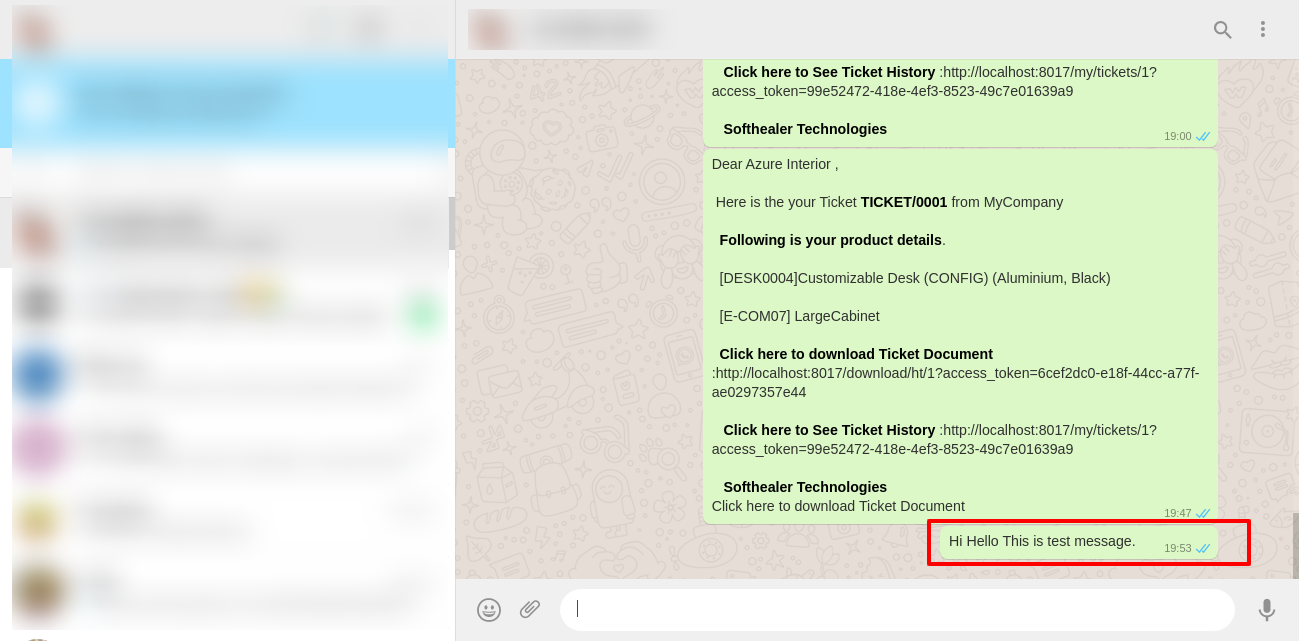
When
you
click
"Send
By
WhatsApp"
Button
in
helpdesk
tickets,
this
wizard
opens
choose
details
and
if
you
click
send
then
mail
is
sent.
If
you
click
send
by
WhatsApp
it
sends
the
message
on
WhatsApp.
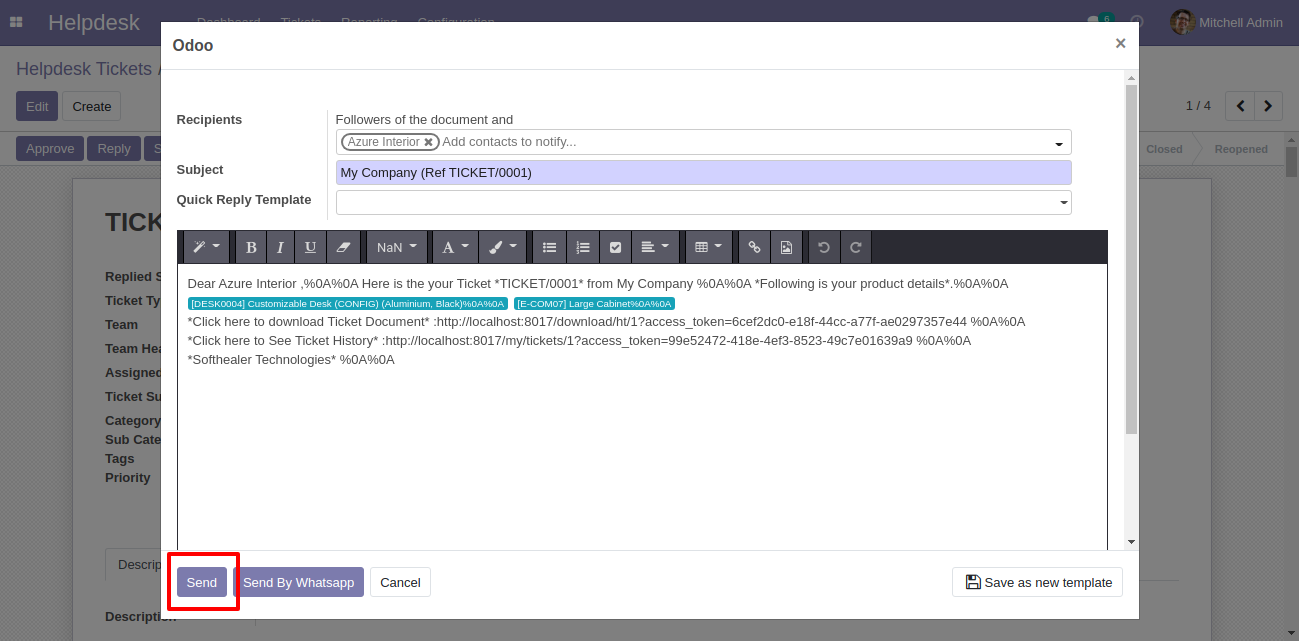
The sent email looks like this.
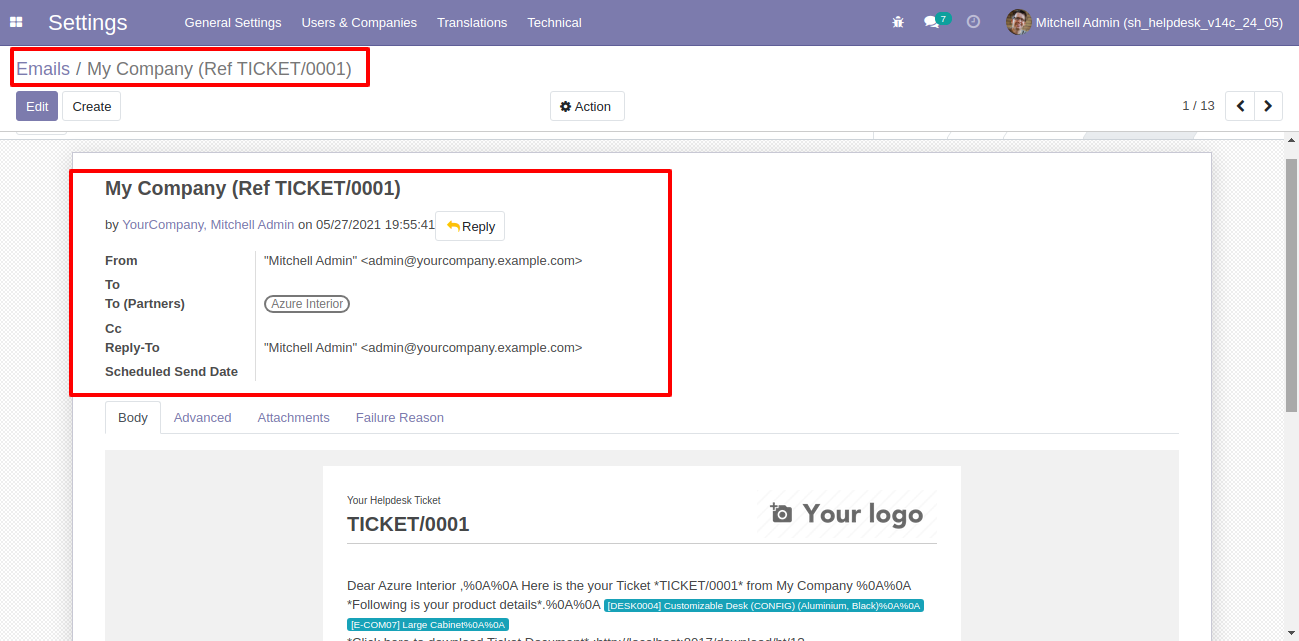
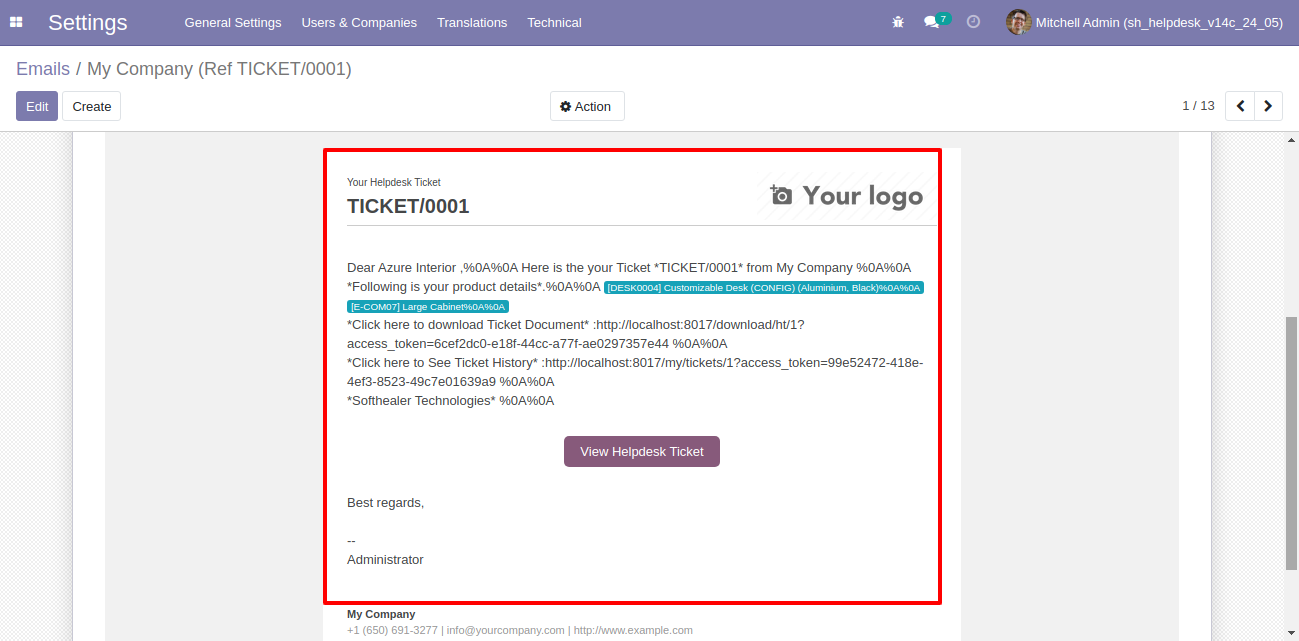
Helpdesk SLA Policy & Helpdesk Ticket Reminder security groups.
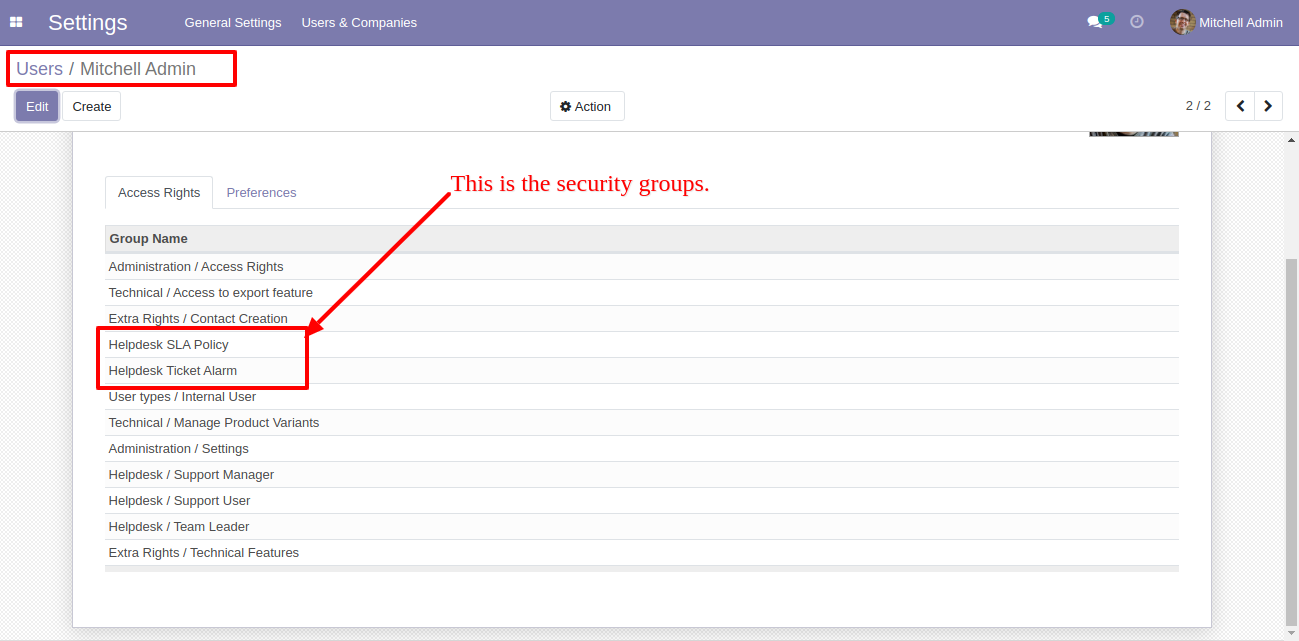
Go to the configuration => "Helpdesk SLA Policies".
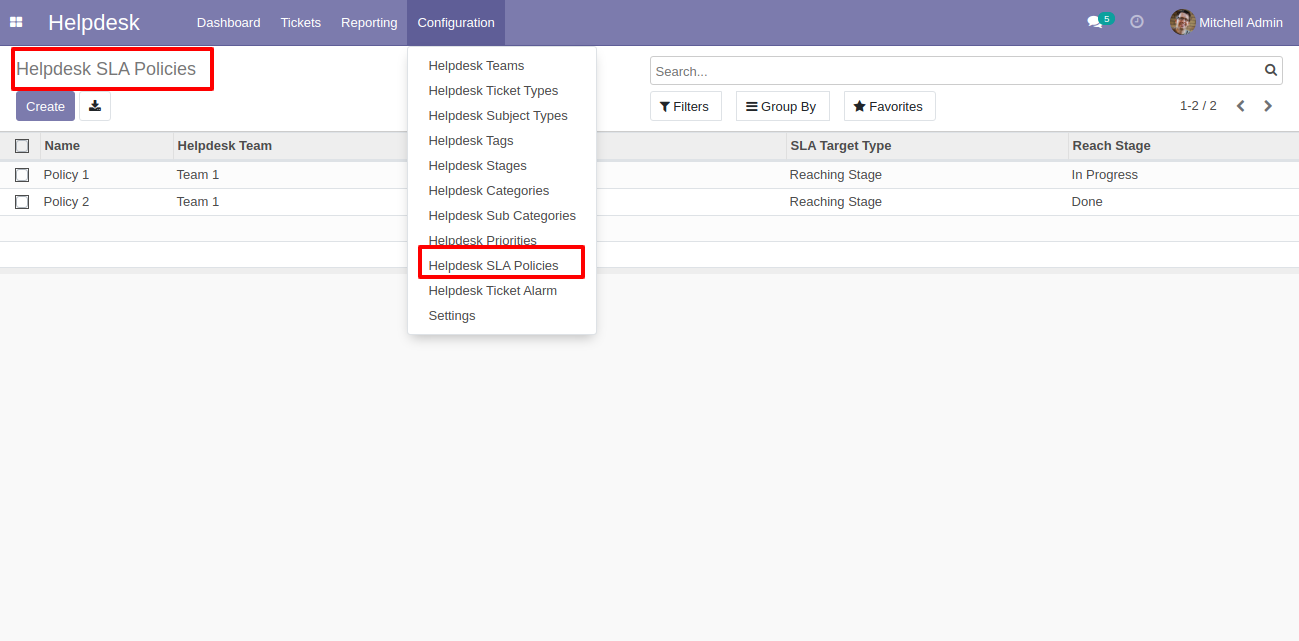
The "Helpdesk SLA Policy" form view looks like this, you can see SLA tickets from the smart button "SLA Tickets".
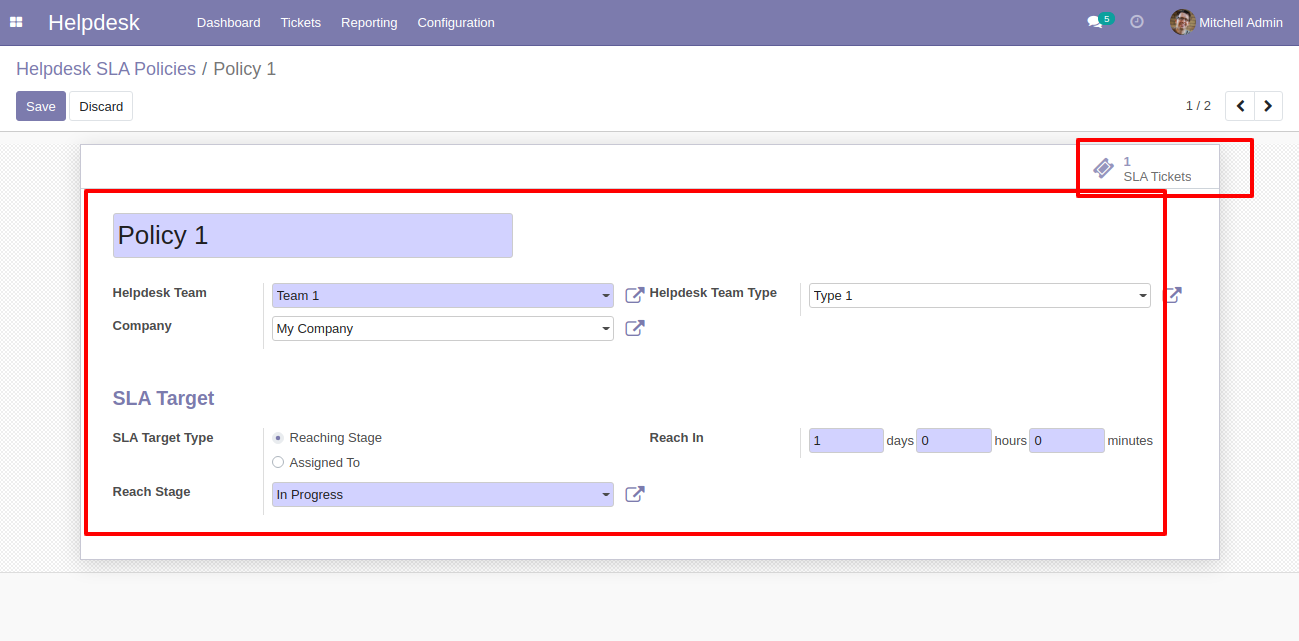
"SLA Tickets" form view looks like this.
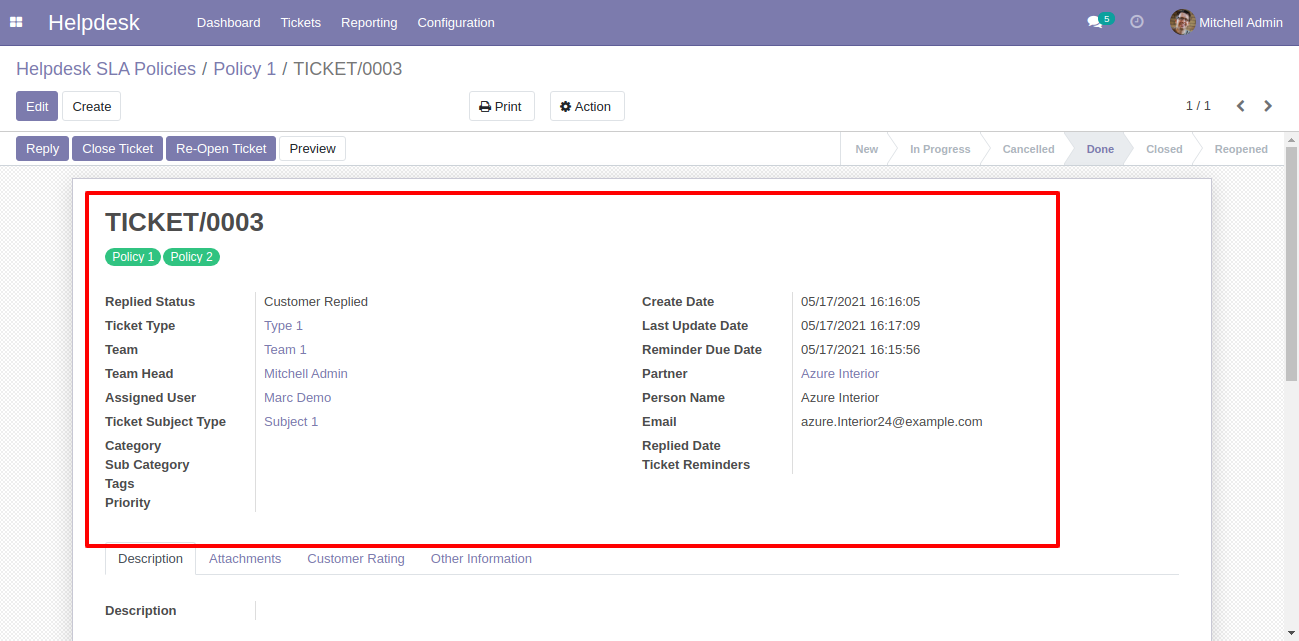
You can see helpdesk SLA tickets also from the helpdesk ticket types using the smart button "Helpdesk SLA".
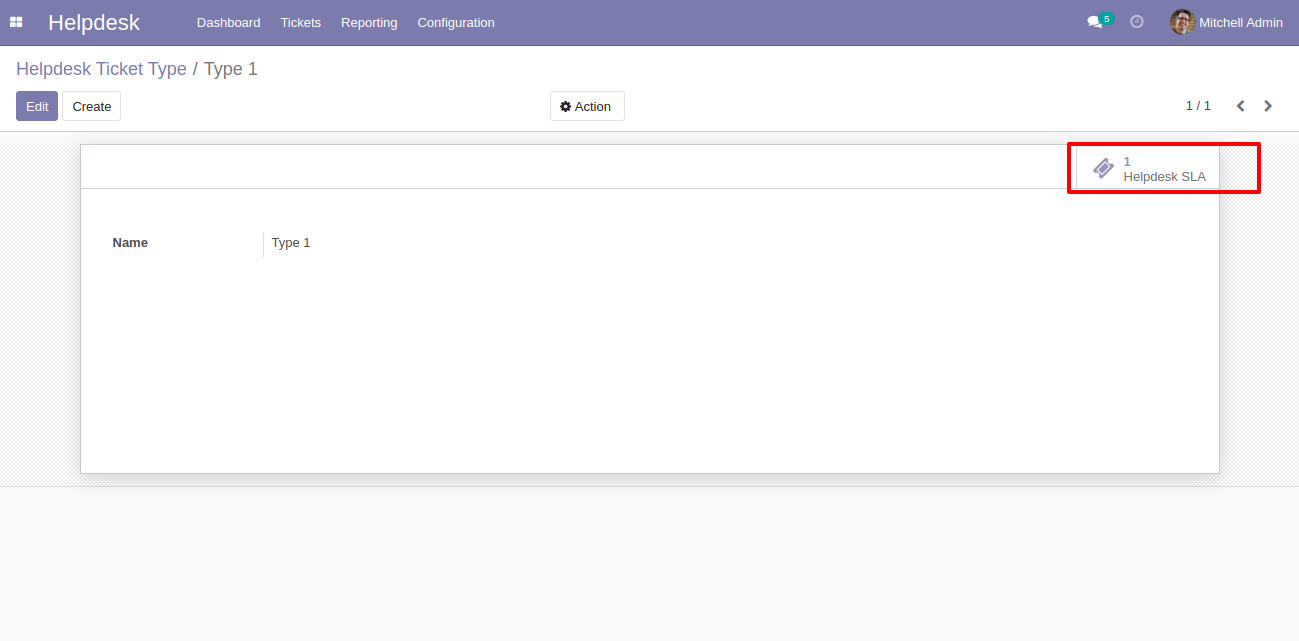
"SLA Tickets" form view looks like this.
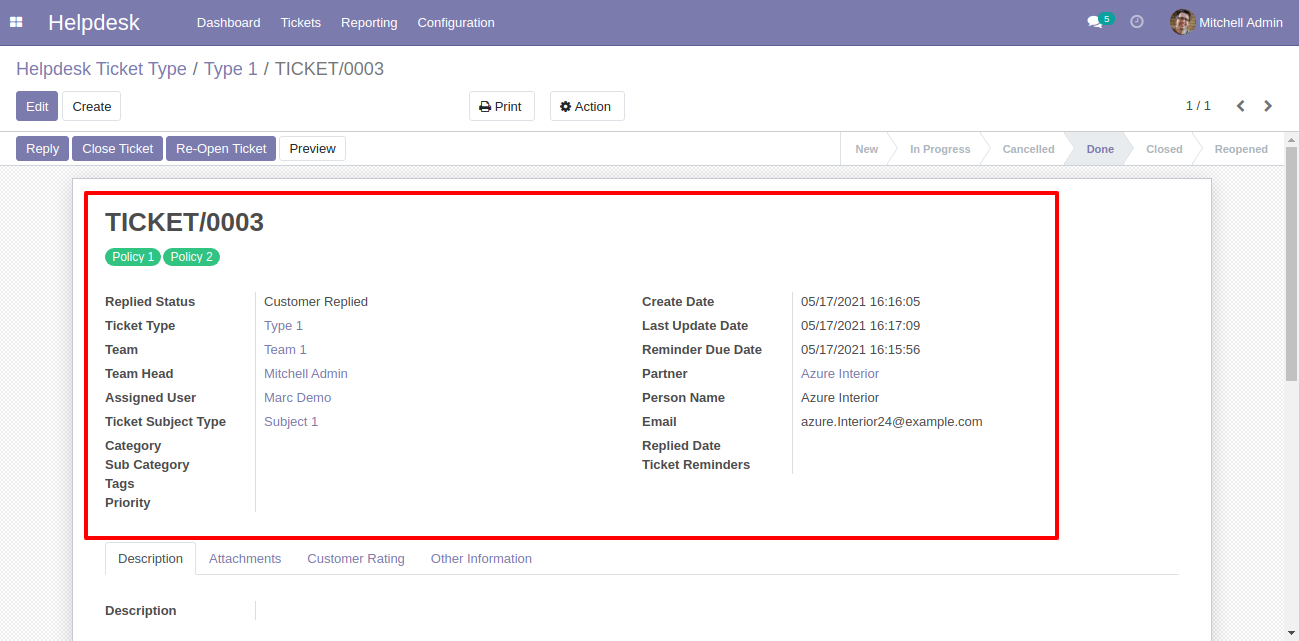
"Helpdesk Teams" form view. Where you can define working schedule as well as see helpdesk SLA ticket using the smart button "Helpdesk SLA".
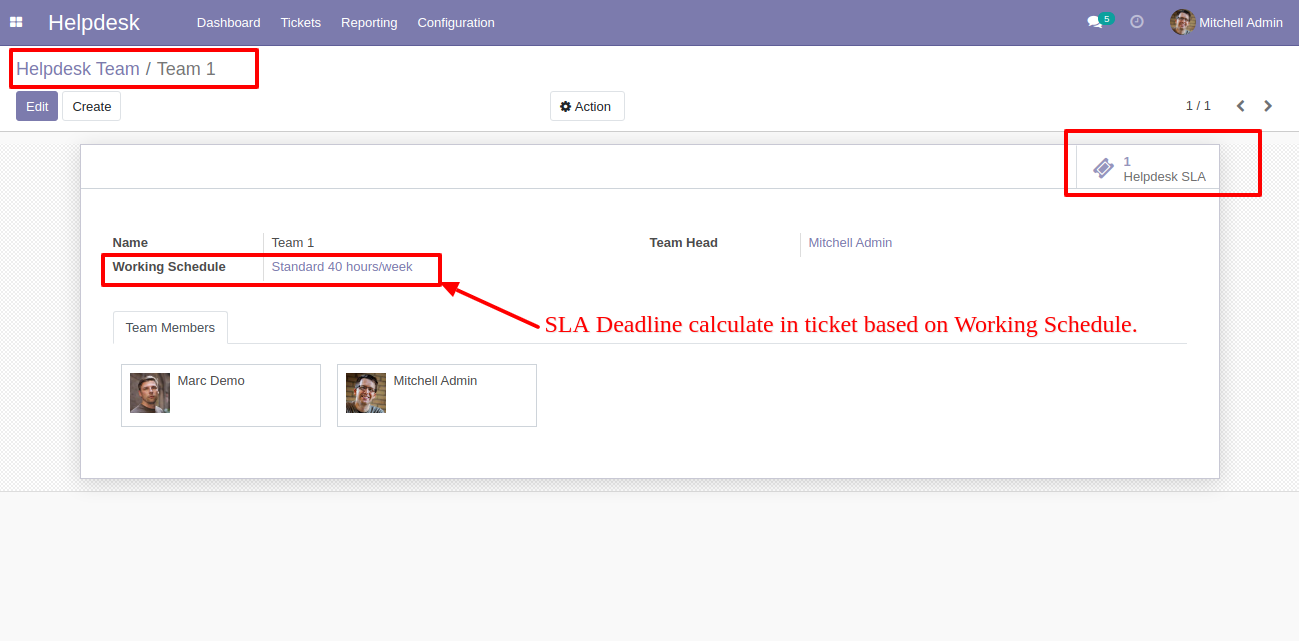
The
search
panel
in
the
helpdesk
tickets
looks
like
this,
you
can
filter
SLA
using
different
filters.
Note:
Search
panel
and
multi-edit
option
available
in
only
v13,v14
&
v15.
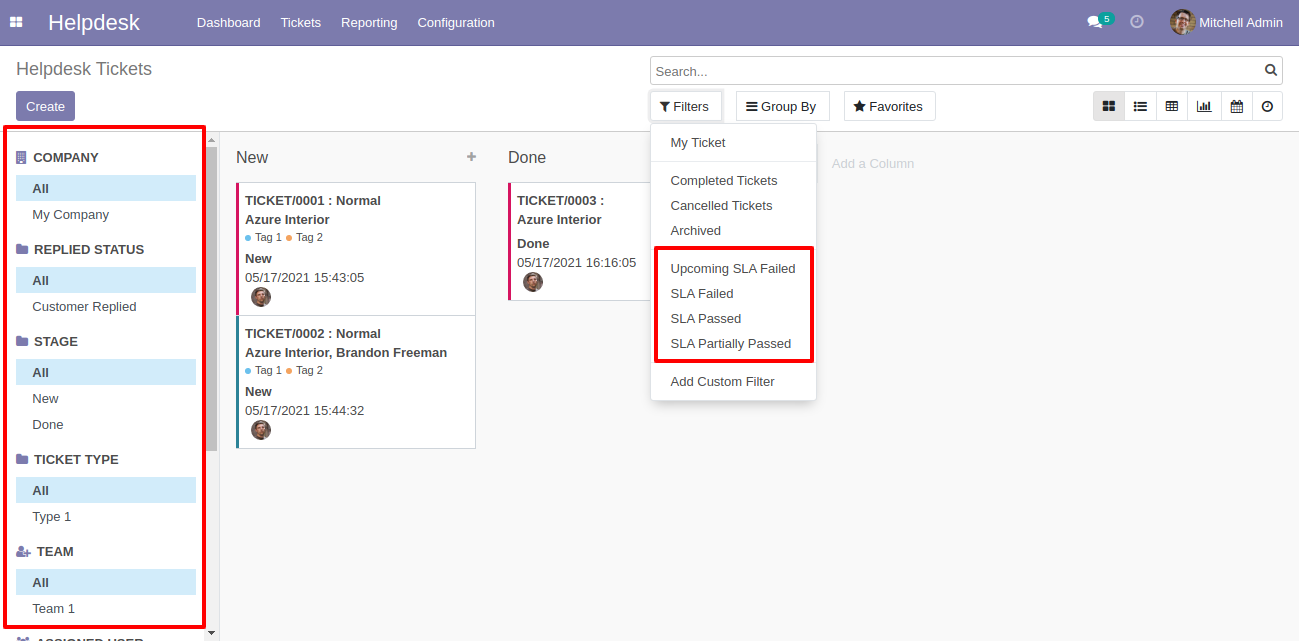
You
can
edit
multiple
records
from
the
helpdesk
tickets
list
view.
Note:
Search
panel
and
multi-edit
option
available
in
only
v13,v14
&
v15.
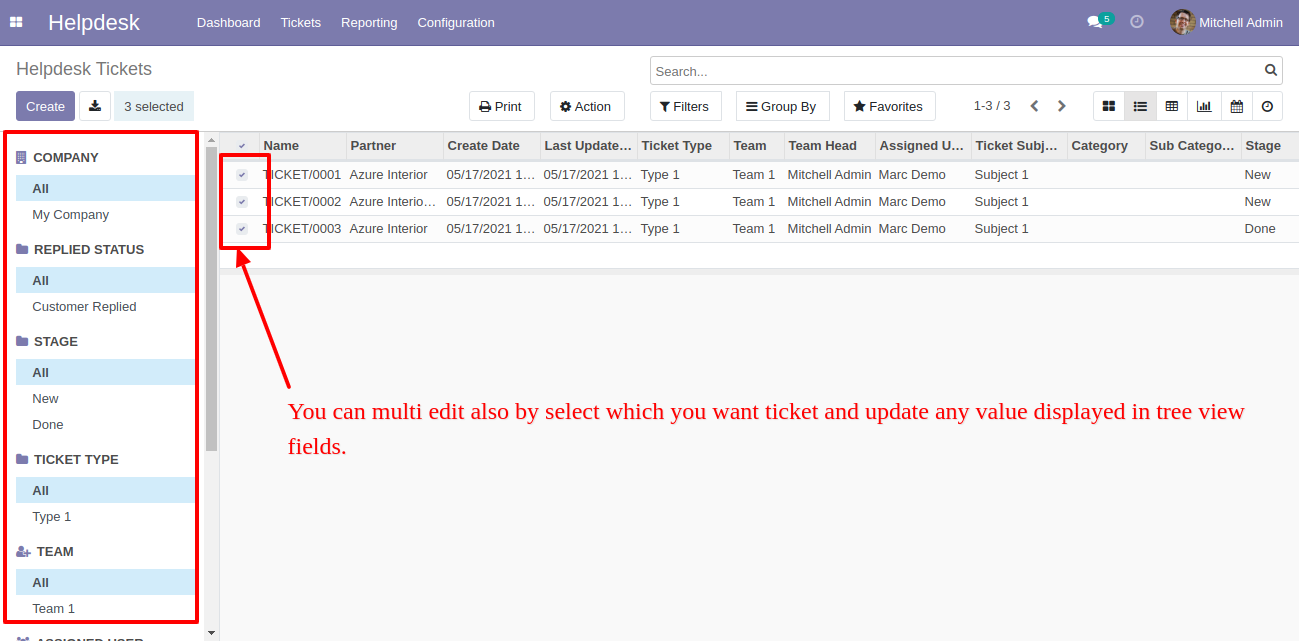
"Helpdesk Ticket" form view, create a ticket and save it.
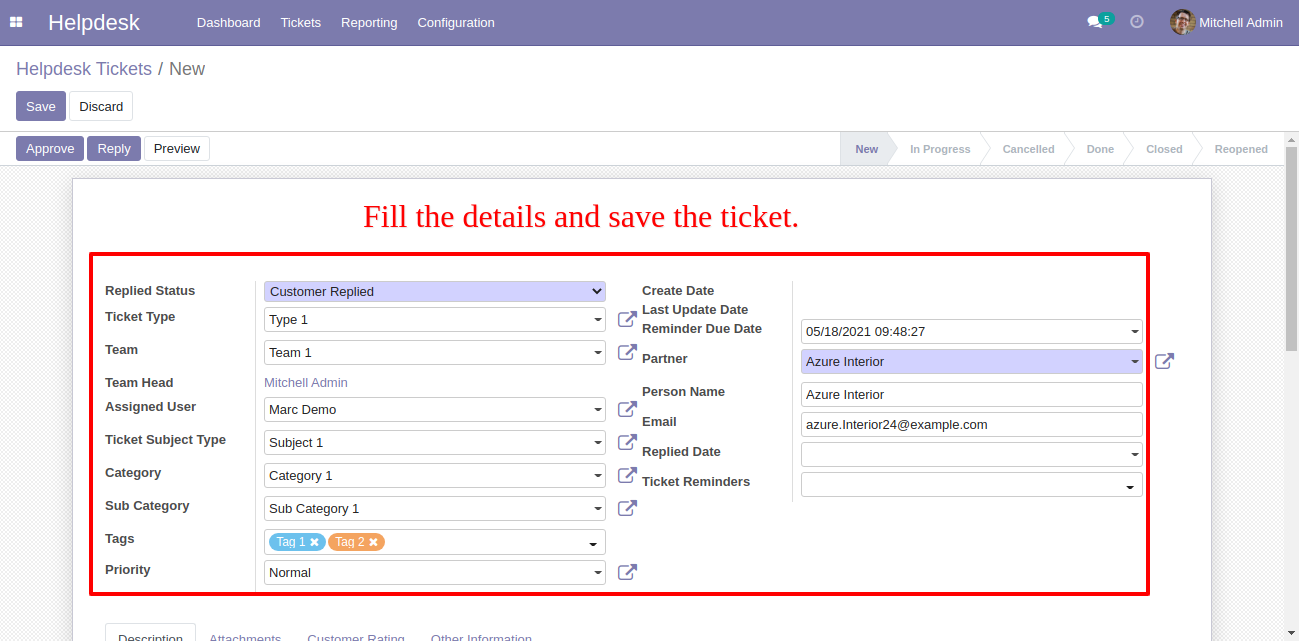
The "Helpdesk Ticket" form view with SLA policies.
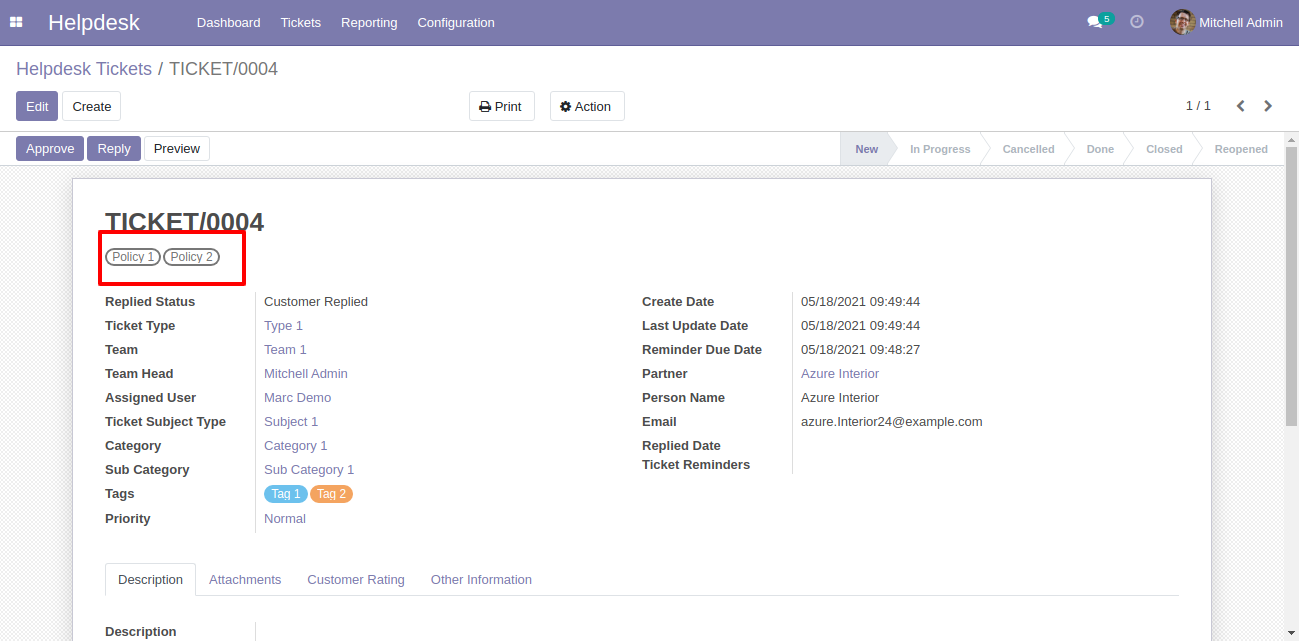
In the helpdesk ticket form view, you can see SLA deadline, Now we press the "Approve" button.
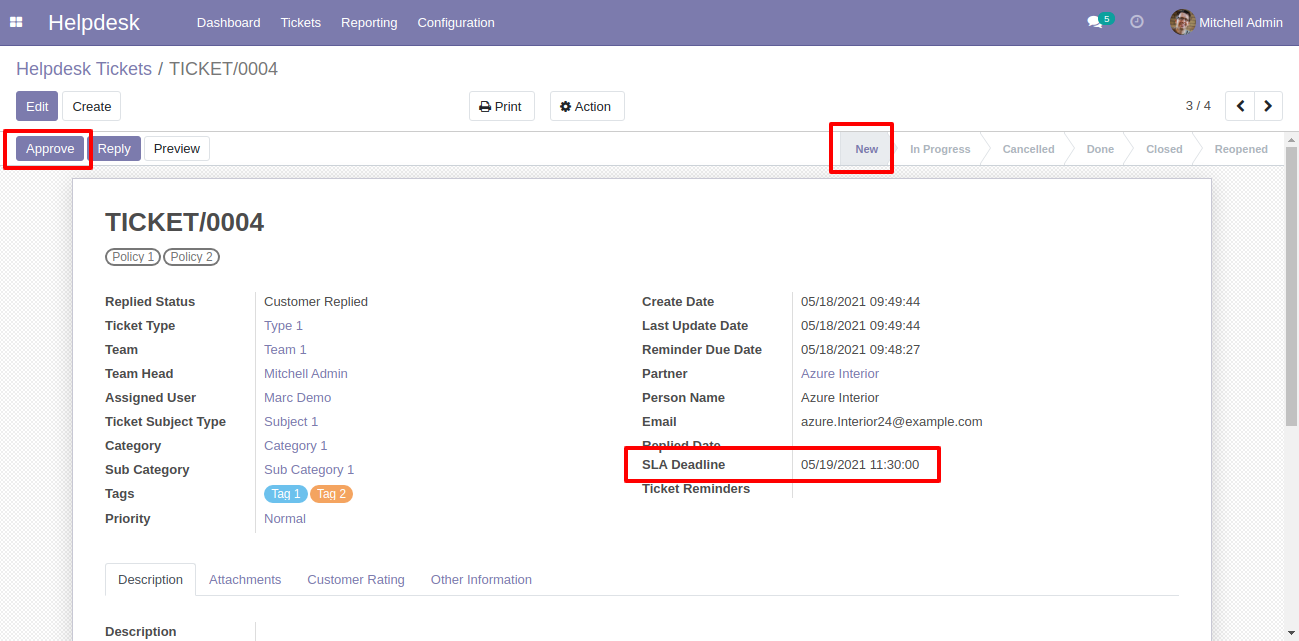
When press on the "Approve" button and all policies are approved then stage change to "Done".
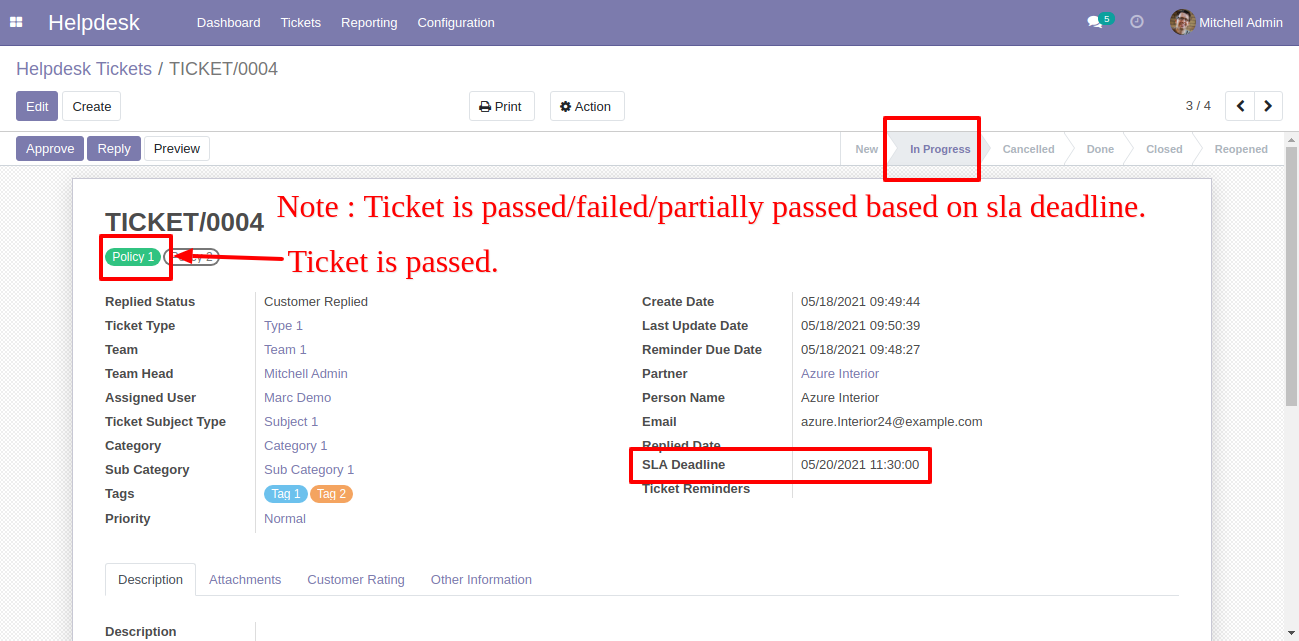
You can do helpdesk SLA analysis from the "Reporting" menu.
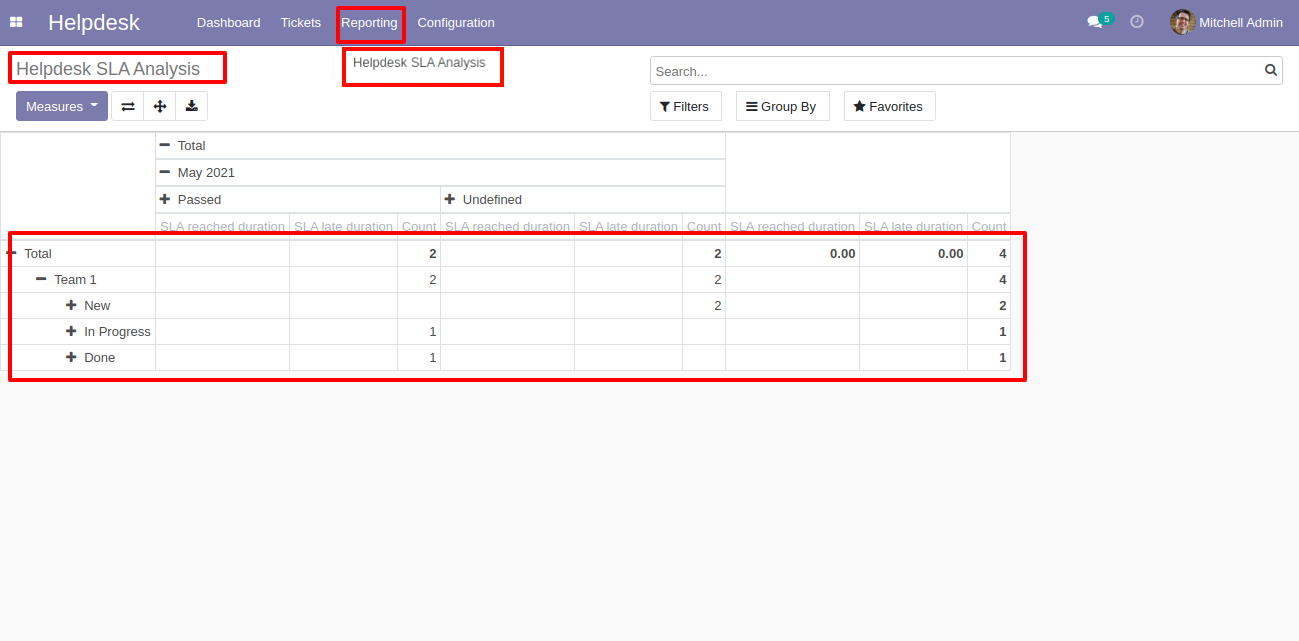
Enable "Ticket Reminder".
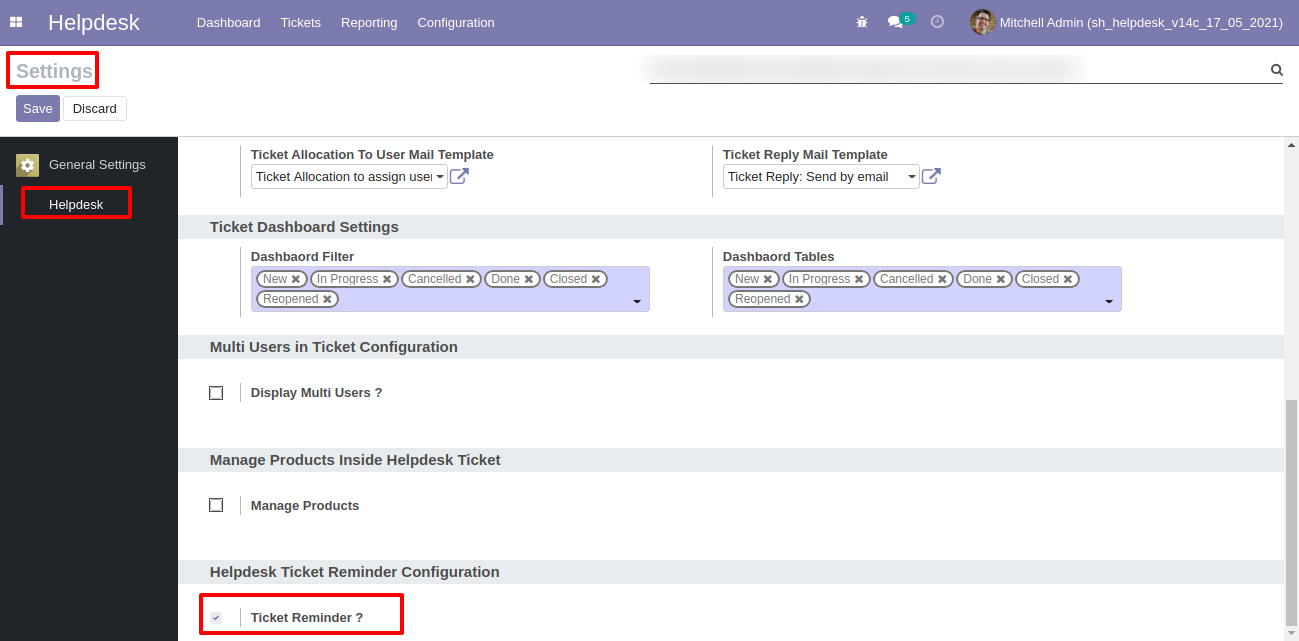
Go to the configuration => "Helpdesk Ticket Alarm".
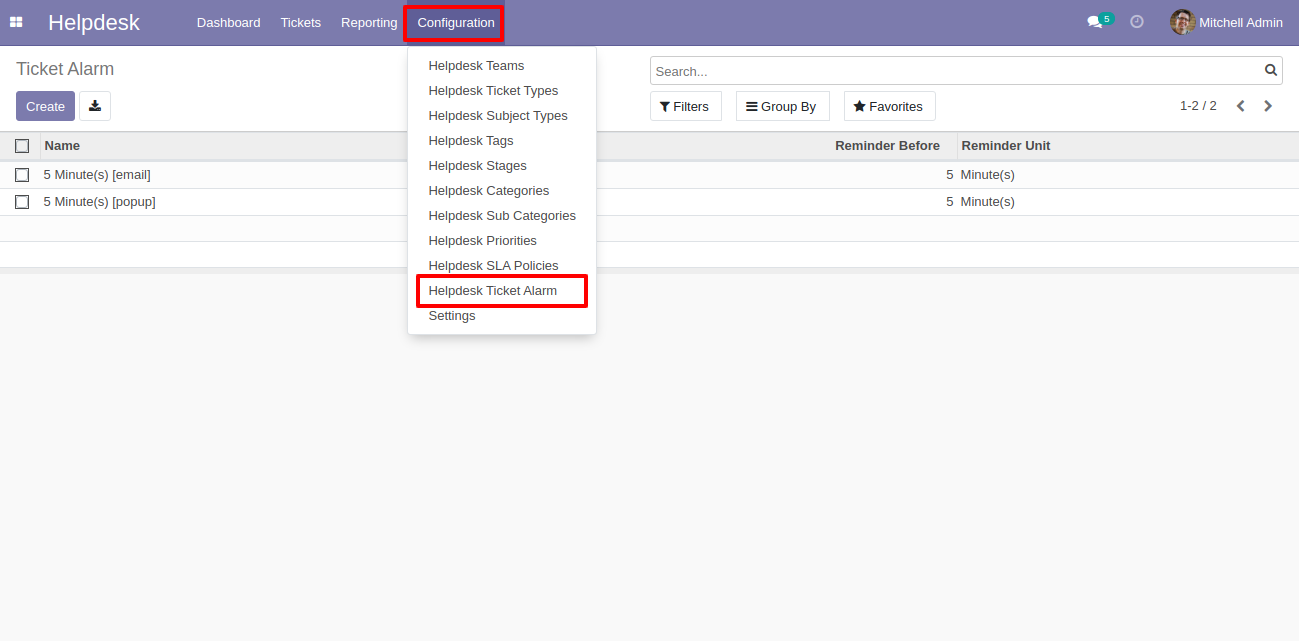
Helpdesk ticket alarm form view looks like this.
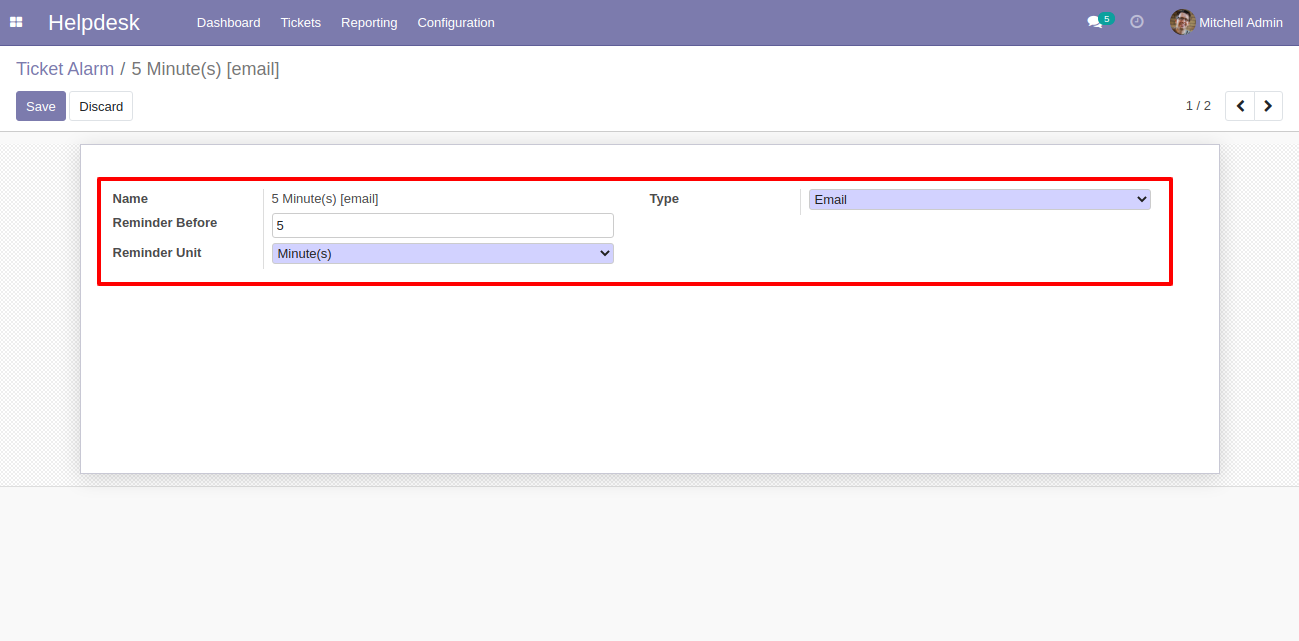
Helpdesk ticket alarm form view with the ticket reminder.
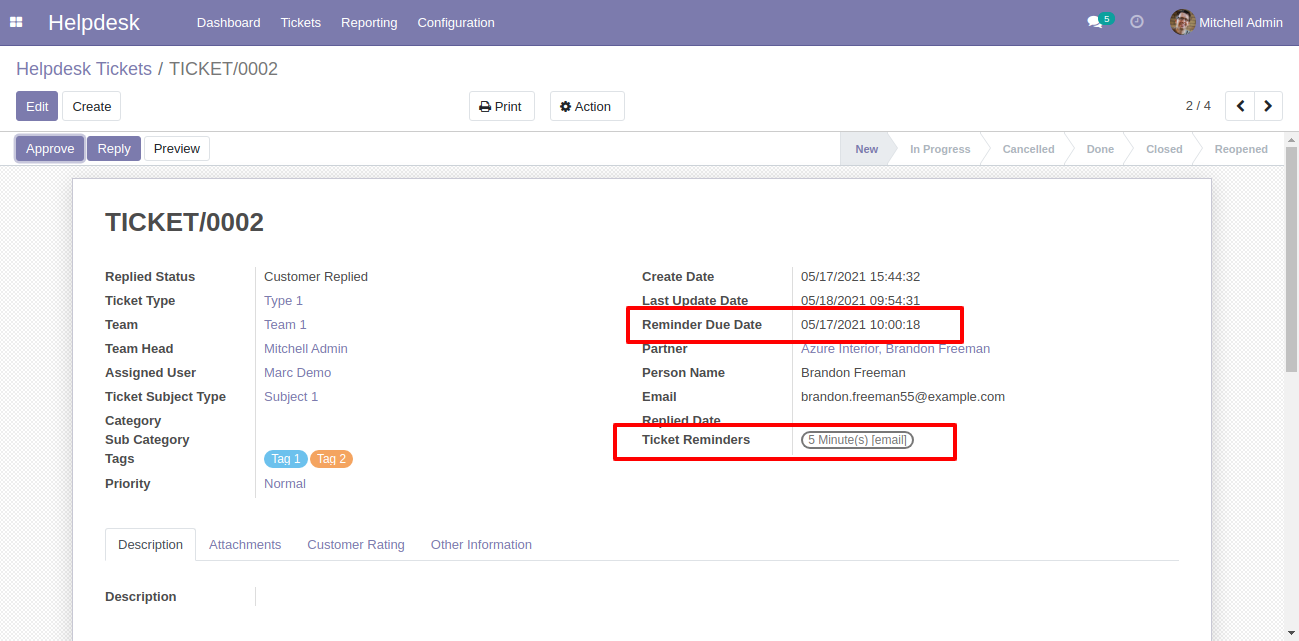
Helpdesk ticket reminders can run using a cron job.
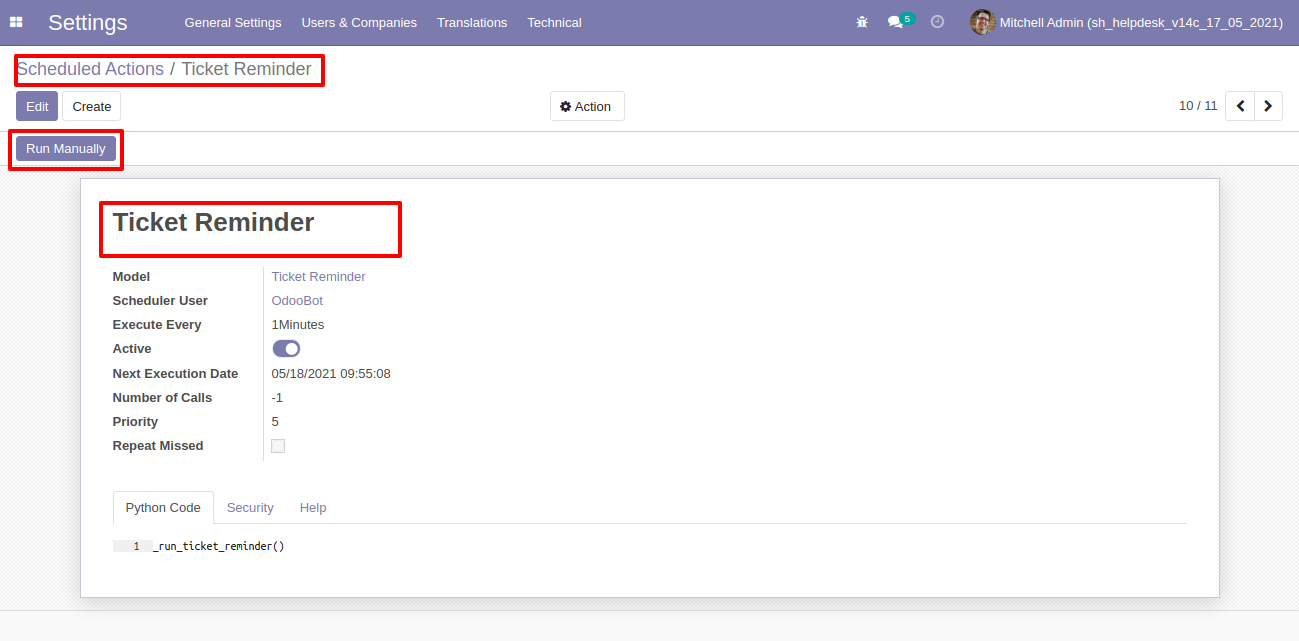
Helpdesk ticket reminders popup looks like this.
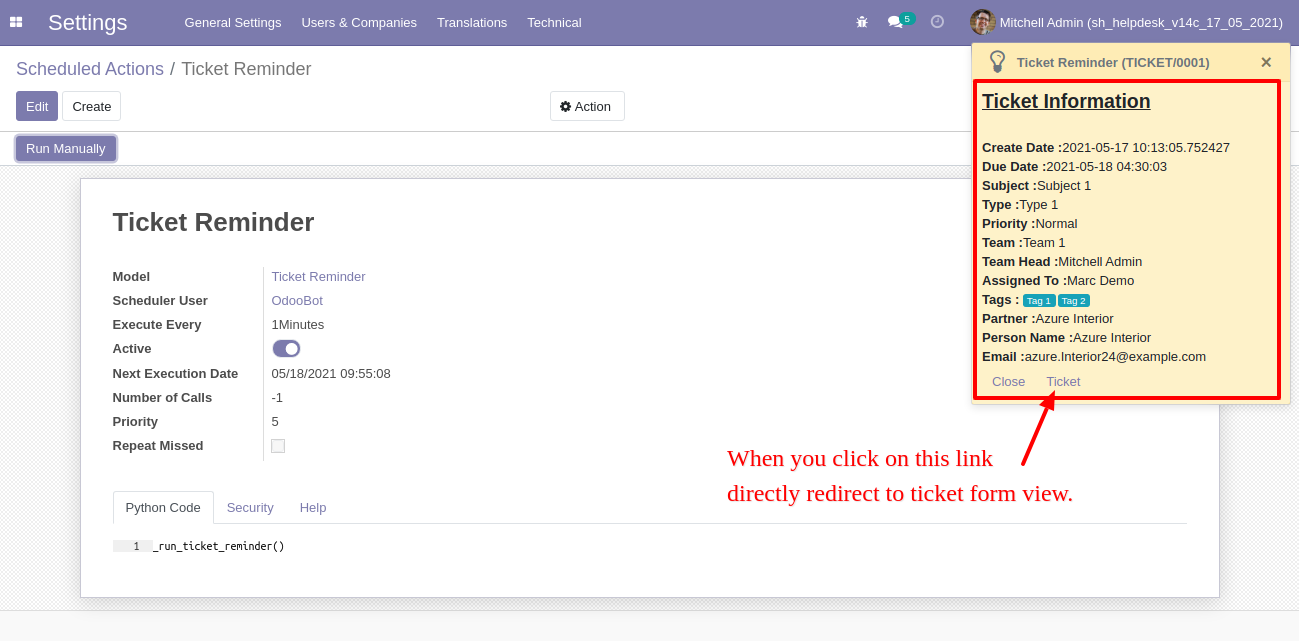
Helpdesk ticket reminders email looks like this.
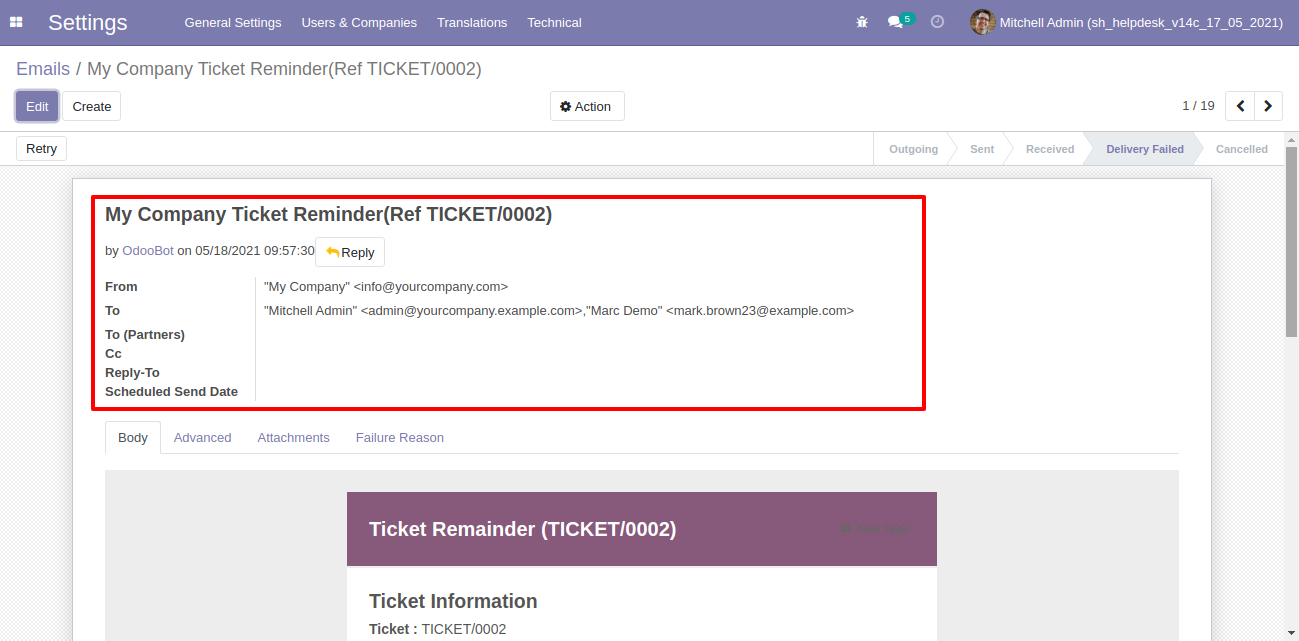
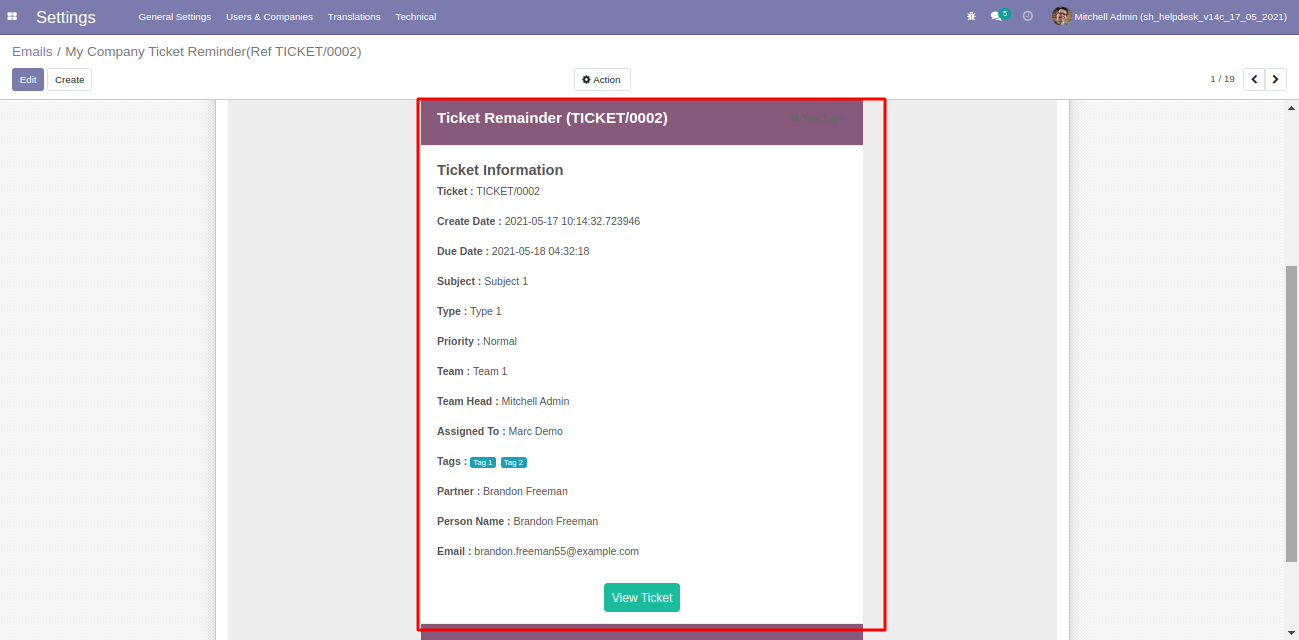
Version 16.0.8 | Released on : 29thFebruary 2024
Version 16.0.7 | Released on : 10thNovember 2023
Version 16.0.6 | Released on : 20thMarch 2023
Version 16.0.5 | Released on : 2ndMarch 2023
Version 16.0.4 | Released on : 24thFebruary 2023
Version 16.0.3 | Released on : 12thJanuary 2023
Version 16.0.2 | Released on : 6thJanuary 2023
Version 16.0.1 | Released on : 28th October 2022
- Yes, this app works perfectly with Odoo Enterprise (Odoo.sh & Premise) as well as Community.
-
No, Our helpdesk app works independently.
Here is the link where you can purchase our helpdesk enterprise app.
Helpdesk Enterprise
- Yes, both helpdesk modules are different.
- Please Contact Us at sales@softhealer.comto request customization.
- Yes, we provide free support for 100 days.
- Yes, you will get free update for lifetime.
- No, you don't need to install addition libraries.
- Yes, You have to download module for each version (13,14,15) except in version 12 or lower.
- No, We do not provide any kind of exchange.
- No, this application is not compatible with odoo.com(odoo saas).