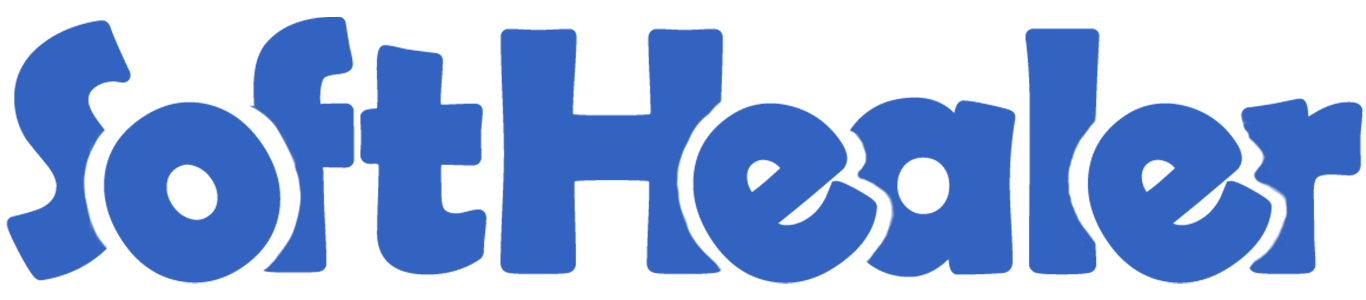
Point Of Sale Low Stock Notification

This module is very useful to give an email notification to the user regarding the low stock of the product in the point of sale. In the email, a list of the product appears with current stock evaluations. You can define low stock level global for all products or individual product low stock level (qty). Based on forecasted or on-hand product quantity, you can send product low stock notifications. For low stock notifications, we provide both online and offline mode.
Related Modules

Hot Features

Features

- You can send the product low stock notification in POS.
- You can send the product low stock notification by email.
- You can send email notifications by product on-hand or forecasted quantity.
- You can set low stock notification by defining product minimum quantity (global quantity, individual quantity & reorder rules (order point)).
- Well, format email received with product information.
- Notification can be sent in online as well as offline mode.
Set "Low Stock Notification?" to "True" for the company to allow notification email. Set "Notify User", an email will send to that user.
If "Product Quantity Check" is set "Globally" & "Quantity Type" is set "On Hand" then defines "Minimum Quantity". Notification Email will be sent to that user for all product variants whose "On Hand" product quantity is lower than the defined global minimum quantity.
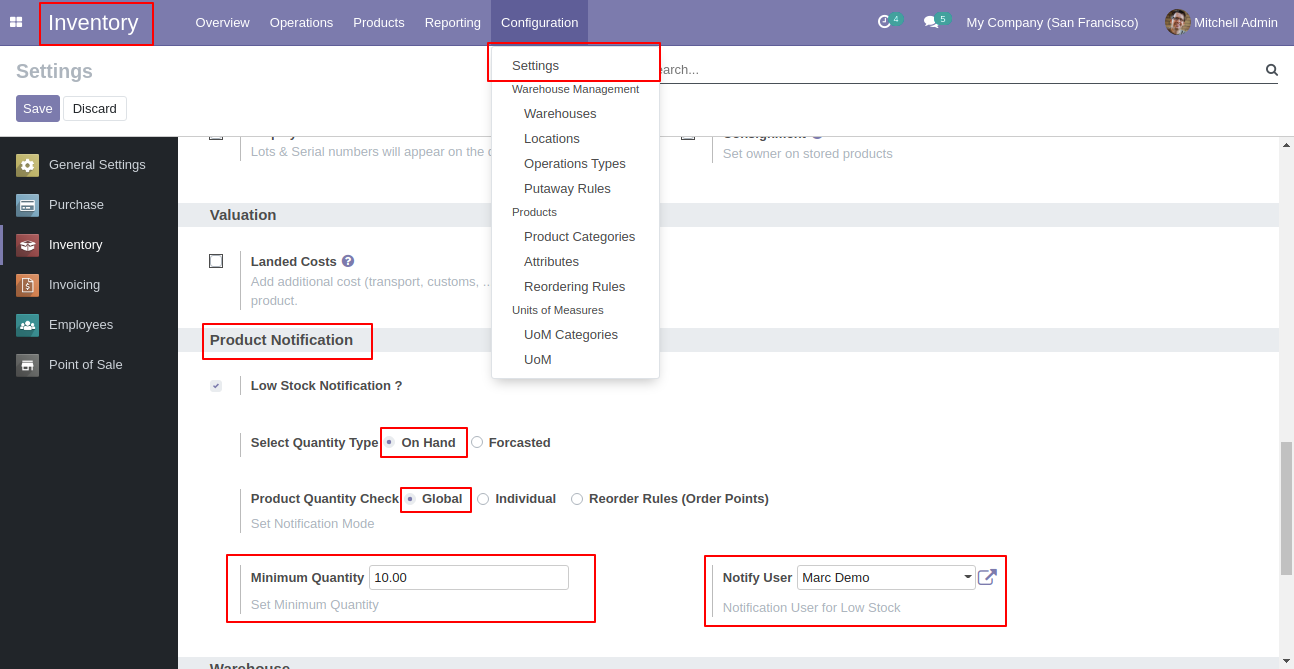
Email notification sent to the selected user based on configuration.
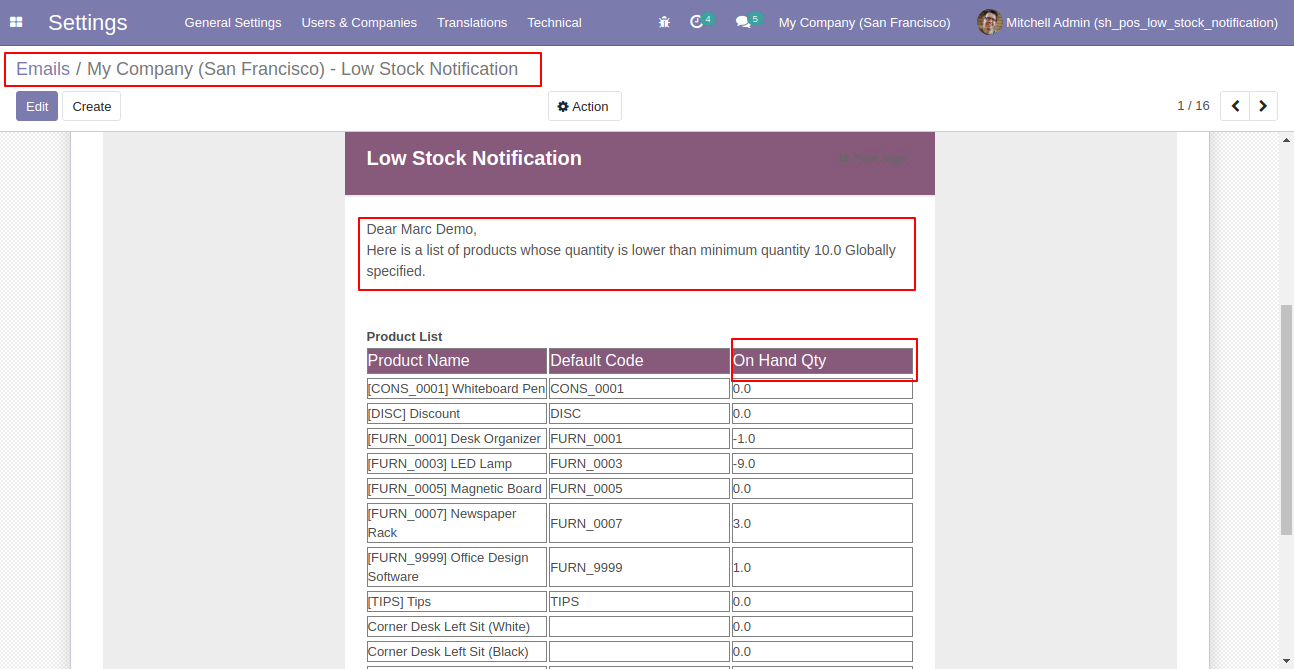
Set "Low Stock Notification?" to "True" for the company to allow notification email. Set "Notify User", an email will send to that user.
If "Product Quantity Check" is set "Individual" & "Quantity Type" is set "On Hand" than Notification Email will be sent to that user for all product variants whose "On Hand" product quantity is lower than the product's "Minimum Quantity" defined inside the product itself.
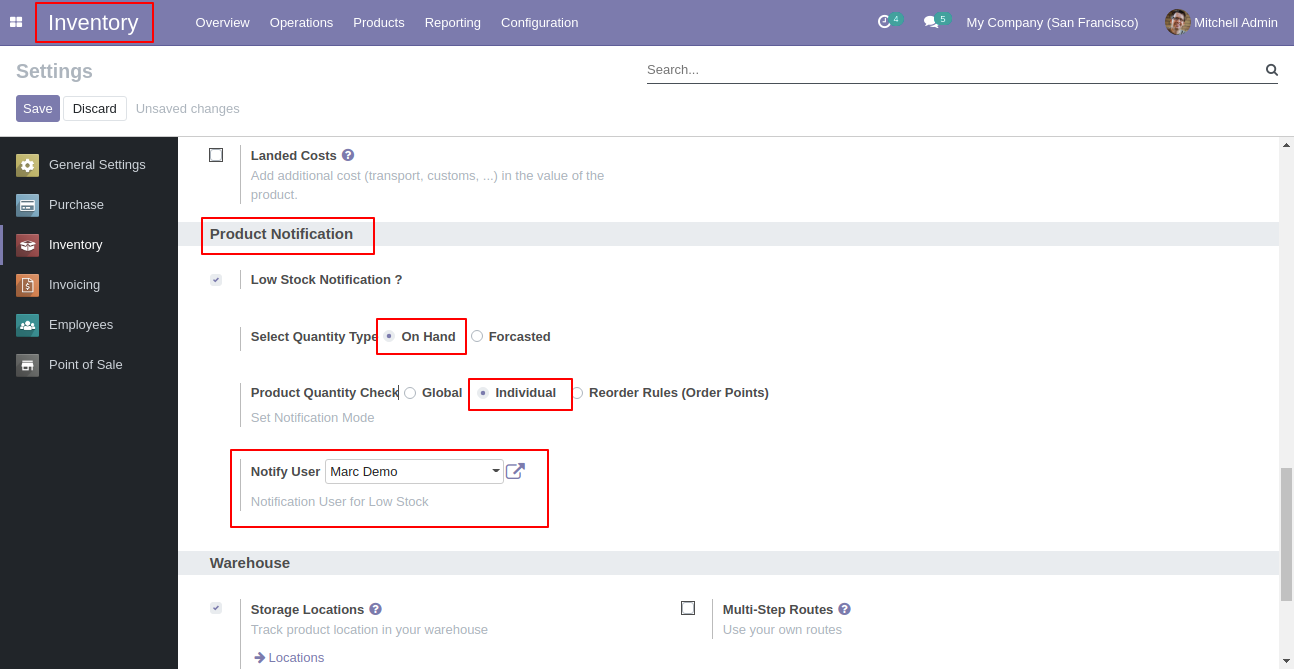
In Product varient set min quantity. This quantity will be considered only when the option "Individual" is selected.
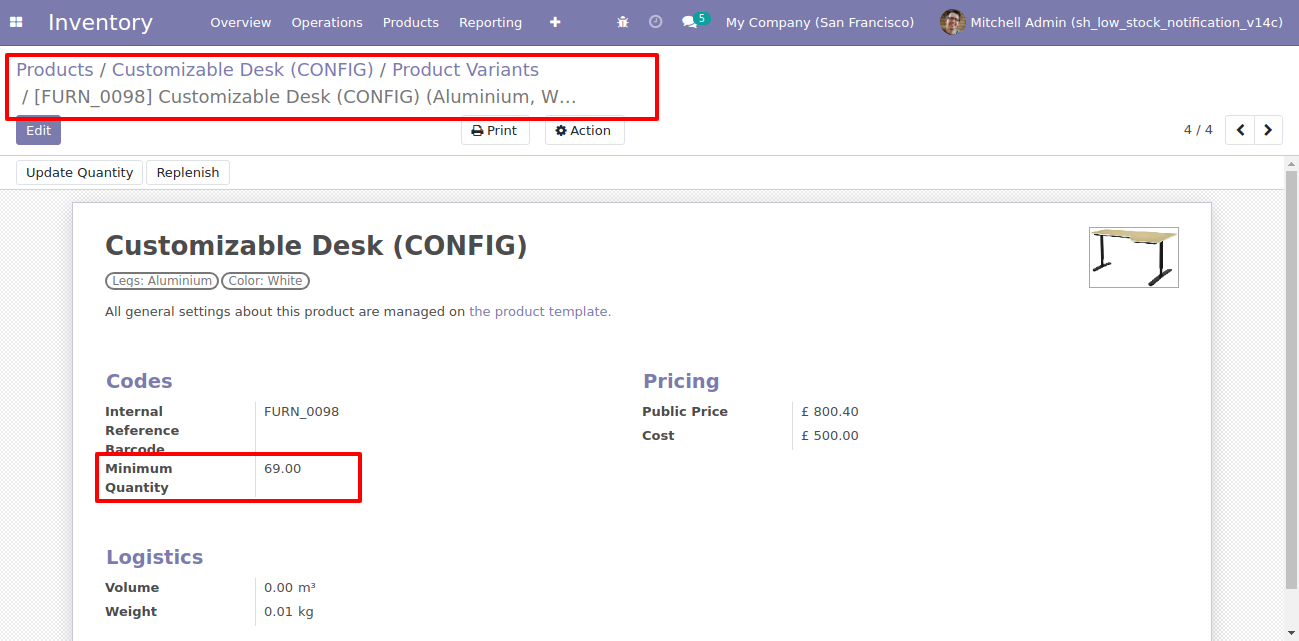
In Product varient set min quantity.
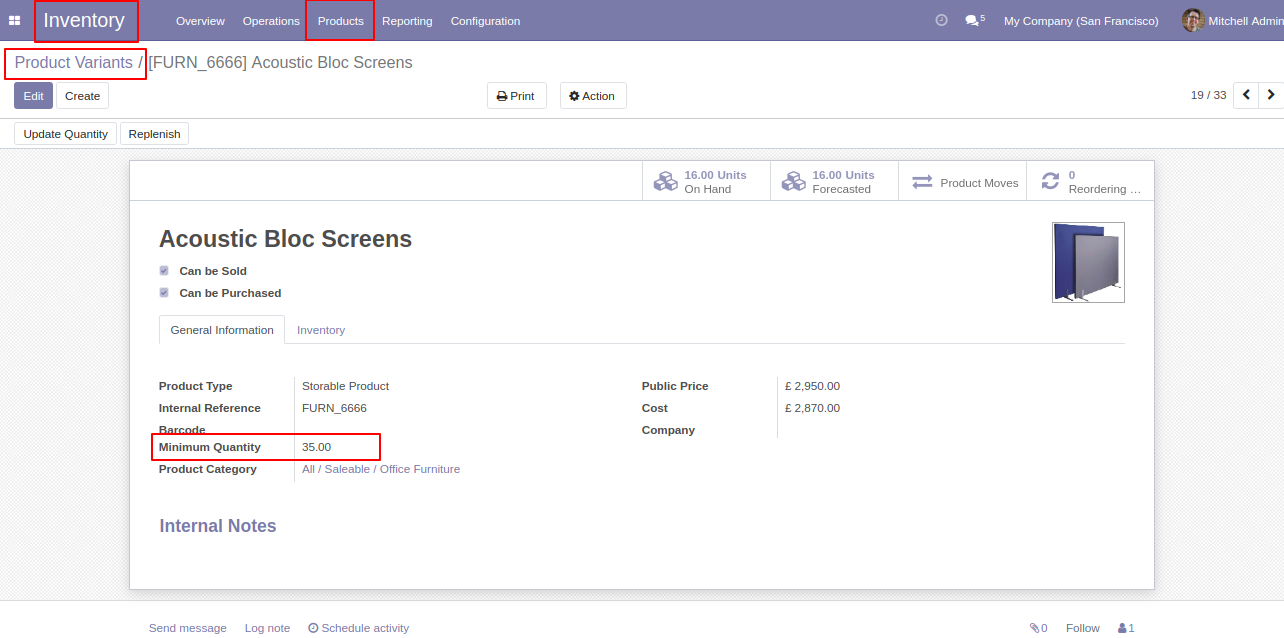
Email notification sent to the selected user based on configuration.
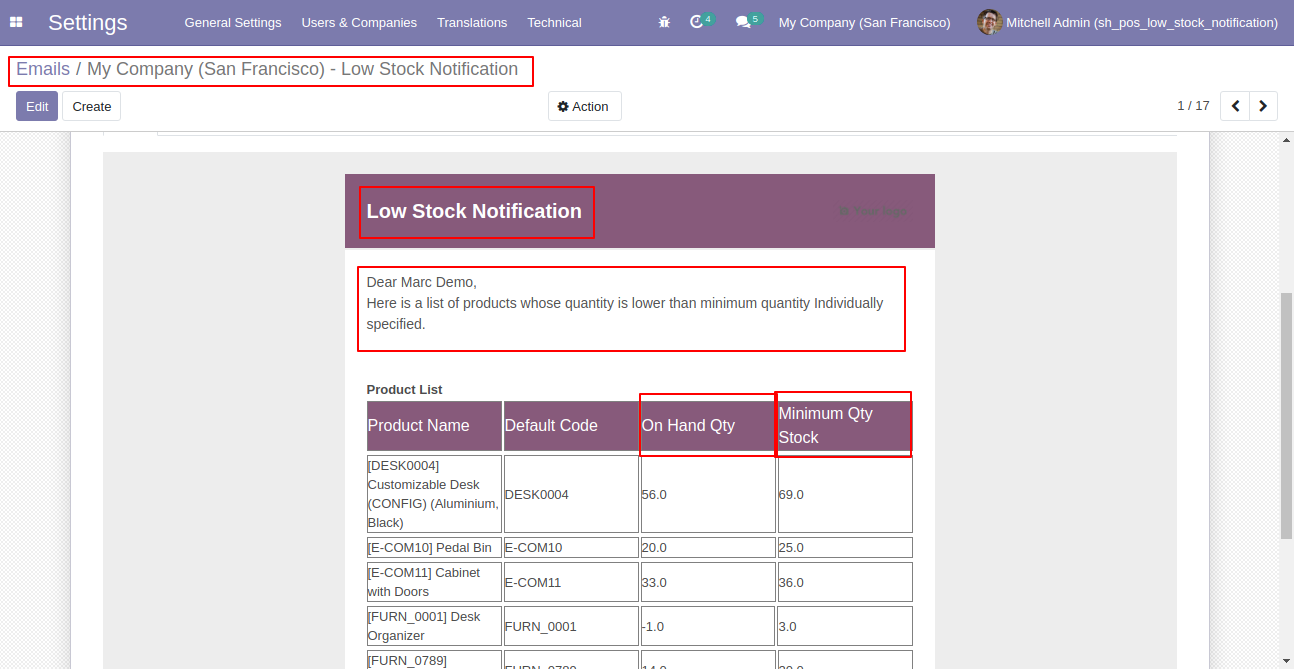
Set "Low Stock Notification?" to "True" for the company to allow notification email. Set "Notify User", an email will send to that user.
If "Product Quantity Check" is set "Reorder Rules (Order Point)" & "Quantity Type" is set "On Hand" than Notification Email will be sent to that user for all product variants whose "On Hand" quantity is lower than product's all reordered rules minimum quantity defined.
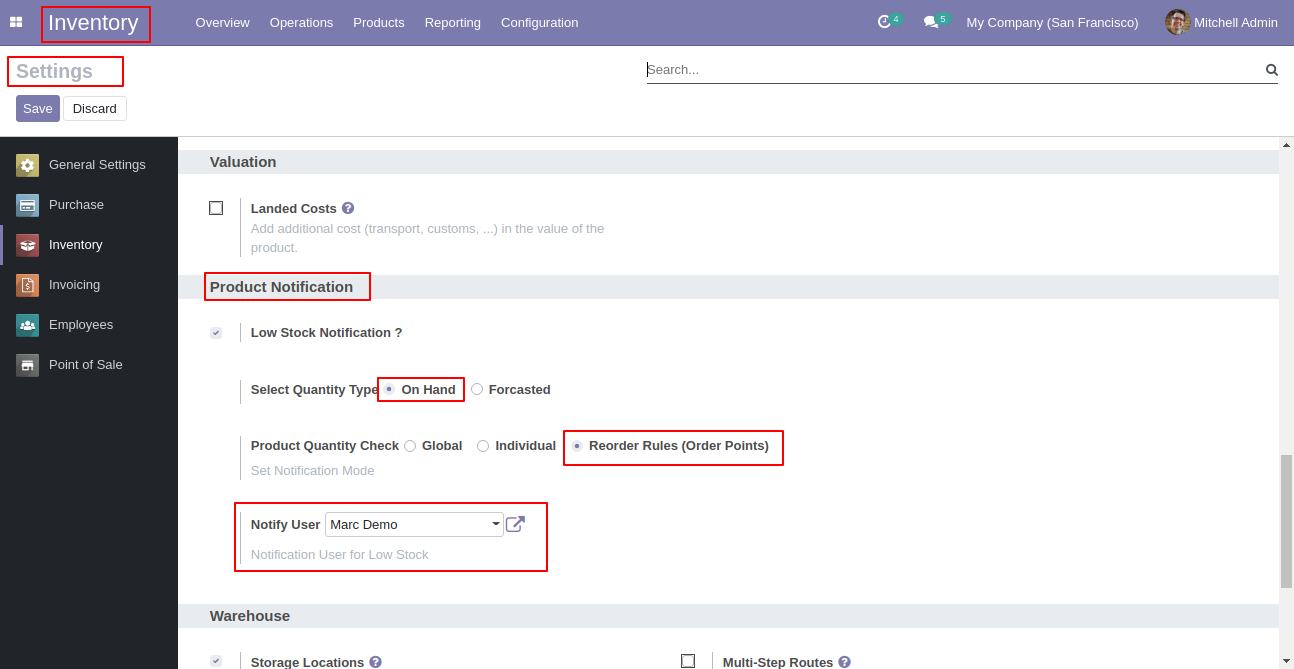
In product set min quantity and max quantity. This quantity will be considered only when the option "Reorder Rules (Order Point)" is selected.
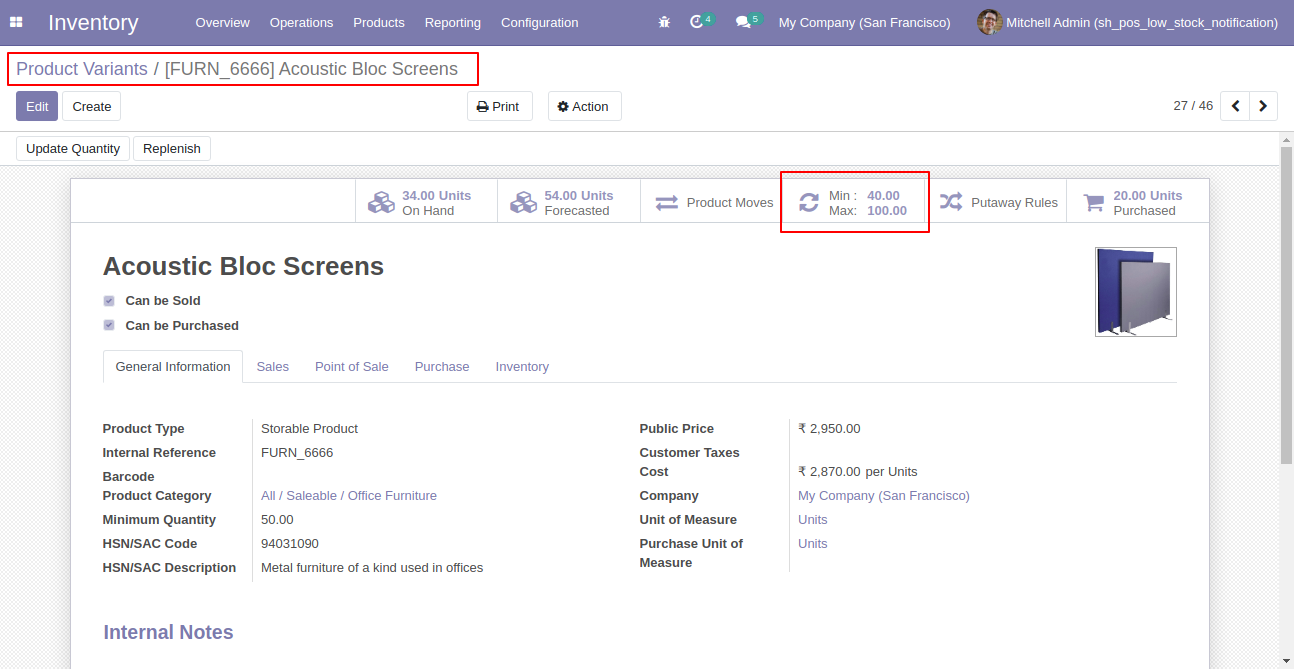
Email notification sent to the selected user based on configuration.
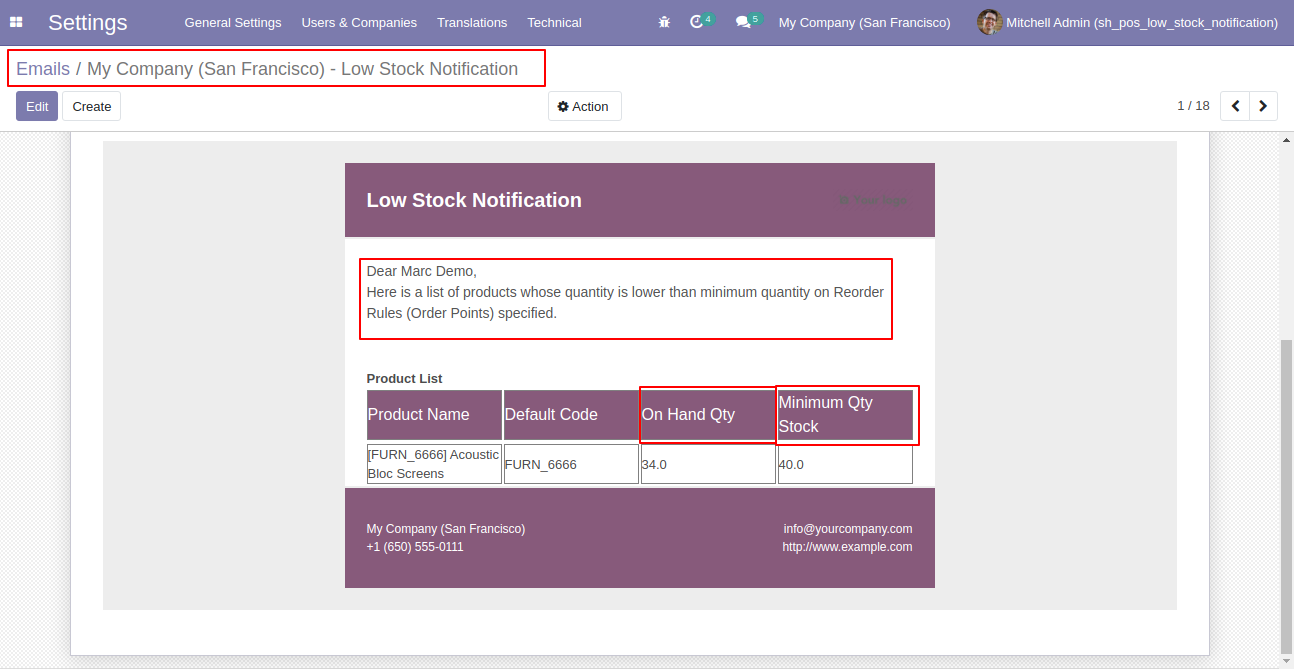
Set "Low Stock Notification?" to "True" for the company to allow notification email. Set "Notify User", an email will send to that user.
If "Product Quantity Check" is set "Globally" & "Quantity Type" is set "Forecasted" then defines "Minimum Quantity". Notification Email will be sent to that user for all product variants whose "Forecasted" product quantity is lower than the defined global minimum quantity.
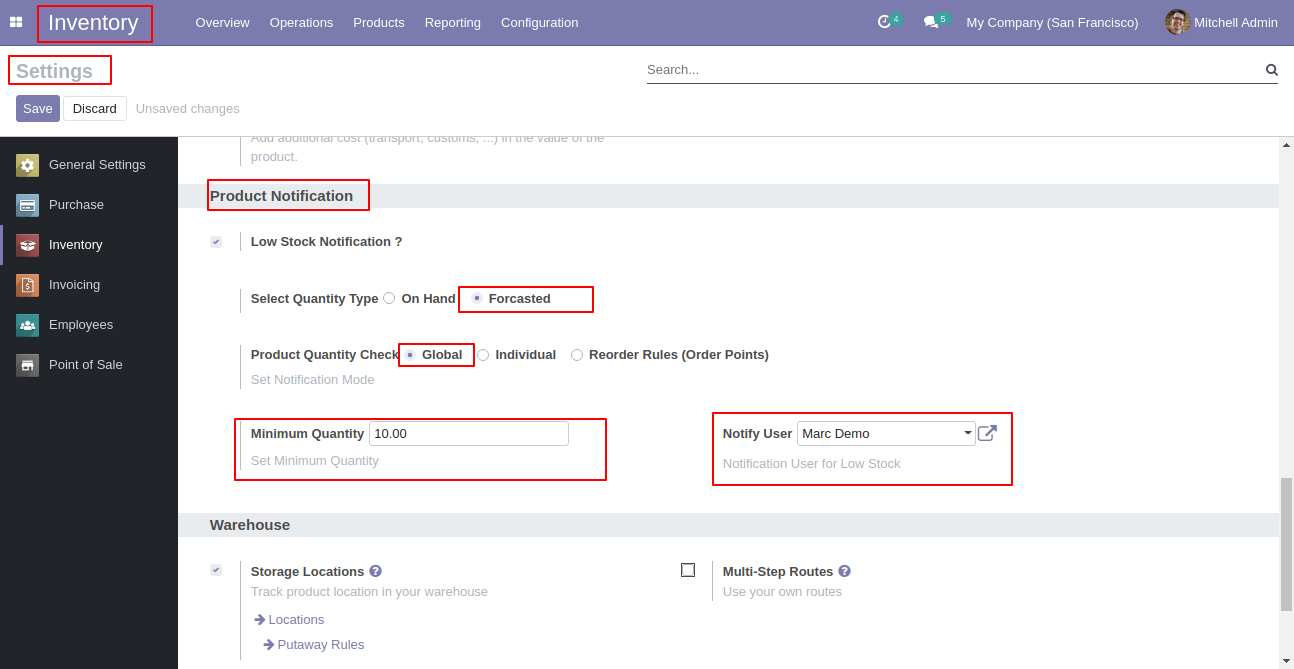
Email notification sent to the selected user based on configuration.
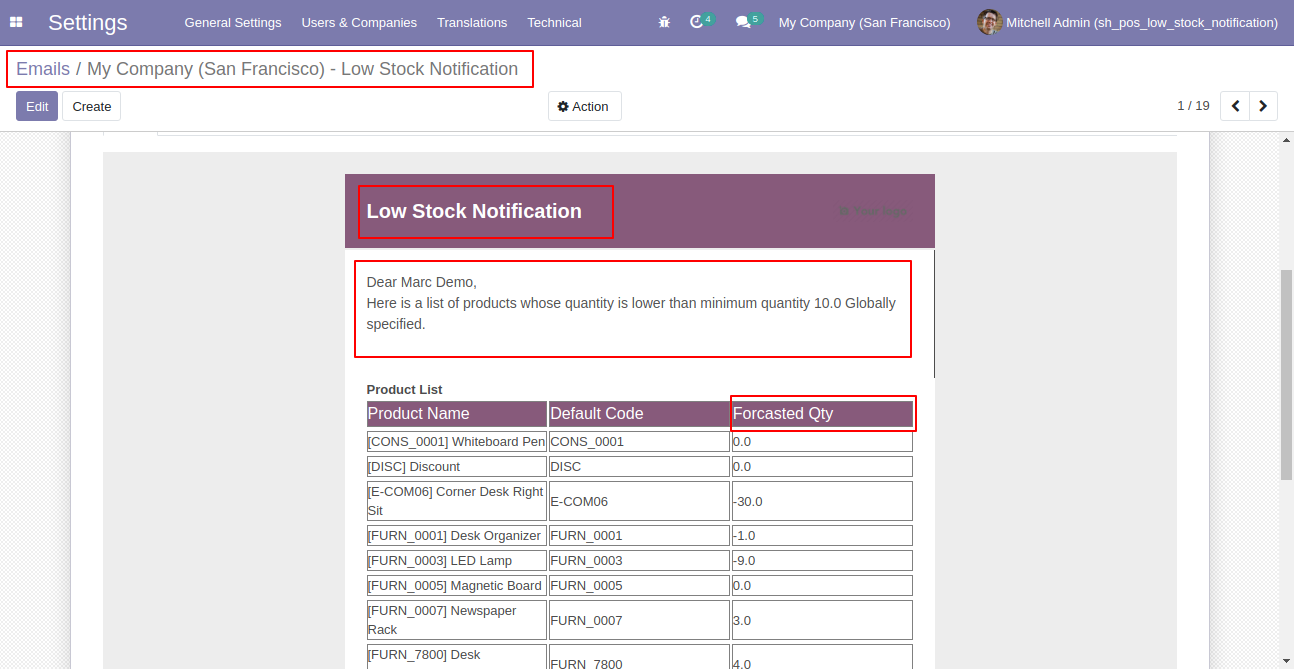
Set "Low Stock Notification?" to "True" for the company to allow notification email. Set "Notify User", an email will send to that user.
If "Product Quantity Check" is set "Individual" & "Quantity Type" is set "Forecasted" than Notification Email will be sent to that user for all product variants whose "Forecasted" product quantity is lower than the product's "Minimum Quantity" defined inside the product itself.
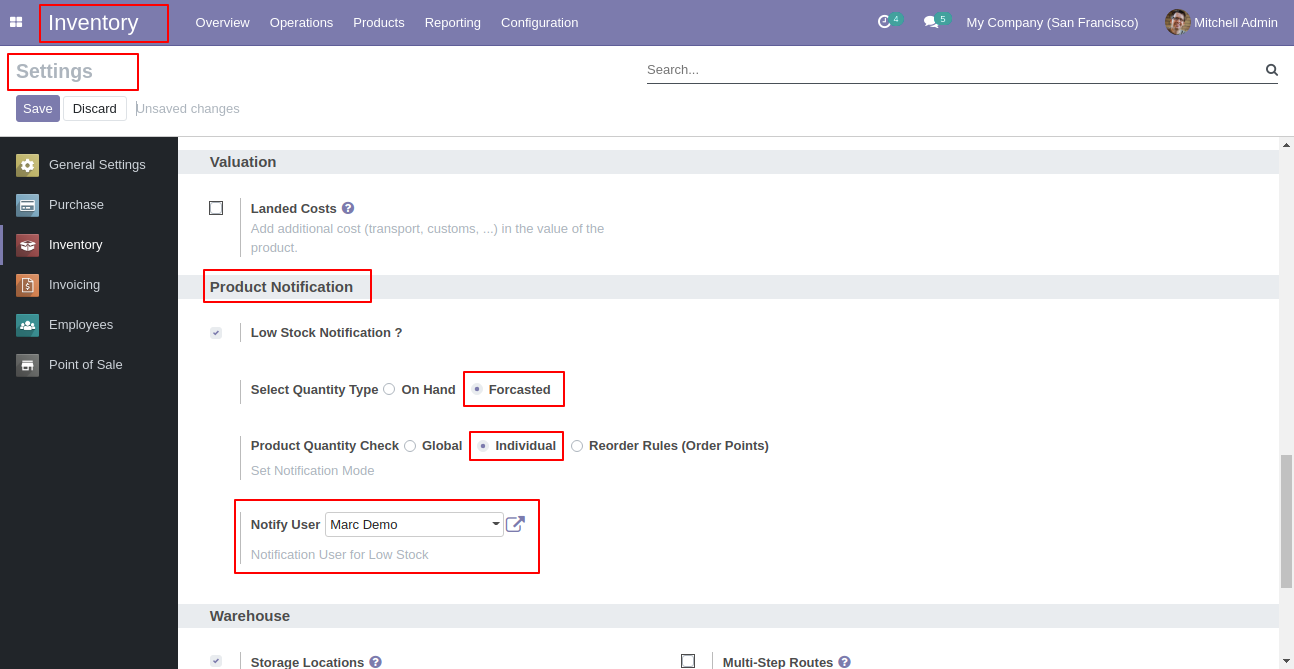
Email send to the notify user.
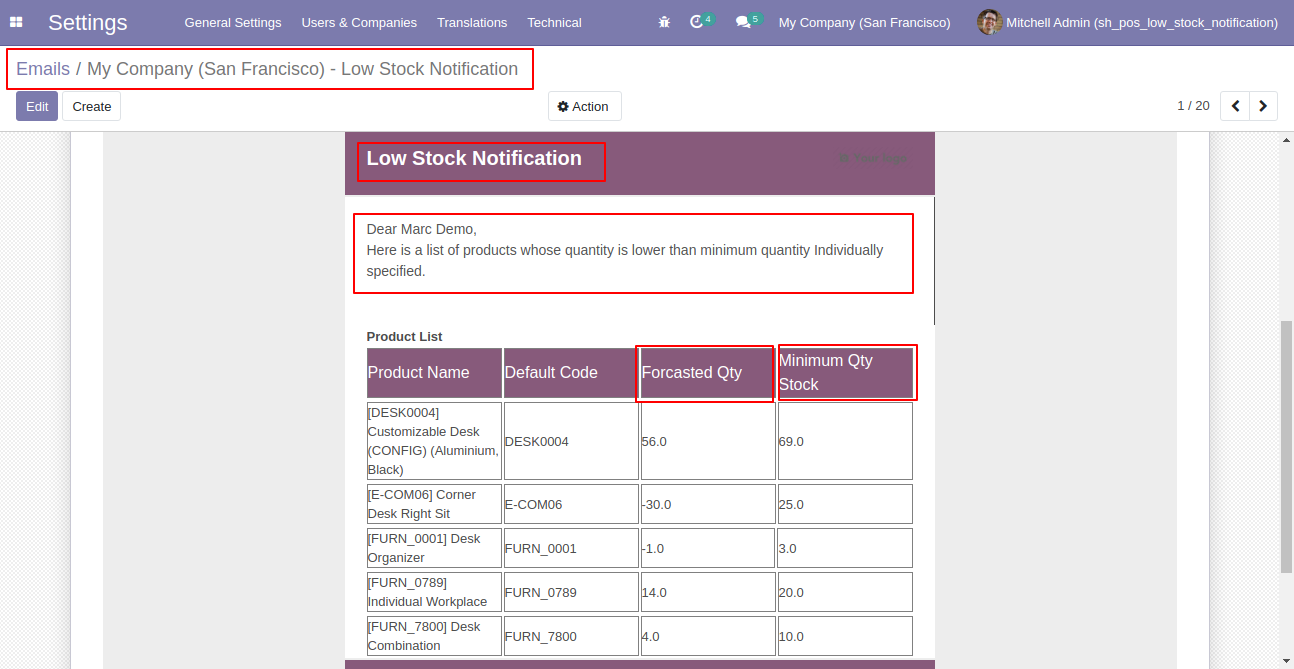
Set "Low Stock Notification?" to "True" for the company to allow notification email. Set "Notify User", an email will send to that user.
If "Product Quantity Check" is set "Reorder Rules (Order Point)" & "Quantity Type" is set "Forecasted" than Notification Email will be sent to that user for all product variants whose "Forecasted" quantity is lower than product's all reordered rules minimum quantity defined.
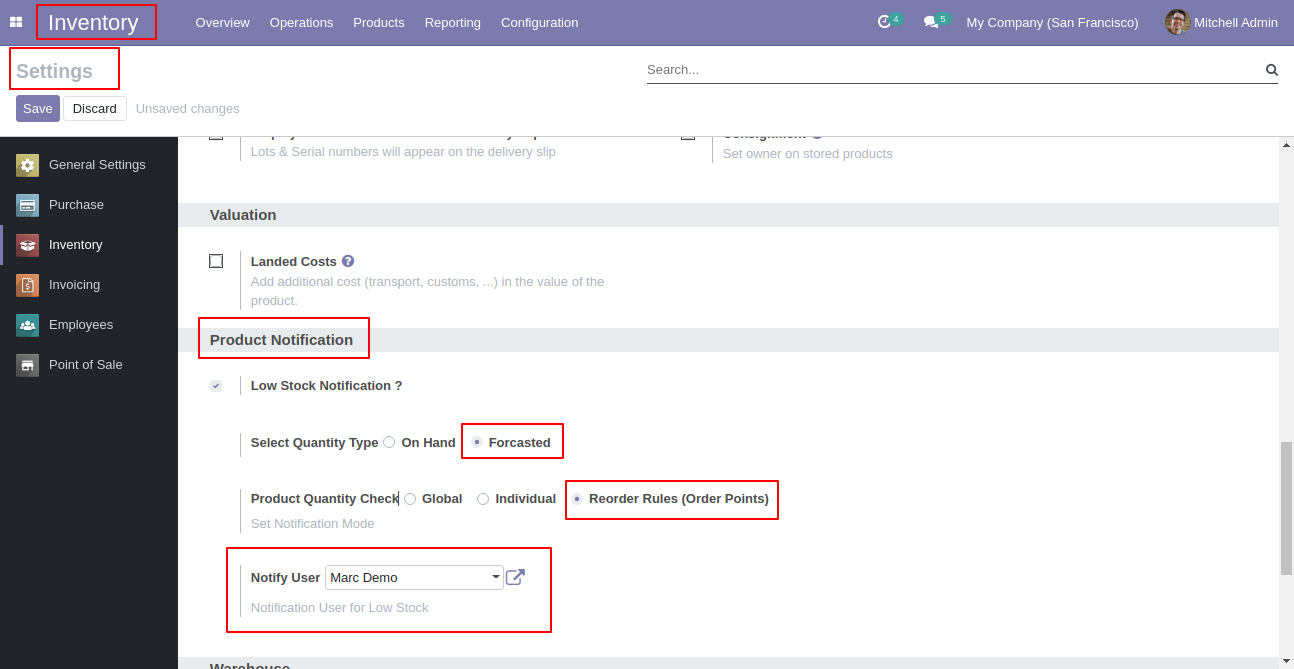
In product set min quantity and max quantity. This quantity will be considered only when the option "Reorder Rules (Order Point)" is selected.
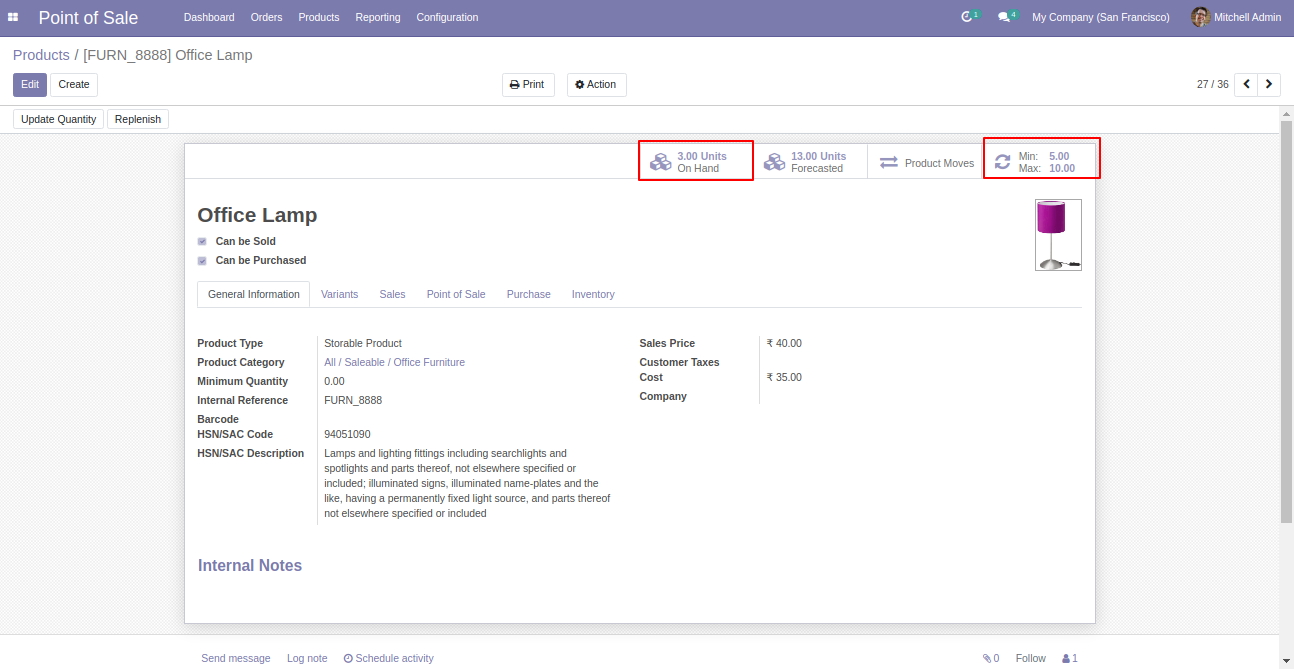
Email notification sent to the selected user based on configuration.
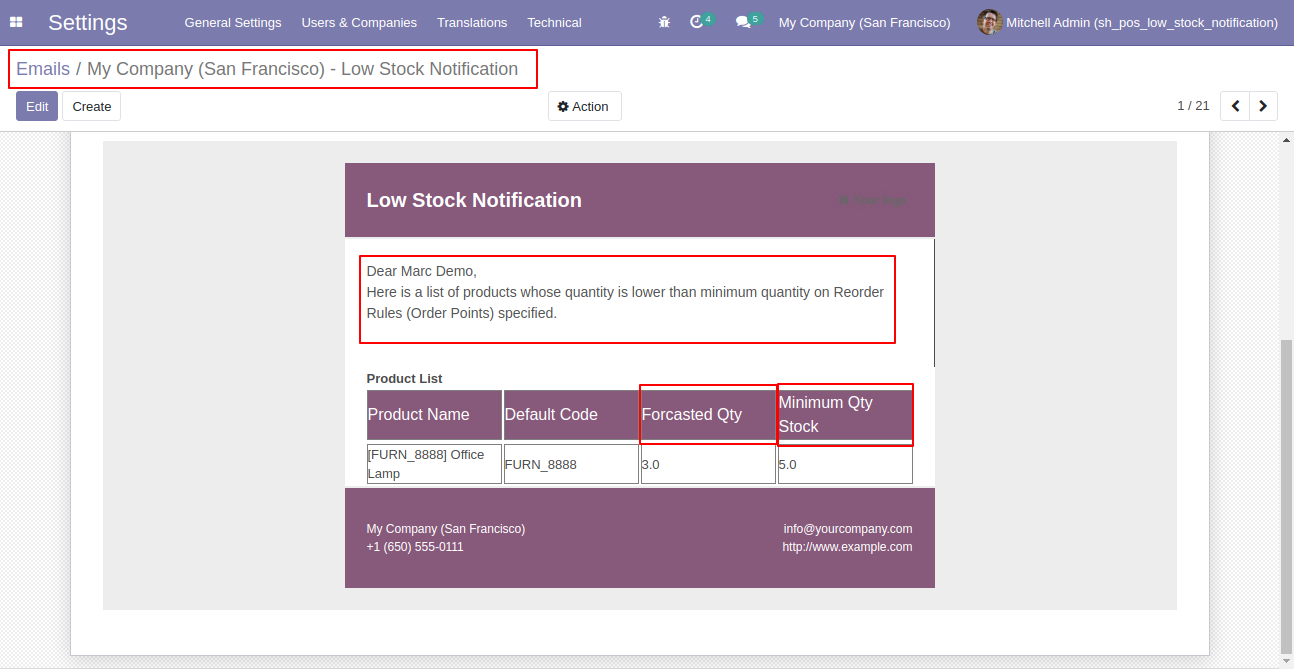
Tick "Enable Low Stock Product List" to enable low stock notification in the point of sale. Set notification mode & how many products display per page.
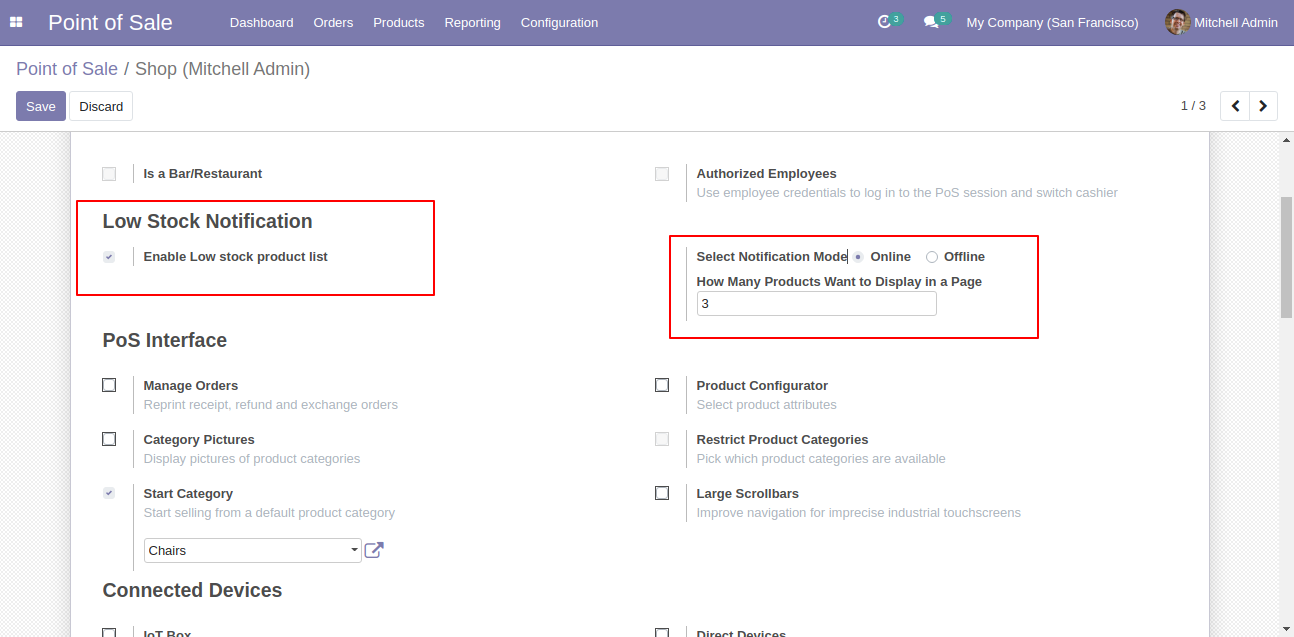
Now go to the settings, and configure as per requirement.
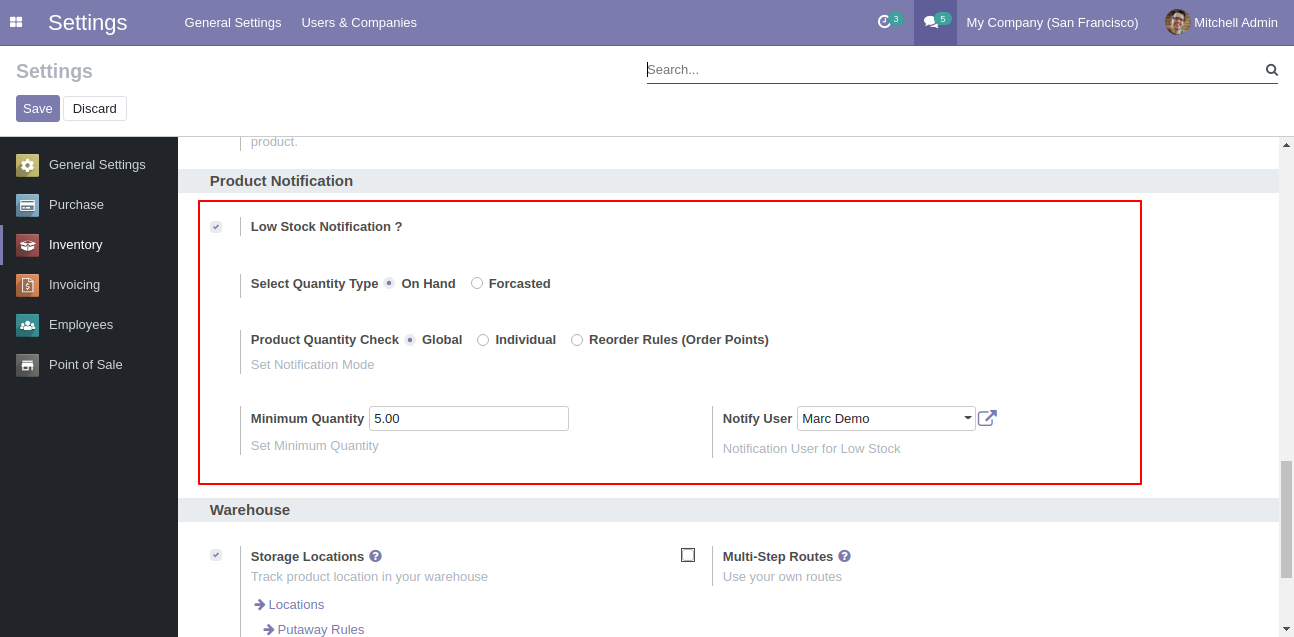
Click the "Low Stock Product List" button to get low stock products list based on configuration.
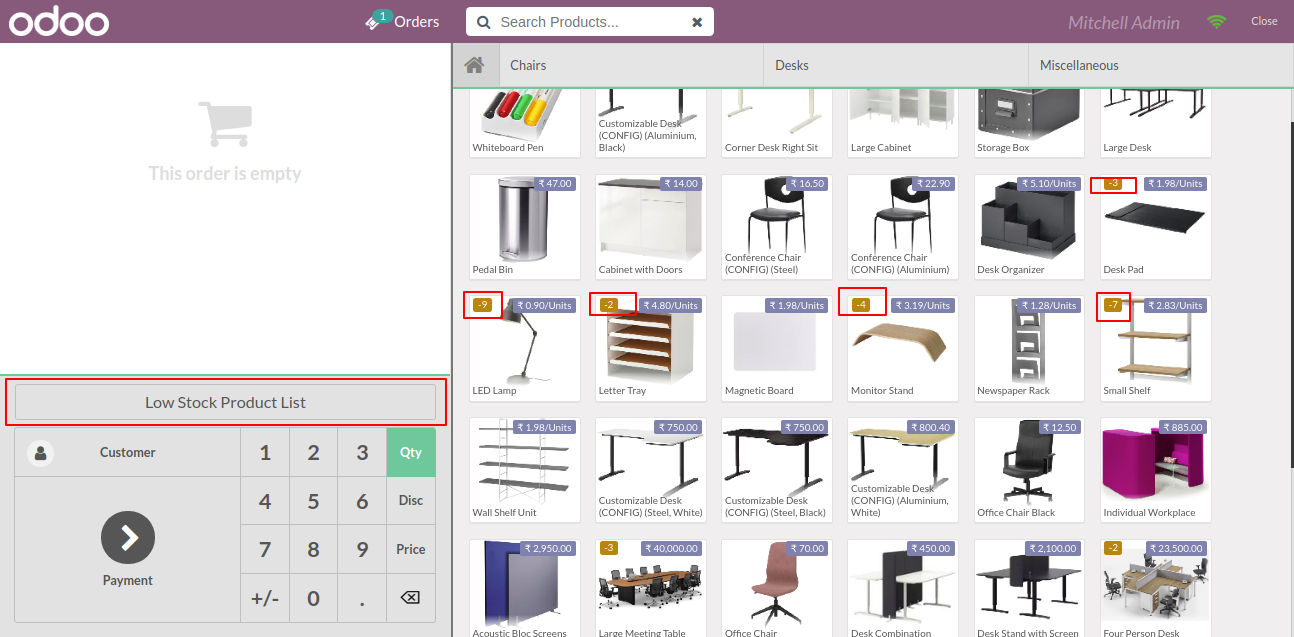
Low stock products list as per settings.
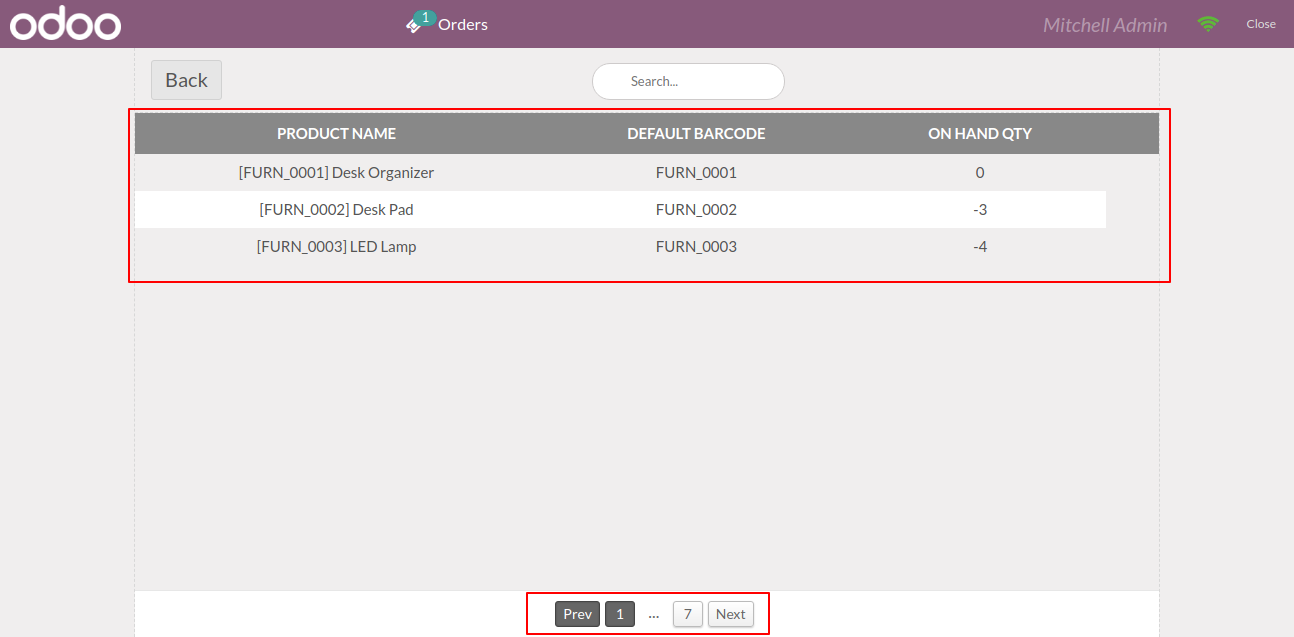
Version 15.0.2 | Released on : 7th December 2021
Version 15.0.1 | Released on : 10 October 2021
- Yes, this app works perfectly with Odoo Enterprise (Odoo.sh & Premise) as well as Community.
- Yes, This app is compatible with Odoo's Multi-Company/Multi-Website Feature.
- Please Contact Us at sales@softhealer.comto request customization.
- Yes, we provide free support for 100 days.
- Yes, you will get free update for lifetime.
- No, you don't need to install addition libraries.
- Yes, You have to download module for each version (13,14,15) except in version 12 or lower.
- No, We do not provide any kind of exchange.
